T-Mobile Octopus F200, Octopus F IP-Netpackage, Octopus F470 UC, Octophon F640 HFA, Octophon F640 Operating Instructions Manual
...Page 1

Octopus F270 IT
Octopus F100/200/400/650
Octopus F IP-Netpackage
Octopus F470 UC
Octophon F640 HFA
key module for Octophon F640
Octophon F640 Busy Lamp Field
Operating Instructions
================!"§==
Page 2
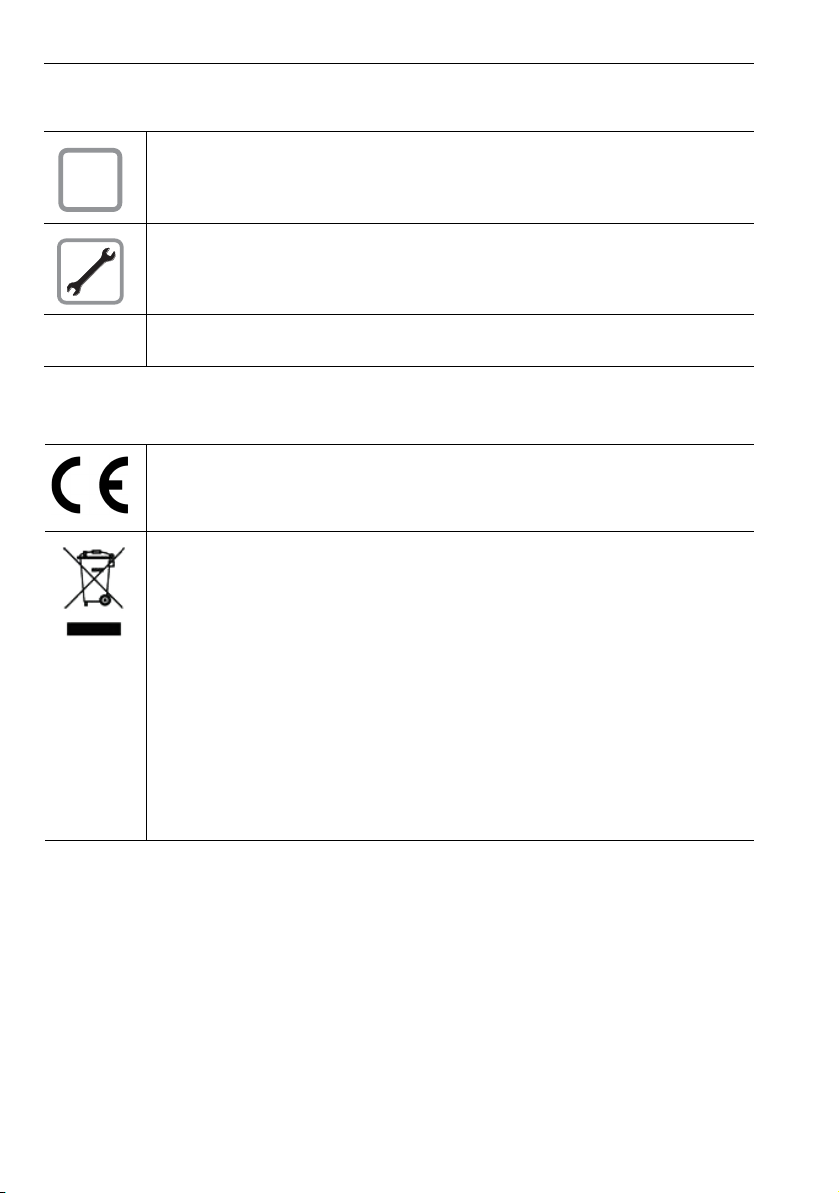
Important information
Important information
For safety reasons, the telephone should only be supplied with power:
Q
Trademarks
• using the original power supply unit.
Part number: L30250-F600-C14x (x: 1=EU, 2=UK, 3=US) or
• in a LAN with PoE (Power over Ethernet) which complies with the IEEE 802.3af standard.
Never open the telephone or a key module. Should you encounter any problems, contact the
responsible service personnel.
Use only original accessories. The use of other accessories may be hazardous and will render
the warranty, extended manufacturer’s liability and the CE marking invalid.
The device conforms to the EU directive 1999/5/EC as attested by the CE marking.
All electrical and electronic products should be disposed of separately from the municipal
waste stream via designated collection facilities appointed by the government or the local authorities.
Proper disposal and separate collection of your old appliance will help prevent potential damage to the environment and human health. It is a prerequisite for reuse and recycling of used
electrical and electronic equipment.
For more detailed information about disposal of your old appliance, please contact your city
office, waste disposal service, the shop where you purchased the product or your sales representative.
The statements quoted above are only fully valid for equipment which is installed and sold in
the countries of the European Union and is covered by the directive 2002/96/EC. Countries
outside the Europea n Union may impose other regulations rega rding the disposal of electrical
and electronic equipment.
2
Page 3
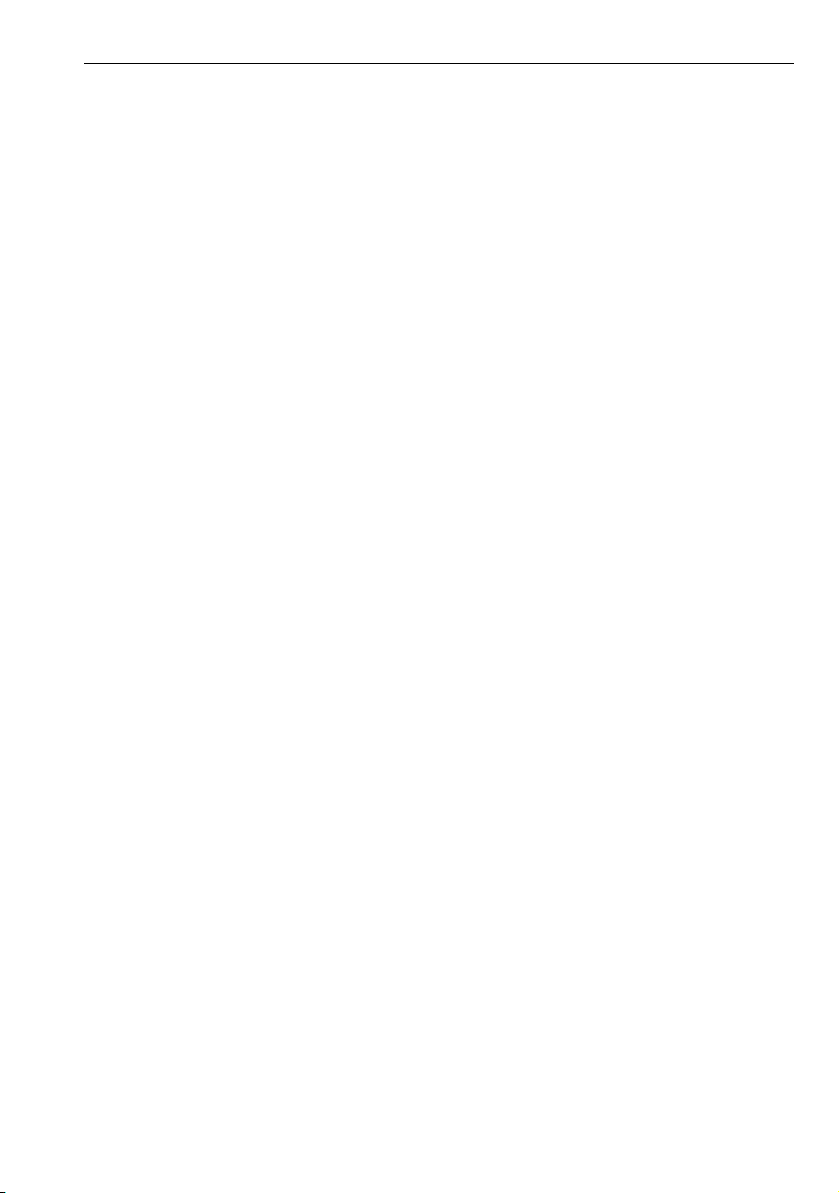
Important information
Location of the telephone
• The telephone should be operated in a controlled environment with an ambient temperature between 5°C
and 40°C.
• To ensure good speakerphone quality, the area in front of the microphone (front right) should be kept clear.
The optimum speakerphone distance is 50 cm.
• Do not install the telephone in a room where large quantities of dust accumulate; this can considerably reduce the service life of the telephone.
• Do not expose the telephone to direct sunlight or any other source of heat, as this is liable to damage the
electronic components and the plastic casing.
• Do not operate the telephone in damp environments, such as bathrooms.
Documentation
These operating instructions can be found on CD-ROM (ask the service personnel) in HTML and PDF format.
To view or print the operating manual in PDF format, you need a computer on which the free Adobe Acrobat
Reader program is installed.
To view the operating manual in HTML format, you need a computer with a Web browser, for example, Microsoft
Internet Explorer.
3
Page 4
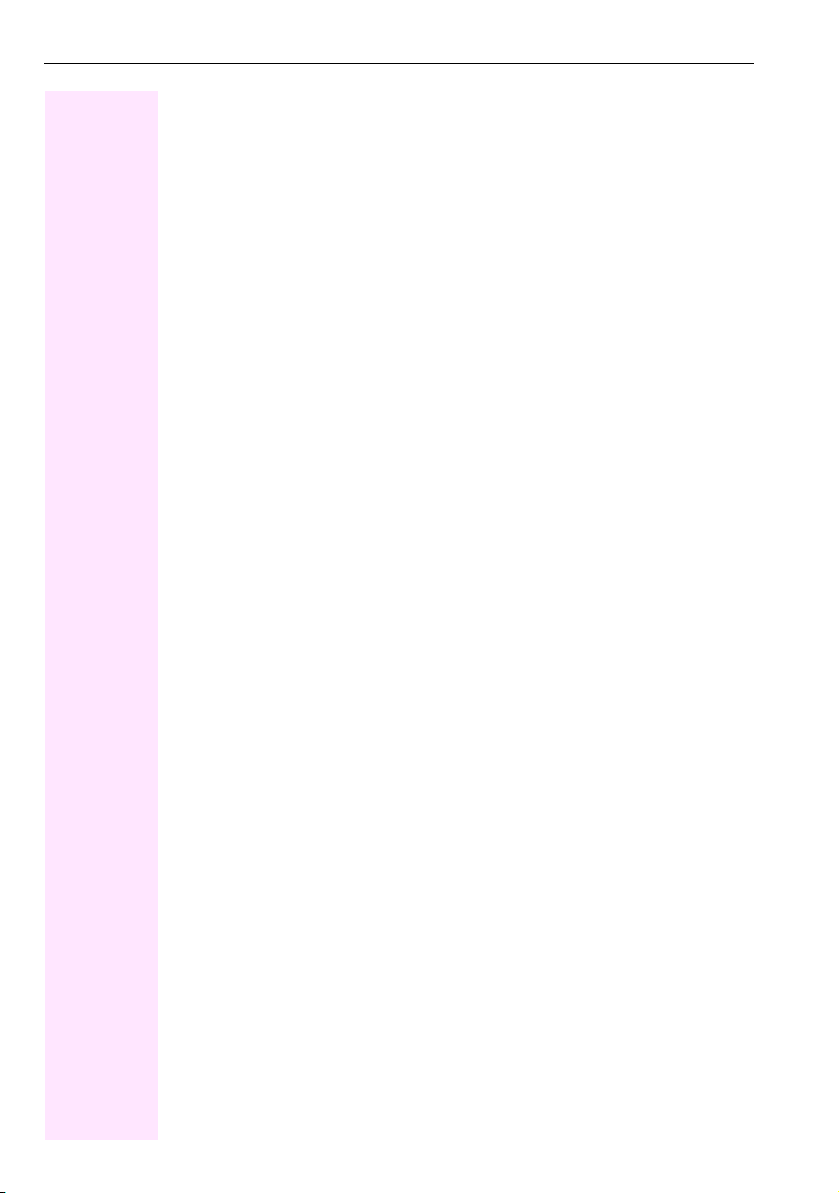
Contents
Contents
Important information . . . . . . . . . . . . . . . . . . . . . . . . . . . 2
Trademarks . . . . . . . . . . . . . . . . . . . . . . . . . . . . . . . . . . . . . . . . . . . . . . . . . . . . . . . . . . . . . . . . . . . . . 2
Location of the telephone . . . . . . . . . . . . . . . . . . . . . . . . . . . . . . . . . . . . . . . . . . . . . . . . . . . . . . . . . 3
Documentation . . . . . . . . . . . . . . . . . . . . . . . . . . . . . . . . . . . . . . . . . . . . . . . . . . . . . . . . . . . . . . . . . . 3
General information. . . . . . . . . . . . . . . . . . . . . . . . . . . . 10
About this manual . . . . . . . . . . . . . . . . . . . . . . . . . . . . . . . . . . . . . . . . . . . . . . . . . . . . . . . . . . . . . . . 10
Service. . . . . . . . . . . . . . . . . . . . . . . . . . . . . . . . . . . . . . . . . . . . . . . . . . . . . . . . . . . . . . . . . . . . . . . . . 10
Intended use . . . . . . . . . . . . . . . . . . . . . . . . . . . . . . . . . . . . . . . . . . . . . . . . . . . . . . . . . . . . . . . . . . . 11
Telephone type . . . . . . . . . . . . . . . . . . . . . . . . . . . . . . . . . . . . . . . . . . . . . . . . . . . . . . . . . . . . . . . . . 11
Voice encryption . . . . . . . . . . . . . . . . . . . . . . . . . . . . . . . . . . . . . . . . . . . . . . . . . . . . . . . . . . . . . . . . 11
Speakerphone quality and display legibility . . . . . . . . . . . . . . . . . . . . . . . . . . . . . . . . . . . . . . . . 11
Multi-line telephone, executive/secretary functions. . . . . . . . . . . . . . . . . . . . . . . . . . . . . . . . . . 12
Team functions . . . . . . . . . . . . . . . . . . . . . . . . . . . . . . . . . . . . . . . . . . . . . . . . . . . . . . . . . . . . . 12
Getting to know your Octophon F640 phone . . . . . . . 13
The user interface of your Octophon F640 HFA . . . . . . . . . . . . . . . . . . . . . . . . . . . . . . . . . . . . . 13
Ports on the underside of the phone. . . . . . . . . . . . . . . . . . . . . . . . . . . . . . . . . . . . . . . . . . . . . . . 14
Using network ports more efficiently . . . . . . . . . . . . . . . . . . . . . . . . . . . . . . . . . . . . . . . . . . 15
Key Module. . . . . . . . . . . . . . . . . . . . . . . . . . . . . . . . . . . . . . . . . . . . . . . . . . . . . . . . . . . . . . . . . . . . . 16
key module for Octophon F640 . . . . . . . . . . . . . . . . . . . . . . . . . . . . . . . . . . . . . . . . . . . . . . . 16
key module for Octophon F615 HFA . . . . . . . . . . . . . . . . . . . . . . . . . . . . . . . . . . . . . . . . . . 16
Octophon F640 Busy Lamp Field . . . . . . . . . . . . . . . . . . . . . . . . . . . . . . . . . . . . . . . . . . . . . . . . . 17
Keys . . . . . . . . . . . . . . . . . . . . . . . . . . . . . . . . . . . . . . . . . . . . . . . . . . . . . . . . . . . . . . . . . . . . . . . . . . . 18
Function keys. . . . . . . . . . . . . . . . . . . . . . . . . . . . . . . . . . . . . . . . . . . . . . . . . . . . . . . . . . . . . . . 18
Audio keys . . . . . . . . . . . . . . . . . . . . . . . . . . . . . . . . . . . . . . . . . . . . . . . . . . . . . . . . . . . . . . . . . 18
5-way navigator . . . . . . . . . . . . . . . . . . . . . . . . . . . . . . . . . . . . . . . . . . . . . . . . . . . . . . . . . . . . . 19
Programmable sensor keys . . . . . . . . . . . . . . . . . . . . . . . . . . . . . . . . . . . . . . . . . . . . . . . . . . 20
Keypad . . . . . . . . . . . . . . . . . . . . . . . . . . . . . . . . . . . . . . . . . . . . . . . . . . . . . . . . . . . . . . . . . . . . 21
Display. . . . . . . . . . . . . . . . . . . . . . . . . . . . . . . . . . . . . . . . . . . . . . . . . . . . . . . . . . . . . . . . . . . . . . . . . 23
Idle mode . . . . . . . . . . . . . . . . . . . . . . . . . . . . . . . . . . . . . . . . . . . . . . . . . . . . . . . . . . . . . . . . . . 23
Telephony dialogs. . . . . . . . . . . . . . . . . . . . . . . . . . . . . . . . . . . . . . . . . . . . . . . . . . . . . . . . . . . 25
Mailbox . . . . . . . . . . . . . . . . . . . . . . . . . . . . . . . . . . . . . . . . . . . . . . . . . . . . . . . . . . . . . . . . . . . . . . . . 27
Messages . . . . . . . . . . . . . . . . . . . . . . . . . . . . . . . . . . . . . . . . . . . . . . . . . . . . . . . . . . . . . . . . . . 27
Voicemail . . . . . . . . . . . . . . . . . . . . . . . . . . . . . . . . . . . . . . . . . . . . . . . . . . . . . . . . . . . . . . . . . . 27
Caller list . . . . . . . . . . . . . . . . . . . . . . . . . . . . . . . . . . . . . . . . . . . . . . . . . . . . . . . . . . . . . . . . . . . . . . . 28
Program/Service menu . . . . . . . . . . . . . . . . . . . . . . . . . . . . . . . . . . . . . . . . . . . . . . . . . . . . . . . . . . 29
Control and monitoring function . . . . . . . . . . . . . . . . . . . . . . . . . . . . . . . . . . . . . . . . . . . . . . . . . . 30
4
Page 5
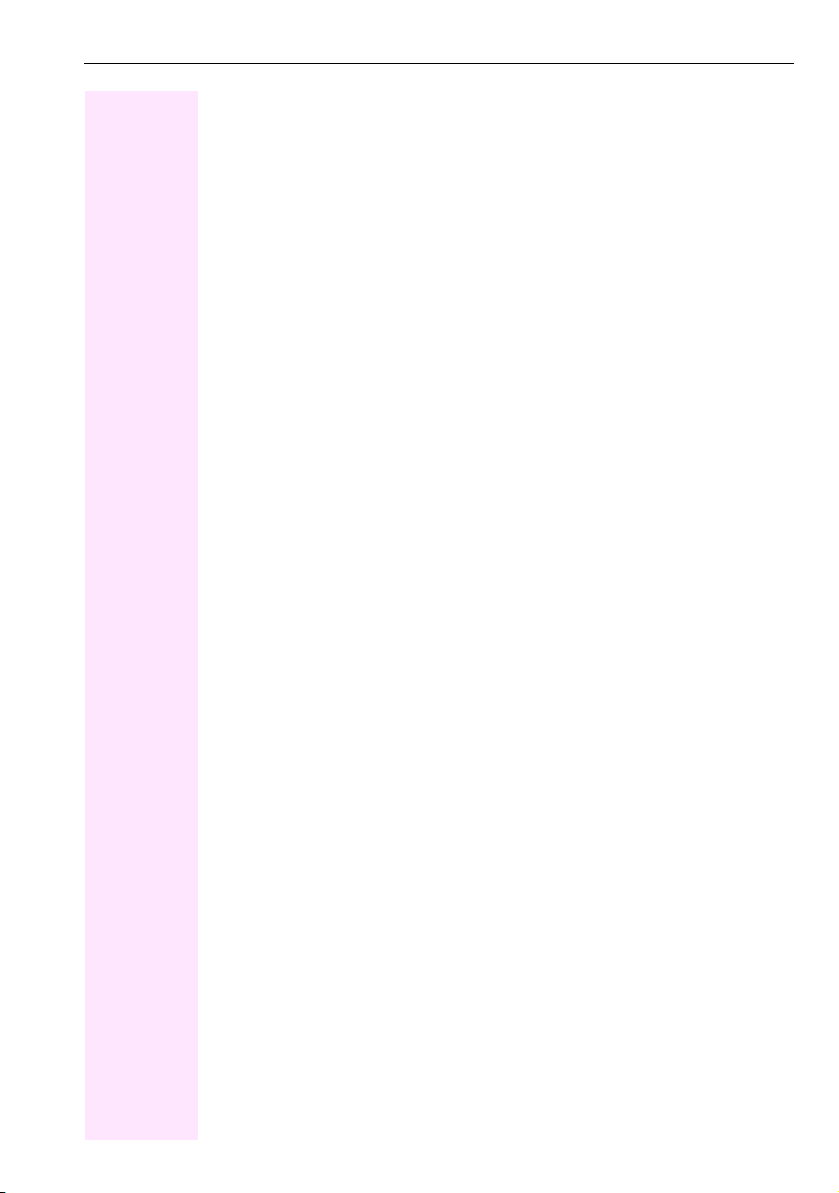
Contents
Basic functions . . . . . . . . . . . . . . . . . . . . . . . . . . . . . . . 31
Answering a call . . . . . . . . . . . . . . . . . . . . . . . . . . . . . . . . . . . . . . . . . . . . . . . . . . . . . . . . . . . . . . . . . 31
Answering a call via the handset . . . . . . . . . . . . . . . . . . . . . . . . . . . . . . . . . . . . . . . . . . . . . .31
Answering a call via the loudspeaker (speakerphone mode). . . . . . . . . . . . . . . . . . . . . . 32
Accepting a call via the headset . . . . . . . . . . . . . . . . . . . . . . . . . . . . . . . . . . . . . . . . . . . . . . . 32
Switching to speakerphone mode . . . . . . . . . . . . . . . . . . . . . . . . . . . . . . . . . . . . . . . . . . . . . . . . 33
Switching to the handset . . . . . . . . . . . . . . . . . . . . . . . . . . . . . . . . . . . . . . . . . . . . . . . . . . . . . . . . 33
Open listening during a call. . . . . . . . . . . . . . . . . . . . . . . . . . . . . . . . . . . . . . . . . . . . . . . . . . . . . . 33
Making calls . . . . . . . . . . . . . . . . . . . . . . . . . . . . . . . . . . . . . . . . . . . . . . . . . . . . . . . . . . . . . . . . . . . 34
Off-hook dialing . . . . . . . . . . . . . . . . . . . . . . . . . . . . . . . . . . . . . . . . . . . . . . . . . . . . . . . . . . . . . 34
On-hook dialing . . . . . . . . . . . . . . . . . . . . . . . . . . . . . . . . . . . . . . . . . . . . . . . . . . . . . . . . . . . . . 34
Dialing with the headset connected. . . . . . . . . . . . . . . . . . . . . . . . . . . . . . . . . . . . . . . . . . . . 35
Dialing with DDS keys. . . . . . . . . . . . . . . . . . . . . . . . . . . . . . . . . . . . . . . . . . . . . . . . . . . . . . . . 35
Dialing with DDS keys. . . . . . . . . . . . . . . . . . . . . . . . . . . . . . . . . . . . . . . . . . . . . . . . . . . . . . . . 35
Redialing a number . . . . . . . . . . . . . . . . . . . . . . . . . . . . . . . . . . . . . . . . . . . . . . . . . . . . . . . . . . . . . 36
Ending a call . . . . . . . . . . . . . . . . . . . . . . . . . . . . . . . . . . . . . . . . . . . . . . . . . . . . . . . . . . . . . . . . . . . 36
Rejecting calls . . . . . . . . . . . . . . . . . . . . . . . . . . . . . . . . . . . . . . . . . . . . . . . . . . . . . . . . . . . . . . . . . 37
Turning the microphone on and off . . . . . . . . . . . . . . . . . . . . . . . . . . . . . . . . . . . . . . . . . . . . . . . 37
Calling a second party (consultation) . . . . . . . . . . . . . . . . . . . . . . . . . . . . . . . . . . . . . . . . . . . . . 38
Switching to the held party (alternating) . . . . . . . . . . . . . . . . . . . . . . . . . . . . . . . . . . . . . . . .38
Transferring a call . . . . . . . . . . . . . . . . . . . . . . . . . . . . . . . . . . . . . . . . . . . . . . . . . . . . . . . . . . . 39
Call forwarding . . . . . . . . . . . . . . . . . . . . . . . . . . . . . . . . . . . . . . . . . . . . . . . . . . . . . . . . . . . . . . . . . 40
Using variable call forwarding. . . . . . . . . . . . . . . . . . . . . . . . . . . . . . . . . . . . . . . . . . . . . . . . . 40
Using call forwarding no reply (CFNR) . . . . . . . . . . . . . . . . . . . . . . . . . . . . . . . . . . . . . . . . . 41
Call forwarding in the event of telephone failure (CFSS). . . . . . . . . . . . . . . . . . . . . . . . . . 42
Call forwarding in the carrier network and
forwarding multiple subscriber numbers (MSN) . . . . . . . . . . . . . . . . . . . . . . . . . . . . . . . .43
Using callback . . . . . . . . . . . . . . . . . . . . . . . . . . . . . . . . . . . . . . . . . . . . . . . . . . . . . . . . . . . . . . . . . 44
Storing a callback . . . . . . . . . . . . . . . . . . . . . . . . . . . . . . . . . . . . . . . . . . . . . . . . . . . . . . . . . . . 44
Accepting a callback. . . . . . . . . . . . . . . . . . . . . . . . . . . . . . . . . . . . . . . . . . . . . . . . . . . . . . . . . 44
Viewing and deleting a stored callback . . . . . . . . . . . . . . . . . . . . . . . . . . . . . . . . . . . . . . . .45
5
Page 6
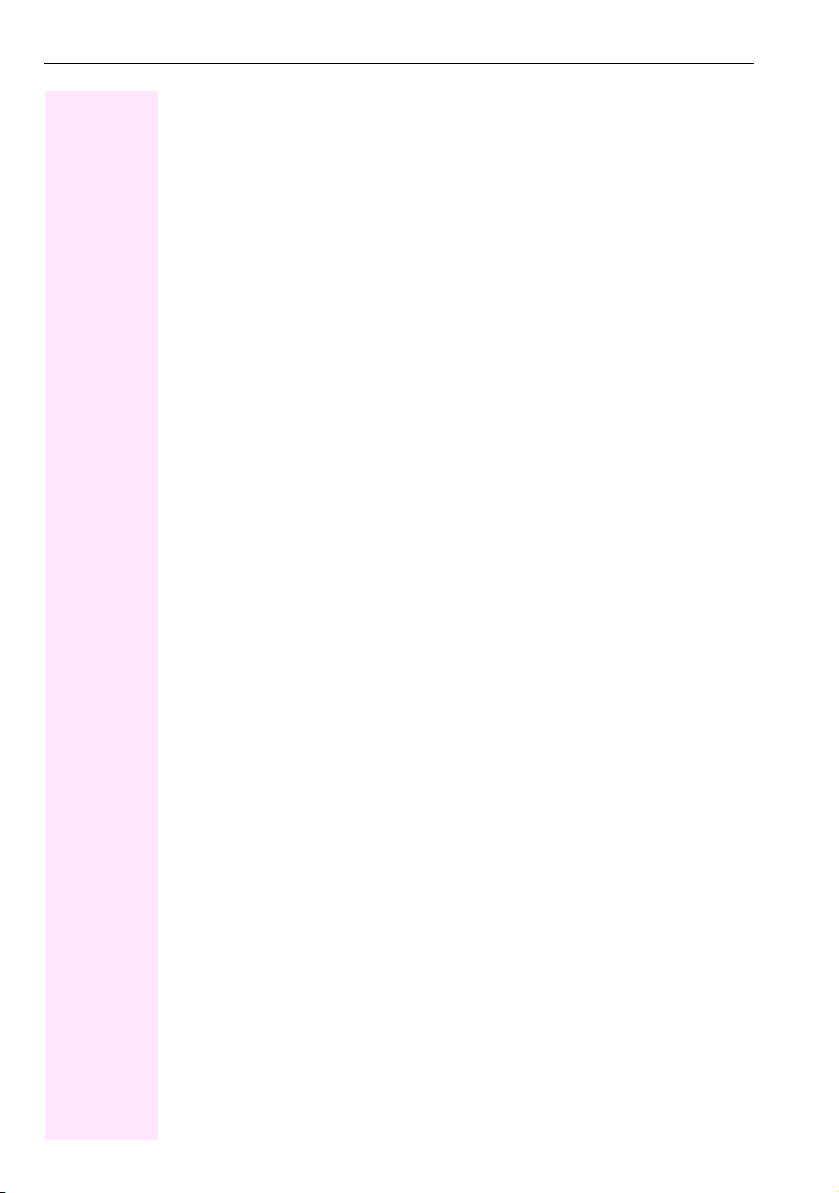
Contents
Enhanced phone functions. . . . . . . . . . . . . . . . . . . . . . 46
Answering calls . . . . . . . . . . . . . . . . . . . . . . . . . . . . . . . . . . . . . . . . . . . . . . . . . . . . . . . . . . . . . . . . . 46
Accepting a call with the headset . . . . . . . . . . . . . . . . . . . . . . . . . . . . . . . . . . . . . . . . . . . . . 46
Accepting a specific call for your colleague . . . . . . . . . . . . . . . . . . . . . . . . . . . . . . . . . . . . 46
Using the speakerphone . . . . . . . . . . . . . . . . . . . . . . . . . . . . . . . . . . . . . . . . . . . . . . . . . . . . . 47
Answering calls from the entrance telephone and opening the door . . . . . . . . . . . . . . 48
Accepting a call from an answering machine . . . . . . . . . . . . . . . . . . . . . . . . . . . . . . . . . . . 49
Making calls . . . . . . . . . . . . . . . . . . . . . . . . . . . . . . . . . . . . . . . . . . . . . . . . . . . . . . . . . . . . . . . . . . . . 50
En-bloc dialing. . . . . . . . . . . . . . . . . . . . . . . . . . . . . . . . . . . . . . . . . . . . . . . . . . . . . . . . . . . . . . 50
Using the caller list . . . . . . . . . . . . . . . . . . . . . . . . . . . . . . . . . . . . . . . . . . . . . . . . . . . . . . . . . . 51
Dialing a number from the internal directory. . . . . . . . . . . . . . . . . . . . . . . . . . . . . . . . . . . . 52
Using the LDAP directory . . . . . . . . . . . . . . . . . . . . . . . . . . . . . . . . . . . . . . . . . . . . . . . . . . . . 53
Making calls using system speed-dial numbers . . . . . . . . . . . . . . . . . . . . . . . . . . . . . . . . . 55
Dialing with speed-dial keys . . . . . . . . . . . . . . . . . . . . . . . . . . . . . . . . . . . . . . . . . . . . . . . . . . 55
Talking to your colleague with a speaker call . . . . . . . . . . . . . . . . . . . . . . . . . . . . . . . . . . . 56
Talking to your colleague with discreet calling. . . . . . . . . . . . . . . . . . . . . . . . . . . . . . . . . . 57
Automatic connection setup (hotline). . . . . . . . . . . . . . . . . . . . . . . . . . . . . . . . . . . . . . . . . . 57
Reserving a trunk . . . . . . . . . . . . . . . . . . . . . . . . . . . . . . . . . . . . . . . . . . . . . . . . . . . . . . . . . . . 57
Assigning a station number . . . . . . . . . . . . . . . . . . . . . . . . . . . . . . . . . . . . . . . . . . . . . . . . . . 58
Associated dialing/dialing aid . . . . . . . . . . . . . . . . . . . . . . . . . . . . . . . . . . . . . . . . . . . . . . . . 58
During a call . . . . . . . . . . . . . . . . . . . . . . . . . . . . . . . . . . . . . . . . . . . . . . . . . . . . . . . . . . . . . . . . . . . . 59
Using call waiting (second call) . . . . . . . . . . . . . . . . . . . . . . . . . . . . . . . . . . . . . . . . . . . . . . . 59
Preventing and allowing call waiting (automatic camp-on) . . . . . . . . . . . . . . . . . . . . . . . 60
Turning the call waiting tone on and off . . . . . . . . . . . . . . . . . . . . . . . . . . . . . . . . . . . . . . . . 60
Saving a number . . . . . . . . . . . . . . . . . . . . . . . . . . . . . . . . . . . . . . . . . . . . . . . . . . . . . . . . . . . 60
Parking a call . . . . . . . . . . . . . . . . . . . . . . . . . . . . . . . . . . . . . . . . . . . . . . . . . . . . . . . . . . . . . . . 61
Holding external calls. . . . . . . . . . . . . . . . . . . . . . . . . . . . . . . . . . . . . . . . . . . . . . . . . . . . . . . . 62
Conducting a conference . . . . . . . . . . . . . . . . . . . . . . . . . . . . . . . . . . . . . . . . . . . . . . . . . . . . 63
Activating tone dialing/DTMF suffix-dialing. . . . . . . . . . . . . . . . . . . . . . . . . . . . . . . . . . . . . 64
Recording a call. . . . . . . . . . . . . . . . . . . . . . . . . . . . . . . . . . . . . . . . . . . . . . . . . . . . . . . . . . . . . 65
Transferring a call after a speaker call announcement in a group . . . . . . . . . . . . . . . . . 66
Sending a trunk flash . . . . . . . . . . . . . . . . . . . . . . . . . . . . . . . . . . . . . . . . . . . . . . . . . . . . . . . . 66
If you cannot reach a destination. . . . . . . . . . . . . . . . . . . . . . . . . . . . . . . . . . . . . . . . . . . . . . . . . . 67
Call waiting (camp-on) . . . . . . . . . . . . . . . . . . . . . . . . . . . . . . . . . . . . . . . . . . . . . . . . . . . . . . . 67
Busy override – joining a call in progress. . . . . . . . . . . . . . . . . . . . . . . . . . . . . . . . . . . . . . . 67
Using night answer . . . . . . . . . . . . . . . . . . . . . . . . . . . . . . . . . . . . . . . . . . . . . . . . . . . . . . . . . . . . . . 68
Programming sensor keys . . . . . . . . . . . . . . . . . . . . . . 69
Configuring function keys . . . . . . . . . . . . . . . . . . . . . . . . . . . . . . . . . . . . . . . . . . . . . . . . . . . . . . . . 69
Overview of functions. . . . . . . . . . . . . . . . . . . . . . . . . . . . . . . . . . . . . . . . . . . . . . . . . . . . . . . . 70
Programming a procedure key. . . . . . . . . . . . . . . . . . . . . . . . . . . . . . . . . . . . . . . . . . . . . . . . . . . . 72
Configuring repdial keys . . . . . . . . . . . . . . . . . . . . . . . . . . . . . . . . . . . . . . . . . . . . . . . . . . . . . . . . . 74
Changing the label . . . . . . . . . . . . . . . . . . . . . . . . . . . . . . . . . . . . . . . . . . . . . . . . . . . . . . . . . . . . . . 75
Deleting sensor key programming . . . . . . . . . . . . . . . . . . . . . . . . . . . . . . . . . . . . . . . . . . . . . . . . 75
6
Page 7
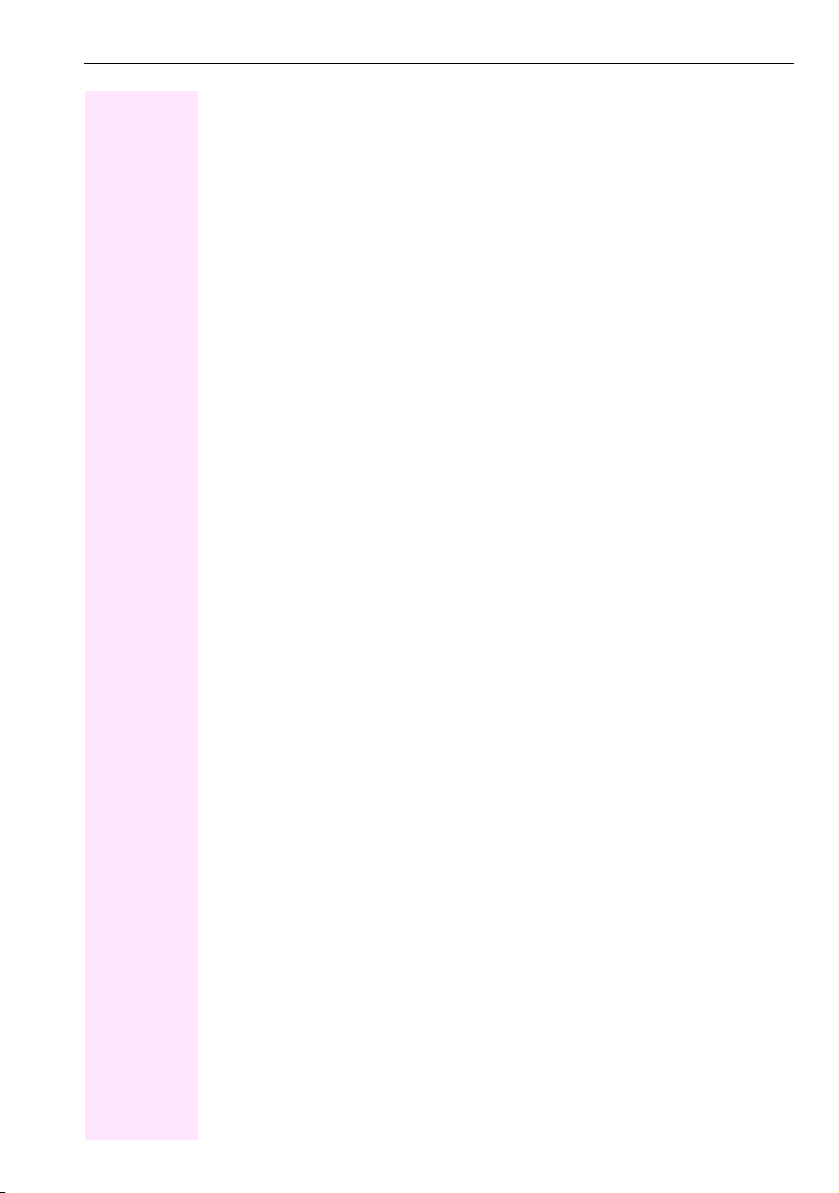
Contents
Displaying and assigning call charges . . . . . . . . . . . . 76
Displaying call charges. . . . . . . . . . . . . . . . . . . . . . . . . . . . . . . . . . . . . . . . . . . . . . . . . . . . . . . . . . 76
Displaying call charges for another telephone . . . . . . . . . . . . . . . . . . . . . . . . . . . . . . . . . . . . . 77
Dialing with call charge assignment . . . . . . . . . . . . . . . . . . . . . . . . . . . . . . . . . . . . . . . . . . . . . . 78
Privacy/security . . . . . . . . . . . . . . . . . . . . . . . . . . . . . . 79
Voice encryption
(only for Octopus F270 IT/F100/F200/F400/F650/IP-Netpackage) . . . . . . . . . . . . . . . . . . 79
Notes on voice encryption . . . . . . . . . . . . . . . . . . . . . . . . . . . . . . . . . . . . . . . . . . . . . . . . . . . .79
Turning ringer cutoff on and off . . . . . . . . . . . . . . . . . . . . . . . . . . . . . . . . . . . . . . . . . . . . . . . . . . 80
Activating/deactivating "Do not disturb" . . . . . . . . . . . . . . . . . . . . . . . . . . . . . . . . . . . . . . . . . . . 80
Caller ID suppression . . . . . . . . . . . . . . . . . . . . . . . . . . . . . . . . . . . . . . . . . . . . . . . . . . . . . . . . . . . 81
Monitoring a room . . . . . . . . . . . . . . . . . . . . . . . . . . . . . . . . . . . . . . . . . . . . . . . . . . . . . . . . . . . . . . 82
Trace call: identifying anonymous callers . . . . . . . . . . . . . . . . . . . . . . . . . . . . . . . . . . . . . . . . . 82
Locking the telephone to prevent unauthorized use . . . . . . . . . . . . . . . . . . . . . . . . . . . . . . . . 83
Locking another telephone to prevent unauthorized use . . . . . . . . . . . . . . . . . . . . . . . . . . . . 84
Saving your PIN . . . . . . . . . . . . . . . . . . . . . . . . . . . . . . . . . . . . . . . . . . . . . . . . . . . . . . . . . . . . . . . . 85
More functions/services. . . . . . . . . . . . . . . . . . . . . . . . 86
Appointments function . . . . . . . . . . . . . . . . . . . . . . . . . . . . . . . . . . . . . . . . . . . . . . . . . . . . . . . . . . 86
Saving appointments . . . . . . . . . . . . . . . . . . . . . . . . . . . . . . . . . . . . . . . . . . . . . . . . . . . . . . . . 86
Using timed reminders . . . . . . . . . . . . . . . . . . . . . . . . . . . . . . . . . . . . . . . . . . . . . . . . . . . . . . . 87
Sending a message. . . . . . . . . . . . . . . . . . . . . . . . . . . . . . . . . . . . . . . . . . . . . . . . . . . . . . . . . . . . . 87
Creating and sending a message. . . . . . . . . . . . . . . . . . . . . . . . . . . . . . . . . . . . . . . . . . . . . .87
Viewing and editing incoming messages . . . . . . . . . . . . . . . . . . . . . . . . . . . . . . . . . . . . . . . 88
Leaving an advisory message . . . . . . . . . . . . . . . . . . . . . . . . . . . . . . . . . . . . . . . . . . . . . . . . . . . . 89
Deleting advisory messages . . . . . . . . . . . . . . . . . . . . . . . . . . . . . . . . . . . . . . . . . . . . . . . . . . 89
Displaying the number of waiting calls/overload display . . . . . . . . . . . . . . . . . . . . . . . . . . . . 90
Using another telephone like your own for a call . . . . . . . . . . . . . . . . . . . . . . . . . . . . . . . . . . . 91
Using a mobile phone number at a random phone . . . . . . . . . . . . . . . . . . . . . . . . . . . . . . . . . 92
Logging on to the "guest telephone" . . . . . . . . . . . . . . . . . . . . . . . . . . . . . . . . . . . . . . . . . . .92
Moving the connection to the next telephone . . . . . . . . . . . . . . . . . . . . . . . . . . . . . . . . . . . 93
Logging off the "guest telephone" . . . . . . . . . . . . . . . . . . . . . . . . . . . . . . . . . . . . . . . . . . . . . 93
Fax details and message on answering machine . . . . . . . . . . . . . . . . . . . . . . . . . . . . . . . . . . . 94
Resetting services and functions (system-wide cancellation for a telephone) . . . . . . . . . . 94
Activating functions for another telephone. . . . . . . . . . . . . . . . . . . . . . . . . . . . . . . . . . . . . . . . . 95
Using system functions from outside DISA (direct inward system access) . . . . . . . . . . . . . 96
Using functions in ISDN via code dialing (keypad dialing) . . . . . . . . . . . . . . . . . . . . . . . . . . . 97
Controlling connected computers/programs/telephone data service . . . . . . . . . . . . . . . . . 98
Communicating with PC applications over a CSTA interface. . . . . . . . . . . . . . . . . . . . . . . . . 99
Controlling relays (only for Octopus F100/200/400/650) . . . . . . . . . . . . . . . . . . . . . . . . . . 100
Sensors (Octopus F100/200/400 only) . . . . . . . . . . . . . . . . . . . . . . . . . . . . . . . . . . . . . . . . . . 100
Radio paging . . . . . . . . . . . . . . . . . . . . . . . . . . . . . . . . . . . . . . . . . . . . . . . . . . . . . . . . . . . . . . . . . 101
7
Page 8
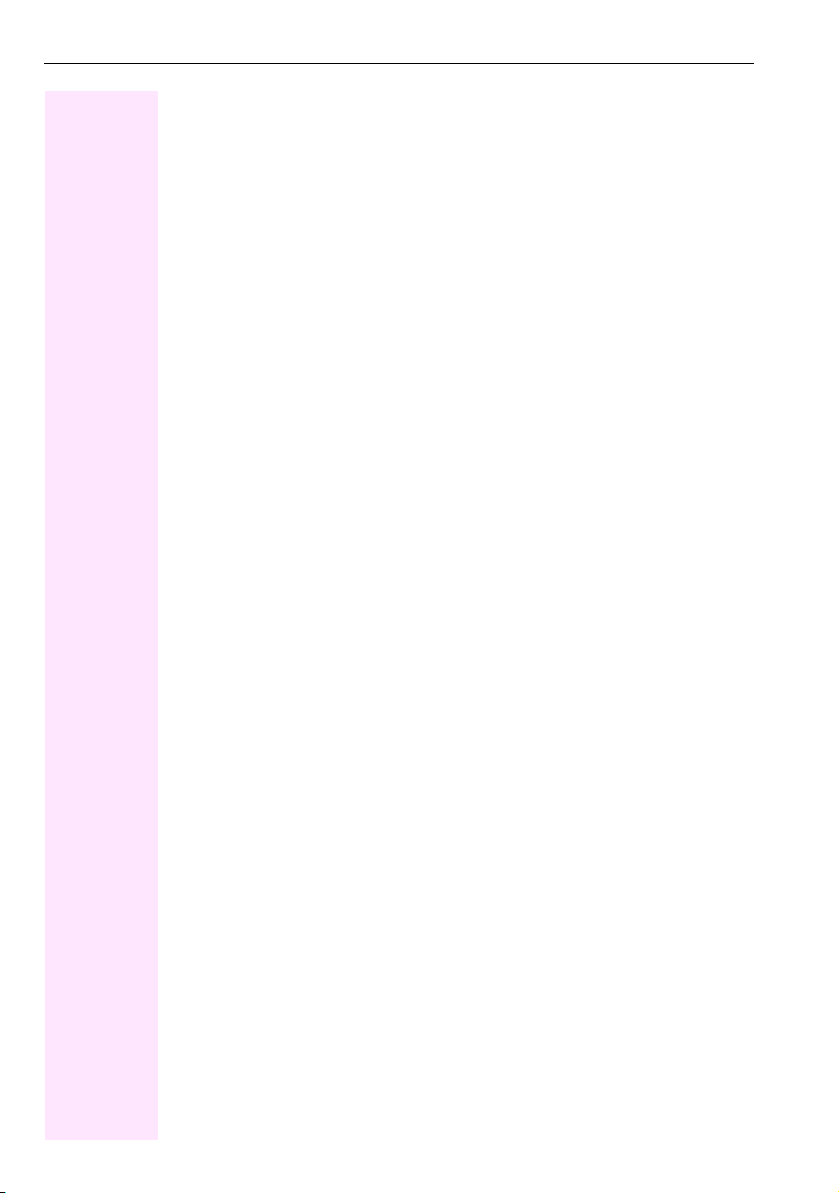
Contents
Making calls in the team/executive/secretary
configuration . . . . . . . . . . . . . . . . . . . . . . . . . . . . . . . . 102
Lines . . . . . . . . . . . . . . . . . . . . . . . . . . . . . . . . . . . . . . . . . . . . . . . . . . . . . . . . . . . . . . . . . . . . . . . . . 102
Line utilization . . . . . . . . . . . . . . . . . . . . . . . . . . . . . . . . . . . . . . . . . . . . . . . . . . . . . . . . . . . . . 102
Line seizure . . . . . . . . . . . . . . . . . . . . . . . . . . . . . . . . . . . . . . . . . . . . . . . . . . . . . . . . . . . . . . . 102
Trunk keys . . . . . . . . . . . . . . . . . . . . . . . . . . . . . . . . . . . . . . . . . . . . . . . . . . . . . . . . . . . . . . . . . . . . 103
Answering calls with the trunk keys . . . . . . . . . . . . . . . . . . . . . . . . . . . . . . . . . . . . . . . . . . 104
Dialing with trunk keys . . . . . . . . . . . . . . . . . . . . . . . . . . . . . . . . . . . . . . . . . . . . . . . . . . . . . . 104
Placing a call on hold on a trunk key and retrieving the held call . . . . . . . . . . . . . . . . . 104
Making calls on multiple lines alternately . . . . . . . . . . . . . . . . . . . . . . . . . . . . . . . . . . . . . 105
MULAP conference release . . . . . . . . . . . . . . . . . . . . . . . . . . . . . . . . . . . . . . . . . . . . . . . . . 105
Direct station selection key . . . . . . . . . . . . . . . . . . . . . . . . . . . . . . . . . . . . . . . . . . . . . . . . . . . . . . 106
Using DSS keys to answer calls . . . . . . . . . . . . . . . . . . . . . . . . . . . . . . . . . . . . . . . . . . . . . . 106
Calling a team member directly . . . . . . . . . . . . . . . . . . . . . . . . . . . . . . . . . . . . . . . . . . . . . . 106
Transferring a call in progress . . . . . . . . . . . . . . . . . . . . . . . . . . . . . . . . . . . . . . . . . . . . . . . 107
Accepting a call for another team member . . . . . . . . . . . . . . . . . . . . . . . . . . . . . . . . . . . . 107
Forwarding calls on trunks . . . . . . . . . . . . . . . . . . . . . . . . . . . . . . . . . . . . . . . . . . . . . . . . . . . . . . 108
Transferring calls directly to the executive phone . . . . . . . . . . . . . . . . . . . . . . . . . . . . . . . . . . 110
Using team functions. . . . . . . . . . . . . . . . . . . . . . . . . . 111
Activating/deactivating a group call . . . . . . . . . . . . . . . . . . . . . . . . . . . . . . . . . . . . . . . . . . . . . . 111
Accepting a call for another member of your team . . . . . . . . . . . . . . . . . . . . . . . . . . . . . . . . . 113
Ringing group . . . . . . . . . . . . . . . . . . . . . . . . . . . . . . . . . . . . . . . . . . . . . . . . . . . . . . . . . . . . . . . . . 113
Uniform Call Distribution (UCD) . . . . . . . . . . . . . . . . . . . . . . . . . . . . . . . . . . . . . . . . . . . . . . . . . . 114
Special functions in the LAN . . . . . . . . . . . . . . . . . . . 116
Leaving hunt group/group call. . . . . . . . . . . . . . . . . . . . . . . . . . . . . . . . . . . . . . . . . . . . . . . . . . . 116
Setting up "follow me" call forwarding . . . . . . . . . . . . . . . . . . . . . . . . . . . . . . . . . . . . . . . . . . . . 117
Using night answer . . . . . . . . . . . . . . . . . . . . . . . . . . . . . . . . . . . . . . . . . . . . . . . . . . . . . . . . . . . . . 118
Ringing group . . . . . . . . . . . . . . . . . . . . . . . . . . . . . . . . . . . . . . . . . . . . . . . . . . . . . . . . . . . . . . . . . 119
Controlling relays (only for Octopus F100/200/400/650) . . . . . . . . . . . . . . . . . . . . . . . . . . 120
Opening a door . . . . . . . . . . . . . . . . . . . . . . . . . . . . . . . . . . . . . . . . . . . . . . . . . . . . . . . . . . . . . . . . 121
Individual phone configuration . . . . . . . . . . . . . . . . . 122
Adjusting display settings . . . . . . . . . . . . . . . . . . . . . . . . . . . . . . . . . . . . . . . . . . . . . . . . . . . . . . . 122
Adjusting the display to a comfortable reading angle. . . . . . . . . . . . . . . . . . . . . . . . . . . 122
Setting contrast . . . . . . . . . . . . . . . . . . . . . . . . . . . . . . . . . . . . . . . . . . . . . . . . . . . . . . . . . . . . 122
Adjusting displays on the key module for Octophon F640. . . . . . . . . . . . . . . . . . . . . . . . . . . 122
8
Page 9
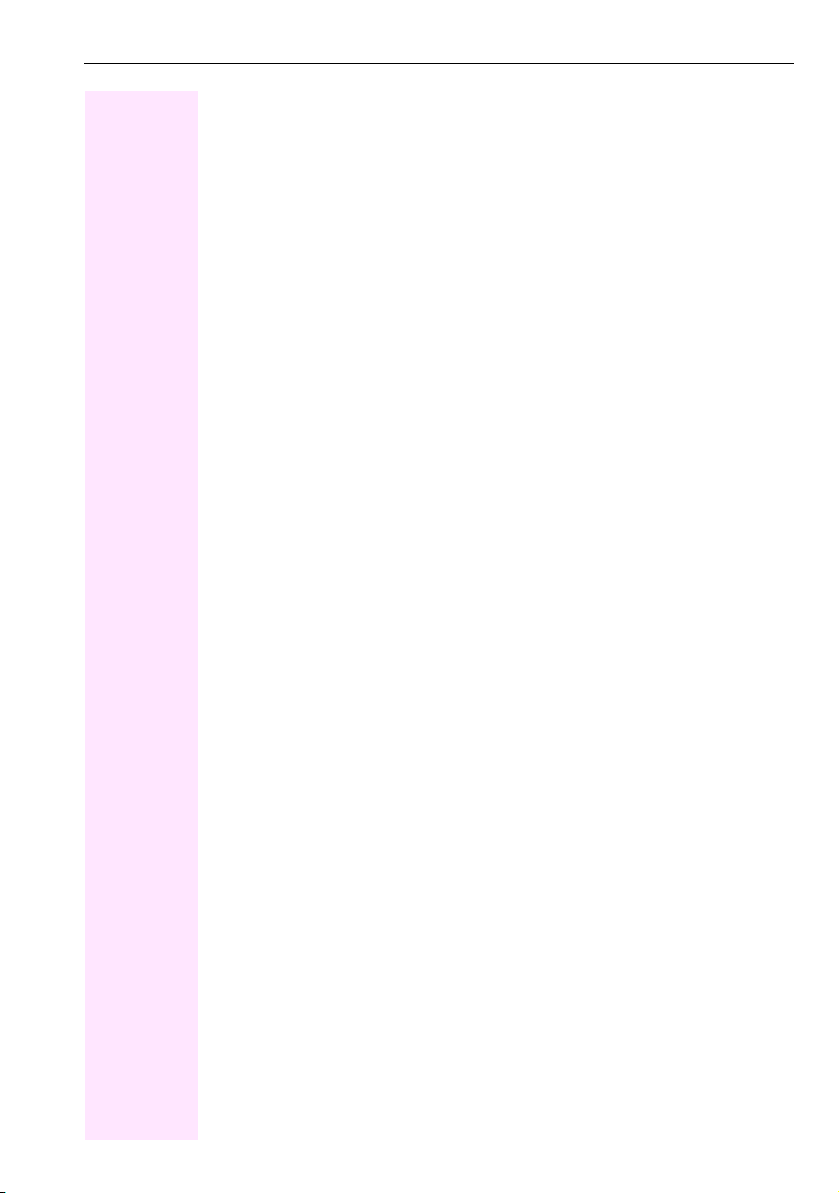
Contents
Adjusting audio settings . . . . . . . . . . . . . . . . . . . . . . . . . . . . . . . . . . . . . . . . . . . . . . . . . . . . . . . . 123
Adjusting the receiving volume during a call . . . . . . . . . . . . . . . . . . . . . . . . . . . . . . . . . . .123
Adjusting the ring volume . . . . . . . . . . . . . . . . . . . . . . . . . . . . . . . . . . . . . . . . . . . . . . . . . . .123
Adjusting the ring tone . . . . . . . . . . . . . . . . . . . . . . . . . . . . . . . . . . . . . . . . . . . . . . . . . . . . . .123
Adjusting the attention ring volume . . . . . . . . . . . . . . . . . . . . . . . . . . . . . . . . . . . . . . . . . . .123
Adjusting the speakerphone to the room acoustics. . . . . . . . . . . . . . . . . . . . . . . . . . . . .124
Activating/deactivating the ringer . . . . . . . . . . . . . . . . . . . . . . . . . . . . . . . . . . . . . . . . . . . .124
Setting headset port use. . . . . . . . . . . . . . . . . . . . . . . . . . . . . . . . . . . . . . . . . . . . . . . . . . . . . . . . 125
Local dialing . . . . . . . . . . . . . . . . . . . . . . . . . . . . . . . . . . . . . . . . . . . . . . . . . . . . . . . . . . . . . . . . . . 126
Language for system functions. . . . . . . . . . . . . . . . . . . . . . . . . . . . . . . . . . . . . . . . . . . . . . . . . . 126
Testing the phone . . . . . . . . . . . . . . . . . . . . . . . . . . . . 127
Phone functions, testing. . . . . . . . . . . . . . . . . . . . . . . . . . . . . . . . . . . . . . . . . . . . . . . . . . . . . . . . 127
Checking the key assignment . . . . . . . . . . . . . . . . . . . . . . . . . . . . . . . . . . . . . . . . . . . . . . . . . . . 127
Differing display view
in a Octopus F900 environment . . . . . . . . . . . . . . . . 128
Web interface (WBM) . . . . . . . . . . . . . . . . . . . . . . . . . 129
General. . . . . . . . . . . . . . . . . . . . . . . . . . . . . . . . . . . . . . . . . . . . . . . . . . . . . . . . . . . . . . . . . . . . . . . 129
Calling up the Web interface . . . . . . . . . . . . . . . . . . . . . . . . . . . . . . . . . . . . . . . . . . . . . . . . . . . . . 129
Administrator Pages . . . . . . . . . . . . . . . . . . . . . . . . . . . . . . . . . . . . . . . . . . . . . . . . . . . . . . . .129
User pages . . . . . . . . . . . . . . . . . . . . . . . . . . . . . . . . . . . . . . . . . . . . . . . . . . . . . . . . . . . . . . . . 130
User menu . . . . . . . . . . . . . . . . . . . . . . . . . . . . . . . . . . . . . . . . . . . . . . . . . . . . . . . . . . . . . . . . .131
Fixing problems. . . . . . . . . . . . . . . . . . . . . . . . . . . . . . 132
Responding to error messages on the screen. . . . . . . . . . . . . . . . . . . . . . . . . . . . . . . . . . . . . 132
Contact partner in the case of problems. . . . . . . . . . . . . . . . . . . . . . . . . . . . . . . . . . . . . . . . . . .133
Troubleshooting. . . . . . . . . . . . . . . . . . . . . . . . . . . . . . . . . . . . . . . . . . . . . . . . . . . . . . . . . . . . . . . 134
Caring for your telephone . . . . . . . . . . . . . . . . . . . . . . . . . . . . . . . . . . . . . . . . . . . . . . . . . . . . . . 134
Index. . . . . . . . . . . . . . . . . . . . . . . . . . . . . . . . . . . . . . . 135
Overview of functions and codes. . . . . . . . . . . . . . . . 139
Display icons . . . . . . . . . . . . . . . . . . . . . . . . . . . . . . . . 144
9
Page 10
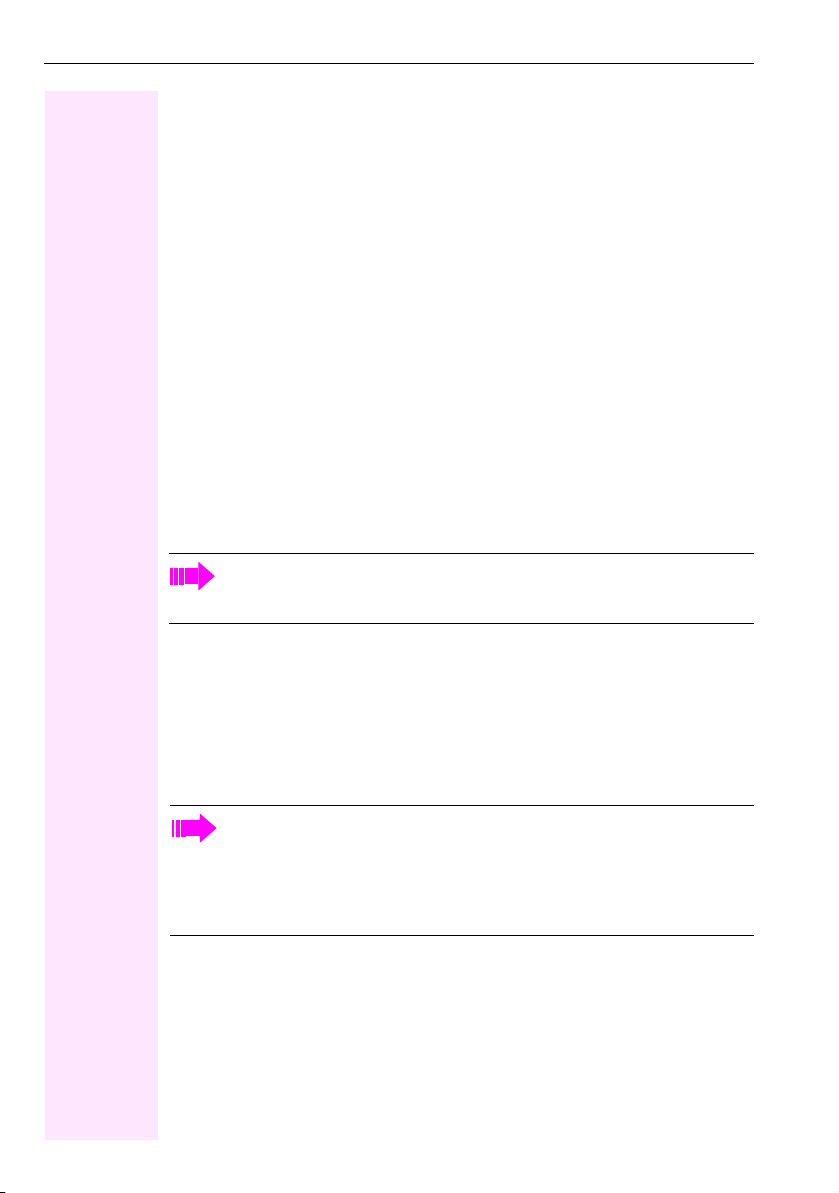
General information
General information
About this manual
This document contains general descriptions of the technical options, which may not always
be available in individual cases. The respective features must therefore be individually defined in the terms of the contract.
If a particular function on your phone is not available to you, this may be due to one of the
following reasons:
• The function is not configured for you or your telephone. Please contact your system
• Your communications platform does not feature this function. Please contact your sales
This user guide is intended to help you familiarize yourself with Octophon F640 and all of its
functions. It contains important information on the safe and proper operation of your
Octophon F640 phone. These instructions should be strictly complied with to avoid operating errors and ensure optimum use of your multifunctional telephone in the network.
These instructions should be read and followed by every person installing, operating or programming an Octophon F640 phone.
support representative.
partner for information on how to upgrade.
For your own protection, please read the section dealing with safety in detail. Follow
the safety instructions carefully in order to avoid endangering yourself or other persons and to prevent damage to the unit.
This user guide is designed to be simple and easy to understand, providing clear step-bystep instructions for operating your Octophon F640 phone.
Administrative tasks are dealt with in a separate manual. The Quick Reference Guide contains quick and reliable explanations of frequently used functions.
Service
The service department can only help you if you experience problems or defects
with the phone.
Should you have any questions regarding operation, your specialist retailer or network administrator will gladly help you.
For queries regarding connection of the telephone, please contact your network provider.
If you experience problems or defects with the phone, please dial the service number for
your country.
10
Page 11
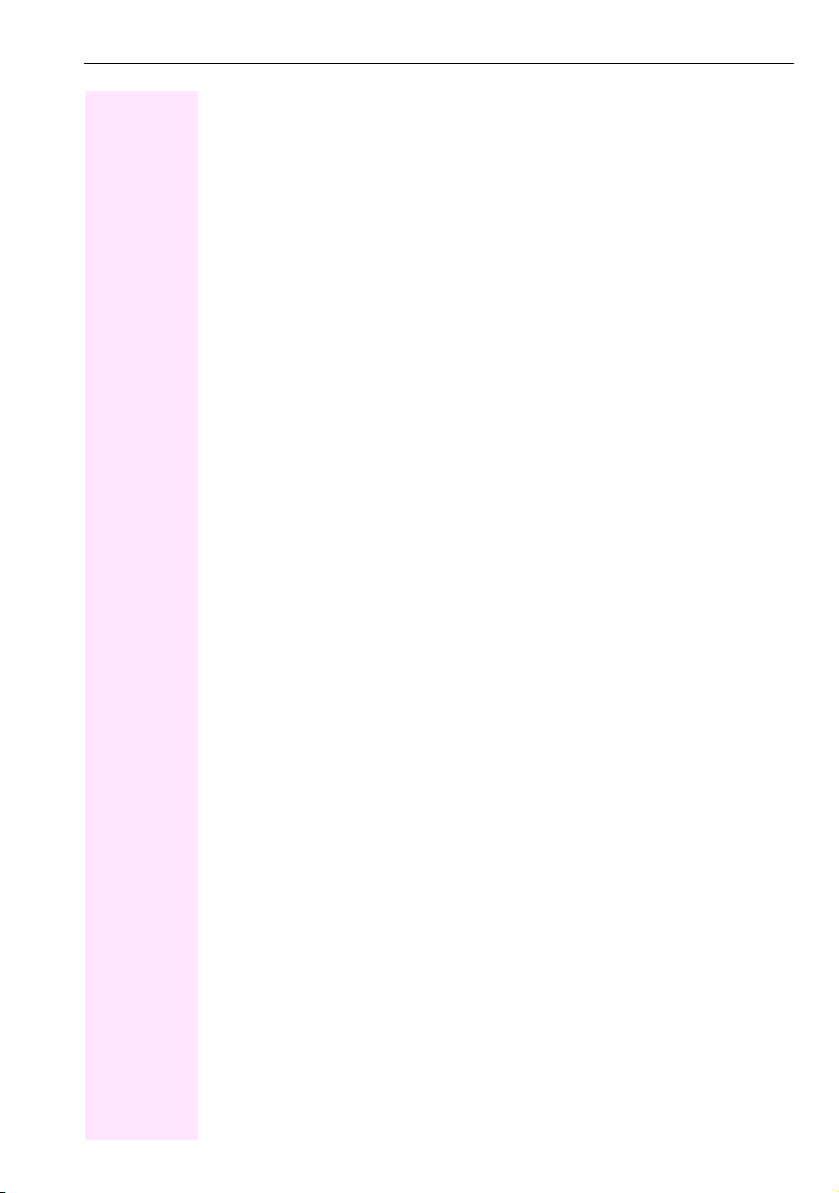
General information
Intended use
The Octophon F640 phone is a desktop or wall-mounted unit designed for speech transmission and for connection to the LAN. Any other use is regarded as unauthorized.
Telephone type
The identification details (exact product designation and serial number) of your telephone
can be found on the nameplate on the underside of the base unit. Specific details concerning your communications platform can be obtained from your service technician.
Please have this information ready when you contact our service department regarding
faults or problems with the product.
Voice encryption
Your Octophon F640 HFA, software release 2 (V1 R2.xxxx) and later, supports voice encryption on Octopus F100/200/400/650/IP-Netpackage (R 4 and later) and Octopus F470 UC.
This allows you to use your Octophon F640 to perform tap-proof calls. Voice transmission is
encrypted and data is decrypted at the other call party’s phone and vice versa.
If "Secure Mode" is enabled on your phone (consult your service personnel), and a connection is established to a phone that does not support voice encryption, the call is not encrypted and thus unsecured.
Your service personnel can define at the communication system whether you are notified of
unencrypted calls and how Æ Page 79.
Speakerphone quality and display legibility
• To ensure good speakerphone quality, the area in front of the telephone (front right)
should be kept clear.
The optimum handsfree distance is 20 in. (50 cm).
• Proceed as follows to optimize display legibility:
– Turn the phone to tilt the display. This ensures you have a frontal view of the display
while eliminating light reflexes.
11
Page 12
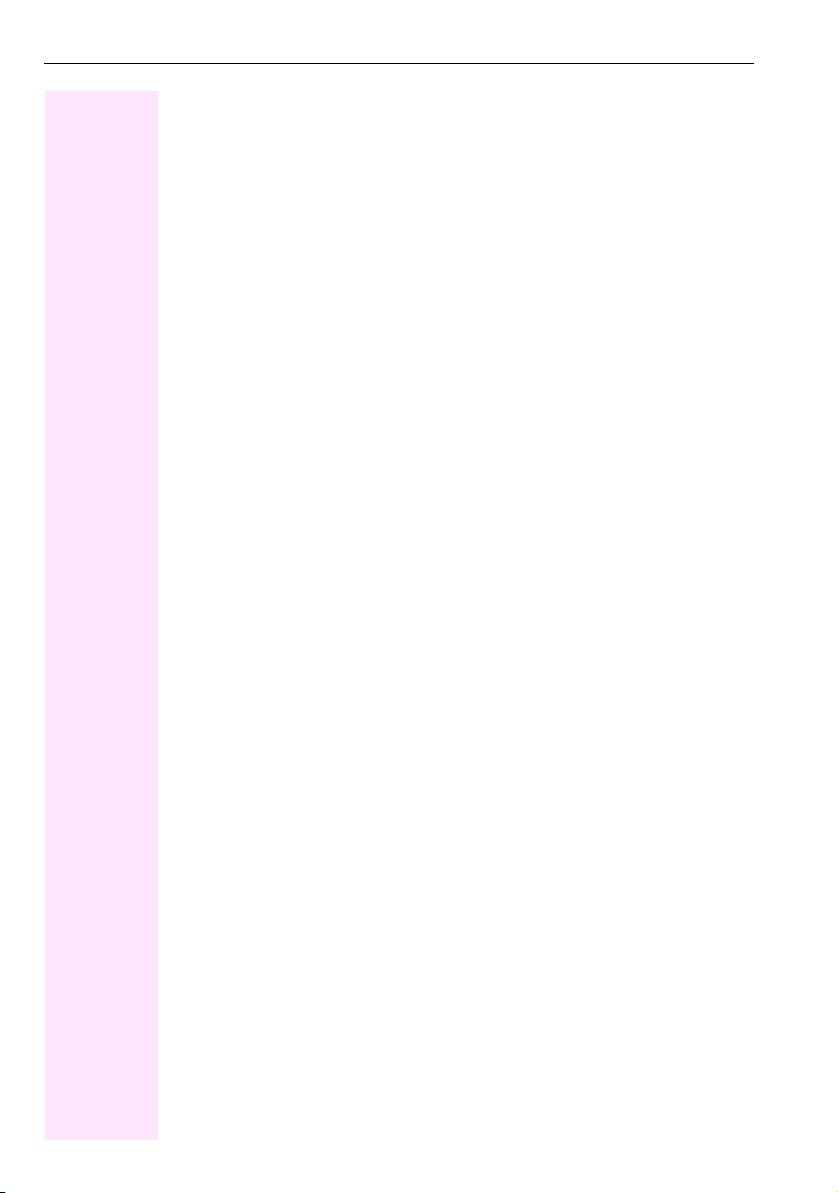
General information
Multi-line telephone, executive/secretary functions
Your Octophon F640 HFA/40 G is a "multi-line telephone". This means that your service personnel can configure multiple lines on your phone, which is not the case with single-line
phones. Each line is assigned an individual phone number which you can use to make and
receive calls.
The programmable sensor keys function as line keys on multi-line phones Æ Page 103.
When using a multi-line phone to make and receive calls, certain particulars must be taken
into account Æ Page 104 ff.
The executive-secretary configuration is a special case. This is a multi-line telephone with
special features (e.g. "Ring Transfer" and "Accept call"), configured especially for executive/
secretary use Æ Page 102 ff.
Team functions
To increase the efficiency of telephony, your service personnel can configure various Team
functions such as pickup groups, hunt groups, and call distribution groups.
12
Page 13

Getting to know your Octophon F640 phone
Getting to know your Octophon F640 phone
The following sections describe the most frequently used operating elements and the displays on your Octophon F640 phone.
The user interface of your Octophon F640 HFA
8
2
1
4
6
1 You can make and receive calls as normal using the handset.
2The display permits intuitive operation of the phone Æ Pag e 23 .
3 You can customize your telephone by assigning phone numbers and functions to the
programmable sensor keys Æ Page 20.
4 You can use function keys when conducting a call to access frequently used functions
(such as, Disconnect) or to open the Program/Service menu and mailbox Æ Page 18.
5 Audio keys are also available, allowing you to optimally configure the audio features
on your telephone Æ Page 18.
6The 5-way navigator is a convenient navigation tool Æ Pa ge 1 9.
7The keypad can be used to enter phone numbers and text Æ Pag e 21 .
8 Incoming calls are visually signaled via the call display.
3
5
7
13
Page 14
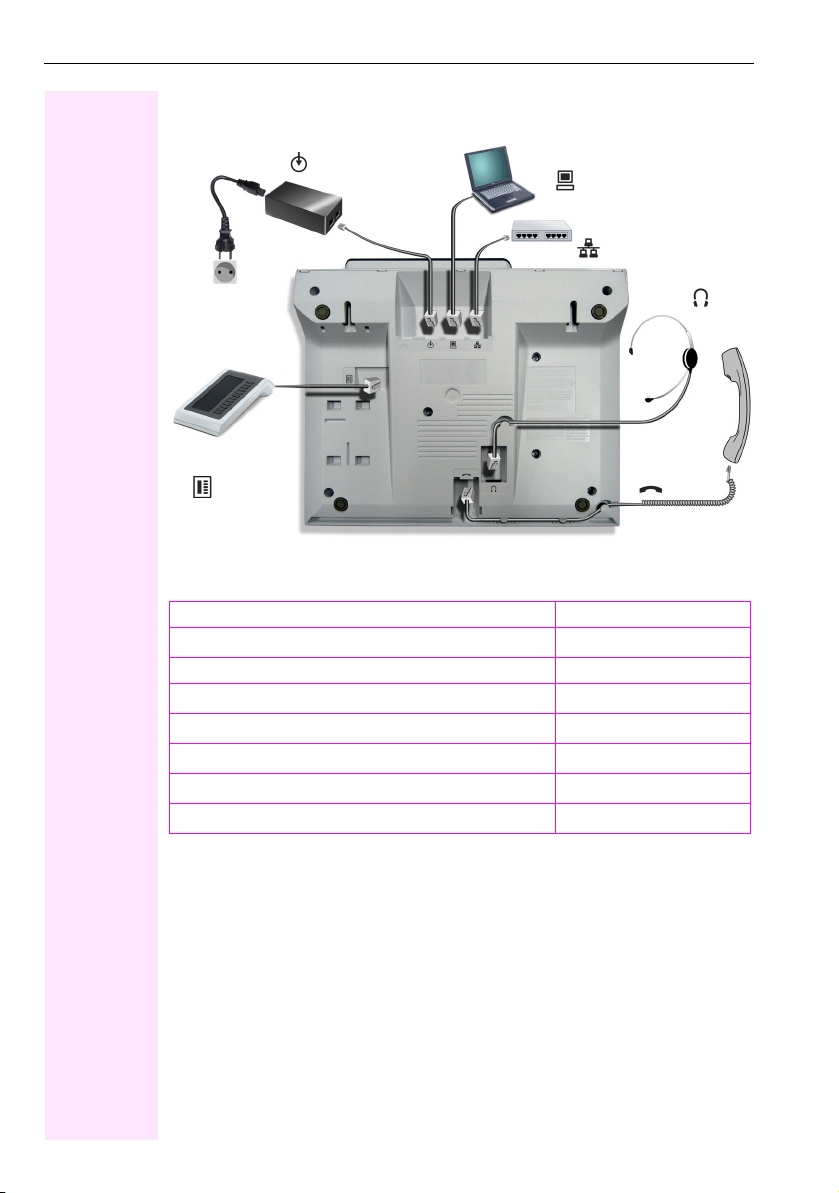
Getting to know your Octophon F640 phone
Ports on the underside of the phone
Power supply unit
Loca l
cable type
Busy Lamp field
key module
Properties of your Octophon F640 HFA
Display type LCD, 40 x 6 characters
Illuminated display
Programmable sensor keys 6
Full-duplex speakerphone function
Headset
10/100 Mbps Ethernet switch Æ Pa ge 1 5
Interface for key modules
Wall mounting
PC
Network switch
Headset
Handset
;
;
;
;
;
;
14
Page 15
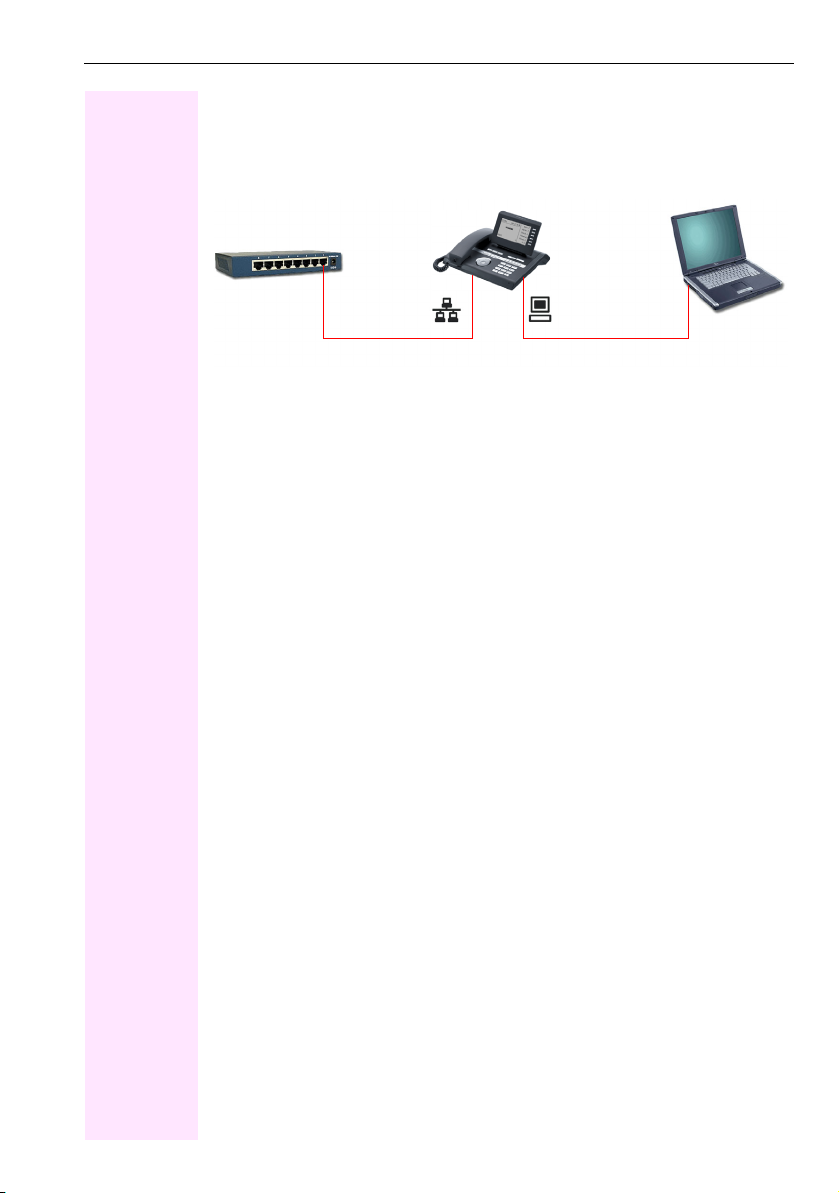
Getting to know your Octophon F640 phone
Using network ports more efficiently
Octophon F640 HFA has a built-in 10/100 Mbps Ethernet switch. This means that you can
connect a PC to the LAN directly via the phone. The telephone-PC connection option must
first be activated on the telephone by service personnel.
Octophon F640 HFANetwork switch PC
Using this connection option saves one network port for each switch used and requires fewer or shorter network cables when arranged correctly.
15
Page 16
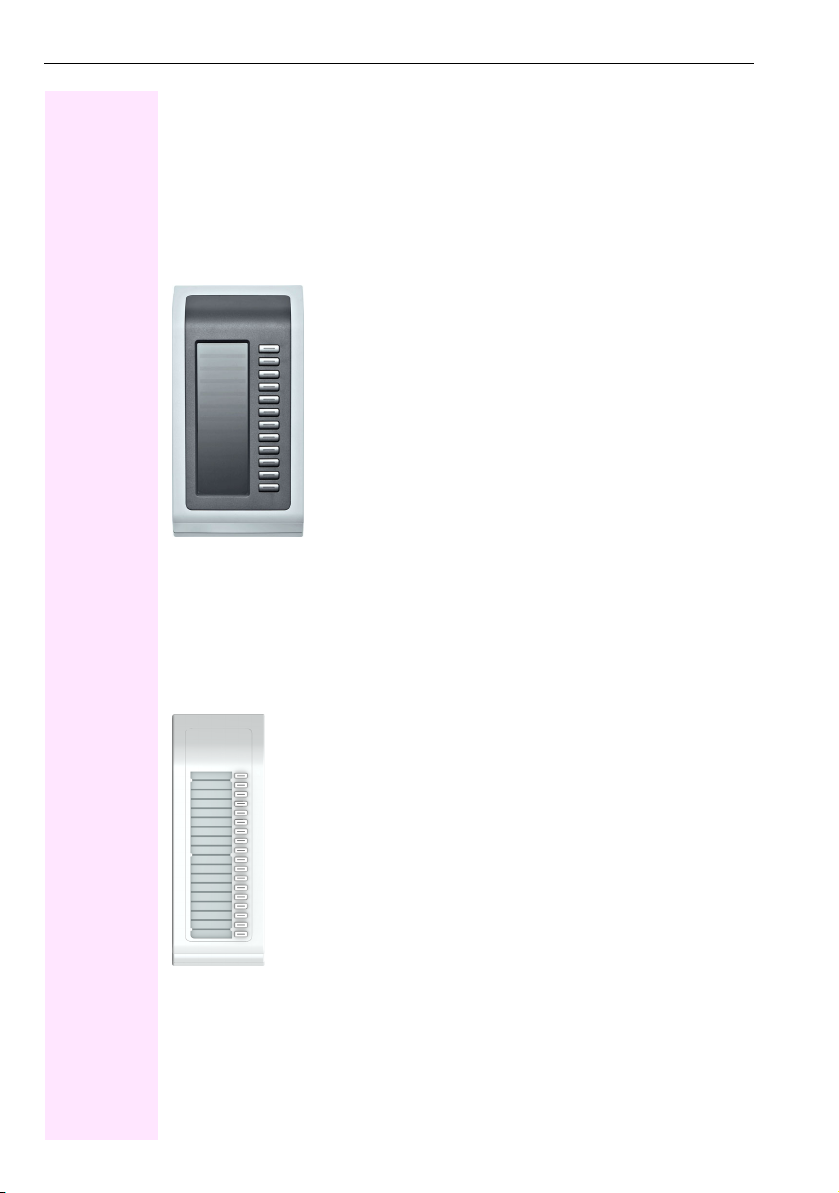
Getting to know your Octophon F640 phone
Key Module
key module for Octophon F640
The key module for Octophon F640 is a key module attached to the side of the phone that
provides 12 additional illuminated, programmable keys.
Like keys on the phone, these keys can be programmed and used according to your needs
Æ Page 20.
You can attach up to two key modules for Octophon F640 to your Octophon F640 HFA.
key module for Octophon F615 HFA
The key module for Octophon F615 HFA is a key module attached to the side of the phone
that provides an additional 18 illuminated, programmable sensor keys.
Like keys on the phone, these keys can be programmed and used according to your needs
You can only attach one key module for Octophon F615 HFA to your Octophon F640. You
cannot mix the key module for Octophon F615 HFA with the key module for Octophon F640.
16
Page 17
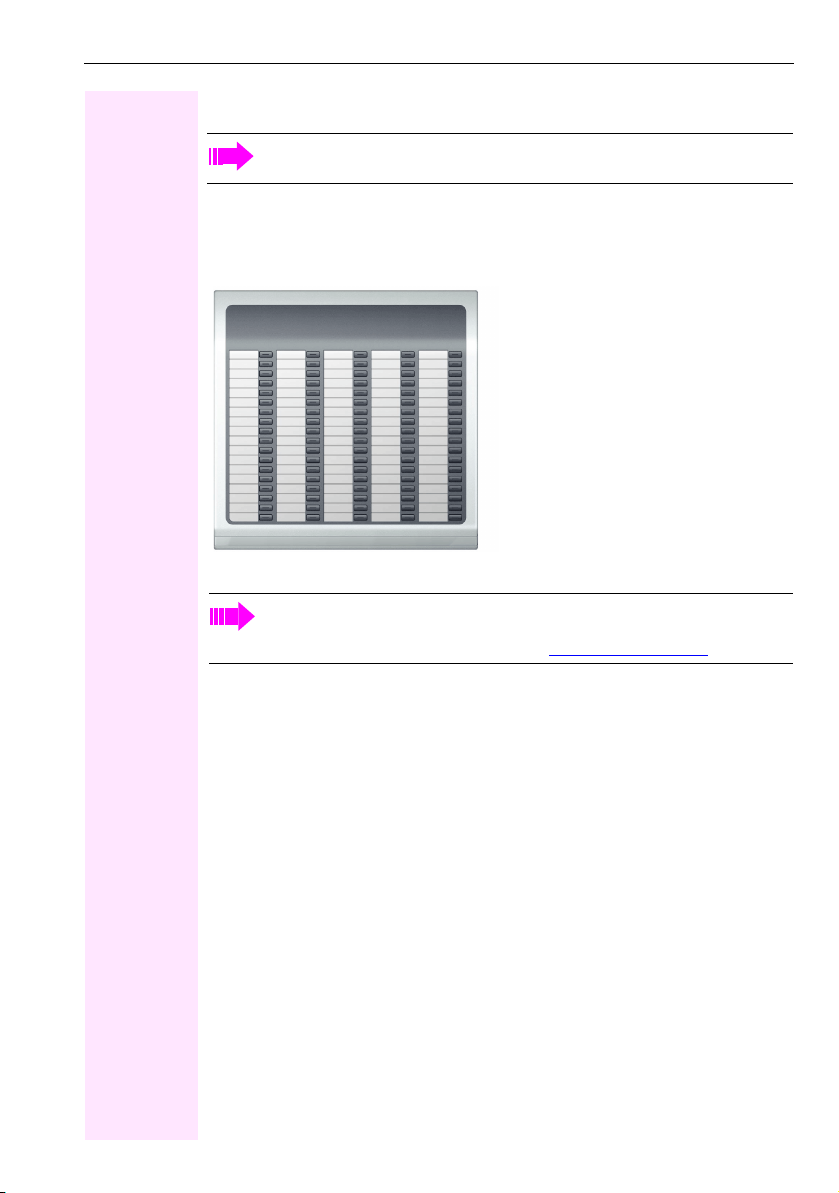
Getting to know your Octophon F640 phone
Octophon F640 Busy Lamp Field
Your Octophon F640 HFA can be configured as an attendant consol e in conjunction
with an Octophon F640 Busy Lamp Field
The Octophon F640 Bus y Lamp Field is a key module attached to the side of the phone, that
provides 90 illuminated, programmable keys.
Like keys on the phone, these keys can be programmed and used according to your needs
Æ Page 20.
You can attach one Octophon F640 Busy Lamp Field to your Octophon F640 HFA.
Other technical explanations, safety notices, and installation instructions can be
found in the relevant documentation.
You can download these from the Internet at http://www.telekom.com
(ask your service personnel).
.
Key la bel
Your Octophon F640 Bu sy Lamp Field is delivered with label strips. Write functions or names
in the white fields on the label strips.
Lay the labeled strips on the key fields and place the transparent cover over them (rough side
up).
17
Page 18
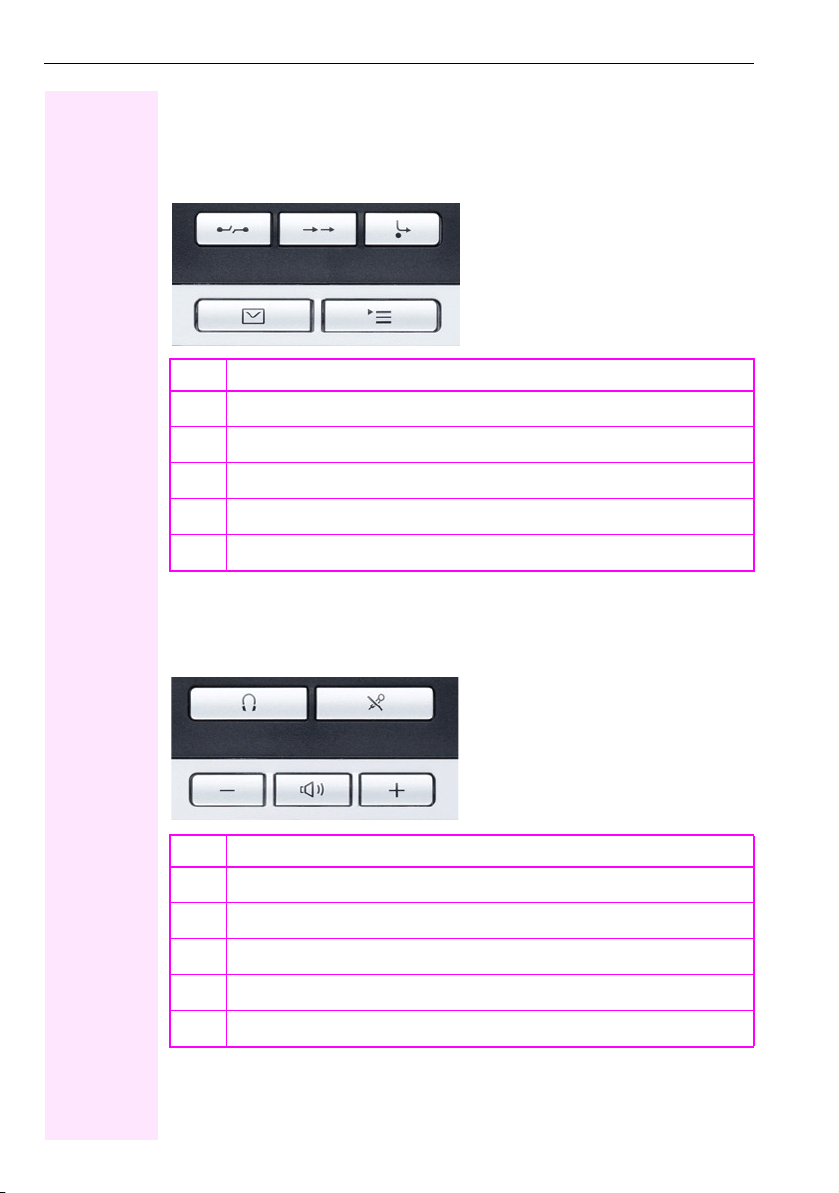
Getting to know your Octophon F640 phone
Keys
Function keys
Key Function when key is pressed
End (disconnect) call Æ Pag e 3 6.
s
Redialing Æ Pag e 36 .
,
Button for call forwarding (with red LED key)1 Æ Pag e 4 0.
r
Open mailbox (with red LED key) Æ Page 27.
O
Open Program/Service menu (with red LED key) Æ Page 29.
N
[1] If the LED key flashes on the phone, your phone was configured as a forwarding destination.
Audio keys
Key Function when key is pressed
Activate/deactivate the headset Æ Pa ge 4 6.
o
Activate/deactivate microphone (also for speakerphone mode) Æ Pa ge 3 7.
p
Set volume lower and contrast brighter Æ Page 122.
-
Turn speaker on/off (with red LED key) Æ Page 3 3.
n
Set volume louder and contrast darker Æ Page 122.
+
18
Page 19
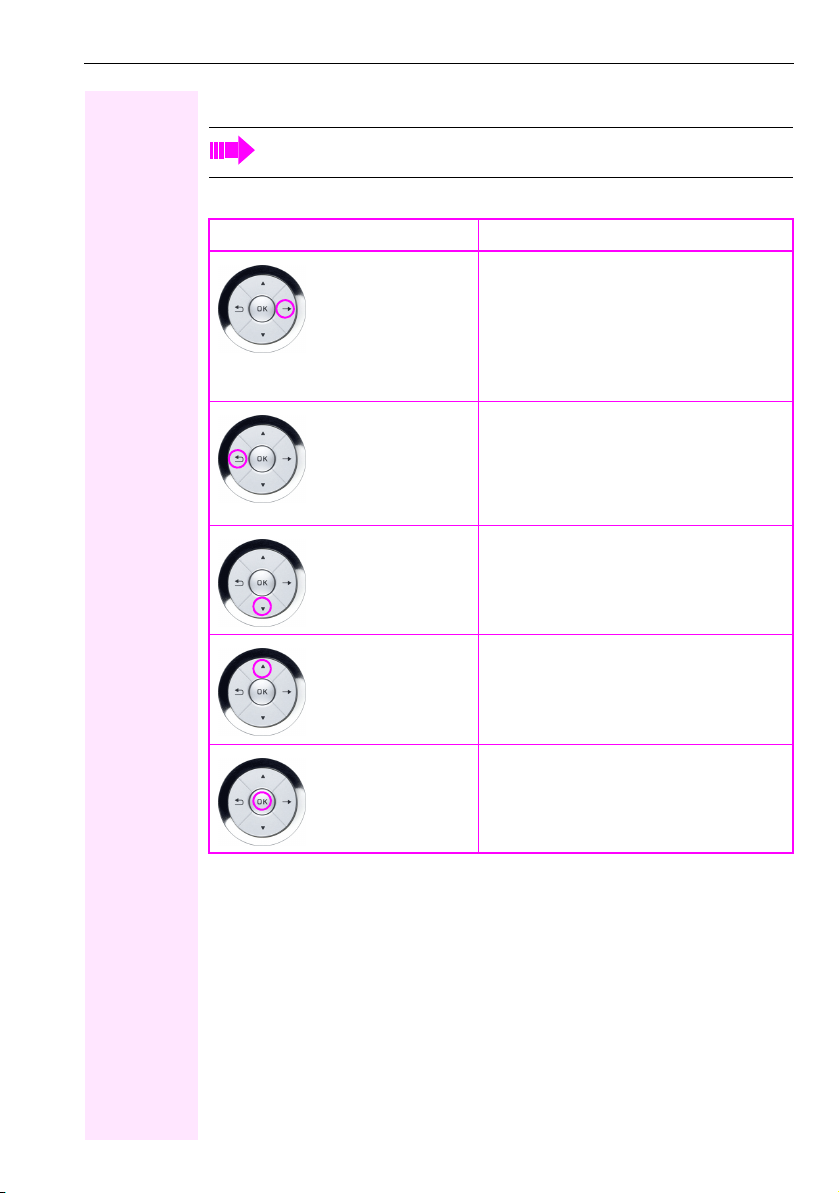
Getting to know your Octophon F640 phone
5-way navigator
Remove the protective film from the ring around the 5-way navigator before using the
phone.
With this control, you can manage most of your phone’s functions, as well as its displays.
Operation Functions when key is pressed
In idle mode:
Press
Press
Press
c
a
d
• Open the idle menu Æ Page 24
In lists and menus:
• Go to next level
You can now access a context menu:
• Open the context menu
In lists and menus:
• Go back one level or go back to the telephony interface by pressing several times
During en-bloc dialing:
• Delete character to the left of the cursor
In lists and menus:
• Scroll down
•Long press (key held down): jump to the
end of the list/menu
Press
b
Press the
i key.
In lists and menus:
• Scroll up
•Long press (key held down): jump to the
start of the list/menu
In idle mode:
• Open the idle menu Æ Page 24
Entry selected:
• Perform action
19
Page 20
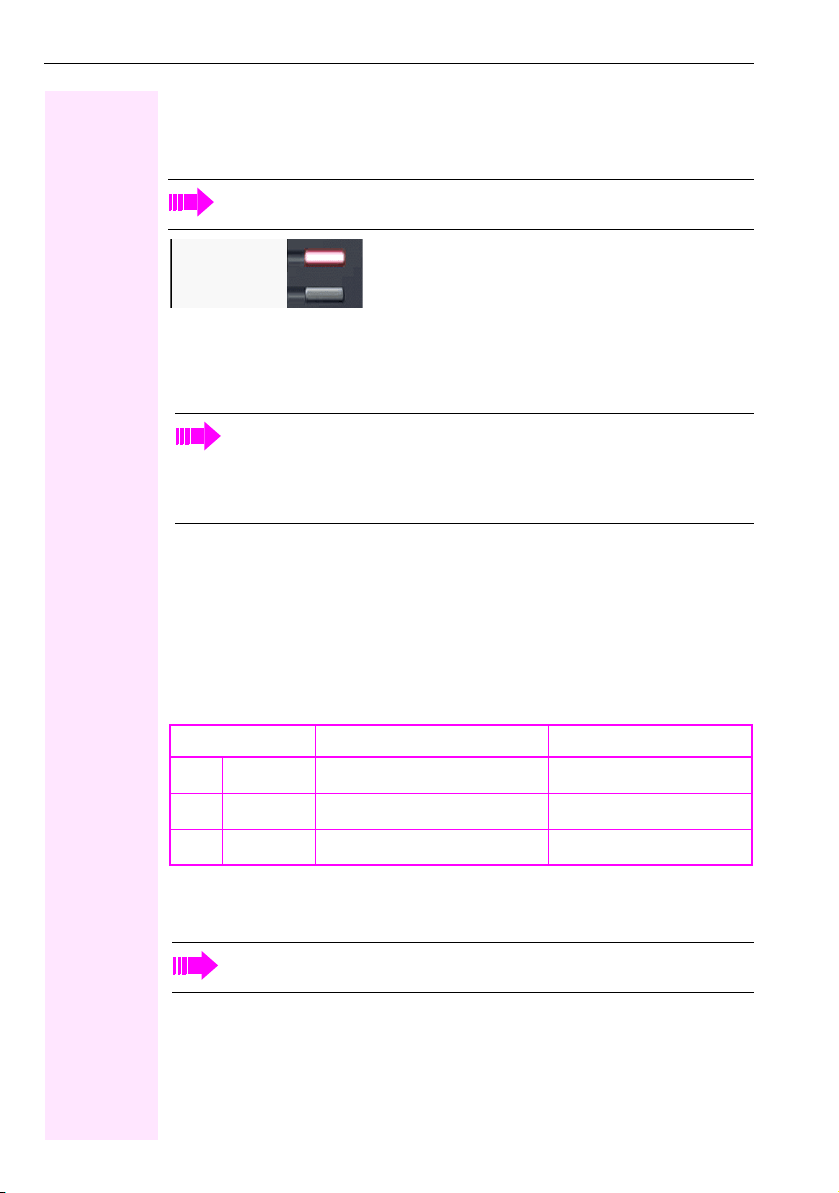
Getting to know your Octophon F640 phone
Programmable sensor keys
Your Octophon F640 HFA has six illuminated sensor keys. You can assign functions and
phone numbers to them on two levels.
Increase the number of programmable sensor keys by connecting a key module
Æ Pag e 1 6.
Mirea, Ch
Layer 1
Depending on how they are programmed, you can use the sensor keys as:
•Function keys Æ Pa ge 6 9
•Repdial keys Æ Pag e 7 4
• Procedure keys Æ Page 72
You can program all programmable sensor keys (except "Shift") on two levels. The
Shift key Æ Page 69 must be configured for this, and extended key functionality
must be active (contact your service personnel).
In addition to functions and procedures, external phone numbers and internal numbers without LED display can also be saved on the second level Æ Pa ge 7 4.
Touch the key to activate the programmed function or dial the stored number.
Press the key to open a menu for programming it Æ Page 72.
A label for the function is displayed to the left of the key. You can define the labeling according to your requirements Æ Page 75.
The status of a function is shown by the LED on the corresponding sensor key.
Meaning of LED displays on function keys and DSS keys
LED Meaning of function key Meaning of DSS key
Off The function is deactivated. The line is free.
S
1
Flashing
T
On The function is activated. There is a call on the line.
R
[1] In this manual, flashing sensor keys are identified by this icon, regardless of the flashing interval.
The flashing interval represents different statuses, which are described in detail in the corresponding sections of the manual.
The programmable sensor keys on multi-line phones function as trunk keys
Æ Pag e 1 03.
20
Indicates the function status. The line is busy.
Page 21
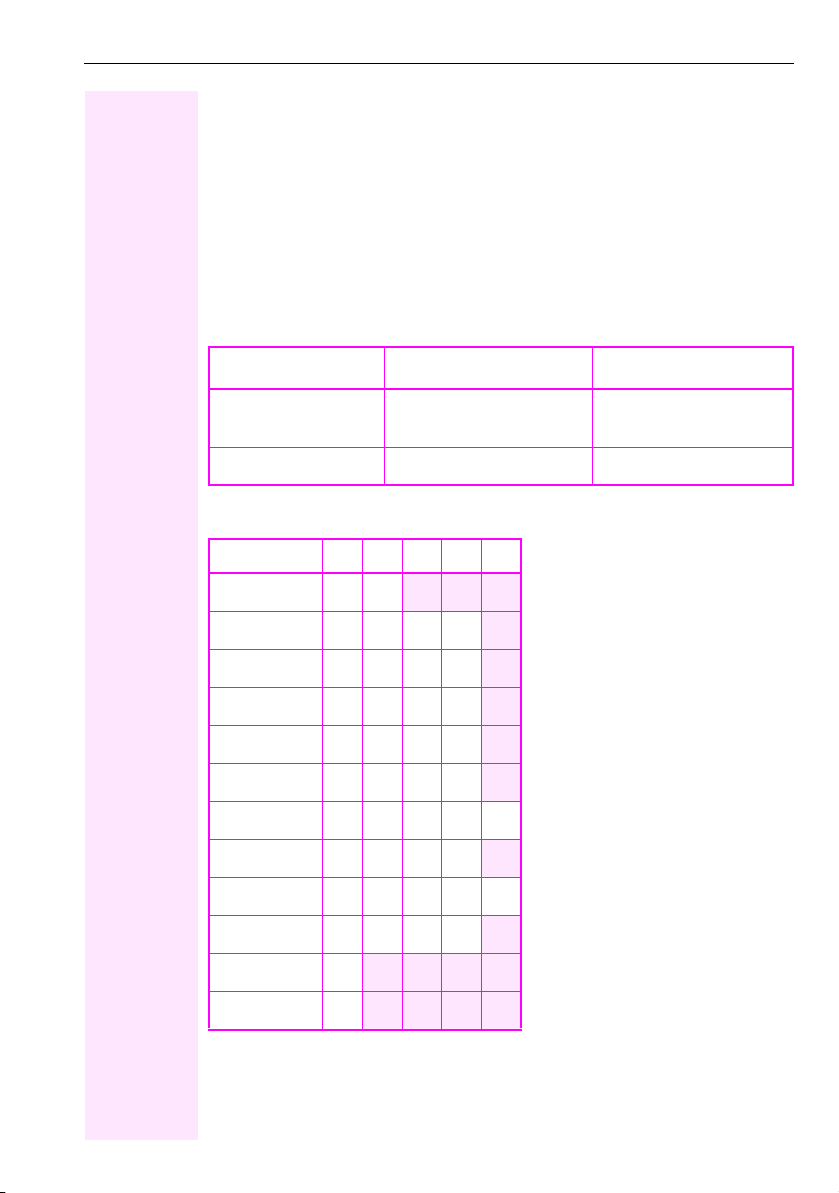
Getting to know your Octophon F640 phone
Keypad
In cases where text input is possible, you can use the keypad to input text, punctuation and special characters in addition to the digits 0 to 9 and the hash and asterisk symbols. To do this,
press the numerical keys repeatedly.
Example: To enter the letter "h", press the number 4 key on the keypad twice.
Alphabetic labeling of dial keys is also useful when entering vanity numbers (letters associated with the phone number’s digits as indicated on the telephone spell a name, e.g. 0700 PATTERN = 0700 - 7288376).
Multi-function keys
Func tion
Long press
(key held down)
Text in pu t Æ Page 22 Next letter in upper case. Delete character.
Character overview (depends on the current language setting)
Key 1x2x3x4x5x
1
2
3
4
5
6
7
8
9
0
)
(
[1] Space
[2] Next letter in upper case.
[3] Delete character
Turn ringtone on/off
Æ Page 124.
1
1
abc2
def 3
gh i 4
jkl5
mn o 6
pqr s7
tuv8
wx y z 9
+. -0
2
3
)(
Turn phone lock on/off
Æ Page 83.
21
Page 22
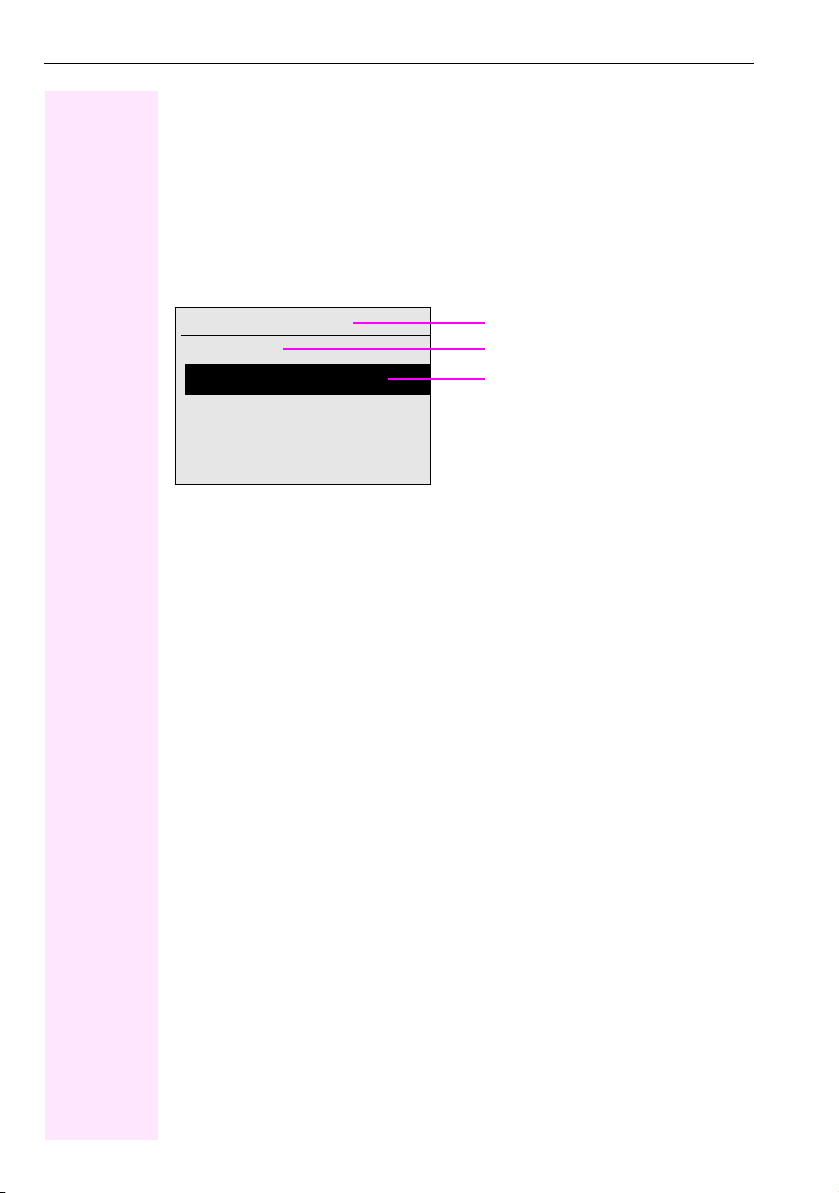
Getting to know your Octophon F640 phone
Tex t i npu t
The current label appears on the first line. Delete it with the
characters.
Enter the required characters via the keypad.
Select the functions using the keys d and b.
Confirm your entry with i.
Example: Changing the key label Æ Page 75.
( key before entering new
L1 label: Ma
Save
#=Delete Character?
previous
Exit
[1] Alternatively, press the key (
Characters entered
Save entry
Delete character
[1]
22
Page 23

Getting to know your Octophon F640 phone
5
Display
Your Octophon F640 HFA comes with a tilt-and-swivel black-and-white LCD display. Adjust
the tilt and contrast to suit your needs Æ Page 122.
Idle mode
If there are no calls taking place or settings being made, your Octophon F640 HFA is in idle
mode.
Status bar
10:29 WED 28.11.07
DoNotDisturb
Sensor key labels Æ Pa ge 7
Mirea, Ch.
g
Toussaint.
Rüscher
Stahl, Ing
Layer 2
Alerts (messages, call forwarding active)
Open the idle menu
Æ Pag e 2 4
Own phone number
S
07
F
K 100168
220870
The left area contains the status bar on the first line, followed by a five-line field for additional
displays.
A logo is displayed in the middle; it can be set up by your service personnel.
Icons that appear under the logo inform you about callback requests, voice messages, and
activated call forwarding.
The right area shows the labels of programmable sensor keys.
Explanation of the icons
Icon Explanation
The ring tone is deactivated Æ Pa ge 1 24
The "Do not disturb" function is activated Æ Pa ge 8 0
The phone lock is activated Æ Pag e 83
You received new voice messages Æ Page 27.
Call forwarding is active Æ Pag e 4 0.
A mobility user is logged on to the phone Æ Page 92
23
Page 24
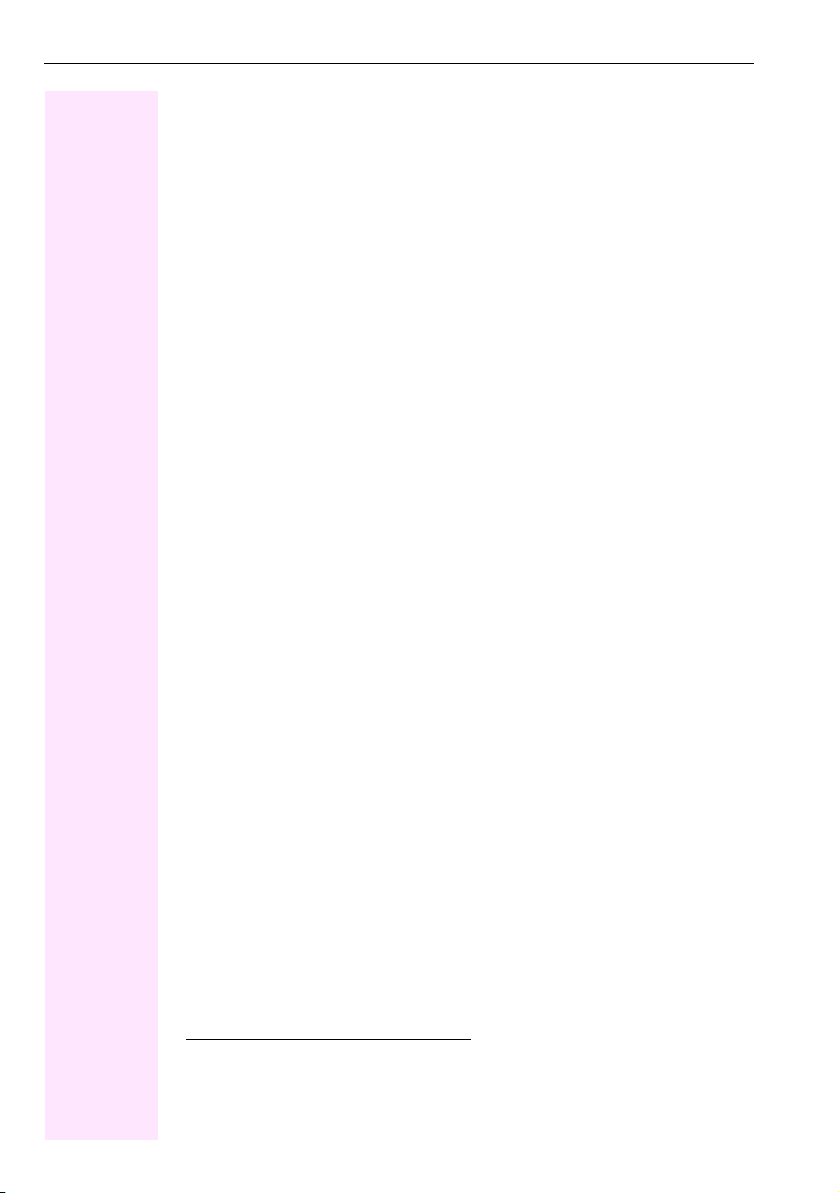
Getting to know your Octophon F640 phone
Idle menu
When in idle mode, press a key on the 5-way navigator Æ Page 19 to display the idle menu.
You can call up various functions here. The idle menu includes selected functions from the
Program/Service menu Æ Page 29.
It may contain the following entries:
• Caller list
•Forwarding on
• Lock phone
•DND on
1
•Advisory msg. on
•Ringer cutoff on
•Send message
• View sent message
• View callbacks
2
3
•Directory
•HF answerback on
• Suppress call ID
• Waiting tone off
•DISA intern
[1] Must be activated by serv ice personnel.
[2] Only appears when there are messages that the recipient has not yet viewed
[3] Only appears if callback requests are saved
24
Page 25
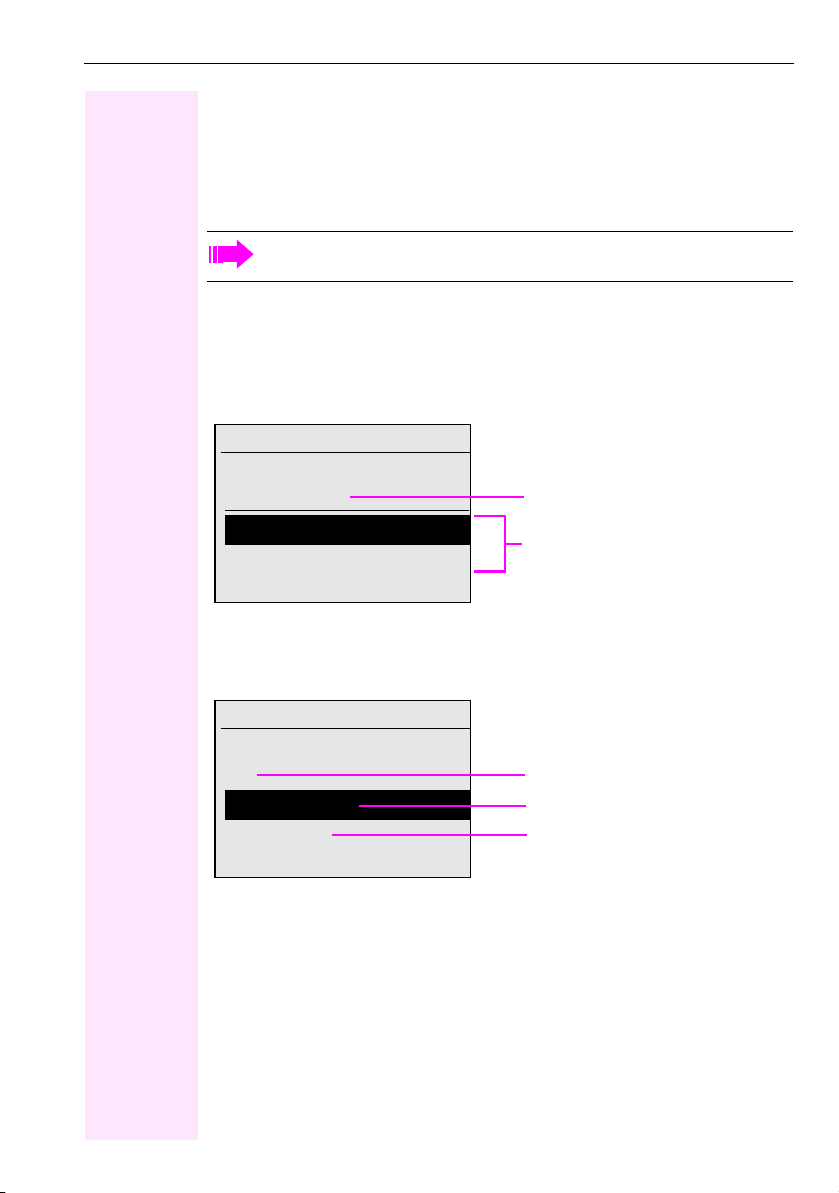
Getting to know your Octophon F640 phone
Telephony dialogs
Connection-dependent conditions and situations, e.g. when your telephone rings, when dialing a number, or during a call, are depicted graphically on the display.
Situation-dependent functions that automatically appear on the display can be selected and
activated with the 5-way navigator Æ Pa ge 1 9.
The scope and type of functions that may be offered automatically varies.
When an arrow appears to the right of a selected entry, then another menu level is available,
which you can select with the i or c keys Æ Pa ge 1 9.
Appearance during dialing
Example: You have lifted the handset or pressed the loudspeaker key.
10:29 WED 28.11.07
Please dial
Directory
Caller list
Appearance during en-bloc dialing
Example: You enter a station number.
10:29 WED 28.11.07
22
Please dial
Cancel
Status
Stored numbers
Digits already entered
Dial the phone number
Cancel entry
25
Page 26
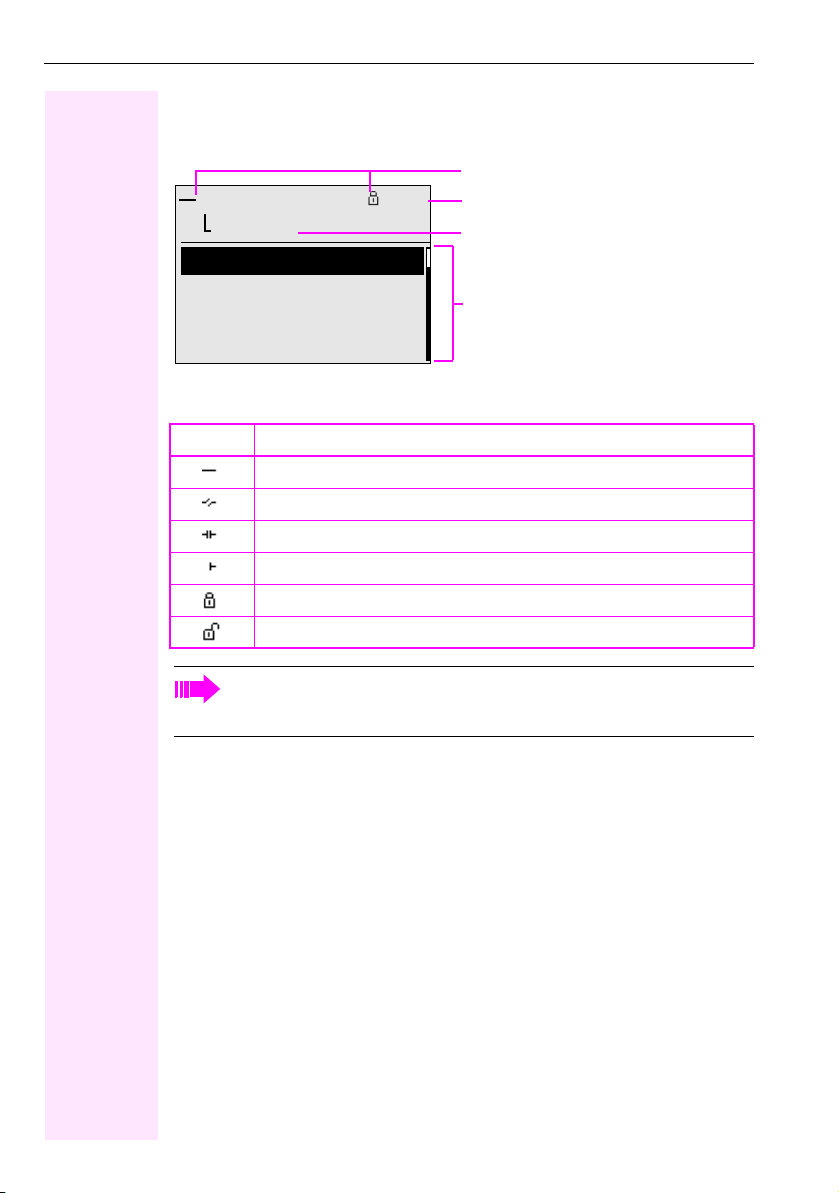
Getting to know your Octophon F640 phone
Appearance during an ongoing call
Example: You are connected with a caller.
Smith Michael 3:16
100168
Consultation
Start conference
Start transfer
Directory
Icons for frequent call states
Icon Explanation
The call is active.
The call has been disconnected.
You have placed the call on hold (e.g. consultation hold).
Your call partner has placed the call on hold.
You are conducting a call via a secure connection.
You are conducting a call via an unsecured connection.
Icon indicating call status
Call duration
Current connection
Options relevant to situation; scroll bar
shows that more options are available.
Detailed descriptions of the various functions can be found in the sections "Making
calls – basic functions" Æ Page 31 and "Making calls – enhanced phone func-
tions" Æ Pag e 4 6.
26
Page 27
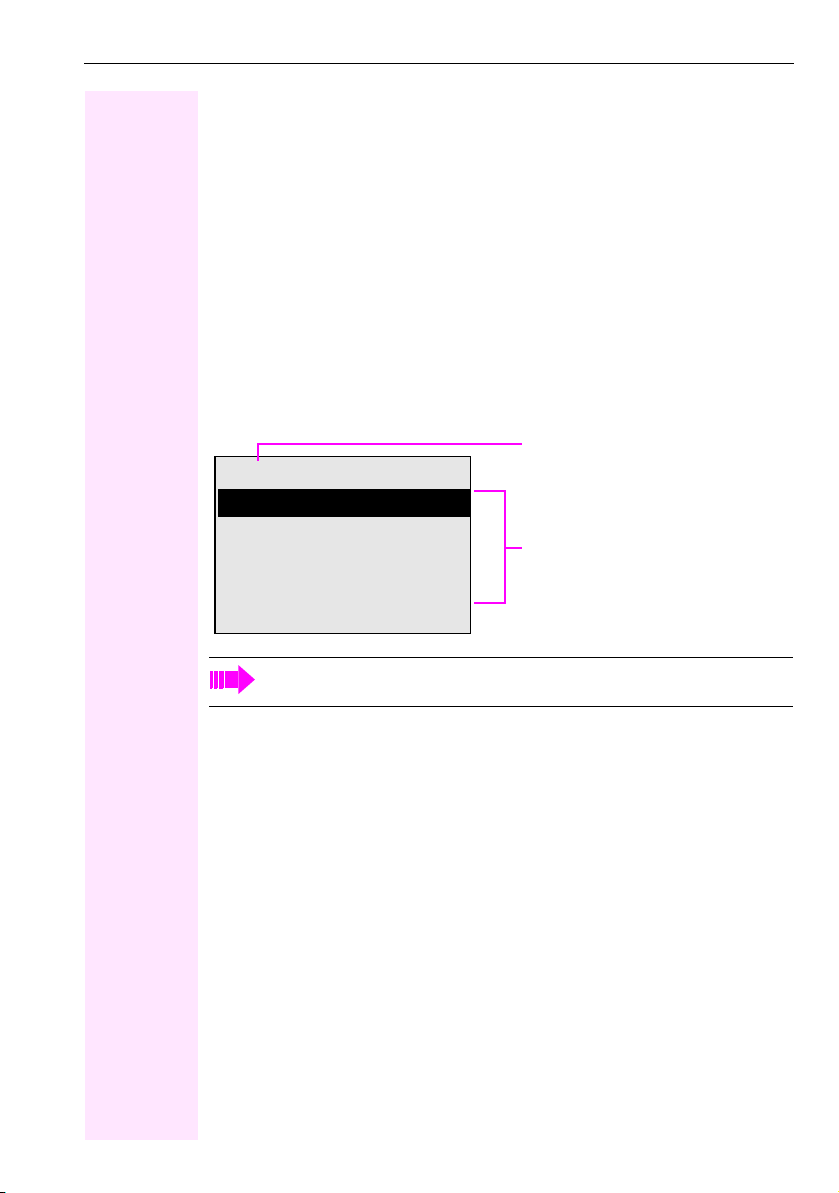
Getting to know your Octophon F640 phone
Mailbox
Depending on the type and configuration of your communications platform (contact the relevant service personnel), messages from services such as ComCenter Office Messaging
System (UMS) are displayed in this application in addition to messages received.
Messages
You can send short text messages to individual internal stations or groups.
In idle mode (Æ Page 23) the following signals alert you to the presence of new messages:
• O key LED lights up
•Display Æ Pag e 2 3.
Press the mailbox key O.
Example:
Caller ID
Msg. from: Coco Chanel
Message sent
Call sender
Delete
Exit
Possible functions
For a description of how to edit the entries Æ Pa ge 8 8.
Voicemail
If your telephone is connected to a voicemail system (such as Entry Voice Mail), the Mailbox
key will also light up to alert you to any messages that have arrived.
To play back your voicemail, follow the instructions on the display.
27
Page 28
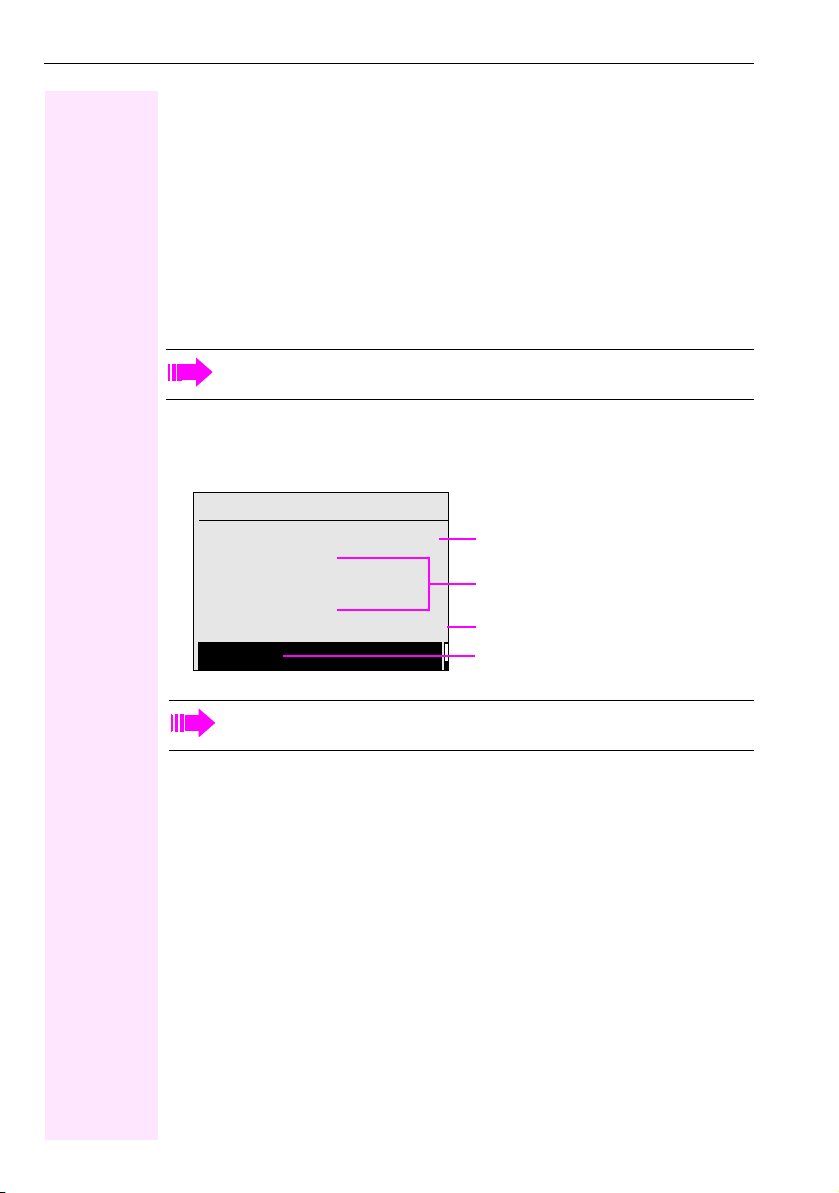
Getting to know your Octophon F640 phone
Caller list
If you are unable to accept an external or internal call, the call attempt is stored in the caller
list.
You can also store external calls that you have answered in the caller list (contact your service
personnel).
Your telephone stores up to ten calls in chronological order. Each call is assigned a time
stamp. The most recent entry not yet answered in the list is displayed first. Multiple calls from
the same caller do not automatically generate new entries in the caller list. Instead, only the
most recent time stamp for this caller is updated and its number incremented.
The caller list is automatically displayed Æ Page 24 in the idle menu Æ Pag e 5 1.
Callers with suppressed numbers cannot be saved in the call log.
Information is displayed regarding the caller and the time at which the call was placed.
Example:
13:47 WED 29.10.08
Calls for Coco Chanel:
Dalai Lama
0220870
3x: 13:55WED 23 OCT 08
Call
Own ID
Caller ID
Number of calls, time, date
Possible functions
For a description of how to edit the caller list Æ Pa ge 5 1.
28
Page 29
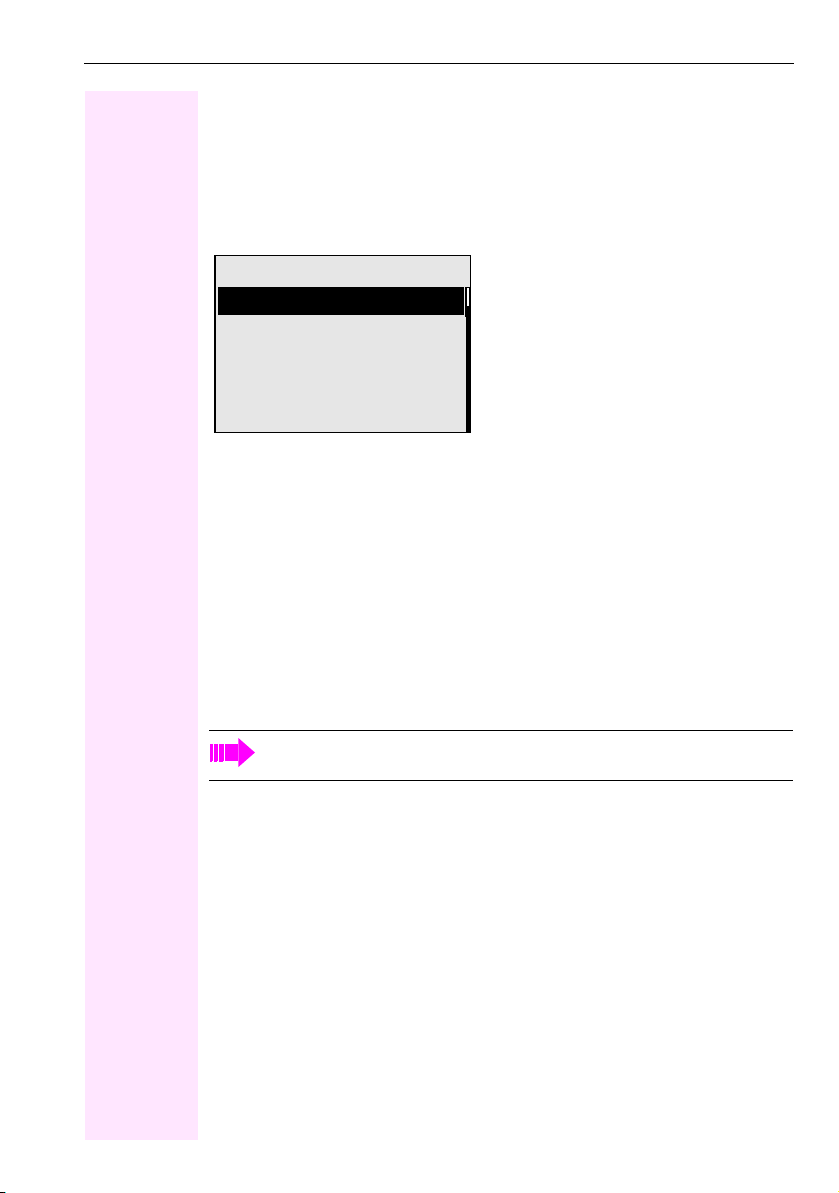
Getting to know your Octophon F640 phone
Program/Service menu
Use the N menu key to reach the Program/Service menu for your communication system.
The LEDs associated with the menu key N a nd the loudsp eaker ke y n stay red as long
as you are in the menu.
Example:
Program/Service:
Destinations g
Feature Settings
Calls
Use speed dialing
Prog. feature key
An arrow next to an entry indicates additional options for this entry. The menu structure comprises several levels. The first line in this structure shows the menu currently selected while
the second line shows an option from this menu.
Accessing the menu
There are three ways to open the Program/Service menu on your communication system:
1. Press the menu key N, use the d or b keys to select a function and confirm with
the i key.
2. Press c and select a function from the idle menu Æ Pa ge 24 .
3. In idle mode, press ( or ) and the code for the function you want.
For an overview of the maximum functions available, with corresponding codes, see
Æ Page 139.
29
Page 30

Getting to know your Octophon F640 phone
Control and monitoring function
A control or monitoring function can be activated on your phone for service purposes by remote maintenance.
Control function
Service personnel have the option to activate and deactivate features of the phone via remote maintenance. During maintenance the handset, microphone, loudspeaker and headset are deactivated. You are additionally informed on the display that the control function is
active.
Monitoring function
In order to detect malfunctioning of a phone for example, the service personnel install a monitoring function. You can use your phone as normal during monitoring. However you will first
be informed about the operation with a message on the display and prompted to allow monitoring.
If service personnel have activated a function on your phone, which continuously transmits
operating data to a server, you will see the flashing icon in the upper display line.
30
Page 31

Step by Step
Basic functions
Basic functions
Please read the introductory chapter "Getting to know your
Octophon F640 phone" Æ Pag e 1 3 carefully before performing any of the steps described here on your phone.
Answering a call
Your O ctoph on F6 40 pho ne rings with t he tone si gnal s et whe n an incoming call is received. The call is also visually signaled on the call
display.
• When you receive an internal call, your telephone rings once every four seconds (single-tone sequence).
• When you receive an external call, your telephone rings twice in
rapid succession every four seconds (dual-tone sequence).
• When you receive a call from the entrance telephone, your telephone rings three times in rapid succession every four seconds
(triple-tone sequence).
• If a call is waiting, you hear a short tone (beep) every six seconds.
Your service personnel can adjust the ring cadence for external and internal calls for you. In other words, different ring cadences can be set for different internal callers.
If transmitted, calling party information (name, phone number) appears on the graphic display.
An incoming call will interrupt any ongoing telephone setting
operations.
Answering a call via the handset
The phone is ringing. The caller appears on the screen.
Pay attention to the notes on voice encr yption Æ Page 79.
^ Lift the handset.
if nec. + or - Set the call volume. Keep pressing the key until the desired volume is
set.
31
Page 32

Basic functions
Step by Step
Answer
Answering a call via the loudspeaker (speakerphone mode)
Suggestions for using speakerphone mode
• Tell the other party that you are using speakerphone mode.
• The speakerphone works bests at a low receiving volume.
• The ideal distance between the user and the telephone set in
speakerphone mode is about 50 cm (approx. 20 inches).
The phone is ringing. The caller appears on the screen.
Pay attention to the notes on voice encryption Æ Page 79.
n Press the key shown. The LED lights up.
or
Confirm.
The speakerphone function is activated.
if nec. + or - Set the call volume. Keep pressing the key until the desired volume is
set.
Ending a call
n Press the key shown. The LED goes out.
or
s Press the key shown.
Accepting a call via the headset
Prerequisite: A headset is connected.
Make sure your hea dset port is set up pro perly Æ Pag e 1 25.
The phone rings. The o key flashes.
o Press the key shown.
if nec. + or - Set the call volume.
32
Page 33

Step by Step
Basic functions
Switching to speakerphone mode
Prerequisite: You are conducting a call via the handset.
n\ Hold down the key and replace the handset. Then release the key.
if nec. + or - Set the call volume. Keep pressing the key until the desired volume is
set.
U.S. mode
If the country setting is set to U.S. (ask the service personnel), you do
not have to hold down the loudspeaker key when replacing the handset to switch to speakerphone mode.
n Press the key shown.
] Replace the handset. Proceed with your call.
if nec. + or - Set the call volume. Keep pressing the key until the desired volume is
set.
Switching to the handset
Prerequisite: You ar e en gage d in a call in speakerphone mode.
^ Lift the handset.
n The LED key goes out.
[ Proceed with your call.
Open listening during a call
You can let other people in the room join in on the call. Let the other
party know that you have turned on the speaker.
Prerequisite: You are conducting a call via the handset.
Activating
n Press the key shown. The LED lights up.
Deactivating
n Press the key shown. The LED goes out.
33
Page 34

Basic functions
Step by Step
Making calls
Off-hook dialing
^ Lift the handset.
j Internal calls: Enter the station number.
External calls: Enter the external code and the station number.
Pay attention to the notes on voice encryption Æ Page 79.
The called party does not answer or is busy
\ Replace the handset.
On-hook dialing
j Internal calls: Enter the station number.
External calls: Enter the external code and the station number.
Your system may also be programmed so that you have to
press the "internal" key before you dial an internal number.
To call an external party, you have to enter an external code
before dialing the party’s telephone number (Prime Line is
not active; contact your service personnel).
Pay attention to the notes on voice encryption Æ Page 79.
The other party answers with speaker
^ Lift the handset.
or On-hook dialing: Speakerphone mode.
The called party does not answer or is busy
n Press the key shown. The LED goes out.
34
Page 35

Step by Step
Basic functions
Dialing with the headset connected
Prerequisite: The headset is connected.
j internal: Enter the station number.
External calls: Enter the external code and the station number.
o The headset key lights up.
The connection is established as soon as your input is complete.
Make sure your headset port is set up properly Æ Seite 125.
Pay attention to the notes on voice encr yption Æ Page 79.
Dialing with DDS keys
Prerequisite: You have saved a number on a DDS key Æ Pa ge 7 4.
S Press the key with a saved number.
If the number is saved on the second layer, press the shift key first.
^ Lift the handset.
or
n Press the key shown.
Pay attention to the notes on voice encr yption Æ Page 79.
You can press the DDS key during a call and automatically initiate a callbackÆ Page 38.
Dialing with DDS keys
Prerequisite: You have saved a number on a DDS key Æ Pa ge 7 4.
S Press the key with a saved number.
If the number is saved on the second layer, press the shift key first.
Pay attention to the notes on voice encr yption Æ Page 79.
You can press the DDS key during a call and automatically
initiate a callback Æ Page 38 .
35
Page 36

Basic functions
Step by Step
Next
Call
Redialing a number
The last ten external telephone numbers dialed are stored automatically.
If this feature is configured (contact your service personnel),
account codes entered are also saved Æ Page 78 .
You can redial them simply by pressing a key.
Displaying and dialing saved station numbers
, Press the key once to dial the last number dialed.
Press the key twice to dial the next to the last number dialed.
Press the key three times to dial the third-to-the-last number dialed.
or
Keep selecting and confirming the option shown until the phone
number you want appears.
Select and confirm the option shown.
Pay attention to the notes on voice encryption Æ Page 79.
On a multi-line phone, the last number dialed on the primary
line is always saved.
Ending a call
\ Replace the handset.
or
s Press the key shown.
36
Page 37

Step by Step
Reject call
Basic functions
Rejecting calls
You can reject calls which you do not wish to take. The call is then signaled at another definable telephone (contact your service personnel).
The phone is ringing. The caller appears on the screen.
s Press the key shown.
or
Select and confirm the option shown.
If a call cannot be rejected, your telephone will continue to ring. The
message "currently not possible" is displayed (e.g. in the case of recalls).
Turning the microphone on and off
To prevent the other party from listening in while you consult with
someone in your office, you can temporarily switch off the handset
microphone or the handsfree microphone. You can also switch on
the handsfree microphone to answer an announcement via the telephone speaker (speaker call, Æ Page 47 ).
Prerequisite: A connection is set up, the microphone is activated.
p Press the key shown. The LED lights up.
or
p Press the lit key. The LED goes out.
37
Page 38

Basic functions
Step by Step
Consultation
Return to held call
Quit and return
Calling a second party (consultation)
You can call a second party while a call is in progress. The first party
is placed on hold.
Confirm.
j Call the second party.
Pay attention to the notes on voice encryption Æ Page 79.
Return to the first party:
Confirm
or
select and confirm the option shown.
Switching to the held party (alternating)
To g g l e / C o n n e ct
Conference
Leave conference
Select and confirm the option shown.
Pay attention to the notes on voice encryption Æ Page 79.
Initiating a three-party conference
Select and confirm the option shown.
If voice encryption is not active or not available on a conference party’s phone, the entire conference is unsecured. If
necessary, more information about unsecured connections
is available here Æ Page 79.
Joining calling parties from a conference
Select and confirm the option shown.
For more information on conferences, see Æ Pa ge 6 3.
38
Page 39

Step by Step
Consultation
Transfer
Basic functions
Transferring a call
If the person you are speaking to wants to talk to another colleague
of yours, you can transfer the call that colleague.
Confirm.
j Enter the number of the party to which you want to transfer the call.
[ Announce the call, if necessary.
\ Replace the handset.
or
Select and confirm the option shown.
39
Page 40

Basic functions
Step by Step
Forwarding on
Call forwarding
Using variable call forwarding
You can immediately forward internal or external calls to different internal or external telephones (destinations). (External destinations require special configuration in the system.)
When call forwarding is active, a special dial tone sounds
when you lift the handset.
If DID DTMF is active (contact your service personnel), you
can also forward calls to this destination.
Destinations: fax = 870, DID = 871, fax DID = 872.
The call forwarding key flashes if you are a call forwarding
destination Æ Page 18.
Special features must be taken into consideration if your telephone operates with Octopus F IP-Netpackage (system networking via PC network) Æ Page 116!
r Press the key shown.
or
c Open the idle menu Æ Pag e 2 4.
Select and confirm the option shown.
1=all calls
2=external calls only
3=internal calls only
Save
Forwarding off
40
Confirm
or
select and confirm the option shown
or
select and confirm the option shown.
j Enter the destination number.
Confirm.
Deactivating call forwarding
r Press the key shown.
or
Select and confirm the option shown.
Page 41

Step by Step
Destinations g
Basic functions
Using call forwarding no reply (CFNR)
Calls that are not answered after three rings (=default, can be adjusted by service personnel) or that are received while another call is ongoing can be automatically forwarded to a specified telephone.
N Open the Program/Service menu Æ Page 29.
Confirm.
CFNR on
Change
Save
Destinations g
CFNR off
Delete
Exit
Select and confirm the option shown.
if nec. If a phone number is already entered:
Confirm.
j Enter the destination number.
• Enter the internal station number for internal destinations
• Enter the external code and the external station number for external destinations
Confirm.
Deactivating call forwarding no reply
N Open the Program/Service menu Æ Page 29.
Confirm.
Select and confirm the option shown.
Confirm the option shown to deactivate and delete the forwarding
destination.
or
Select and confirm to deactivate but not delete the forwarding destination.
If CFNR is activated, when you hang up, "CFNR to:" appears
briefly on the display.
41
Page 42

Basic functions
Step by Step
Destinations g
Call forwarding in the event of telephone failure (CFSS)
If configured (consult your service personnel), you can define an internal or external call forwarding destination that activates in the
event of telephone failure.
N Open the Program/Service menu Æ Page 29.
Confirm.
CFSS on
Change
Save?
Destinations g
CFSS off
Delete
Exit
Select and confirm the option shown.
if nec. If a phone number is already entered:
Confirm.
j Enter the destination number.
Confirm.
Deactivating call forwarding/deleting a destination
N Open the Program/Service menu Æ Page 29.
Confirm.
Select and confirm the option shown.
Confirm the option shown to deactivate and delete the forwarding
destination.
or
Select and confirm to deactivate but not delete the forwarding destination.
42
Page 43

Step by Step
Destinations g
Basic functions
Call forwarding in the carrier network and forwarding multiple subscriber numbers (MSN)
If this function has been configured (contact your ser vice personnel),
you can forward calls to your assigned multiple subscriber number
(MSN) (DID number) directly within the carrier network.
For example, you can forward your phone line to your home phone after business hours.
N Open the Program/Service menu Æ Page 29.
Confirm.
Trunk FWD on
1=immediate
2=on no answer
3=on busy
Save
Trunk FWD off
Select and confirm the option shown.
Confirm
or
select and confirm the option shown
or
select and confirm the option shown.
j Enter your DID number.
j Enter the destination number (without the external code).
Confirm.
Deactivating call forwarding
Select and confirm the option shown.
Confirm the displayed call forwarding type.
j Enter your DID number.
43
Page 44

Basic functions
Step by Step
Callback
Answer
Using callback
You can request a callback if the internal station called is busy or if nobody answers. This also applies for external calls via ISDN exchanges. This feature saves you from having to make repeated attempts to
reach the user.
You receive a callback
• When the other party is no longer busy,
• When the user who did not answer has conducted another call.
When configured (contact your service personnel), all callback requests are automatically deleted over night.
Storing a callback
Prerequisite: You have reached a busy line or no one answers.
Confirm.
Accepting a callback
Prerequisite: You have saved a callback.
Z Your telephone rings. "Callback: ..." appears on the display.
^ Lift the handset.
or
n Press the key shown. The LED lights up.
or
Select and confirm the option shown.
You hear a ring tone.
Pay attention to the notes on voice encryption Æ Page 79.
44
Page 45

Step by Step
View callbacks
Viewing and deleting a stored callback
if nec. R Press the programmed sensor key "Callback".
or
c Open the idle menu Æ Pa ge 24 .
Select and confirm the option shown
1
.
Basic functions
Next callback
Delete
Exit
Select and confirm to display additional entries.
Deleting a displayed entry
Confirm.
Ending retrieval
Select and confirm the option shown.
or
N Press the key shown. The LED goes out.
or
n Press the key shown. The LED goes out.
[1] ”Differing display view in a Octopus F900 environment” Æ Page 128
45
Page 46

Enhanced phone functions
Step by Step
Answer
Enhanced phone functions
Answering calls
Accepting a call with the headset
Prerequisite: The headset is connected.
o The LED flashes when a call is received.
Press the key shown. The LED lights up.
or
Confirm.
Make sure your headset port is set up properly Æ Seite 125.
Pay attention to the notes on voice encryption Æ Page 79.
Ending a call
s Press the key shown.
or
o Press the key shown. The LED goes out.
More features g
Pickup - directed
Next
Accept call
46
Accepting a specific call for your colleague
You hear another telephone ring.
N Open the Program/Service menu Æ Page 29.
Select and confirm the option shown.
Select and confirm the option shown.
The called party appears on the display.
if nec.
Select and confirm until the name/numbe r of the required subscriber
is displayed.
Confirm.
or
j If you know the number of the telephone that is r inging, enter it direct-
ly.
Page 47

Step by Step
Mute off
Enhanced phone functions
or
T Press the flashing key.
Pay attention to the notes on voice encr yption Æ Page 79.
Accepting a call in a team Æ Page 113.
Using the speakerphone
A colleague addresses you directly over the speaker with a speaker
call. You hear a tone before the announcement. The other party’s
name or station number appears on the screen.
You can conduct the call with the handset or in speakerphone mode.
^ Lift the handset and answer the call.
or
Press the "OK" key to confirm your selection and answer the call.
or
p Press the key and answer the call.
HF answerback on
HF answerback off
If handsfree answerback is enabled (see below), you do not
need to switch on the microphone - you can answer directly.
You can answer immediately in speakerphone mode.
If handsfree answerback is disabled (default setting), follow
the procedure described above. Placing a speaker call to a
colleague Æ Page 56.
Enabling and disabling handsfree answerback
c Open the idle menu Æ Pa ge 24 .
Select and confirm the option shown
or
select and confirm the option shown.
47
Page 48

Enhanced phone functions
Step by Step
Open door
Answering calls from the entrance telephone and opening the door
If an entrance telephone has been programmed, you can use your
telephone to speak to someone at the entrance telephone and to activate a door opener.
If you have the proper authorization (contact your service personnel),
you can activate the door opener, enabling visitors to open the door
themselves by entering a 5-digit code (using a DTMF transmitter or
the keypad installed).
Speaking to visitors via the entrance telephone
Prerequisite: Your t elep hon e ri ngs .
^ Lift the handset within thirty seconds. You are connected to the en-
trance telephone immediately.
or
^ Lift the handset after more than thirty seconds.
j Dial the entrance telephone number.
Opening the door from your telephone during a call from the
entrance telephone
Confirm.
More features g
Open door
48
Opening the door from your telephone without calling the entrance telephone
N Open the Program/Service menu Æ Page 29.
Select and confirm the option shown.
Select and confirm the option shown.
j Dial the entrance telephone number.
Special features must be taken into consideration if your telephone operates with Octopus F IP-Netpackage (system networking via PC network) Æ Page 116!
Opening the door with a code (at the door)
j After ringing the bell, enter the five-digit code (using the keypad or a
DTMF transmitter). Depending on how the door opener has been programmed, a doorbell call signal may or may not be forwarded.
Page 49

Step by Step
Feature Settings g
Enhanced phone functions
Activating the door opener
N Open the Program/Service menu Æ Page 29.
Select and confirm the option shown.
Door opener on
3=change password
1=enable with ring
2=enable w/o ring
Feature Settings g
Door opener off
Select and confirm the option shown.
j Dial the entrance telephone number.
j Enter the five-digit code. Default code = "00000".
or
Select the displayed function and press the "OK" dialog key to
change the code.
Select and confirm the option shown.
or
You can also open the door without a doorbell ring.
Deactivating the door opener
N Open the Program/Service menu Æ Page 29.
Select and confirm the option shown.
Select and confirm the option shown.
Accepting a call from an answering machine
If an answering machine is connected to your system (ask the responsible technician) and you have programmed the answering machine’s internal number on a key Æ Page 69, you can accept the call
from the answering machine.
R The LED lights up. Press the key shown.
49
Page 50

Enhanced phone functions
Step by Step
Dial
Making calls
En-bloc dialing
If "en-bloc dialing" (Æ Page 126) is activated, the connection to the
entered number is only set up when you have confirmed "Dial".
j Internal calls: Enter the station number.
External calls: Enter the external code and the station number.
if nec. h Delete existing characters.
Confirm. The connection is set up.
n The speaker key lights up. The party you are calling answers via
loudspeaker. You can use speakerphone mode.
You can pick up the handset before or after dialing.
Pay attention to the notes on voice encryption Æ Page 79.
50
Page 51

Step by Step
Caller list
Enhanced phone functions
Using the caller list
Detailed information, as well as a sample display entry are provided
on Æ Pag e 2 8.
Retrieving the caller list
Prerequisite: Service personnel has set up a caller list for your telephone.
c Open the idle menu Æ Pa ge 24 .
1
Confirm
.
3x: Dalai Lama g
Previous menu
Next
Call
The most recent entry is displayed on the screen.
bd To view other calls, confirm each subsequent display.
Ending retrieval
Select and confirm the option shown.
or
N Press the key shown. The LED goes out.
or
n Press the key shown. The LED goes out.
Detailed view of a call
Prerequisite: You have retrieved the caller list and the selected entry
is displayed.
c Press to view detailed information, see the example on Æ Pa ge 2 8.
Select and confirm the option shown for a detailed view of fur ther entries.
An advisory tone marks the end of the list.
Dialing a station number from the call er list
Prerequisite: You are viewing detailed information on an entry.
Confirm.
Pay attention to the notes on voice encr yption Æ Page 79.
Delete
Removing an entry from the caller list
Prerequisite: You are viewing the detailed view of a call.
Select and confirm the option shown.
[1] ”Differing display view in a Octopus F900 environment” Æ Page 128
51
Page 52

Enhanced phone functions
Step by Step
Directory
1=internal
+ or - Press the relevant key to select the next/previous entry
Scroll Next
Scroll Previous
Dialing a number from the internal directory
The internal directory contains all station numbers and system
speed-dial numbers assigned to a name. Contact your service personnel to find out if one was configured for your system.
Prerequisite: Names have been assigned to the station numbers
stored in the system.
^ Lift the handset.
or
n Press the key shown. The LED lights up.
or
c Open the idle menu Æ Pag e 2 4.
Confirm.
if nec. If several directories have been configured:
Confirm.
The first entry is displayed on the screen.
or
select and confirm the option shown to see the next eight entries in
the list
or
select and confirm the option shown to see the previous eight entries
in the list.
or
j Enter the name you want to find, or just the first few letters, using the
alphanumeric keypad Æ Pa ge 2 1.
The entry you wish to dial appears on the screen
Call
Select and confirm the option shown.
Pay attention to the notes on voice encryption Æ Page 79.
52
Page 53

Step by Step
Directory
2=LDAP
Delete Character
Enhanced phone functions
Using the LDAP directory
If configured (ask your service personnel), you can search for directory data in the LDAP database and dial the number of any subscriber
you find there.
Prerequisite: The LDAP search feature has been configured in the
system.
^ Lift the handset.
or
n Press the key shown. The LED lights up.
or
c Open the idle menu Æ Pa ge 24 .
Confirm.
if nec. If several directories have been configured:
Select and confirm the option shown.
j Enter the name you wish to search for using the keypad Æ Pa ge 2 1
(max. 16 characters).
You can enter an incomplete name, e.g. "mei" for "Meier".
if nec. If configured (ask your service personnel), you can also search for
surname and first name. To separate surname and first name by a
space, enter "0". You can enter incomplete names, e.g. "mei p" for
"Meier Peter".
if nec.
Select and confirm each letter to be deleted. The last letter entered is
deleted.
Search
In large databases, the results of the search may be incomplete if too few characters are entered Æ Pa ge 5 4.
Confirm.
The name is searched for. This may take a few seconds.
53
Page 54

Enhanced phone functions
Step by Step
Call
+ or - Press
Scroll Next
Scroll Previous
The result is displayed
If only one name is found, it is displayed.
Confirm.
If several names are found (max. 50), the first name is displayed.
or
select and confirm the option shown
or
select and confirm the option shown.
Call
Modify search
Show matches
Modify search
Select and confirm the option shown.
Pay attention to the notes on voice encryption Æ Page 79.
If no name is found
If your search does not yield any name corresponding to your query,
you can extend the range of the search, e.g. by deleting characters.
Select and confirm the option shown.
For further procedure, see above.
If too many names are found
If more than the maximum of 50 names are found corresponding to
your query, only an incomplete list of results can be displayed.
You can view these results, select any of the names, or change the
search string (e.g. narrow the search by entering more characters).
In this case it is advisable to narrow down the search so that
all corresponding names can be displayed.
Confirm, to view the incomplete list.
For further procedure, see above.
or Narrow the search down.
Select and confirm, in order to change the search string.
For further procedure, see above.
54
Page 55

Step by Step
Use speed dialing
Use speed dialing
Enhanced phone functions
Making calls using system speed-dial numbers
Prerequisite: You know the system speed-dial numbers (consult your
service personnel).
N Open the Program/Service menu Æ Page 29.
Select and confirm the option shown.
j Enter a three-digit speed-dial number.
Pay attention to the notes on voice encr yption Æ Page 79.
if nec. Suffix-dialing
j If necessary, you can suffix-dial additional digits (for example, the us-
er’s extension) at the end of the saved station number.
If this feature is configured, a suffix is automatically dialed
(for example, "0" for the exchange) if no entries are made within 4 or
5 seconds.
Dialing with speed-dial keys
Prerequisite: You have configured speed-dial keys Æ Page 55.
N Open the Program/Service menu Æ Page 29.
Select and confirm the option shown.
) Press the key shown.
j Press the required speed-dial key.
Pay attention to the notes on voice encr yption Æ Page 79.
Destinations g
Change Speed Dial
Change
Configure a speed-dial key
You can program the keys 0 to 9 with ten frequently used
phone numbers.
N Open the Program/Service menu Æ Page 29.
Confirm.
1
Select and confirm the option shown
.
) Press the key shown.
j Press the required speed-dial key. If the key is already in use, the pro-
grammed phone number appears on the screen.
Confirm.
j First enter the external code and then the external station number.
[1] ”Differing display view in a Octopus F900 environment” Æ Page 128
55
Page 56

Enhanced phone functions
Step by Step
Save
previous
Next
Change
Delete
Exit
Calls g
Speaker call
Confirm.
or If you make a mistake:
Select and confirm the option shown. This deletes all entered digits.
Confirm.
or
Select and confirm the option shown.
or
Select and confirm the option shown.
or
Select and confirm the option shown.
Talking to your colleague with a speaker call
You can make a loudspeaker announcement through a loudspeaker
if connected (ask your service personnel), or to an internal user with
a system telephone without any action on their part.
N Open the Program/Service menu Æ Page 29.
Select and confirm the option shown.
Select and confirm the option shown.
j Enter the station number.
Responding to a speaker call Æ Page 4 7.
56
Page 57

Step by Step
Enhanced phone functions
Talking to your colleague with discreet calling
If this function has been configured (ask your service personnel), you
can join an ongoing call conducted by an internal user at a system
telephone with display.
You can listen in unnoticed and speak to the internal user without being overheard by the other party (discreet calling).
^ Lift the handset.
)945 Enter the code.
j Enter your internal station number.
Your service personnel can protect your telephone against
discreet calling.
Automatic connection setup (hotline)
If this function is configured (contact your service personnel), the system automatically sets up a connection to a preset internal or external
destination.
^ Lift the handset.
Depending on the setting, the connection is either set up immediately or only after a preset period of time (hotline after a timeout).
Reserve trunk
Reserving a trunk
If configured (ask your service personnel), you can reserve an occupied trunk for yourself.
When the line is free, you receive a call and a note on the display.
Prerequisite: "Currently busy" appears on the display.
Confirm.
Reserved line is free:
Your telephone rings and the display shows "Trunk is free".
^ Lift the handset. You will hear the dial tone.
j Enter the external phone number.
57
Page 58

Enhanced phone functions
Step by Step
Te m po ra r y M SN
Assigning a station number
If this function has been configured (contact your service personnel),
you can selectively assign a specific number (DID number) to your
telephone before making an external call. The assigned number then
appears on the called party’s display.
N Open the Program/Service menu Æ Page 29.
Select and confirm the option shown.
j Enter the DID number you wish to use.
j Dial the external number.
Associated dialing/dialing aid
If this function has been configured (contact your service personnel),
you can use a dialing aid to dial numbers and set up calls for your
telephone.
The operating procedure depends on whether the dialing aid is connected to the S0 bus or the a/b (T/R) port.
You can also use your system telephone as a dialing aid for other telephones.
Dialing aid on the S
On the PC, select a destination and start dialing.
^ The speaker on your telephone is switched on. Lift the handset when
the other party answers.
Dialing aid at the a/b (T/R) port:
bus:
0
Associated dial
58
On the PC, select a destination and start dialing.
"Lift the handset" appears on the PC screen.
^ Lift the handset.
Dialing aid from your telephone for another telephone:
N Open the Program/Service menu Æ Page 29.
Select and confirm the option shown.
j Enter the internal station number ("Dial for:").
j Enter the number you wish to dial.
Page 59

Step by Step
Call waiting
Enhanced phone functions
During a call
Using call waiting (second call)
Callers can still reach you while you are engaged in another call. A
signal alerts you to the waiting call.
You can ignore or accept the second call.
When you accept the waiting call, you can either end the first call or
place it on hold and resume the call later on.
You can block the second call or the signal tone (Æ Page 60).
Prerequisite: You are engaged in a phone call and hear a tone (every
six seconds).
Ending the first call and answering the waiting call:
\ Replace the handset. Your telephone rings.
Pay attention to the notes on voice encr yption Æ Page 79.
^ Answer the second call. Lift the handset.
Placing the first call on hold and answering the second call:
Select and confirm the option shown.
Pay attention to the notes on voice encr yption Æ Page 79.
You are immediately connected to the second caller. The first par ty is
placed on hold.
Quit and return
Ending the second call and resuming the first one:
Confirm.
or
\ Replace the handset. "Recall" appears on the display.
^ Lift the handset.
You are reconnected with the first party.
59
Page 60

Enhanced phone functions
Step by Step
Call wait.trm.off
Call wait.term.on
Waiting tone on
Preventing and allowing call waiting (automatic camp-on)
If this function has been configured (ask your service personnel), you
can prevent or allow a second call Æ Page 59 from being signaled
by automatic camp-on during an ongoing call.
N Open the Program/Service menu Æ Page 29.
Select and confirm the option shown1,
or
select and confirm the option shown.
Turning the call waiting tone on and off
You can suppress the call waiting tone (every six seconds) for external calls. A one-time special dial tone then alerts you to the waiting
call.
Activating the call waiting tone
c Open the idle menu Æ Pag e 2 4.
Select and confirm the option shown.
Waiting tone off
Save number
60
Deactivating the call waiting tone
c Open the idle menu Æ Pag e 2 4.
Select and confirm the option shown.
Saving a number
You can save your call partner’s station number for subsequent redialing from the caller list Æ Pa ge 51 .
Prerequisite: You are on a call or an external station is being called.
Confirm.
[1] ”Differing display view in a Octopus F900 environment” Æ Page 128
Page 61

Step by Step
Calls g
Enhanced phone functions
Parking a call
You can park up to ten calls, either internal, external, or both. Parked
calls can be displayed on and picked up from another telephone.
This feature is useful if you want to continue a call at another phone.
Prerequisite: You are conducting a call.
N Open the Program/Service menu Æ Page 29.
Select and confirm the option shown.
Park a call
Calls g
Retrieve call
Select and confirm the option shown.
0 ... 9 Enter the number of the park slot (0 - 9) and make a note of it. If the
park slot number you entered is not displayed, it is already in use; enter another one.
Retrieving a parked call
Prerequisite: One or more calls have been parked. The phone is idle.
N Open the Program/Service menu Æ Page 29.
Select and confirm the option shown.
Select and confirm the option shown.
0 ... 9 Enter the park slot number you noted earlier.
If the park slot number you enter is not in use, you cannot retrieve the
call.
If a parked call is not picked up, after a specific period of time
the call is returned to the telephone from where it was parked
(recall).
61
Page 62

Enhanced phone functions
Step by Step
Held on line: 801
\ or s Replace the handset or press the key shown.
Retrieve line
Holding external calls
If you have programmed a hold key on your phone Æ Page 69, you
can put external calls on hold.
Then all other stations can accept the call on the assigned trunk.
S Press the "Hold" key.
The message of the relevant trunk appears (e.g. 801) and note the
trunk number.
If available, the LED of the assigned trunk key flashes slowly.
if nec.
Depending on the configuration, this may be necessary so other
members can also pick up the call on hold.
Accepting call on hold
Prerequisite: One or more calls are on hold. The phone is idle.
N Open the Program/Service menu Æ Page 29.
Select and confirm the option shown.
or
S If the "Retrieve" key is available Æ Page 69, press it.
j Enter the noted trunk number.
or
T If there is a "Line:" key available for the relevant trunk, it fl ashes slowly.
Press the key shown.
62
Page 63

Step by Step
Start conference
Conference
Return to held call
Conference g 01:39
Enhanced phone functions
Conducting a conference
In a conference call, you can talk to as many as four other parties at
the same time. These may be internal or external users.
You can only add parties to or remove them from a conference if you initiated the conference.
j Call the first party.
Select and confirm the option shown.
j Call the second party. Announce the conference.
Select and confirm the option shown.
A tone sounds every 30 seconds to indicate that a conference is in
progress.
If voice encryption is not active or not available on a conference party’s phone, the entire conference is unsecured. If
necessary, more information about unsecured connections
is available here: Æ Page 79.
If the second party does not answer
Confirm.
Adding up to five parties to a conference
Confirm.
Add party
Conference
23189 Coco g
Remove party
Confirm.
j Call the new party. Announce the conference.
Select and confirm the option shown.
Removing parties from the conference
You are connected to a conference and wish to disconnect one of the
participants.
Select and confirm the party you want.
Confirm.
If a participant that was connected to the conference via an
unencrypted line leaves, the conference remains unsecured.
63
Page 64

Enhanced phone functions
Step by Step
Conference g 01:39
Leaving a conference
Confirm.
Leave conference
Conference g 01:39
End conference
Conference g 01:39
Drop last conf. party
Calls g
Select and confirm the option shown.
or
\ Replace the handset, if this feature is configured (contact your ser-
vice personnel).
Ending a conference
Confirm.
Select and confirm the option shown.
or
\ Replace the handset, if this feature is configured (contact your ser-
vice personnel).
Removing the ISDN central office party from the conference
Confirm.
Select and confirm the option shown.
Activating tone dialing/DTMF suffix-dialing
You can transmit dual-tone multifrequency (DTMF ) signals to control
devices such as an answering machine or automatic information system.
N Open the Program/Service menu Æ Page 29.
Select and confirm the option shown.
DTMF dialing
64
Select and confirm the option shown.
j You can use the keys 0 through 9, ) and
mit DTMF signals.
Ending the call also deactivates DTMF suffix dialing.
Your system may be configured so that you can start DTMF
suffix-dialing immediately after setting up a connection.
(
to trans-
Page 65

Step by Step
Enhanced phone functions
Recording a call
If configured (contact your service personnel for details), you can
record an active call.
Prerequisite: You are on a call, the "Recording" key is configured
Æ Page 69.
S Press the "Recording" key. The LED lights up.
You and the other party hear an announcement that recording has
started and as long as recording is still running, you hear an acoustic
signal approx. every 15 seconds.
During recording, it is not possible to add further call parties.
Stopping recording
R Press the "Recording" key which lights up. The LED goes out.
Listening to a recording
Playback of the recording depends on the voice recording system
used (see the associated user guide).
65
Page 66

Enhanced phone functions
Step by Step
Consultation
Speaker call
Transfer
Transferring a call after a speaker call announcement in a group
If this function has been configured (contact your service personnel),
you can use a speaker call (announcement, Æ Page 111) to announce a call in progress to a group of users Æ Page 56.
After a member of the group has accepted the call request, you can
transfer the waiting party.
Prerequisite: You are conducting a call.
Confirm. The other party is placed on hold.
c Press the key shown.
Select and confirm the option shown.
j Enter the group’s station number.
[ Announce the call.
When a member of the group accepts the call Æ Pa ge 47, you are
connected to this party.
\ Replace the handset.
or
Select and confirm the option shown.
Calls g
Trunk flash
66
If the connection between the two other parties is not established within 45 seconds, the call from the first part returns to
you (recall).
Sending a trunk flash
To activate ISDN-type services and features through the network carrier’s analog trunks or those of other communications platforms
(such as "consultation hold"), you must send a signal to the trunks before dialing the service code or telephone number.
Prerequisite: You have set up an external connection.
N Open the Program/Service menu Æ Page 29.
Select and confirm the option shown.
Select and confirm the option shown.
j Enter the service code and/or telephone number.
Page 67

Step by Step
Camp-on
Override
Enhanced phone functions
If you cannot reach a destination
Call waiting (camp-on)
Prerequisite: You have dialed an internal number and hear a busy signal. It is important that you reach the called party.
Wait (approx. 5 seconds) until "Camp-on" appears on the display and
the busy tone is followed by the ring tone.
The called party can then respond Æ Page 59.
The called party can prevent automatic call waiting
Æ Page 60.
If this feature is configured (contact your service personnel),
you will hear the ring tone and the message "Camp-on" is immediately displayed.
Busy override – joining a call in progress
This function is only available if it has been configured by the service
technician (contact your service personnel).
Prerequisite: You have dialed an internal number and hear a busy signal. It is important that you reach the called party.
Select and confirm the option shown.
The called party and person to whom this party is talking hear an
alerting tone every two seconds.
If the called party has a system telephone with display, the following
appears on the screen: "Override: (Number or name)".
You can now start talking.
67
Page 68

Enhanced phone functions
Step by Step
Night answer on
Using night answer
When night answer mode is active, for example during a lunch break
or after office hours, all external calls are immediately forwarded to a
specific internal telephone (night station). The night station can be
defined by service personnel ( standard night answer service) or by
you ( temporary night answer service).
Special features must be taken into consideration if your telephone operates with Octopus F IP-Netpackage (system networking via PC network) Æ Page 118!
Activating
Select and confirm the option shown.
*=default
Save
Night answer off
Press the "OK" dialog key to confirm ( standard night answer service).
or
j Enter the destination number ( temporary night answer service).
Confirm.
Deactivating
Select and confirm the option shown.
Service personnel can also configure an "automatic night answer service". The automatic night answer service activates at specific times
for your telephone depending on how it is programmed.
You can deactivate the automatic night answer service or replace it
with a night answer service you configured (see above).
68
Page 69

Step by Step
Assign telephony function
Prog. feature key
Change key
Programming sensor keys
Programming sensor keys
You can program frequently used functions, station numbers or procedures on your Octophon F640 HFA’s sensor keys.
Configuring function keys
See also Æ Page 20.
A list of all available functions is displayed, see the overview
Æ Page 70.
Example: Programming the Shift key
S Hold down the key shown.
Confirm.
or
N Open the Program/Service menu Æ Page 29.
Select and confirm the option shown.
S Press the key shown.
Confirm.
More features g
Shift Key
Save incomplete
Exit
Another key
Select and confirm the option shown.
Confirm.
if nec.
Select and confirm the option shown.
Some functions (e.g. with "Call forwarding") cannot be saved completely. This means that when later initiating the function by pressing
the button, further inputs are required.
Confirm.
or
Select and confirm the option shown.
The label appears automatically and cannot be altered.
The LED displays show the status of the function Æ Page 20 and
Æ Page 70.
69
Page 70

Programming sensor keys
Step by Step
Overview of functions
The functions are split into the following menus:
• Destinations
• Feature Settings
• PIN and Authorization
• Calls
• More features
The available functions depend on your configuration. If a
function is missing, contact your service personnel.
Saved function LED messages
Call forwarding, Forwarding - trunk, Forward Line, Night answer, Do
not disturb, Telephone lock, Advisory message, Ringer cutoff, HF answerback on/off, Join/leave group, Caller ID suppression, Call
wait.term., Waiting tone off, Ring Transfer, Recording, Door opener
on/off, Control Relay (only for Octopus F100/200/400/650), Ringing group on, Shift Key, UCD (Available on/off, Work on/off), Night
answer on/off, MULAP Privacy Release:
S Saved function is not activated.
R Saved function is activated.
Callback:
S You have no entry for callback.
R You have an entry for callback.
Repdial key (Internal), Direct station select:
S Party not o n a call.
R Party is on a call or has activated DND.
T Flashing quickly - I’m being called, please accept.
Flashing slowly - another party is being called and has not yet answered.
Call key, General call key, Trunk key, MULAP Key, Temporary MSN:
S No call via corresponding trunk.
R Active call via the corresponding trunk.
T Flashing quickly - call on the relevant trunk, call pickup is possible by
pressing the sensor key.
Flashing slowly - a call is placed on hold on the relevant trunk.
Tru nk g ro u p key :
S At least one trunk is free.
R All lines in this trunk group are occupied.
View call charges:
S No chargeable calls have been set up since the last check.
R Chargeable calls have been set up since the last check.
Call forwarding, Forward Line:
T Flashing slowly - your line is a call forwarding destination.
70
Page 71

Step by Step
Programming sensor keys
Fax details:
S No fax received or no message on the answering machine.
R Fax received or message on the answering machine.
View number of calls:
S No waiting callers.
T Flashing quickly - callers waiting (certain number is exceeded).
Flashing quickly - callers waiting (certain number is reached).
Data I/O Service:
S No connection to an application.
R Active connection to an application.
T Flashing slowly, connection to an application is temporarily interrupt-
ed.
The following functions programmed on keys do not have a LED
function:
Repdial key (external), Procedure key, Trace callSpeed dial, Clear,
Lock all phones, Send message, Directory (1=internal, 2=LDAP), Call
waiting, Toggle/Connect, Conference, Speaker call, Retrieve line, Reserve trunk, Release trunk, Temporary Phone, Override, Park a call,
Pickup - directed, Pickup - group, Account code, Show call charges,
Page, Answer page, Timed reminder, Open door, DTMF dialing, Recall-key, Room monitor, Hold key, Consult internal, Consultation, Associated dial, Associated serv., Tel. data service, Mobile Login, Discreet Call.
71
Page 72

Programming sensor keys
Step by Step
Assign telephony function
Prog. feature key
Change key
Programming a procedure key
Numbers and functions which require further input, i.e. which contain several operating steps, can be saved on a key on your telephone. The relevant service personnel must be granted appropriate
authorization.
For example the function "Associated dial" Æ Page 58 together with
the required input (number of the phone to for which the call should
be made and the number to be dialed) can be saved on a sensor key.
Numbers which require further input can also be saved.
S Hold down the key shown.
Confirm.
or
N Open the Program/Service menu Æ Page 29.
Select and confirm the option shown.
S Press the key shown.
Confirm.
More features g
Procedure key g
12345 the number to be called.
Save
72
Select and confirm the option shown.
Select and confirm the option shown.
j Enter procedure. Example: *67 231 123456
*67 Code for associated dial.
231 Number of the phone for which the call should be made
if nec. S Press "Pause" to enter pauses (a "P" appears on the display).
Confirm.
Page 73

Step by Step
previous
Programming sensor keys
or If you make a mistake:
Select and confirm the option shown. This deletes all entered digits.
Exit
Another key
Confirm.
or
Select and confirm the option shown.
Select the saved procedure by pressing the key.
Procedures with activatable/deactivatable functions are activated with one press of the button and deactivated with the
next.
You can press the procedure key during a call to automatically send the saved digits as DTMF signals Æ Pag e 6 4. Fo r di splay messages when saving procedures, see Æ Page 132.
73
Page 74

Programming sensor keys
Step by Step
Assign telephony function
Prog. feature key
Change key
+=Next layer
Configuring repdial keys
You can also program internal and external station numbers on the
second level. The LED function is not available for internal station
num bers o n the s econd le vel. To pro gram the s econd le vel, yo u must
program a "Shift" key Æ Page 69.
See also Æ Page 20.
S Hold down the key shown.
Confirm.
or
N Open the Program/Service menu Æ Page 29.
Select and confirm the option shown.
S Press the key shown.
Confirm.
if nec.
Select and confirm the option shown.
Destinations g
Repdial key
Exit
Another key
Key label
74
Confirm.
Confirm.
j Enter the station number.
If you make a mistake:
a Press. This deletes all entered digits.
Confirm.
or
Select and confirm the option shown.
or
Select and confirm to assign a label Æ Page 75.
You dial the saved number by pressing the key Æ Pa ge 3 5.
You can also save a number during a call.
Page 75

Step by Step
Assign telephony function
Prog. feature key
+=Next layer
Programming sensor keys
Changing the label
The label set when a repdial key was programmed can also be subsequently changed.
You can not c han ge th e la bels on function keys.
Changing the label
S Hold down the key shown.
Confirm.
or
N Open the Program/Service menu Æ Page 29.
Select and confirm the option shown.
S Press the required key.
+if nec.
Select and confirm the option shown.
Key label
Change
Default label
Save
previous
Exit
Clear key
Select and confirm the option shown.
Confirm.
j Enter text via the keypad (max. 12 characters) Æ Page 22.
Select and confirm to reset to the default label.
Confirm to apply the changes.
or
Select and confirm to reject the changes made.
Confirm.
Adapt the contrast of the key label to your surroundings
Æ Page 122.
Deleting sensor key programming
Deleting a function/phone number/label
S Press and hold the required sensor key.
Select and confirm the option shown.
75
Page 76

Displaying and assigning call charges
Step by Step
Displaying and assigning call charges
Displaying call charges
For the current call
Call charges are shown by default on the display when a call ends.
If you want to display call charges as they occur during a chargeable
call, your service personnel must request this option from the network operator.
Call charge display must be requested from the network operator
and configured by the relevant service personnel.
Depending on the setting, call charges are displayed during or after
a call.
Depending on the network operator, free external calls are also displayed. The message "Free of Charge" appears on the screen either
before or during the call.
If the cost indication facility has not been installed, the display will
show the dialed number and/or the length of the telephone call.
If a call is forwarded, call charges are assigned to the destination of the call transfer operation.
More features g
Show call charges
76
For all calls and for the last call
Connection charges for the last chargeable call made are displayed
first. After five seconds, the accumulated connection charge (total) is
displayed.
N Open the Program/Service menu Æ Page 29.
Select and confirm the option shown.
Select and confirm the option shown.
Page 77

Step by Step
Next
Displaying and assigning call charges
Displaying call charges for another telephone
If configured (contact your service personnel), you can also display
and print out information on chargeable calls for other phones
(such as a pay phone).
Prerequisite: You have programmed the function "Show call charges"
on a key Æ Page 69.
The LED lights up to indicate that a you have conducted a chargeable
call since the last time you viewed the charges.
S Press the "Call Charges" key. Chargeable calls are displayed.
Press to display further chargeable calls.
Print
Clear
Add’l information
Exit
Select and confirm the option shown
or
select and confirm the option shown
or
select and confirm the option shown
or
select and confirm the option shown.
77
Page 78

Displaying and assigning call charges
Step by Step
N Open the Program/Service menu Æ Page 29.
Calls g
Dialing with call charge assignment
You can assign external calls to certain projects.
Prerequisite: Your service personnel have defined account codes for
you.
Select and confirm the option shown.
Account code
#=Save
Select and confirm the option shown.
j Enter the account code.
if nec. ( Press this key.
or
Confirm.
May be necessary, depending on configuration; contact your service
personnel.
j Enter the external phone number.
You can also enter the account code during a call.
78
Page 79

Step by Step
Privacy/security
Privacy/security
Voice encryption (only for Octopus F270 IT/F100/F200/ F400/F650/IP-Netpackage)
Please see also the explanations on Æ Page 11.
Notes on voice encryption
Unencrypted connection warning
Your service personnel can define on your communication system
whether you are notified of unencrypted calls and how.
Z Warning tone.
and/or
Call not encrypted
23189 Coco g 01:39
23133 Yves g 01 :6 3
Display.
You will then receive a warning tone and/or a message on the display
when you accept a call, accept a consultation call or are connected
to a conference and the connection to a station is unencrypted.
Notification of an encrypted connection
A closed padlock symbol appears next to the caller ID.
Notification of an unencrypted connection
An open padlock symbol appears next to the caller ID.
79
Page 80

Privacy/security
Step by Step
Ringer cutoff on
Ringer cutoff off
DND on
DND off
Turning ringer cutoff on and off
If you do not wish to take calls, you can activate the ringer cutoff function. Calls are only identified by one ring signal, an indication on the
display, and a key which has been programmed to flash (such as a
trunk key).
Activating
c Open the idle menu Æ Pag e 2 4.
Select and confirm the option shown.
Deactivating
c Open the idle menu Æ Pag e 2 4.
Confirm.
Activating/deactivating "Do not disturb"
If you do not wish to take calls, you can activate do not disturb. Internal callers hear the busy tone, external callers are connected to another phone, which you can specify (contact your service personnel).
Activating
c Open the idle menu Æ Pag e 2 4.
Select and confirm the option shown.
Activating
c Open the idle menu Æ Pag e 2 4.
Confirm.
When you lift the handset, you will hear a special tone (continuous buzzing) reminding you that "Do not disturb" is activated.
Authorized internal callers automatically override the DND
feature after five seconds.
80
Page 81

Step by Step
Suppress call ID
Restore caller ID
Privacy/security
Caller ID suppression
You can prevent your station number or name from appearing on the
displays of external parties you call. The feature remains active until
you deactivate it.
Activating
c Open the idle menu Æ Pa ge 24 .
Select and confirm the option shown.
Deactivating
c Open the idle menu Æ Pa ge 24 .
Select and confirm the option shown.
Your service personnel can activate/deactivate caller ID suppression for all phones.
81
Page 82

Privacy/security
Step by Step
Room monitor
Monitoring a room
You can use a phone to monitor a room. This function must be enabled on the monitoring phone.
When you call this phone, you can immediately hear what is happening in that room.
Activating the telephone to be monitored
N Open the Program/Service menu Æ Page 29.
Select and confirm the option shown.
You can either leave the telephone in speakerphone mode or lift the
handset and leave it directed towards the noise source.
Deactivating the telephone to be monitored
N Press the lit key. The LED goes out.
or
\ Replace the handset.
Monitoring the room
j Enter the internal station number of the phone located in the room
that you wish to monitor.
Tr a c e c a ll
82
Trace call: identifying anonymous callers
You can identify malicious external callers. You can record the caller’s
phone number during a call or up to 30 seconds after a call. In this
case, you should not hang up.
N Open the Program/Service menu Æ Page 29.
Select and confirm the option shown.
If the trace is successful, the transmitted data is stored by
your network operator. Contact your service personnel.
Page 83

Step by Step
Lock phone
Privacy/security
Locking the telephone to prevent unauthorized use
You can prevent unauthorized parties from using your phone during
your absence.
You can see whether the function is activated or deactivated from the
corresponding icon in the status bar on the display Æ Pa ge 2 3.
Locking the phone
( Hold down the key shown.
or
c Open the idle menu Æ Pa ge 24 .
Select and confirm the option shown.
j Enter code (telephone lock) Æ Pag e 8 5.
The padlock icon appears on the status bar Æ Pa ge 2 3.
When the phone is locked, a special dial tone sounds when
the handset is lifted. Within the system, users can make calls
as normal.
You r pho ne c an a lso be lo cke d or u nlo cked by a n aut hor ize d
party Æ Page 84.
Unlock phone
Unlocking the phone
( Hold down the key shown.
or
c Open the idle menu Æ Pa ge 24 .
Select and confirm the option shown.
j Enter code (telephone lock) Æ Pag e 8 5.
83
Page 84

Privacy/security
Step by Step
Lock all phones
*=lock phone
#=unlock phone
Locking another telephone to prevent unauthorized use
If configured (contact your service personnel), you can lock and unlock other telephones to prevent unauthorized access.
If a phone user locks his or her phone and forgets the personal lock
code, you can use this function to unlock the phone.
N Open the Program/Service menu Æ Page 29.
Select and confirm the option shown.
j Enter the internal station number of the phone you wish to lock/un-
lock.
Confirm
or
select and confirm the option shown.
84
Page 85

Step by Step
PIN and Authorization g
Privacy/security
Saving your PIN
Enter a personal code to use the functions
• for protecting your phone against unauthorized use Æ Page 8 3
• for using another telephone like your own Æ Pa ge 9 1.
You can save this code.
If you forget your code, contact your service personnel to
have the default code restored.
The default code is "00000".
N Open the Program/Service menu Æ Page 29.
Select and confirm the option shown.
Change PIN
Confirm.
j Enter the current five-digit PIN.
If you have not yet set a PIN, use "00000" the first time.
j Enter the new PIN.
j Re-enter the new PIN.
85
Page 86

More functions/services
Step by Step
Timed reminder on
possibly 2 or 7 If the selected language is "US English" Æ Page 127, you can enter
One time only
Daily
More functions/services
Appointments function
You can configure your phone to call you to remind you about
appointmentsÆ Pa ge 8 7.
You must save the required call times. You can enter a single appointment that will take place in the next twenty four hours or you can enter
a daily recurring appointment.
Saving appointments
N Open the Program/Service menu Æ Page 29.
Select and confirm the option shown.
j Enter a 4-digit time such as 0905 for 9.05 (= 9.05 am) or 1430 for
14.30 (= 2.30 pm).
the code 2 for "am" or 7 for "pm" (default = "am").
Confirm.
or
Select and confirm the option shown.
Save
Timed reminder off
Delete
Exit
86
Confirm.
Deleting and checking a saved appointment
N Press the key shown.
Select and confirm the option shown.
Confirm.
or
Select and confirm the option shown.
Page 87

Step by Step
Reminder at 1200
Send message
More functions/services
Using timed reminders
Prerequisite: You have saved a reminder Æ Page 86 . The save d ti me
arrives.
The phone is ringing. The appointment time is displayed.
n Press key twice.
or
^ \ Lift the handset and replace it again.
If you do not answer the timed reminder, it is repeated five
times and then deleted.
Sending a message
You can send short text messages to individual stations or groups of
stations with system telephones.
Creating and sending a message
c Open the idle menu Æ Pa ge 24 .
Select and confirm the option shown.
0=Please callback
Enter message text
Send
j Enter the internal station number of the recipient or group.
Select predefined text (can be changed by service personnel) and
confirm.
or
0 ... 9 Enter the code directly.
The code is shown on your display with the corresponding message.
or
Select and confirm the option shown.
j Enter message (up to 24 characters) Æ Pag e 21 .
Confirm.
Transmitted text messages are saved as callback requests
on system telephones with no display and on ISDN, pulse or
tone dialing telephones.
87
Page 88

More functions/services
Step by Step
View sent message
Displaying and deleting messages you have sent
Prerequisite: The recipient has not yet accepted a sent message.
c Open the idle menu Æ Pag e 2 4.
Select and confirm the option shown.
Message sent
Delete
Message sent
Time/date sent
Call sender
Delete
Confirm.
The text message is displayed.
Select and confirm the option shown.
The message is deleted.
Viewing and editing incoming messages
Pay attention to the notes on Æ Page 27.
O The LED lights up. Press the key shown.
The sender’s caller ID appears in the first line on the display, see the
example on Æ Page 27.
Confirm.
The text message appears on the display.
Viewing the transmission time
Confirm.
Calling the sender
Select and confirm the option shown.
Deleting messages
Select and confirm the option shown.
88
Page 89

Step by Step
Advisory msg. on
More functions/services
Leaving an advisory message
You can leave messages/advisory messages on your phone’s display
for internal callers that wish to contact you in your absence.
When you receive a call, the message appears on the caller’s display.
c Open the idle menu Æ Pa ge 24 .
Select and confirm the option shown.
0=Will return at:
Enter message text
Save
Advisory msg. off
Select predefined text (can be changed by service personnel) and
confirm.
or
0 ... 9 Enter the code directly.
The code is shown on your display with the corresponding message.
Predefined messages with a colon can be completed by entering a digit.
or
Select and confirm the option shown.
j Enter message (up to 24 characters) Æ Pag e 21 .
Confirm.
Deleting advisory messages
c Open the idle menu Æ Pa ge 24 .
Confirm.
or
R When the "Advisory message" is available Æ Page 69, the LED lights
up. Press the key shown.
89
Page 90

More functions/services
Step by Step
Displaying the number of waiting calls/ overload display
You can show the number of external waiting calls on the display if
you programmed the "View number of calls" key Æ Page 69.
R Press the " Calls in Q" key.
If the number of waiting calls exceeds a preset limit while you are engaged in another call (overload), the LED on the key lights up. Contact your service personnel to find out the waiting call limit.
•LED off:
There are no waiting calls.
• LED is flashing slowly:
The set limit has been reached.
• LED is flashing quickly:
The limit has been exceeded (overload).
90
Page 91

Step by Step
PIN and Authorization g
More functions/services
Using another telephone like your own for a call
Other parties can temporarily use your phone like their own for an
outgoing call.
N Open the Program/Service menu Æ Page 29.
Select and confirm the option shown.
Te m po ra r y P ho ne
Change PIN
Select and confirm the option shown.
j Enter the number of the other user.
j Enter the other user’s lock code Æ Pag e 8 5.
if nec.
If the other user has not set a PIN, he or she is prompted to do so on
his or her phone.
j Dial the external number.
This state is canceled as soon as the call is ended.
91
Page 92

More functions/services
Step by Step
Using a mobile phone number at a random phone
You can program a mobile phone number that was set up especially
for you by your service personnel at a system-based Octophon F640
phone of your choice. The original "guest telephone" setting is deactivated. The mobile phone number remains available until you log off
the "guest telephone".
Logging on to the "guest telephone"
Log on to the "guest telephone" with a mobile phone number.
Prerequisite: You received a mobile phone number and, where applicable, a password (consult your service personnel). The "Mobile Login" key is configured on your Octophon F640.
S Press the "Mobile Login" key.
or if a key is not configured,
j Enter the code for "Mobile Login (log on)" (see Æ Pa ge 1 39) .
The request "New number." is output.
j Enter the "Mobile phone number".
The request "Code for IP number" nnn (e.g. 834) is output:
Entry complete
92
if nec. j Enter your password.
( Press the key shown.
or
Confirm.
The logon procedure starts.
Your mobile phone number will appear, preceded by the mobility
icon, in the last line on the left when you are correctly logged on
Æ Pag e 2 3.
You can no longer see the original user settings for the "guest telephone" but you can now use your mobile connectio n. Entries are only
temporarily saved in the call lists and personal phonebook, that is,
they are not there the next time you log on.
Page 93

Step by Step
More functions/services
Moving the connection to the next telephone
If you want to move your connection from the first "guest telephone"
to a second "guest telephone", log onto the second "guest telephone"
in the usual fashion (see Æ Page 92).
The message "Log off successful" is output on the first "guest telephone". The "home telephone" remains locked. You can now use the
second "guest telephone" in the same way as the first one.
Logging off the "guest telephone"
S Press the "Mobile Login" key.
or if a key is not configured,
j Enter the code for "Mobile Login (log off)" (seeÆ Page 139).
The logoff procedure starts.
The "guest phone" is now available with its original phone number,
properties and functions.
93
Page 94

More functions/services
Step by Step
More features g
Fax details and message on answering machine
If a fax or answering machine is connected to your system and you
have assigned the "Fax details" function to a programmable key
Æ Page 69, the key lights up when a fax or a message has been received.
Deactivating signaling
R Press the flashing "Fax service" key. The LED goes out.
Resetting services and functions (system-wide cancellation for a telephone)
A general reset procedure is available for initiated functions. The following functions are deleted, if enabled:
•Forwarding on
•Advisory msg. on
• Ringing group on
• Hunt group off
• Suppress call ID
• Call waiting tone off
• Do not disturb on
•Ringer cutoff on
• Received messages
• View callbacks
N Open the Program/Service menu Æ Page 29.
Select and confirm the option shown.
Reset services
94
Select and confirm the option shown
[1] ”Differing display view in a Octopus F900 environment” Æ Page 128
1
.
Page 95

Step by Step
Associated serv.
More functions/services
Activating functions for another telephone
If configured (contact your service personnel), you can activate and
deactivate the following functions for other phones (associated service):
•Do not disturb,
code: *97/#97 Æ Pag e 8 0
• Call forwarding, code
• Lock and unlock phone,
code
66/#66 Æ Pag e 8 3
• Ringing group,
• Leave an advisory message,
•Group call,
• Reset services and functions,
• Control relays,
•Night answer,
•Timed reminders,
N Open the Program/Service menu Æ Page 29.
Select and confirm the option shown.
*
code *81/#81 Æ Page 111
code *69/#69 Æ Pag e 8 9
code
85/#85 Æ Page 111
*
code #0 Æ Pag e 9 4
code *90/#90 Æ Pag e 1 00
code
44/#44 Æ Pag e 6 8
*
code *46/#46 Æ Pag e 8 6
11, *12, *13, #1 Æ Pag e 4 0
*
j Enter the internal station number of the phone where you wish to ac-
tivate the function.
j Enter code (for example,
For any additional input, follow the instructions on your display.
97 for "Do not disturb on").
*
95
Page 96

More functions/services
Step by Step
Using system functions from outside DISA (direct inward system access)
If configured (contact your service personnel), you can use an external phone like an internal station to set up an outgoing external connection via the system. You can also activate or deactivate the following system functions:
• Reset services and functions,
code #0 Æ Pag e 9 4
• Call forwarding, code *1/#1 Æ Pag e 4 0
•Lock and unlock phone,
code *66/#66 Æ Pag e 8 3
•Save your PIN,
code
93 Æ Pag e 8 5
• Send a message,
• Leave an advisory message,
• Ringing group, code
•Group call, code
• Caller ID suppression,
•Camp-on tone, code
•Open door, code
• Release door opener, code
•Control relays, code
• Do not disturb, code
• Ringer cutoff, code
• Dial using speed dial, code
• Associated service, code
Prerequisite: Your phone supports tone dialing (DTMF) or you can
switch your phone to tone dialing. The phone is not connected to the
system.
j Establish a connection to the system. Enter the station number (con-
tact your service personnel).
j Wait for the continuous tone (if necessary, switch phone to tone dial-
ing) and enter the internal number assigned to you and the corresponding PIN.
( Enter the code (only required if programmed in the system).
j Wait for the dial tone and enter the code for example,
disturb on. If necessary, make further entries; refer also to the user
guide for dial pulse/DTMF phones.
or
j Dial the external number.
*
code *68/#68 Æ Pag e 8 7
code *69/#69 Æ Pag e 8 9
81/#81 Æ Pag e 1 11
*
85/#85 Æ Pag e 1 11
*
code *86/#86 Æ Pag e 8 1
87/#87 Æ Pag e 6 0
*
61 Æ Pag e 48
*
90/#90 Æ Pag e 1 00
*
97/#97 Æ Pag e 8 0
*
98/#98 Æ Pag e 8 0
*
89/#89 Æ Pa ge 4 9
*
7 Æ Pag e 5 5
*
83 Æ Pag e 95
*
97 for Do not
*
96
Page 97

Step by Step
Keypad dialing
More functions/services
You can only perform one function/establish one outgoing
connection at a time.
The connection is cleared as soon as the function is s uccessfully activated.
In the case of an external call, the connection is cleared as
soon as one of the call partners hangs up.
Using functions in ISDN via code dialing (keypad dialing)
If authorized (contact your service personnel), you can access ISDN
functions in some regions using codes.
N Open the Program/Service menu Æ Page 29.
Confirm.
j Enter the required trunk number (contact your service personnel).
j Entering a code for required ISDN function (contact your service per-
sonnel).
Contact your network provider to find out which ISDN functions can be code-operated in your country.
Deutsche Telekom AG shall not be liable for damages/costs
which may be incurred by fraudulent activities or remote operation (such as toll fraud).
97
Page 98

More functions/services
Step by Step
Tel. data service
Entry complete
Controlling connected computers/ programs/telephone data service
If this function has been configured (contact your service personnel),
you can control connected computers or programs running on them,
such as hotel services or information systems, from your telephone.
Prerequisite: You have set up a connection.
N Open the Program/Service menu Æ Page 29.
Select and confirm the option shown.
For entering data, you are guided by the connected computer. However, depending on configuration (contact your service personnel),
you must activate your entries in one of the following ways:
Inputs in en-bloc mode
0 ... 9 Enter data.
( Complete entry.
or
Confirm.
or Inputs in online mode
The connected computer processes your entries directly.
( Enter the code.
0 ... 9 Enter data.
98
Page 99

Step by Step
+-0 ... 9e Use the relevant keys to communicate with the application.
More functions/services
Communicating with PC applications over a CSTA interface
If configured (contact your service personnel), you can use your
phone to communicate with PC applications (CSTA = Computer
Supported Telecommunications Applications). You send information
to the application and receive information from the application,
for example, via your phone display.
S Press the "Data I/O" key.
(Key programming Æ Page 69.)
j Enter the three-digit ID for the application you wish to control.
Temporarily interrupting communication with the application
^ The phone is ringing. You answer the call.
T The "Data I/O" key flashes: Communication to the application is auto-
matically interrupted.
Resuming communication with the application
T Press the flashing "Data I/O" key. The LED lights up.
Ending communication with the application
Select and confirm the relevant CSTA message.
or
^ \ Lift the handset and replace it again.
99
Page 100

More functions/services
Step by Step
Control Relay On
Control Relay Off
Controlling relays (only for Octopus F100/200/400/650)
If this function has been configured (contact your service personnel),
you can use up to four relays to enable/disable different devices
(such as a door opener).
Depending on how you program the relays, you can activate and deactivate them manually them or configure them to activate and deactivate automatically (after timeout).
Special features must be taken into consideration if your telephone operates with Octopus F IP-Netpackage (system networking via PC network) Æ Page 120!
Select and confirm the option shown
or
select and confirm the option shown.
1 ... 4 Enter the relay.
Sensors (Octopus F100/200/400 only)
100
If configured (contact your service personnel), sensors are able to
recognize signals, call your phone, and display an appropriate message on the screen.
