Page 1

My Carrier
This guide provides you with the information
you need to get started. For more information
and additional support, please visit
www.t-mobile.com/support/ where you can:
• Register at my.t-mobile.com/ to check your minutes, pay your
bill, upgrade your phone, and change your rate plan.
• Review your device’s User Manual and troubleshooting FAQs.
• View the latest troubleshooting solutions in the Support
Forums or ask a question of your own.
Access account information from:
1. From the Home screen, tap (Apps) g (T-Mobile
folder) g (T-Mobile My Account).
2. If prompted, follow the on-screen information for what’s new
in the app.
3. Choose from an available category such as: Account Info,
Device Support, Notifications, T-Mobile FamilyWhere,
and others.
NOTE: Devices and software are constantly evolving—the screen images and
icons you see here are for reference only.
TMO N900T_QRM_English_Bi-Fold_MI6_PS_091313_F4.indd 1 9/24/2013 2:23:25 PM
Page 2

Device Functions
Menu* Home Back*
Power/lock
Headset
jack
Sensors
Front
facing
camera
*Menu and Back illuminates when navigating through the device.
Volume
TMO N900T_QRM_English_Bi-Fold_MI6_PS_091313_F4.indd 2 9/24/2013 2:23:26 PM
Page 3

Speaker
Camera lens
Flash
IR blaster
S Pen
Charging/USB port
TMO N900T_QRM_English_Bi-Fold_MI6_PS_091313_F4.indd 3 9/24/2013 2:23:26 PM
Page 4

Setting Up Your Device
Step 1. Remove the Back Cover
• Place your fingernail in the groove and firmly “pop” the
cover off the device.
Step 2. Install the SIM Card
• Slide the SIM card into the SIM card slot until it is secured
into place.
TMO N900T_QRM_English_Bi-Fold_MI6_PS_091313_F4.indd 4 9/24/2013 2:23:30 PM
Page 5

Step 3. Install the optional microSD card
• Slide the memory card into the card slot until it is secured
into place.
Step 4. Insert the Battery
• Insert the battery, making sure to align the gold contacts.
Press down gently to secure the battery.
TMO N900T_QRM_English_Bi-Fold_MI6_PS_091313_F4.indd 5 9/24/2013 2:23:33 PM
Page 6

Step 5. Replace the Back Cover
• Position the battery cover over the battery compartment
and press down firmly along the edges of the cover.
Step 6. Charging the Device
• Before turning on your device, charge it fully. Be sure to
use the charger that came with the device.
TMO N900T_QRM_English_Bi-Fold_MI6_PS_091313_F4.indd 6 9/24/2013 2:23:35 PM
Page 7

IMPORTANT: Verify that the battery is installed prior to connecting the wall
charger. If both the wall charger is connected and the battery
is not installed, the handset will power cycle continuously and
prevent proper operation. Failure to unplug the wall charger
before you remove the battery, can cause the device to become
damaged.
Turning Your Device On and Off
1. To turn ON, press and hold the Power/Lock key.
2. To turn OFF, press and hold Power/Lock key and follow the
prompts.
Locking and Unlocking Screen
1. To Lock, press the Power/Lock key.
2. To Unlock, press the Power/Lock key then swipe your finger
across the screen.
Initial Device Configuration
1. Select a language and tap Next or tap Accessibility if you are
visually impaired or hard of hearing.
2. Follow the on-screen instruction to complete the set up
process.
NOTE: If you do not set up or log into your Gmail account during this process,
you can later access Gmail from within the Applications page.
TMO N900T_QRM_English_Bi-Fold_MI6_PS_091313_F4.indd 7 9/24/2013 2:23:35 PM
Page 8
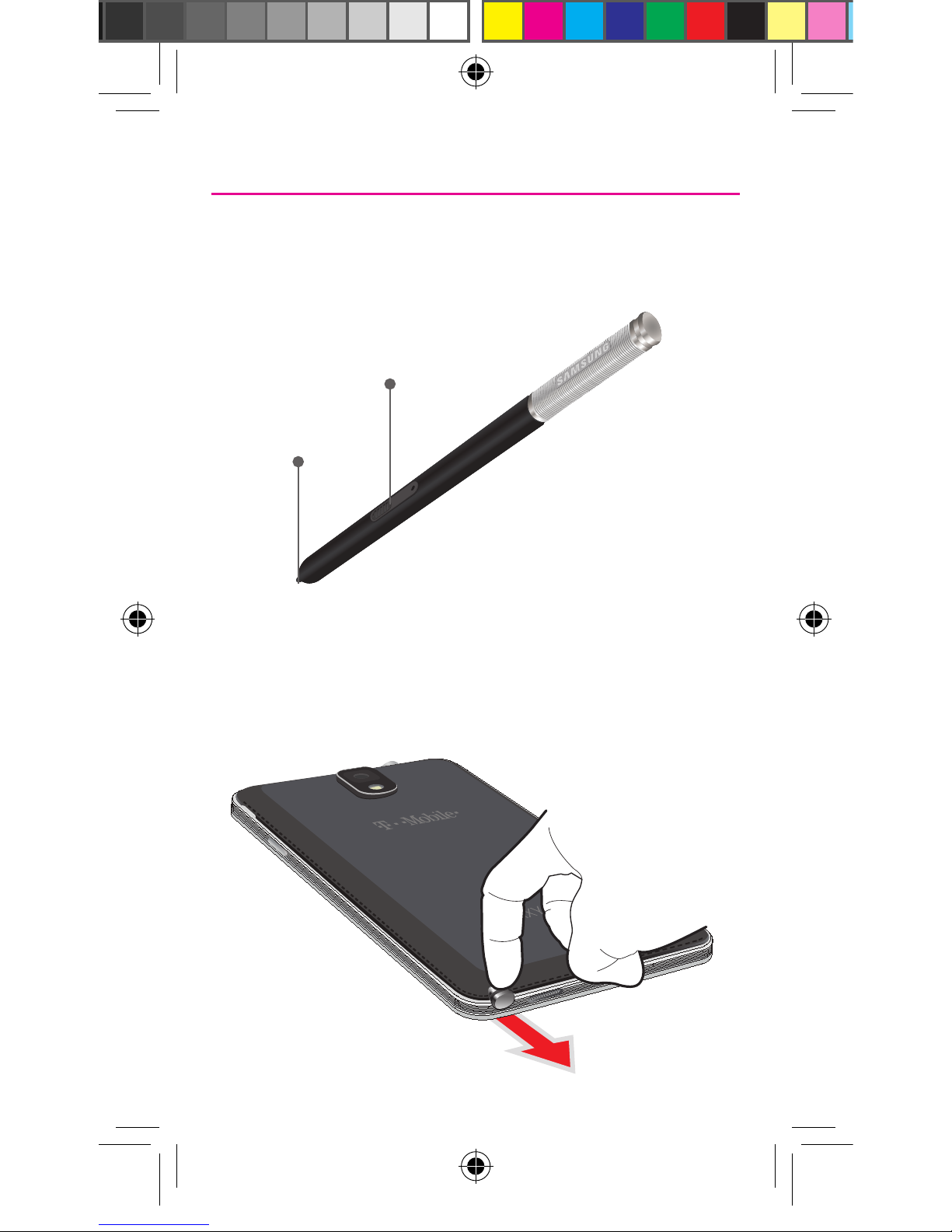
S Pen
The S Pen™ enables fast, accurate, and precise input providing the
most natural writing experience. By using the S Pen button, you can
minimize having to switch between touch and pen input.
To remove the S Pen:
¬ Use your fingernail or a sharp object to pull the end of the S Pen
out of the device.
Stylus tip
S Pen Button
TMO N900T_QRM_English_Bi-Fold_MI6_PS_091313_F4.indd 8 9/24/2013 2:23:37 PM
Page 9
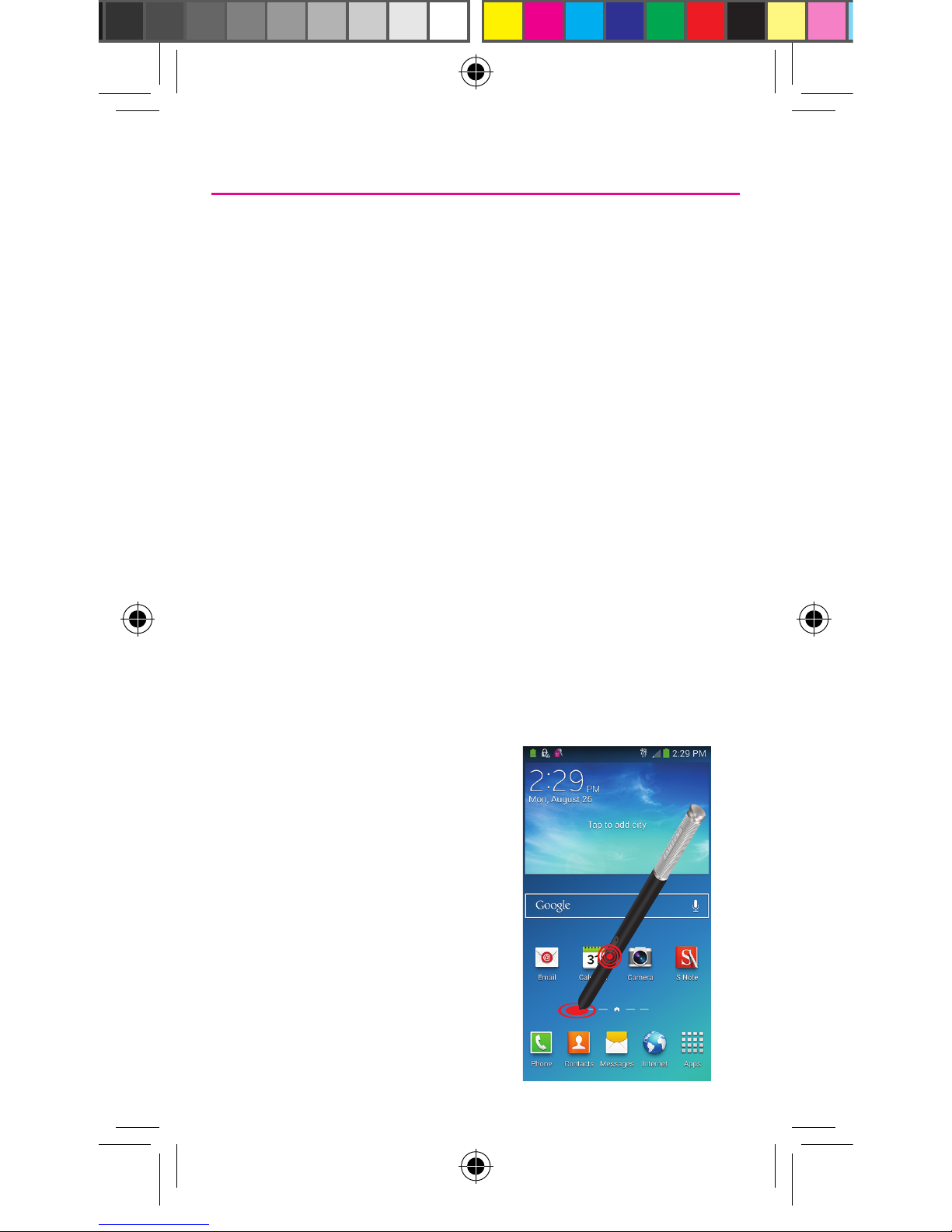
Using the S Pen
Effectively express yourself. Write/Draw directly into an email, or the
calendar, annotate Word, Excel, PowerPoint, and PDF documents,
capture your ideas in S Note, write a note on the back of the picture.
S Pen Input: When the S Pen hovers over an input area, selecting
the (Handwriting Input) provides an on-screen Handwriting Area.
Air Button: S Pen provides a fast experience in performance by
showing a menu via the Air Button interaction for different applicable
contents.
Air Command: Once removed from its slot, S Pen shows an
on-screen Air Command button toolbar that allows you to quickly
activate frequently used applications or actions.
Action Memo: Located within the Air Command toolbar, allows
you to quickly link short notes to applications like Phone, Contacts,
Messages and so on.
Smart Clip: Instantly outline and crop
anything on the screen and freely edit
or share with others via several
applications.
Capturing a Screen
¬ Press the S Pen button then
touch and hold the screen for
2 seconds to take a screen shot.
TMO N900T_QRM_English_Bi-Fold_MI6_PS_091313_F4.indd 9 9/24/2013 2:23:38 PM
Page 10

S Pen Input - Using Handwriting
1. Remove the S Pen from its slot.
2. Launch an application that
contains an input area (ex:
Messages, Calculator, Dialer
Keypad, etc..)
3. Hover the S Pen over a input
area until (Handwriting
Input) appears, then quickly
tap the icon to reveal a new
Handwriting Area. Use this
area to enter your input (text
or numbers) and then have the
device recognize that information.
Air Button
The S Pen displays a menu via the Air Button interaction for different
applicable contents.
1. Remove the S Pen from its slot.
2. Launch an application that contains an attachment or selection
field such as:
• Attachment button within Messages or Email: provides a
list of the most recently used
• Recipient selector within Messages or Email
• Enter message filed within Messages
3. Press and hold the S Pen button to reveal some of your most
used items, contents, or text strings.
4. Make a selection.
TMO N900T_QRM_English_Bi-Fold_MI6_PS_091313_F4.indd 10 9/24/2013 2:23:38 PM
Page 11

Air command
Air command allows you to quickly activate frequently used
applications or perform actions. Simply remove the S Pen from the
S Pen slot, hold the S Pen near the screen and press the S Pen
button.
S Pen Air View
Provides on-screen pop up information.
1. When you hold the S Pen near the screen, a pointer appears
on the screen.
2. Move the pointer to files, subjects, or options to preview the
contents or view information in pop-up windows.
Action Memo
Screen Write
Scrap booker
S Finder
Pen Window
TMO N900T_QRM_English_Bi-Fold_MI6_PS_091313_F4.indd 11 9/24/2013 2:23:39 PM
Page 12

S Pen - Using Smart Clip
Instantly outline and crop images displayed on the screen in any
shape to share or paste with Smart Clip. Once desired image is
selected, users can freely edit the cropped content, or personalize
with their own handwriting.
To take a selective screen capture:
Smart Clip Toolbar
Application Toolbar
NOTE: These steps allow you to
capture selected areas of a
screen based on a freehand
area drawn on-screen.
1. Grasp the pen and in a
single motion, press and
hold the S Pen button
then quickly draw a
freeform enclosed shape
on the screen to select the
area you want to capture.
NOTE: The shape you draw must
be completed by ending
over the same point at which
you started. This creates a
closed shape.
2. After a second, confirm
the newly captured image
appears on-screen.
3. Additional options are available by scrolling left across the
bottom of the screen.
NOTE: Additional options are available by scrolling left across the bottom of
the screen.
TMO N900T_QRM_English_Bi-Fold_MI6_PS_091313_F4.indd 12 9/24/2013 2:23:40 PM
Page 13

Calling Features
Making a Call
¬ From the Home screen, tap (Phone).
Dial number
Call
history
Access
frequent
contacts
Access
contacts list*
Dial
number
Delete
Touch and
hold to activate
vibrate mode
Tap for
voicemail
*From the contact list, make a call by sliding your
finger across the contact name from left to right.
TMO N900T_QRM_English_Bi-Fold_MI6_PS_091313_F4.indd 13 9/24/2013 2:23:40 PM
Page 14

Ending a Call
¬ From within an active call, tap (End Call).
Answering a Call
¬ At the incoming call screen, touch and slide (Answer)
in any direction to answer the call.
Rejecting a Call
¬ At the incoming call screen, touch and slide (Reject) in
any direction to route the call to your voicemail system.
TMO N900T_QRM_English_Bi-Fold_MI6_PS_091313_F4.indd 14 9/24/2013 2:23:41 PM
Page 15
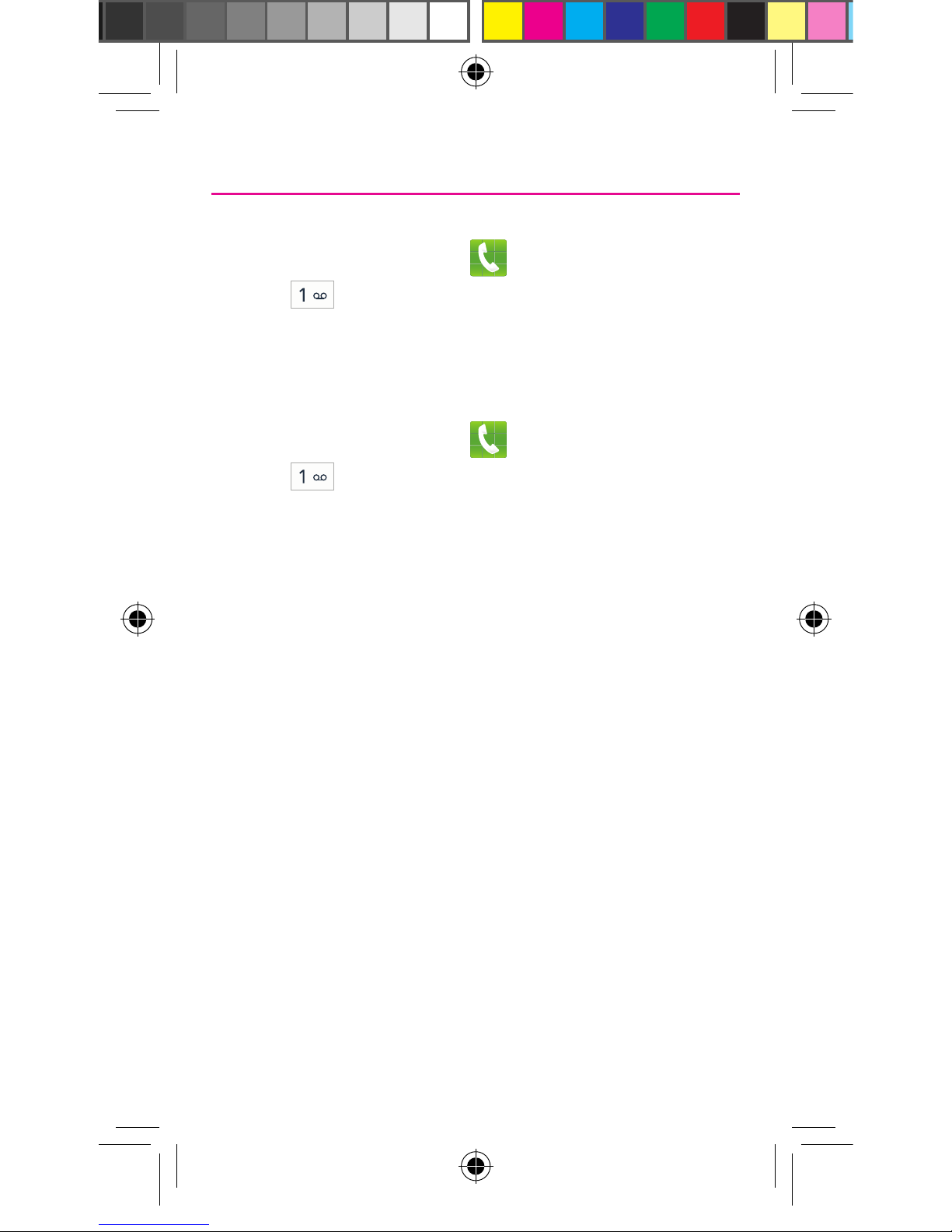
Voicemail
Set Up Voicemail
1. From the Home screen, tap (Phone) and then touch and
hold until the device dials your voicemail.
2. Follow the prompts in the new user tutorial to set up your mail
box.
Access Voicemail
1. From the Home screen, tap (Phone) and then touch and
hold . After connection, you will hear your voice greeting.
2. When connected, follow the voice prompts from your voicemail
center.
NOTE: Your voice mailbox is not password protected until you create a
password by following the setup tutorial.
TMO N900T_QRM_English_Bi-Fold_MI6_PS_091313_F4.indd 15 9/24/2013 2:23:42 PM
Page 16
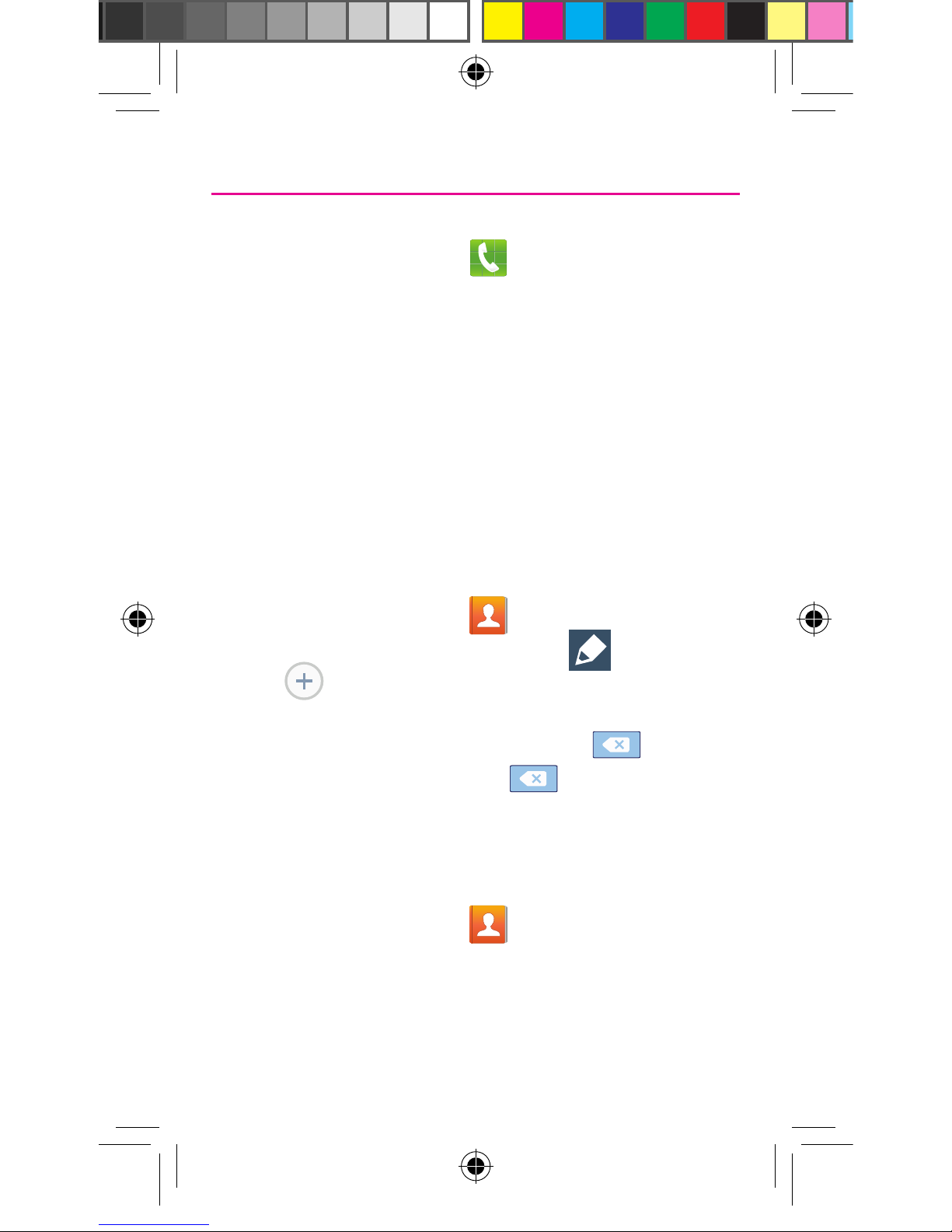
Contacts
Creating a New Contact
1. From the Home screen, tap (Phone).
2. Enter a phone number using the on-screen dialpad.
3. Tap Add to contacts g Create contact or select the
Contact entry from the on-screen list.
4. Tap a destination type (Device, SIM, Microsoft Exchange
ActiveSync, Google, or Samsung account) (depending on
where you want to save the new contact information).
5. Enter the desired information into the appropriate fields.
6. Tap Save to store the new entry.
Adding a Number to an Existing Contact
1. From the Home screen, tap (Contacts).
2. Tap a contact name from the list and tap (Edit).
3. Tap within the phone number area and enter a new
phone number.
• If you make a mistake while dialing, tap to clear
the last digit. Touch and hold to clear the entire
sequence.
4. Tap Save to complete and store the new entry.
Deleting an Existing Contact
1. From the Home screen, tap (Contacts).
2. Touch and hold a contact name from the list and select
Delete g OK.
TMO N900T_QRM_English_Bi-Fold_MI6_PS_091313_F4.indd 16 9/24/2013 2:23:43 PM
Page 17
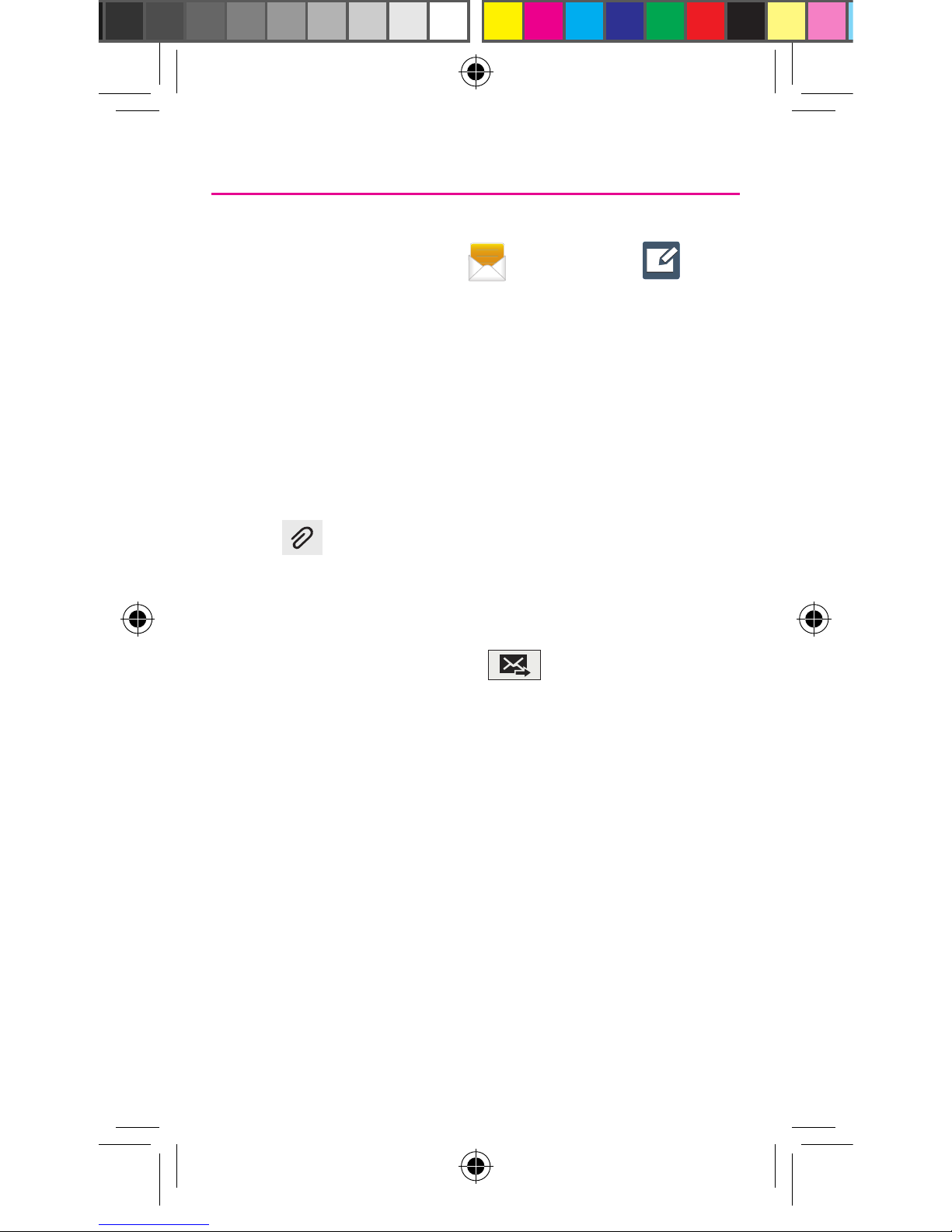
Messaging
Create and Send a Message
1. From the Home screen, tap (Messages) g
(Compose).
2. Enter either the recipient’s phone number or e-mail address.
NOTE: If adding a recipient from among Logs, Contacts, or Group, tap the
contact to place a checkmark alongside the entry and tap Done. The
contact will be placed in the recipient field.
3. Tap the Enter message field and use the on-screen keypad
to enter a message.
4. Add more recipients by tapping the recipient field.
5. Tap (Attach) to insert various file types to your message
(such as images, videos, audio files, etc..).
6. Select the file and complete the on-screen instructions to
insert it to the current message.
7. Review your message and tap (Send).
TMO N900T_QRM_English_Bi-Fold_MI6_PS_091313_F4.indd 17 9/24/2013 2:23:44 PM
Page 18
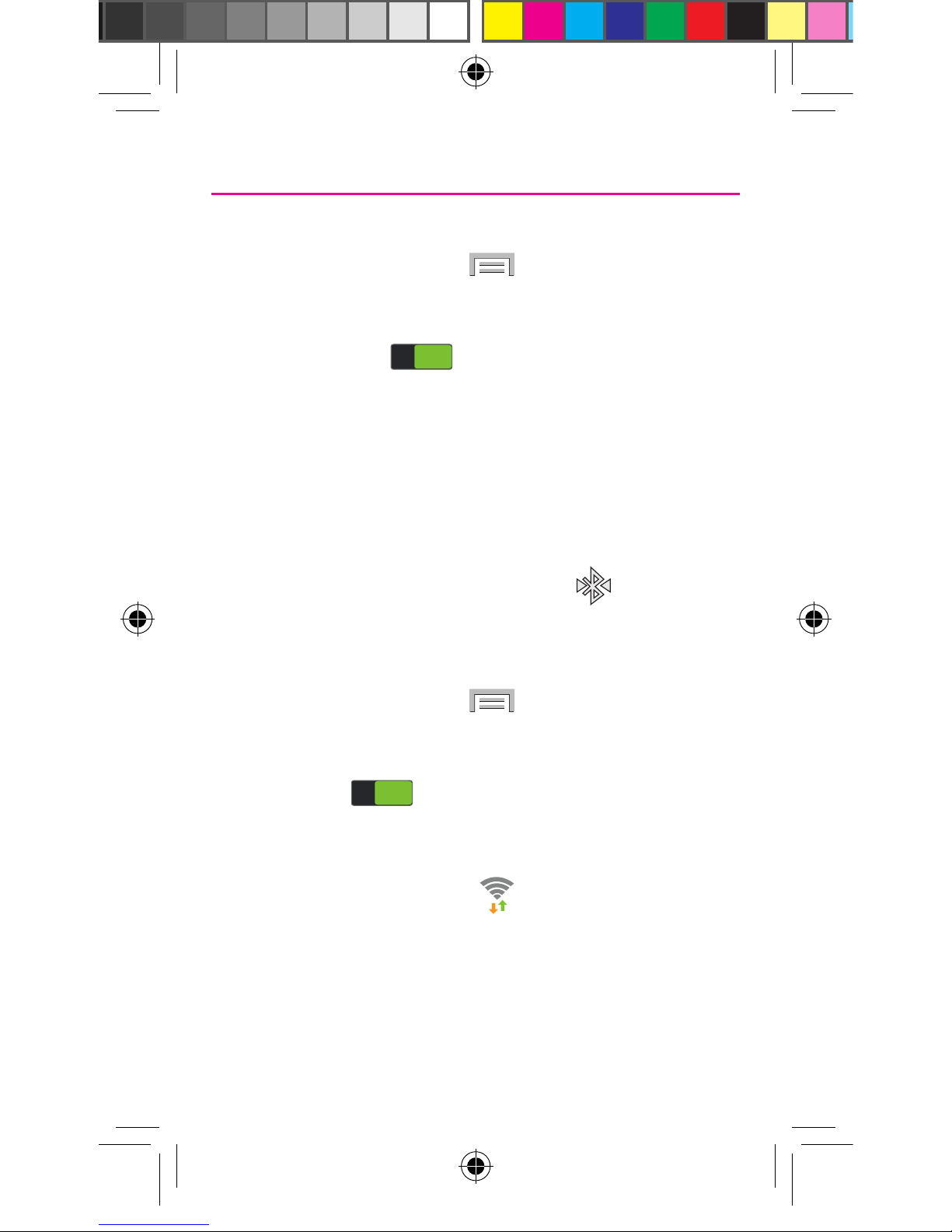
Connections
Connecting to Bluetooth
1. From the Home screen, tap (Menu) g Settings g
Connections tab g Bluetooth.
2. In a single motion touch and slide the Bluetooth slider to the
right to turn it on (
ON
ON
).
3. If necessary, tap Scan. Review the list of discovered in-range
Bluetooth® devices.
4. Tap a device from the list to initiate pairing.
5. Enter the passkey/PIN code, if needed, and tap OK.
6. The external device will then have to also accept the
connection and enter your device’s PIN code. Once
successfully paired to an external device, appears within
the Status area.
Connecting to Wi-Fi
1. From the Home screen, tap (Menu) g Settings g
Connections tab g Wi-Fi.
2. In a single motion touch and slide the Wi-Fi slider to the right
to turn it on (
ON
ON
).
3. Tap Scan to display a list of Wi-Fi networks in-range.
4. Tap a network to connect and enter the password if prompted.
When connected you will see in the status bar.
TMO N900T_QRM_English_Bi-Fold_MI6_PS_091313_F4.indd 18 9/24/2013 2:23:46 PM
Page 19
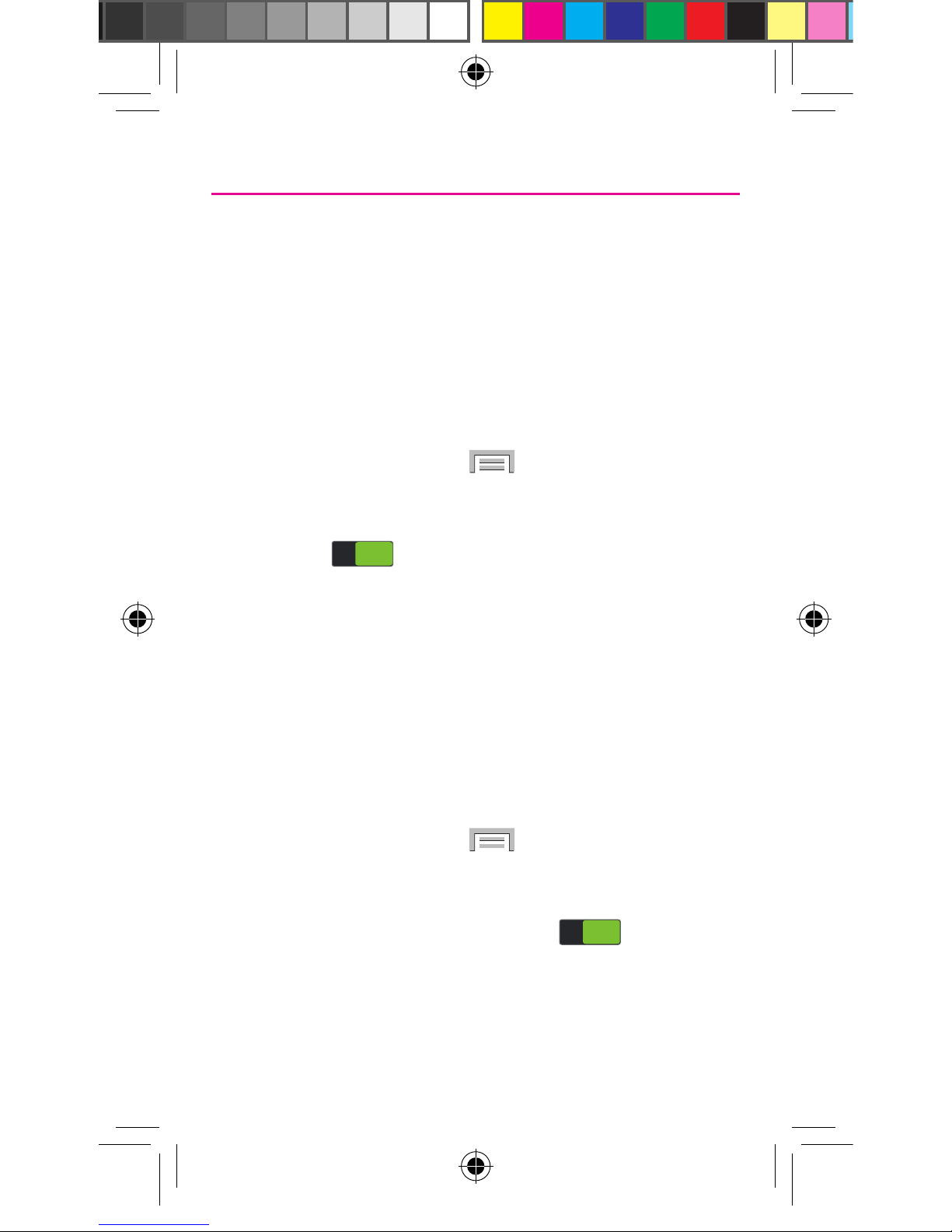
Near Field Communication
Near Field Communication (NFC), when enabled, allows two
compatible devices to exchange data when they touch each other.
When used in conjunction with S Beam, your device can be used to
share images/videos/files content when
NFC-capable devices are touched.
To activate NFC:
1. From the Home screen, tap (Menu) g Settings g
Connections tab.
2. In a single motion touch and slide the NFC slider to the right to
turn it on (
ON
ON
).
S Beam
This feature (when activated via NFC) allows you to beam large files
directly to another compatible device that is in direct contact. These
files can be larger, such as Videos, HD pictures, and other large files.
You can beam images and videos from your gallery, music files from
your music player, and more.
To activate S Beam:
1. From the Home screen, tap (Menu) g Settings g
Connections tab. Verify the NFC feature is active.
2. If not already active, in a single motion touch and slide the
S Beam slider to the right to turn it on (
ON
ON
).
3. Complete the transfer process between the two NFC-enabled
devices by placing them back to back. This feature can come
in very handy to quickly share pictures between users with
compatible S Beam devices.
TMO N900T_QRM_English_Bi-Fold_MI6_PS_091313_F4.indd 19 9/24/2013 2:23:46 PM
Page 20

Apps & More
Installing Apps
Thousands of apps available to download from Google Play™.
1. From the Home screen, tap (Apps) g
(Play Store).
2. If prompted, follow the on-screen prompts to add an existing
Google account.
Setting Up Your Email Accounts
Check email on the go with popular Internet-based email accounts,
including Yahoo!® Mail, Hotmail®, etc..
1. From the Home screen, tap (Apps) g (Email).
2. Enter your email address and password into the appropriate
fields and tap Next.
3. At the Account options screen, select the frequency which the
device should check for new email on the server and tap Next.
4. At the Set up email screen, name the account and enter a
screen name to identify yourself on this account.
5. Tap Done to store the new account.
NOTE: Record your email account information. Please keep this document
in a safe place.
TMO N900T_QRM_English_Bi-Fold_MI6_PS_091313_F4.indd 20 9/24/2013 2:23:47 PM
Page 21
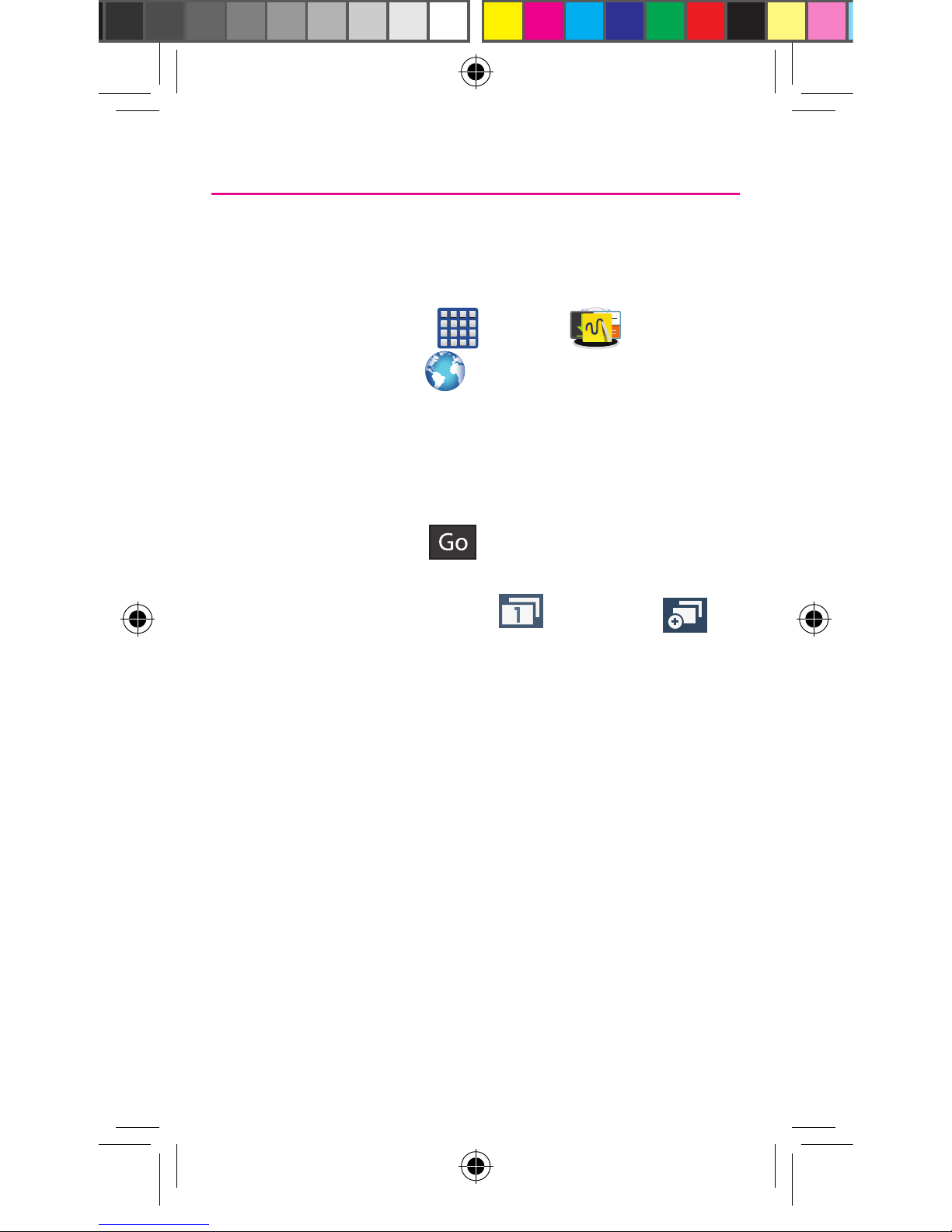
Internet
Take the Internet on the go. You can reach the latest news, get the
weather and follow your stocks.
¬ From the Home screen, (Apps) g
(Samsung folder) g (Internet).
To enter a URL:
You can access a website quickly by entering the URL. Websites are
optimized for viewing on your device.
¬ From the homepage tap the URL field at the top of the screen,
enter the URL and tap .
To add a new window:
1. From your browser window, tap (Window) g
(New window). A new browser window displays.
NOTE: The number of currently open windows is displayed at the bottom of
the Windows screen.
2. Scroll across the screen to view the currently active windows
and tap an entry to launch the selected Internet window.
TMO N900T_QRM_English_Bi-Fold_MI6_PS_091313_F4.indd 21 9/24/2013 2:23:49 PM
Page 22
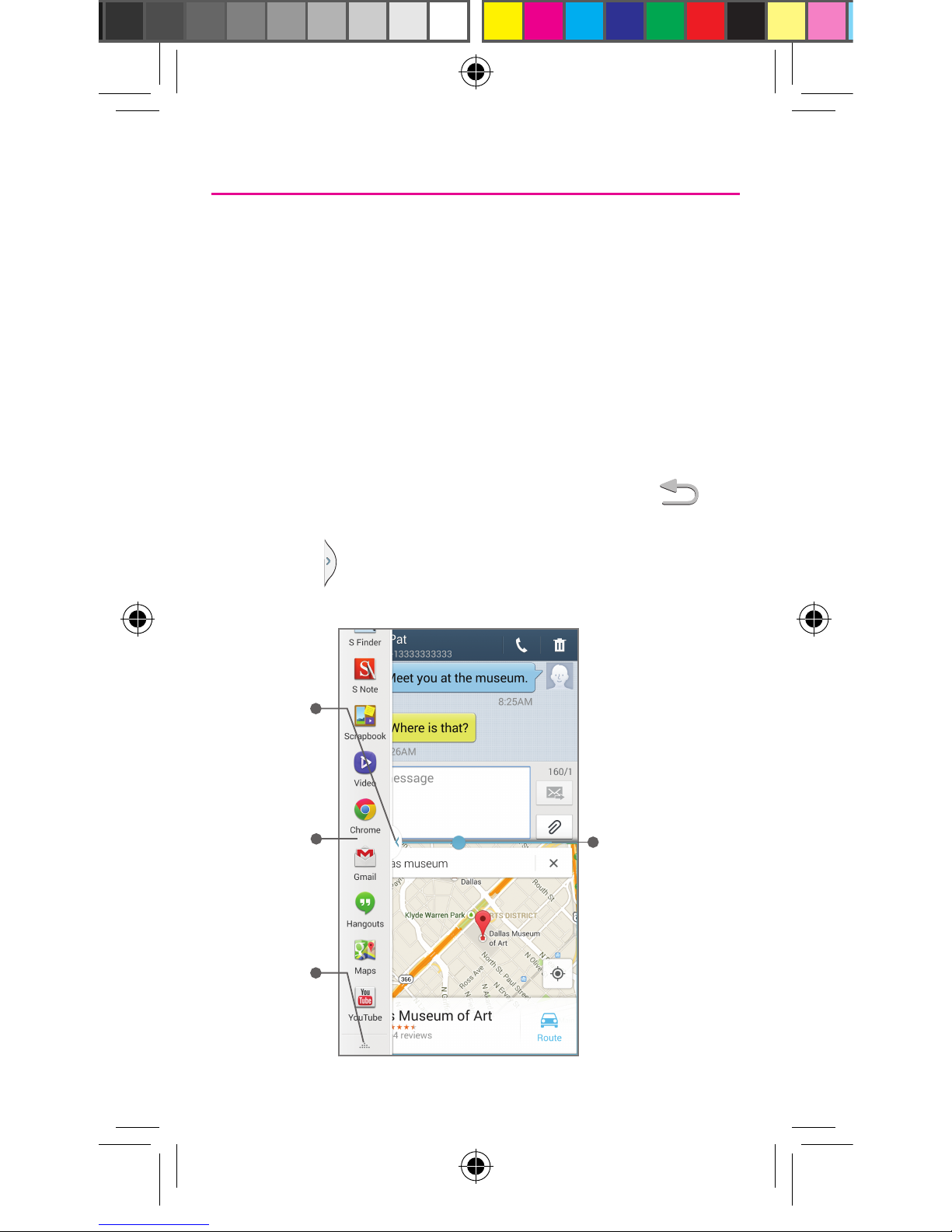
Multi Window
Run multiple applications on the current screen at the same time.
NOTE: Only applications found within the Multi window panel can be active
atop another current application on the screen.
1. Activate the Multi Window feature:
• Using two fingers, touch and drag the Status bar
downwards to display additional functions.
• Tap the Multi window entry to activate the feature.
2. To display the Multi window tab, press and hold the
(Back key).
3. With the (Multi window tab) on the left side of the screen,
tap the tab to open the application panel.
Touch and
hold app
to drag on
screen
Tap to adjust
screen size,
switch layouts,
or close
screen
Tap to open
and close
panel
Edit list of
available
apps
TMO N900T_QRM_English_Bi-Fold_MI6_PS_091313_F4.indd 22 9/24/2013 2:23:50 PM
Page 23
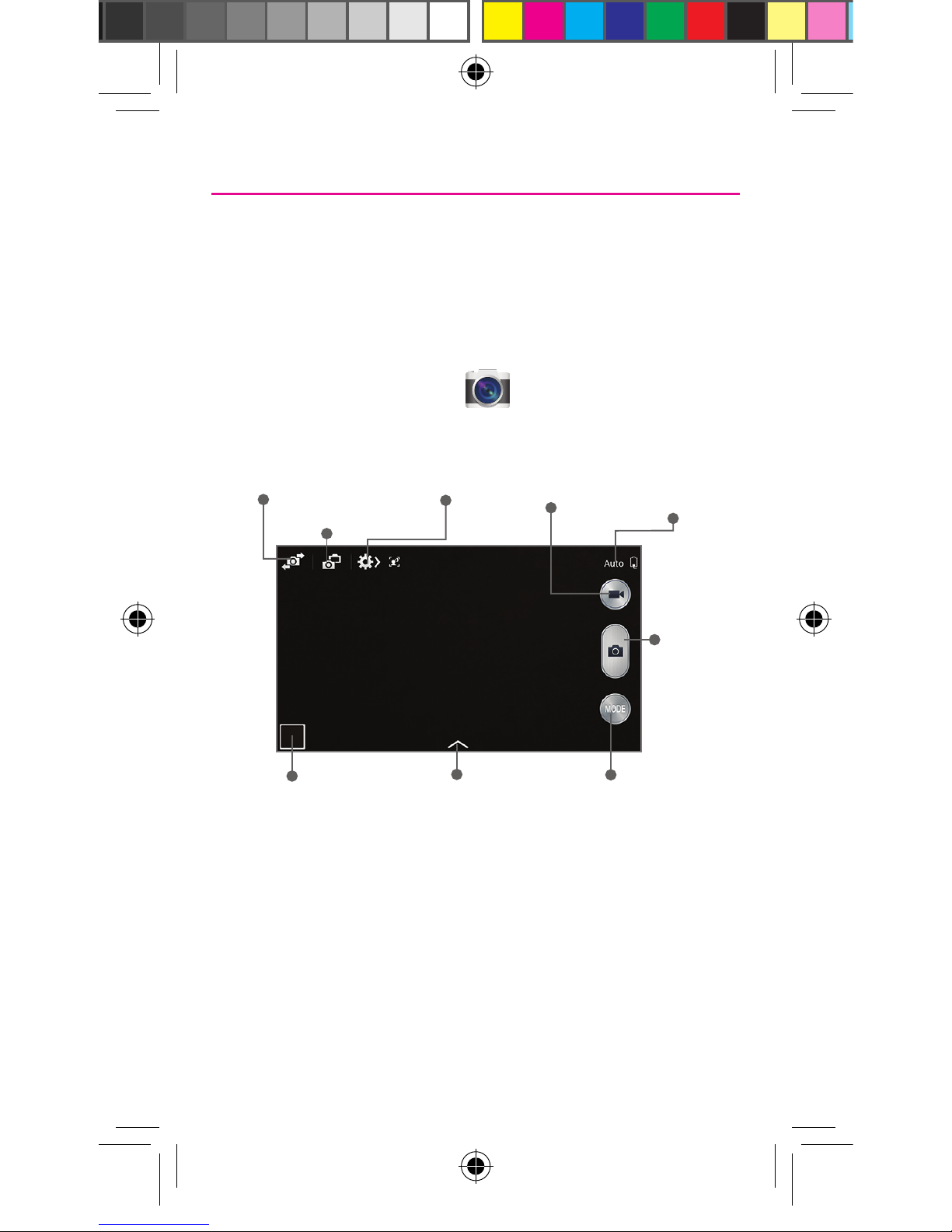
Camera
This device gives you the magic of professional digital photography.
With stunning photographic output and a range of exceptionally rich
professional shooting modes, editing features and various apps.
Going pro has never been this easy or this fun.
¬ From the Home screen, tap (Camera).
Camera
mode
Video
controls
Switch to
front/back
camera Settings
Change
camera
modes
Apply
effects
View picture/video
gallery
Dual Camera
Camera
controls
TMO N900T_QRM_English_Bi-Fold_MI6_PS_091313_F4.indd 23 9/24/2013 2:23:51 PM
Page 24
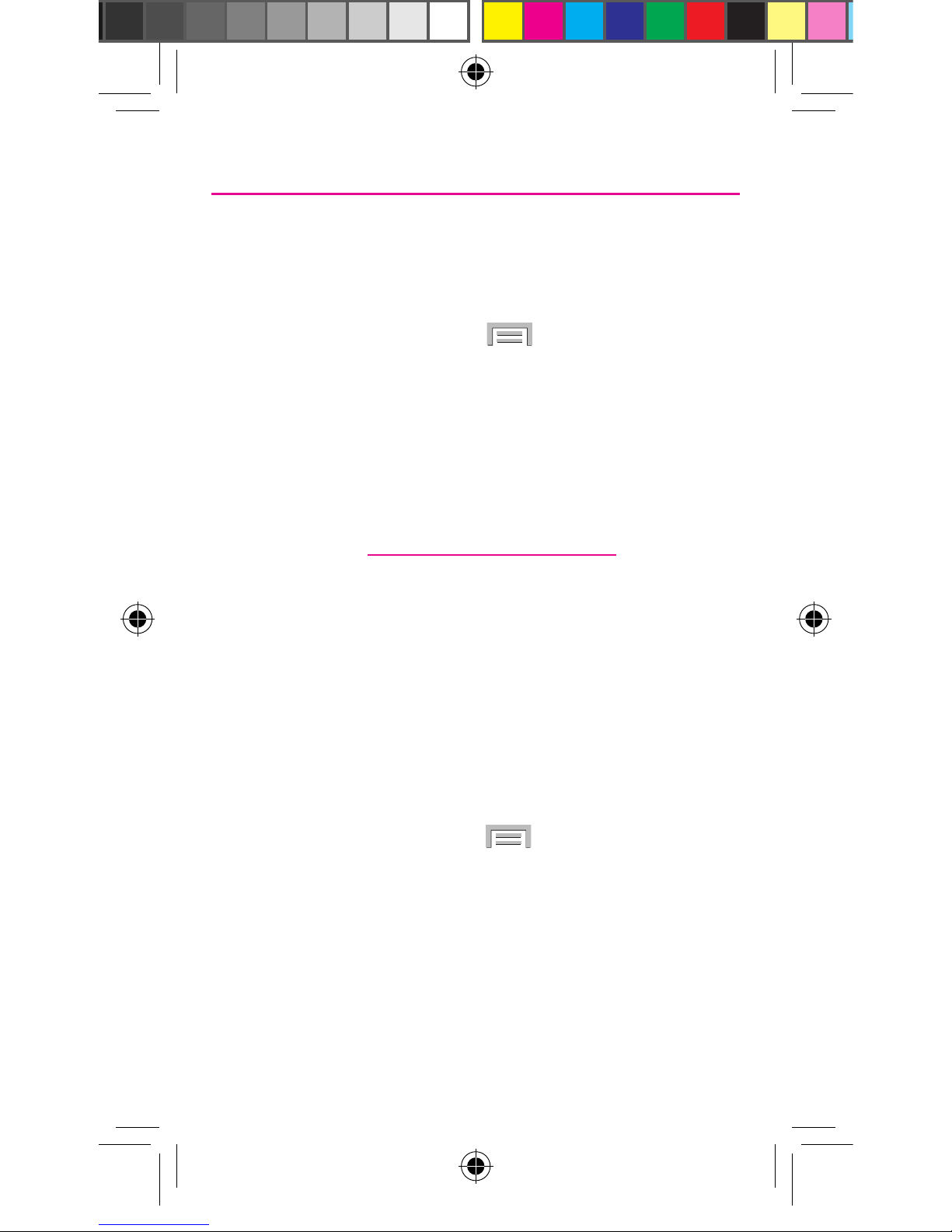
S Beam
Share large video files, photos, documents and music with S Beam
by touching two compatible device back-to-back.
1. From the Home screen, press (Menu) and then tap
Settings g Connections tab g S Beam.
2. Touch and slide the S Beam slider to the right to turn it on.
Samsung Smart Switch
Easily move over your photos, videos, music, apps and more with
Samsung Smart Switch™.
Get started today at www.samsungsmartswitch.com
Lock Screen
This menu contains features that allows you to configure the
device’s security parameters.
To secure data and limit phone access, set the device to require a
screen unlock pattern each time you turn on the device, or every
time the phone wakes up from sleep mode (when the screen
automatically turns off).
¬ From the Home screen, press (Menu) and then tap
Settings g Device tab g Lock screen g Screen lock.
The Screen lock menu allows to choose from a variety of locking
features.
TMO N900T_QRM_English_Bi-Fold_MI6_PS_091313_F4.indd 24 9/24/2013 2:23:51 PM
Page 25
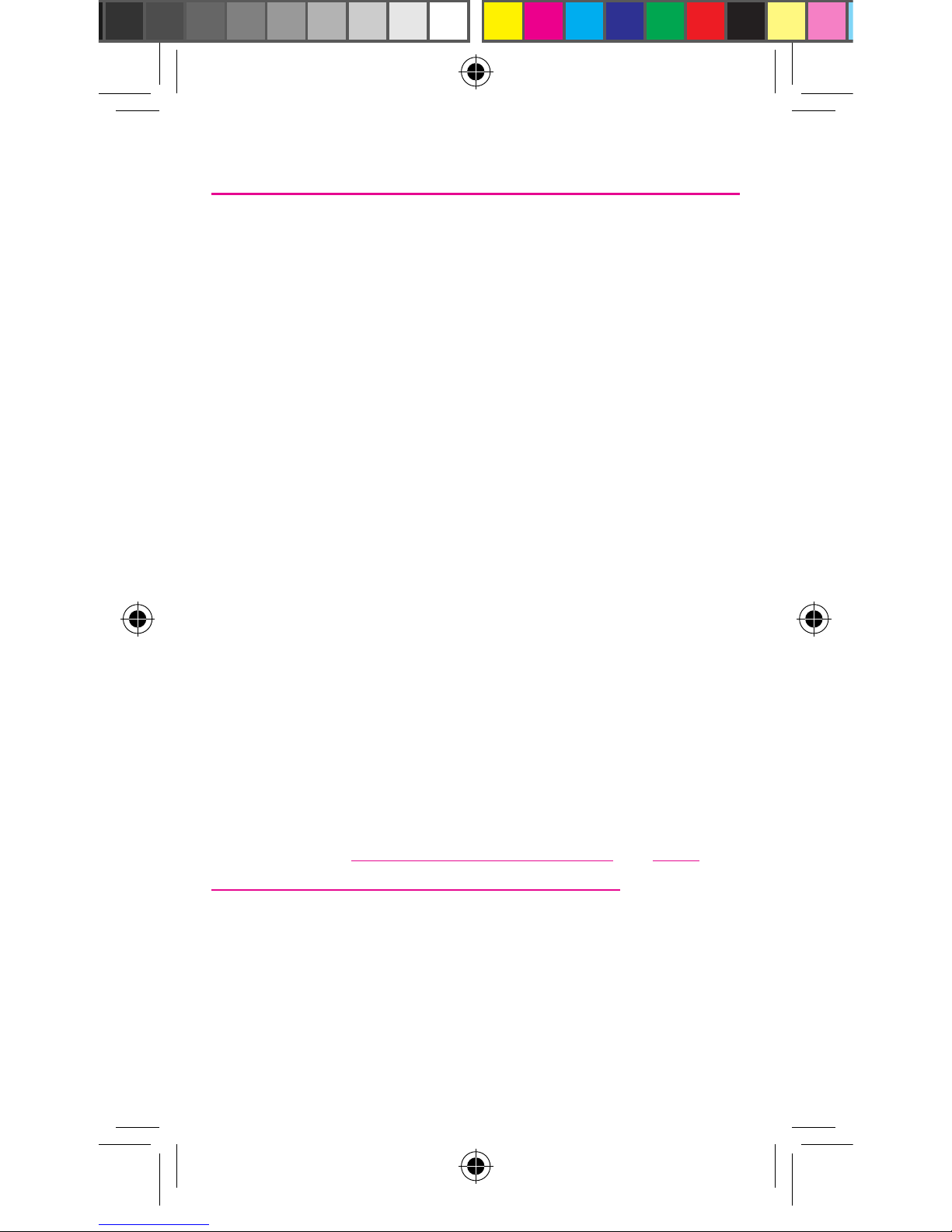
Legal
APPROVED FIRMWARE VERSIONS
This device will only operate with firmware versions that have
been approved for use by T-Mobile and the device manufacturer. If
unauthorized firmware is placed on the device it will not function.
INFORMATION ABOUT SAFEGUARDING
HANDSETS
T-Mobile encourages customers to take appropriate measures to
secure their handsets and invites them to take advantage of the
features available on this handset to help secure it from theft and/
or other unauthorized access and use. This handset has a locking
function (e.g., user-defined codes or patterns) that can serve as a
first line of defense against unauthorized use or access to stored
information. Preloaded security applications that allow customers
to track or locate misplaced devices can be found on several
T-Mobile devices. Remote locking and wiping capabilities are also
available to T-Mobile customers that have elected to subscribe
to the Mobile Security service offered by our partner, Assurant,
along with insurance to help replace lost or stolen devices. Lost or
stolen devices should be immediately reported to T-Mobile so that
proper measures can be taken to protect accounts. For additional
information, visit: www.t-mobile.com/devicesecurity and http://
www.t-mobile.com/Company/PrivacyResources.aspx.
NOTE: Mobile Security is not an insurance product.
TMO N900T_QRM_English_Bi-Fold_MI6_PS_091313_F4.indd 25 9/24/2013 2:23:51 PM
Page 26

EMERGENCY DIALING
Although all phones are equipped with 9-1-1 emergency calling,
this phone may or may not permit its location to be approximated
during a 9-1-1 call.*
* Availability of this feature depends on upgrades to the (a) wireless
network and (b) 9-1-1 calling system that are required to be
installed by the local 9-1-1 response agency or public safety
answering point (PSAP); these upgrades may not be available
everywhere within our wireless coverage area or your roaming
area. This approximation of the phone’s location and the transmittal
of location information are subject to emergency situations,
transmission limits, network problems/limitations, interconnecting
carrier problems, your phone, buildings/tunnels, signal strength
and atmospheric/topographical conditions, and may be curtailed,
interrupted, dropped or refused. The phone’s approximate location
is transmitted to the local 9-1-1 response agency or PSAP while the
call is in progress; this approximation is intended solely to aid the
PSAP in dispatching emergency assistance or to limit the search
area for emergency services personnel. You should not rely solely
on a phone for essential communications (such as a medical or
other emergency). Please see T-Mobile’s Terms and Conditions and
Privacy Policy for additional service restrictions and details.
TMO N900T_QRM_English_Bi-Fold_MI6_PS_091313_F4.indd 26 9/24/2013 2:23:51 PM
Page 27
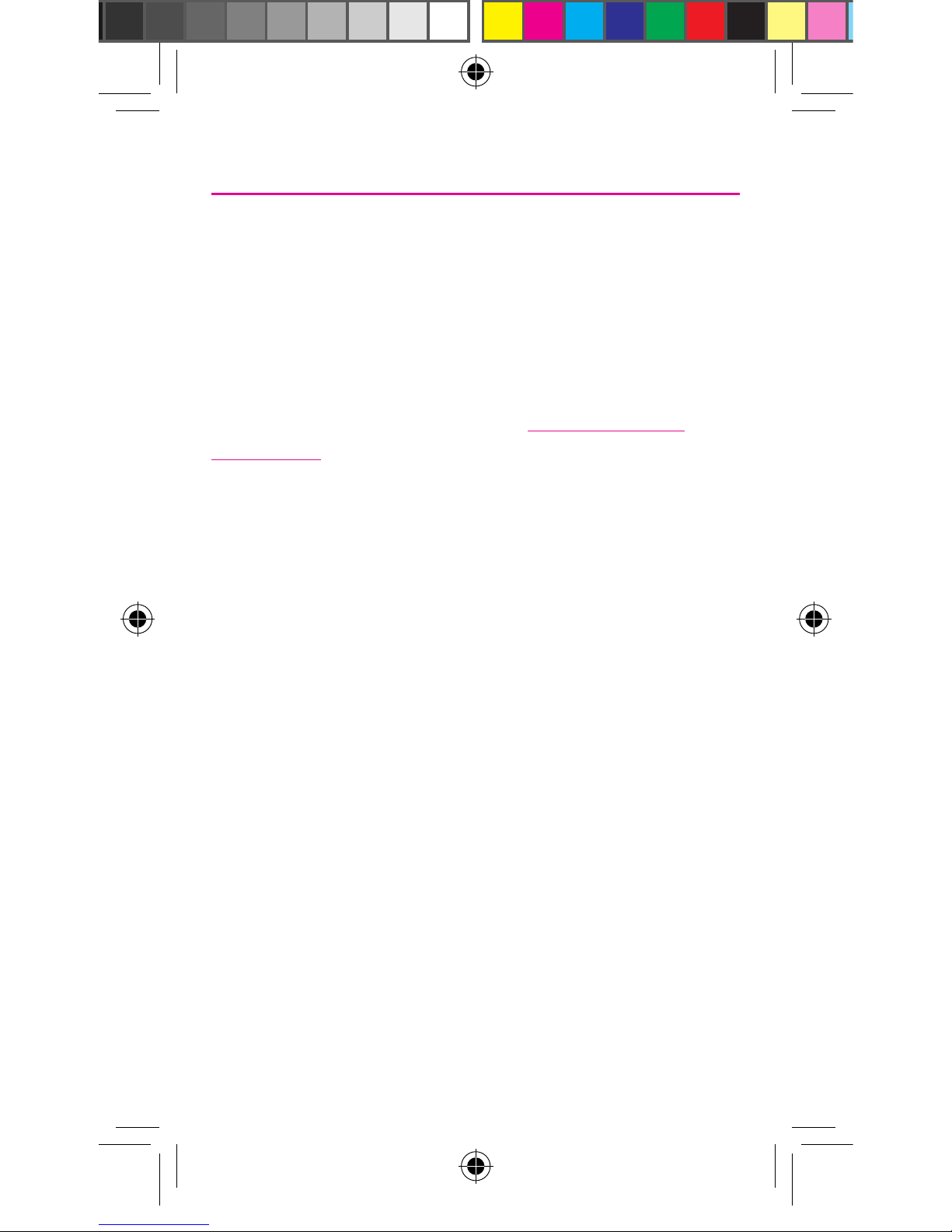
ADDITIONAL INFORMATION
Use of some content or features may incur separate, additional
charges, require qualifying service and/or access to a Wi-Fi
connection.
Mobile Security: Capable phone required; technical limitations
may prevent certain features (e.g., LOCK) from working on certain
phones. For a list of eligible devices, visit www.T-Mobile.com/
mobilesecurity. Enabling the location history features of Mobile
Security can cause your phone’s battery life to diminish more
quickly. Device must be powered on, have text messaging capability,
and be within the T-Mobile coverage area for Mobile Security
features to function. Data usage applies for download and use of
Mobile Security. As with other software, Mobile Security may be
disabled or uninstalled by other applications, software, devices or
hacking. In this event the protective features of Mobile Security
may not function properly. In addition, even though installed, Mobile
Security may not function properly due to other prior installed
software on your device.
Messaging/Data: You will be charged for all messaging and data
sent by or to you through the network, regardless of whether or not
data is received. Character length/file size of messages/attachments
may be limited. T-Mobile is not liable for content of messages/
attachments or for any failures, delays or errors in any T-Mobile
generated alerts or notifications. Your data session, plan, or service
may be slowed, suspended, terminated, or restricted if you
use your service in a way that interferes with or impacts our network
or ability to provide quality service to other users, if you roam for a
TMO N900T_QRM_English_Bi-Fold_MI6_PS_091313_F4.indd 27 9/24/2013 2:23:51 PM
Page 28

significant portion of your usage, or if you use a disproportionate
amount of bandwidth during a billing cycle. You may not use your
plan or device for prohibited uses.
Downloads/Applications: T-Mobile is not responsible for any
third party content or Web site you may be able to access using your
phone. Additional charges may apply; not all downloads available
on all phones. You obtain no rights in downloads; duration of use
may be limited and downloads may be stored solely for use with
your phone. T-Mobile is not responsible for any download lost due to
your error. T-Mobile is not responsible for Apps, including download,
installation, use, transmission failure, interruption or delay, third party
advertisements you may encounter while using an App, alterations
any App may make to the functionality of your device, including
any changes that may affect your T-Mobile plan, service, or
billing, or any content or website you may be able to access
through an App.
Hearing Aid Compatibility: This phone has been tested and rated
for use with hearing aids for some of the wireless technologies that
it uses. However, there may be some newer wireless technologies
used in this phone that have not been tested yet for use with
hearing aids. It is important to try the different features of this
phone thoroughly and in different locations, using your hearing aid
or cochlear implant, to determine if you hear any interfering noise.
Consult your service provider or the manufacturer of this phone for
information on hearing aid compatibility. If you have questions about
return or exchange policies, consult your service provider or phone
retailer.
TMO N900T_QRM_English_Bi-Fold_MI6_PS_091313_F4.indd 28 9/24/2013 2:23:51 PM
Page 29
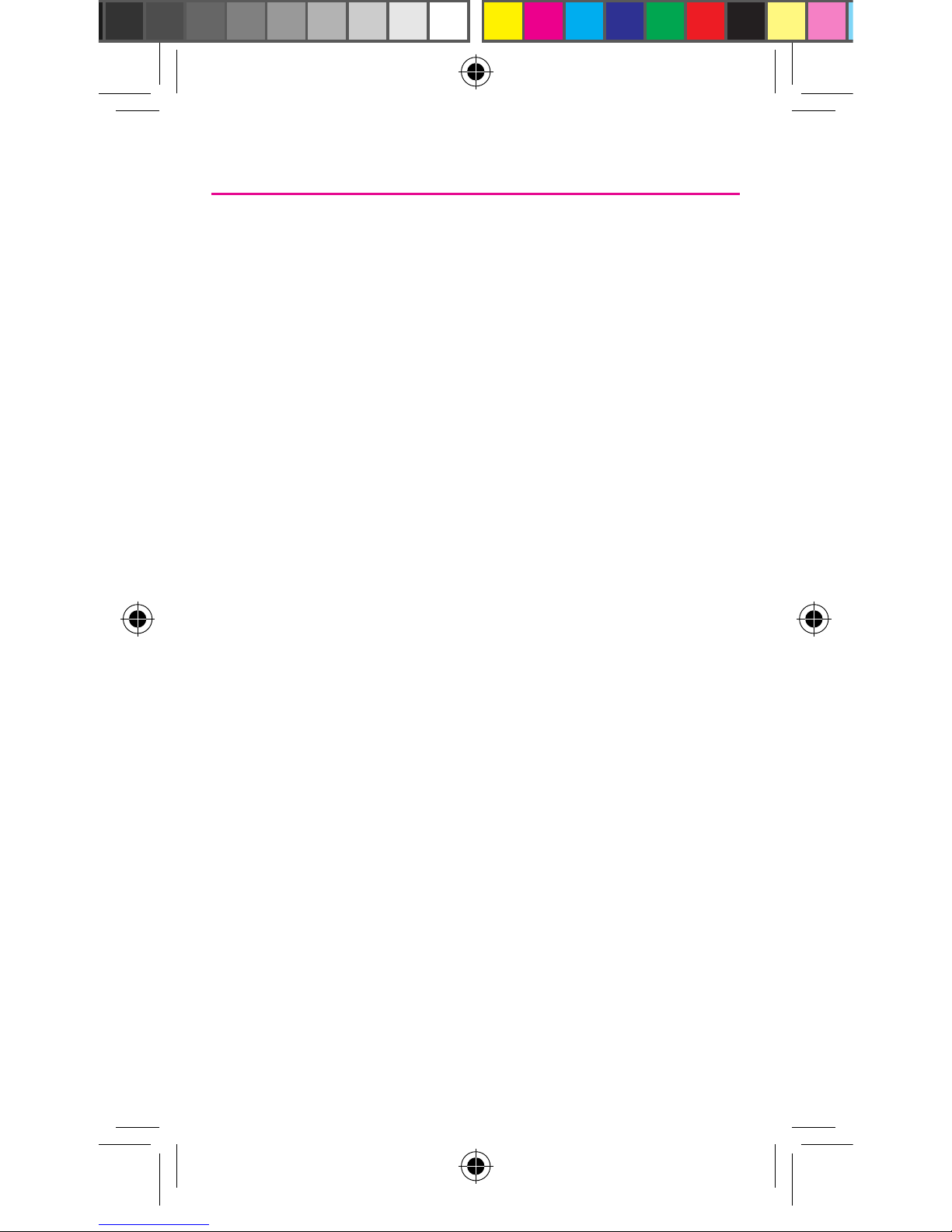
Wi-Fi: Device will not transition between Wi-Fi and the cellular
network. Devices using wireless connections may be vulnerable to
unauthorized attempts to access data and software stored on the
device. Plan data allotment applies to use by connected devices
sharing Wi-Fi. Use of connected devices subject to T-Mobile’s Terms
and Conditions.
Devices, accessories, and screen images are simulated. See
brochures and Terms and Conditions (including arbitration
provision) at T-Mobile.com, for rate plan information, charges
for features and services, and restrictions and details, including
important limitations on availability and reliability of 9-1-1
emergency service when using Wi-Fi calling.
TMO N900T_QRM_English_Bi-Fold_MI6_PS_091313_F4.indd 29 9/24/2013 2:23:51 PM
Page 30

Notes
_______________________________________________
_______________________________________________
_______________________________________________
_______________________________________________
_______________________________________________
_______________________________________________
_______________________________________________
_______________________________________________
_______________________________________________
_______________________________________________
_______________________________________________
_______________________________________________
_______________________________________________
_______________________________________________
_______________________________________________
_______________________________________________
_______________________________________________
_______________________________________________
_______________________________________________
_______________________________________________
_______________________________________________
TMO N900T_QRM_English_Bi-Fold_MI6_PS_091313_F4.indd 30 9/24/2013 2:23:51 PM
