Page 1
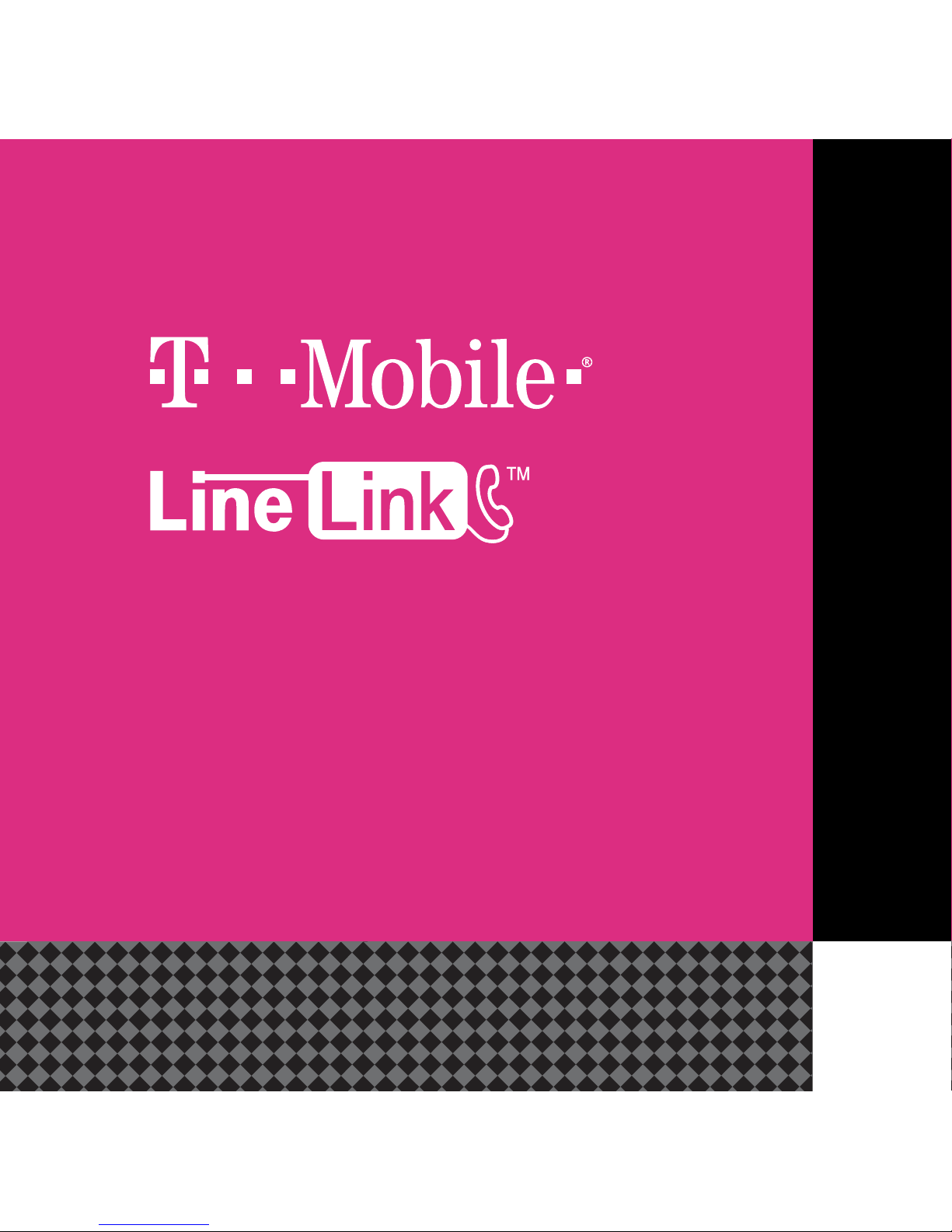
QUICK START GUIDE
Page 2
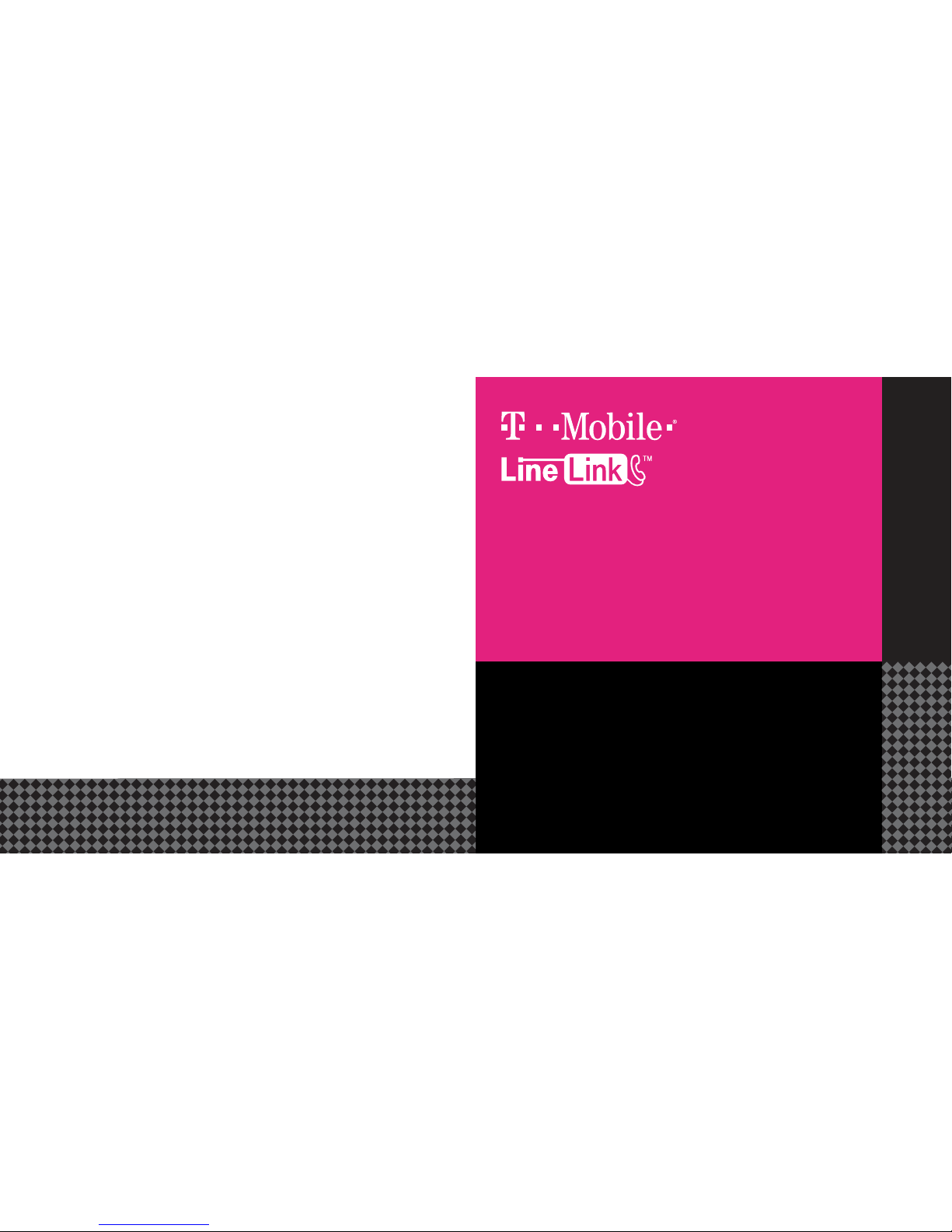
Congratulations on your new T-Mobile LineLink.
You can now take advantage of your home phone without
commitments to your landline provider. You will enjoy clear and
reliable calls using the T-Mobile network. T-Mobile LineLink works
with most standard home phones and installs in just minutes.
Connect the T-Mobile LineLink to your high-speed Internet and
rediscover your home phone.
What’s Inside
Quick Start Guide (This document)
T-Mobile LineLink unit
USB Cable
AC Wall Adapter
Ethernet Cable
Terms & Conditions
Page 3

Getting to know your T-Mobile LineLink
LED indicators
Power, Phone
Internet
Reset
Press and hold for 10
seconds for factory reset.
USB
One end of the USB Cable will go here
and the other end will be connected
to your included AC Wall Adapter.
You can connect your LineLink to a
direct source of power through USB as
long as it provides 5V/1A or greater of
power.
Important: Before getting started, make sure you have provided a
9-1-1 address for emergency services. When you dial 911 using your
T-Mobile LineLink, your location may not be automatically provided to
the dispatcher. To help save time in the event of an emergency, you
will not be able make and receive Voice-over-IP calls until an
E911 address is provided. Make sure the 9-1-1 address you are
providing is associated with the phone number you will use on
your T-Mobile LineLink.
Phone Port
Insert your standard
phone cable in
here.
SIM slot
Insert your T-Mobile
Micro-SIM here.
The cut corner of your
SIM should go first with
the visible metal part
facing up.
LAN Port
Connect one end of
your Ethernet Cable
here and the other to
an open LAN port
on your router.
Page 4

1
4
5
6
Quick Set Up Common Troubleshooting Procedures
Insert your T-Mobile SIM card (metal part facing up)
into the T-Mobile LineLink.
Connect the USB cable to the T-Mobile LineLink
and to a power source.
Connect your home phone to the T-Mobile
LineLink phone port and wait a couple minutes
until the T-Mobile LineLink gets provisioned.
When the Phone LED is solid blue and Power and
Internet are solid green, your T-Mobile LineLink is
ready to be used.
2
Look for an open LAN port on the back of your
internet Router. (Most ports are open for internet
traffic but if you encounter one that is not, the device
will not be able to connect to the T-Mobile Network.
3
Connect the provided Ethernet Cable to the LAN
port on your internet Router and to the T-Mobile
LineLink.
You have a Voicemail. In addition, there will be a
stutter tone when you pick up your phone to indicate
a Voicemail. After listening to your Voicemail, the blue
phone LED will go back to solid and the stutter tone will
no longer play. To access your Voicemail, you can dial
1-2-3 or your phone number.
Your T-Mobile SIM card might not be properly
activated at this point. Call 611 from your handset or
1-800-937-8997 for assistance.
You have not yet provided a 9-1-1 address for
emergency services. Visit https://My.T-Mobile.com or
call CARE at 611 from your handset or 1-800-937-8997
to update your E911 address. The address you register
may be provided to emergency responders during a
9-1-1 call.
Your T-Mobile LineLink is unable to connect to the
T-Mobile network. Ensure your T-Mobile LineLink
is properly connected to your high-speed internet
connection and that you are able to access the internet
from other devices connected to your home internet
network.
Flashing
Green
Flashing
Green
Your T-Mobile LineLink encountered an issue during
registration. Ensure the SIM card is properly inserted.
Disconnect the power source from the device and
connect it again.
Solid
Green
Solid
Green
Solid
Green
Solid
Green
Solid
Green
Solid
Green
Solid
Green
Solid
Green
Solid
Blue
Solid
Orange
Flashing
Blue
Issue Description and Resolution Power Phone Internet
Flashing
Orange
Solid
Orange
Page 5

For additional information about the T-Mobile LineLink, go to www.T-Mobile.com or
call T-Mobile customer service at 611 from your handset or 1-800-937-8997.
Attention: Important Information
In addition to activating LineLink service, you must also register the physical address
where your LineLink device will be used in order to enable 9-1-1 Emergency Service.
Visit https://My.T-mobile.com or call CARE at 611 from your handset or 1-800-9378997 to update your E911 address. The address you register may be provided
to emergency responders during a 9-1-1 call. If you do not supply your correct
address, your call cannot be routed to the emergency response center for your
area. Remember to update your address each time you move or if you travel with
your LineLink device.
Note: When using LineLink, 9-1-1 service may not be available and your ability to
receive emergency services may be impeded. LineLink will not work if (1) your
power is out; (2) your Internet connection is not working; or (3) the power LED
light is blinking (indicating that no physical address is associated with the
device). Consider installing a backup power supply, maintaining a traditional phone
line or having a wireless phone as a backup. When dialing 9-1-1, always provide your
location and telephone number, in addition to stating the nature of your emergency.
Device images simulated. Coverage is not available in some areas. See T-Mobile’s
Terms and Conditions (including arbitration provision) at T-Mobile.com for
coverage details, information and details, including important limitations on
availability and reliability of 9-1-1 emergency service when using LineLink (see
also the LineLink Terms & Conditions and the Quick Start Guide). T-Mobile and the
magenta color are registered trademarks of Deutsche Telekom AG. LineLink and the
LineLink design are trademarks of T-Mobile USA, Inc. © 2016 T-Mobile USA, Inc.
Have More Questions?
Page 6

GUÍA RÁPIDA DE INICIO
Page 7

Felicidades por tu nuevo LineLink de T-Mobile.
Ahora puedes aprovechar tu teléfono de casa sin comprometerte
con tu compañía de telefonía residencial. Disfrutarás de llamadas
nítidas y confiables usando la red de T-Mobile. LineLink de
T-Mobile funciona con la mayoría de los teléfonos residenciales
estándar y se instala en cuestión de minutos. Conecta LineLink
de T-Mobile a tu servicio de Internet de alta velocidad y
redescubre las ventajas de tener un teléfono residencial.
Contenido
Guía rápida de inicio (este documento)
Dispositivo LineLink de T-Mobile
Cable USB
Adaptador de corriente alterna de pared
Cable de Ethernet
Términos y Condiciones
Page 8

Familiarízate con tu LineLink de T-Mobile
Indicadores LED
Encendido, Teléfono,
Internet
Botón de reinicio
Mantenlo oprimido durante
10 segundos para regresar
a la configuración de fábrica.
Puerto USB
Conecta un extremo del cable USB aquí y el
otro extremo al adaptador de corriente alterna
de pared que viene incluido. Puedes conectar
tu LineLink a una fuente de corriente directa
a través del puerto USB, siempre y cuando
suministre 5V/1A o más de corriente.
Importante: Antes de comenzar, asegúrate de haber proporcionado
una dirección para el servicio de emergencia 9-1-1. Cuando llames al
9-1-1 usando tu LineLink de T-Mobile, es posible que el operador no
reciba automáticamente la información de tu ubicación. Para ahorrar
tiempo en caso de una emergencia, no podrás hacer ni recibir llamadas
de voz por Internet, hasta que no se haya proporcionado una dirección
para el servicio 9-1-1. Asegúrate de que la dirección que proporciones
para el servicio 9-1-1 esté vinculada con el número telefónico que
usarás con tu LineLink de T-Mobile.
Puerto
para conexión
de teléfono
Introduce
el cable estándar
de tu teléfono aquí.
Ranura para tarjeta
SIM
Introduce tu tarjeta
micro-SIM de T-Mobile
aquí. Primero introduce
la esquina recortada
de tu tarjeta SIM
con la parte metálica
visible hacia arriba.
Puerto de conexión
a la red LAN
Conecta un extremo
del cable de Ethernet
aquí y el otro extremo
a un puerto de conexión
a la red LAN disponible
en tu router.
Page 9

1
4
5
6
Configuración rápida Pasos para resolver problemas comunes
Introduce tu tarjeta SIM de T-Mobile (con la parte metálica
hacia arriba) en el dispositivo LineLink de T-Mobile.
Conecta el cable USB a tu LineLink de T-Mobile
y a una fuente de corriente directa.
Conecta tu teléfono residencial al puerto para conexión
de teléfono de tu LineLink de T-Mobile, y espera un par
de minutos hasta que tu LineLink de T-Mobile detecte
la señal.
Cuando el indicador LED correspondiente al Teléfono
se ilumine con una luz azul fija y los indicadores LED
correspondientes al Encendido y al Internet se iluminen
con una luz verde fija, tu LineLink de T-Mobile estará
listo para usarse.
2
Busca un puerto LAN disponible en la parte posterior
de tu router de Internet. (La mayoría de los puertos
están abiertos para el tráfico de Internet, pero si utilizas
uno que no esté abierto, el dispositivo
no podrá conectarse a la red de T-Mobile).
Conecta el cable de Ethernet provisto al puerto LAN
de tu router de Internet y a tu LineLink de T-Mobile.
Luz verde
intermitente
Hubo un problema con tu LineLink de T-Mobile al
momento de registrarte. Asegúrate de haber introducido
correctamente la tarjeta SIM. Desconecta la fuente
de corriente del dispositivo y conéctalo nuevamente.
Luz verde
fija
Luz verde
fija
Luz verde
fija
Luz verde
fija
Luz azul
fija
Luz naranja
fija
Luz naranja
fija
Luz azul
intermitente
Luz naranja
intermitente
3
Luz verde
fija
Luz verde
fija
Luz verde
fija
Luz verde
fija
Luz verde
intermitente
Tienes un mensaje de voz. Escucharás un tono
entrecortado al levantar tu teléfono indicando que hay
un mensaje de voz. Después de escuchar tu mensaje de
voz, la luz del indicador LED correspondiente al Teléfono
volverá a iluminarse con una luz azul fija y el tono
entrecortado desaparecerá. Para acceder a tu buzón
de voz, puedes marcar 1-2-3 o tu número telefónico.
Es posible que tu tarjeta SIM de T-Mobile no se haya
activado correctamente. Marca 611 desde tu celular
o al 1-800-937-8997 para obtener ayuda.
Aún no has proporcionado una dirección para el servicio
de emergencia 9-1-1. Visita https://mi.T-Mobile.com
o llama a Servicio al Cliente marcando 611 desde tu
celular o al 1-800-937-8997, para actualizar tu dirección
para el servicio 9-1-1. La dirección que registres podría
ser compartida con las unidades de emergencia durante
una llamada al 9-1-1.
Tu LineLink de T-Mobile no puede conectarse a la red
de T-Mobile. Asegúrate de que tu LineLink de T-Mobile
esté conectado apropiadamente a tu conexión
de Internet de alta velocidad y que tengas acceso
a Internet desde otros dispositivos conectados
a tu red de Internet residencial.
Descripción del problema y su resolución
Encendido Teléfono Internet
Page 10

Para obtener más información sobre tu LineLink de T-Mobile, visita T-Mobile.com/espanol o
llama a Servicio al Cliente de T-Mobile marcando 611 desde tu celular o al 1-800-937-8997.
Atención: Información importante
Además de activar el servicio de LineLink, también debes registrar la dirección física
donde usarás tu LineLink para poder habilitar el servicio de emergencia 9-1-1. Visita
https://mi.T-Mobile.com o llama a Servicio al Cliente marcando 611 desde tu celular o al
1-800-937-8997, para actualizar tu dirección para el servicio 9-1-1. La dirección que registres
podría ser compartida con las unidades de emergencia durante una llamada al 9-1-1. Si no
proporcionas correctamente tu dirección, tu llamada no podrá transferirse al centro de
respuesta de emergencias correspondiente a tu área. Recuerda actualizar tu dirección
cada vez que te mudes o viajes y lleves contigo tu dispositivo LineLink.
Nota: Cuando se utiliza un dispositivo LineLink, el servicio 9-1-1 podría no estar disponible,
lo cual puede impedir que el usuario obtenga servicios de emergencia. LineLink no
funcionará si (1) hay un corte del suministro eléctrico; (2) tu conexión a Internet no
funciona; o bien, (3) la luz del indicador LED correspondiente al Encendido está
parpadeando (lo cual indica que no hay una dirección física asociada con el dispositivo).
Considera la posibilidad de instalar una fuente de corriente alterna, mantener una línea
telefónica tradicional o tener un teléfono celular como segunda opción. Al marcar 9-1-1,
siempre proporciona tu ubicación y número telefónico, además de explicar de qué se trata
tu emergencia.
Las imágenes del dispositivo son simuladas. La cobertura no está disponible en algunas
áreas. Consulta los Términos y Condiciones (incluida la cláusula de arbitraje) de T-Mobile
en T-Mobile.com/espanol para conocer los detalles de la cobertura, obtener información
y otros detalles, incluidas ciertas limitaciones importantes sobre la disponibilidad y
confiabilidad del servicio de emergencia 9-1-1 cuando se utiliza LineLink (consulta
también los Términos y Condiciones de LineLink y la Guía rápida de inicio). T-Mobile y el
color magenta son marcas comerciales registradas de Deutsche Telekom AG. LineLink y el
diseño de LineLink son marcas comerciales de T-Mobile USA, Inc. © 2016 T-Mobile USA, Inc.
TC S530833.1
¿Tienes otras preguntas?
