Page 1
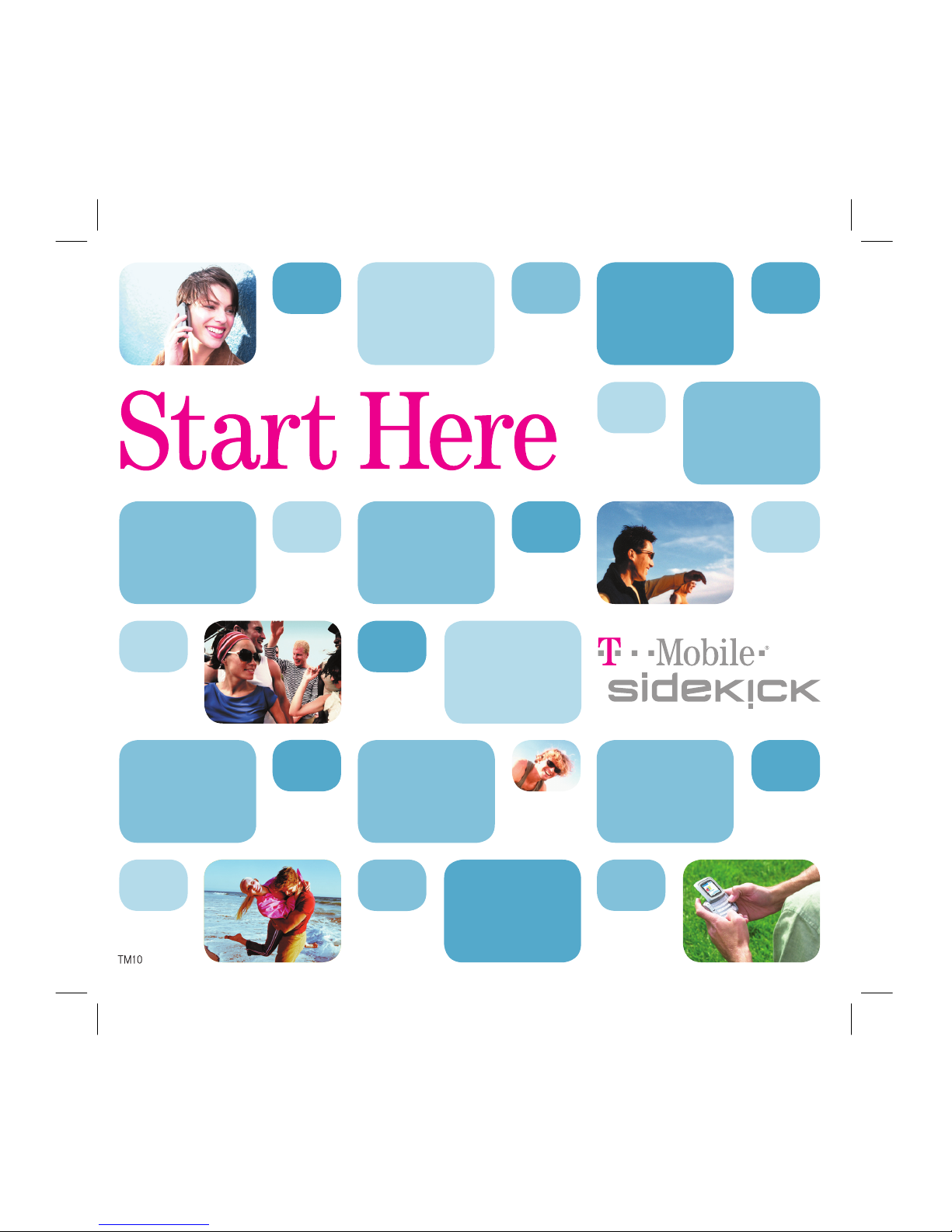
81
Page 2
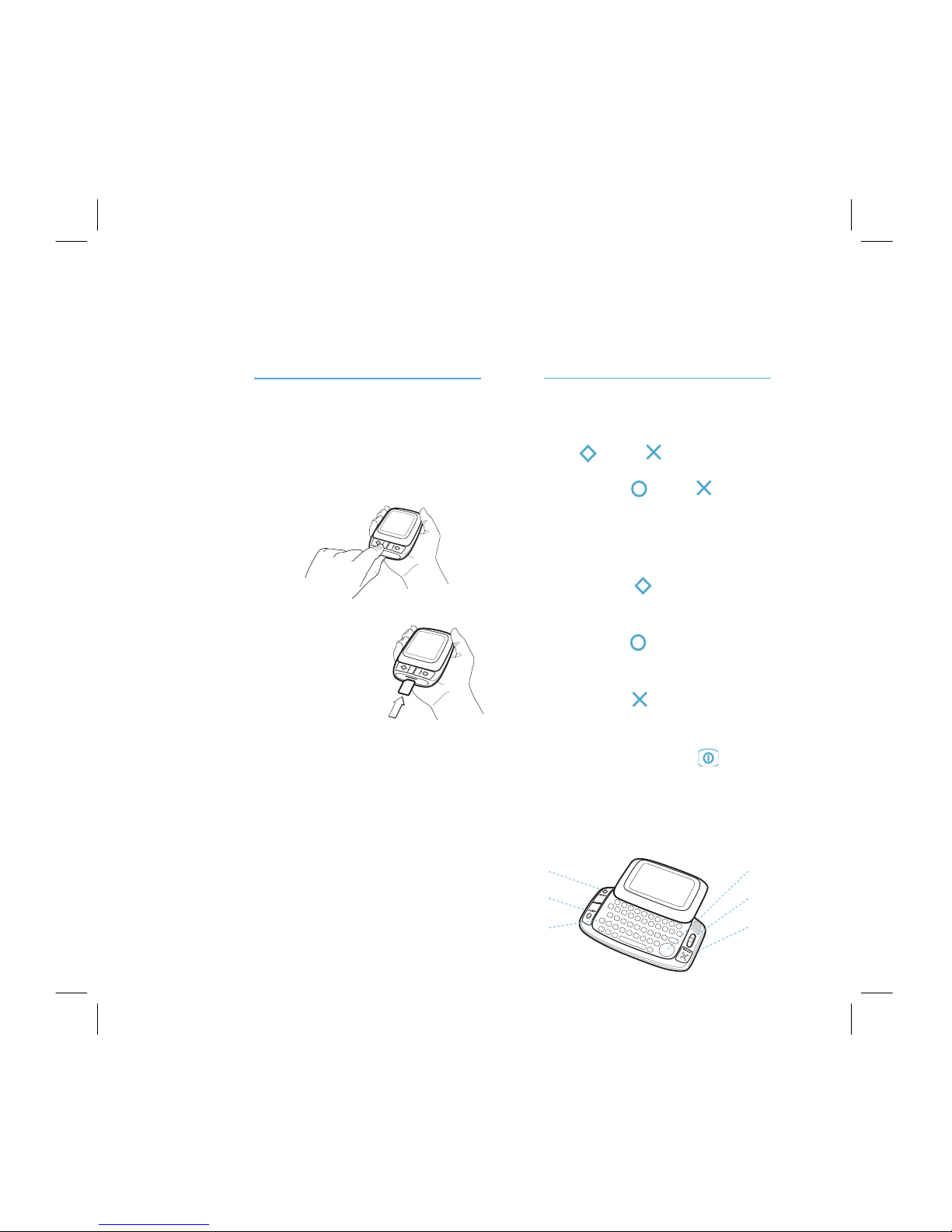
Step 1
Get Your Sidekick Ready
1 Insert your SIM card.
Snap the SIM from the credit cardsized plastic card by pressing your
thumb down on the gold circle.
Remove the device end-cap, using
the thumb notch.
Insert the SIM into its slot with
the gold contacts
facing down and the
cut corner going
in first, beneath
the Menu button.
Make sure that you
feel the SIM lock into place.
Replace the end cap with the logo
right side up.
2 Plug the battery charger into the
back of your device.
Your device will power on as soon
as you attach the charger. If it does
not power on, keep the charger
attached until it does (2-4 hours).
The “Waiting for Activation” screen
will appear. While you wait, read
Step 2 to get ready for on-screen
Registration, which is described in
Step 3.
Step 2
Learn Sidekick Basics
To mute or adjust the sound, open the
Sound Controls by pressing
MENU + BACK . To adjust bright-
ness, open the Display Controls by
pressing JUMP + BACK .
WHEEL Rotate the wheel to highlight
items on a screen. Press the wheel
to select a highlighted item or open a
pop-up menu.
MENU Press to open a menu of
actions you can take on the current
screen.
JUMP Press (from any screen)
to return to Jump screen, your starting
point for launching any application.
BACK Press to dismiss menus or
go back to the screen you were previously viewing.
POWER Press and hold for three
seconds to power on/off.
D-PAD Press the directional pad’s
arrows to move around in text fields, to
move between items in a list, or play
games!
MENU
JUMP
POWER
D-PAD
WHEEL
BACK
Page 3

Step 3
Register Your Sidekick
1 T-Mobile Activates Device.
Before you can use your account,
T-Mobile must activate your device.
This can take up to 48 hours, but
usually takes 1-3 hours. While
you wait you’ll see a “Waiting for
Activation” screen.
You’ll know your device has been
activated when this Welcome
screen appears:
2 Step Through Account
Registration.
Press to begin registration. You’ll be asked to type your
name and some other basic information. Just follow the prompts until
you see the Congratulations screen.
Before going to the Jump screen,
you’ll be able to read some helpful
Hints about how to use your device.
Step 4
Set Up Your Voice Mail
Let’s check network connectivity and
set up Voice Mail at the same time. But
first make sure you see the service
connectivity icon in the title bar:
1 Press to go to the Jump screen.
Press the wheel to open the Phone
application.
2 Open the display. Press 1 2 3, then
press . Hold your device
with the wheel nearest your ear.
3 As a new Voice Mail user, you will
be led through the set-up process.
Just respond to the prompts. (While
on the phone, press @ to insert *.
Press . to insert #.) For help, refer
to the T-Mobile Welcome Guide.
4 To end the call, press ,
or press .
5 To check your Voice Mail, simply
press and hold the #1 key, the
speed-dial shortcut for Voice Mail.
Page 4

What’s Next?
Find step-by-step instructions for the following tasks, and more, in the T-Mobile Sidekick
Reference Guide (enclosed in the box).
Make a Phone Call p. 26
Add a Number to Your
Speed Dial List
p. 27
Change Your Phone
Ringtone p. 28
Send a Text Message p. 29
Browse the Web p. 30
Bookmark a Web Page p. 30
Sign On to the AOL Instant
Messenger™ Service
p. 31
Send an Instant Message p.31
Send an Email Message p. 32
Fetch Email from External
Accounts p. 33
Add a Contact to the
Address Book
p. 36
Import Address Book
Contacts p. 38
Add an Event to
Calendar
p. 39
Create a Note p. 39
Add a Task p. 40
Take a Photo p. 41
Purchase Items from the
Catalog
p. 42
Keyboard Shortcuts p. 44
Read more about the functions of your device in the online T-Mobile Sidekick Owner’s
Manual at www.t-mobile.com. After logging in to My T-Mobile, click the link to the
Desktop Interface, then from your Jump page, click >>Help to open the index to the
online documentation.
Copyright © 2003 Danger, Inc. All rights reserved.
27-0017-01 Rev. 01
