Page 1

getting started
Page 2

OVERVIEW
This guide provides you with everything you need to get
started. For more information and support, please visit
www.t-mobile.com/support where you can:
n
Register for My.T-Mobile.com to check
your minutes, pay your bill, upgrade your
phone, and change your rate plan.
n
Review the User Manual and troubleshooting FAQs.
n
View the latest troubleshooting solutions in the
Support Forums or ask a question of your own.
You can also access the following Help information on your
phone:
n
Press the Menu key. Swipe the menu
right or left and then tap Help.
n
Press the Menu key. Swipe the menu right
or left and then tap My Account to view
monthly usage, bill summary, and other
account information right on your phone.
Page 3
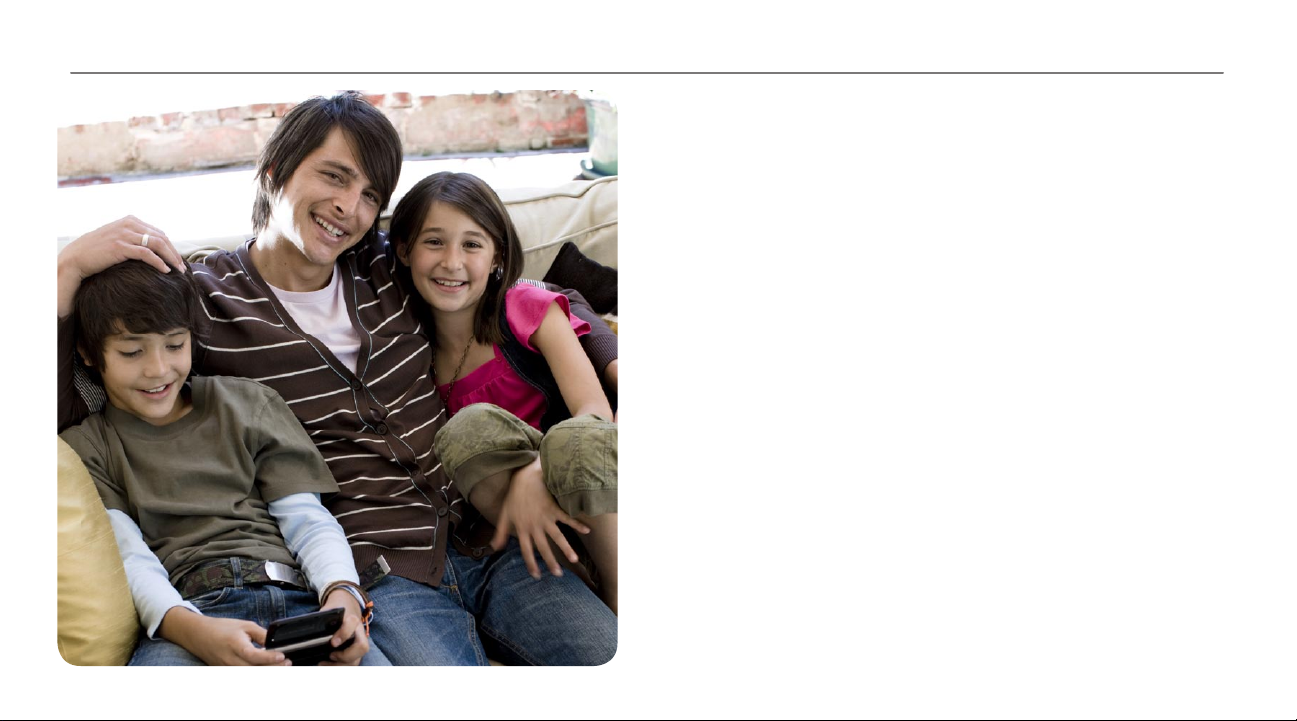
SERVIcE AcTIVATION
If you are a new T-Mobile customer and your service has not
been activated, simply call Customer Care at 1-800-9378997 from your landline phone and a T-Mobile Activations
representative will assist you.
You will need the following information when activating service:
n
Service Agreement and agent
code on your Agreement
n
Your name, home address, home
phone, and billing address
NOTE: For business and government accounts, please provide
the name of your company or government agency, address, and
tax ID.
n
Your Social Security number, current driver’s license
number, and date of birth for credit check purposes
n
Your choice of T-Mobile rate plan and services
(see www.t-mobile.com for latest plan information)
n
SIM serial number and IMEI number
(located on the box bar code label)
By activating service, you acknowledge that you have read, understand,
and agree to be bound by each of T-Mobile’s Terms and Conditions and
your Service Agreement.
Page 4

TAblE Of cONTENTS
Introducing Your Phone .................................................... 1
Touch Screen Navigation .................................................. 2
Typing Tips ........................................................................ 3
SIM Card ........................................................................... 5
Power ................................................................................ 6
Memory Card ..................................................................... 7
Battery ............................................................................... 8
Home Screen .................................................................. 10
Call Functions ................................................................. 14
Contacts ........................................................................... 18
E-mail Setup ....................................................................20
Bluetooth® Setup ............................................................. 22
Emergency Dialing ..........................................................24
Caring for your Phone ...................................................... 25
Tips for Safety .................................................................. 26
Page 5
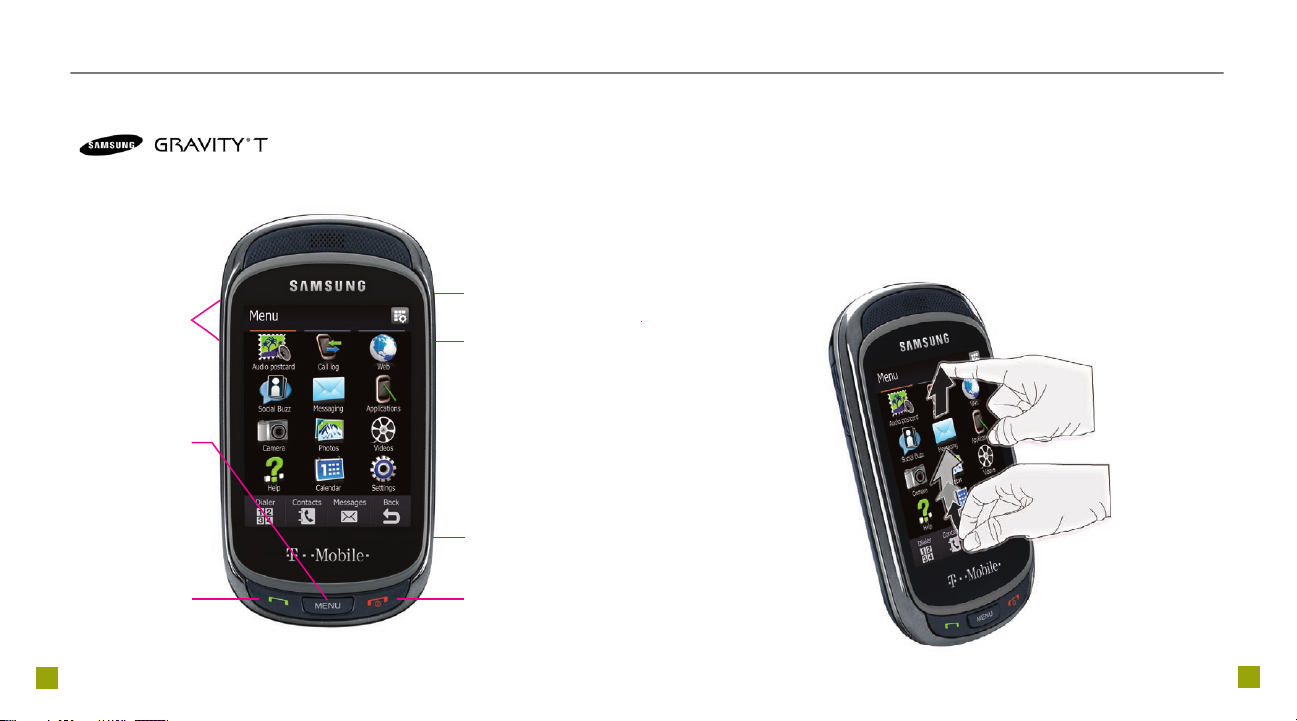
1
2
INTROducINg yOuR phONE
Volume keys
Menu key
Press to view
applications
Power/Data
port
Lock key
Press to lock the
display
Camera key
TOuch ScREEN NAVIgATION
n
Tap an item to open or activate it.
n
Touch and slide your nger up or down the
screen to scroll through lists of menu items.
n
Flick the screen in an upward or downward
motion to quickly scroll through a list.
Press to make
and answer calls
Send key
End key
Press and hold to
power on/off
Page 6

3
4
TypINg TIpS
Use the QWERTY keyboard
Your phone offers the convenience of a slideout QWERTY keyboard.
Using the QWERTY keyboard, you can enter letters, numbers,
punctuation, and other special characters into text entry elds or other
applications more easily and faster than using the on-screen keyboard.
On-screen keyboard
Your phone supports four text modes.
n
ABC mode: This mode allows
you to type letters by pressing the
keys until the correct letter displays.
For example, press the 7 key three
times, the 8 key twice, and the 6 key
twice to type RUN.
®
n
T9
mode: This mode allows you
to type words with only one press
per letter. The phone predicts the
word you want. For example, press
7, 8, 6 to type RUN.
Back/Delete key
Smiley key
Alt key
Press to enter
the second level
character on a key
Symbol/Shift key
Press to type
uppercase letters or to
enter the symbol menu
www/.com key
OK key
Press to select
highlighted item
Enter key
n
Number mode: This mode allows
you to type numbers.
n
Symbol mode: This mode
allows you to type symbols,
such as punctuation marks.
Page 7

5
6
SIm cARd
Your Subscriber Identity Module (SIM) card identies you to
the wireless network. Your phone will not work without the SIM
card.
To insert the SIM card and battery:
1. Detach your SIM card.
2. Insert your ngernail into
the slot on the bottom of
the battery cover and lift
the cover off of the phone.
4. Remove the battery and
slide the SIM card into the
SIM card slot with the gold
contacts facing down and
the notched corner facing
out of the slot.
5. Align the gold contacts on
the battery with the
contacts in the battery
compartment. Push the
battery into place and
replace the battery cover.
pOWER
To turn on the phone, press and hold the red End key.
To turn off phone, press and hold the red End key.
NOTE: If phone is locked, slide to unlock the phone before powering off.
Page 8
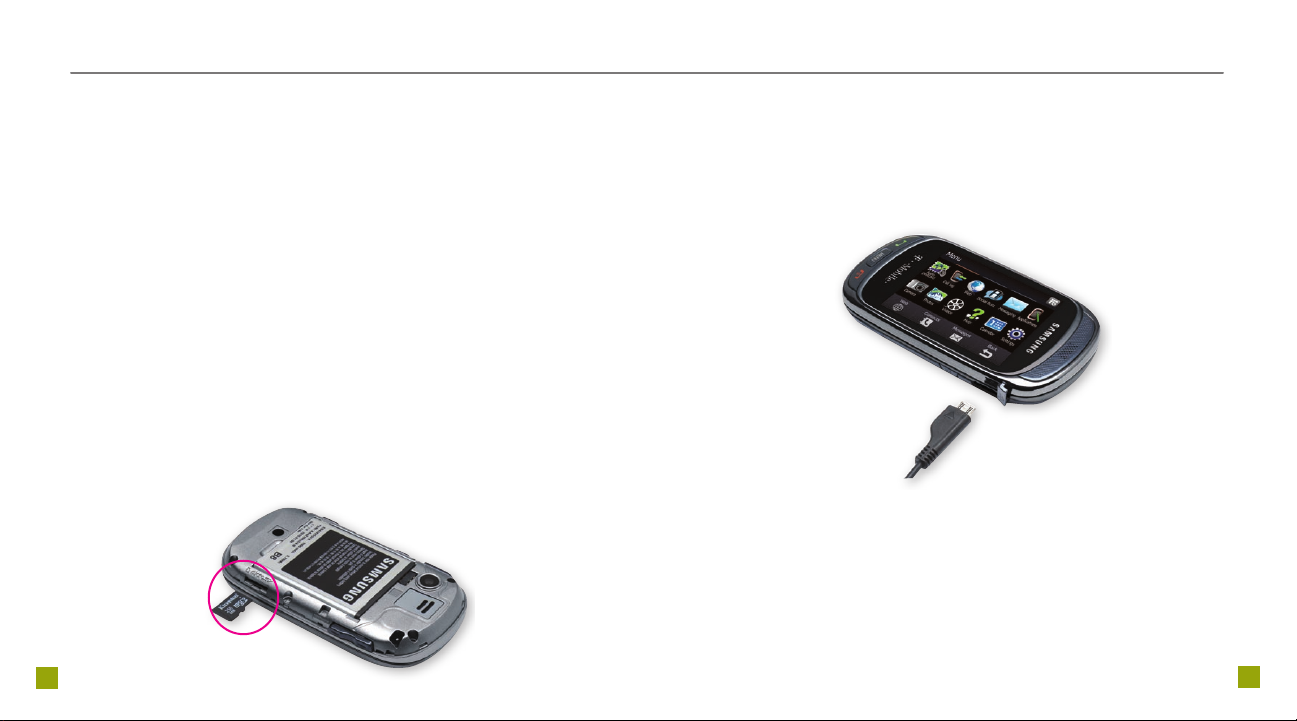
7
8
mEmORy cARd
bATTERy
Your phone does not ship with a microSD memory card but
you can purchase one to store multimedia les, such as video
clips, music tracks, sound les, images, and messaging data.
Install or remove the memory card
Pictures, videos, and music les are saved to the memory card
by default, when installed.
1. Insert your ngernail into the slot on the bottom of the
battery cover and lift the cover off of your phone.
2. Slide the memory card into the memory card
slot with the gold contacts facing down.
3. Replace the battery cover.
To remove the memory card, gently press the card into the slot
until it clicks. Release the card and it will pop out slightly. Gently
slide the card out of the memory card slot and close the slot
cover.
Charge using a wall outlet
Plug the small end of the AC adapter into
the right side of your phone. Plug the AC adapter into a wall
outlet.
the Power port on
Tips for conserving battery life
Try these tips to conserve the life of your battery:
Turn off TeleNav GPS NavigatorTM
1. Press the Menu key.
2. Tap TeleNav.
3. Tap Exit and Ye s.
Page 9

9
10
Turn off Bluetooth
®
1. On the Home screen, tap the Widget
Tray tab to open the tray.
2. Tap Bluetooth.
3. Tap Turn off.
Reduce the backlight brightness
1. Press the Menu key.
2. Swipe right or left, if necessary, and tap Settings.
3. Tap Display settings.
4. Tap Brightness.
5. Touch and slide the slider to the desired setting.
6. Tap Save.
hOmE ScREEN
Your Home screen is wider than you’d think. Simply touch
and slide your nger to the left or right to view any of the three
panels.
You can customize each panel with widgets or shortcuts to
your favorite applications.
NOTE: Screen images are simulated and may differ from your actual
screen.
Page 10
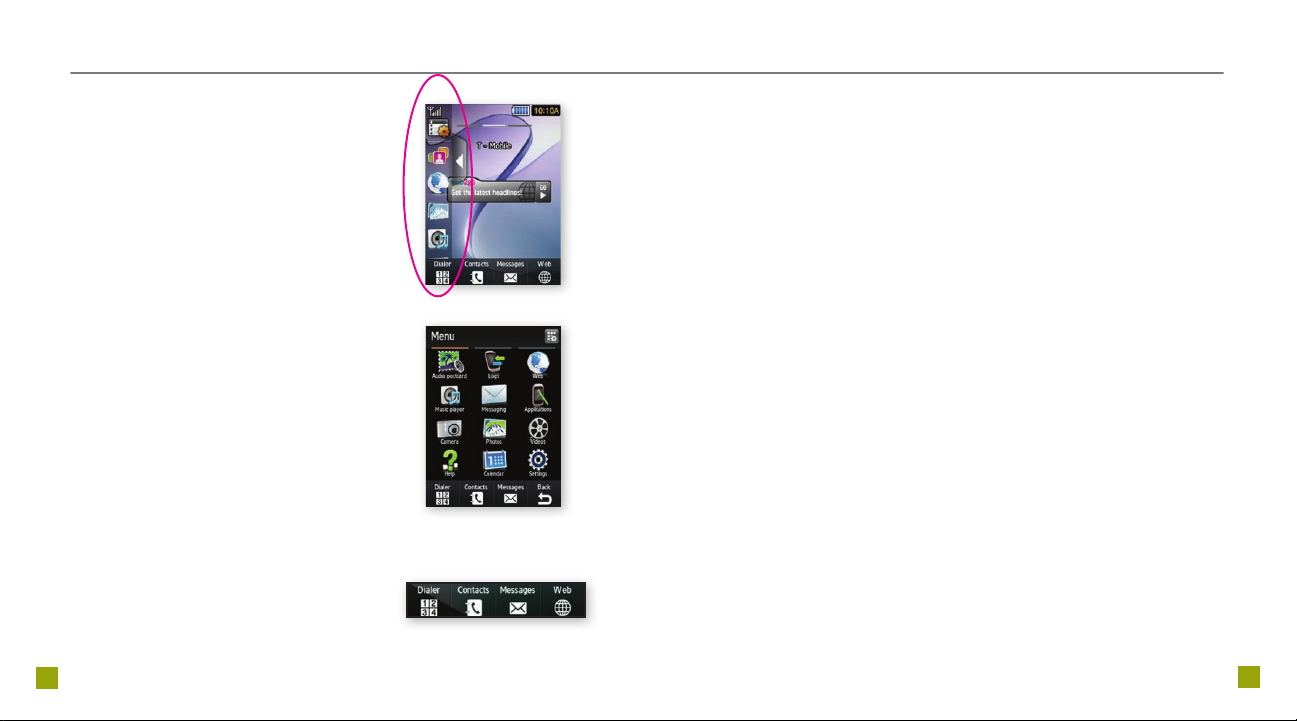
11
12
Widget Tray
Tap the Widget Tray tab on the
left side of any of your Home
screen panels to access your
favorite applications. Touch and
slide your nger up or down in
the tray to scroll through your
widgets and Apps.
Menu Key
Press the Menu key to access
the Main Menu. Here you will
nd My Account, Settings, and
your commonly used applications.
Command Bar
The Command Bar is visible at the
bottom of your Home screen and
while in the Main Menu. To turn the
Command Bar off, press the Menu
key and tap Settings > Command
Bar.
Manage Widgets
Add widget to Widget Tray
1. Tap the Widget Tray tab to open the tray.
2. Scroll to the top and tap Widget Manager.
3. Tap to place a checkmark next to the applications
you want to appear in the Widget Tray.
4. Tap Save.
Move widget or shortcut to Home screen
1. Navigate to the Home screen panel
where you want to place a widget.
2. Tap the Widget Tray tab to open the tray.
3. Touch and hold the widget you want
to place on your Home screen.
4. Drag the widget from the Widget Tray to
an empty spot on your Home screen.
Remove widget or shortcut from Home screen
1. Tap the Widget Tray tab to open the tray.
2. Touch and hold the widget you want to remove.
Your phone will vibrate when the widget is active.
3. Drag the widget onto the Widget Tray.
NOTE: To remove the widget from your Widget Tray, tap Widget Manager
and uncheck the box next to the widget you want to remove.
Page 11

13
14
Personalize
cAll fuNcTIONS
Change wallpapers
1. Press the Menu key.
2. Swipe right or left, if necessary, and tap Settings.
3. Tap Display settings.
4. Tap Wallpaper.
5. Tap the panel you want to change.
6. Navigate to and tap the desired image.
7. Tap Set.
Set ringtone
1. Press the Menu key.
2. Swipe right or left, if necessary, and tap Settings.
3. Tap Sound proles.
4. Tap the Arrow icon next to the
prole you want to change.
5. Tap the Voice call ringtone drop-down menu.
6. Tap the desired ringtone.
7. Tap Save.
8. Tap Save again.
Make a call
1. On the Home screen, tap Dialer.
2. Enter the phone number.
3. Press the green Send key.
Answer a call
Press the green Send key.
End a call
Press the red End key.
Use mute and speakerphone
1. Press the Lock key to unlock the screen while on a call.
2. Tap Mute or Speaker.
3. Tap again to unmute or turn off speaker.
Page 12

15
16
Volume
Adjust ringer volume
At the Home screen, press the Volume keys up or down.
Adjust call volume
While on an active call, press the Volume keys up or down.
Adjust speaker volume
While speaker is activated, press the Volume keys up or down.
Adjust media volume
While watching a video, press the Volume keys up or down.
Voicemail
Use voicemail
To set up voicemail, on the Home screen, tap Dialer and
then touch and hold 1. Follow the tutorial to nish setting up
voicemail.
To reset the password to the last four digits of your phone
number, on the Home screen, tap Dialer, enter #PWD# or
#793# and press the green Send key.
To call voicemail, tap Dialer and touch and hold 1.
Use Visual Voicemail
With Visual Voicemail you can play and replay messages in any
order, save voice messages to your phone, choose how you
want to respond to messages, share special audio messages
using e-mail, and create personalized greetings.
Set up Visual Voicemail
1. Press the Menu key.
2. Swipe right or left, if necessary,
and tap Voicemail.
3. Tap Ye s to activate.
4. Tap Personal greeting.
NOTE: You can also tap Name only or Standard greeting.
5. Tap Next.
6. Tap the Record icon.
7. Tap the Stop icon when done.
8. Tap Save.
9. Enter your current voicemail PIN and tap Save.
NOTE: The default PIN is the last 4 digits of your phone number.
10. Enter a new voicemail PIN and tap Save.
11. Re-enter the new voicemail PIN and tap Save.
Page 13

17
18
Check Visual Voicemail
1. When you receive a new voicemail, you will see an alert
on your Home screen.
2. Tap Open.
3. Tap the Play icon.
Reply to a Visual Voicemail
1. Press the Menu key.
2. Swipe right or left,
if necessary, and
tap Voicemail.
3. Tap the desired
message.
4. Tap Reply.
5. Tap Call or Send
message.
cONTAcTS
About Mobile Backup
Mobile Backup is a free service that lets you store contact
information on your phone and on www.my.t-mobile.com.
You can manage contacts on your phone or on the Web and
the changes are synchronized. With Mobile Backup, you don’t
have to worry about losing your contact information if you lose
your phone.
You may choose to not use this feature but your address book
may be backed up in order to deliver certain services. See the
FAQ section on www.my.t-mobile.com for details.
Add new contact
1. On the Home screen, tap Dialer.
2. Enter the phone number.
3. Tap the Phone Book icon.
4. Tap New.
5. Tap the phone number type.
6. Tap First name and enter the
contact’s rst name.
7. Tap Last name and enter the
contact’s last name.
NOTE: If you want to save the
contact to your SIM card memory, tap SIM.
8. Enter desired contact information.
9. Tap Save when done.
Page 14

19
20
Call contact from the contact list
1. On the Home screen, tap Contacts.
2. Scroll to the desired contact.
3. Tap the Phone icon next to
the contact to initiate the call.
E-mAIl SETup
Access your e-mail from Outlook®, AOL®, Yahoo!®, Windows
Live™, Gmail™, and other popular e-mail providers.
Set up Internet e-mail
1. On the Home screen, tap
Messages.
2. Tap Email.
3. Read the data message and tap Next.
4. Tap OK.
5. Enter a name for the account.
6. Tap Next.
7. Enter the e-mail address and
password.
8. Tap Next.
9. Tap OK.
Add additional Internet e-mail accounts
1. While in your Inbox, tap More.
2. Tap Settings.
3. Tap Manage accounts.
4. Tap Create.
5. Enter and save your account
information.
Page 15

21
22
Set up Outlook work e-mail
1. On the Home screen, tap
Messages.
2. Tap Exchange email.
3. Read the data message and tap Next.
4. To view the setup tutorial,
tap Next.
5. Read each tutorial
screen and tap Next.
When you reach the nal
screen, tap Finish.
6. Enter your Exchange
e-mail account
information.
7. Tap Save.
bluETOOTh® SETup
Your phone comes with Bluetooth technology, which is a
wireless technology that enables a data connection between
your phone and a Bluetooth wireless headset and other
Bluetooth devices (sold separately).
Prepare Bluetooth headset
To pair your phone with a Bluetooth headset, make sure that your
headset is fully charged and that you put the headset into pairing
mode. See your Bluetooth headset’s manual for more information.
Add Bluetooth to Widget Tray
1. Tap the Widget Tray tab to
open the tray.
2. Scroll to the top and tap
Widget Manager.
3. Tap to place a checkmark next to
Bluetooth.
4. Tap Save.
Page 16
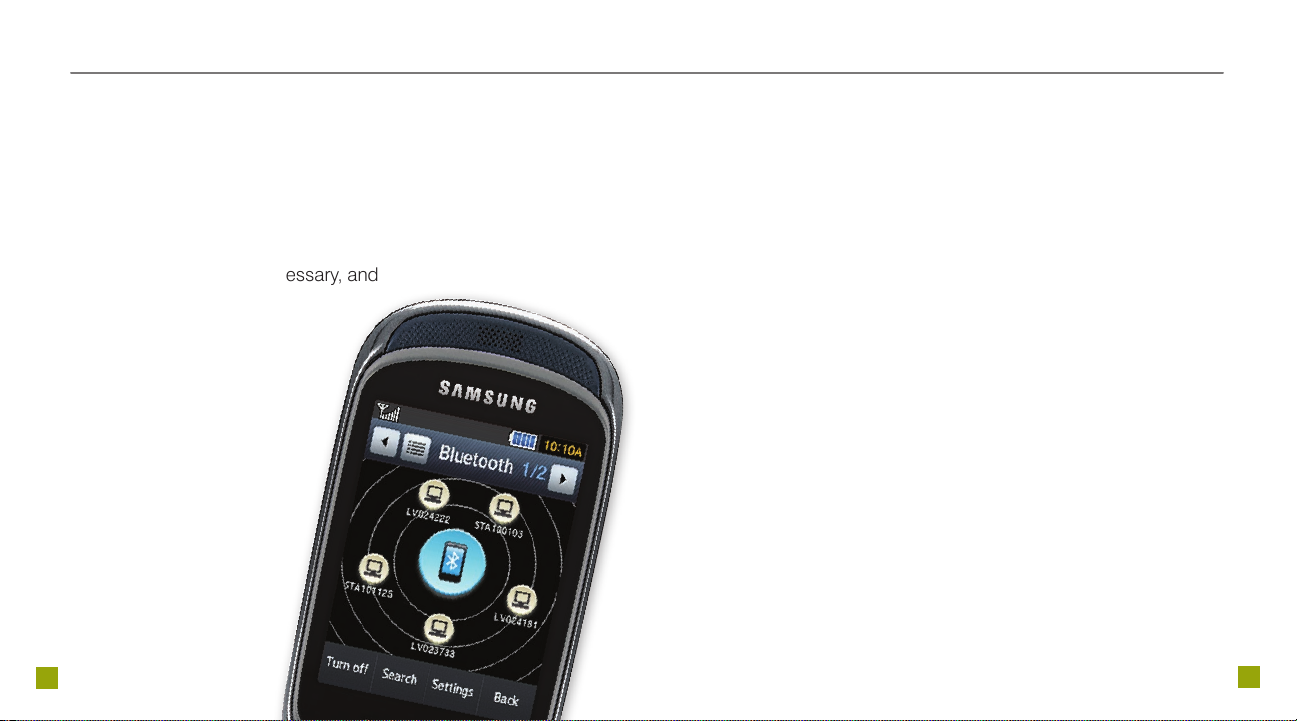
23
24
Turn on Bluetooth and pair with headset
1. Tap the Widget Tray tab to
open the tray.
2. Tap Bluetooth.
3. Tap Turn on. Your phone will
automatically search for devices
to pair with.
4. Tap your headset.
5. Enter the PIN, if necessary, and
tap Done.
EmERgENcy dIAlINg
While all phones are equipped with 911 emergency calling, this
phone may or may not permit its location to be
approximated during a 911 call.*
* Availability of this feature depends on upgrades to the (a) wireless network and (b) 911
calling system that are required to be installed by the local 911 response agency or public
safety answering point (PSAP); these upgrades may not be available everywhere within
our wireless coverage area or your roaming area. This approximation of the phone’s
location and the transmittal of location information are subject to emergency situations,
transmission limits, network problems/limitations, interconnecting carrier problems, your
phone, buildings/tunnels, signal strength and atmospheric/topographical conditions, and
may be curtailed, interrupted, dropped or refused. The phone’s approximate location is
transmitted to the local 911 response agency or PSAP while the call is in progress; this
approximation is intended solely to aid the PSAP in dispatching emergency assistance or
to limit the search area for emergency services personnel. You should not rely solely on a
phone for essential communications (such as a medical or other emergency). Please see
T-Mobile’s Terms and Conditions and Privacy Policy for additional service restrictions and
details.
Page 17

25
26
cARINg fOR yOuR phONE
TIpS fOR SAfETy
MAKING IT LAST
Your phone is a complex electronic device; think of it as a minicomputer. Here are some hints that should help you extend the
life of your new phone.
Phones aren’t cheap, so keep yours in a safe place—away
from children who may nd it fun to see if the phone sinks or
oats, and away from dogs that nd plastic-coated products to
be irresistible chew toys.
Water will damage your phone and accessories—even
a small amount such as water droplets from a soda in your
car cup-holder, melting snowakes, tears of joy, squirt-gun
crossre or steam from hot water in the kitchen or bathroom.
Use only batteries and accessories from the original
manufacturer of your phone. Non-approved accessories can
cause damage to you or your phone and shorten the phone’s
life. Hint: If it’s being sold out of someone’s car trunk, walk
away.
If your charger or any other accessory is damaged, replace
it or take it to a qualied service dealer. Do not attempt to
operate your phone charger if it has received a sharp blow,
been dropped, thrown from a speeding motorcycle or is
otherwise damaged; doing so may damage your phone.
Check with your doctor if you have a pacemaker or hearing
aid in order to ensure that cell phone usage is safe with your
phone. If you have questions about the interaction of cellular
radio frequency and any other electronic equipment, ask the
manufacturer of the equipment if cell phone radio frequencies
will disrupt the equipment’s performance.
When you are driving, T-Mobile encourages you to use
your phone in a safe and sensible manner. Here are
a few tips:
n
Assess road conditions before answering.
Your safety is more important than any call.
n
Prepare your hands-free headset, if you have one,
or turn on your speakerphone option before you
start moving.
n
If your phone rings and you discover
it’s in the back seat, do NOT crawl over the seat
to answer it while driving.
n
Program frequently used numbers into your
speed dial for easy one-touch dialing.
n
Remember that laws prohibiting or restricting the use
of a mobile phone while driving may apply in your area.
Page 18

having fun
Page 19

Table of Contents
Text Messaging ................................................................ 1
E-mail ................................................................................. 3
Social Buzz ........................................................................ 6
Instant Messaging ......................................................... 10
Camera ........................................................................... 11
Video ............................................................................... 15
Music Player ................................................................... 17
Location .......................................................................... 19
Web Browsing ................................................................ 21
Accessories for Your Phone ........................................... 23
Additional Information .................................................... 24
II
Page 20

1
2
Text Messaging
James05
movie @ 7.15. don’t b late.
0207_lana
no worries. on my way.
James05
see you then!
Send message
1. On the Home screen, tap Messages.
2. Tap Create message.
3. Tap Message.
4. Enter your message.
5. Tap Send to.
6. Tap one of the following:
n
Recent recipients: Tap to place a checkmark
next to the desired contact(s). Tap Add.
n
Contacts: Tap to place a checkmark next
to the desired contact(s). Tap Add.
n
New number: Enter the phone number.
7. Tap Send.
Read message
Your phone noties you when you have a new text message. To read,
tap View. To read using the Command Bar:
Separate charges may apply to send/receive domestic/international text messages.
1. On the Home screen, tap Messages.
2. Tap Message inbox.
3. Tap the message you want to read.
Page 21

3
4
E-mail
Send Internet e-mail
1. On the Home screen, tap Messages.
2. Tap Create message.
3. Tap Email.
4. Tap Tap to add recipient.
5. Tap the Recent contacts, Contacts, or Groups icon.
6. Tap to place a checkmark next to the contact(s) you want to
e-mail.
7. Tap Add.
8. Tap Tap to add subject and enter your subject.
9. Tap Tap to add text and enter your message.
10. Tap Send.
Read Internet e-mail
Your phone noties you when you have a new e-mail message. To read,
tap View.
To read using the Command Bar:
1. On your Home screen, tap Messages.
2. Tap Email.
3. Tap the message you want to read.
Separate charges may apply to send/receive/read domestic/international e-mail
messages.
To read using the Menu:
1. Press the Menu key.
2. Swipe right or left, if necessary, and tap Email.
3. Tap the message you want to read.
Send Exchange e-mail
1. On the Home screen, tap Messages.
2. Tap Exchange email.
3. Tap Email.
4. Tap Create email.
5. Enter your subject and message.
6. Tap Tap to add recipient.
7. Tap one of the following:
n
Company list: Enter your search term and tap
Done. Tap to place a checkmark next to the
desired contact(s) and then tap Add.
n
Recent contacts: Tap to place a checkmark next
to the desired contact(s) and then tap Add.
n
Contacts: Tap to place a checkmark next to
the desired contact(s) and then tap Add.
n
Enter manually: Enter the e-mail address and then tap Done.
8. Tap Send.
Separate charges may apply to send/receive/read domestic/international e-mail
messages.
Page 22

5
6
Read Exchange e-mail
Your phone noties you when you have a new e-mail message. To read,
tap View.
To read using the Command Bar:
1. On your Home screen, tap Messages.
2. Tap Exchange email.
3. Tap Email.
4. Tap Inbox.
5. Tap the message you want to read.
To read using the Menu:
1. Press the Menu key.
2. Swipe right or left, if necessary, and tap Exchange email.
3. Tap Email.
4. Tap Inbox.
5. Tap the message you want to read.
Social Buzz
View all of your social networking applications in one place. Use Social
Buzz to view and update your Facebook®, MySpace®, and TwitterTM
social networking applications.
Set up Social Buzz
1. Press the Menu key.
2. Swipe right or left, if necessary, and tap Social Buzz.
3. Tap Continue.
4. Read the License Agreement and tap Accept.
Facebook
Sign in
1. Press the Menu key.
2. Swipe right or left, if necessary, and tap Social Buzz.
3. Tap the Facebook icon at the top
of the screen.
4. Tap the Email address eld and enter your e-mail address.
5. Tap OK.
6. Tap the Password eld and enter your password.
7. Tap OK.
8. Tap Sign in.
Page 23

7
8
Update status
1. Sign in to Social Buzz.
2. Tap the Facebook icon at the top of the screen.
3. Tap the Stream tab, if necessary.
4. Tap the What’s on your mind? eld.
5. Enter your status.
6. Tap OK.
MySpace
Update status
1. Sign in to Social Buzz.
2. Tap the MySpace icon at the top of the screen.
3. Tap the Prole tab, if necessary.
4. Tap Set status.
5. Enter your status.
6. Tap the Mood drop-down menu.
7. Tap to place a checkmark next to the desired mood.
8. Tap Save.
Sign in
1. Press the Menu key.
2. Swipe right or left, if necessary, and tap Social Buzz.
3. Tap the MySpace icon at the top
of the screen.
NOTE: If the MySpace icon is not visible,
tap the Facebook or Twitter icon to scroll
to the MySpace icon.
4. Tap the Email address eld and enter your e-mail address.
5. Tap OK.
6. Tap the Password eld and enter your password.
7. Tap OK.
8. Tap Sign in.
Twitter
Sign in
1. Press the Menu key.
2. Swipe right or left, if necessary, and tap Social Buzz.
3. Tap the Twitter icon at the top of the screen.
4. Tap the Email address eld and enter your e-mail address.
5. Tap OK.
6. Tap the Password eld and enter your password.
7. Tap OK.
8. Tap Sign in.
Page 24

9
10
Update status
1. Sign in to Social Buzz.
2. Tap the Twitter icon at the top of the screen.
3. Tap the Compose tab, if necessary.
4. Tap Tweet.
5. Enter your status.
6. Tap OK.
Instant Messaging
Access and send instant messages
1. Press the Menu key.
2. Swipe right or left, if necessary,
and tap IM.
3. Tap the desired instant messaging
provider.
4. Sign in to your account to send
IM messages to your
contacts.
Separate charges may apply to send/
receive domestic/international instant
messages.
Page 25

11
12
Camera
Take picture
1. Press the Camera key.
2. Frame your subject.
3. Press the Camera key to capture.
Locate picture
Using the Widget Tray:
1. On the Home screen, tap the Widget Tray tab.
2. Tap Photos and Videos.
3. Tap the desired folder.
4. Tap the desired picture to view.
Using the Menu:
1. Press the Menu key.
2. Swipe right or left, if necessary, and tap Photos.
3. Tap the desired picture to view.
TIP: The Camera key
will not function while in
certain applications or
screens. If the Camera
key does not launch the
application, return to
the Home screen and
press again.
Page 26
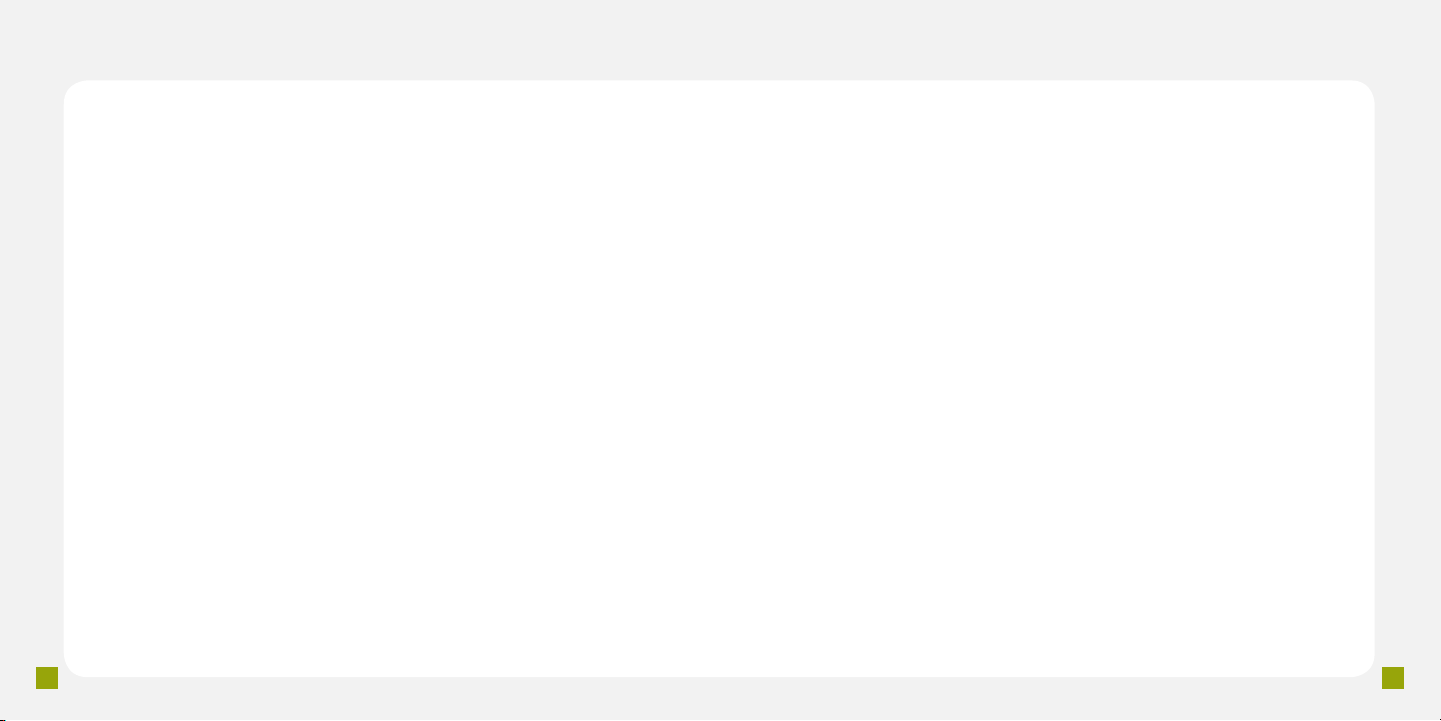
13
14
Access camera settings
You can adjust your mode, timer, brightness, and default destination
right from your Camera application screen. To adjust additional
settings:
1. Press the Camera key on the right side of the phone to open the
camera.
2. Tap Setup in the lower left corner of the screen.
3. Tap the following to adjust:
n
Resolution
n
White Balance
n
Effects
n
Exposuremeter
n
Image Quality
n
Night mode
4. Tap the Settings icon to adjust the following:
n
Guidelines
n
Review
n
GPS connection
n
Shutter sound
n
Storage
n
Reset settings
Send picture
1. Take a picture.
2. To send one of the following ways:
n
Send to My Album: Tap Send to My Album.
n
Send via Picture Message: Tap More > Send via >
Message. Enter your message and then tap Send to.
Tap Recent recipients, Contacts, or New number.
Enter the phone number or tap to place a checkmark
next to the desired contact(s) and tap Add. Tap Send.
n
Send via e-mail: Tap More > Send via > Email.
Enter the e-mail address or tap the Recent contacts,
Contacts, or Groups icon. Tap to place a checkmark
next to the desired contact(s) and then tap Add.
Enter your subject and message. Tap Send.
n
Send to Online Album: Tap More > Send via >
Message. Enter your message and then tap Send to.
Tap Online albums. Tap to place a checkmark next to
the desired album(s) and then tap Add. Tap Send.
Separate charges may apply to send/receive/read domestic/international picture
messages, e-mail messages, or to upload pictures to an online album.
Page 27

15
16
Video
Record video
1. Press the Camera key.
2. Tap Video in the top left corner of the
screen.
3. Frame your subject and press the
Camera key to begin recording.
4. Tap the Stop icon or press the
Camera key to stop recording.
Locate video
Using the Widget Tray:
1. On the Home screen, tap the Widget Tray tab.
2. Tap Photos and Videos.
3. Tap the desired folder.
4. Tap the desired video to view.
Using the Menu:
1. Press the Menu key.
2. Swipe right or left, if necessary, and tap Photos.
3. Tap the desired video to view.
TIP: The Camera key
will not function while in
certain applications or
screens. If the Camera
key does not launch the
application, return to the
Home screen and press
again.
Send video
1. Record a video.
2. To send one of the following ways:
n
Send to My Album: Tap Send to My Album.
n
Send via Picture Message: Tap Send via > Message.
Enter your message and then tap Send to. Tap Recent
recipients, Contacts, or New number. Enter the
phone number or tap to place a checkmark next to
the desired contact(s) and tap Add. Tap Send.
n
Send via e-mail: Tap Send via > Email. Enter
the e-mail address or tap the Recent contacts,
Contacts, or Groups icon. Tap to place a checkmark
next to the desired contact(s) and then tap Add.
Enter your subject and message. Tap Send.
n
Send to Online Album: Tap Send via > Message.
Enter your message and then tap Send to. Tap
Online albums. Tap to place a checkmark next to the
desired album(s) and then tap Add. Tap Send.
Separate charges may apply to send/receive/read domestic/international video
messages, e-mail messages, or to upload videos to a Web site.
Page 28

17
18
Music Player
You can transfer music from other compatible devices to your phone.
The music player on your phone supports le formats such as AAC,
AAC+, eAAC+, MP3, and WMA. You can also use the music player to
listen to podcasts. Podcasting is a method for delivering audio or video
content over the Internet using either RSS or Atom technologies for
playback on mobile devices and computers.
Access music player and play songs
Using the Widget Tray:
1. On the Home screen, tap the
Widget Tray tab.
2. Tap Music.
3. Tap All tracks.
4. Tap the song you want to listen to.
Using the Menu:
1. Press the Menu key.
2. Swipe right or left, if necessary,
and tap Music player.
3. Tap All tracks.
4. Tap the song you want to listen to.
Create a new playlist and add songs
1. While in the music player, tap Back to get back to the main
music player menu.
2. Tap Playlists.
3. Tap Create.
4. Enter the desired name.
5. Tap Save.
6. Tap the playlist you just added.
7. Tap Add.
8. Tap Tracks.
9. Tap to place a checkmark next to the track(s) you want to add.
10. Tap Add.
Add songs to existing playlist
1. While in the music player, tap
Back to get back to the main
music player menu.
2. Tap Playlists.
3. Tap the desired playlist.
4. Tap Add.
5. Tap Tracks.
6. Tap to place a checkmark next to the
track(s) you want to add.
7. Tap Add.
Page 29

19
20
Location
TeleNav GPS Navigator™
Sign up
1. Press the Menu key.
2. Swipe right or left, if necessary,
and tap TeleNav.
3. Read the Terms of Use and tap
Agree.
4. Enter your rst and last name.
5. Tap Done.
6. Read the warning and tap Agree.
7. To view the tour, tap Yes . Tap No
to go directly to TeleNav.
Find a location
1. While in TeleNav, tap Search.
2. Enter What you are searching for.
3. Tap Category and tap the
desired
ca tegory.
4. Tap Where to enter a location
different than your current
location.
5. Tap Search.
Get directions
1. While in TeleNav, tap Drive To.
2. Tap the desired category.
3. If necessary, tap Type It. You can
also tap Speak It to use speech recognition.
4. Enter the location.
5. Tap Done or Search.
When you sign up for TeleNav GPS Navigator, you get the rst 30 days for free. If you
do not cancel the service within the rst 30 days, you will be automatically charged
a monthly fee for the service. TeleNav is a registered trademark and TeleNav GPS
Navigator is a trademark of TeleNav, Inc.
Page 30

21
22
Web Browsing
Experience the mobile Web like never before with T-Mobile’s web2goSM
experience. New features include a phone browser optimized for
the Web, a customizable start page for easy, one-click access to
information, a powerful built-in Web search engine, and the ability to
manage your account right from your phone.
For more information about these services visit www.t-mobile.com/
shop/addons.
Visit a Web site
1. On the Home screen, tap Web.
2. Read the tip and tap OK.
3. Tap Menu at the top of the screen to open the address bar.
4. Enter the desired Web address.
5. Press the OK key or tap Go.
Save a favorite
1. On the Home screen, tap Web.
2. Tap Menu.
3. Tap the Bookmark icon.
4. Tap Add.
5. Enter the URL and a title for your
bookmark.
6. Tap Save.
Full access to Web requires the purchase of a qualifying data plan. Separate
additional charges may apply for downloads; actual content available for download
may vary.
Page 31

23
24
Accessories for Your Phone
Additional Information
Whether you are looking for a charger, a fashionable carrying case,
a Bluetooth® headset or just want to browse for fun extras for your
phone, T-Mobile is the place to shop for accessories. Here are a
few examples....
Memory card
USB & Wall
Charging System
Car Charger
To purchase accessories for your phone, visit www.t-mobile.com,
call 1-800-204-2449 or visit your nearest T-Mobile store.
Accessory selection subject to change and may vary by location.
Data: Use of some features or services may require a qualifying data
plan. You will be charged for all data sent by or to you through the
network, regardless of whether received. Character length/ le size
of messages/attachments may be limited. T-Mobile is not liable for
content of messages/attachments or for any failures, delays or errors in
any T-Mobile generated alerts or notications.
Downloads: Additional charges apply; not all downloads available on
all devices. You obtain no rights in downloads; duration of use may be
limited; may be stored solely for use with your device. T-Mobile is not
responsible for any download lost due to your error. See brochures, and
T-Mobile’s Terms and Conditions (including arbitration provision)
at T-Mobile.com, for rate plan information, charges for features and
services, and restrictions and details.
Yahoo!® and the Yahoo!® Messenger logos are registered trademarks
of Yahoo! Inc. The Bluetooth® word mark and logo are owned by the
Bluetooth SIG, Inc. and are used by T-Mobile under license. T-Mobile
and the magenta color are registered trademarks of Deutsche Telekom
AG. web2go is a service mark, of T-Mobile USA, Inc. © 2010 T-Mobile
USA, Inc.
Page 32
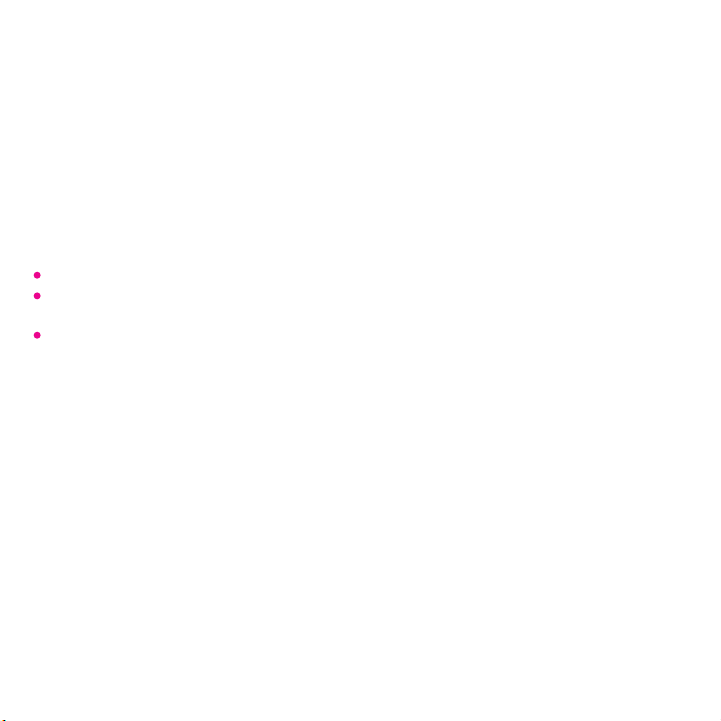
Get CallerTunes Now!
®
Choose from the hottest songs, movie lines, and sound effects – over
50,000 ways to please your callers.
Sign up for CallerTunes with the first month of service FREE and a low
monthly charge for the service thereafter. You'll also get a Bonus CallerTune at no additional charge! Separate charges apply for each additional
CallerTune.
Subscription options:
Text CTUNES3 to 7368
Select CallerTunes from the Downloads section of web2goSM on your
T-Mobile phone
Dial *TUNE (*8863) from your T-Mobile phone
Personalize CallerTunes
Once active, access your CallerTunes from the Downloads section of your
phone's browser or go to My.T-Mobile.com to personalize your CallerTunes
settings and shop for CallerTunes.
Limited-time offer; subject to change. Taxes and fees additional. Free month applies to
monthly service fee only; each CallerTune you download is an additional charge. After first
thirty days, you will be charged a set amount per month for the CallerTunes service, plus a
separate charge per CallerTune purchased. CallerTunes will expire 12 months from the date of
purchase. Compatible device and qualifying voice/data plan required; not available for
Prepaid. Content and Applications are licensed to you for personal, lawful, non-commercial
use on your device only; nontransferable. Additional terms apply. See your plan terms and
T-Mobile’s Terms & Conditions (including arbitration provision) at www.t-mobile.com for
additional information, restrictions and details.
Page 33

®
Let ‘em rock before you talk!
YOU decide what your friends hear when they call you. Sign up today – your first month of
service is FREE, and a low monthly charge applies thereafter. Text CTUNES3 to 7368 to start
now. Look inside to learn more.
Lady Gaga
Lil’ Wayne
Trey Songz
TM1689
GH68-28322A
