Page 1

getting started
Page 2
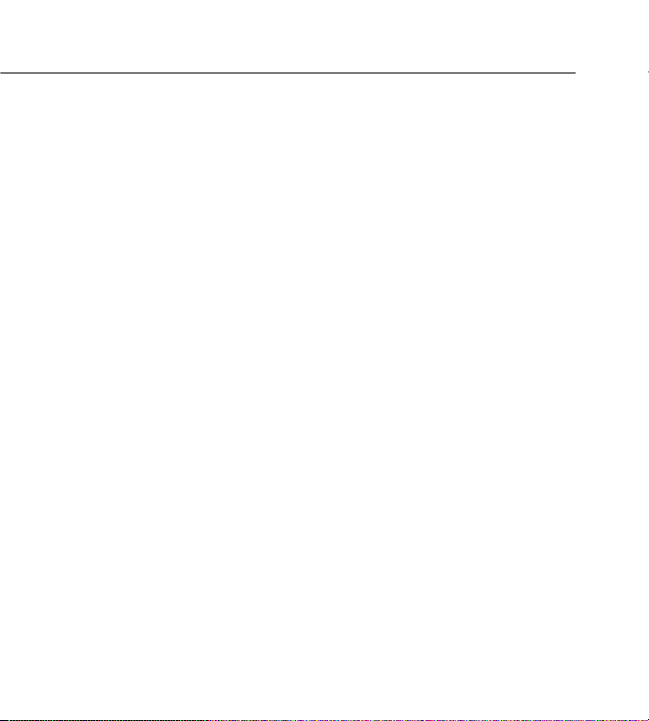
OVERVIEW
This guide provides you with information to get started. For
more information and support, please visit www.t-mobile.
com/support where you can:
n
Register on www.my.t-mobile.com to check your
minutes, pay your bill, upgrade your phone, and change
your rate plan.
n
Review the user manual and troubleshooting FAQs.
n
View the latest troubleshooting solutions in the Support
Forums or ask a question of your own.
You can also access help information on your phone:
n
From the main screen, select Menu and then select
Settings > Help.
n
From the Home screen, select Menu and then select
Settings > My Account to view monthly usage, bill
summary, and other account information.
Page 3
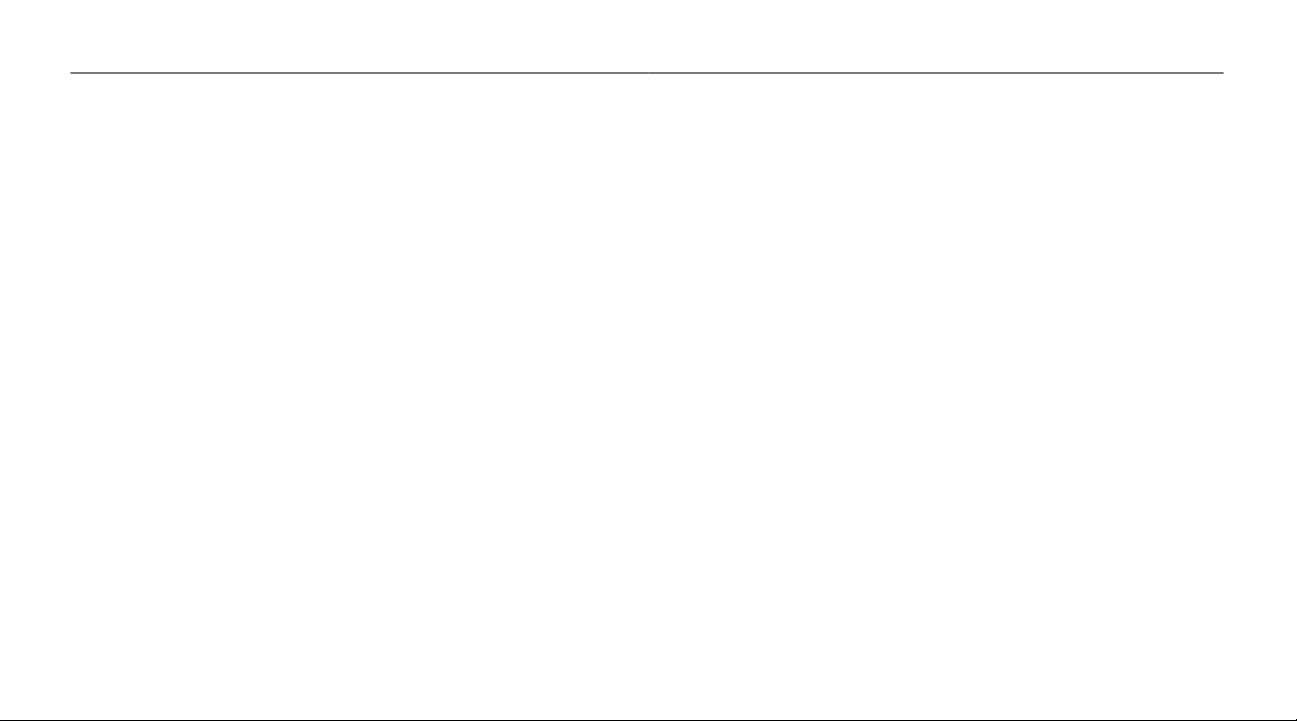
sERVICE aCTIVaTIOn
TablE Of COnTEnTs
If you are a new T-Mobile customer and your service has
not been activated, simply call Customer Care at 1-800-9378997 from your landline phone and a T-Mobile Activations
representative will assist you.
You will need the following information when activating service:
n
Service Agreement and agent code on you agreement
n
Your name, home address, home
phone, and billing address
NOTE: For business and government accounts, please provide
the name of your company or government agency, address, and
tax ID.
n
Your Social Security number, current driver’s license
number, and date of birth for credit check purposes
n
Your choice of T-Mobile rate plan and services
(see www.t-mobile.com for latest plan information)
n
SIM serial number and IMEI number
(located on the box bar code label)
By activating service, you acknowledge that you have read, understand,
and agree to be bound by each of T-Mobile’s Terms and Conditions and
your Service Agreement.
Introducing Your Phone .............................................. 1
Typing Tips .................................................................. 2
SIM Card and Battery .................................................. 4
Memory Card ............................................................... 6
Power .......................................................................... 6
Call Functions ............................................................. 7
Volume ......................................................................... 7
Contacts ...................................................................... 7
Voicemail ..................................................................... 9
Faves GalleryTM .......................................................... 11
Bluetooth® Setup ....................................................... 13
Emergency Dialing .................................................... 14
Caring for your Phone ............................................... 15
Tips for Safety ............................................................ 16
Page 4

1
2
InTROduCIng yOuR phOnE
Volume keys
Charger /
headset port
Navigation
and OK key
TypIng TIps
Your phone has a convenient slide-out QWERTY keyboard.
Using the QWERTY keyboard you can enter letters, numbers,
punctuation, and other special characters faster than using the
phone keyboard.
Press to type
characters for a key.
Alt key
alternate
Navigation
keys
Clear /
Back key
Left Soft key
Send key
Press to make
and answer
calls
Messaging key
Press to assign to a
messaging
application
Press and hold
* key
to lock the
keypad
Right Soft key
End key
Press and hold to
power on/off. Press
to hang up, exit
menus.
Clear / Back
key
# key
Press and
hold to turn
on/off silent
mode.
Press to insert
www or .com
when
entering a
URL or e-mail
address.
Symbol / Shift key
Press to type capital
letters or symbols.
Press the Alt key
+ Symbol / Shift
key to access the
symbol list.
Left Soft
key
Right Soft
key
Return key
Press to go to
the next line
in a text entry
screen.
OK key
Page 5

3
4
Use the phone keyboard
Your phone supports four text modes.
n
ABC mode: This mode allows
you to type letters by pressing
the keys until the correct letter
displays. For example, press the
7 key three times, the 8 key twice,
and the 6 key twice to type RUN.
n
T9® mode: This mode allows you
to type words with only one press
per letter and the phone predicts the
word you want. For example, press
7, 8, 6 to type RUN.
n
Number mode: This mode allows
you to type numbers.
sIm CaRd and baTTERy
Your Subscriber Identity Module (SIM) card identies you to
the wireless network. Your phone will not work without the SIM
card.
To insert the SIM and battery:
1. Detach your SIM card.
2. Insert your ngernail into
the slot on the back cover
and lift the cover off of
your phone.
n
Symbol mode: This mode allows
you to type symbols, such as
punctuation marks.
Tip: To change
mode while in the
text entry screen,
press the Right
Soft key and select
ABC, T9 (English),
Symbol or Numeric
3. Slide the SIM card into the
slot as shown.
Page 6

5
6
4. Align the golden contacts
on the battery with the
contacts in the battery
compartment. Snap the
battery into place and
replace the back cover.
5. Plug the charger into the
phone and into an electrical
outlet. When the charging is
complete, disconnect the
charger from the phone.
mEmORy CaRd
Your phone does not ship with a microSD memory card but
you can purchase one for storing multimedia les such as
video clips, music tracks, sound les, images, and messaging
data.
To insert the memory card:
1. Insert your ngernail into the slot on the
back cover and lift the cover off of your phone.
2. Slide the memory card into the memory card slot with the
gold contacts facing down.
3. Push the memory card into the slot until it clicks into
place.
4. Replace the back cover.
pOWER
To turn on the phone, press and hold the red End key.
To turn off phone, press and hold the red End key.
Page 7

7
8
Call funCTIOns
To make a call, dial the number and press the green Send
key.
To answer a call, select Accept or press the green Send key.
To end a call, press the red End key.
VOlumE
Press the Volume key on the left side of the phone to:
n
Mute an incoming ring
n
Adjust ear volume during a call
n
Adjust media volume
COnTaCTs
About Mobile Backup
Mobile Backup is a free service that lets you store contact
information on your phone and on www.my.t-mobile.com.
You can manage contacts on your phone or on the Web and
the changes are synchronized. With Mobile Backup, you don’t
have to worry about losing your contact information if you lose
your phone.
You may choose to not use this feature but your address book
may be backed up in order to deliver certain services. See the
FAQ section on www.my.t-mobile.com for details.
Add contacts
1. From the main screen, enter the
contact’s phone number.
2. Select Options.
3. Scroll to and select Save to contacts.
4. Select New.
5. Select Mobile, Home, Work, or
Others.
6. Enter the contact’s information.
7. Select Save.
Call contacts
1. From the main screen, press the Navigation
key down to open the contacts list.
2. Scroll to the contact.
3. Press the green Send key to call.
Page 8

9
10
VOICEmaIl
Use voicemail
To set up voicemail, press and hold the 1 key and follow the
tutorial.
To reset the password to the last four digits of your phone
number, type #PWD# or #793# and press the green Send
key.
To call voicemail, press and hold the 1 key.
Use Visual Voicemail
With Visual Voicemail you can play and replay messages in
any order, save voice messages to your phone, choose how
to respond to messages, share special audio messages using
e-mail, and create personalized greetings.
To set up Visual Voicemail:
1. From the main screen, select Menu.
2. Scroll to and select Messaging.
3. Scroll to and select Voicemail.
4. Select Yes to set up Visual Voicemail.
5. Select Personal greeting, Name only, or Standard
greeting.
6. Select Next.
7. If you selected Personal greeting or Name only, select
Record.
8. Speak your name or message.
9. Select OK to stop recording.
10. Select Save.
To check Visual Voicemail:
1. From the main screen, select Menu.
2. Scroll to and select Messaging.
3. Scroll to and select Voicemail.
4. Scroll to the voicemail you want to listen to and select
Open.
5. Select Play.
To reply to Visual Voicemail:
1. From the main screen, select Menu.
2. Scroll to and select Messaging.
3. Scroll to and select Voicemail.
4. Scroll to the voicemail you want to reply to.
5. Select Options.
6. Select Reply.
7. Select Call or Send message.
Page 9

11
12
faVEs gallERy
Tm
Cut through the clutter of communications and effortlessly
communicate with the people who matter most. You can add
up to 20 Faves contacts to the Faves Gallery by selecting
from your address book or by creating a new Fave. With just
one click, you can send messages, e-mails, pictures, Audio
Postcards, and make phone calls to the most important
people in your life.
Add a Fave
1. From the main screen, press the
OK key.
2. Scroll to and select the Add Fave
icon.
3. Select OK to the Faves message.
4. Select Create New.
NOTE: You can also select Get
from Contacts to add a contact
already saved in your phone book.
5. Enter the contact’s information.
6. Select Save.
Contact a Fave
1. From the main screen,
press the OK key.
2. Scroll to and select the Fave
you want to contact.
3. Select Call, Send, Compose,
or Share.
Edit a Fave
1. From the main screen,
press the OK key.
2. Scroll to and select the Fave
you want to edit.
3. Select Options.
4. Select Edit this Fave.
5. Edit the desired elds.
6. Select Save.
Remove a Fave
1. From the main screen, press the OK key.
2. Scroll to and select the Fave you want to edit.
3. Select Options.
4. Select Remove Fave.
Page 10

13
14
bluETOOTh® sETup
EmERgEnCy dIalIng
Your phone comes with Bluetooth technology, which is
a wireless technology that enables a data connection
between your phone and a Bluetooth wireless headset
(headset sold separately).
Prepare a Bluetooth wireless headset
To pair your phone with a Bluetooth headset, make sure
that your headset is fully charged and that you put the
headset into pairing mode. See your Bluetooth headset
manual for more information.
Turn on the Bluetooth feature and pair with a headset
1. From the main screen, select Menu.
2. Scroll to and select Settings.
3. Scroll to and select Bluetooth.
4. Select Turn Bluetooth On. Bluetooth
turns on and searches for devices.
5. Select your Bluetooth headset.
6. If required, enter your PIN.
7. Select OK.
While all phones are equipped with 911 emergency
calling, this phone may or may not permit its location to be
approximated during a 911 call.*
* Availability of this feature depends on upgrades to the (a) wireless network and (b) 911
calling system that are required to be installed by the local 911 response agency or public
safety answering point (PSAP); these upgrades may not be available everywhere within
our wireless coverage area or your roaming area. This approximation of the phone’s
location and the transmittal of location information are subject to emergency situations,
transmission limits, network problems/limitations, interconnecting carrier problems, your
phone, buildings/tunnels, signal strength and atmospheric/topographical conditions,
and may be curtailed, interrupted, dropped or refused. The phone’s approximate location
is transmitted to the local 911 response agency or PSAP while the call is in progress; this
approximation is intended solely to aid the PSAP in dispatching emergency assistance or
to limit the search area for emergency services personnel. You should not rely solely on
a phone for essential communications (such as a medical or other emergency). Please
see T-Mobile’s Terms and Conditions and Privacy Policy for additional service restrictions
and details.
Page 11

15
16
CaRIng fOR yOuR phOnE
TIps fOR safETy
MAKING IT LAST
Your phone is a complex electronic device; think of it as a
mini-computer. Here are some hints that should help you
extend the life of your new phone.
Phones aren’t cheap, so keep yours in a safe place —
away from children who may nd it fun to see if the phone sinks
or oats, and away from dogs that nd plastic-coated products
to be irresistible chew toys.
Water will damage your phone and accessories — even
a small amount such as water droplets from a soda in your
car cup-holder, melting snowakes, tears of joy, squirt-gun
crossre or steam from hot water in the kitchen or bathroom.
Use only batteries and accessories from the original
manufacturer of your phone. Non-approved accessories can
cause damage to you or your phone and shorten the phone’s
life. Hint: If it’s being sold out of someone’s car trunk, walk
away.
If your charger or any other accessory is damaged,
replace it or take it to a qualied service dealer. Do not attempt to operate your phone charger if it has received a sharp
blow, been dropped, thrown from a speeding motorcycle or is
otherwise damaged; doing so may damage your phone.
Check with your doctor if you have a pacemaker or hearing
aid in order to ensure that cell phone usage is safe with your
device. If you have questions about the interaction of cellular
radio frequency and any other electronic equipment, ask the
manufacturer of the equipment if cell phone radio frequencies
will disrupt the equipment’s performance.
When you are driving, T-Mobile encourages you to use
your phone in a safe and sensible manner. Here are
a few tips:
n
Assess road conditions before answering.
Your safety is more important than any call.
n
Prepare your hands-free headset, if you have one,
or turn on your speakerphone option before you
start moving.
n
Keep your phone closed. If it rings and you discover it’s in the
back seat, do NOT crawl over the seat to
n
Program frequently used numbers into your speed
answer it while driving.
dial for easy
one-touch dialing.
n
Remember that laws prohibiting or restricting the use of a mobile
phone while driving may apply in your area.
Page 12

having fun
Page 13

Table of Contents
Text Messaging ............................................................ 1
E-mail .......................................................................... 2
Social Buzz.................................................................. 6
Instant Messaging (IM) .............................................. 10
Camera ...................................................................... 11
Video .......................................................................... 13
Audio PostcardSM ....................................................... 14
Music Player ............................................................. 15
TeleNav GPS NavigatorTM ......................................... 16
Web Browsing .......................................................... 18
Accessories for Your Phone ..................................... 20
Additional Information .............................................. 21
II
Page 14

121
Text Messaging
E-mail
Send text messages
1. From the main screen, select Menu.
2. Scroll to and select Messaging.
3. Select Create message.
4. Select Message.
5. Perform one of the following:
C
Enter the contact’s phone number.
C
Select Add to send to contacts stored
in Recent recipients, Contacts,
or Groups. Select the contact.
6. Scroll down and enter your message.
7. Select Send.
Read text messages
Your phone noties you when you have a
new text message. To read, select View.
To read by going to the Menu:
1. From the main screen, select Menu.
2. Scroll to and select Messaging.
3. Scroll to and select Message inbox.
4. Scroll to and select the message to view.
Your phone comes with e-mail capability so you can stay connected
while you are on the go with Yahoo!®, AOL®, and other popular e-mail
providers. Setting up e-mail on your phone is easy—enter your e-mail
address and password and your phone automatically receives e-mail
from your e-mail accounts. You can read, send, reply, and even delete
e-mail so you can keep in touch whenever you want.
Set up Internet e-mail
1. From the main screen, select Menu.
2. Scroll to and select Messaging.
3. Scroll to and select Email.
4. Select Yes to congure your e-mail account.
5. Enter your account name.
6. Select Next.
7. Enter your e-mail address and password.
8. Select Next.
9. Select OK.
2
Page 15

3
4
Read Internet e-mail
1. From the main screen, select Menu.
2. Scroll to and select Messaging.
3. Scroll to and select Email.
4. Scroll to and select the desired e-mail
message to read.
Send Internet e-mail
1. From the main screen, select Menu.
2. Scroll to and select Messaging.
3. Scroll to and select Email.
4. Select Create.
5. From To , select Add.
6. Select one of the following:
C
Contacts: Select the check box
next to the desired contact(s)
and then select Done.
C
Group: Select the desired group.
Select the check box next to the
desired contact(s) and then select
Done.
7. Scroll to Add subject and enter a subject.
8. Scroll to Add text and enter your message.
9. Select Send.
Set up Exchange e-mail
1. From the main screen, select Menu.
2. Scroll to and select Messaging.
3. Scroll to and select Exchange email.
4. Read each tutorial screen and select Next.
5. When you reach the nal screen, select Finish.
6. Enter your Exchange e-mail account information.
7. Select Save.
Read Exchange e-mail
1. From the main screen, select
Menu.
2. Scroll to and select Messaging.
3. Scroll to and select Exchange
email.
4. Select Email.
5. Scroll to and select Inbox.
6. Scroll to and select the desired
e-mail message to read.
Page 16

5
6
Send Exchange e-mail
1. From the main screen, select Menu.
2. Scroll to and select Messaging.
3. Scroll to and select Exchange email.
4. Select Email.
5. Select Create new email.
6. From To, select Add.
7. Select one of the following:
C
Company list: Enter your search term and
select Search. Select the check box next to the
desired contact(s) and then select Add.
R
Recent log: Select the check box next to the
desired contact(s) and then select Add.
C
Contacts: Select the check box next to the
desired contact(s) and then select Done.
C
Group: Select the desired group. Select the
check box next to the desired contact(s) and
then select Done.
8. Scroll to Subject and enter a subject.
9. Scroll down and enter your message.
10. Select Send.
Social Buzz
Use T-Mobile® Social Buzz to view and respond to tweets, status
updates, wall posts, prole comments, photos, and newsfeeds
for Facebook®, TwitterTM, and MySpace®. You can even receive
notications when Social Buzz is closed.
Set up Social Buzz
1. From the main screen, select Menu.
2. Select People.
3. Scroll to and select Social Buzz.
4. Read the data charges message and select Continue.
5. Select Accept to the end user license agreement.
Page 17

7
8
Facebook
To sign in:
1. From the main screen, select Menu.
2. Select People.
3. Scroll to and select Social Buzz.
4. Scroll to and select the Facebook icon at the top of your screen.
5. Scroll to and select Email address.
6. Enter your e-mail address.
7. Select Menu and then select OK.
8. Scroll to and select Password.
9. Enter your password.
10. Select Menu and then select OK.
11. Select Sign In.
Twitter
To sign in:
1. From the main screen, select Menu.
2. Select People.
3. Scroll to and select Social Buzz.
4. Scroll to and select the Twitter icon at the top of your screen.
5. Scroll to and select Username or email address.
6. Enter your username or e-mail address.
7. Select Menu and then select OK.
8. Scroll to and select Password.
9. Enter your password.
10. Select Menu and then select OK.
11. Select Sign In.
To update status:
1. Sign in to Social Buzz.
2. Scroll to and select the Facebook icon at the top of your screen.
3. From the Stream tab, scroll to and select the What’s on your
mind? text box.
4. Enter your status update.
5. Select Menu and then select OK to update your status.
To update status:
1. Sign in to Social Buzz.
2. Scroll to and select the Twitter icon at the top of your screen.
3. Scroll to the Compose tab.
4. Scroll to and select the What are you doing? text box.
5. Enter your status update.
6. Select Menu and then select OK to update your status.
Page 18

9
10
MySpace
To sign in:
1. From the main screen, select Menu.
2. Select People.
3. Scroll to and select Social Buzz.
4. Scroll to and select the MySpace icon at the top of your screen.
5. Scroll to and select Email address.
6. Enter your e-mail address.
7. Select Menu and then select OK.
8. Scroll to and select Password.
9. Enter your password.
10. Select Menu and then select OK.
11. Select Sign In.
To update status:
1. Sign in to Social Buzz.
2. Scroll to and select the MySpace icon at the top of your screen.
3. From the Prole tab, scroll to and select the What are you
doing? text box.
4. Select the Status text box.
5. Enter your status update.
6. Select Menu and then select OK.
7. Scroll to and select the Mood drop down menu.
8. Scroll to and select the desired mood.
9. Select Save to update your status.
Instant Messaging
Access and send instant messages
1. From the main screen, select Menu.
2. Scroll to and select Messaging.
3. Scroll to and select IM.
4. Select AIM, Windows Live, or Yahoo!.
5. Sign in to your account and send instant messages to your
contacts.
Page 19

11
12
Camera
Send picture messages
1. From the main screen, press the
Camera key on the right side of
the phone to open the camera
application.
2. Turn the phone to the left so it is
horizontal.
3. Frame the subject.
4. Press the Center Select key to take a
picture.
5. Select Options.
6. Scroll to and select Send via.
7. Select Message.
8. Turn the phone to the right so it is vertical.
9. Perform one of the following:
n
Enter the contact’s phone number.
n
Select Add to select Recent recipients, Contacts, or
Groups and then select the contact(s). Select Done.
10. Scroll down and enter your message.
11. Select Send.
Adjust camera settings
1. From the main screen, press the Camera key on the right side of
the phone to open the camera application.
2. Turn the phone to the left so it is horizontal.
3. Select Menu.
4. Scroll to and select one of the following to adjust:
N
Camera or camcorder
N
Shooting mode
N
Night mode
N
Image size
N
White balance
N
Exposure meter
N
Effects
N
Default destination
N
Timer
N
Viewnder mode
N
White balance
N
Additional settings
Page 20

13
14
Video
Audio Postcard
SM
Send video messages
1. From the main screen, press the
Camera key on the right side of
the phone to open the camera
application.
2. Turn the phone to the left so it is
horizontal.
3. Select Menu.
4. Scroll to and select Camcorder.
5. Frame the subject.
6. Press the Center Select key to start recording.
7. Select Stop when you are nished recording.
8. Select Options.
9. Scroll to and select Send via.
10. Select Message.
11. Turn the phone to the right so it is vertical.
12. Perform one of the following:
n
Enter the contact’s phone number.
n
Select Add to select Recent recipients, Contacts, or
Groups and then select the contact(s). Select Done.
13. Scroll down and enter your message and select Send.
Send Audio Postcard
1. From the main screen, select Menu.
2. Scroll to and select Messaging.
3. Scroll to and select Audio postcard.
4. Turn the phone to the left so it is horizontal.
5. Scroll the right or left to select a frame.
6. Frame the subject.
7. Press the Center Select key to take a picture.
8. Select Add voice.
9. Speak your message.
10. Press the Center Select key to stop recording.
11. Select Send to.
12. Turn the phone to the right so it is vertical.
13. Perform one of the following:
n
Enter the contact’s phone number.
n
Select Add to select Recent recipients, Contacts, or
Groups and then select the contact(s). Select Done.
14. Select Send.
Page 21

15
16
.Music player
TeleNav GPS Navigator
TM
Access music player
1. From the main screen, select Menu.
2. Scroll to and select Media.
3. Scroll to and select Music.
4. Select Music player.
5. Select All tracks.
6. Select the track you wish to play.
Create playlist and add songs
1. While in the music player, select Library.
2. Scroll to and select Playlists.
3. Select Create playlist.
4. Enter a name for your playlist.
5. Select Save.
6. Scroll to and select the playlist you just created.
7. Select Options.
8. Select Add.
9. Select Tracks.
10. Scroll to and select the track(s) you wish to add.
11. Select Add.
Sign up
1. From the main screen, select Menu.
2. Scroll to and select Media.
3. Scroll to and select Games and
Apps.
4. Scroll to and select TeleNav GPS
Navigator.
5. Read the Terms of Use and select
ACCEPT.
6. Enter your rst name.
7. Scroll down and enter your last
name.
8. Scroll to and select Done.
9. Read the warning and select GO.
10. Select Yes to view the tour or select
No, Skip Tour.
Page 22

17
18
Find a location
1. While in TeleNav, scroll to and select Search.
2. Select the What text box.
3. Enter what you are searching for.
4. Scroll to and select Done.
5. If desired, scroll to and select Category and scroll to and select a
category.
6. If desired, scroll to and select Where and enter a location
different than your current location.
7. Select Search.
Web Browsing
Experience the mobile Web like never before with T-Mobile’s web2goSM
experience. It includes access to a browser optimized for viewing on
your phone, a customizable start page for easy access to information,
a powerful built-in Web search engine, and account information
viewable on your phone.
For more information about these services, see the web2go section of
your services guide or visit t-mobile.com/shop/addons.
Get directions
1. While in TeleNav, scroll to and select Drive to.
2. Scroll to and select Address.
3. Select Type It. You can also select Speak It to use speech
recognition.
4. Select OK.
5. Enter the location.
6. Scroll to and select GO.
When you sign up for TeleNav GPS Navigator, you get the rst 30 days for free. If you
do not cancel the service within the rst 30 days, you will be automatically charged
a monthly fee for the service. TeleNav is a registered trademark and TeleNav GPS
Navigator is a trademark of TeleNav, Inc.
Visit a Web site
1. From the main screen, select web2go.
2. Select Options.
3. Scroll to and select Go to.
4. Select URL address.
5. Enter the desired Web address.
6. Select Go.
Page 23

19
20
Save a bookmark
1. From the main screen, select web2go.
2. Navigate to the Web page you want to save as a favorite.
3. Select Options.
4. Scroll to and select Add to bookmarks.
5. If desired, change the title of the bookmark.
6. Select Save.
Full access to the Web requires the purchase of a qualifying data plan. Separate
additional charges may apply for downloads. Not all sites optimized for Web
browsers. Actual content available for download may vary.
Accessories for Your Phone
Whether you are looking for a charger, a fashionable carrying case,
a Bluetooth® headset or just want to browse for fun extras for your
phone, T-Mobile is the place to shop for accessories. Here are a few
examples…
To purchase accessories for your phone, visit T-Mobile.com,
call 1.800.204.2449 or visit your nearest T-Mobile store.
Bluetooth® Headset
Carrying Case Car Charger
*Accessory selection subject to change and may vary by location.
Page 24

Additional Information
You will be charged for all messages and data sent by or to you
through the network, regardless of whether received. Character
length/le size of messages/attachments may be limited. T-Mobile
is not liable for content of messages/attachments or for any failures,
delays or errors in any T-Mobile generated alerts or notications.
Downloads: Additional charges apply; not all downloads available on
all devices. You obtain no rights in downloads; duration of use may be
limited; may be stored solely for use with your device. T-Mobile is not
responsible for any download lost due to your error. See brochures,
and T-Mobile’s Terms and Conditions (including arbitration
provisions) at T-Mobile.com, for rate plan information, charges for
features and services, and restrictions and details.
Yahoo!® and the Yahoo!® Messenger logos are registered trademarks
of Yahoo! Inc. The Bluetooth® word mark and logo are owned by
the Bluetooth SIG, Inc. and are used by T-Mobile under license.
T-Mobile, and the magenta color are registered trademarks of
Deutsche Telekom AG. Faves Gallery and the Faves Gallery design
are trademarks, and web2go, Social Buzz, and Audio Postcard are
service marks of T-Mobile USA, Inc. ©2010 T-Mobile USA, Inc.
21
Page 25

Get CallerTunes Now!
®
Choose from the hottest songs, movie lines, and sound effects – over
50,000 ways to please your callers.
Sign up for CallerTunes with the first month of service FREE and a low
monthly charge for the service thereafter. You'll also get a Bonus CallerTune at no additional charge! Separate charges apply for each additional
CallerTune.
Subscription options:
Text CTUNES3 to 7368
SM
Select CallerTunes from the Downloads section of web2go
on your
T-Mobile phone
Dial *TUNE (*8863) from your T-Mobile phone
Personalize CallerTunes
Once active, access your CallerTunes from the Downloads section of your
phone's browser or go to My.T-Mobile.com to personalize your CallerTunes
settings and shop for CallerTunes.
Limited-time offer; subject to change. Taxes and fees additional. Free month applies to
monthly service fee only; each CallerTune you download is an additional charge. After first
thirty days, you will be charged a set amount per month for the CallerTunes service, plus a
separate charge per CallerTune purchased. CallerTunes will expire 12 months from the date of
purchase. Compatible device and qualifying voice/data plan required; not available for
Prepaid. Content and Applications are licensed to you for personal, lawful, non-commercial
use on your device only; nontransferable. Additional terms apply. See your plan terms and
T-Mobile’s Terms & Conditions (including arbitration provision) at www.t-mobile.com for
additional information, restrictions and details.
Page 26

®
Let ‘em rock before you talk!
YOU decide what your friends hear when they call you. Sign up today – your first month of
service is FREE, and a low monthly charge applies thereafter. Text CTUNES3 to 7368 to start
now. Look inside to learn more.
Lady Gaga
Lil’ Wayne
Trey Songz
TM1699
GH68-28325A
