Page 1
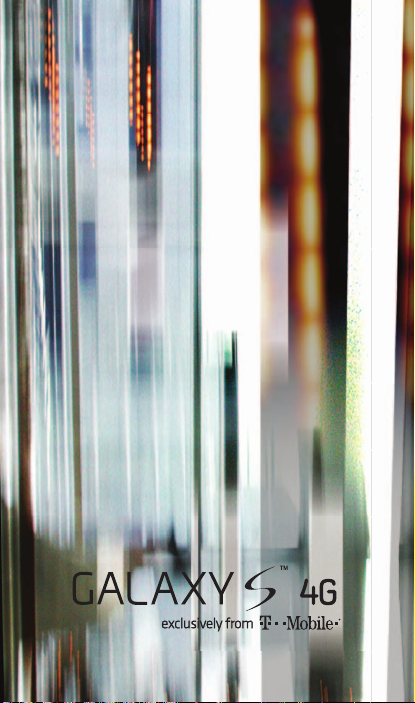
Start Guide
Page 2
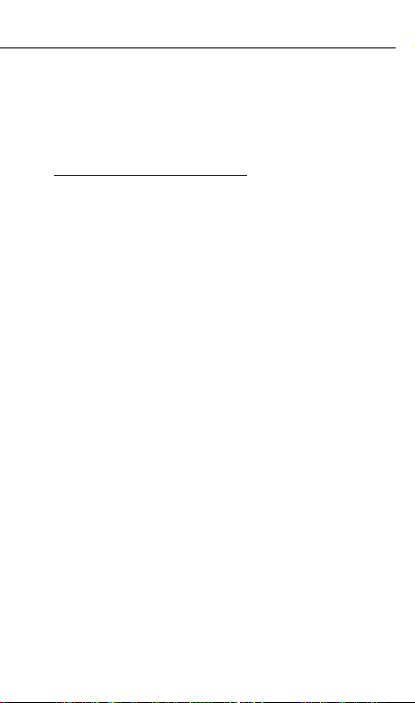
OVERVIEW
This guide provides you with everything
you need to get started. For more
information and support, please visit
www.t-mobile.com/support where you can:
n
Register for my.t-mobile.com
to check your minutes, pay
your bill, upgrade your phone,
and change your rate plan.
n
Review the User Manual and
troubleshooting FAQs.
n
View the latest troubleshooting
solutions in the Support Forums
or ask a question of your own.
You can also access Help information on
your phone:
1. From any Home screen, tap
Applications.
2. On the Application screen, tap My
Account or My Device.
Page 3
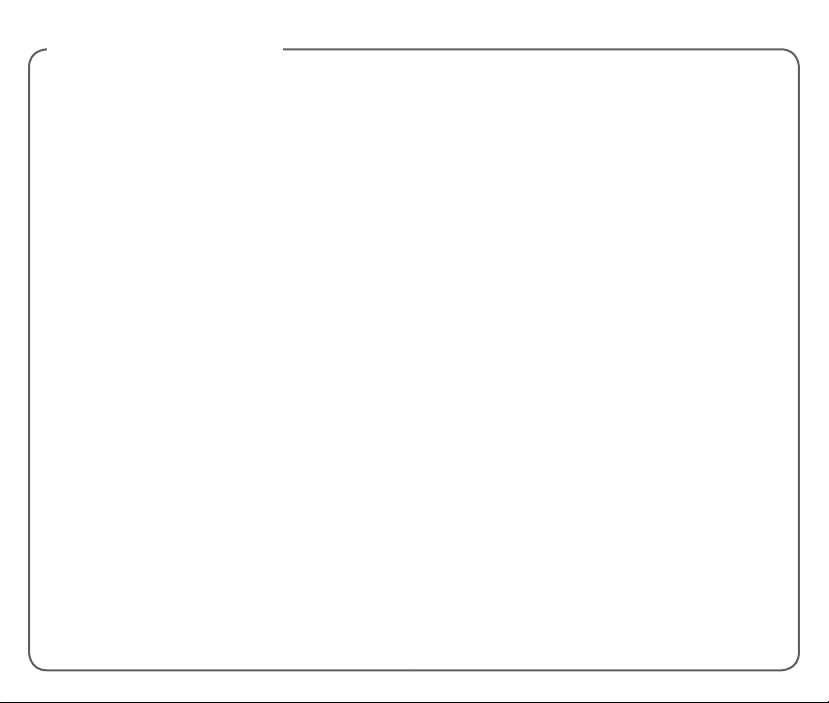
TABLE OF CONTENTS
Service Activation ....................................1
Introducing Your Phone ........................... 2
Cool Apps ............................................... 3
SIM Card ................................................. 4
Memory Card .......................................... 5
Battery ..................................................... 6
Battery Life .............................................. 7
Power....................................................... 7
Home Screens ........................................ 8
Application Screens .............................. 10
Notication Screen ................................ 10
Calls....................................................... 11
Voicemail ............................................... 12
Contacts ................................................ 13
Volume & Ringtones .............................14
T-Mobile Video Chat .............................. 17
Wi-Fi Calling .......................................... 18
Tethering & Wi-Fi Sharing ...................... 21
Text Messaging ..................................... 24
E-mail .................................................... 24
Social Networking ................................. 29
Camera & Video .................................... 30
Music Player .......................................... 32
Web Browsing ....................................... 34
Location ................................................. 35
Bluetooth® ............................................. 38
Accessories for Your Phone .................. 39
Emergency Dialing ................................ 40
Caring for Your Phone ........................... 41
Tips for Safety ....................................... 42
Additional Information ........................... 43
Page 4
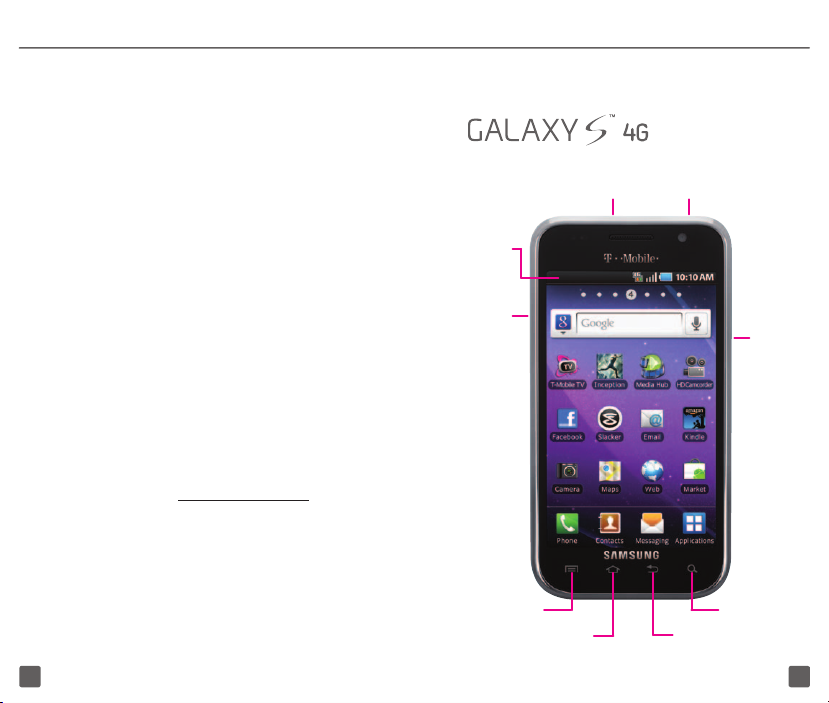
SERVICE ACTIVATION
INTRODUCING YOUR PHONE
If you are a new T-Mobile® customer and
your service has not been activated, simply
call Customer Care at 1-800-937-8997
from your landline phone and a T-Mobile
Activations representative will assist you.
You will need the following information when
Charger/
USB port
Headset
port
activating service:
n
Service Agreement and agent
code on your Agreement
n
Your name, home address, home
phone, and billing address
NOTE: For business and government
accounts, please provide the name of
Status Bar
Drag down
to view
notications
Volume
keys
Power/
Lock key
your company or government agency,
address, and tax ID.
n
Your Social Security number, current
driver’s license number, and date
of birth for credit check purposes
n
Your choice of T-Mobile rate plan
and
services (see www.t-mobile.com for
latest plan information)
n
SIM serial number and IMEI number
(located on the box bar code label)
By activating service, you acknowledge that
you have read, understand, and agree to
be bound by each of T-Mobile’s Terms and
Conditions and your Service Agreement.
1 2
Menu key
Home
key
Back
key
Quick Search
key
Page 5

COOL APPS
Please visit
for more information on the following
content, applications, and services for your
phone.
n
n
n
n
n
n
n
n
http://galaxy-s.t-mobile.com/4G
INCEPTION – full length movie
T-Mobile TV – live and on
demand mobile HDTV
Media Hub – Rent or Buy next
day TV shows and top movies
T-Mobile Video Chat powered by Qik™
doubleTwist® AirSync – Sync music,
photos and videos with your computer
over Wi-Fi, no cable needed
Facebook
®
Slacker Radio – Personalized Radio
Kindle for Android – Read the largest
selection of the most popular books
SIM CARD
Your Subscriber Identity Module (SIM) card
identies you to the wireless network. Your
phone will not work without the SIM card.
To insert the SIM card
and battery:
1. Detach your SIM
card from its
packaging.
2. Place your
ngernail in the
notch on the
bottom of the
phone and pull
the back cover
off.
3. Insert the SIM
card into the SIM card slot, as shown,
with the gold contacts on the SIM card
facing downward.
3 4
Page 6
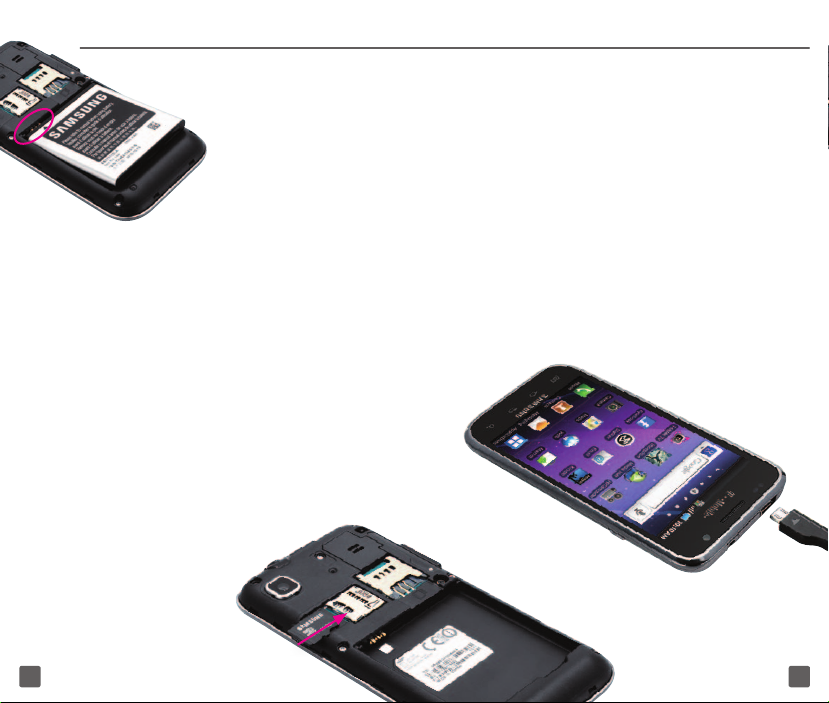
4. Align the gold
contacts on the
battery with the
contacts in the battery
compartment. Push
the battery into place
and replace the
battery cover.
MEMORY CARD
Your phone comes with a microSD memory
card where multimedia les, such as video
clips, music tracks, sound les, and images
are stored to by default.
WARNING: Applications, personal settings,
and other data may be lost or not function
properly if the memory card is removed.
Install the memory card
1. Remove the battery cover.
2. Insert the memory card with the gold
contacts facing downward.
3. Push in until it clicks into place.
4. Replace the battery cover.
BATTERY
Charge using a wall outlet
On your phone, slide open the charger/
USB port cover and insert the small end of
the charger into
other end of the charger into a wall outlet.
Charge using a computer
You can also charge using the USB cable.
Insert the small end of the USB cable
into the charging port of your phone and
the other end into the USB port of your
computer.
the charging port. Plug the
5 6
Page 7
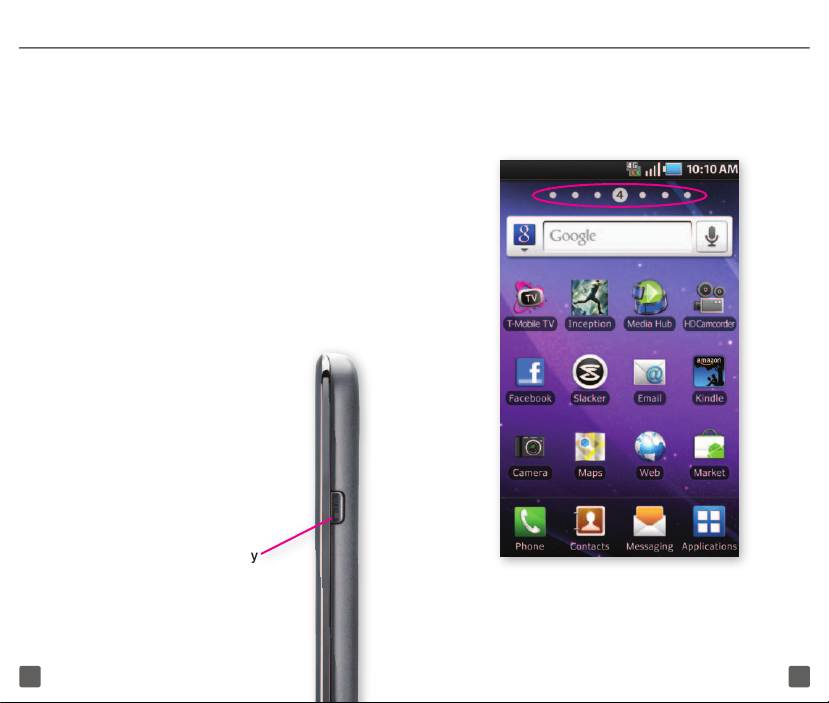
BATTERY LIFE
Your Galaxy S 4G has two convenient
widgets to help you monitor and maximize
your phone’s battery life. To add the Power
Control or Program Monitor widgets to
your Home screen:
1. Touch and hold an empty spot on your
Home screen.
2. Tap Widgets.
3. Tap Power Control or Program
Monitor.
POWER
To turn on the phone, press
and hold the Power key on the
right side of the phone.
To turn it off, press and hold the
Power key and tap Power Off.
Power key
HOME SCREENS
Your phone has seven Home screens.
Swipe left and right to view all the screens.
You can customize each screen with
widgets and shortcuts to your favorite
applications.
7 8
Page 8
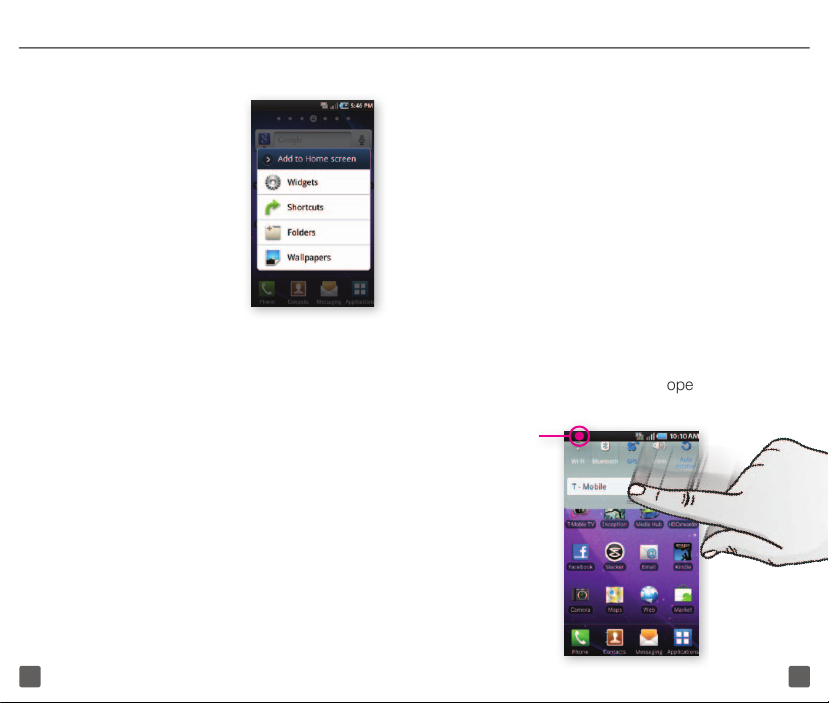
Add widgets, shortcuts, and folders to
your Home screen
1. Navigate to the Home
screen where you want
to add the item.
2. Touch and hold an
empty spot on your
Home screen.
3. Tap Widgets,
Shortcuts, or Folders.
4. Tap the item to add.
Change your wallpaper
1. Touch and hold an empty spot on your
Home screen.
2. Tap Wallpapers.
3. Tap Home screen wallpaper, Live
wallpapers, or Wallpaper gallery.
4. Tap the wallpaper.
5. Tap Set wallpaper.
Remove items from your Home
screen
1. From the Home screen, touch and hold
the item you want to delete.
2. Drag it to the Trash icon and release
your nger.
APPLICATION SCREENS
There are three Application screens
available by default. As you download
new applications, they will appear on
the Application screens in alphabetical
order. Additional Application screens will
appear as needed to accommodate future
downloads.
To access the Application screens, from any
Home screen, tap Applications and swipe
left and right to view all the screens.
NOTIFICATION SCREEN
To view your notications, touch and
drag the Status bar down to open the
Notication screen.
Status Bar
Drag down
to open
9 10
Page 9

Wireless coverage indicators
Indicates that your phone
is connected to HSPA+
technology
Indicates high-speed data
connection
Indicates that your phone is
connected to 3G technology
Indicates that your phone
is connected to EDGE
technology
Indicates that your phone
is connected to GPRS
technology
Indicates that your phone is
connected to Wi-Fi technology
Indicates your signal strength
(the more bars, the stronger the
signal strength)
Answer and end calls
To answer a call, touch and slide the green
Answer icon to the right.
To end the call, tap End Call.
VOICEMAIL
Use voicemail
To call and set up voicemail:
1. From any Home screen, tap Phone.
2. Touch and hold 1 to call voicemail.
3. Follow the tutorial to set up your
voicemail account.
To reset the voicemail password to the
last four digits of your phone number:
1. From any Home screen, tap Phone.
2. Enter #793#.
3. Tap Call.
4. Tap OK.
Device speeds depend on factors such as wireless trafc, topography, weather, and network
conditions.
CALLS
Make a call
1. From any Home screen, tap Phone.
2. Enter the phone number and tap Call.
11 12
Use Visual Voicemail
Visual Voicemail allows you to play and
replay messages in any order, save voice
messages to your phone, choose how you
want to respond to messages, share special
audio messages via e-mail, and create
personalized greetings.
Page 10

To set up Visual Voicemail:
1. From any Home screen, tap
Applications.
2. On the Application screen, tap Visual
Voicemail.
3. Tap Next to activate Visual Voicemail
and view your Inbox.
4. Tap Done.
To check Visual Voicemail:
1. From any Home screen, tap
Applications.
2. On the Application screen, tap Visual
Voicemail.
3. Tap the voicemail message.
4. Tap the Play icon on the left side of the
screen to play.
To reply to a Visual Voicemail:
While in the voicemail message, tap the
Phone icon.
CONTACTS
4. Tap Create contact.
5. Tap Phone, SIM, or T-Mobile to save
the contact to the phone memory, to the
SIM card, or to my.t-mobile.com.
6. Tap the First name eld and enter the
contact’s rst name.
7. Tap the Last name eld and enter the
contact’s last name.
8. Tap the Phone number eld and enter
the contact’s phone number.
9. Continue on to enter more contact
information if desired.
10. Tap Save when done.
Call contact from the
contact list
1. From any Home screen,
tap Contacts.
2. Tap the Contacts tab, if
necessary.
3. Tap the contact.
4. Tap the desired number
to initiate the call.
Add new contact
1. From any Home screen, tap Contacts.
2. If necessary, tap Done at the Tips
screen.
3. While on the Contacts tab, tap the
Menu key.
13 14
VOLUME & RINGTONES
Adjust call volume
While on an active call, press the Volume
key up or down to adjust the call volume.
Page 11

Adjust ring volume
1. From any Home screen, tap the Menu
key.
2. Tap Settings.
3. Tap Sound.
4. Tap Volume.
5. Touch and drag the Incoming call
volume slider to the desired level.
6. Tap OK.
TIP: You can also touch and drag
the Notication volume bar to adjust
the notication volume as well at this
screen.
Adjust media volume
1. From any Home screen, tap the Menu
key.
2. Tap Settings.
3. Tap Sound.
4. Tap Volume.
5. Touch and drag the Media volume
slider to the desired level.
6. Tap OK.
Adjust touch tone volume
1. From any Home screen, tap the Menu
key.
2. Tap Settings.
3. Tap Sound.
4. Scroll to and tap the Audible touch
tones and Audible selection check
boxes to turn on/off touch tone volume.
Silence ring / notification volume
1. From any Home screen, tap the Menu
key.
2. Tap Settings.
3. Tap Sound.
4. Tap the Silent mode check box to
silence all sounds except media and
alarms.
Set incoming call ringtone
1. From any Home screen, tap the Menu
key.
2. Tap Settings.
3. Tap Sound.
4. Tap Phone ringtone.
5. Tap the desired tone.
6. Tap OK.
Set notification ringtone
1. From any Home screen, tap the Menu
key.
2. Tap Settings.
3. Tap Sound.
4. Tap Notication ringtone.
5. Tap the desired tone.
6. Tap OK.
15 16
Page 12

T-MOBILE VIDEO CHAT
POWERED BY QIK
Video Chat allows you to connect face-toface with your friends and family whether at
home or on the go.
Sign up for a Qik™ account
1. From any Home screen, tap
Applications.
2. Tap Video Chat.
3. Tap Sign up.
4. Tap the Email address eld and enter
the e-mail address you want to use for
your Qik account.
5. Tap the Username eld and enter the
username you want to use.
6. Tap the Password eld and enter a
password.
7. Tap Sign up.
Initiate Video Chat
1. From any Home screen, tap
Applications.
2. Tap Video Chat.
3. Tap Video Chat again.
4. Tap a contact displaying the green
Video icon to initiate a video call.
WI-FI CALLING
Wi-Fi Calling can improve your coverage
and allows you to make phone calls and
send messages over a Wi-Fi network (when
one is available). Unless your rate plan
provides otherwise, Wi-Fi Calling minutes
count the same as your T-Mobile wireless
calling minutes on your phone bill.
n
To use Wi-Fi Calling, you must
rst turn on Wi-Fi on your phone,
connect to a Wi-Fi network, and
then turn on Wi-Fi Calling.
n
When the Wi-Fi Calling feature is on,
your phone displays the Wi-Fi Calling
icon on the Status bar on the top of
your screen.
n
To stay on a Wi-Fi call, you must
remain in range of the Wi-Fi network.
Your call will drop as you leave the
Wi-Fi range. Your phone makes
an audible beep and shows a
message when a call will drop.
Wi-Fi Calling offers three connection
options:
n
Wi-Fi Preferred: All calls go
through Wi-Fi when connected
to a Wi-Fi network. Calls drop
as you leave the Wi-Fi range.
17 18
Page 13

n
Cellular Preferred: Calls go over
the cellular network, and Wi-Fi
Calling is a backup if the cellular
network is not available.
n
Wi-Fi Only: Calls can be made
when connected to a Wi-Fi net work.
If there is no Wi-Fi network, then
your calls cannot connect.
Turn on Wi-Fi and Wi-Fi Calling
1. Touch and slide the Status bar down to
view the Notication screen.
2. Tap Wi-Fi. When Wi-Fi is blue, the Wi-Fi
radio is turned on.
3. Tap the desired network.
4. Enter the password,
if necessary, and tap
Connect.
5. Go back to the Home
screen.
6. Tap Applications.
7. Tap Wi-Fi Calling.
8. Tap View Tutorial, if
desired.
9. At the bottom of the
screen, tap the On/Off
icon to turn on/off Wi-Fi
Calling.
When Wi-Fi Calling is on, your phone
displays the Wi-Fi Calling icon on the
Status bar on the top of your screen. You
19 20
can now make phone calls and send
messages over the Wi-Fi network.
Turn Off Wi-Fi Calling
You can choose to turn off Wi-Fi Calling. You
can stay connected to Wi-Fi for data usage
but not use the Wi-Fi Calling feature. To turn
off Wi-Fi Calling, follow these steps:
1. From any Home screen, tap
Applications.
2. On the Application screen, tap Wi-Fi
Calling.
3. At the bottom of the screen, tap the On/
Off icon to turn on/off Wi-Fi Calling.
Set Connection Preference to Wi-Fi
or Cellular
NOTE: Wi-Fi Calling must be turned on to
change connection preferences.
1. From any Home screen, tap
Applications.
2. Tap Wi-Fi Calling.
3. Tap the Menu key.
4. Tap Settings.
5. Tap Connection preferences.
6. Tap one of the following options:
n
Wi-Fi Preferred: All calls go
through Wi-Fi when connected
to a Wi-Fi network. Calls drop
as you leave the Wi-Fi range.
Page 14

n
Cellular Preferred: Calls go
over the cellular network, and
Wi-Fi Calling is a backup if the
cellular network is not available.
n
Wi-Fi Only: Calls can be made
when connected to a Wi-Fi network.
If there is no Wi-Fi network, then
your calls cannot connect.
7. Tap OK.
TETHERING & WI-FI SHARING
To use tethering or Wi-Fi sharing, you must
have a Tethering and Wi-Fi Sharing service
plan.
Tethering
Your phone has the capability to share
its mobile data connection with a single
computer via a USB cable.
n
Tethering works with Windows®
7, Windows XP, Windows Vista®,
and Linux. For more information on
tethering with operating systems, go
to www.android.com/tether#usb.
n
For Windows XP, rst install the
driver on your computer before you
can tether. To install the driver, go
to www.android.com/tether.
n
When you connect your phone to
your computer with the USB cable,
you can either tether or access les
on the memory card but you cannot
do both. If you want to use your
computer to access the memory card,
then you must not turn on tethering.
Wi-Fi Sharing
You can share the mobile data connection
from your phone with other devices by
turning your phone into a portable Wi-Fi
hotspot.
n
When your phone is serving as a
Wi-Fi hotspot, you cannot access
the Internet via its Wi-Fi connection.
n
For more information, go to www.
android.com/tether#wi.
Tether Your Phone
1. Connect your phone to your computer
using a USB cable.
2. On your phone, tap the Back key.
3. Tap the Menu key.
4. Tap Settings.
5. Tap Wireless and network.
6. Tap Tethering.
7. Tap to select the USB tethering check
box.
21 22
Page 15

Your phone starts sharing its wireless
network data connection with your computer
via the USB connection.
Turn on Wi-Fi Sharing
1. From any Home screen, tap the Menu
key.
2. Tap Settings.
3. Tap Wireless and network.
4. Tap Mobile AP.
5. Tap to select the Mobile AP check box.
6. Tap OK.
Your phone starts broadcasting its
Wi-Fi network name (SSID) so you can
connect to it with up to ve computers
or other devices. Your phone’s default
SSID is AndroidAP.
7. Tap Mobile AP settings.
8. Enter a new name for the SSID.
9. Tap the Security drop-down menu.
10. Tap WPA2 PSK.
11. Tap the Password eld.
12. Enter your password.
13. Tap Save.
14. On your computer, connect to your
phone (SSID) via Wi-Fi Sharing.
23 24
TEXT MESSAGING
Access messaging
From any Home screen, tap Messaging.
Delete a message or message thread
1. While viewing your message or while in
your message inbox, touch and hold the
message.
2. Tap Delete message or Delete thread.
3. Tap OK.
E-MAIL
Set up Internet e-mail
1. From any Home screen, tap
Applications.
2. On the Application screen, tap E-mail.
3. At the Email address eld, enter your
e-mail address.
4. Tap the Password eld and enter your
password for the e-mail account.
5. Tap Next.
6. Tap OK.
7. Enter a name for your account
(optional).
8. Enter a name that will be displayed on
outgoing messages.
9. Tap Done.
Page 16

Set up Corporate/work e-mail
Contact your company’s IT department if
you need more help. This feature works with
Microsoft® Exchange e-mail servers only.
1. From any Home screen, tap
Applications.
2. On the Application screen, tap E-mail.
NOTE: If you have already set up an
e-mail account, tap the Menu key, tap
Accounts, tap the Menu key again, and
then tap Add account.
3. At the Email address eld, enter your
e-mail address.
4. Tap the Password eld and enter your
password.
5. Tap Manual setup.
6. Tap Microsoft Exchange ActiveSync.
7. At the Domain\Username eld,
enter your domain and username.
8. Tap the Exchange Server eld and
enter the Exchange server address.
9. Scroll down and tap Next.
10. Read the Activation message and tap
OK.
11. Adjust the e-mail checking frequency,
synchronization schedule, e-mail size,
and so on if desired.
12. Scroll down and tap Next.
13. Enter a name for your account (optional)
and tap Done.
25 26
Create a Gmail™ e-mail account
1. From any Home screen, tap
Applications.
2. On the Application screen, tap Gmail.
3. Tap Next.
4. Tap Create.
NOTE: If you already have a Google
account, tap Sign in and enter your
login information.
5. Enter your rst name, last name, and the
username you want on your account.
6. Tap Next.
TIP: Tap the Back key to close the onscreen keyboard.
7. Enter a password.
8. Tap the Conrm password eld and
re-enter the password.
9. Tap Next.
10. Tap the Security question drop-down
menu and tap the desired question.
11. Tap the Answer eld and enter your
answer.
12. Tap the Secondary Email eld and
enter a backup e-mail address
(optional).
13. Tap Create.
Page 17

Add additional e-mail accounts
1. From any Home screen, tap
Applications.
2. On the Application screen, tap E-mail.
3. Tap the Menu key.
4. Tap Accounts.
5. Tap the Menu key again.
6. Tap Add account.
7. Enter your e-mail
address.
8. Tap the Password eld
and enter the password.
9. Tap Next.
10. Enter a name for your
account (optional).
11. Enter a name that will be
displayed on outgoing
messages and tap Done.
Delete e-mail accounts
1.
While in your mailbox, tap
key.
2. Tap Accounts.
3. Touch and hold the account that you
want to delete.
4. Tap Remove account.
5. Tap OK.
the Menu
Access your mailbox
1. From any Home screen, tap
Applications.
2. On the Application screen, tap Email
to view the inbox for the last e-mail
account you viewed.
3. To change to a different account, tap the
account name at the top of the screen.
4. Tap the desired account.
5. Tap the message to view.
Send e-mail
1. While in your mailbox, tap the Menu key.
2. Tap Compose.
3. At the To eld, enter the e-mail address
or tap Recent, Contacts, or Group to
select a saved contact.
4. Tap the Subject eld and enter the
subject of your message.
5. Scroll to and tap the next eld and enter
your message and tap Send.
27 28
Page 18

SOCIAL NETWORKING
NOTE: The Facebook application comes
pre-installed on your phone. To log in, on
the Application screen, tap Facebook and
follow the on-screen instructions.
Add account and sign in
1. From any Home screen, tap the Menu
key.
2. Tap Settings.
3. Tap Accounts and sync.
4. Tap Add account.
5. Tap the account that you want to add.
6. Continue on to sign in to your account.
Adjust sync settings
1. From any Home screen, tap the Menu
key.
2. Tap Settings.
3. Tap Accounts and sync.
4. Tap to select or clear the Background
data and/or Auto-sync check boxes.
29 30
CAMERA & VIDEO
Take a picture
Pictures are saved to the memory card
and can be viewed on your phone at
Applications > Gallery.
1. From the center Home screen, tap the
Camera shortcut to open the capture
screen in landscape mode.
2. Frame the subject.
3. Tap the Camera icon to capture.
Send a picture
1. Take a picture.
2. Tap Share.
3. Tap the following and continue on to
send your picture:
n
AllShare
n
Audio Postcard
n
Bluetooth
n
Email
n
Facebook
n
Gmail
n
Messaging
n
Picasa
n
Kodak Gallery
n
Snapsh
Page 19

Record a video
Videos are saved to the memory card
and can be viewed on your phone at
Applications > Gallery.
1. From the center Home screen, tap the
Camera shortcut to open the capture
screen in landscape mode.
2. Tap the Arrow icon on the left side of the
screen to open more menu options.
3. Tap Camcorder.
4. Frame the subject.
5. Tap the red Circle icon to start
recording.
6. Tap the Square icon to stop.
Send a video
1. Record the video.
2. Tap Share. If you don’t see the Share
option, tap the picture to display that
option.
3. Tap the following and continue on to
send your video:
n
AllShare
n
Bluetooth
n
Email
n
Gmail
n
Messaging
n
YouTube
Adjust settings
1. From any Home screen, tap the
Camera shortcut to open the capture
screen in landscape mode.
2. Tap the Arrow icon on the left side of the
screen to open more menu options.
3. Tap Settings.
4. Tap the desired settings to adjust.
MUSIC PLAYER
Access the music player
1. From any Home screen, tap
Applications.
2. On the Application screen, tap Music
Player.
Transfer music from computer
1. Connect your phone to your computer
using the USB cable.
2. Tap Connect USB storage.
3. Tap OK. The Removable Disk window
opens on your computer.
4. Click Open folder to view les using
Windows Explorer.
5. Click OK.
6. Locate the le on your computer that
you want to copy.
31 32
Page 20

7. Copy and paste the le into the memory
card drive.
8. When nished, on your phone tap Turn
off and disconnect your phone.
doubleTwist AirSync
Your phone comes preloaded with
doubleTwist AirSync. This application allows
you to use your home Wi-Fi network to
wirelessly transfer:
n
Photos
n
Videos
n
Music from your iTunes® playlist
For more information, visit http://galaxy-s.t-
mobile.com/4G.
Play music
1. From any Home screen, tap
Applications.
2. On the Application screen, tap Music
Player.
3. Locate and tap the song.
WEB BROWSING
Experience the mobile Web like never
before with T-Mobile’s web2go® experience.
Features include a phone browser optimized
for the Web, a customizable start page for
easy, one-click access to information, a
powerful built-in Web search engine, and
the ability to manage your account right
from your phone.
For more information about these services
visit www.t-mobile.com/shop/addons.
Visit a Web site
1. From the center Home screen, tap Web.
2. Touch and slide the screen down to
display the Web address (URL) eld.
3. Tap the Web address eld at the top of
the screen.
4. Enter the Web address.
5. Tap the Enter key or the Arrow icon.
Save a favorite
1. On the Web browser, go to the Web
address that you want to bookmark.
2. Tap the Menu key.
3. Tap More.
4. Tap Add bookmark.
5. Enter a new name for the bookmark, if
desired, and tap OK.
33 34
Page 21

Full access to Web requires the purchase of a qualifying
data plan. Separate additional charges may apply for
downloads; actual content available for download may
vary.
LOCATION
Use GPS satellites
For the best performance using your
location features, turn on GPS satellites.
Turn on using Settings:
1. From any Home screen, tap the Menu
key.
2. Tap Settings.
3. Tap Location and security.
4. Tap to select the Use GPS satellites
check box.
NOTE: For best performance, make sure
the Use wireless networks check box is
also selected.
Turn on using Notication screen:
1. Touch and slide the Status bar down to
view the Notication screen.
2. Tap GPS. When GPS is blue, using GPS
satellites is turned on.
Google Maps™
To nd a location:
1. From any Home screen, tap
Applications.
2. On the Application screen, tap Maps.
3. Tap OK at What’s new in Maps screen.
4. Tap Search Maps.
5. Enter your search.
6. Tap the Enter key or the Magnifying
Glass icon to search.
To get directions:
1. From any Home screen, tap
Applications.
2. On the Application screen, tap Maps.
3. Tap OK at What’s new in Maps screen.
4. Tap the Menu key.
5. Tap Directions.
6. Tap End point.
7. Enter your destination. A list of locations
displays.
8. Tap a location or business on the list.
9. Tap Go.
35 36
Page 22

TeleNav GPS Navigator™
To sign up:
1. From any Home screen, tap
Applications.
2. On the Application screen, tap TeleNav
GPS.
3. Continue on to sign up to TeleNav.
To nd a location:
1. While in TeleNav, tap Search.
2. Tap the Business Name or Category
eld.
3. Enter your search.
4. Tap Search.
5. Tap the desired business to view more
details.
Additional charges may apply to subscribe to TeleNav
GPS Navigator; see www.telenav.com for details. TeleNav
is a registered trademark and TeleNav GPS Navigator is a
trademark of TeleNav, Inc.
BLUETOOTH®
Your phone comes with Bluetooth
technology, a wireless technology that
enables a data connection between
your phone and a Bluetooth wireless
headset and other Bluetooth devices (sold
separately).
Prepare Bluetooth headset
To pair your phone with a Bluetooth headset,
make sure that your headset is fully charged
and that you set the headset into pairing
mode. See your Bluetooth headset’s manual
for more information.
Turn on Bluetooth and pair with
headset
1. From any Home screen, tap the Menu
key.
2. Tap Settings.
3. Tap Wireless and network.
4. Tap Bluetooth settings.
5. Tap the Bluetooth check box to turn it
on. A list of available Bluetooth devices
displays.
6. Tap your headset on the list.
7. Enter the PIN or passcode, if requested.
8. Tap OK.
37 38
Page 23

ACCESSORIES FOR YOUR
PHONE
Whether you are looking for a charger, a
fashionable carrying case, a Bluetooth®
headset or just want to browse for fun extras
for your phone, T-Mobile is the place to shop
for accessories. Here are a few examples…
microSD Card
with adaptor
To purchase accessories for your phone, visit
T-Mobile.com, call 1.800.204.2449 or visit your
nearest T-Mobile store.
Accessory selection subject to change and may vary by
location.
Car Charger
EMERGENCY DIALING
While all phones are equipped with 911
emergency calling, this phone may or may
not permit its location to be approximated
during a 911 call.*
* Availability of this feature depends on upgrades to
the (a) wireless network and (b) 911 calling system that
are required to be installed by the local 911 response
agency or public safety answering point (PSAP); these
upgrades may not be available everywhere within our
wireless coverage area or your roaming area. This
approximation of the phone’s location and the transmittal
of location information are subject to emergency situations,
transmission limits, network problems/limitations,
interconnecting carrier problems, your phone, buildings/
tunnels, signal strength and atmospheric/topographical
conditions, and may be curtailed, interrupted, dropped or
refused. The phone’s approximate location is transmitted
to the local 911 response agency or PSAP while the call is
in progress; this approximation is intended solely to aid the
PSAP in dispatching emergency assistance or to limit the
search area for emergency services personnel. You should
not rely solely on a phone for essential communications
(such as a medical or other emergency). Please see
T-Mobile’s Terms and Conditions and Privacy Policy for
additional service restrictions and details.
39 40
Page 24

CARING FOR YOUR PHONE
MAKING IT LAST
thrown from a speeding motorcycle or is
otherwise damaged; doing so may damage
your phone.
Your phone is a complex electronic device;
think of it as a mini-computer. Here are
some hints that should help you extend the
life of your new phone.
Store your phone in a protective case.
The touch screen of your phone is delicate
and should be protected from scratches.
Phones aren’t cheap, so keep yours in a
safe place—away from children who may
nd it fun to see if the phone sinks or oats,
and away from dogs that nd plastic-coated
products to be irresistible chew toys.
Water will damage your phone and
accessories—even a small amount such as
water droplets from a soda in your car
cup-holder, melting snowakes, tears of joy,
squirt-gun crossre or steam from hot water
in the kitchen or bathroom.
Use only batteries and accessories from
the original manufacturer of your phone.
Non-approved accessories can cause
damage to you or your phone and shorten
the phone’s life. Hint: If it’s being sold out of
someone’s car trunk, walk away.
If your charger or any other accessory
is damaged, replace it or take it to a
qualied service dealer. Do not attempt
to operate your phone charger if it has
TIPS FOR SAFET Y
Check with your doctor if you have a
pacemaker or hearing aid in order to
ensure that cell phone usage is safe with
your phone. If you have questions about
the interaction of cellular radio frequency
and any other electronic equipment, ask
the manufacturer of the equipment if cell
phone radio frequencies will disrupt the
equipment’s performance.
When you are driving, T-Mobile
encourages you to use your phone in
a safe and sensible manner. Here are
a few tips:
n
Assess road conditions before
answering. Your safety is more
important than any call.
n
Prepare your hands-free headset,
if you have one, or turn on your
speakerphone option before you
start moving.
n Keep your phone close. If it rings
and you discover it’s in the back
seat, do NOT crawl over the seat
to answer it while driving.
received a sharp blow, been dropped,
41 42
Page 25

n Program frequently used
numbers into your speed dial
for easy one-touch dialing.
n Remember that laws prohibiting or
restricting the use of a mobile phone
while driving may apply in your area.
ADDITIONAL INFORMATION
4G used in connection with the Galaxy S™
4G product name refers to the fact that the
Galaxy S™ 4G is designed with HSPA+
technology.
Use of some features or services may incur
separate, additional charges and/or require
a qualifying data plan.
Messaging/Data: You will be charged for all
data sent by or to you through the network,
regardless of whether received. Character
length/le size of messages/attachments
may be limited. T-Mobile is not liable for
content of messages/attachments or for
any failures, delays or errors in any T-Mobile
generated alerts or notications. T-Mobile is
not responsible for any third party content or
Web site you may be able to access using
your phone.
Downloads/Applications: Additional
charges may apply; not all downloads
available on all phones. You obtain no
rights in downloads; duration of use may
be limited and downloads may be stored
solely for use with your phone. T-Mobile is
not responsible for any download lost due
to your error. T-Mobile is not responsible
for Apps, including download, installation,
use, transmission failure, interruption or
delay, third party advertisements you may
encounter while using an App, alterations
any App may make to the functionality of
your device, including any changes that
may affect your T-Mobile plan, service, or
billing, or any content or website you may
be able to access through an App.
See brochures and the Terms and
Conditions (including arbitration
provision) at T-Mobile.com, for rate plan
information, charges for features and
services, and restrictions and details,
including important limitations on
availability and reliability of 9-1-1
emergency service when using Wi-Fi
calling.
Wi-Fi Calling: This phone has been tested
and rated for use with hearing aids for some
of the wireless technologies that it uses.
However, there may be some newer wireless
technologies used in this phone that have
not been tested yet for use with hearing
aids. It is important to try the different
features of this phone thoroughly and in
different locations, using your hearing aid or
cochlear implant, to determine if you hear
any interfering noise. Consult your service
provider or the manufacturer of this phone
for information on hearing aid compatibility.
43 44
Page 26

If you have questions about return or
exchange policies, consult your service
provider or phone retailer.
The Bluetooth® word mark and logo are
owned by the Bluetooth SIG, Inc. and are
used by T-Mobile under license. T-Mobile
and the magenta color are registered
trademarks of Deutsche Telekom AG.
web2go is a registered trademark,
and Audio Postcard is a trademark, of
T-Mobile USA, Inc. © 2010 All Rights
Reserved. Slacker and the Slacker Logo
are registered trademarks of Slacker, Inc.
KINDLE and the AMAZONKINDLE logo
are trademarks of Amazon.com, Inc. or its
afliates. INCEPTION © 2010 Warner Bros.
Entertainment Inc. and Legendary Pictures.
All rights reserved. All other trademarks
are the property of their respective owners.
©2011 T-Mobile USA, Inc.
45
Page 27

TM1760v0211
