Page 1
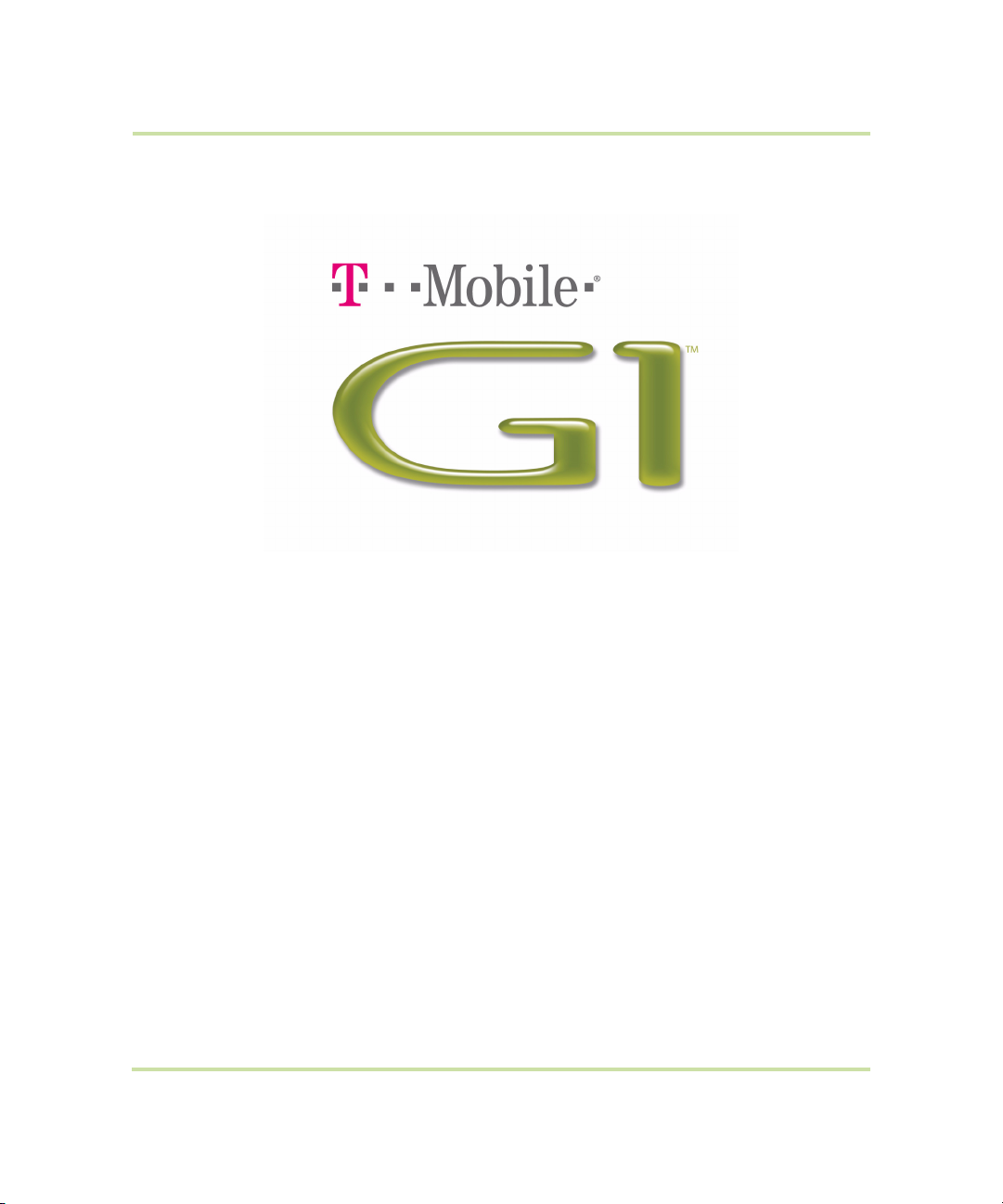
User Manual
Android™ mobile technology platform R1.5.0
May 27, 2009
Page 2

Please Read Before Proceeding
THE BATTERY IS NOT CHARGED WHEN YOU TAKE IT OUT OF THE BOX.
DO NOT REMOVE THE BATTERY PACK WHEN THE DEVICE IS CHARGING.
YOUR WARRANTY IS INVALIDATED IF YOU OPEN OR TAMPER WITH THE DEVICE’S OUTER CASING.
PRIVACY RESTRICTIONS
Some countries require full disclosure of recorded telephone conversations, and stipulate that you must
inform the person with whom you are speaking that the conversation is being recorded. Always obey
the relevant laws and regulations of your country when using the recording feature of your device.
INTELLECTUAL PROPERTY RIGHT INFORMATION
Copyright © 2009 HTC Corporation. All Rights Reserved.
HTC, the HTC logo, ExtUSB, HTC Innovation and HTC Care are trademarks and/or service marks of HTC
Corporation.
Copyright © 2009 Google Inc. Used with permission.
Google, the Google logo, Android, the Android logo, Android Market, Google Mail, Google Apps,
Google Calendar, Google Checkout, Google Earth, Google Latitude, Google Maps, Google Talk,
Picasa, and YouTube are trademarks of Google Inc.
T-Mobile is a federally registered trademark of Deutshe Telekom AG.
T-Mobile G1 and G1 are trademarks of T-Mobile USA, Inc.
Microsoft, Windows, and Outlook are either registered trademarks or trademarks of Microsoft
Corporation in the United States and/or other countries.
Bluetooth and the Bluetooth logo are trademarks owned by Bluetooth SIG, Inc.
Wi-Fi is a registered trademark of the Wireless Fidelity Alliance Inc.
microSD is a trademark of SD Card Association.
Licensed by QUALCOMM Incorporated under one or more of the following patents:
4,901,307 5,490,165 5,056,109 5,504,773 5,101,501 5,778,338
5,506,865 5,109,390 5,511,073 5,228,054 5,535,239 5,710,784
5,267,261 5,544,196 5,267,262 5,568,483 5,337,338 5,659,569
5,600,754 5,414,796 5,657,420 5,416,797
All other company, product and service names mentioned herein are trademarks, registered
trademarks or service marks of their respective owners.
HTC shall not be liable for technical or editorial errors or omissions contained herein, nor for incidental or
consequential damages resulting from furnishing this material. The information is provided “as is”
without warranty of any kind and is subject to change without notice. HTC also reserves the right to
revise the content of this document at any time without prior notice.
No part of this document may be reproduced or transmitted in any form or by any means, electronic
or mechanical, including photocopying, recording or storing in a retrieval system, or translated into any
language in any form without prior written permission of HTC.
T-Mobile G1 User Manual 2 May 27, 2009
Page 3
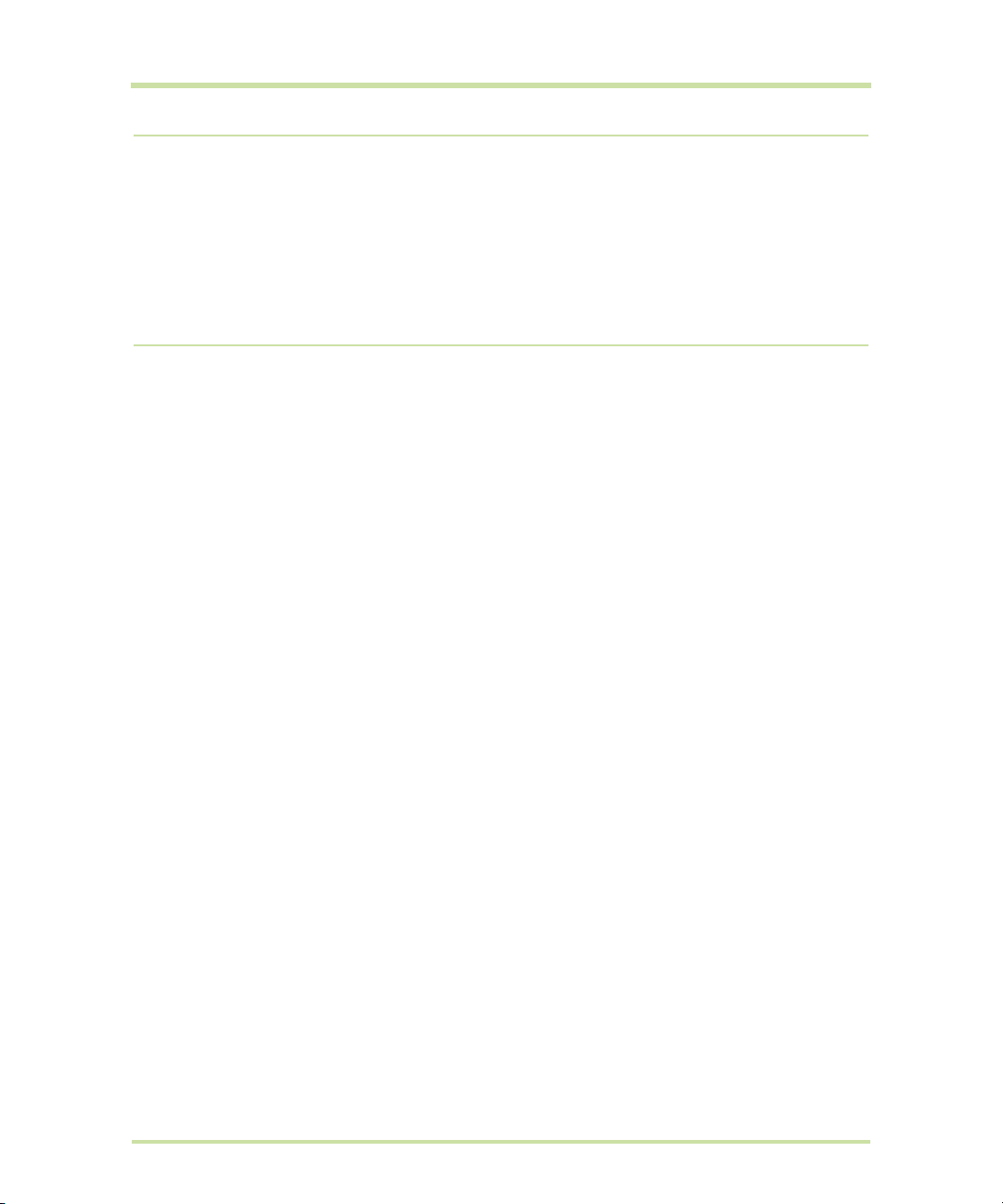
Limitation of Damages
TO THE MAXIMUM EXTENT PERMITTED BY APPLICABLE LAW, IN NO EVENT SHALL HTC OR ITS PROVIDERS BE
LIABLE TO USER OR ANY THIRD PARTY FOR ANY INDIRECT, SPECIAL, CONSEQUENTIAL, INCIDENTAL OR
PUNITIVE DAMAGES OF ANY KIND, IN CONTRACT OR TORT, INCLUDING, BUT NOT LIMITED TO, INJURY,
LOSS OF REVENUE, LOSS OF GOODWILL, LOSS OF BUSINESS OPPORTUNITY, LOSS OF DATA, AND/OR LOSS
OF PROFITS ARISING OUT OF, OR RELATED TO, IN ANY MANNER, OR THE DELIVERY, PERFORMANCE OR
NONPERFORMANCE OF OBLIGATIONS, OR USE OF THE WEATHER INFORMATION, DATA OR
DOCUMENTATION HEREUNDER REGARDLESS OF THE FORESEEABILITY THEREOF.
Important Health Information and Safety Precautions
When using this product, the safety precautions below must be taken to avoid possible legal liabilities
and damages.
Retain and follow all product safety and operating instructions. Observe all warnings in the operating
instructions on the product.
To reduce the risk of bodily injury, electric shock, fire, and damage to the equipment, observe the
following precautions.
ELECTRICAL SAFETY
This product is intended for use when supplied with power from the designated battery or power supply
unit. Other usage may be dangerous and will invalidate any approval given to this product.
SAFETY PRECAUTIONS FOR PROPER GROUNDING INSTALLATION
CAUTION: Connecting to an improperly grounded equipment can result in an electric shock to your
device.
This product equipped with a USB Cable for connecting with desktop or notebook computer. Be sure
your computer is properly grounded (earthed) before connecting this product to the computer. The
power supply cord of a desktop or notebook computer has an equipment-grounding conductor and
a grounding plug. The plug must be plugged into an appropriate outlet which is properly installed and
grounded in accordance with all local codes and ordinances.
SAFETY PRECAUTIONS FOR POWER SUPPLY UNIT
• Use the correct external power source
A product should be operated only from the type of power source indicated on the electrical ratings label. If you are not sure of the type of power source required, consult your authorized service
provider or local power company. For a product that operates from battery power or other
sources, refer to the operating instructions that are included with the product.
This product should be operated only with the following designated power supply unit(s).
AC Adapter
1. Phihong, Models PSAA05A-050, PSAA05C-050, PSAA05E-050, PSAA05K-050 and PSAA05S-050.
2. HTC, Model TC P300
Car Adapter
Phihong, Model CLA05D-050
• Handle battery packs carefully
This product contains a Li-ion polymer battery. There is a risk of fire and burns if the battery pack is
T-Mobile G1 User Manual 3 May 27, 2009
Page 4
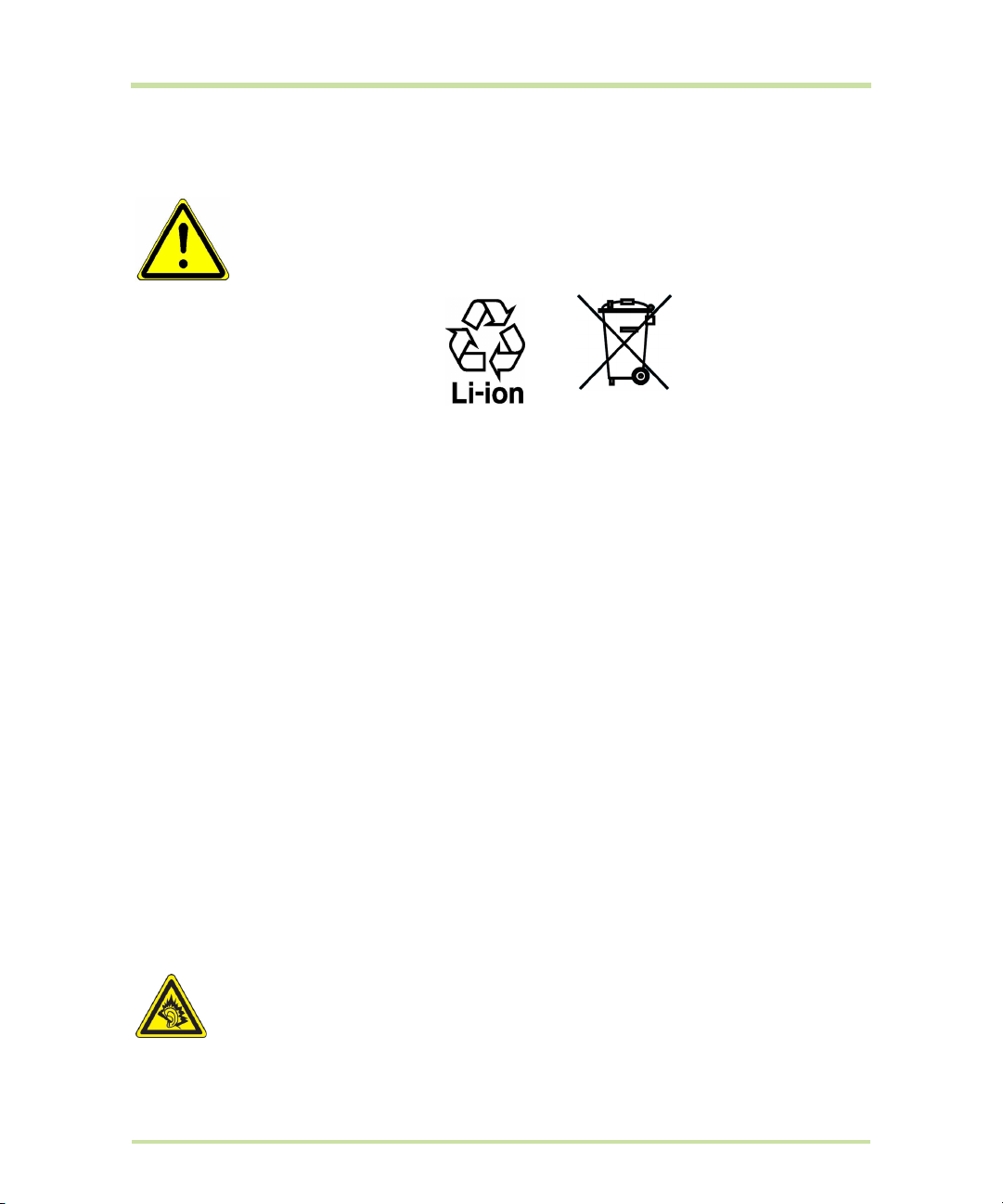
handled improperly. Do not attempt to open or service the battery pack. Do not disassemble,
crush, puncture, short external contacts or circuits, dispose of in fire or water, or expose a battery
pack to temperatures higher than 60˚C (140˚F).
WARNING: Danger of explosion if battery is incorrectly replaced. To reduce risk of fire
or burns, do not disassemble, crush, puncture, short external contacts, expose to
temperature above 60° C (140° F), or dispose of in fire or water. Replace only with
specified batteries. Recycle or dispose of used batteries according to the local
regulations or reference guide supplied with your product.
Note This product should be operated only with the following designated Battery Pack(s): HTC, Model
DREA160.
• Take extra precautions
• Keep the battery or device dry and away from water or any liquid as it may cause a short circuit.
• Keep metal objects away so they don’t come in contact with the battery or its connectors as it
may lead to short circuit during operation.
• The phone should be only connected to products that bear the USB-IF logo or have completed
the USB-IF compliance program.
• Do not use a battery that appears damaged, deformed, or discolored, or the one that has any
rust on its casing, overheats, or emits a foul odor.
• Always keep the battery out of the reach of babies and small children, to avoid swallowing of the
battery. Consult the doctor immediately if the battery is swallowed.
• If the battery leaks:
1. Do not allow the leaking fluid to come in contact with skin or clothing. If already in contact,
flush the affected area immediately with clean water and seek medical advice.
2. Do not allow the leaking fluid to come in contact with eyes. If already in contact, DO NOT rub;
rinse with clean water immediately and seek medical advice.
3. Take extra precautions to keep a leaking battery away from fire as there is a danger of ignition
or explosion.
SAFETY PRECAUTIONS FOR DIRECT SUNLIGHT
Keep this product away from excessive moisture and extreme temperatures. Do not leave the product
or its battery inside a vehicle or in places where the temperature may exceed 60°C (140°F), such as on
a car dashboard, window sill, or behind a glass that is exposed to direct sunlight or strong ultraviolet
light for extended periods of time. This may damage the product, overheat the battery, or pose a risk
to the vehicle.
PREVENTION OF HEARING LOSS
CAUTION: Permanent hearing loss may occur if earphones or headphones are used at
high volume for prolonged periods of time.
T-Mobile G1 User Manual 4 May 27, 2009
Page 5
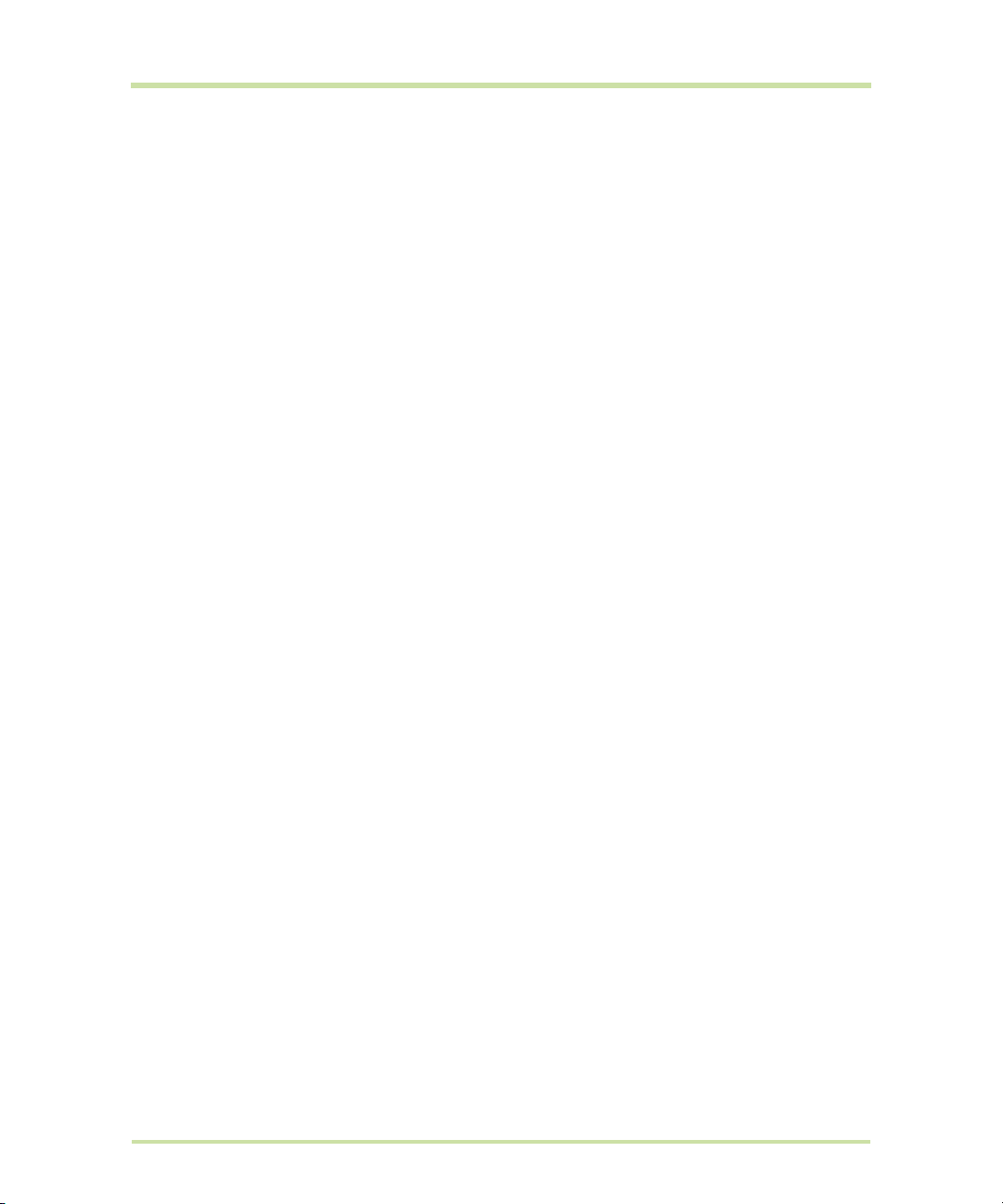
Note: For France, Earphone (listed below) for this device have been tested to comply with the Sound
Pressure Level requirement laid down in the applicable NF EN 50332-1:2000 and/or NF EN 50332-2:2003
standards as required by French Article L. 5232-1.
• Earphone, manufactured by Cotron, Model HS S200.
SAFETY IN AIRCRAFT
Due to the possible interference caused by this product to an aircraft’s navigation system and its
communications network, using this device’s phone function on board an airplane is against the law in
most countries. If you want to use this device when on board an aircraft, remember to turn off your
phone by switching to Airplane Mode.
ENVIRONMENT RESTRICTIONS
Do not use this product in gas stations, fuel depots, chemical plants or where blasting operations are in
progress, or in potentially explosive atmospheres such as fuelling areas, fuel storehouses, below deck
on boats, chemical plants, fuel or chemical transfer or storage facilities, and areas where the air
contains chemicals or particles, such as grain, dust, or metal powders. Please be aware that sparks in
such areas could cause an explosion or fire resulting in bodily injury or even death.
EXPLOSIVE ATMOSPHERES
When in any area with a potentially explosive atmosphere or where flammable materials exist, the
product should be turned off and the user should obey all signs and instructions. Sparks in such areas
could cause an explosion or fire resulting in bodily injury or even death. Users are advised not to use the
equipment at refueling points such as service or gas stations, and are reminded of the need to observe
restrictions on the use of radio equipment in fuel depots, chemical plants, or where blasting operations
are in progress. Areas with a potentially explosive atmosphere are often, but not always, clearly
marked. These include fueling areas, below deck on boats, fuel or chemical transfer or storage
facilities, and areas where the air contains chemicals or particles, such as grain, dust, or metal
powders.
ROAD SAFETY
Vehicle drivers in motion are not permitted to use telephony services with handheld devices, except in
the case of emergency. In some countries, using hands-free devices as an alternative is allowed.
SAFETY PRECAUTIONS FOR RF EXPOSURE
• Avoid using your phone near metal structures (for example, the steel frame of a building).
• Avoid using your phone near strong electromagnetic sources, such as microwave ovens, sound
speakers, TV and radio.
• Use only original manufacturer-approved accessories, or accessories that do not contain any
metal.
• Use of non-original manufacturer-approved accessories may violate your local RF exposure guidelines and should be avoided.
INTERFERENCE WITH MEDICAL EQUIPMENT FUNCTIONS
This product may cause medical equipment to malfunction. The use of this device is forbidden in most
hospitals and medical clinics.
T-Mobile G1 User Manual 5 May 27, 2009
Page 6
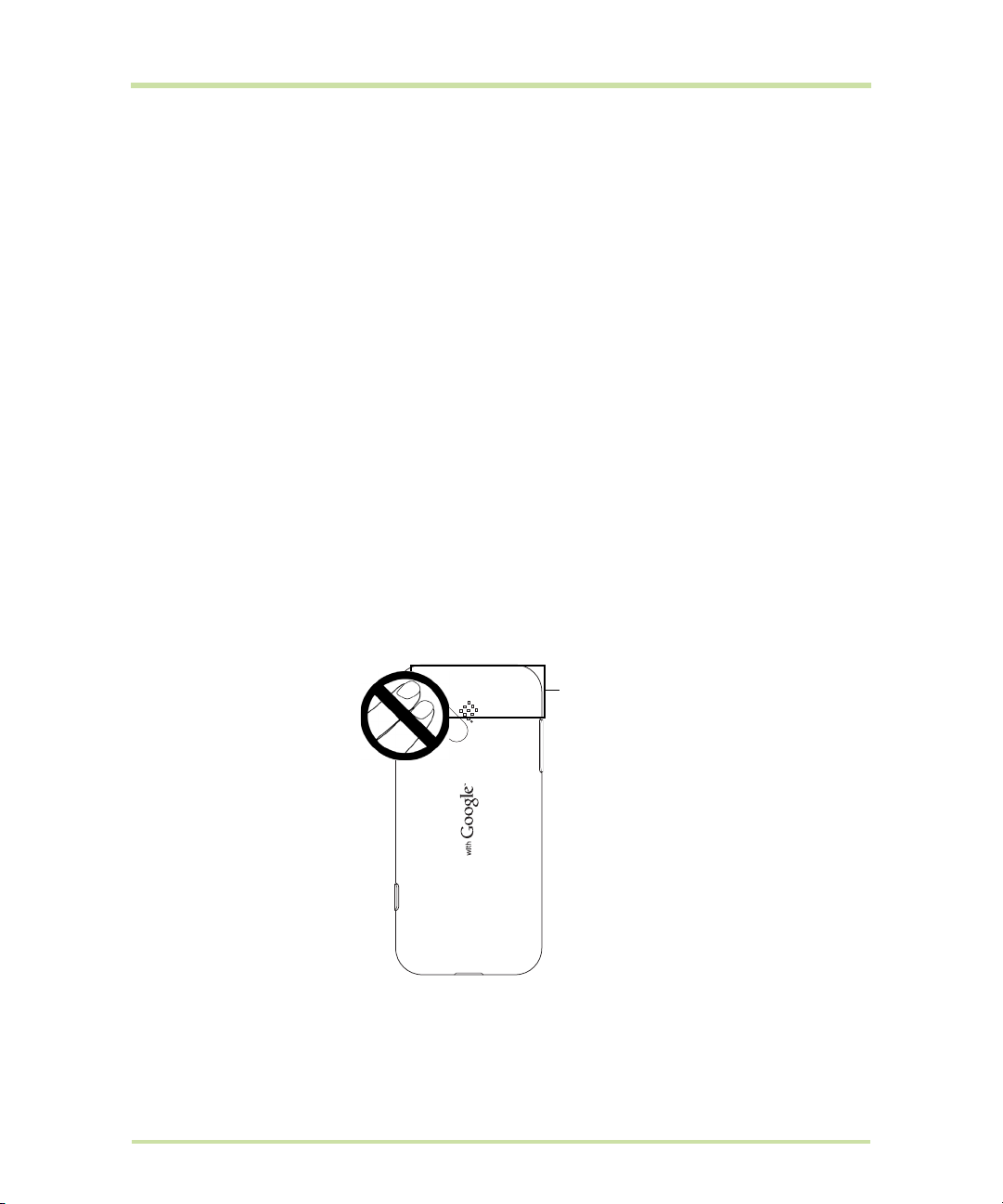
If you use any other personal medical device, consult the manufacturer of your device to determine if
Antenna
Location
they are adequately shielded from external RF energy. Your physician may be able to assist you in
obtaining this information.
Turn your phone OFF in health care facilities when any regulations posted in these areas instruct you to
do so. Hospitals or health care facilities may be using equipment that could be sensitive to external RF
energy.
HEARING AIDS
Some digital wireless phones may interfere with some hearing aids. In the event of such interference,
you may want to consult your service provider, or call the customer service line to discuss alternatives.
NONIONIZING RADIATION
Your device has an internal antenna. This product should be operated in its normal-use position to
ensure the radiative performance and safety of the interference. As with other mobile radio
transmitting equipment, users are advised that for satisfactory operation of the equipment and for the
safety of personnel, it is recommended that no part of the human body be allowed to come too close
to the antenna during operation of the equipment.
Use only the supplied integral antenna. Use of unauthorized or modified antennas may impair call
quality and damage the phone, causing loss of performance and SAR levels exceeding the
recommended limits as well as result in non-compliance with local regulatory requirements in your
country.
To assure optimal phone performance and ensure human exposure to RF energy is within the
guidelines set forth in the relevant standards, always use your device only in its normal-use position.
Contact with the antenna area may impair call quality and cause your device to operate at a higher
power level than needed. Avoiding contact with the antenna area when the phone is IN USE optimizes
the antenna performance and the battery life.
T-Mobile G1 User Manual 6 May 27, 2009
Page 7

General Precautions
• Avoid applying excessive pressure to the device
Do not apply excessive pressure on the screen and the device to prevent damaging them and
remove the device from your pockets before sitting down. It is also recommended that you store
the device in a protective case and only use the device stylus or your finger when interacting with
the touch screen. Cracked display screens due to improper handling are not covered by the warranty.
Device getting warm after prolonged use
•
When using your device for prolonged periods of time, such as when you’re talking on the phone,
charging the battery or browsing the web, the device may become warm. In most cases, this condition is normal and therefore should not be interpreted as a problem with the device.
Heed service markings
•
Except as explained elsewhere in the Operating or Service documentation, do not service any
product yourself. Service needed on components inside the device should be done by an authorized service technician or provider.
Damage requiring service
•
Unplug the product from the electrical outlet and refer servicing to an authorized service technician or provider under the following conditions:
• Liquid has been spilled or an object has fallen onto the product.
• The product has been exposed to rain or water.
• The product has been dropped or damaged.
• There are noticeable signs of overheating.
• The product does not operate normally when you follow the operating instructions.
Avoid hot areas
•
The product should be placed away from heat sources such as radiators, heat registers, stoves, or
other products (including amplifiers) that produce heat.
Avoid wet areas
•
Never use the product in a wet location.
•
Avoid using your device after a dramatic change in temperature
When you move your device between environments with very different temperature and/or
humidity ranges, condensation may form on or within the device. To avoid damaging the device,
allow sufficient time for the moisture to evaporate before using the device.
NOTICE: When taking the device from low-temperature conditions into a warmer environment or
from high-temperature conditions into a cooler environment, allow the device to acclimate to
room temperature before turning on power.
Avoid pushing objects into product
•
Never push objects of any kind into cabinet slots or other openings in the product. Slots and openings are provided for ventilation. These openings must not be blocked or covered.
Mounting accessories
•
Do not use the product on an unstable table, cart, stand, tripod, or bracket. Any mounting of the
product should follow the manufacturer’s instructions, and should use a mounting accessory recommended by the manufacturer.
Avoid unstable mounting
•
Do not place the product with an unstable base.
•
Use product with approved equipment
This product should be used only with personal computers and options identified as suitable for use
with your equipment.
T-Mobile G1 User Manual 7 May 27, 2009
Page 8
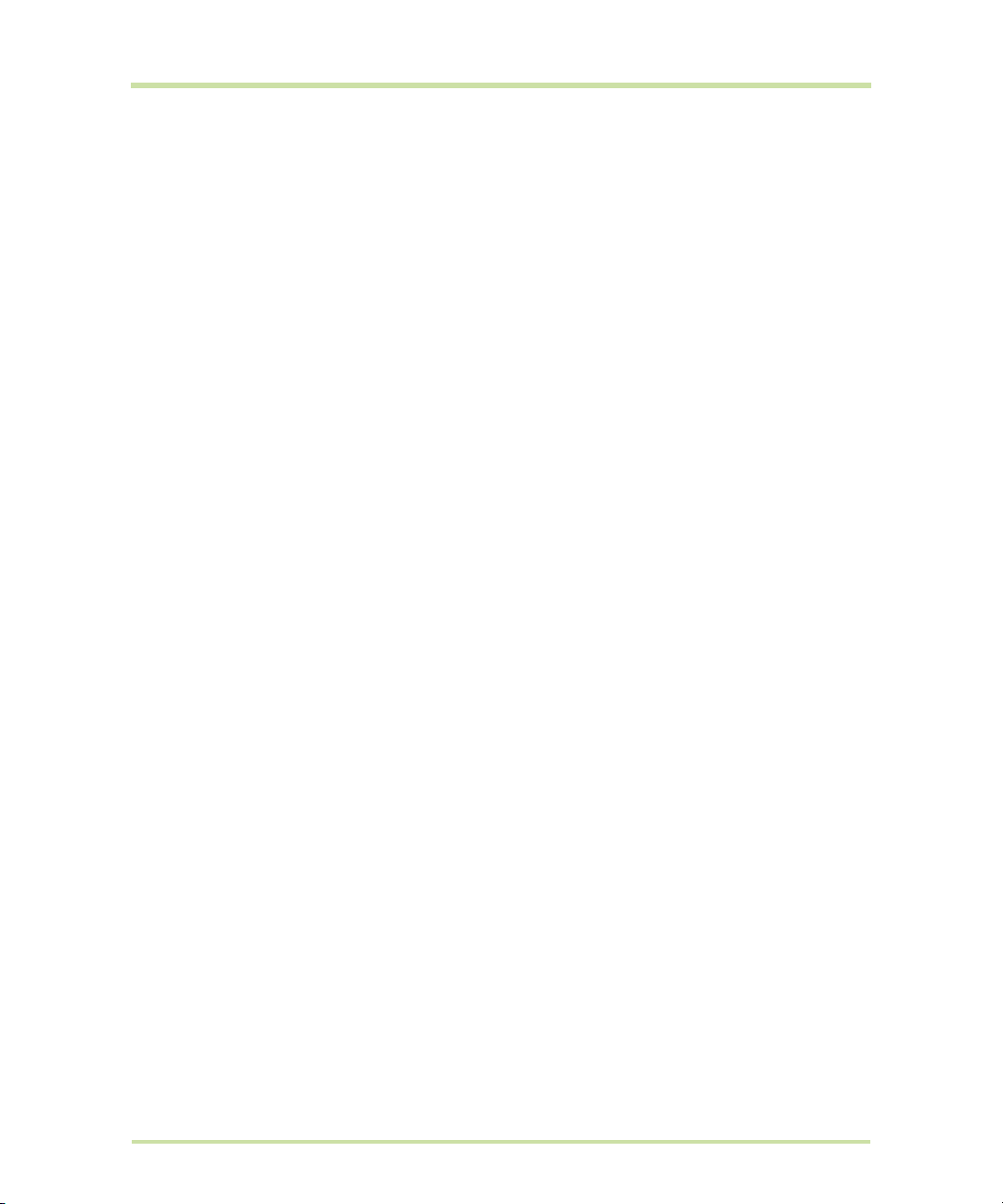
• Adjust the volume
Turn down the volume before using headphones or other audio devices.
•
Cleaning
Unplug the product from the wall outlet before cleaning. Do not use liquid cleaners or aerosol
cleaners. Use a damp cloth for cleaning, but NEVER use water to clean the LCD screen.
Small Children
•
Do not leave your phone and its accessories within the reach of small children or allow them to
play with it. They could hurt themselves or others, or could accidentally damage the phone. Your
phone contains small parts with sharp edges that may cause an injury or which could become
detached and create a choking hazard.
Repetitive Motion Injuries
•
To minimize the risk of RSI, when Texting or playing games with your phone:
• Do not grip the phone too tightly
• Press the buttons lightly
• Make use of the special features in the handset which minimize the number of buttons which
have to be pressed, such as message templates and predictive text.
• Take lots of breaks to stretch and relax.
Bright Light
•
This phone is capable of producing flash of light or use as a torch, do not use it too close to the
eyes.
•
Operating machinery
Full attention must be given to operating the machinery in order to reduce the risk of an accident.
•
Electrostatic discharge (ESD)
Do not touch the SIM card’s metal connectors.
•
Seizures/Blackouts
This phone is capable of producing bright flashing lights.
•
Loud Noise
This phone is capable of producing loud noises which may damage your hearing.
•
Emergency Calls
This phone, like any wireless phone, operates using radio signals, which cannot guarantee connection in all conditions. Therefore, you must never rely solely on any wireless phone for emergency communications.
T-Mobile G1 User Manual 8 May 27, 2009
Page 9
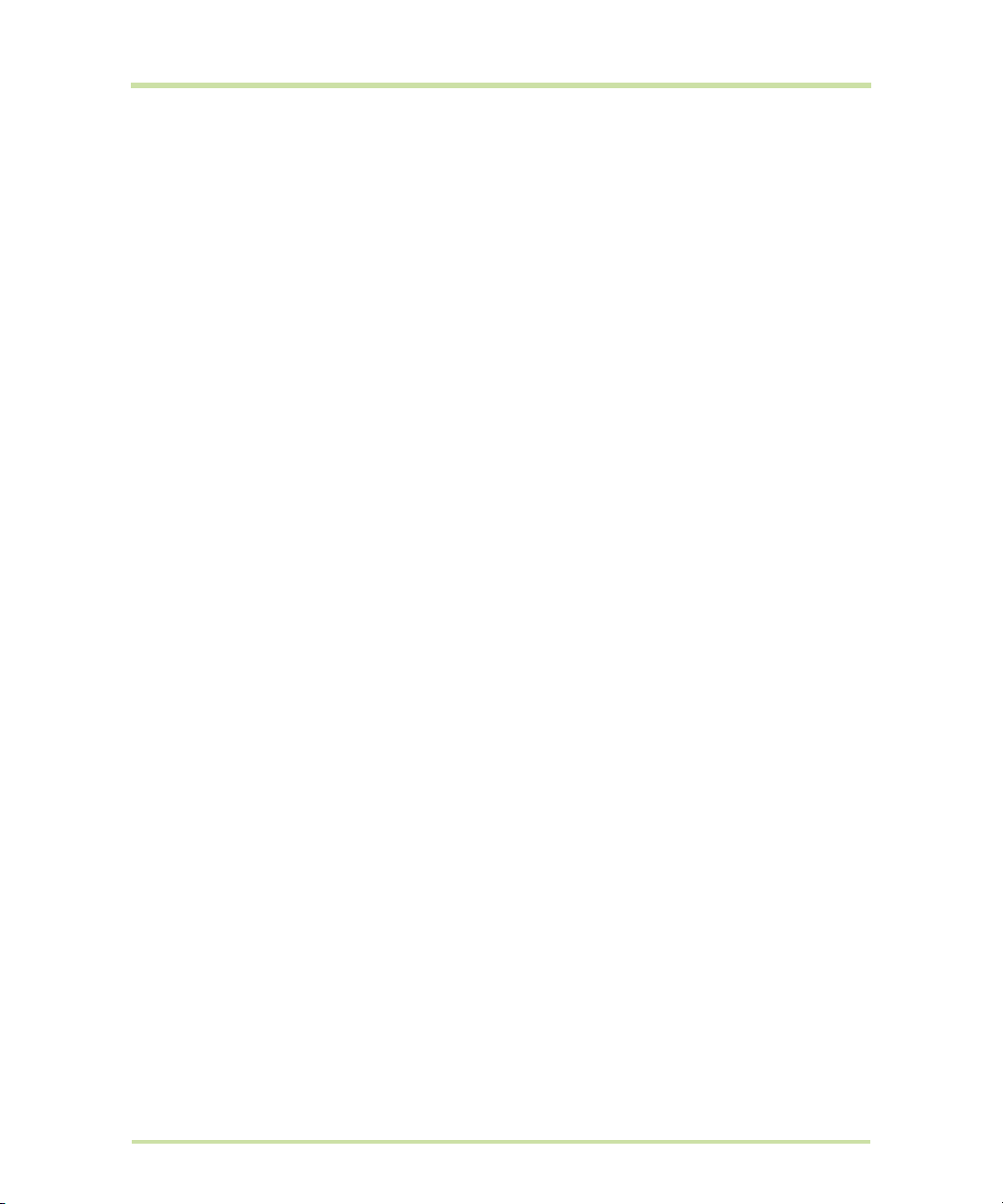
Contents
1 Phone Basics . . . . . . . . . . . . . . . . . . . . . . . . . . . . . . . . . . . . . . . . . . . . . . . . . 14
1.1 Getting to Know Your T-Mobile G1 and Accessories . . . . . . . . . . . . . . . . . . . . . . . . . . . . . . . . . . . .14
Front panel . . . . . . . . . . . . . . . . . . . . . . . . . . . . . . . . . . . . . . . . . . . . . . . . . . . . . . . . . . . . . . . . . . . . .14
Keyboard . . . . . . . . . . . . . . . . . . . . . . . . . . . . . . . . . . . . . . . . . . . . . . . . . . . . . . . . . . . . . . . . . . . . . .15
Left and right panels . . . . . . . . . . . . . . . . . . . . . . . . . . . . . . . . . . . . . . . . . . . . . . . . . . . . . . . . . . . . .16
Bottom panel . . . . . . . . . . . . . . . . . . . . . . . . . . . . . . . . . . . . . . . . . . . . . . . . . . . . . . . . . . . . . . . . . . .16
Inside the box . . . . . . . . . . . . . . . . . . . . . . . . . . . . . . . . . . . . . . . . . . . . . . . . . . . . . . . . . . . . . . . . . . .16
1.2 Installing the SIM Card, Battery, and Storage Card . . . . . . . . . . . . . . . . . . . . . . . . . . . . . . . . . . . . .17
SIM card . . . . . . . . . . . . . . . . . . . . . . . . . . . . . . . . . . . . . . . . . . . . . . . . . . . . . . . . . . . . . . . . . . . . . . .17
Battery . . . . . . . . . . . . . . . . . . . . . . . . . . . . . . . . . . . . . . . . . . . . . . . . . . . . . . . . . . . . . . . . . . . . . . . . .18
Storage card. . . . . . . . . . . . . . . . . . . . . . . . . . . . . . . . . . . . . . . . . . . . . . . . . . . . . . . . . . . . . . . . . . . .19
1.3 Charging the Battery . . . . . . . . . . . . . . . . . . . . . . . . . . . . . . . . . . . . . . . . . . . . . . . . . . . . . . . . . . . . . .20
1.4 Phone Controls . . . . . . . . . . . . . . . . . . . . . . . . . . . . . . . . . . . . . . . . . . . . . . . . . . . . . . . . . . . . . . . . . . .21
1.5 Getting Around Your Phone . . . . . . . . . . . . . . . . . . . . . . . . . . . . . . . . . . . . . . . . . . . . . . . . . . . . . . . .21
Touch . . . . . . . . . . . . . . . . . . . . . . . . . . . . . . . . . . . . . . . . . . . . . . . . . . . . . . . . . . . . . . . . . . . . . . . . . .21
Touch and hold . . . . . . . . . . . . . . . . . . . . . . . . . . . . . . . . . . . . . . . . . . . . . . . . . . . . . . . . . . . . . . . . .22
Swipe or slide . . . . . . . . . . . . . . . . . . . . . . . . . . . . . . . . . . . . . . . . . . . . . . . . . . . . . . . . . . . . . . . . . . .22
Drag . . . . . . . . . . . . . . . . . . . . . . . . . . . . . . . . . . . . . . . . . . . . . . . . . . . . . . . . . . . . . . . . . . . . . . . . . . .22
Flick . . . . . . . . . . . . . . . . . . . . . . . . . . . . . . . . . . . . . . . . . . . . . . . . . . . . . . . . . . . . . . . . . . . . . . . . . . .22
Rotate . . . . . . . . . . . . . . . . . . . . . . . . . . . . . . . . . . . . . . . . . . . . . . . . . . . . . . . . . . . . . . . . . . . . . . . . .22
Use the Trackball . . . . . . . . . . . . . . . . . . . . . . . . . . . . . . . . . . . . . . . . . . . . . . . . . . . . . . . . . . . . . . . .22
1.6 Getting Started. . . . . . . . . . . . . . . . . . . . . . . . . . . . . . . . . . . . . . . . . . . . . . . . . . . . . . . . . . . . . . . . . . .22
Turn your phone on and off . . . . . . . . . . . . . . . . . . . . . . . . . . . . . . . . . . . . . . . . . . . . . . . . . . . . . . .22
Enter PIN . . . . . . . . . . . . . . . . . . . . . . . . . . . . . . . . . . . . . . . . . . . . . . . . . . . . . . . . . . . . . . . . . . . . . . .23
Set up your phone for the first time . . . . . . . . . . . . . . . . . . . . . . . . . . . . . . . . . . . . . . . . . . . . . . . . .23
Retrieve your Google™ password . . . . . . . . . . . . . . . . . . . . . . . . . . . . . . . . . . . . . . . . . . . . . . . . . .23
Turn off the screen when not in use . . . . . . . . . . . . . . . . . . . . . . . . . . . . . . . . . . . . . . . . . . . . . . . . .23
1.7 Home Screen . . . . . . . . . . . . . . . . . . . . . . . . . . . . . . . . . . . . . . . . . . . . . . . . . . . . . . . . . . . . . . . . . . . .24
Extended Home screen. . . . . . . . . . . . . . . . . . . . . . . . . . . . . . . . . . . . . . . . . . . . . . . . . . . . . . . . . . .24
Customizing the Home screen . . . . . . . . . . . . . . . . . . . . . . . . . . . . . . . . . . . . . . . . . . . . . . . . . . . . .25
1.8 Phone Status and Notifications. . . . . . . . . . . . . . . . . . . . . . . . . . . . . . . . . . . . . . . . . . . . . . . . . . . . . .26
Status bar . . . . . . . . . . . . . . . . . . . . . . . . . . . . . . . . . . . . . . . . . . . . . . . . . . . . . . . . . . . . . . . . . . . . . .26
Notifications panel . . . . . . . . . . . . . . . . . . . . . . . . . . . . . . . . . . . . . . . . . . . . . . . . . . . . . . . . . . . . . . .27
Notification LED . . . . . . . . . . . . . . . . . . . . . . . . . . . . . . . . . . . . . . . . . . . . . . . . . . . . . . . . . . . . . . . . .28
1.9 Applications . . . . . . . . . . . . . . . . . . . . . . . . . . . . . . . . . . . . . . . . . . . . . . . . . . . . . . . . . . . . . . . . . . . . .29
Recently-used applications . . . . . . . . . . . . . . . . . . . . . . . . . . . . . . . . . . . . . . . . . . . . . . . . . . . . . . .29
1.10 Settings. . . . . . . . . . . . . . . . . . . . . . . . . . . . . . . . . . . . . . . . . . . . . . . . . . . . . . . . . . . . . . . . . . . . . . . . .29
1.11 Adjusting the Volume . . . . . . . . . . . . . . . . . . . . . . . . . . . . . . . . . . . . . . . . . . . . . . . . . . . . . . . . . . . .30
1.12 Using the Phone’s Storage Card as a USB Drive. . . . . . . . . . . . . . . . . . . . . . . . . . . . . . . . . . . . . . .31
2 Entering Text . . . . . . . . . . . . . . . . . . . . . . . . . . . . . . . . . . . . . . . . . . . . . . . . . 32
2.1 Using the Hardware Keyboard . . . . . . . . . . . . . . . . . . . . . . . . . . . . . . . . . . . . . . . . . . . . . . . . . . . . . .32
SEARCH key. . . . . . . . . . . . . . . . . . . . . . . . . . . . . . . . . . . . . . . . . . . . . . . . . . . . . . . . . . . . . . . . . . . . .32
T-Mobile G1 User Manual 9 May 27, 2009
Page 10
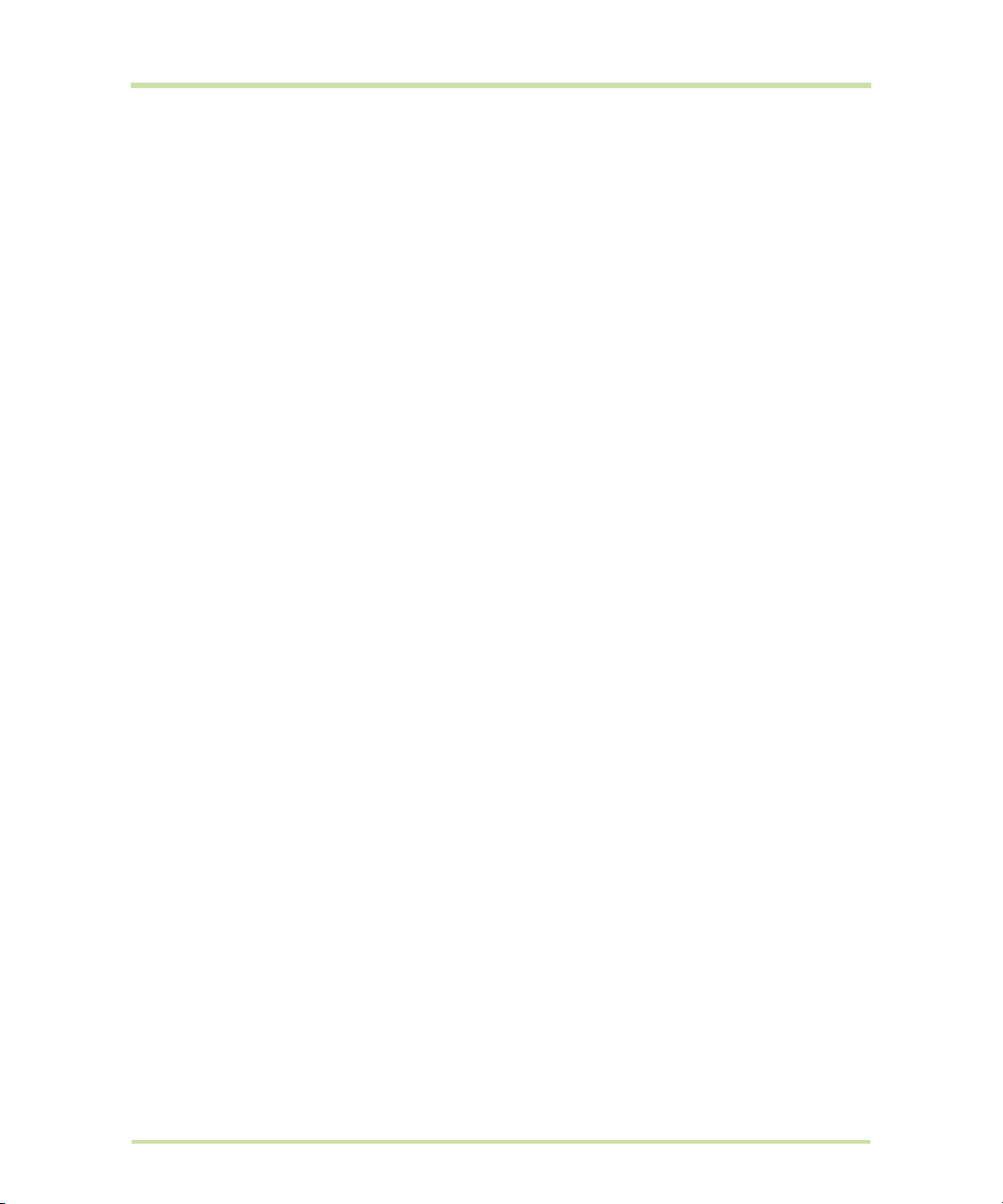
MENU key . . . . . . . . . . . . . . . . . . . . . . . . . . . . . . . . . . . . . . . . . . . . . . . . . . . . . . . . . . . . . . . . . . . . . .33
ALT key. . . . . . . . . . . . . . . . . . . . . . . . . . . . . . . . . . . . . . . . . . . . . . . . . . . . . . . . . . . . . . . . . . . . . . . . .33
SHIFT key . . . . . . . . . . . . . . . . . . . . . . . . . . . . . . . . . . . . . . . . . . . . . . . . . . . . . . . . . . . . . . . . . . . . . . .33
@ key . . . . . . . . . . . . . . . . . . . . . . . . . . . . . . . . . . . . . . . . . . . . . . . . . . . . . . . . . . . . . . . . . . . . . . . . . .33
Typing and text navigation tips . . . . . . . . . . . . . . . . . . . . . . . . . . . . . . . . . . . . . . . . . . . . . . . . . . . .33
2.2 Using the Onscreen Keyboard . . . . . . . . . . . . . . . . . . . . . . . . . . . . . . . . . . . . . . . . . . . . . . . . . . . . . .34
Adjusting keyboard settings . . . . . . . . . . . . . . . . . . . . . . . . . . . . . . . . . . . . . . . . . . . . . . . . . . . . . . .35
Using the landscape onscreen keyboard. . . . . . . . . . . . . . . . . . . . . . . . . . . . . . . . . . . . . . . . . . . .35
Entering numbers and symbols. . . . . . . . . . . . . . . . . . . . . . . . . . . . . . . . . . . . . . . . . . . . . . . . . . . . .35
3 Using Phone Features and Managing Contacts . . . . . . . . . . . . . . . . . . . . 36
3.1 Making Calls . . . . . . . . . . . . . . . . . . . . . . . . . . . . . . . . . . . . . . . . . . . . . . . . . . . . . . . . . . . . . . . . . . . . .36
Make a call by speaking. . . . . . . . . . . . . . . . . . . . . . . . . . . . . . . . . . . . . . . . . . . . . . . . . . . . . . . . . .37
Make a call from the Call log . . . . . . . . . . . . . . . . . . . . . . . . . . . . . . . . . . . . . . . . . . . . . . . . . . . . . .37
Add and call your contacts . . . . . . . . . . . . . . . . . . . . . . . . . . . . . . . . . . . . . . . . . . . . . . . . . . . . . . .37
Add and call favorite contacts . . . . . . . . . . . . . . . . . . . . . . . . . . . . . . . . . . . . . . . . . . . . . . . . . . . .38
Call voicemail. . . . . . . . . . . . . . . . . . . . . . . . . . . . . . . . . . . . . . . . . . . . . . . . . . . . . . . . . . . . . . . . . . .38
3.2 Answering or Rejecting Calls. . . . . . . . . . . . . . . . . . . . . . . . . . . . . . . . . . . . . . . . . . . . . . . . . . . . . . . .39
3.3 Call Options. . . . . . . . . . . . . . . . . . . . . . . . . . . . . . . . . . . . . . . . . . . . . . . . . . . . . . . . . . . . . . . . . . . . . .39
Manage multiple calls . . . . . . . . . . . . . . . . . . . . . . . . . . . . . . . . . . . . . . . . . . . . . . . . . . . . . . . . . . . .41
Set up a conference call . . . . . . . . . . . . . . . . . . . . . . . . . . . . . . . . . . . . . . . . . . . . . . . . . . . . . . . . .41
3.4 Using the Call Log. . . . . . . . . . . . . . . . . . . . . . . . . . . . . . . . . . . . . . . . . . . . . . . . . . . . . . . . . . . . . . . . .41
3.5 Adjusting Phone Settings . . . . . . . . . . . . . . . . . . . . . . . . . . . . . . . . . . . . . . . . . . . . . . . . . . . . . . . . . . .43
3.6 Turning the Phone Function On and Off . . . . . . . . . . . . . . . . . . . . . . . . . . . . . . . . . . . . . . . . . . . . . .43
3.7 Creating and Managing Your Contacts . . . . . . . . . . . . . . . . . . . . . . . . . . . . . . . . . . . . . . . . . . . . . .43
Add a new contact . . . . . . . . . . . . . . . . . . . . . . . . . . . . . . . . . . . . . . . . . . . . . . . . . . . . . . . . . . . . . .44
Edit and customize your contacts . . . . . . . . . . . . . . . . . . . . . . . . . . . . . . . . . . . . . . . . . . . . . . . . . .45
Communicate with your contacts . . . . . . . . . . . . . . . . . . . . . . . . . . . . . . . . . . . . . . . . . . . . . . . . . .46
4 Managing Your Time. . . . . . . . . . . . . . . . . . . . . . . . . . . . . . . . . . . . . . . . . . . 48
4.1 Using Calendar . . . . . . . . . . . . . . . . . . . . . . . . . . . . . . . . . . . . . . . . . . . . . . . . . . . . . . . . . . . . . . . . . . .48
Open Calendar . . . . . . . . . . . . . . . . . . . . . . . . . . . . . . . . . . . . . . . . . . . . . . . . . . . . . . . . . . . . . . . . .48
Create events. . . . . . . . . . . . . . . . . . . . . . . . . . . . . . . . . . . . . . . . . . . . . . . . . . . . . . . . . . . . . . . . . . .48
Calendar views. . . . . . . . . . . . . . . . . . . . . . . . . . . . . . . . . . . . . . . . . . . . . . . . . . . . . . . . . . . . . . . . . .49
Event reminders . . . . . . . . . . . . . . . . . . . . . . . . . . . . . . . . . . . . . . . . . . . . . . . . . . . . . . . . . . . . . . . . .49
Synchronize Microsoft® Office Outlook® calendar . . . . . . . . . . . . . . . . . . . . . . . . . . . . . . . . . . . .50
4.2 Using Alarm Clock . . . . . . . . . . . . . . . . . . . . . . . . . . . . . . . . . . . . . . . . . . . . . . . . . . . . . . . . . . . . . . . .50
Set an alarm . . . . . . . . . . . . . . . . . . . . . . . . . . . . . . . . . . . . . . . . . . . . . . . . . . . . . . . . . . . . . . . . . . . .50
Customize Alarm Clock . . . . . . . . . . . . . . . . . . . . . . . . . . . . . . . . . . . . . . . . . . . . . . . . . . . . . . . . . . .51
Delete an alarm . . . . . . . . . . . . . . . . . . . . . . . . . . . . . . . . . . . . . . . . . . . . . . . . . . . . . . . . . . . . . . . . .51
Silence all alarms . . . . . . . . . . . . . . . . . . . . . . . . . . . . . . . . . . . . . . . . . . . . . . . . . . . . . . . . . . . . . . . .51
5 Exchanging Messages . . . . . . . . . . . . . . . . . . . . . . . . . . . . . . . . . . . . . . . . . 52
5.1 Sending Text and Multimedia Messages . . . . . . . . . . . . . . . . . . . . . . . . . . . . . . . . . . . . . . . . . . . . . .52
Open Messaging . . . . . . . . . . . . . . . . . . . . . . . . . . . . . . . . . . . . . . . . . . . . . . . . . . . . . . . . . . . . . . . .52
Create and send SMS and MMS messages . . . . . . . . . . . . . . . . . . . . . . . . . . . . . . . . . . . . . . . . . .52
Receive text and multimedia messages . . . . . . . . . . . . . . . . . . . . . . . . . . . . . . . . . . . . . . . . . . . . .55
Manage messages and message threads . . . . . . . . . . . . . . . . . . . . . . . . . . . . . . . . . . . . . . . . . . .55
Adjust text and multimedia message settings . . . . . . . . . . . . . . . . . . . . . . . . . . . . . . . . . . . . . . . .57
5.2 Using Google Mail™ . . . . . . . . . . . . . . . . . . . . . . . . . . . . . . . . . . . . . . . . . . . . . . . . . . . . . . . . . . . . . .58
T-Mobile G1 User Manual 10 May 27, 2009
Page 11
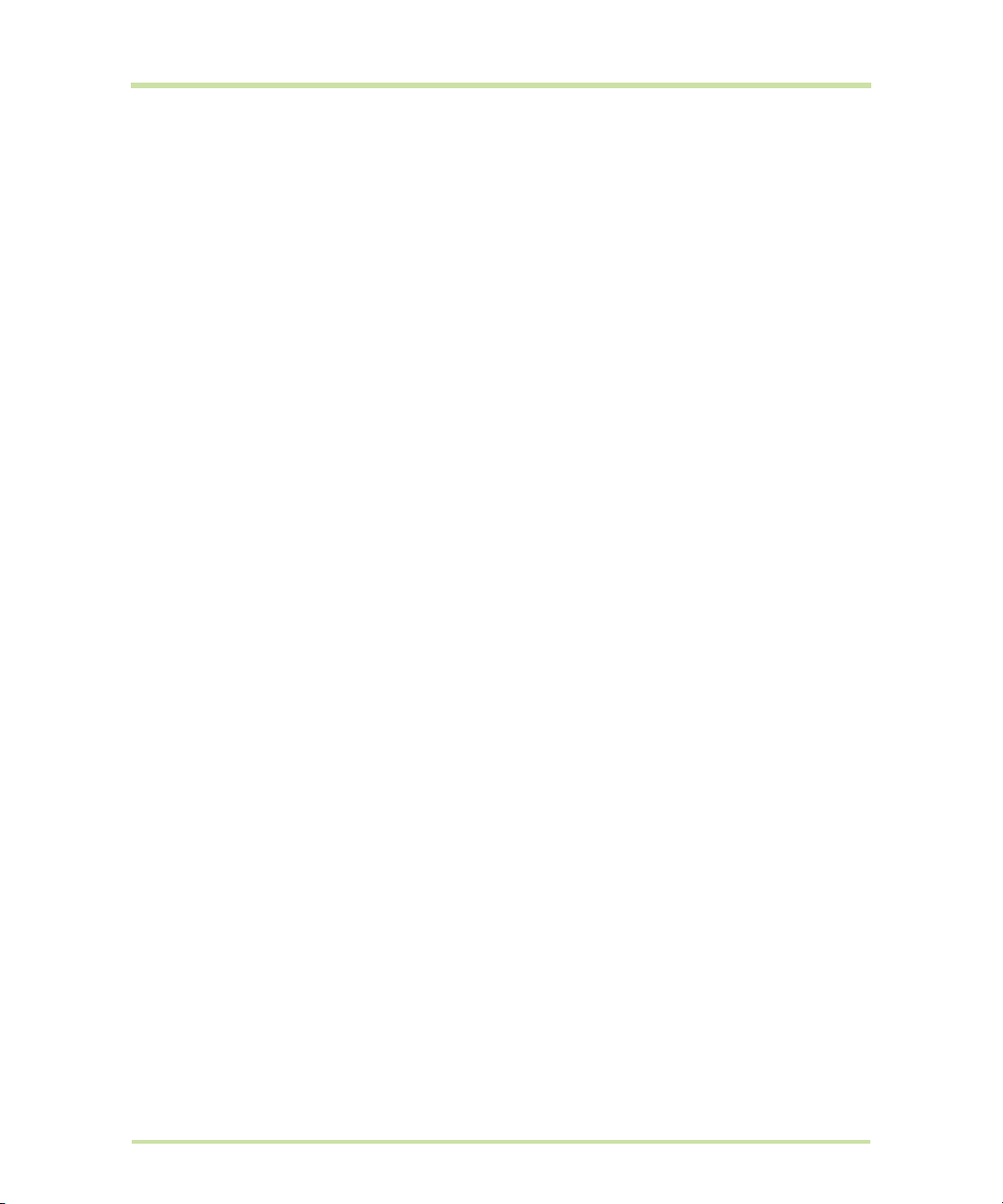
Create and send emails . . . . . . . . . . . . . . . . . . . . . . . . . . . . . . . . . . . . . . . . . . . . . . . . . . . . . . . . . .58
Receive and read emails . . . . . . . . . . . . . . . . . . . . . . . . . . . . . . . . . . . . . . . . . . . . . . . . . . . . . . . . .59
Reply to or forward emails . . . . . . . . . . . . . . . . . . . . . . . . . . . . . . . . . . . . . . . . . . . . . . . . . . . . . . . .60
Manage conversations and emails . . . . . . . . . . . . . . . . . . . . . . . . . . . . . . . . . . . . . . . . . . . . . . . . .61
Set Google Mail settings . . . . . . . . . . . . . . . . . . . . . . . . . . . . . . . . . . . . . . . . . . . . . . . . . . . . . . . . . .61
5.3 Using Email. . . . . . . . . . . . . . . . . . . . . . . . . . . . . . . . . . . . . . . . . . . . . . . . . . . . . . . . . . . . . . . . . . . . . . .62
Add an email account . . . . . . . . . . . . . . . . . . . . . . . . . . . . . . . . . . . . . . . . . . . . . . . . . . . . . . . . . . .62
Compose and send emails. . . . . . . . . . . . . . . . . . . . . . . . . . . . . . . . . . . . . . . . . . . . . . . . . . . . . . . .62
Manage emails on your external email account . . . . . . . . . . . . . . . . . . . . . . . . . . . . . . . . . . . . .63
Edit or delete an external email account. . . . . . . . . . . . . . . . . . . . . . . . . . . . . . . . . . . . . . . . . . . .63
Add more email accounts . . . . . . . . . . . . . . . . . . . . . . . . . . . . . . . . . . . . . . . . . . . . . . . . . . . . . . . .63
5.4 Using Google Talk™ . . . . . . . . . . . . . . . . . . . . . . . . . . . . . . . . . . . . . . . . . . . . . . . . . . . . . . . . . . . . . . .63
Sign in and chat online . . . . . . . . . . . . . . . . . . . . . . . . . . . . . . . . . . . . . . . . . . . . . . . . . . . . . . . . . . .63
Manage your friends . . . . . . . . . . . . . . . . . . . . . . . . . . . . . . . . . . . . . . . . . . . . . . . . . . . . . . . . . . . . .65
Mobile indicators . . . . . . . . . . . . . . . . . . . . . . . . . . . . . . . . . . . . . . . . . . . . . . . . . . . . . . . . . . . . . . . .66
Adjust instant messaging settings. . . . . . . . . . . . . . . . . . . . . . . . . . . . . . . . . . . . . . . . . . . . . . . . . . .66
Sign out . . . . . . . . . . . . . . . . . . . . . . . . . . . . . . . . . . . . . . . . . . . . . . . . . . . . . . . . . . . . . . . . . . . . . . . .66
6 Getting Connected. . . . . . . . . . . . . . . . . . . . . . . . . . . . . . . . . . . . . . . . . . . . 67
6.1 Connecting to the Internet . . . . . . . . . . . . . . . . . . . . . . . . . . . . . . . . . . . . . . . . . . . . . . . . . . . . . . . . .67
GPRS/3G/EDGE . . . . . . . . . . . . . . . . . . . . . . . . . . . . . . . . . . . . . . . . . . . . . . . . . . . . . . . . . . . . . . . . .67
Wi-Fi . . . . . . . . . . . . . . . . . . . . . . . . . . . . . . . . . . . . . . . . . . . . . . . . . . . . . . . . . . . . . . . . . . . . . . . . . . .67
6.2 Using Browser . . . . . . . . . . . . . . . . . . . . . . . . . . . . . . . . . . . . . . . . . . . . . . . . . . . . . . . . . . . . . . . . . . . .69
View web pages . . . . . . . . . . . . . . . . . . . . . . . . . . . . . . . . . . . . . . . . . . . . . . . . . . . . . . . . . . . . . . . .69
Manage links, history, and downloads . . . . . . . . . . . . . . . . . . . . . . . . . . . . . . . . . . . . . . . . . . . . . .71
Manage bookmarks . . . . . . . . . . . . . . . . . . . . . . . . . . . . . . . . . . . . . . . . . . . . . . . . . . . . . . . . . . . . .73
Adjust Browser settings. . . . . . . . . . . . . . . . . . . . . . . . . . . . . . . . . . . . . . . . . . . . . . . . . . . . . . . . . . . .73
6.3 Using Bluetooth . . . . . . . . . . . . . . . . . . . . . . . . . . . . . . . . . . . . . . . . . . . . . . . . . . . . . . . . . . . . . . . . . . .74
7 Getting Around with Maps . . . . . . . . . . . . . . . . . . . . . . . . . . . . . . . . . . . . . . 76
7.1 Using Maps . . . . . . . . . . . . . . . . . . . . . . . . . . . . . . . . . . . . . . . . . . . . . . . . . . . . . . . . . . . . . . . . . . . . . .76
Enable Location source. . . . . . . . . . . . . . . . . . . . . . . . . . . . . . . . . . . . . . . . . . . . . . . . . . . . . . . . . . .76
Open Maps . . . . . . . . . . . . . . . . . . . . . . . . . . . . . . . . . . . . . . . . . . . . . . . . . . . . . . . . . . . . . . . . . . . . .76
Find your location on the map . . . . . . . . . . . . . . . . . . . . . . . . . . . . . . . . . . . . . . . . . . . . . . . . . . . . .76
7.2 Searching for Places of Interest . . . . . . . . . . . . . . . . . . . . . . . . . . . . . . . . . . . . . . . . . . . . . . . . . . . . .77
7.3 Viewing Maps . . . . . . . . . . . . . . . . . . . . . . . . . . . . . . . . . . . . . . . . . . . . . . . . . . . . . . . . . . . . . . . . . . . .78
Zoom in or out on a map . . . . . . . . . . . . . . . . . . . . . . . . . . . . . . . . . . . . . . . . . . . . . . . . . . . . . . . . .78
Navigate on a map . . . . . . . . . . . . . . . . . . . . . . . . . . . . . . . . . . . . . . . . . . . . . . . . . . . . . . . . . . . . . .78
7.4 Getting Directions . . . . . . . . . . . . . . . . . . . . . . . . . . . . . . . . . . . . . . . . . . . . . . . . . . . . . . . . . . . . . . . .79
7.5 Finding your friends with Google Latitude™. . . . . . . . . . . . . . . . . . . . . . . . . . . . . . . . . . . . . . . . . . .81
Open Latitude . . . . . . . . . . . . . . . . . . . . . . . . . . . . . . . . . . . . . . . . . . . . . . . . . . . . . . . . . . . . . . . . . .81
Share your locations . . . . . . . . . . . . . . . . . . . . . . . . . . . . . . . . . . . . . . . . . . . . . . . . . . . . . . . . . . . . .81
Invite friends . . . . . . . . . . . . . . . . . . . . . . . . . . . . . . . . . . . . . . . . . . . . . . . . . . . . . . . . . . . . . . . . . . . .81
Accept an invitation . . . . . . . . . . . . . . . . . . . . . . . . . . . . . . . . . . . . . . . . . . . . . . . . . . . . . . . . . . . . .81
Show your friends . . . . . . . . . . . . . . . . . . . . . . . . . . . . . . . . . . . . . . . . . . . . . . . . . . . . . . . . . . . . . . . .82
Connect with your friends . . . . . . . . . . . . . . . . . . . . . . . . . . . . . . . . . . . . . . . . . . . . . . . . . . . . . . . . .82
Control what you share . . . . . . . . . . . . . . . . . . . . . . . . . . . . . . . . . . . . . . . . . . . . . . . . . . . . . . . . . . .83
8 Camera and Multimedia . . . . . . . . . . . . . . . . . . . . . . . . . . . . . . . . . . . . . . . 84
8.1 Using Camera and Camcorder . . . . . . . . . . . . . . . . . . . . . . . . . . . . . . . . . . . . . . . . . . . . . . . . . . . . .84
T-Mobile G1 User Manual 11 May 27, 2009
Page 12
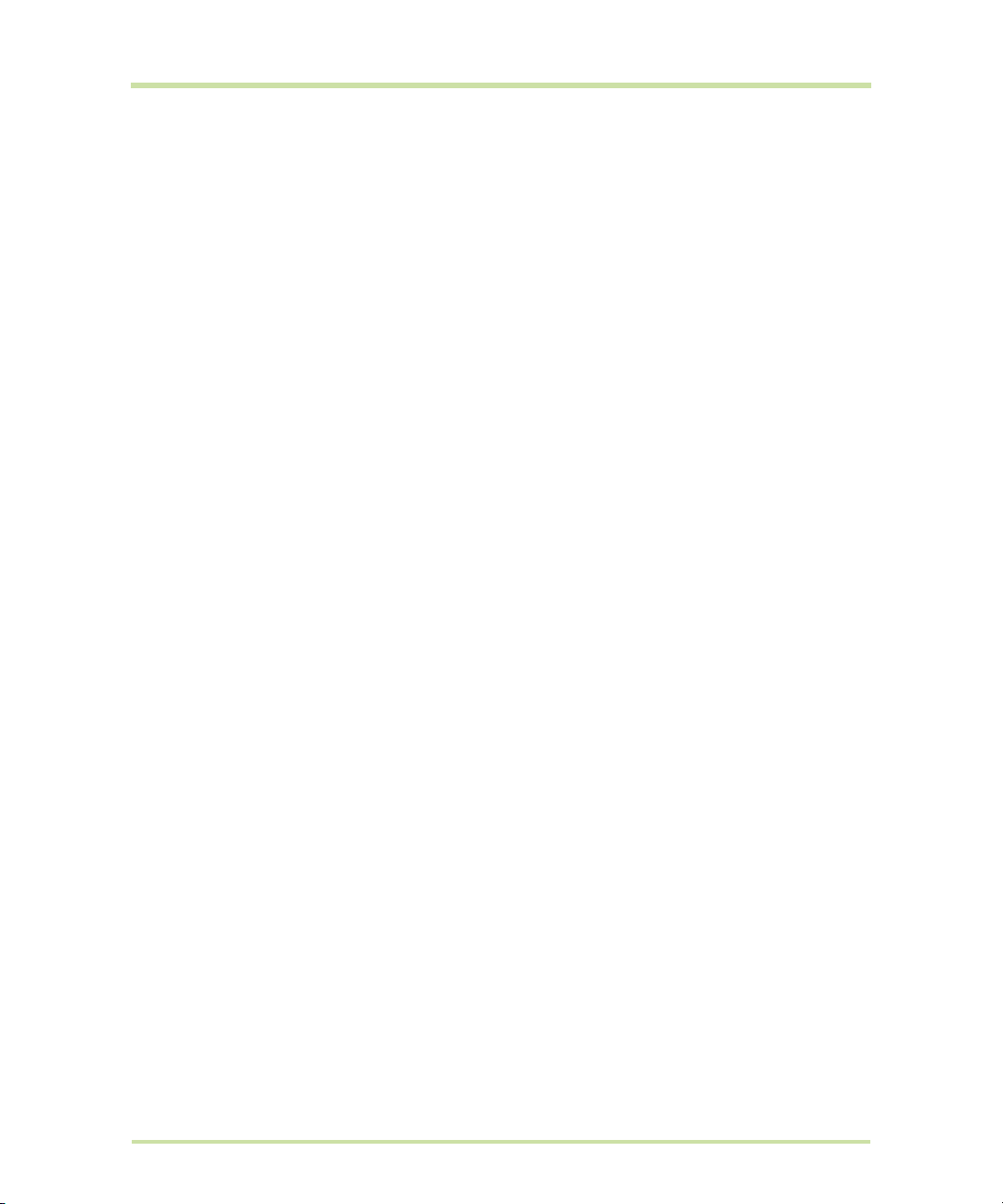
Capture modes . . . . . . . . . . . . . . . . . . . . . . . . . . . . . . . . . . . . . . . . . . . . . . . . . . . . . . . . . . . . . . . . .84
Take pictures. . . . . . . . . . . . . . . . . . . . . . . . . . . . . . . . . . . . . . . . . . . . . . . . . . . . . . . . . . . . . . . . . . . .85
Shoot videos . . . . . . . . . . . . . . . . . . . . . . . . . . . . . . . . . . . . . . . . . . . . . . . . . . . . . . . . . . . . . . . . . . . .85
Post capture . . . . . . . . . . . . . . . . . . . . . . . . . . . . . . . . . . . . . . . . . . . . . . . . . . . . . . . . . . . . . . . . . . . .85
Copying photos and video to storage . . . . . . . . . . . . . . . . . . . . . . . . . . . . . . . . . . . . . . . . . . . . . .86
8.2 Using Gallery . . . . . . . . . . . . . . . . . . . . . . . . . . . . . . . . . . . . . . . . . . . . . . . . . . . . . . . . . . . . . . . . . . . . .86
Work with pictures . . . . . . . . . . . . . . . . . . . . . . . . . . . . . . . . . . . . . . . . . . . . . . . . . . . . . . . . . . . . . . .87
Work with videos. . . . . . . . . . . . . . . . . . . . . . . . . . . . . . . . . . . . . . . . . . . . . . . . . . . . . . . . . . . . . . . . .89
8.3 Viewing Videos on YouTube™ . . . . . . . . . . . . . . . . . . . . . . . . . . . . . . . . . . . . . . . . . . . . . . . . . . . . . .90
Watch YouTube videos . . . . . . . . . . . . . . . . . . . . . . . . . . . . . . . . . . . . . . . . . . . . . . . . . . . . . . . . . . .90
Search for videos . . . . . . . . . . . . . . . . . . . . . . . . . . . . . . . . . . . . . . . . . . . . . . . . . . . . . . . . . . . . . . . .91
8.4 Using Music . . . . . . . . . . . . . . . . . . . . . . . . . . . . . . . . . . . . . . . . . . . . . . . . . . . . . . . . . . . . . . . . . . . . . .91
Music library . . . . . . . . . . . . . . . . . . . . . . . . . . . . . . . . . . . . . . . . . . . . . . . . . . . . . . . . . . . . . . . . . . . .91
Play music . . . . . . . . . . . . . . . . . . . . . . . . . . . . . . . . . . . . . . . . . . . . . . . . . . . . . . . . . . . . . . . . . . . . . .92
Use playlists . . . . . . . . . . . . . . . . . . . . . . . . . . . . . . . . . . . . . . . . . . . . . . . . . . . . . . . . . . . . . . . . . . . . .92
Set a song as ring tone . . . . . . . . . . . . . . . . . . . . . . . . . . . . . . . . . . . . . . . . . . . . . . . . . . . . . . . . . . .93
Delete music on the storage card . . . . . . . . . . . . . . . . . . . . . . . . . . . . . . . . . . . . . . . . . . . . . . . . . .94
9 Using Android Market™ . . . . . . . . . . . . . . . . . . . . . . . . . . . . . . . . . . . . . . . . 95
9.1 Using Android Market . . . . . . . . . . . . . . . . . . . . . . . . . . . . . . . . . . . . . . . . . . . . . . . . . . . . . . . . . . . . .95
9.2 Getting help . . . . . . . . . . . . . . . . . . . . . . . . . . . . . . . . . . . . . . . . . . . . . . . . . . . . . . . . . . . . . . . . . . . . .96
9.3 Finding applications. . . . . . . . . . . . . . . . . . . . . . . . . . . . . . . . . . . . . . . . . . . . . . . . . . . . . . . . . . . . . . .96
9.4 Installing an application . . . . . . . . . . . . . . . . . . . . . . . . . . . . . . . . . . . . . . . . . . . . . . . . . . . . . . . . . . .96
9.5 Purchasing an application . . . . . . . . . . . . . . . . . . . . . . . . . . . . . . . . . . . . . . . . . . . . . . . . . . . . . . . . .97
Request a refund . . . . . . . . . . . . . . . . . . . . . . . . . . . . . . . . . . . . . . . . . . . . . . . . . . . . . . . . . . . . . . . .98
9.6 Managing your applications . . . . . . . . . . . . . . . . . . . . . . . . . . . . . . . . . . . . . . . . . . . . . . . . . . . . . . .98
9.7 Uninstalling an application . . . . . . . . . . . . . . . . . . . . . . . . . . . . . . . . . . . . . . . . . . . . . . . . . . . . . . . . .99
10 Managing Your Phone . . . . . . . . . . . . . . . . . . . . . . . . . . . . . . . . . . . . . . . 100
10.1 Changing Basic Settings . . . . . . . . . . . . . . . . . . . . . . . . . . . . . . . . . . . . . . . . . . . . . . . . . . . . . . . . .100
Set the date, time zone, and time . . . . . . . . . . . . . . . . . . . . . . . . . . . . . . . . . . . . . . . . . . . . . . . . .100
Display settings . . . . . . . . . . . . . . . . . . . . . . . . . . . . . . . . . . . . . . . . . . . . . . . . . . . . . . . . . . . . . . . . .100
Ringer settings. . . . . . . . . . . . . . . . . . . . . . . . . . . . . . . . . . . . . . . . . . . . . . . . . . . . . . . . . . . . . . . . . .101
Phone services . . . . . . . . . . . . . . . . . . . . . . . . . . . . . . . . . . . . . . . . . . . . . . . . . . . . . . . . . . . . . . . . .101
Language settings . . . . . . . . . . . . . . . . . . . . . . . . . . . . . . . . . . . . . . . . . . . . . . . . . . . . . . . . . . . . . .102
10.2 Protecting Your Phone. . . . . . . . . . . . . . . . . . . . . . . . . . . . . . . . . . . . . . . . . . . . . . . . . . . . . . . . . . .102
Protect your SIM card with a PIN . . . . . . . . . . . . . . . . . . . . . . . . . . . . . . . . . . . . . . . . . . . . . . . . . .102
Protect your phone with a screen lock . . . . . . . . . . . . . . . . . . . . . . . . . . . . . . . . . . . . . . . . . . . . .102
10.3 Managing Memory . . . . . . . . . . . . . . . . . . . . . . . . . . . . . . . . . . . . . . . . . . . . . . . . . . . . . . . . . . . . .103
10.4 Software Updates. . . . . . . . . . . . . . . . . . . . . . . . . . . . . . . . . . . . . . . . . . . . . . . . . . . . . . . . . . . . . . .104
10.5 Synchronizing Google Applications™ . . . . . . . . . . . . . . . . . . . . . . . . . . . . . . . . . . . . . . . . . . . . . .104
10.6 Resetting the Phone. . . . . . . . . . . . . . . . . . . . . . . . . . . . . . . . . . . . . . . . . . . . . . . . . . . . . . . . . . . . .105
11 Appendix . . . . . . . . . . . . . . . . . . . . . . . . . . . . . . . . . . . . . . . . . . . . . . . . . . 106
11.1 A.1 Specifications . . . . . . . . . . . . . . . . . . . . . . . . . . . . . . . . . . . . . . . . . . . . . . . . . . . . . . . . . . . . . .106
11.2 A.2 Regulatory Notices . . . . . . . . . . . . . . . . . . . . . . . . . . . . . . . . . . . . . . . . . . . . . . . . . . . . . . . . . .107
Regulatory Agency Identifications. . . . . . . . . . . . . . . . . . . . . . . . . . . . . . . . . . . . . . . . . . . . . . . . .107
Federal Communications Commission Notice . . . . . . . . . . . . . . . . . . . . . . . . . . . . . . . . . . . . . . .107
Modifications . . . . . . . . . . . . . . . . . . . . . . . . . . . . . . . . . . . . . . . . . . . . . . . . . . . . . . . . . . . . . . . . . .108
Body-worn operation. . . . . . . . . . . . . . . . . . . . . . . . . . . . . . . . . . . . . . . . . . . . . . . . . . . . . . . . . . . .108
T-Mobile G1 User Manual 12 May 27, 2009
Page 13
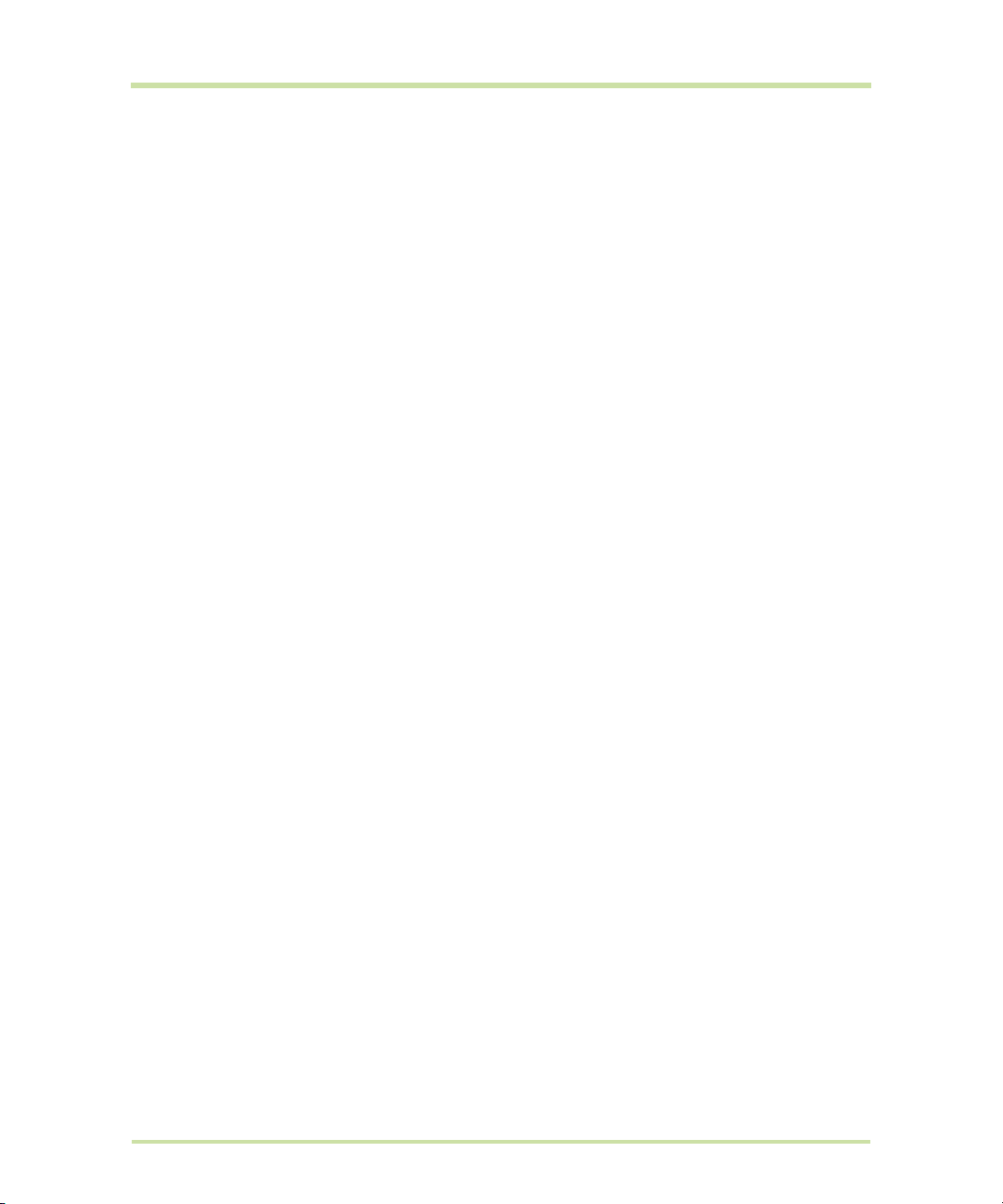
Safety Precautions for Radio Frequency Exposure . . . . . . . . . . . . . . . . . . . . . . . . . . . . . . . . . . .108
FCC RF Radiation Exposure Statement . . . . . . . . . . . . . . . . . . . . . . . . . . . . . . . . . . . . . . . . . . . . .108
Exposure to Radio Frequency (RF) Signals . . . . . . . . . . . . . . . . . . . . . . . . . . . . . . . . . . . . . . . . . .108
SAR Information
Telecommunications & Internet Association (TIA) Safety Information. . . . . . . . . . . . . . . . . . . . 109
WEEE Notice . . . . . . . . . . . . . . . . . . . . . . . . . . . . . . . . . . . . . . . . . . . . . . . . . . . . . . . . . . . . . . . . . . .110
RoHS Compliance . . . . . . . . . . . . . . . . . . . . . . . . . . . . . . . . . . . . . . . . . . . . . . . . . . . . . . . . . . . . . .110
. . . . . . . . . . . . . . . . . . . . . . . . . . . . . . . . . . . . . . . . . . . . . . . . . . . . . . . . . . . 109
Index . . . . . . . . . . . . . . . . . . . . . . . . . . . . . . . . . . . . . . . . . . . . . . . . . . . . . . . 111
T-Mobile G1 User Manual 13 May 27, 2009
Page 14

1 Phone Basics
Earpiece
Listen to a phone
call from here.
Notification LED
See “Phone Status
and Notifications”
on page 26 for
details.
MENU
HOME
BACK
CALL
END CALL/
POWER
TRACKBALL
1.1 Getting to Know Your T-Mobile G1 and Accessories
Front panel
For more information about the functions of the MENU, HOME, CALL, END CALL/POWER and BACK
buttons, refer to “Phone Controls” on page 21 for more details. For more information about the
TRACKBALL, refer to “Use the Trackball” on page 22.
T-Mobile G1 User Manual 14 May 27, 2009
Page 15
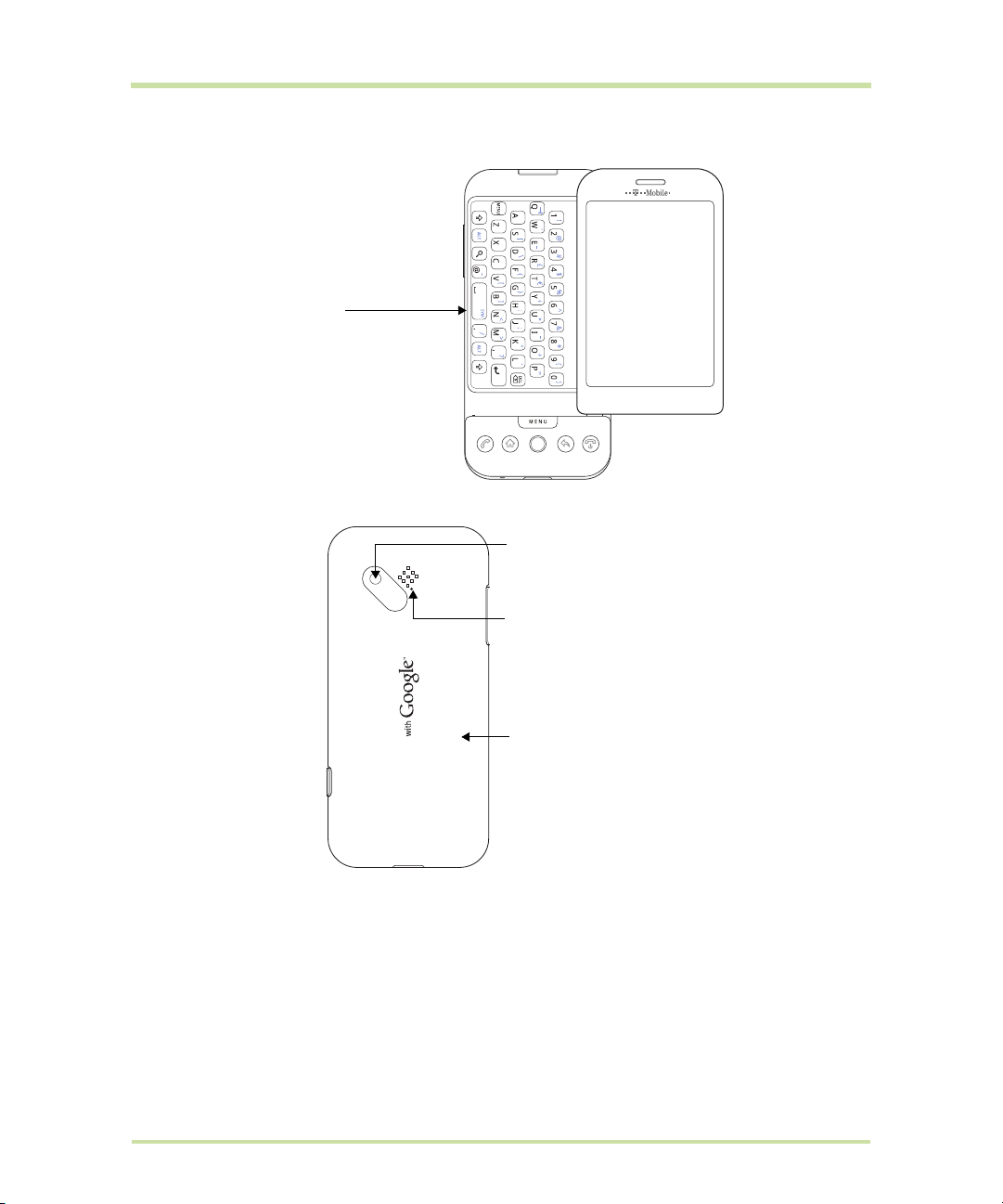
Keyboard
Keyboard
See “Using the Hardware
Keyboard” on page 32 for
details.
Speaker
3.2 Megapixel Camera
See “Using Camera and
Camcorder” on page 84
for details.
Back Cover
Back panel
T-Mobile G1 User Manual 15 May 27, 2009
Page 16

Left and right panels
VOLUME UP
Press to increase the
ringer or media volume.
VOLUME DOWN
Press to decrease the
ringer or media volume.
Storage Card Slot
Open the slot cover to
install a storage card.
See “Storage card” on
page 19.
Bottom panel
Microphone
CAPTURE
Press to open the Camera
application. When in
Camera, press half-way to
activate auto-focus. Press
fully to take the shot. See
“Using Camera and
Camcorder” on page 84.
USB connector/Earphone Jack
Flip open the cover to connect the:
•USB cable to transfer files.
•AC adapter to recharge the battery.
•USB stereo headset for hands-free
conversation or for listening to music
and videos.
Inside the box
The product package includes the following items and accessories:
•Battery
•USB cable
• AC adapter
• Wired stereo headset
•Pouch
1GB micro
•
• Quick Start G
T-Mobile G1 User Manual 16 May 27, 2009
SD™ card
uide
Page 17

1.2 Installing the SIM Card, Battery, and Storage Card
Back cover release tab
Cut off corner
Always turn off your phone before installing or replacing the SIM card, battery, and storage card. You
also need to remove the back cover before you can install the SIM card and battery.
To remove the back cover
1 Make sure the phone is turned off.
2 Hold the phone sideways with the control buttons on the right, then slide the display panel up to
reveal the keyboard.
3 Locate the back cover release tab to the left of the keyboard, then push the tab up with your
thumb until the back cover disengages from the device.
4 Gently push down the release tab with your finger until the back cover disengages from the device.
5 Pull back cover out then set it aside.
SIM card
The SIM card contains your phone number, service details, and phone book/message memory. Your
phone supports both 1.8V and 3V SIM cards.
Note Some legacy SIM cards may not function with your phone. You should consult your wireless
service provider for a replacement SIM card. There may be fees for this service.
To install the SIM card
T-Mobile G1 User Manual 17 May 27, 2009
1 Make sure the phone is turned off.
2 Locate the SIM card slot, then insert the
SIM card with its gold contacts facing
down and its cut-off corner facing out the
card slot.
3 Slide the SIM card completely into the slot.
Page 18

To remove the SIM card
Groove
1 Remove the back cover and the battery if
it is installed.
2 Locate the groove below the SIM card
slot, then push the SIM card out of the slot
with your finger.
Battery
Your phone comes with a rechargeable Lithium-ion battery and is designed to use only manufacturerspecified original batteries and accessories. Battery performance depends on many factors, including
network configuration, signal strength, the temperature of the environment in which you operate your
phone, the features and/or settings you select and use, items attached to connecting ports, and your
voice, data, and other program usage patterns.
Battery life estimates (approximations):
Talk time:
•Up to
•Up to
Standby time:
•Up to
•Up to
Note Battery life is subject to network and phone usage.
Warning! To reduce risk of fire or burns:
• Do not attempt to open, disassemble, or service the battery pack.
• Do not crush, puncture, short external contacts, or dispose of in fire or water.
• Do not expose to temperatures above 60
• Replace only with the battery pack designated for this product.
• Recycle or dispose of used battery as stipulated by local regulations.
350 minutes for WCDMA
406 minutes for GSM
402 hours for WCDMA
319 hours for GSM
o
C (140oF).
T-Mobile G1 User Manual 18 May 27, 2009
Page 19

To install the battery
Battery contacts
Battery grip
Slot cover
Small bump
1 Align the battery’s exposed copper
contacts with the battery connectors
inside the battery compartment.
2 Insert the contact side of the battery first
then gently push the battery into place.
3 Replace the back cover.
To remove the battery
1 Make sure the phone is turned off.
2 Remove the back cover.
3 The top side of the battery has a
protruding grip. Lift the battery from the
grip to remove it.
Storage card
To store your pictures, music, and applications, install the supplied microSD card into your phone.
Note You need to install the microSD card before you can use the Camera application.
To install the storage card
1 Make sure that your phone is turned off.
2 Hold the device sideways, then slide the display up to reveal the keyboard.
3 Push the slot cover downward through the small bump on the left edge of the slot cover to reveal
the microSD card slot.
4 Insert the microSD card into the slot with its copper contacts facing down and its notched edge
facing right.
T-Mobile G1 User Manual 19 May 27, 2009
Page 20
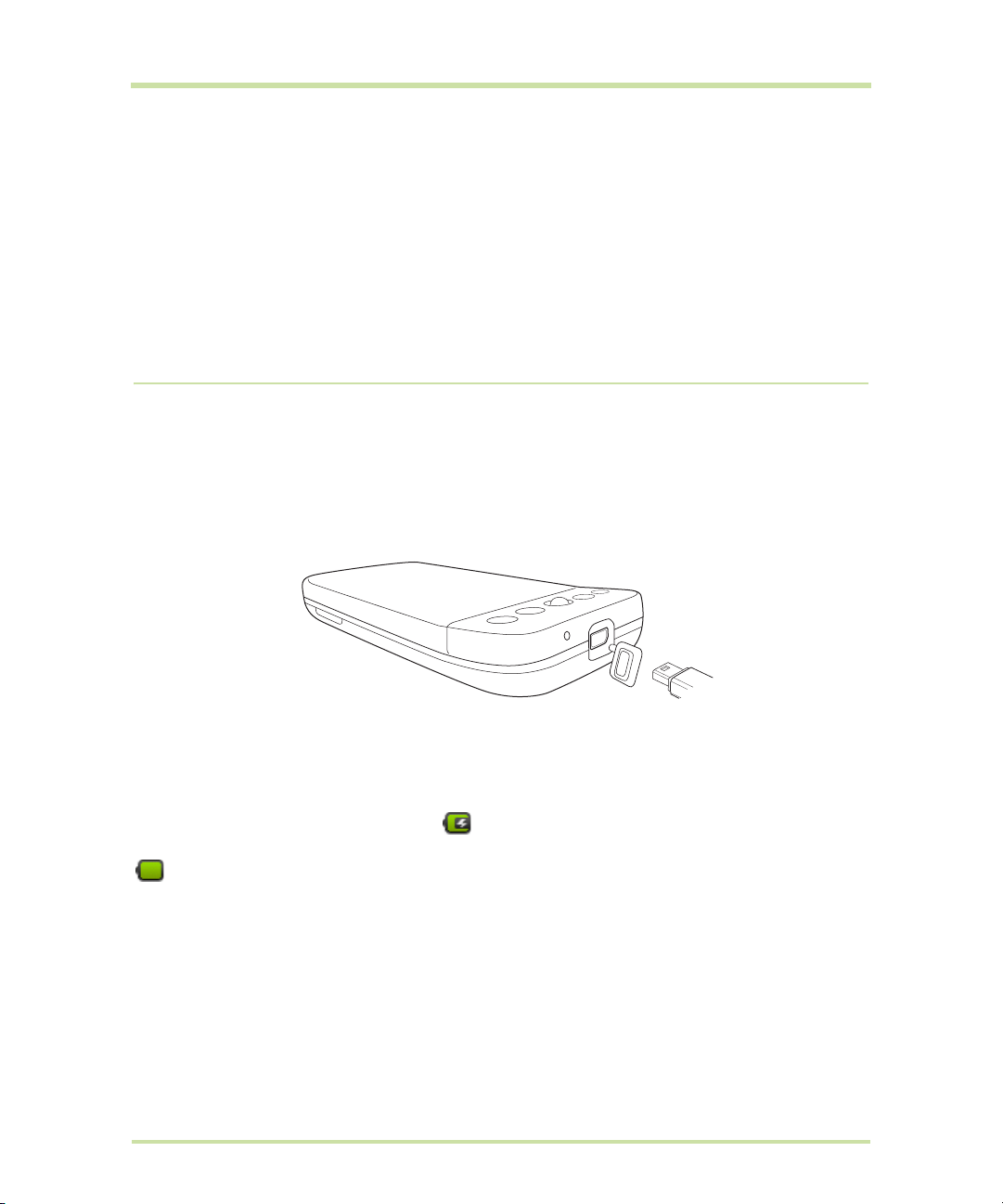
5 Push the card gently into the slot until it clicks into place.
6 Replace the slot cover.
Note Make sure that both ends of the cover are properly seated on the slot. The phone does not
recognize the microSD card if the slot cover is not properly replaced.
To remove the storage card
1 Make sure that the device is turned off.
2 Slide up the keyboard, then open the storage card slot cover.
3 Push the microSD card inward until it clicks, then release it to eject it from the slot.
4 Replace the storage card slot cover.
Note If you want to remove the storage card while the device is on, see “To safely remove the storage
card while the phone is on” on page 31.
1.3 Charging the Battery
New batteries are not charged when shipped. Before you start using your phone, you need to install
and charge the battery. Some batteries perform best after several full charge/discharge cycles.
To charge the battery
1 Plug the USB connector of the AC adapter to the USB connector at the bottom of your phone.
2 Plug in the AC adapter to an electrical outlet to start charging the battery.
Note Only the AC adapter and USB cable provided with your phone must be used to charge the
battery.
Charging is indicated by a solid red light in the Notification LED. As the battery is being charged while
the phone is on, the charging battery icon is displayed in the status bar of the Home screen. After
the battery has been fully charged, the Notification LED shows a solid green light and a full battery icon
displays in the status bar of the Home screen.
For more information about the Notification LED, refer to “Phone Status and Notifications” on page 26.
Warning:
• Do not remove the battery from the phone while you are charging it using the AC or car adapter.
• As a safety precaution, the battery stops charging when it overheats.
T-Mobile G1 User Manual 20 May 27, 2009
Page 21

1.4 Phone Controls
HOME
MENU
END CALL/POWER
CALL
BACK
Press the control buttons on the front panel of your phone to do the following:
MENU
HOME
CALL
END CALL/POWER
BACK
• Press to open a list of actions that you can do on the current screen or
options menu.
• While on any application or screen, press to return to the Home screen.
• Press and hold to open the recently-used applications window.
• Press to open the Call log tab.
• When a contact, contact number, or phone number is highlighted on the
screen, press to call the contact or phone number.
• If you navigated to another application during a call, press to display the
ongoing call on the screen.
• Press and hold to open the Voice Dialer.
• While in a call, press to hang up.
• While not on a call, press and hold to open the phone options menu that
allows you to turn off the phone, put your phone in silent mode, or turn on/off
Airplane mode.
• Press to go back to the previous screen, or to close a dialog box, options
menu, or the Notifications panel.
• Press and hold to return to the main screen of the current application.
• When the onscreen keyboard is open, press to close the onscreen keyboard.
1.5 Getting Around Your Phone
There are different ways to navigate around the Home screen, menus and application screens on your
phone. You can also change the screen orientation of the phone.
Touch
When you want to type using the onscreen keyboard, select items onscreen such as application and
settings icons, or press onscreen buttons, simply touch them with your finger.
T-Mobile G1 User Manual 21 May 27, 2009
Page 22
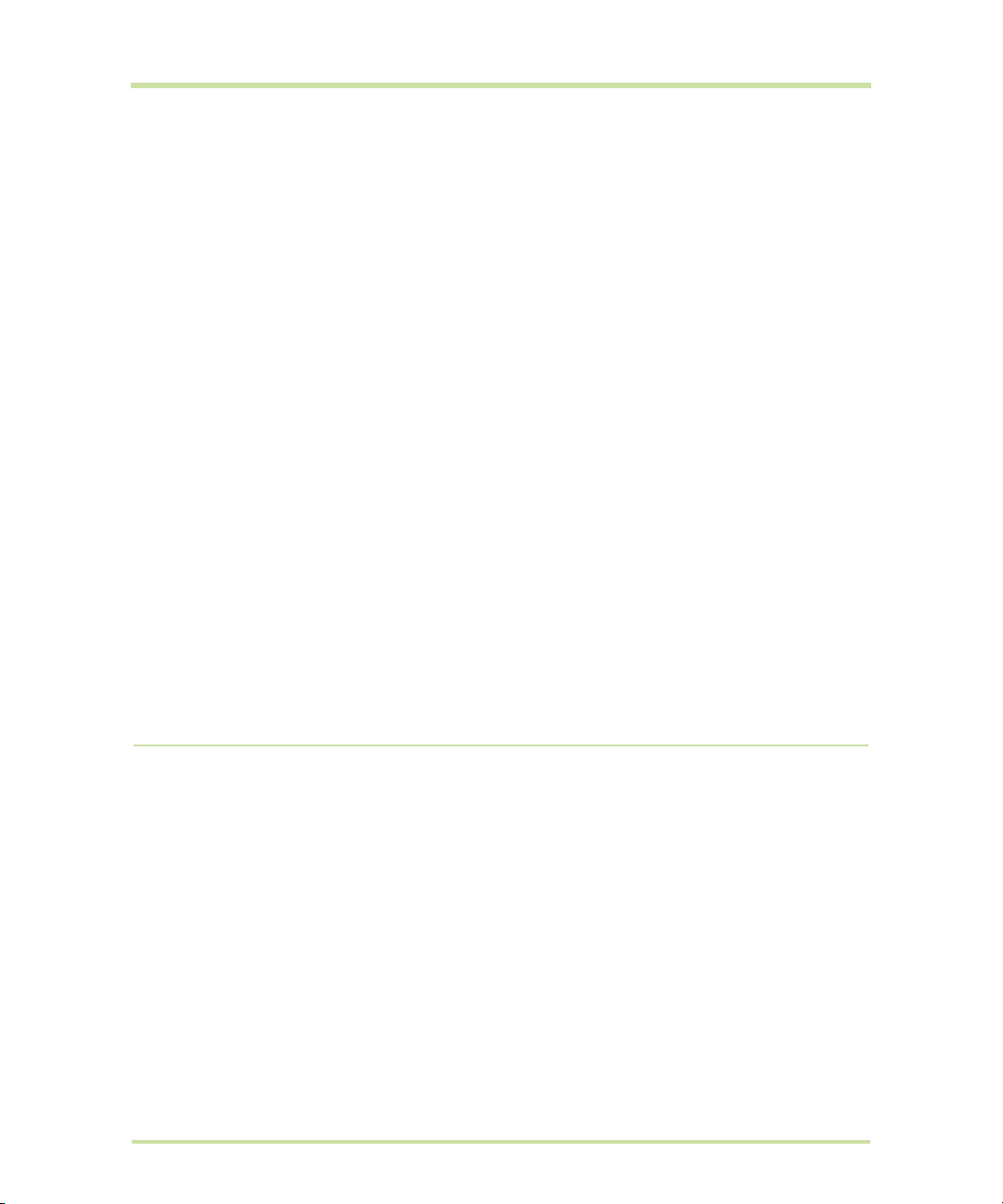
Touch and hold
To open the available options for an item (for example, contact or link in a webpage), simply touch
and hold the item.
Swipe or slide
To swipe or slide means to quickly drag your finger vertically or horizontally across the screen.
Drag
Touch and hold your finger with some pressure before you start to drag. While dragging, do not release
your finger until you have reached the target position.
Flick
Flicking the screen is similar to swiping, except that you need to swipe your finger in light, quicker
strokes. This finger gesture is always in a vertical direction, such as when flicking the contacts or
message list.
Rotate
You can automatically change the screen orientation from portrait to landscape by turning the phone
sideways. When entering text using the onscreen keyboard, you can turn the phone sideways to bring
up a bigger keyboard. Refer to “Entering Text” on page 32 for more details.
Notes
• The screen orientation is fixed to landscape when the hardware keyboard is open.
•The
Orientation check box in HOME > MENU > Settings > Sound & display needs to be selected
for the screen orientation to automatically change.
Use the Trackball
Roll or press the TRACKBALL to select or highlight items on the screen. The TRACKBALL also flashes
when you receive an incoming call or a notification.
1.6 Getting Started
Once you’ve installed your SIM card, battery, and microSD card, you can turn on your phone and start
using it.
Turn your phone on and off
To turn on the phone
Press the
Note When you turn on the phone for the first time, you will be prompted to sign in to your Google™
Account. For more information, refer to “Set up your phone for the first time” on page 23.
To turn off the phone
1 Press and hold the
2 On the options menu, touch
3 Touch
T-Mobile G1 User Manual 22 May 27, 2009
END CALL/POWER button.
END CALL/POWER button until the options menu opens.
Power off.
OK when prompted to turn off the phone.
Page 23
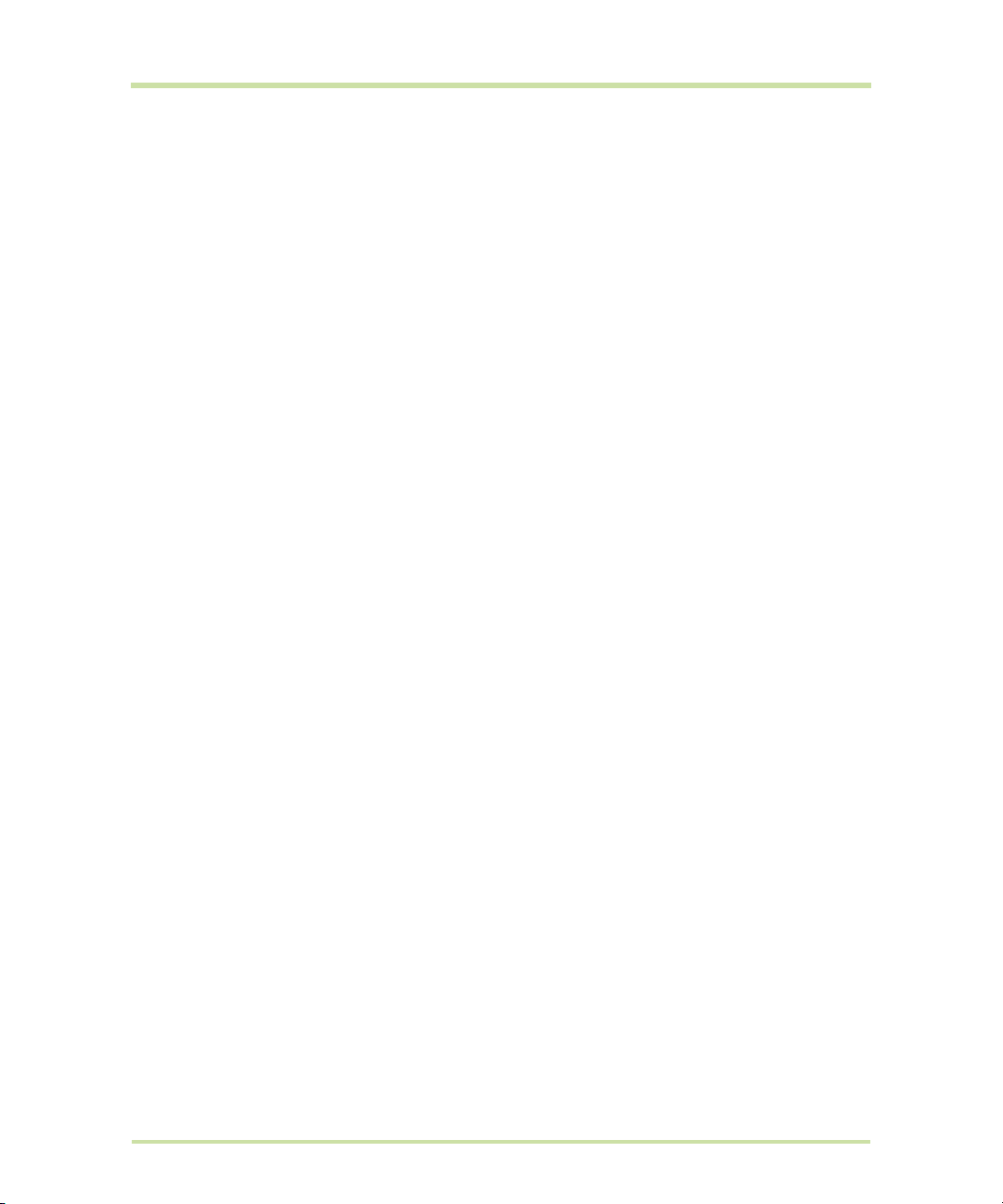
Enter PIN
If your SIM card is preset with a PIN (personal identification number), you will be prompted to enter the
PIN before you can use the phone. Enter the SIM PIN, then touch
the SIM PIN, refer to “Protect your SIM card with a PIN” on page 102.
OK. To learn how to enable or disable
Important If you entered the wrong PIN three times, the SIM card will be blocked and you will not be
able to use your phone. If this happens, you can unblock it with the PUK (PIN Unblocking Key) obtained
from your wireless service provider. Refer to “To restore a SIM card that has been locked out” on
page 102 to learn how to unblock the SIM card.
Set up your phone for the first time
When you turn on the phone for the first time and after touching the Android™ image, you will be
prompted to sign in to your Google Account.
Important You will need to know your Google password to sign in. If you have forgotten your password,
refer to “Retrieve your Google™ password” in this chapter for details.
Note Make sure that your phone has an active data connection (3G/GPRS) before you sign in to your
Google Account. Refer to “Phone Status and Notifications” on page 26 to know if your phone has an
active data connection.
1 Touch
Tip Touch Begin to view a tutorial on how to use the onscreen keyboard.
2 Touch
3 Enter your user name and password, then touch
4 Read the setup information on the screen, then touch
5 Set up the date and time and then touch
6 Touch
Skip.
Sign in. Push the screen panel up to reveal the keyboard.
Sign in. After signing in, all emails, contacts, and
calendar events on your Google Account will automatically synchronize with your phone.
Tip Touch Create if you do not have a Google Account yet. You need a Google Account to use
Google services.
Next.
Next.
Finish setup.
Retrieve your Google™ password
1 On your computer, open your browser and go to http://google.com.
2 On the upper-right side of the web page, click
3 On the right side of the page, click
4 In the
5 Click
Please select your issue section, select I forgot my password.
Reset your password now, and then follow the procedure for recovering your password.
I cannot access my account.
Sign in.
Turn off the screen when not in use
To save battery power, the phone automatically turns off the screen when you leave it idle after a
certain period of time. You will still be able to receive messages and calls while the phone’s screen is
off.
Tip For information on how to adjust the time before the screen turns off, refer to “To adjust the time
before the screen turns off” on page 100.
You can also turn off the screen by pressing the
buttons again or incoming calls will turn on your phone screen.
T-Mobile G1 User Manual 23 May 27, 2009
END CALL/POWER button. Pressing any of the control
Page 24

Note If you have set up a screen unlock pattern, you will be prompted to draw the pattern on the
Notifications
•See “Phone Status and
Notifications” on
page 26 for details.
•Touch and hold this
area to display the
date.
Touch an icon to open
the related application
Applications tab
Touch to open and
select an application.
(See “Applications” on
page 29 for details.)
Time
Battery status
Signal strength
Connection status
screen before it unlocks. For more information on how to create and enable the screen unlock pattern,
refer to “Protect your phone with a screen lock” on page 102.
1.7 Home Screen
The Home screen is your starting point for using the applications on your phone. You can customize the
Home screen to display application icons, shortcuts, folders, and widgets.
Tip While in any application, press HOME to go back to the Home screen.
Extended Home screen
The Home screen extends beyond the screen width to provide more space for adding icons, widgets,
and more. Press
of the extended Home screen.
T-Mobile G1 User Manual 24 May 27, 2009
HOME, then slide your finger horizontally across the screen to go to the left or right side
Extended Home screen left
Extended Home screen right
Page 25
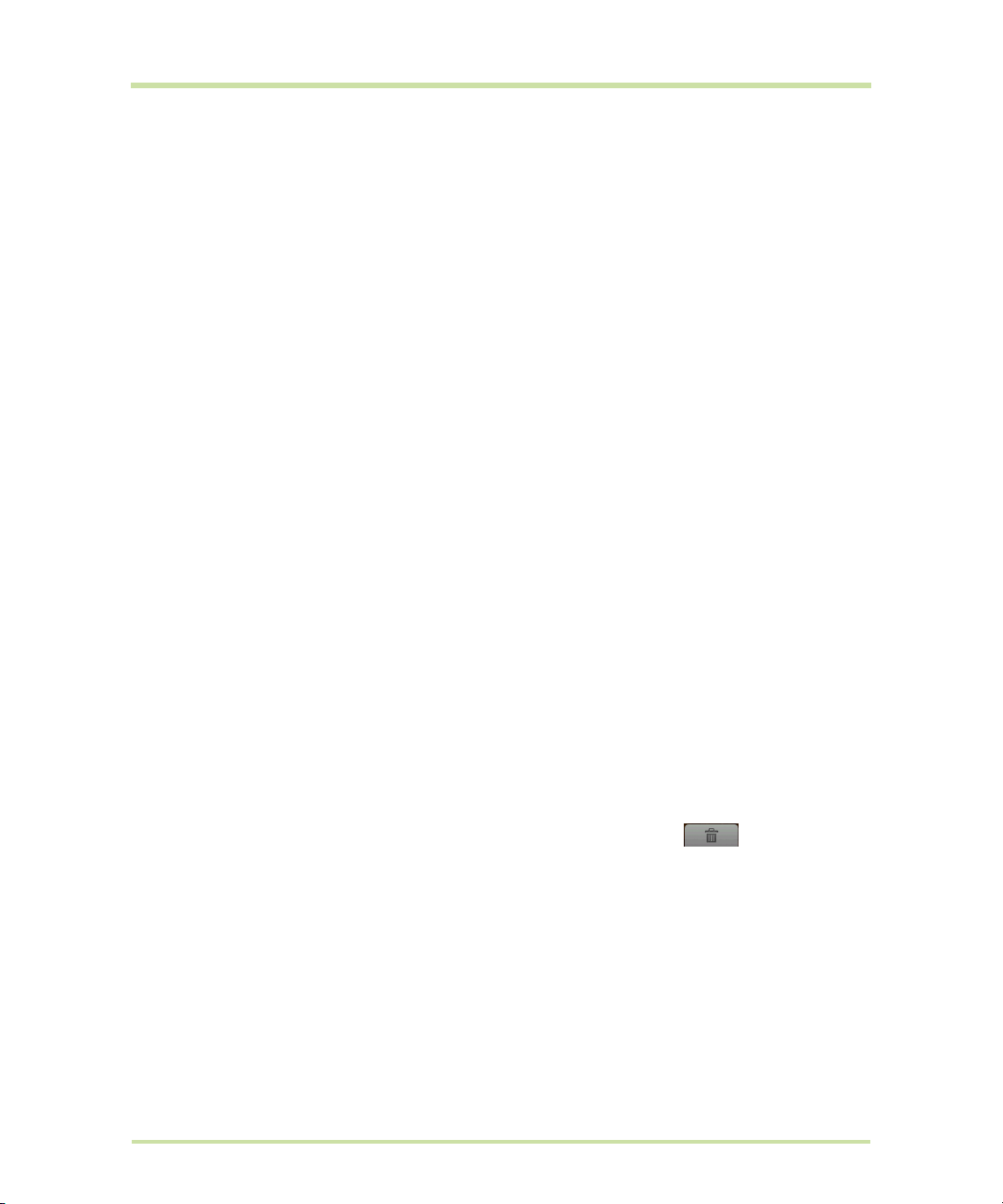
Tip While on an extended Home screen, you can also press HOME to return to the main Home screen.
Customizing the Home screen
To add a Home screen item
1 Press
2 When the Add to Home options menu opens, select the item you want to add to the Home screen:
•
•
•
•
To reposition a Home screen item
1 Touch and hold the item on the screen you want to reposition to activate Move mode.
Note When Move mode is activated, the item magnifies and the phone vibrates.
2 Without lifting your finger, drag the icon to the desired position on the screen, then release it.
Note To move an item from the Home screen to an extended Home screen, touch and hold the item
and then drag it to the left or right edge of the screen until the display shifts to the extended Home
screen. Position the item on the screen, then release it.
To remove a Home screen item
1 Touch and hold the item on the screen you want to remove to activate Move mode.
Note When Move mode is activated, the item magnifies and the phone vibrates.
HOME, then touch and hold an empty area on the screen.
Shortcuts. Add shortcuts such as applications, a bookmarked web page, a favorite contact, a
Google Mail label, or a music playlist.
Tip To quickly add an application shortcut that is on the Applications tab to the Home screen, touch
and hold an application icon. When the phone vibrates, release the icon on an empty area on the
Home screen.
Widgets. Add a clock, music player, a picture frame, the Google Search bar, or a calendar that
shows upcoming appointments.
Note If you installed applications from Android Market that have widgets, those widgets will also
appear here.
Folders. Add a folder where you can organize Home screen items, a shortcut to all your contacts,
contacts with phone numbers, or starred contacts. Add a shortcut to all your contacts, contacts
with phone numbers, or starred contacts. Contact details are automatically updated when there
are changes in the source.
For more information on how to create folders, refer to “To create a folder and add items to it” on
page 26.
Wallpapers. Change the Home screen wallpaper. For more information about customizing the
wallpaper, refer to “To change the Home screen wallpaper” on page 25.
2 Drag the icon to the Applications tab (The Applications tab changes into )
3 When the icon and Application tab turn red, release it.
To change the Home screen wallpaper
1 While on the Home screen, press MENU and then touch Wallpaper.
2 Touch
3 Touch
T-Mobile G1 User Manual 25 May 27, 2009
Pictures or Wallpaper gallery.
•Touch
•Touch
Pictures to use a picture that you have captured using the camera or copied to your
phone as a wallpaper. You can crop the picture before setting it as a wallpaper. Refer to “To
crop a picture” on page 88 to learn how to crop the picture.
Wallpaper gallery to use preset wallpapers that came with the phone.
Save or Set wallpaper.
Page 26
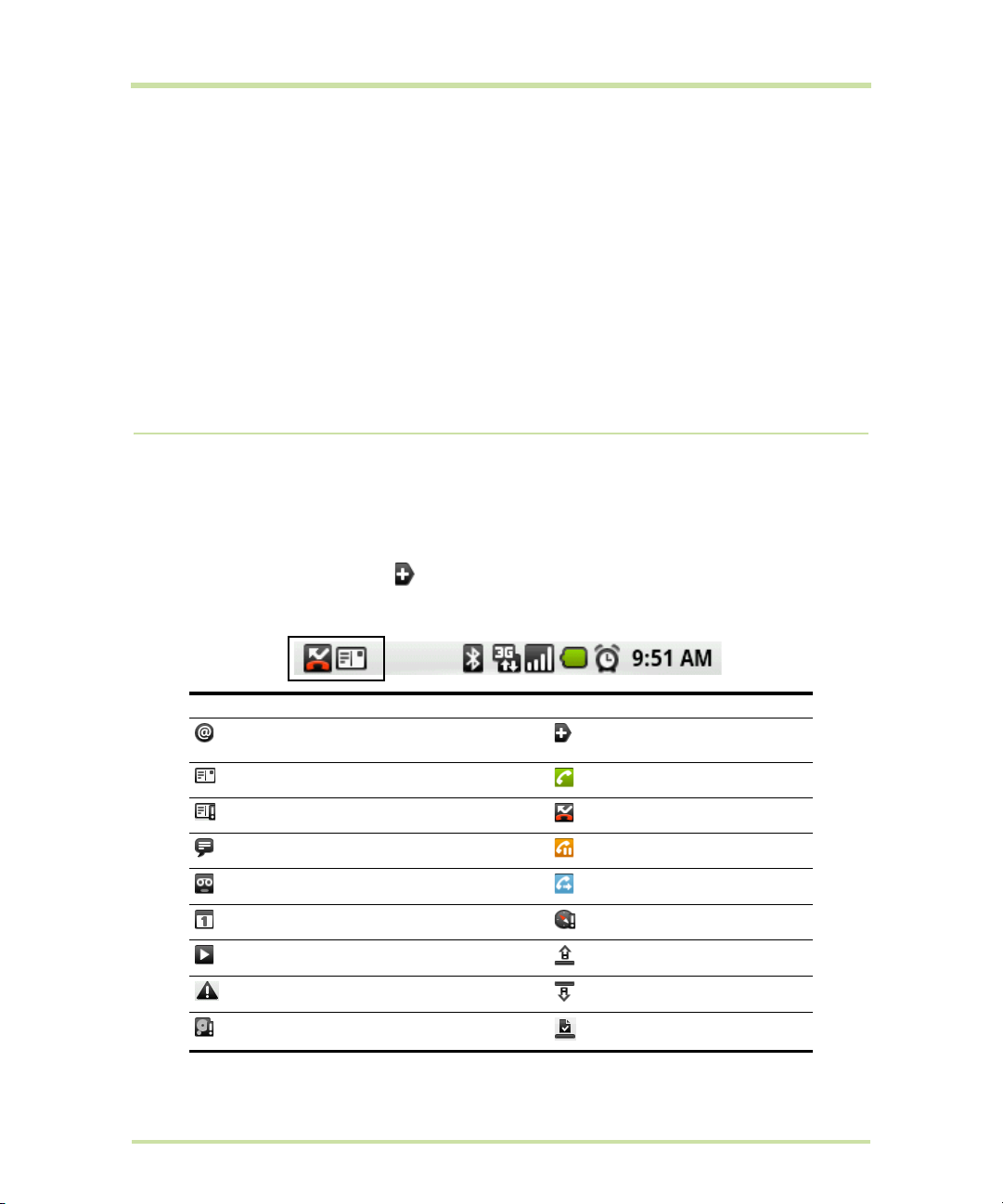
To create a folder and add items to it
You can create folders on the Home screen to hold application icons or shortcuts.
1 Press
2 Touch and hold an application icon or a shortcut on the Home screen to activate Move mode, then
To access the items inside a folder, touch the folder to open it and then touch the icon of the
application or shortcut you want to open.
Tip To delete a folder, follow the same procedure when you want to remove a Home screen item.
Refer to “To remove a Home screen item” on page 25 for details.
To rename a folder
1 Touch the folder to open it.
2 Touch and hold the folder’s title bar to open the Rename folder dialog box.
3 Enter the Folder name and then touch
HOME, press MENU, and then touch Add > Folders. A new folder appears on the screen.
drag it on top of the folder.
OK.
1.8 Phone Status and Notifications
Status bar
On top of the phone screen is the status bar. The left side of the status bar displays notification icons
while the right side of the status bar displays the phone status.
Tip When the status bar is full, touch to display hidden icons/notifications.
Notification icons
These are the icons that may appear on the notifications area of the status bar:
Icons that appear in the boxed area
New email message More (not displayed)
notifications
New SMS/MMS Call in progress
Problem with SMS/MMS delivery Missed call
New instant message Call on hold
New voicemail Call forwarding on
Upcoming event Compass needs orientation
Song is playing Uploading data
Problem with sign-in/sync Downloading data
Storage card is full Content downloaded
T-Mobile G1 User Manual 26 May 27, 2009
Page 27
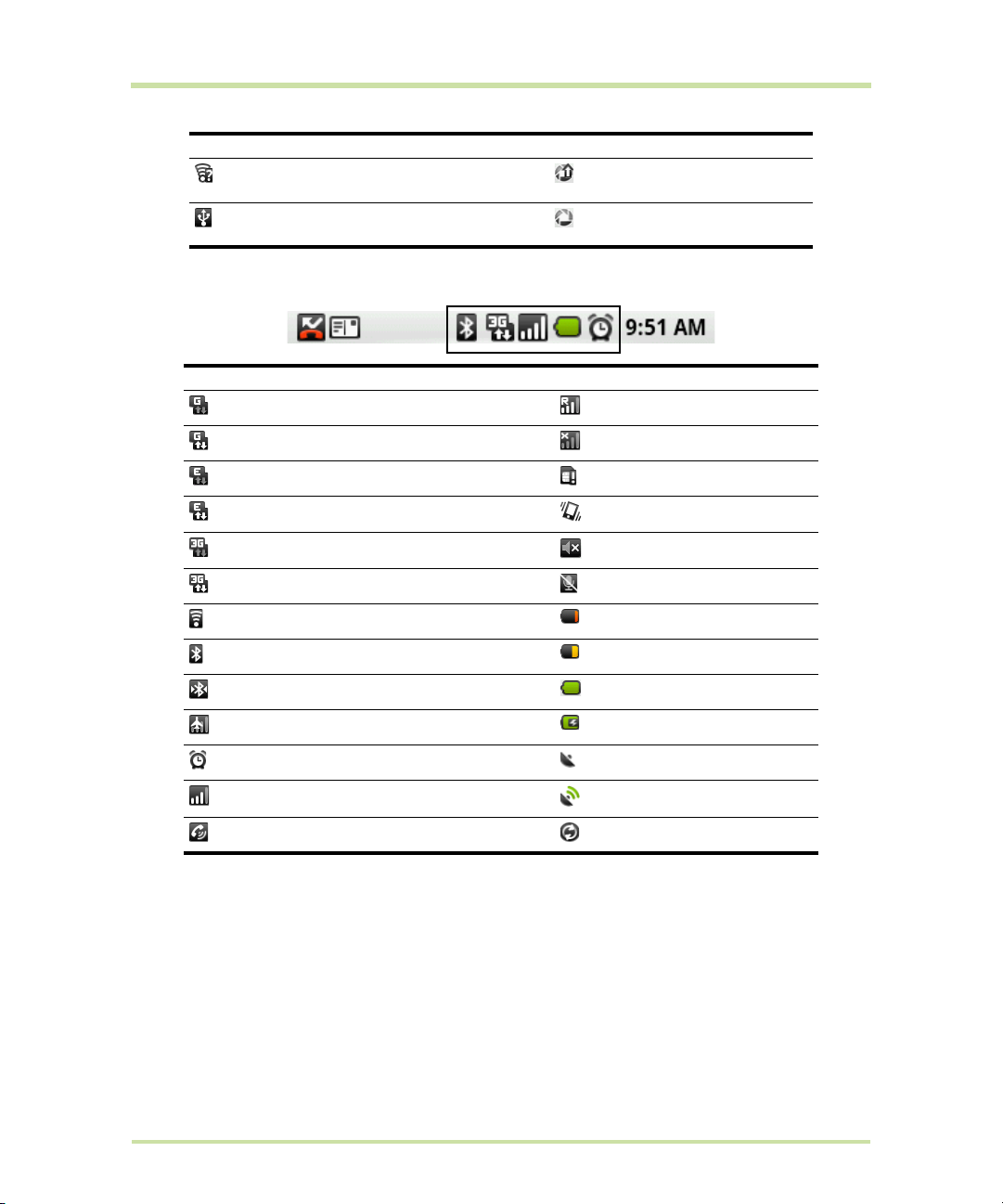
Icons that appear in the boxed area
Wi-Fi is on and wireless networks are
available
Phone connected to computer via USB
Uploading picture to
Picasa™
Upload to Picasa finished
cable
Status icons
These are the icons that may appear on the status area of the status bar:
Icons that appear in the boxed area
GPRS connected Roaming
GPRS in use No signal
EDGE connected No SIM card installed
EDGE in use Vibrate mode
3G connected Phone speaker is mute
3G in use Phone microphone is mute
Connected to a Wi-Fi network Battery is very low
Bluetooth is on Battery is low
Connected to another Bluetooth device Battery is full
Airplane mode Battery is charging
Alarm is set GPS is on
Signal strength GPS is connected
Speakerphone on Data is syncing
Notifications panel
Notification icons report the arrival of new messages, calendar events, alarms set and ongoing settings
such as when call forwarding is on or the current call status. You can open the Notifications panel to
open the message, reminder, or event notification and see the wireless service provider name.
To open the Notifications panel
When a new notification icon displays in the status bar, touch and hold the status bar, then slide your
finger downward to open the Notifications panel.
T-Mobile G1 User Manual 27 May 27, 2009
Page 28
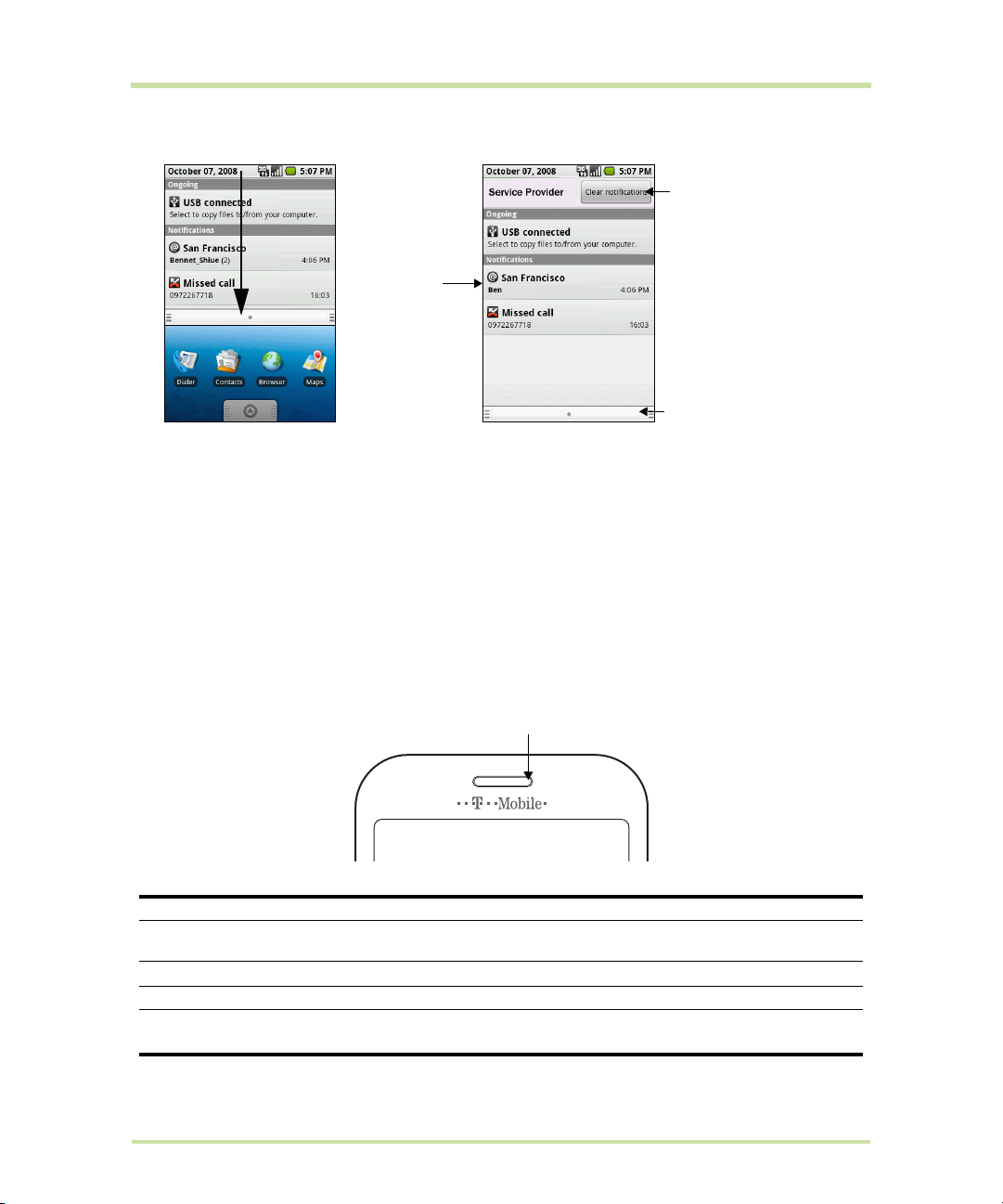
Touch a
notification to
open the related
application
Touch to clear all
notifications
Touch and hold, then
slide up to close the
Notifications panel
Notification LED
If you have several notifications, you can scroll down the screen to view more notifications.
Tip You can also open the Notifications panel on the Home screen by pressing MENU and then
touching
Notifications.
To close the Notifications Panel
Touch and hold the bottom bar of the Notifications panel, then slide your finger up the screen or press
BACK.
Notification LED
The Notification LED located at the right corner of the earpiece provides information on the phone
status or pending notifications.
LED Status Indication
Solid green
Solid red
Flashing red
Flashing
Battery is fully charged (When the phone is being charged using the AC adapter or
connected to the computer).
Battery is charging
Battery is low
You have a pending notification
green
T-Mobile G1 User Manual 28 May 27, 2009
Page 29
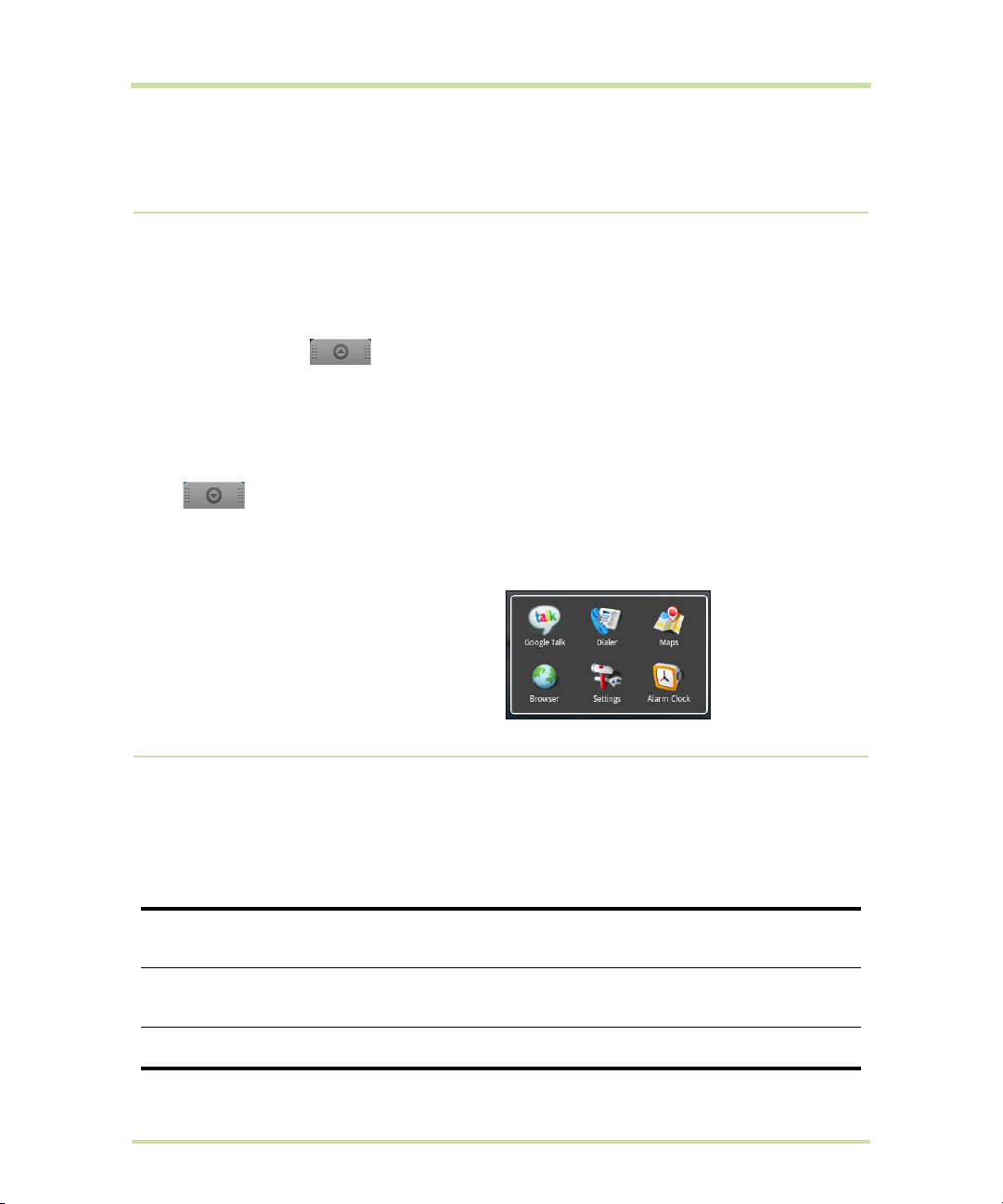
Note The indicators are listed in order of priority. For example, if your phone is connected to a power
adapter and is charging the battery, the LED will be solid red and will not switch to a flashing green
light even if there is a pending notification.
1.9 Applications
The Applications tab holds all applications on your phone. All applications that you downloaded and
installed from Android Market or from the web are also added to the Applications tab.
To open the Applications tab
HOME, then touch . You can also touch the Application tab and then drag it up to open
Press
it.
Tip To open applications quickly, you can add the icons of frequently-used applications to the Home
screen or to folders which you have created. For details, refer to “Customizing the Home screen” on
page 25.
To close the Applications tab
Touch .
Recently-used applications
To open a recently-used application
1 Press and hold the
recently-used applications window. The
window displays the last six applications you
have used.
2 Touch an icon in the window to open the
related application.
HOME button to open the
1.10 Settings
Control and customize phone settings on the Settings screen.
To open the Settings screen, do one of the following:
• Press
• Press
Wireless controls
Call settings
Sound & display
T-Mobile G1 User Manual 29 May 27, 2009
HOME, then press MENU, and then touch Settings.
HOME, then open the Applications tab, and then touch Settings.
Configure your phone’s wireless connections, such as Wi-Fi and
Bluetooth, enable the Airplane mode, or set the options for roaming,
networks, and more. See “Getting Connected” on page 67 for details.
Set up call services such as voicemail, call forwarding, call waiting, and
caller ID. See “Using Phone Features and Managing Contacts” on
page 36 for details.
Set the call and notification ring tones, or set the screen brightness and
screen timeout. See “Managing Your Phone” on page 100 for details.
Page 30

Data synchronization
Security & Location
Applications
SD card & phone
storage
Date & time
Locale & text
About phone
Select which Google™ Applications to synchronize. See “Synchronizing
Google Applications™” on page 104 for details.
Select the GPS location source to use, set the screen unlock pattern, or
enable the SIM card lock. See “Getting Around with Maps” on page 76
and “Managing Your Phone” on page 100 for details.
Manage applications and installation of new programs.
Check the available storage card and phone memory, reset the phone
to its factory default settings, or format the SD card. See “Managing
Your Phone” on page 100 for details.
Set the date, time, time zone, and date or time format. See “Set the
date, time zone, and time” on page 100.
Set the operating system language and region. You can also set
onscreen keyboard options.
View the phone status such as the network type, signal strength, battery
power level, and network name. You can also view the legal
information and software version of your phone.
1.11 Adjusting the Volume
Adjusting the Ringer volume changes the volume level of the phone ring tone, whereas adjusting the
Media volume changes the volume level of sound notifications and music or video playback. The
ringer volume and media volume can be separately adjusted.
To adjust the Ringer volume
You can adjust the Ringer volume when you are on the Home screen or any application screens
(except during a call or when playing music/video).
1 Press the
volume to your desired level. The Ringer volume window appears on the screen to display the
volume levels.
2 While in the lowest ringer volume level, press
mode. The phone vibrates and the vibrate mode icon appears on the status bar.
3 While in Vibrate mode, press
mute icon displays on the status bar.
Tip To quickly switch your phone to silent mode, press and hold the END CALL/POWER button, then
touch
You can also adjust the ringer volume on the Settings screen. To adjust, press
and then touch
To adjust the media volume
When playing music or watching video, press the
panel of the phone to adjust the media volume. The Music/video volume window appears on the
screen to display the volume level.
You can also adjust the media volume on the Settings screen.
1 Press
2 Touch
VOLUME UP or VOLUME DOWN buttons on the left panel of the phone to adjust the ringer
VOLUME DOWN once to set your phone to Vibrate
VOLUME DOWN once to turn off the sound of your phone. The speaker
Silent mode on the options menu.
HOME, then press MENU,
Settings > Sound & display > Ringer volume.
VOLUME UP or VOLUME DOWN buttons on the left
HOME, then press MENU, and then touch Settings.
Sound & display > Media volume.
T-Mobile G1 User Manual 30 May 27, 2009
Page 31
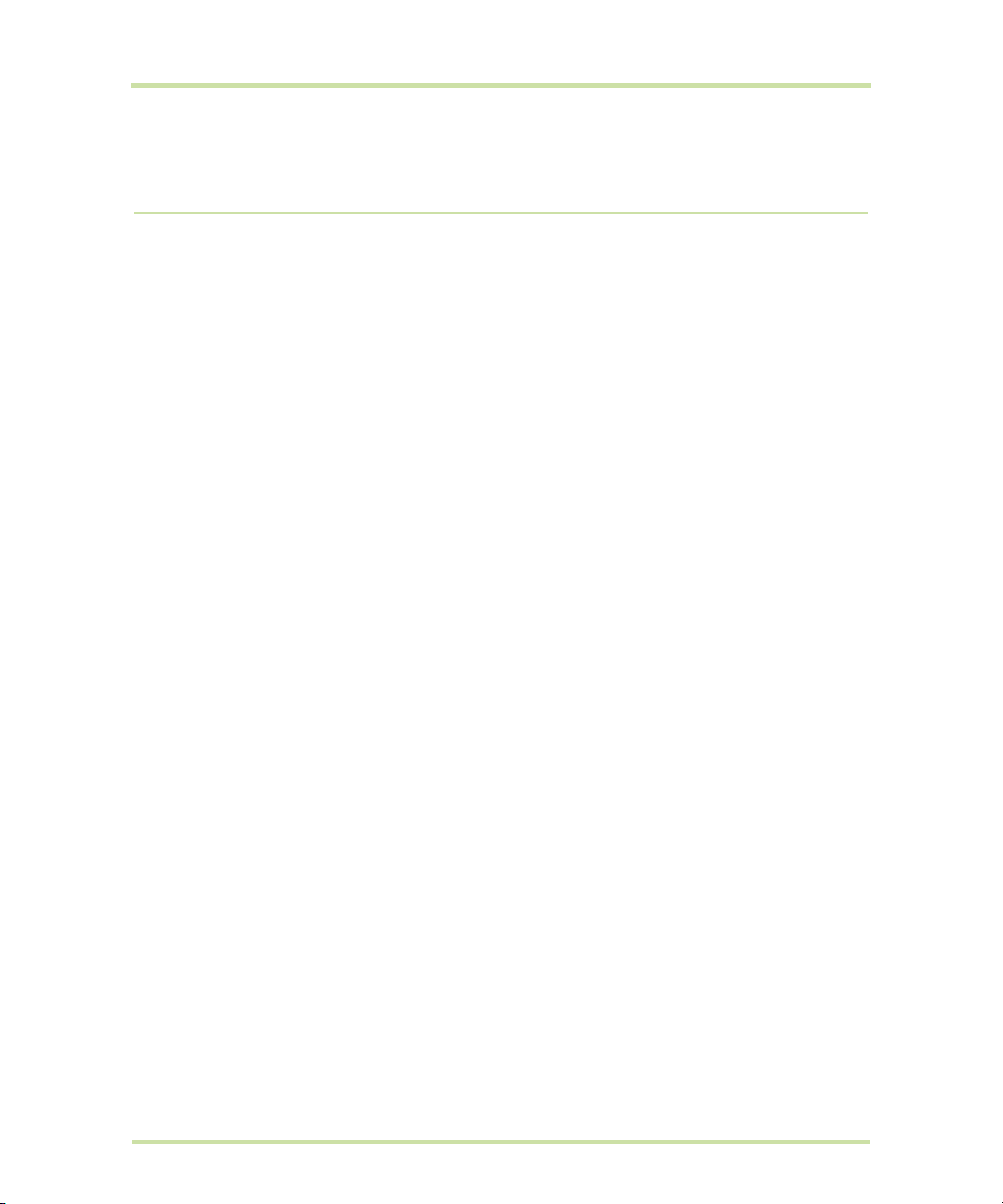
3 When the Media volume window appears, move the slider to the left (to lower the volume) or to the
right (to increase the volume).
4 Touch
OK to close the window.
1.12 Using the Phone’s Storage Card as a USB Drive
To transfer music, pictures, and other files from your computer to your phone’s storage card, you need
to set the phone’s storage card as a USB drive.
To set the phone’s storage card as a USB drive
1 Connect the phone to the computer using the USB cable. A notification icon appears in the status
bar.
2 Open the Notifications Panel. Refer to “To open the Notifications panel” on page 27 to learn how to
open the Notifications Panel.
3 In the Notifications Panel, touch
When you select
computer. You will not be able to use some of the phone’s applications such as Camera. You need to
turn off USB storage for the phone to recognize the storage card when the phone is connected to a
computer. Refer to the next procedure to learn how to turn off USB storage.
To turn off USB storage
1 Open the Notifications Panel. Refer to “To open the Notifications panel” on page 27 to learn how to
open the Notifications Panel.
2 In the Notifications Panel, touch
To safely remove the storage card while the phone is on
When you need to remove the storage card while the phone is on, you must unmount the storage
card first to prevent corrupting or damaging the storage card.
1 Press
2 Scroll down the screen, then touch
3 Touch
4 Remove the storage card by following the instructions in “To remove the storage card” on page 20.
To format the SD card
1 Press
2 Scroll down the screen, then touch
3 Touch
4 Touch
HOME, then press MENU, and then touch Settings.
Unmount SD card.
HOME, then press MENU, and then touch Settings.
Unmount SD card. This enables the Format SD card option.
Format SD card > Format SD card.
Mount, the phone will not recognize the storage card when it is connected to a
USB connected and then touch Mount.
Turn off USB storage and then touch Turn Off.
SD card & phone storage.
SD card & phone storage.
T-Mobile G1 User Manual 31 May 27, 2009
Page 32

2 Entering Text
2.1 Using the Hardware Keyboard
When you start an application or select a field that requires text or numbers, you can open and use the
QWERTY keyboard to enter information. The keyboard is similar to a standard keyboard on your
computer.
SEARCH key
There is a SEARCH key (just to the left of @), which you can use when the keyboard is open. Press
SEARCH to search information on the current screen or application. For example, while in the Contacts
tab, press
addresses in your contacts list.
Press
SEARCH while in the Home screen or Browser to launch Google Search™ and search information on
the web.
In any search bar, enter the information you want to search, then press
You can also use your voice to do a search.
T-Mobile G1 User Manual 32 May 27, 2009
SEARCH to search contact-related information such as names, phone numbers, or e-mail
SEARCH while in the Google Maps™ mapping service to search for places of interest. Press
SEARCH again, or touch .
Page 33
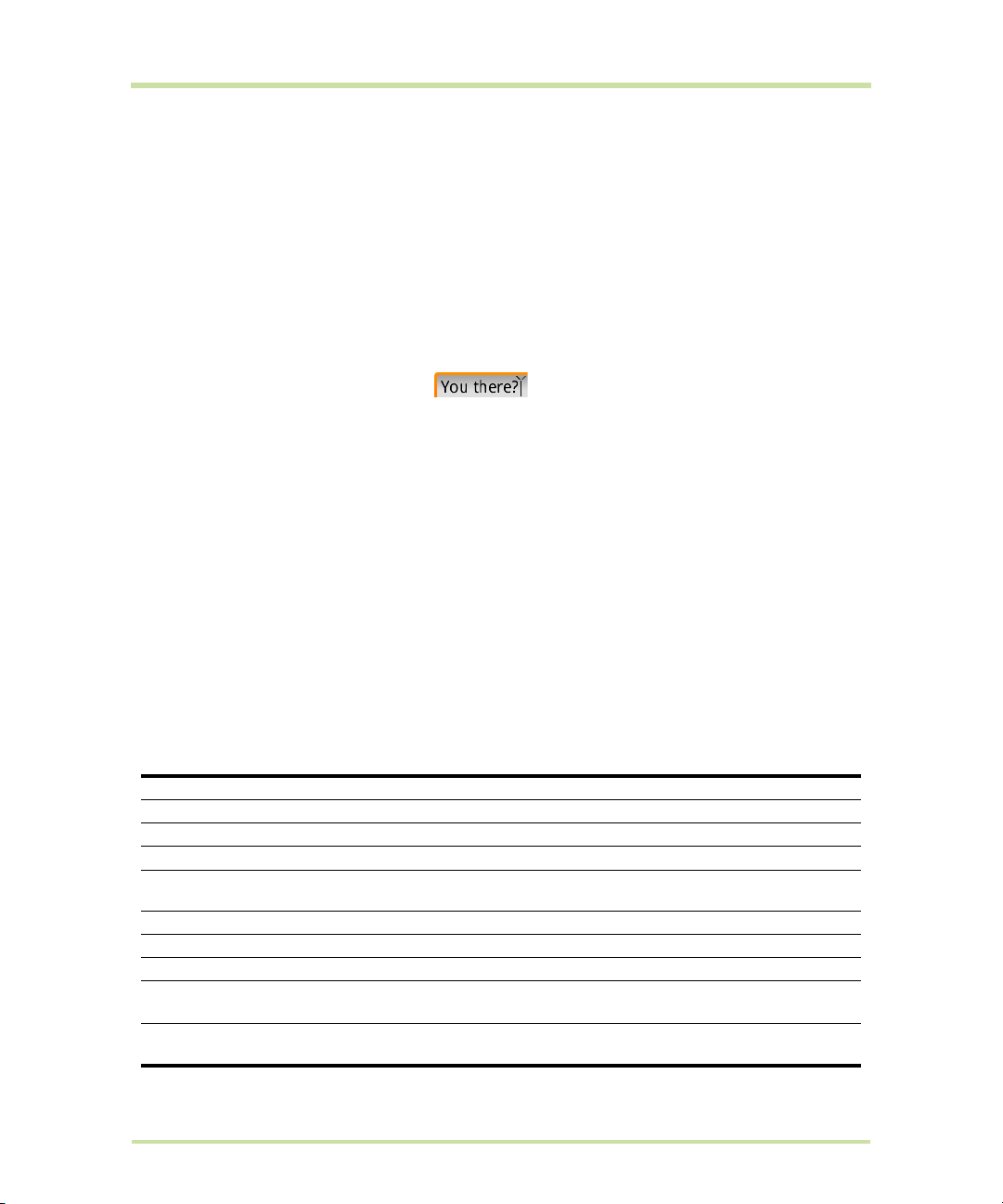
MENU key
There is a MENU key (just to the left of Z), which you can use when the keyboard is open instead of
pressing the
your left hand (press the
MENU control button. This means, with the keyboard open, you can open the menu using
MENU key) and select a menu option with your right (roll and click the
TRACKBALL).
ALT key
To type the characters shown in color on some of the keys, press the ALT key first, then press the key
showing the special character. For example, if you need to type a double quote (“), press the
then press the “k” key [
• To type a series of special characters, lock the
changes while the
•Unlock the
ALT + k].
ALT key by pressing it twice. The cursor shape
ALT key is locked: .
ALT key by pressing it once again.
ALT key,
SHIFT key
There are two SHIFT keys on your phone; one on the far left and the other on the far right of the lower
row of keys. Press the
keys, pressing the
• To type a series of characters in all caps, lock the
changes while the
•Unlock the
SHIFT key while typing a letter to type the letter's capital. On number or symbol
SHIFT key causes the special character to appear.
SHIFT key by pressing it twice. The cursor shape
SHIFT key is locked.
SHIFT key by pressing it once again.
@ key
When you type an email address, the “at” symbol (@) separates the username from the domain; for
example, username@domain.com. Use the
SPACEBAR) to insert the @ symbol in an email address.
the
@ key (located in the bottom row of keys, just to the left of
Typing and text navigation tips
Here are some typing and text navigation tips while you are entering text on a text entry field:
Insert special character
Delete character to left
Delete the entire line
Persistent CAPS
Jump cursor to beginning/
end of line
Create tab character
Highlight text
Deselect highlighted text
Cut text
Copy text to the clipboard
T-Mobile G1 User Manual 33 May 27, 2009
ALT + SPACEBAR opens special character selector
DEL
ALT + DEL
SHIFT twice; press SHIFT again to escape
Press
ALT + roll TRACKBALL left/right
ALT + q
Press and hold
TRACKBALL
Roll
Highlight text, press
Highlight text, press and hold
Highlight text, press
Highlight text, press and hold
SHIFT while rolling the TRACKBALL
MENU + x, or
TRACKBALL, select Cut.
MENU + c, or
TRACKBALL, select Copy
Page 34

Paste text that you copied
•Touch to enter letters.
•Touch and hold to
enter accented letters
(when applicable).
•Touch to enter an
upper case letter.
•Touch twice to
turn on Caps Lock.
•Touch to switch to the numeric and symbol
keyboard. See ““Entering numbers and
symbols” on page 35 for details.
•Touch and hold to access the keyboard
settings or switch input methods.
Word candidate list
Touch a word to insert it into your
text. Touch to see more
candidate words.
Touch to delete the
previous character.
Touch and hold to access
more punctuation marks.
Touch and hold the
left-most word on
the candidate list to
save it to the user
dictionary.
If Word suggestions is enabled, the
suggested word is highlighted.
Touch to enter the
suggested word.
to clipboard
Select all text in the text
field
MENU + v, or
Press and hold TRACKBALL, select Paste
MENU + a, or
Highlight text, press and hold TRACKBALL, select Select all
Note While entering text on a text entry field, press and hold the TRACKBALL to open a menu where
you can select to
Select All, Cut all, Copy All text you have entered or Paste text that you have
previously copied to the clipboard.
2.2 Using the Onscreen Keyboard
When you start a program or select a field that requires text or numbers, the onscreen keyboard
becomes available.
Note You can only use the onscreen keyboard when the hardware keyboard is closed.
Tips
• When you do not need the keyboard, you can close it by pressing BACK. To show the keyboard
• If you need to insert or delete a character, use the
Note The available keys on the keyboard will be different depending on the current text field selected.
For example, in Browser, when you are in the URL field, some keys at the bottom row are replaced with
alternate keys (for example, .com key) to make it faster for you to type web addresses.
T-Mobile G1 User Manual 34 May 27, 2009
again, touch a text box onscreen or when a text field is selected, press the
character you want to edit.
TRACKBALL to position the cursor next to the
TRACKBALL.
Page 35

Adjusting keyboard settings
Touch to show
more symbols.
Touch to switch
back to the
alphabet keyboard.
Set onscreen keyboard options such as vibrate and/or emit a sound when you touch a key, autocapitalization, auto-complete, and more.
To set onscreen keyboard options
1 Press
2 Set the options you want to use for the onscreen keyboard.
HOME, then press MENU, and then touch Settings > Locale & text > Android keyboard.
Tip If you select the Quick fixes, Show suggestions, and Auto-complete options, the phone offers
you smart word suggestions as you type, so you can enter text more quickly and accurately on the
onscreen keyboard.
Using the landscape onscreen keyboard
When entering text, you can choose to use the landscape orientation of the onscreen keyboard, by
turning the phone sideways, to use a larger keyboard that lets you type easily using two thumbs.
Note The Orientation check box in HOME > MENU > Settings > Sound & display needs to be selected
for the screen orientation to automatically change.
Entering numbers and symbols
Switch to the numeric and symbol onscreen keyboard to let you enter numbers and common symbols
such as parentheses, braces, currency signs, punctuation marks, special characters, and more.
T-Mobile G1 User Manual 35 May 27, 2009
Page 36

3 Using Phone Features and Managing
Contacts
3.1 Making Calls
Use the Dialer to enter and call a phone number.
To open the Dialer
Do one of the following:
• On the Home screen, touch
• On the Home screen, touch the Applications tab, then touch
• While on any application screen, press the
To make a call on the Dialer
1 Touch the keys on the dialer to enter the phone number.
If you touch a wrong number, touch to erase digits one by one. To
erase the entire number, touch and hold .
2 Press the
Tip During a call, press the VOLUME UP/DOWN buttons on the left panel of
the phone to adjust the in-call volume.
To make an emergency call
On the
(for example, 000), and then press the
Notes
• When the screen is locked, you need to unlock it first before you can make an emergency call. If
• Additional emergency numbers may be included in your SIM card. Contact your wireless service
To make an international call
1 Touch and hold the number 0 key on the
replaces the international prefix of the country that you are calling.
2 Enter the full phone number that you want to dial, and press the
includes the country code, area code (without the leading zero, if any), and phone number.
CALL button to place the call.
Dialer tab, enter the international emergency number for your locale
your phone is in sleep mode, press any button to wake up the phone and then press the
button to unlock the screen.
provider for details.
Dialer.
Dialer.
CALL button, then touch the Dialer tab.
CALL button on your phone.
MENU
Dialer tab until the plus (+) sign appears. The plus (+) sign
CALL button. The full phone number
T-Mobile G1 User Manual 36 May 27, 2009
Page 37

Make a call by speaking
You can make a phone call by opening the Voice Dialer and speaking.
1 Press and hold
2 Wait until you hear a tone and the Voice Dialer reports on the screen
that it is “listening”.
3 You can tell the
• “Dial number”, where number can be 3 digits (e.g., 911), 7 digits
(e.g., 555-0123), or 10 digits (e.g., 205-555-0123). If you’re speaking
a phone number, then always say “Dial” before the number.
• “Call name”, where name is a contact stored on your phone in
Contacts. If you’re speaking a name, then always say “Call”
before the name.
• “Call voicemail” to dial your voicemail number.
• “Redial” to dial the last outgoing call.
4 Regardless of what you tell the
If you spoke a name with more than one match in
number for the contact, you’ll be asked to select the number.
Tip You can always cancel the call at this point by selecting Cancel on the dialog box.
5 Once you select or confirm your choice, your call is placed.
CALL, or press HOME and touch Voice Dialer.
Voice Dialer any of the following:
Voice Dialer, you will be asked to confirm your choice from a menu.
Contacts, or if you’ve stored more than one
Make a call from the Call log
While on any application screen, press the CALL button to directly access the Call log tab. You can
then touch a missed call, dialed number, or received call that you want to call back.
For more information about the
Call log tab, refer to “Using the Call Log” on page 41.
Add and call your contacts
Add the phone numbers of your contacts so you can call them more easily.
1 While on any application screen, press the
“Creating and Managing Your Contacts” on page 43 describes how to add contacts to this tab.
2 Do one of the following:
• Touch a contact to access the contact details. Then touch the number you want to call.
• Touch and hold the contact you want to call and then from the options menu, touch
Mobile
, Call Work, or Call Home.
T-Mobile G1 User Manual 37 May 27, 2009
CALL button, and then touch the Contacts tab.
Call
Page 38
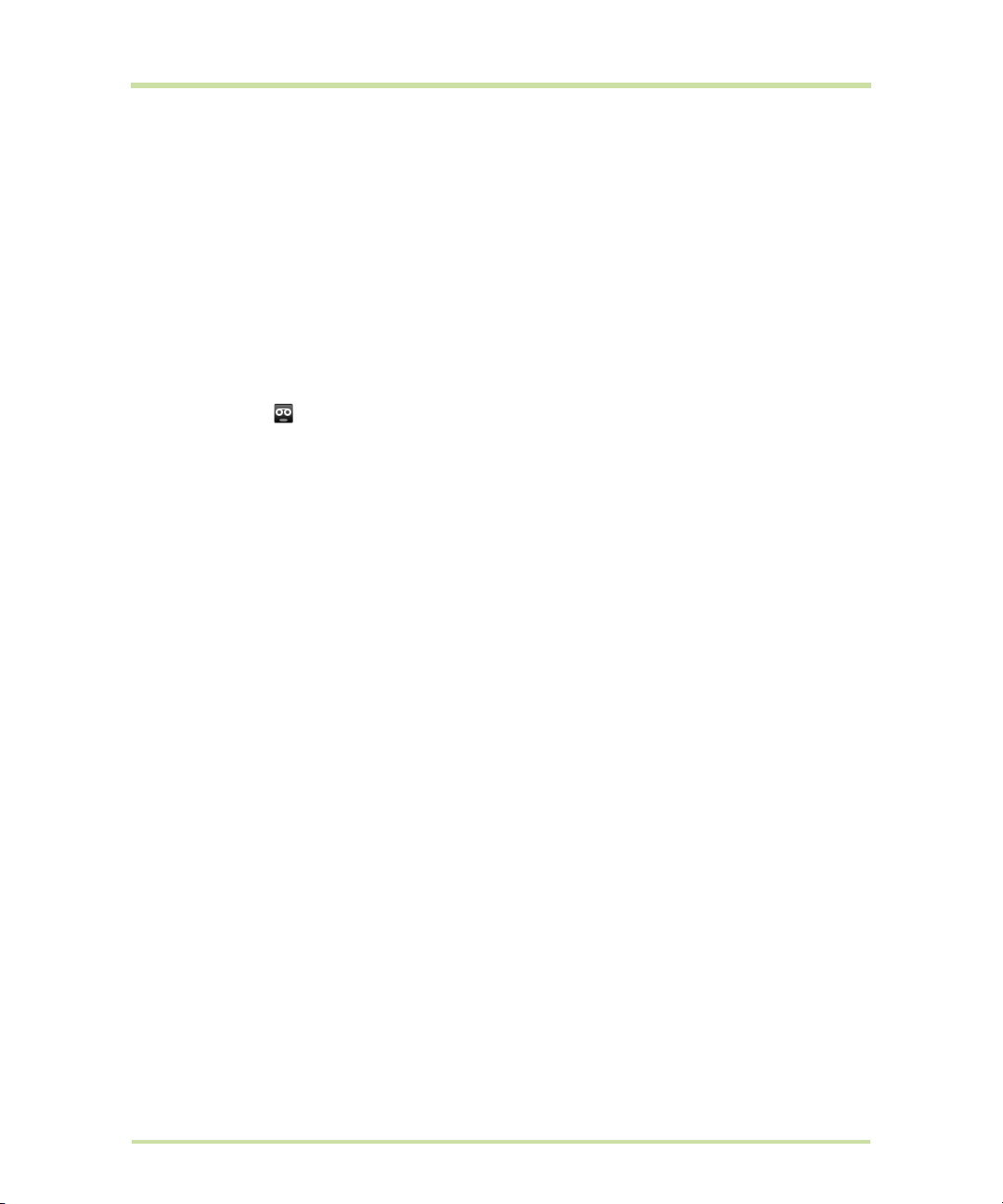
Add and call favorite contacts
To quickly find and call contacts who you most frequently communicate with, you can add them in
the
Favorites tab.
1 While on any application screen, press the
2 You need to have at least one favorite contact to make a call from this tab. See “Add favorite
contacts” on page 45 for the instructions.
3 Do one of the following:
• Touch a favorite contact to access the contact details. Navigate to the Dial number section,
then touch a phone number that you want to call.
• Touch and hold the favorite contact you want to call and then from the options menu, touch
CALL button, and then touch the Favorites tab.
Call Mobile, Call Work, or Call Home to make the call.
Call voicemail
The voicemail icon appears in the status bar when you have a new voicemail.
To call voicemail
1 Touch and hold the status bar, then slide your finger downward on the screen to open the
Notifications panel.
2 Touch
To use the Dialer to call voicemail
1 Press the
2 Touch and hold the number 1 key .
Note If you have not set up your voicemail number, a missing voicemail number error message
appears on the screen when you touch and hold the number 1 key. For more information on how to
set up your voicemail number, refer to “Adjusting Phone Settings” on page 43.
New voicemail to listen to your voicemail.
CALL button, then touch the Dialer tab.
T-Mobile G1 User Manual 38 May 27, 2009
Page 39

3.2 Answering or Rejecting Calls
Caller ID icon
Call duration
Touch to open
the dialpad.
Call options
When you receive a phone call from someone in Contacts, the Incoming call screen appears and
displays the caller’s caller ID icon, name, and phone number. When you receive a call from someone
who is not stored in Contacts, only the default caller ID icon and phone number appear.
To answer a call
Press the
To reject a call
Press the
CALL button.
Incoming call screen Answered call screen
END CALL/POWER button to reject a call and redirect the caller to your voicemail.
3.3 Call Options
When a call is in progress, press MENU to open the call options. Touch a button to put a call on hold,
dial another contact for a phone conference, mute the phone microphone, and more.
Note When the phone is dialing, only the End call and Speaker buttons are enabled.
T-Mobile G1 User Manual 39 May 27, 2009
Page 40

To hold the call
Press
MENU, then touch Hold to hold the call. Touch this button again to resume the call. When you
hold the call, the Hold call icon appears in the status bar.
To mute the microphone during a call
Press
MENU, then touch Mute to turn the microphone on or off. When the microphone is turned off, the
Mute button indicator lights up green and the mute icon appears in the status bar.
Note If you are using the provided wired headset in a call, you can press the button on the wired
headset to mute the microphone. Press the button again to unmute the microphone.
To turn the speakerphone on or off
During a call, press
indicator lights up green and the speakerphone icon appears in the status bar when the
speakerphone is on.
MENU, then touch Speaker to turn the speakerphone on or off. The Speaker button
Warning! To avoid damage to your hearing, do not hold your phone against your ear when the
speakerphone is turned on.
To transfer the call to a Bluetooth headset
When a Bluetooth headset is paired and connected to your phone, you can receive all incoming calls
on the Bluetooth headset for hands-free conversation.
Tip Press MENU, then touch Bluetooth to toggle between the phone speaker and the paired Bluetooth
headset.
Note For more information on how to connect a Bluetooth headset or a Bluetooth car kit to your
phone, refer to “Using Bluetooth” on page 74.
When the Bluetooth headset is disconnected from your phone, do the following to reconnect it and
transfer the current call:
1 Make sure that Bluetooth on your phone and the Bluetooth headset are on. Refer to “Using
Bluetooth” on page 74 for details.
2 During a call, press
3 Touch
4 In the
5 Press the
6 To transfer the call back to your phone, on the ongoing call screen, press
Wireless controls > Bluetooth settings.
Bluetooth devices section, touch and hold the name of the Bluetooth headset that you have
previously paired and connected to your phone, then touch
connected, the Bluetooth connected icon appears in the status bar. The call is automatically
transferred to the Bluetooth headset.
TALK button to display the current call screen.
HOME > MENU, then touch Settings.
Connect on the options menu. When
MENU, then touch
Bluetooth.
To end a call
When a call is in progress, you can do one of the following to hang up:
• Press the
• Press
• If you are using the provided wired headset, press and hold the button to end the call.
END CALL/POWER button.
MENU, then touch End call.
T-Mobile G1 User Manual 40 May 27, 2009
Page 41
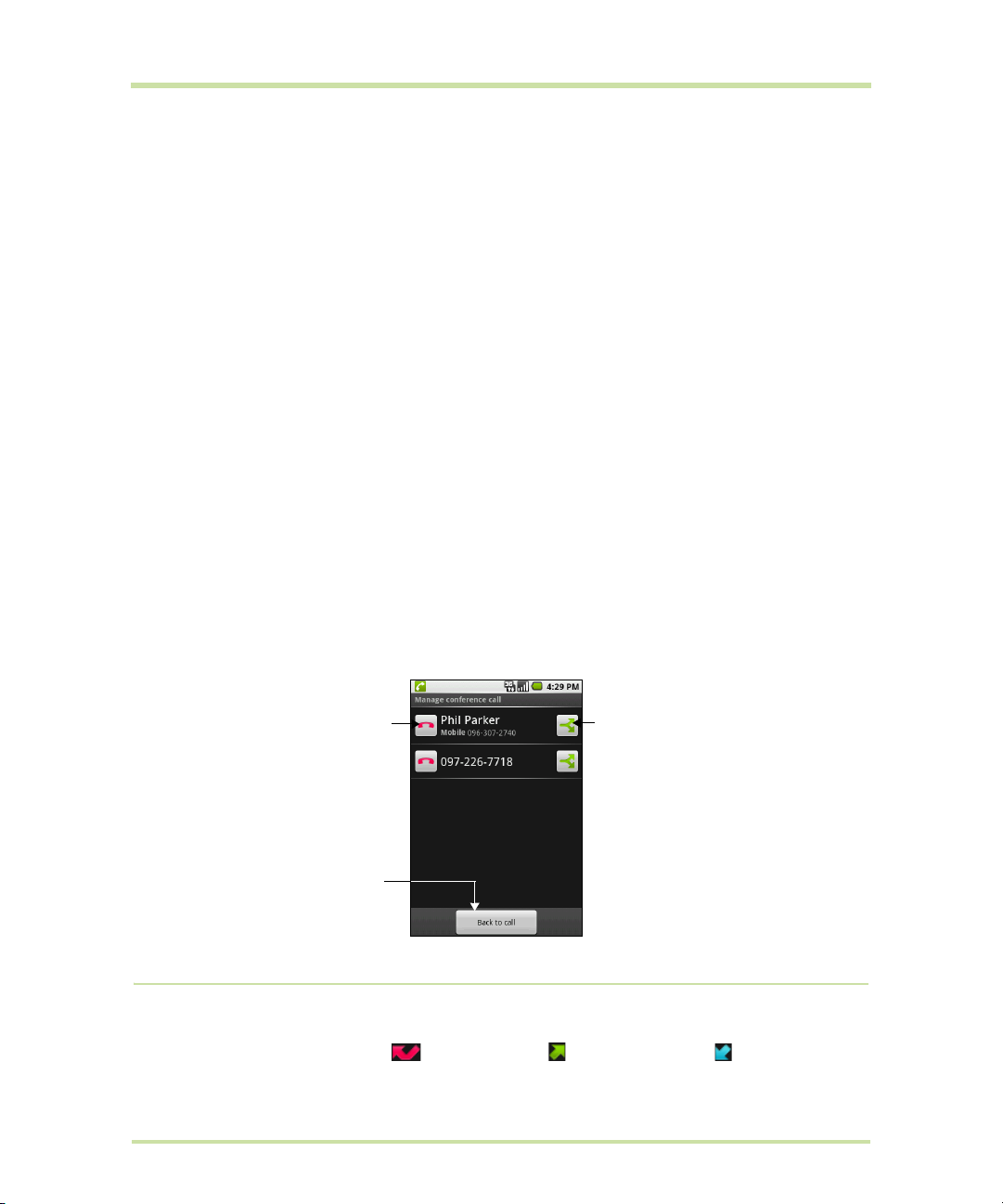
Manage multiple calls
Touch this icon to drop
this participant from
the conference.
Touch this icon to talk
privately to the
participant and put
other participants on
hold.
To resume the
conference, press
MENU and touch
Merge calls.
Touch to rejoin the
remaining
conference call
participants.
Your phone notifies you when you have another incoming call, and gives you the option of rejecting or
accepting the call. If you are already on a call and accept the new call, you can choose to swap
between the two callers.
• Press the
CALL button to take the second call, and put the first call on hold. You can also press
MENU and then touch Hold call in progress & answer.
• To end the second call and return to the first call, press the
END CALL/POWER button on your
phone.
• To end the first call and take the incoming call, press
answer
.
• To swap between two calls, press
MENU and then touch Swap calls.
MENU, then touch End call in progress &
Set up a conference call
You can set up a conference call with as many as six participants, including yourself.
Note Not all mobile phone networks support conference calling. Contact your wireless service provider
for details.
1 Make a call to the first conference call participant. See “Making Calls” on page 36 for details.
2 When connected to the first participant, press
3 Enter the phone number of the person you want to add to the conference call and press the
button. Or touch the
Call log, Contacts, or Favorites tab and then select the next conference call
participant from the list.
The first call is automatically put on hold.
4 When connected to the second conference call participant, press
to begin the conference call.
5 To add more conference call participants, repeat steps 2 and 3.
6 During a conference call, press
MENU and touch Manage conference to drop a conference call
participant or to talk privately to one of the participants.
MENU and then touch Add call.
CALL
MENU, then touch Merge calls
7 To end the conference call and disconnect all callers, press the
3.4 Using the Call Log
The Call log tab lists all missed calls , dialed numbers , and received calls .
T-Mobile G1 User Manual 41 May 27, 2009
END CALL/POWER button.
Page 42

To use the Call log tab
Touch and hold a
name or number
to open the
options menu.
Touch a name or
number to open a
screen that gives
you options on
what you can do.
1 While on any screen, press the
CALL button, then touch the Call log tab.
2 Do one of the following:
• Touch a name or number in the list to open a screen that gives you options on what you can do
with the contact.
• Touch and hold a name or number in the list to display the options menu where you can call the
contact, view the contact information (if the number is stored in your contacts list), edit the
number before you redial, and more.
To add a new phone number to Contacts
If the phone number of a person who called is not in your contacts list, you can choose to save the
number after you hang up.
1 While on any screen, press the
2 Touch and hold the received call that you want to save to your contacts list. Then touch
contacts
.
3 When the Contacts screen appears, touch
automatically added to the
CALL button, then touch the Call log tab.
Add to
Create new contact. The received call number is
Mobile phone field in the Phone numbers section.
4 Enter other information for the contact, if desired.
5 Scroll down the screen, then touch
Done.
Note For more information about creating contacts, refer to “Add a new contact” on page 44.
To check a missed call
You will see the missed call icon in the status bar when you missed a call. To check who the caller
was, press the
CALL button, then touch the Call log tab.
Tip You can also touch and hold the status bar, then slide your finger downward on the screen to open
the Notifications panel. The missed call number and/or contact name is displayed.
To clear the Call log
Do one of the following when viewing the
• To remove a name or number, touch and hold on the name or number, then touch
• To clear the entire Call log, press
T-Mobile G1 User Manual 42 May 27, 2009
call log
.
Call log:
Remove from
MENU then touch Clear call log.
Page 43
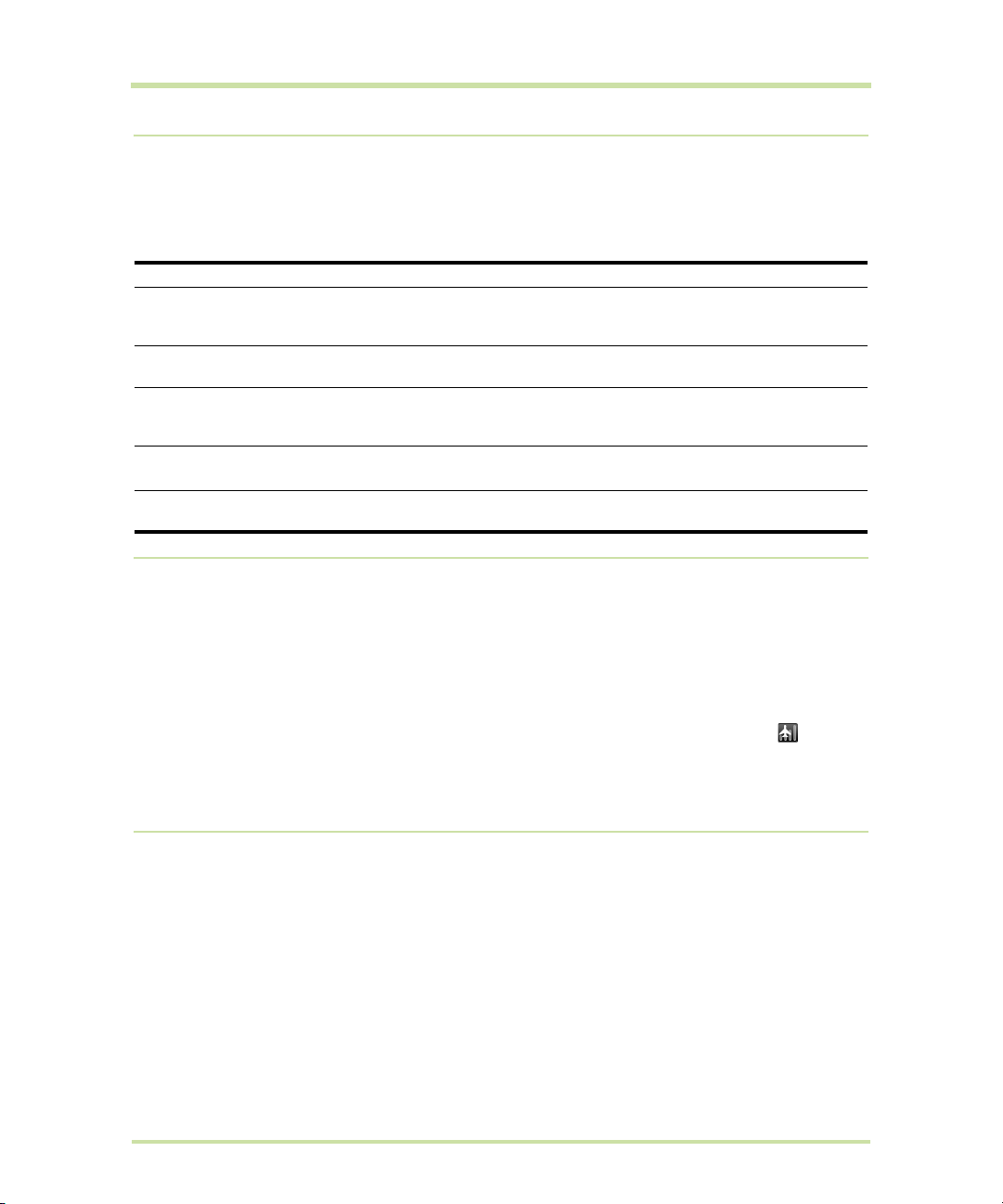
3.5 Adjusting Phone Settings
You can adjust the phone settings of your phone such as your voicemail number, or enable additional
call services from your wireless service provider.
To open the
Call settings screen, press HOME > MENU, then touch Settings > Call settings.
Options Description
Fixed Dialing
Numbers
Voicemail
Call forwarding
Additional call
Restrict outgoing calls to a fixed set of numbers. To enable this feature you
must know your SIM card’s PIN2 code. If this feature is supported, obtain
your PIN2 code from your wireless service provider.
Specify another voicemail number aside from the voicemail number on
your SIM card.
Select how you want your phone to handle busy, unanswered, and
unreachable calls. You can also set the call forwarding option for all
incoming calls.
Enable or disable caller ID and call waiting services.
settings
Network operators
Scan and select a network operator manually, or set the network selection
to automatic.
3.6 Turning the Phone Function On and Off
In many countries, you are required by law to turn off the phone while on board an aircraft. A way to
turn off the phone function is to switch your phone to
radios on your phone are turned off, including the phone function, Bluetooth, and Wi-Fi.
To enable or disable Airplane mode
1 Press
2 Touch
HOME, then press MENU, and then touch Settings > Wireless controls.
Airplane mode to enable or disable it. When enabled, the Airplane mode icon is
displayed in the status bar.
Tip When you disable Airplane Mode, the phone function is turned back on and the previous state of
Bluetooth and Wi-Fi is restored.
Airplane mode. In Airplane mode, all wireless
3.7 Creating and Managing Your Contacts
Similar to an online address book, the Contacts application gives you quick and easy access to the
people you want to reach. You can view and create contacts on your phone and sync these with your
Google Mail contacts on the web. You can also import contacts stored on your SIM card.
To view your Contacts list
Do one of the following to display your contacts list:
• Press
• Press the
T-Mobile G1 User Manual 43 May 27, 2009
HOME, then touch Contacts.
CALL button, then touch the Contacts tab.
Page 44

Tip When you reply to or forward an email message to an email address that is not in Contacts, the
Touch a
contact to
open the
contact details
screen.
Online status. Appears
when the contact is a
Google Talk friend and
you are signed in to
Google Talk. See “Using
Google Talk™” on
page 63 for details.
Touch and hold a
contact to open
the options menu.
Press BACK to
close the
options menu.
Touch to add a
caller ID icon.
Touch to replace or
customize the
information label.
Touch to delete the
information.
Touch to add
additional
information for
the section.
email address is automatically added to your contacts list.
Add a new contact
To add a new contact
1 In the contacts list, press
2 Enter the contact’s name and other contact information such as their mobile phone number, home
phone number, or email address. Slide your finger up or down to see more labels.
Note To change a default information label, for example Home email to Work email, touch the
information label button, then select another label on the menu. You can also touch
menu to create another information label that is not in the list.
MENU, then touch New contact.
Custom on the
check box.
3 When finished, press
T-Mobile G1 User Manual 44 May 27, 2009
Note If you want all calls from this contact to go directly to your voicemail, select the Incoming calls
MENU and then touch Done.
Page 45

To import contacts from the SIM card
You can add contacts saved on your SIM card to your phone’s contacts list.
1 In the contacts list, press
2 Do one of the following:
• To import a single contact, touch the contact you want to import. Add or edit contact details,
then touch
• To import all contacts, press
Add favorite contacts
Use the
1 In the contacts list, press and hold a contact to open the options menu.
2 Touch
The contact will be added to the contacts list on the
the contact name in the contact details screen.
To view favorite contacts
Press
numbers on the
To remove a contact from the Favorites tab
On the
favorites
Favorites tab as a way to filter your contacts list.
Add to favorites.
CALL and then touch the Favorites tab. You can also see your frequently called contacts or
Favorites tab, touch and hold the contact you want to remove and then touch Remove from
on the options menu.
Done.
Favorites tab.
MENU, then touch Import contacts.
MENU, then touch Import all.
Favorites tab. A colored star will also appear with
Edit and customize your contacts
To edit contact information
You can always make changes to the information you have stored for a contact.
1 In the contacts list, touch and hold the contact whose information you want to edit, then touch
contact
2 Edit the contact information, then touch
changes
.
Save. To ignore all changes you made, touch Discard
.
Edit
T-Mobile G1 User Manual 45 May 27, 2009
Page 46

Default phone
number
To change the contact’s default phone number
The default phone number of a contact appears below the contact’s name in the contacts list. The
default phone number is used when you initiate a call or send a text message from the contacts list (by
touching and holding a contact). You can change the contact’s default phone number.
1 In the contacts list, touch the contact to open the contact details screen.
2 Touch and hold the phone number you want to use as the contact’s default phone number, then
Make default number. The default phone number moves on top of the list and appears
touch
after the phone number.
3 Press
BACK when you are done.
Communicate with your contacts
From the contacts list you can quickly call or send a text or multimedia message to a contact’s default
phone number.
However, to view all the information you have stored for a contact, and to initiate other types of
communication with that contact, open the contact details screen.
To open the contact’s details screen, touch the contact name in the contacts list.
To call a contact
Do one of the following:
• In the contacts list, use the
CALL button. The contact’s default phone number is dialed.
• To dial a different number for the contact, touch the contact’s name in the contacts list to open
the contact details screen, then touch a phone number.
To send a text or multimedia message to a contact
The contact must have a mobile phone number in their contact details for you to send them a text or
multimedia message.
Do one of the following:
• When the contact’s default number is a mobile phone number, touch and hold the contact’s
name in the list, then touch
• Touch the contact in the list to open the contact details screen, then touch
work
, or another text option.
A compose screen opens for your message.
TRACKBALL to navigate to the contact you want to call, then press the
Send SMS/MMS on the options menu.
Text mobile, Text
T-Mobile G1 User Manual 46 May 27, 2009
Page 47

Note For more information about composing and sending text and multimedia messages, refer to
“Exchanging Messages” on page 52.
To send an email to a contact
The contact must have an email address in their contact details for you to send them an email.
1 In the contacts list, touch the contact you want to send the email to.
2 When the contact details screen opens, touch
A compose screen opens for your new email.
Email home, Email work, or another email option.
Note If you have more than one email account set up on your phone, you will be prompted to
select which account to use to send the message.
Note For more information about composing and sending email messages, refer to “Exchanging
Messages” on page 52.
T-Mobile G1 User Manual 47 May 27, 2009
Page 48
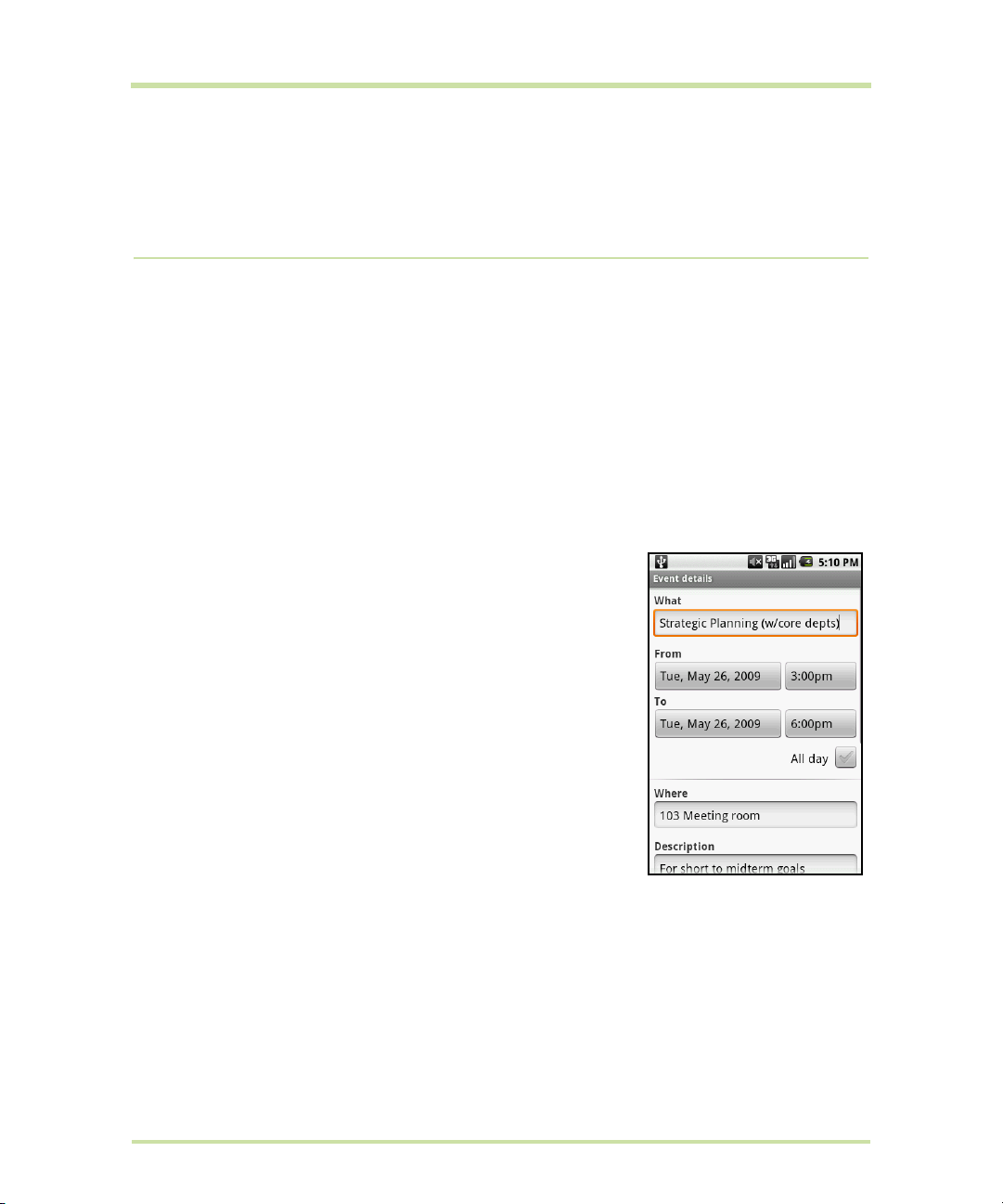
4 Managing Your Time
4.1 Using Calendar
Use Calendar to create and manage events, meetings, and appointments. Depending on your
synchronization settings, the Calendar on your phone stays in sync with your Calendar on the web.
Note For more information about Calendar synchronization, refer to “Synchronizing Google
Applications™” on page 104.
Open Calendar
1 Press HOME, then touch the Applications tab to open it.
2 Touch
Create events
To create an event
1 On any Calendar view, press
2 Enter the event name using the keyboard.
3 Do one of the following:
4 Enter the event location and description.
5 If you have more than one calendar, select the
Note You can create multiple calendars, such as Personal, Business,
or Family, using Calendar on the web. Depending on your
synchronization settings, these calendars are added to your phone
when you synchronize the Calendar. For more information on how to
create calendars, go to http://www.google.com/support/calendar.
6 Set the event reminder time in
7 When finished, touch
Tip To quickly create an event in Day, Week, or Month view, touch and hold an empty time slot, then
touch
From and To fields.
Calendar.
MENU and then touch New event to
open the Event details screen.
• If there is a time frame for the event, touch the
date and time to set them.
• If it is a special occasion such as a birthday or a whole-day
event, set the
box.
you want to save the event.
event is recurring in
New event. A new Event details screen appears with the selected time slot and date in the
From and To date, then select the All Day check
Reminders, then select whether the
Repetition.
Save.
From and To
Calendar where
T-Mobile G1 User Manual 48 May 27, 2009
Page 49

Calendar views
You can display the Calendar in daily, weekly, monthly, or agenda view. To change the Calendar
view, press
Day view Week view Month view Agenda view
While in a calendar view you can:
• To quickly view an event’s details while in
MENU, then touch Day, Week, Month, or Agenda (current view is not in the menu.)
Day or Week view, touch it or highlight it using the
TRACKBALL. A quick view window appears on the lower part of the screen.
• Touch the quick view window to view details about the event.
• Touch and hold an event to open a window with options for viewing, editing, or deleting that
event, or creating a new event.
Event reminders
If you set a reminder for an event, the upcoming event icon appears in the notifications area of the
status bar, when the reminder time arrives.
To view, dismiss, or snooze a reminder
1 Touch the status bar, then slide your finger down the screen to open the
Notifications panel.
2 Touch the upcoming event name to display the event.
Note If you have other pending event reminders, these events will also
appear on the screen.
3 Do one of the following:
•Touch
•Touch
• Press
T-Mobile G1 User Manual 49 May 27, 2009
Snooze all to snooze all event reminders for five minutes.
Dismiss all to dismiss all event reminders.
BACK to keep the reminders pending in the notifications area of
the status bar.
Page 50

Synchronize Microsoft® Office Outlook® calendar
Touch an option to
adjust the alarm
settings.
Time left before the
alarm goes off.
You can synchronize Outlook calendar on your computer with Calendar on the web. Since Calendar
on your phone can automatically synchronize with Calendar, you can access your Outlook calendar
appointments and events on your phone anytime.
To learn how to synchronize, go to http://www.google.com/support/calendar.
4.2 Using Alarm Clock
Use your phone as an alarm clock. Alarm Clock lets you set an unlimited number of alarms.
To open Alarm Clock
HOME, then touch the Applications tab and then touch Alarm Clock.
Press
When you open Alarm Clock for the first time, three alarms are set up by default, ready for you to
customize. All three alarms are turned off by default.
Set an alarm
1 Touch one of the available alarms.
2 Touch
Time to set the alarm time. Adjust the time by touching or . Touch AM to change to
PM or vice versa, then touch Set when finished.
3 Touch
Ringtone, then select the alarm ring tone. The ring tone plays when selected.
Note Touch Vibrate if you want the phone to also vibrate when the alarm goes off.
4 Touch
Repeat to select the days you want the alarm to sound, then touch OK.
Note If you do not select any days for the alarm, the word Never will show which means that your
alarm will only go off once.
5 Touch
6 Press
Label to set a name for the alarm.
BACK to return to the Alarm Clock screen.
Note If you need to set more than 3 alarms, you can add more alarms while on the Alarm Clock screen
by pressing
You can temporarily disable an alarm by clearing the check box (by touching it) of the alarm on the
Alarm Clock screen.
T-Mobile G1 User Manual 50 May 27, 2009
MENU and then touching Add alarm.
Page 51

Customize Alarm Clock
You can change the appearance of the clock displayed on the Alarm Clock screen.
1 On the Alarm Clock screen, touch the clock with your finger to open the clock selection screen.
Available clock displays appear at the bottom of the screen.
2 Slide your finger left or right on top of the clock displays to view them.
3 Touch the clock display you want.
Note To hide the clock display, on the Alarm Clock screen, press MENU, then touch Hide clock.
Note To change the date and time format displayed in your alarms, refer to “Set the date, time zone,
and time” on page 100.
Delete an alarm
1 On the Alarm Clock screen, Touch the alarm you want to delete.
2 On the Set alarm screen, press
MENU and then touch Delete alarm.
Silence all alarms
You can set whether alarms sound even when your phone is in Silent mode.
1 On the Alarm Clock screen, press
2 Touch
3 When you are done, press
Alarm in silent mode to set whether alarms play when the phone is otherwise in silent
mode.
MENU and then touch Settings.
BACK.
T-Mobile G1 User Manual 51 May 27, 2009
Page 52

5 Exchanging Messages
If the list of messages
does not fit on the
screen, you can scroll
up the screen to view
more messages, or roll
the TRACKBALL down.
Message delivery status.
Touch to create a new text or
multimedia message.
Touch to open the message or
message thread and read the text
or view the multimedia message.
5.1 Sending Text and Multimedia Messages
Messaging lets you compose and send text (SMS) and multimedia messages (MMS) to other mobile
phones.
Open Messaging
Press HOME, then touch the Applications tab, and then touch Messaging. The message list appears.
Create and send SMS and MMS messages
You can compose text (SMS) messages of up to 160 characters. If you continue to type after the limit is
reached, your message will be delivered as one, but count as more than one message. These are
called concatenated messages.
Multimedia messages, also known as MMS, can contain text and a picture, a recorded voice, an audio
file, or a picture slideshow.
Note Messaging automatically converts a text message into a multimedia message when you entered
an email address in the
To create and send a text message
1 On the Messaging screen, touch
2 Enter the mobile phone number of the message recipient in the
number, matching contacts will appear on the screen. Touch a recipient or continue entering the
recipient’s phone number.
T-Mobile G1 User Manual 52 May 27, 2009
To field, added a message subject, or attached an item.
New message. The Compose screen opens.
To field. As you enter the phone
Page 53
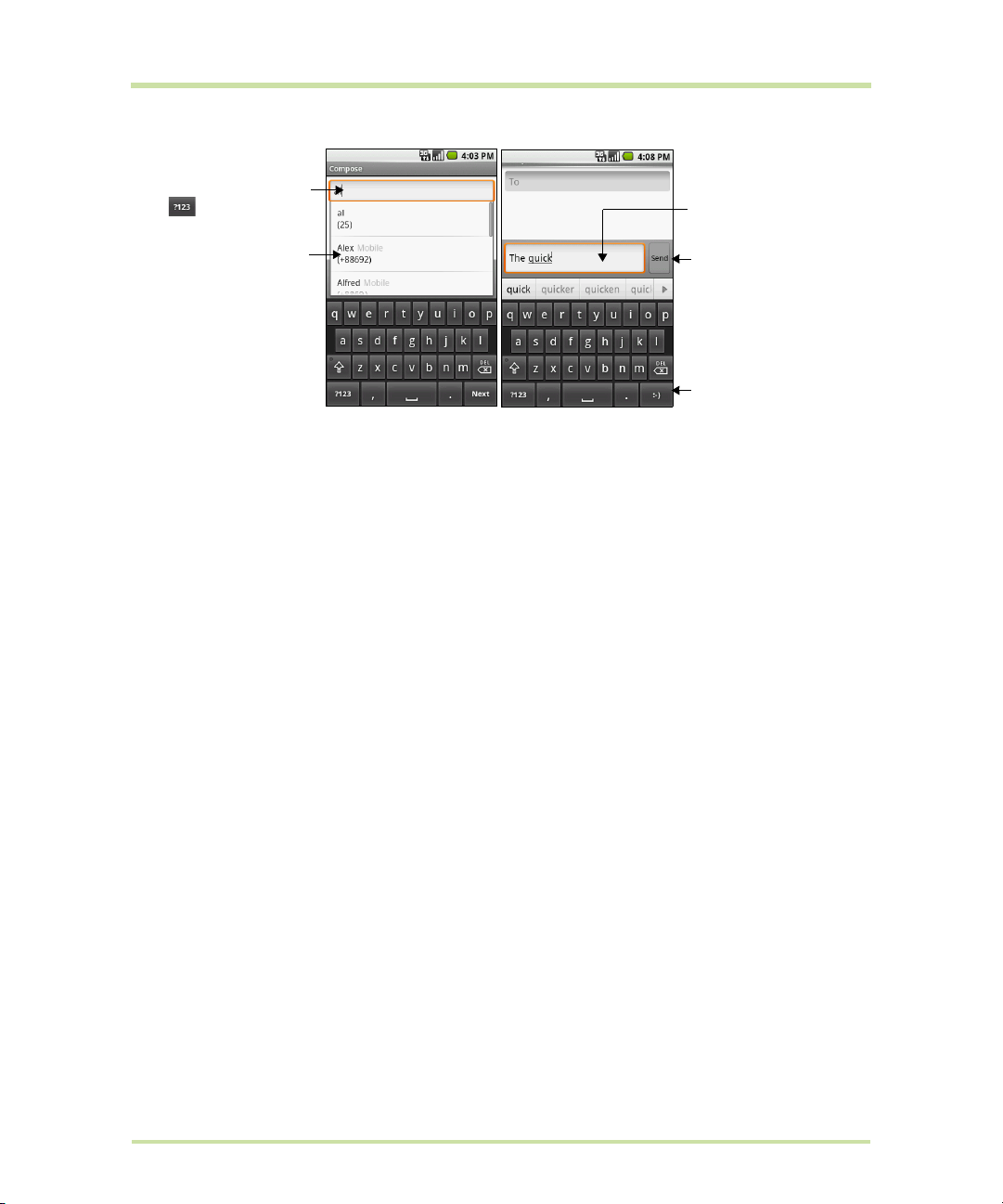
Enter a name to look
up a contact or touch
to enter a phone
number.
Touch to automatically
enter the mobile
phone number of the
matched contact.
Note: The phone
number only appears if
the number was filed
under Mobile in
Contacts.
Enter your text
message here.
Touch to send
the message.
Touch to insert a
smiley face. Touch
and hold to open a
menu where you
can choose a
different smiley to
insert into the
message.
3 Touch the text box that contains the text “Type to compose”, then start composing your message.
Note As you near the 160-character limit, a counter will appear in the top right corner of the text box
to tell you how much characters are left. Once you go over that limit, a new message is created but
automatically joined into one when received.
4 When done, touch
Send to send the text message. The send progress is displayed at the right side of
the message in the message thread or in the message list.
Note To receive delivery reports and know when a text message is received, in the message list, press
MENU and then touch Settings. In the SMS settings section, select the Delivery reports check box.
To create and send a multimedia (MMS) message
1 On the Messaging screen, touch
2 Enter the mobile phone number or email address of your message recipients in the
New message. The Compose screen opens.
To field. As you
enter the phone number or email address, matching contacts will appear on the screen. Touch a
recipient or continue entering the recipient’s phone number or email address.
Tip You can add a subject line by pressing MENU and then touching Add subject.
3 Touch the text box that contains the text “Type to compose”, then start composing your message.
Note As you near the 160-character limit, a counter will appear in the top right corner of the text box
to let you know how many characters you can still enter before you reach the limit for one message.
4 Press
MENU and then touch Attach.
5 On the Attach window, select from the following file attachments:
Pictures. Opens the Gallery application. Touch a picture on the screen to attach it to your
•
message.
•
Capture picture. Opens the Camera application. Take a picture of your subject, then touch
Attach to attach it to your message. For more information about the Camera application, refer
to “Using Camera and Camcorder” on page 84.
•
Videos. Opens the Gallery application. Touch a video on the screen to attach it to your
message.
Capture video. Opens the Camcorder application. Take a video, then touch Attach to attach it
•
to your message. For more information about the Video application, refer to “Using Camera and
Camcorder” on page 84.
•
Audio. Opens the Select audio menu. Touch an audio file to select, then touch OK to attach the
file into your message.
T-Mobile G1 User Manual 53 May 27, 2009
Page 54

• Record audio. Touch to open the message recorder. Touch to start recording your
Recording duration
Volume meter
Recording and
playback controls
message, then touch to stop. To listen to your recording, touch . Touch
recording
Slideshow. Touch to open the Edit slideshow screen. Touch Add slide to create a new slide.
•
Touch the created slide (for example, Slide 1), touch
to attach the recording to your message.
Add picture, then select the picture you
Use this
want to add to the slide. You can also navigate to the text box and enter a caption for the
picture. Press
change the slide duration or layout. When finished, touch
MENU to preview the slide, remove the picture, add a music, add another slide, or
Done to attach the slideshow to your
message.
Tip You can create a slideshow of up to ten slides. When editing multiple slides, touch to edit the
next slide or touch to return to the previous slide.
Notes
• To view the slideshow, touch the Preview button while editing the slideshow, or touch the Play
button on the Compose screen.
• To remove or replace a picture or an audio attachment, on the Compose screen, touch the
Remove button beside the attachment. To remove a slideshow attachment, on the Compose
screen, touch
T-Mobile G1 User Manual 54 May 27, 2009
Edit, press MENU, then touch Discard slideshow.
Page 55
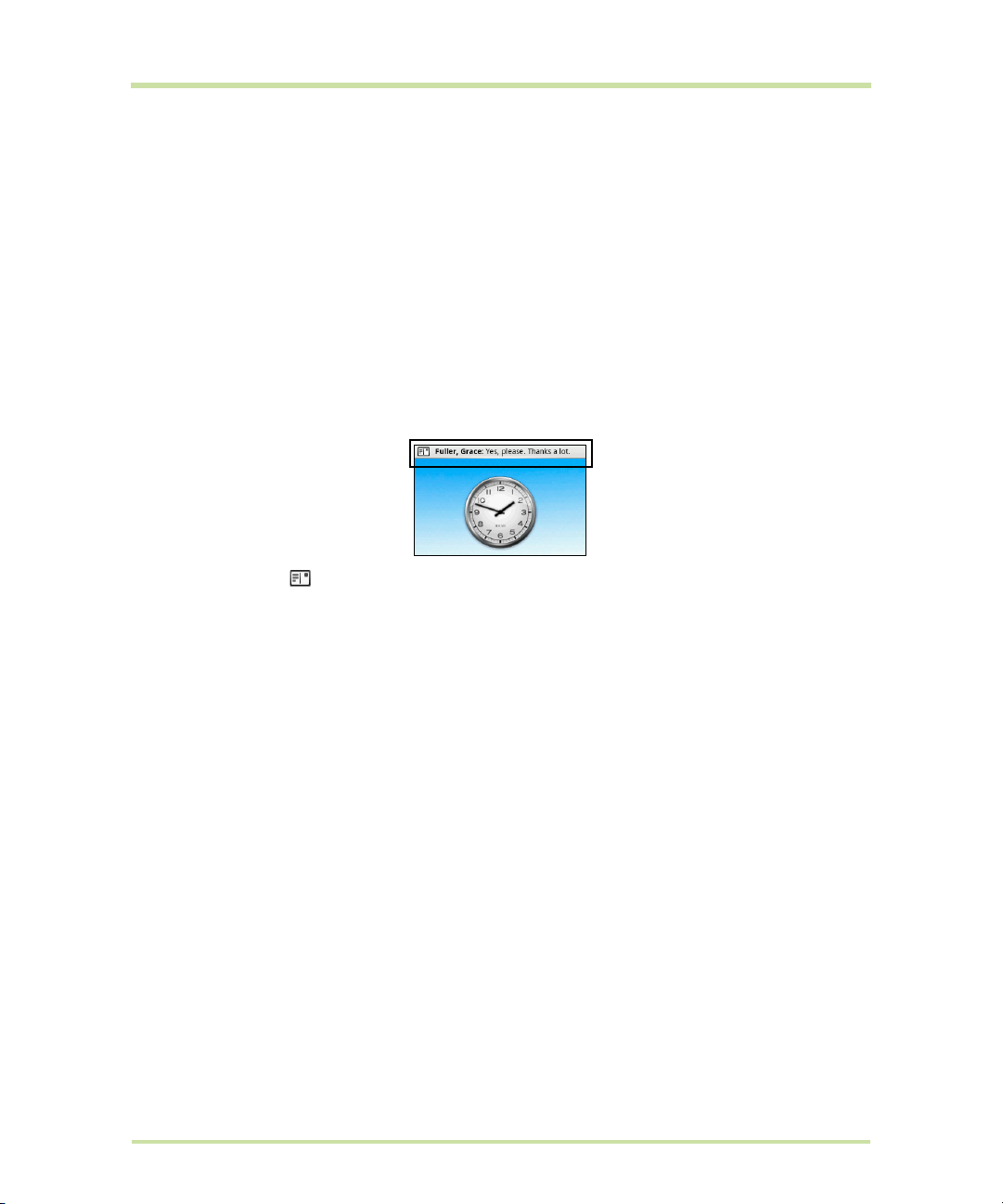
6 When you are finished composing the multimedia message, touch Send. The send progress is
displayed at the right side of the message in the message thread or in the message list.
Note To receive delivery reports and know when a picture message is received, in the message list,
MENU, then touch Settings. Select the Delivery reports check box below the MMS settings
press
section.
To save a message as a draft
While composing a text or multimedia message, press
draft. To resume composing the message, touch the message in the message list. Continue editing the
message, then touch
Send to send it.
BACK to automatically save your message as a
Receive text and multimedia messages
Depending on your notification settings, the phone will play a ring tone, vibrate, or display the message
briefly in the status bar when you receive a new text or multimedia message. To change the
notification for new text and multimedia messages, refer to “Adjust text and multimedia message
settings” on page 57.
A new message icon also appears in the notifications area of the status bar to notify you of a new
text or multimedia message. To open the message, refer to the next section.
Manage messages and message threads
Text and multimedia messages that are sent to and received from a contact (or a number) are
grouped into conversations or message threads. Threaded text or multimedia messages let you see
exchanged messages (similar to a chat program) with a contact on the screen. Message threads are
listed in order of when you received them, with the latest message on top of the thread.
To open and read a text message
Do one of the following:
• Press
• On the message list, touch the text message or message thread to open and read it.
To return to the message list from a text message thread, press
Notes
• To view the details of a particular message, in the message thread, touch and hold the message
• If a message contains a link to a web page, touch the link to open Browser and view the web
• If a message contains a phone number, touch the message to open Dialer so you can call the
HOME, then touch and hold the status bar, and then slide it down to open the Notifications
panel. Touch the new message to open and read it.
MENU and then touch All threads.
to open the options menu, then touch
page.
number.
View message details.
T-Mobile G1 User Manual 55 May 27, 2009
Page 56

To open and view a multimedia message
Enter your reply
message here.
Touch to send
your reply.
1 In the message list, touch a multimedia message or message thread to open it.
2 Touch the
Play button at the right side of a multimedia message to view it.
Tip You can save the file attachment on the multimedia message to the SD card. To save, touch and
hold the file and then touch
Copy attached to SD card on the options menu.
Notes
• When Auto-retrieve in MMS settings is disabled, only the message header is downloaded. To
download the entire message, touch the
Once the message has downloaded, touch the
to “Adjust text and multimedia message settings” on page 57.
• If you are concerned about the size of your data downloads, check the multimedia message size
before you download it.
To reply to a text or multimedia message
1 In the message list, touch a text or multimedia message thread to open it.
2 Use the
and then touch
TRACKBALL to navigate to the text box at bottom of the screen, enter your reply message,
Send.
Download button at the right side of the message.
Play button to view the message. For details, refer
Tip To reply a text message with a multimedia message, open the text message, press MENU and then
Add subject, or Attach. The text message is automatically converted into a multimedia
touch
message.
To delete a message or a message thread
1 In the message list, touch the message thread that you want to delete.
2 Do one of the following:
• To delete the entire thread, press
confirm, touch
• To delete a message in a thread, touch and hold the message that you want to delete, then
touch
Delete message on the options menu. When prompted to confirm, touch OK.
OK.
MENU and then touch Delete thread. When prompted to
Note To delete all messages on the message list, press MENU on the message list and then touch
Delete threads.
T-Mobile G1 User Manual 56 May 27, 2009
Page 57

Adjust text and multimedia message settings
In the message list, press MENU and then touch Settings to adjust the text or multimedia message
settings. You can set the following options:
SMS settings
Delivery reports
Manager SIM card
messages
MMS settings
Delivery reports
Read reports
Auto-retrieve
Roaming auto-retrieve
Notification settings
Notifications
Select ringtone
Vibrate
Select this option to receive a report on the delivery status of your
message.
Touch to view text messages stored on your SIM card. You can also
delete or copy these messages to your phone’s memory.
Select this option to receive a report on the delivery status of your
message.
Select this option if you want to receive a report whether each
recipient has read or has deleted the message without reading it.
Select this option to automatically retrieve all your MMS messages
completely. When selected, the MMS message header plus the
message body and attachments will automatically download to
your phone. If you clear this check box, only the MMS message
header will be retrieved and shown in your message list.
Clear this option if you only want the MMS message headers to
download while roaming. Select this option to automatically
download your complete multimedia messages even while
roaming.
Select this option if you want to receive a notification in the status
bar when a new text or multimedia message arrives.
If you want the phone to ring when a new message arrives, touch
this option, then select a ring tone that is specific to new text and
multimedia messages. Note that the ring tone briefly plays when
selected.
Select this option if you want the phone to vibrate when a new text
or multimedia message arrives.
T-Mobile G1 User Manual 57 May 27, 2009
Page 58
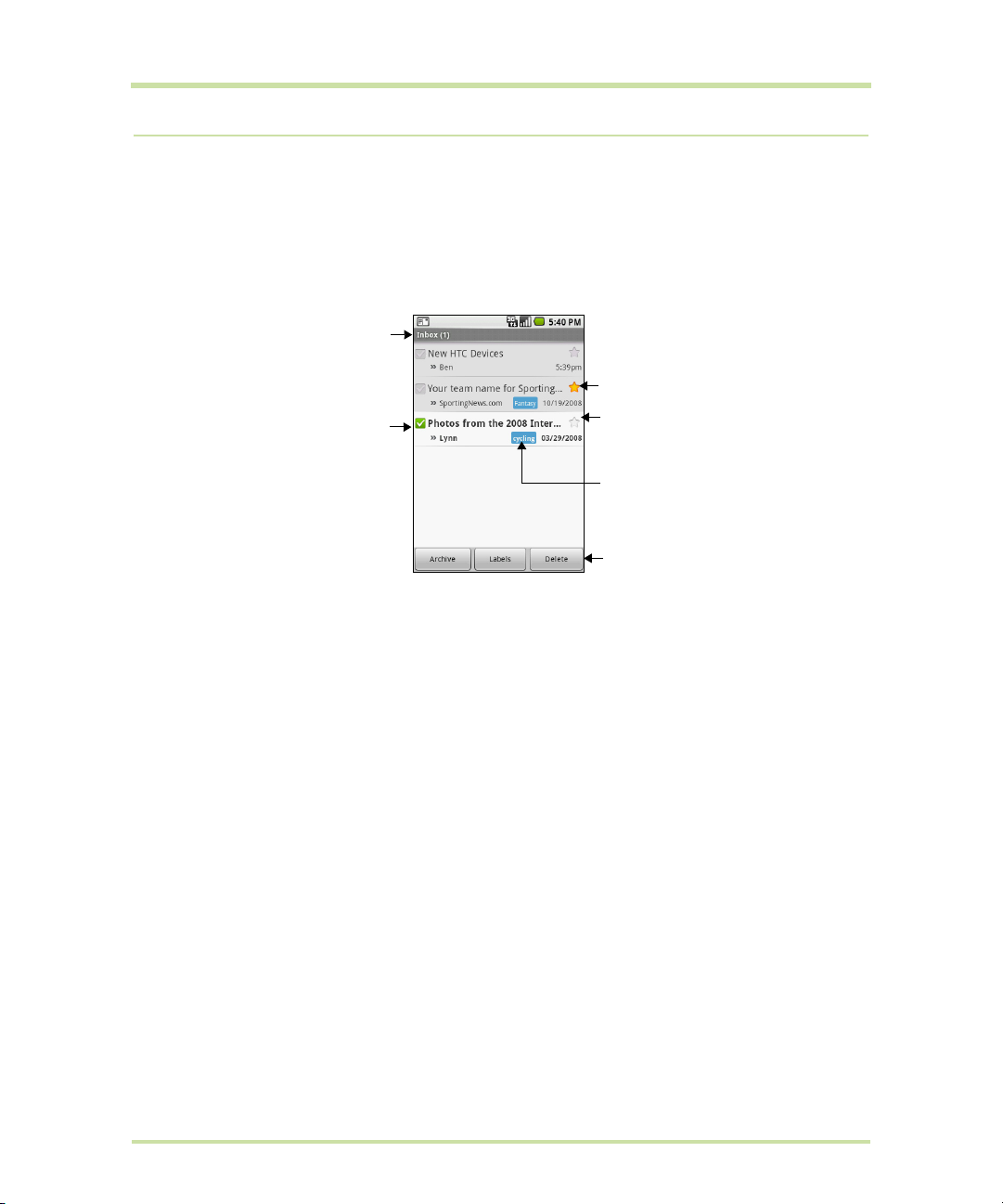
5.2 Using Google Mail™
Folder (or Label) and
number of unread email
messages.
Checked email.
Select one or more
emails to apply an
action.
Note: Batch operations
needs to be enabled.
To scroll through the
message list:
Slide your finger up/down
on the screen.
Roll the TRACKBALL up/
down.
Unread messages are
displayed in bold.
Starred email.
Touch and hold a
message to open a menu
where you can add or
remove the star.
Message label
Actions for checked
email(s). This will not
show if there is no item
selected in the inbox.
Google Mail is Google’s web-based email service. Google Mail is configured when you first set up your
phone. Depending on your synchronization settings, Google Mail on your phone is automatically
synchronized with your Google Mail account on the web. For more information about synchronization,
see “Synchronizing Google Applications™” on page 104.
To open Google Mail
HOME, then touch the Applications tab, and then touch Gmail.
Press
The Inbox conversations list (hereinafter referred to as Inbox) is your default Google Mail view. All your
received emails are delivered to your Inbox.
Tip If you rarely perform actions on batches of conversations (that is, multiple conversations that you
check in the left column), you can hide checkmarks in conversation lists by pressing
Settings, and unselecting Batch operations.
To refresh Google Mail
MENU and then touch Refresh to send or receive new emails and to synchronize your emails with
Press
your Google Mail account on the web.
MENU, touching
Create and send emails
To create and send an email
1 In the Inbox, press
2 Enter the message recipient’s email address in the
3 Enter the email subject, then compose your email.
T-Mobile G1 User Manual 58 May 27, 2009
MENU and then touch Compose.
To field. If you are sending the email to several
recipients, separate the email addresses with a comma. You can add as many message recipients
as you want.
Note If you want to send a carbon copy (Cc) or a blind carbon copy (Bcc) of the email to other
recipients, press
MENU and then touch Add Cc/Bcc.
Page 59
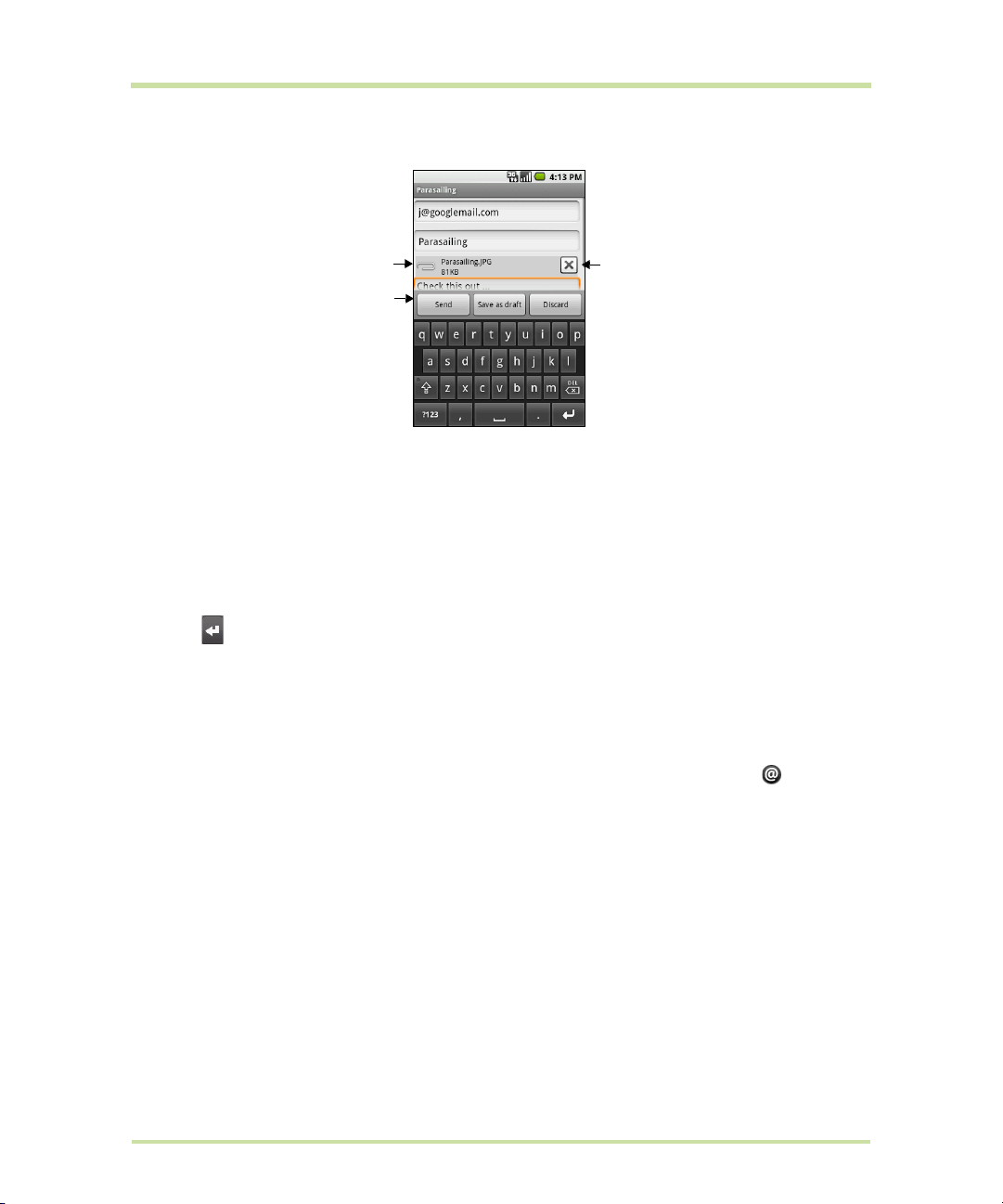
Tip If you want to add a picture attachment, press MENU, touch Attach, and then touch the picture
Attachment
Enter your
message here.
Touch to remove
the attachment.
you want to attach.
4 After composing your email, touch
Send.
Note While composing the message, touch Save as draft to save it as a draft. To view your draft email
messages, in the Inbox, press
To add a signature to emails
You can add a signature to email messages that you send.
1 In the Inbox, press
2 Enter your signature in the text box, then touch
MENU and then touch Settings > Signature.
MENU and then touch View labels > Drafts.
OK.
Tip You can create a signature consisting of multiple lines of text. At the end of each line of text,
touch on the onscreen keyboard to create another line.
To view your sent messages
In the Inbox, press
MENU and then touch View labels > Sent.
Receive and read emails
Depending on your notification settings, the phone plays a ring tone, vibrates, or displays the email
message briefly in the status bar when you receive a new email. A new email message icon also
appears on the notifications area of the status bar to notify you of a new email.
Note For more information on email notification settings, refer to “Set Google Mail settings” on
page 61.
Google Mail groups messages with their responses. This conversation list continues to grow as new
replies arrive, so you can always see your messages in context. Conversations are also referred to as
message threads. A new message or a change to the subject of a current message will begin a new
thread.
T-Mobile G1 User Manual 59 May 27, 2009
Page 60

To view emails
Message subject
Message label
To scroll through the
message:
1. Slide your finger up/
down on the screen.
2. Roll the TRACKBALL
up/down.
Online status.
Appears when the
contact is a Google
Talk friend and you
are signed in to
Google Talk.
Message options
Thread options
Do one of the following:
• Press
HOME, then touch and hold the status
bar, and then slide down your finger on the
screen to open the Notifications panel.
Touch the new email to view it.
• While in the Inbox, touch the unread email
or the conversation with the unread email to
view it.
If the sender of a message is a friend who uses Google Talk, the friend’s status (available, busy, and so on) is indicated by the colored icon to the left of the friend’s name.
To search for email messages
You can search for a specific email message by sender, by subject, by label, and by using the
advanced search options described on the Google Mail web site. Your searches cover all the email in
your Google Mail account on the web, not just the email you have downloaded to your phone.
1 In the Inbox, press
2 Enter the search keyword in the box, then touch
MENU and then touch Search.
Search.
Reply to or forward emails
1 In the message thread, scroll down to the end
of the conversation.
2 Touch
3 Do one of the following:
4 Touch
Reply, Reply to all, or Forward.
•If you selected
Reply or Reply all, enter
your reply message.
•If you selected
Forward, specify the
message recipients.
Send.
T-Mobile G1 User Manual 60 May 27, 2009
Page 61

Manage conversations and emails
Conversations
In the Inbox, touch and hold the conversation, then touch:
Read to return to the message.
•
Archive to archive the email message.
•
Tip To display your archived messages, in the Inbox, press MENU, then touch View labels > All
Mail
.
Mute to mute the entire conversation.
•
Tip If you're part of a long message conversation that isn't relevant, you can 'mute' the
conversation to keep all future additions out of your inbox.
Mark read or Mark unread as desired. Unread messages or threads with unread messages
•
display in bold in the Inbox.
•
Delete to delete the email message.
Add star or Remove star to assign a star or remove the star on the conversation.
•
Change labels to add or change the label of the conversation.
•
Note You cannot use the phone to create labels; do that on the Google Mail web site.
Report spam to report the conversation as spam.
•
Email messages
In the message thread, navigate to the email header or message using the
and then touch:
Archive to archive the email message.
•
Tip To display your archived messages, in the Inbox, press MENU, then touch View labels > All
Mail
.
Add star or Remove star to assign a star or remove the star on the conversation.
•
Mark read or Mark unread as desired. Unread messages or threads with unread messages
•
display in bold in the Inbox.
•
Change labels to add or change the label of the conversation.
Note You cannot use the phone to create labels.
Delete to delete the email message.
•
More >
•
Back to Inbox to return to your inbox.
•
Mute to mute the entire conversation. When you mute a message, new emails added to the
•
conversation will not go to your inbox anymore. The conversation remains archived.
•
Report spam to report the email message as spam.
TRACKBALL, press MENU
Set Google Mail settings
1 In the Inbox, press MENU and then touch Settings.
2 Set the following options:
Signature Touch to enter a signature that is appended at the end of your emails.
•
Confirm delete Select the check box to show a confirmation box when you delete a
•
conversation.
•
Batch operations Select the check box to show the batch operations feature. The Batch
operations feature lets you archive, delete, or apply a label to multiple emails at once.
Labels Touch to select which Google Mail labels to synchronize.
•
Email notifications Select the check box to show a notification icon on the status bar when you
•
receive a new email.
T-Mobile G1 User Manual 61 May 27, 2009
Page 62
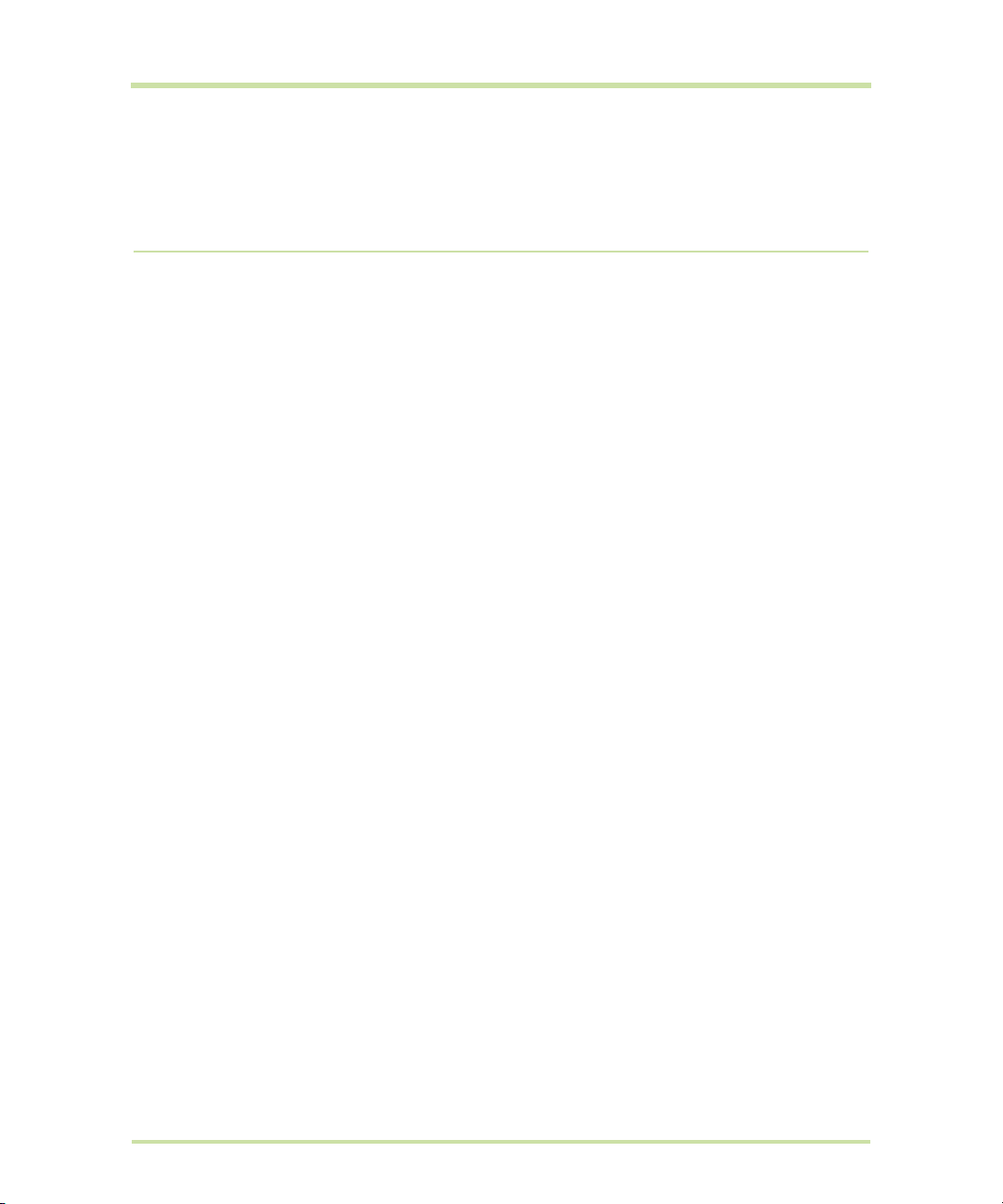
•Touch Select ringtone if you want your phone to ring when a new email message arrives. On the
ring tone menu, select a ring tone specific to new email messages. The ring tone plays briefly
when selected. If you don’t want a ring tone to play when you receive a new email message,
touch
Silent. Then touch OK to confirm your ringtone selection.
• Select
Vibrate if you want your phone to vibrate when you receive a new email message.
5.3 Using Email
The Email application comes with an email wizard that lets you add external POP3 or IMAP email
accounts from popular web-based email service providers such as Yahoo!® Mail Plus, AOL, and more,
on your phone.
To open Email
HOME, then touch the Applications tab, and then touch Email.
Press
Add an email account
1 Press HOME, then touch the Applications tab, and then touch Email.
2 In the Your accounts screen, touch
3 Enter the email address and password of the email account you want to set up and then touch
Next.
Notes
• If the email account you want to set up is not in the phone’s email database, you will be
prompted to manually enter the email account settings, such as the email server, protocol and
more after touching
•Touch
4 Enter the name for the account and the name you want displayed in outgoing emails and then
touch
After creating one email account, you need to press
another email account.
Manual setup instead of Next to directly enter the incoming and outgoing settings for the
email account you are setting up.
Done.
Next.
Next.
MENU, then touch Add account to create
Compose and send emails
1 Press HOME, then touch the Applications tab, and then touch Email.
2 In the Your accounts screen, touch the email account you want to use.
3 In an email account inbox, press
4 Enter the message recipient’s email address in the
contacts will appear on the screen. Touch the recipient or continue entering the email address. If
you are sending the email to several recipients, separate the email addresses with a comma. You
can add as many message recipients as you want.
5 Enter the subject, then compose your message.
6 Touch
Send.
Note Touch Save as draft or press the BACK button to save the message as a draft.
T-Mobile G1 User Manual 62 May 27, 2009
MENU, then touch Compose.
To field. As you enter information, matching
Page 63

Manage emails on your external email account
Touch to change your online status message.
Touch to change
your picture.
Opened chats. Touch a
callout to open the chat
screen and start chatting
with your friend.
Friends list
Touch to change your
status.
Online status:
Available
Idle
Busy
Offline
To delete a message
1 On the email account inbox, touch and hold the email you want to delete.
2 On the options menu, touch
Delete.
Edit or delete an external email account
You can edit or delete an external email account on your phone.
1 Press
HOME, touch the Applications tab, then select Email.
2 Do one of the following:
• To delete, touch and hold the account you want to remove, then touch
the options menu. When prompted to confirm deletion, touch
OK.
• To edit, touch and hold the account you want to edit, then touch
Remove account on
Account settings on the
options menu.
Add more email accounts
On the Your accounts screen, press MENU and then touch Add account.
5.4 Using Google Talk™
Google Talk is Google’s instant messaging program. It lets you communicate with other people that
also use Google Talk on a phone or on the web.
Note The Google Talk account that is set up is based on the Google Account that you used when you
set up the phone.
Sign in and chat online
To sign in to Google Talk
Press
HOME, touch the Applications tab, and then touch Google Talk.
T-Mobile G1 User Manual 63 May 27, 2009
Page 64
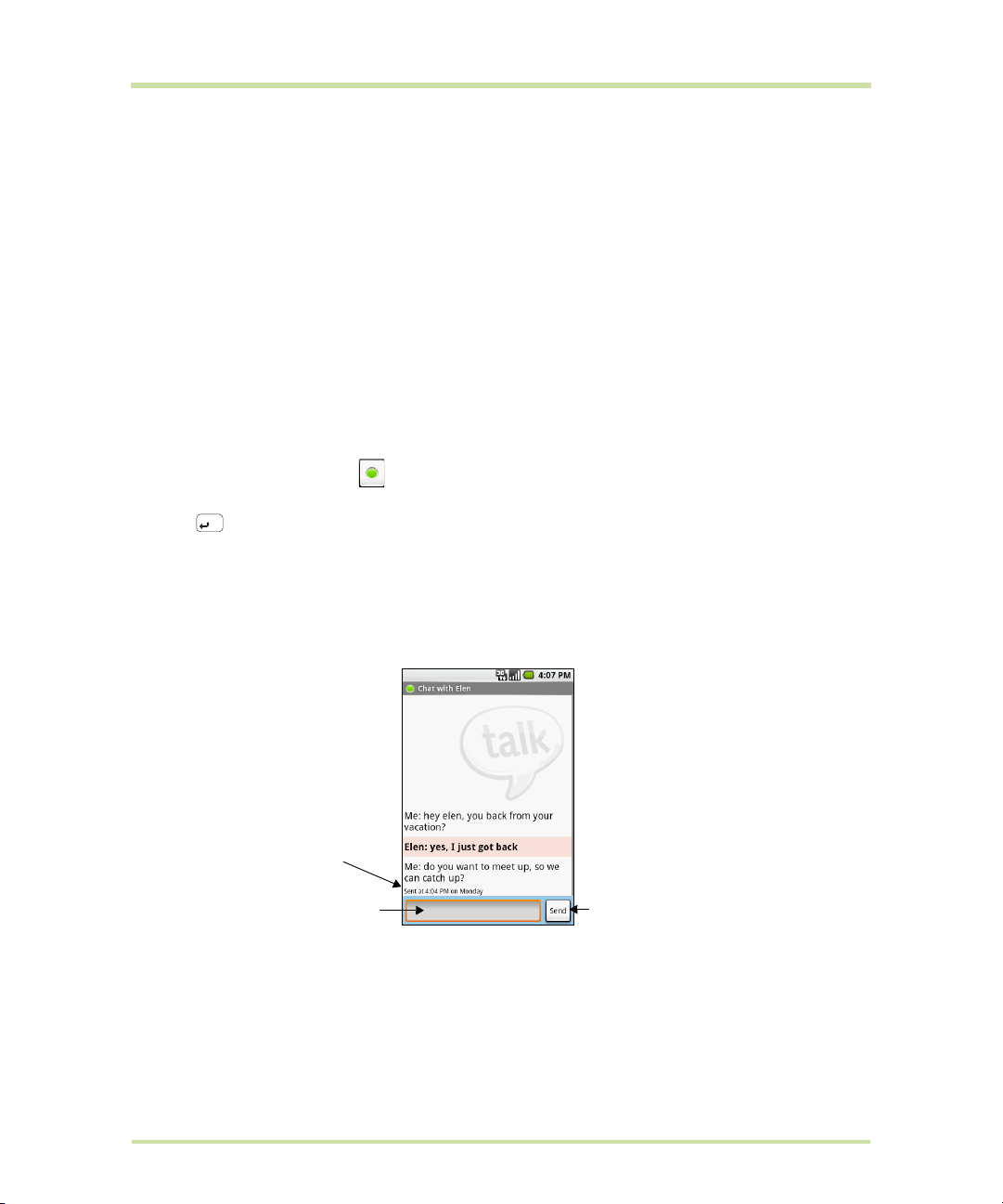
To add a new friend
Timestamp. Appears
after every minute
of inactivity.
Enter your
message here.
Touch to send your
message.
You can only add people who have a Google Account.
1 In the Friends list, press
MENU and then touch Add friend.
2 Enter the Google Talk instant messaging ID or Google email address of the friend you want to add.
Note When you add a friend with an instant messaging ID and has been saved in your contacts list,
matching contacts will display on the screen as you enter information. You can touch the contact
or continue entering the IM information.
3 Touch
Send invitation.
To view and accept an invitation
1 In the Friends list, press
MENU and then touch Invites. All chat invitations you have sent or received
are listed on the pending invitations screen.
2 Touch a pending invitation, then touch
Accept or Decline.
Note When someone you invite to chat accepts your invitation, the pending invitation disappears from
the list.
To change your online status and message
1 Touch the online status icon beside your name, then select the status you want on the menu.
2 Touch the text box on the left of your online status icon and then enter your status message.
3 Press if you are using the hardware keyboard or touch
Done on the onscreen keyboard.
Tip The status you set in Google Talk, here or on the web, can be displayed to your friends in other
applications, including Google Mail, Google Maps (with Google Latitude™), IM, and Email.
To start a chat
1 Do one of the following:
• Touch the name of a friend in the Friends list.
• Navigate to a friend using the
TRACKBALL, then press the TRACKBALL.
2 Chat with your friend by entering text.
Note To insert a smiley using the onscreen keyboard, touch and hold the smiley key to bring up the
smiley menu. Touch a smiley to insert it into your message.
3 After entering your message, touch
T-Mobile G1 User Manual 64 May 27, 2009
Send.
Page 65

To switch between active chats
You can switch between chats if you have more than one chat going.
1 While on a chat screen or in the friends list, press
Switch chats.
touch
2 On the panel that opens, touch the friend you want to chat with.
To close a chat
Do one of the following:
• In your Friends list, touch and hold a friend with an active chat and then touch
menu.
• While on a chat screen, press
MENU and then touch End chat.
MENU and then
End chat on the
Manage your friends
Friends in your friends list is sorted by their online status — active chats, online, busy, and offline. Within
the status groupings, friends are listed alphabetically.
By default, only the friends that you frequently communicate with — the most popular — are in the
Friends list. If you want to display all your friends, press
Tip To switch back to displaying only your most popular friends, press MENU and then touch Most
popular
To find a friend
In the Friends list, start entering the name of your friend to filter your list to show only friends with names
that match what you have entered.
To block a friend
You can block a friend from sending you messages. When blocked, your friend is also removed from
your Friends list.
1 In the Friends list, locate the friend you want to block.
.
Note If you cannot see the friend, Press MENU and then touch All friends.
2 Touch and hold the friend’s name, then touch
list and is added to the blocked friends list.
Note To unblock a friend, in the Friends list, press MENU and then touch Blocked. In the Blocked friends
list, touch the name of the friend you want to unblock, then touch
To pin a friend
You can pin a friend to make sure that friend always appears in your
1 In the Friends list, Touch and hold the friend’s name to open the options menu.
Note If you cannot see the friend, Press MENU and then touch All friends.
2 Touch
Pin friend.
Note To unpin a friend, in the Friends list, touch and hold the friend you want to unpin and then touch
Unpin friend on the options menu.
To show a friend in the Most popular list
1 In the Friends list, touch and hold the friend’s name to open the options menu.
Note If you cannot see the friend, Press MENU and then touch All friends.
2 Touch
Show friend.
MENU and then touch All friends.
Block friend. Your friend is removed from your friends
OK when prompted.
Most popular friends list.
T-Mobile G1 User Manual 65 May 27, 2009
Page 66

Note To keep a friend from appearing in the most popular list, touch and hold the friend’s name, then
Indicates that the
friend is using an
Android phone.
Hide friend on the menu. If you pinned the friend, the pin will be removed when you hide the
touch
friend.
Mobile indicators
You can check what type of device your friend is using to chat in Google Talk. In the friends list, check
the image that appears to the right of your friend’s name.
When you do not see an image, it indicates that your friend signed in last from a computer.
You can also choose to show a mobile indicator. To show:
1 In the Friends list, press
2 Select the
along with your name in other people’s Friends list and will let your friends know what type of mobile
device you are using.
Mobile indicator check box and then press BACK. The mobile indicator icon will display
MENU and then touch More > Settings.
Adjust instant messaging settings
To set notifications for new instant messages
You can set the phone to play a sound, vibrate, or display a notification icon in the status bar each
time you receive a new instant message.
1 In the Friends list, press
2 Do one or all of the following:
• Select the IM notifications check box to receive a notification ( ) in the status bar when a new
instant message arrives.
•Touch
• Select the
To sign in automatically
You can sign in to your Google Talk account automatically every time you turn on your phone.
1 In the Friends list, press
2 Select the
3 Press
Select ringtone to select the ring tone to use when a new instant message arrives. The ring
tone briefly plays when selected. If you don’t want a ring tone to play when you receive a new
instant message, select
Vibrate check box to vibrate your phone when you receive a new instant message.
Automatically sign in check box.
BACK to save your setting.
MENU and then touch More > Settings.
Silent.
MENU and touch More > Settings.
Sign out
In the friends list, press MENU and touch More > Sign out when you want to sign out from Google Talk.
T-Mobile G1 User Manual 66 May 27, 2009
Page 67
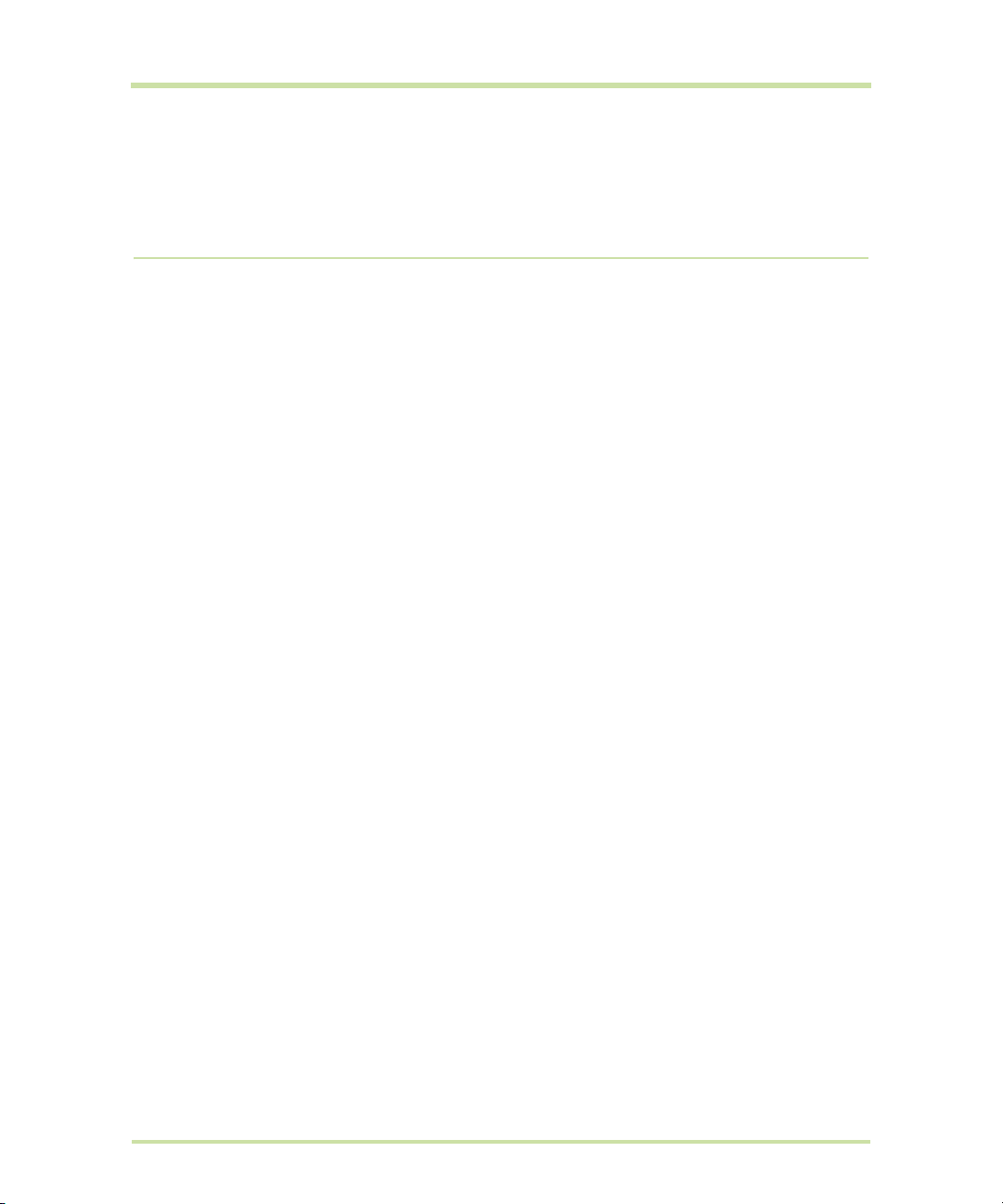
6 Getting Connected
6.1 Connecting to the Internet
Your phone’s networking capabilities allow you to access the Internet through GPRS/3G/EDGE or
Wi-Fi.
GPRS/3G/EDGE
Your phone will be automatically configured to use your wireless service provider’s GPRS/3G/EDGE
service when you turn on your phone (if the SIM card is inserted) for the first time.
To check the network connection you are using
1 Press
2 Touch
To create a new access point
When you need to add another GPRS/3G/EDGE connection on your phone, obtain the access point
name and settings (including username and password if required) from your wireless service provider.
1 Press
2 Touch
3 On the APNs screen, press
4 In the Edit access point screen, enter the APN settings. Touch the APN setting item to edit it.
5 Press
HOME > MENU, and then touch Settings.
Wireless Controls > Mobile networks > Network operators or Access Point Names.
HOME > MENU, and then touch Settings.
Wireless Controls > Mobile networks > Access Point Names.
MENU and then touch New APN.
MENU and then touch Save when you finish setting up the new APN.
Wi-Fi
Wi-Fi provides wireless Internet access over distances of up to 300 feet (100 meters). To use Wi-Fi on your
phone, you need access to a wireless access point or “hotspot”.
Note The availability and range of the Wi-Fi signal depends on the number, infrastructure, and other
objects through which the signal passes.
To turn Wi-Fi on and connect to a wireless network
1 Press
2 Select the
3 Touch
4 Touch a Wi-Fi network to connect. When you selected an open network, you will be automatically
T-Mobile G1 User Manual 67 May 27, 2009
HOME > MENU, and then touch Settings > Wireless controls.
Wi-Fi check box to turn Wi-Fi on. The phone will scan for available wireless networks.
Wi-Fi settings. The network names and security settings (Open network or Secured with WEP)
of detected Wi-Fi networks are displayed in the Wi-Fi networks section.
connected to the network. If you selected a network that is secured with WEP, enter the WEP
(security) key and then touch
Connect.
Page 68
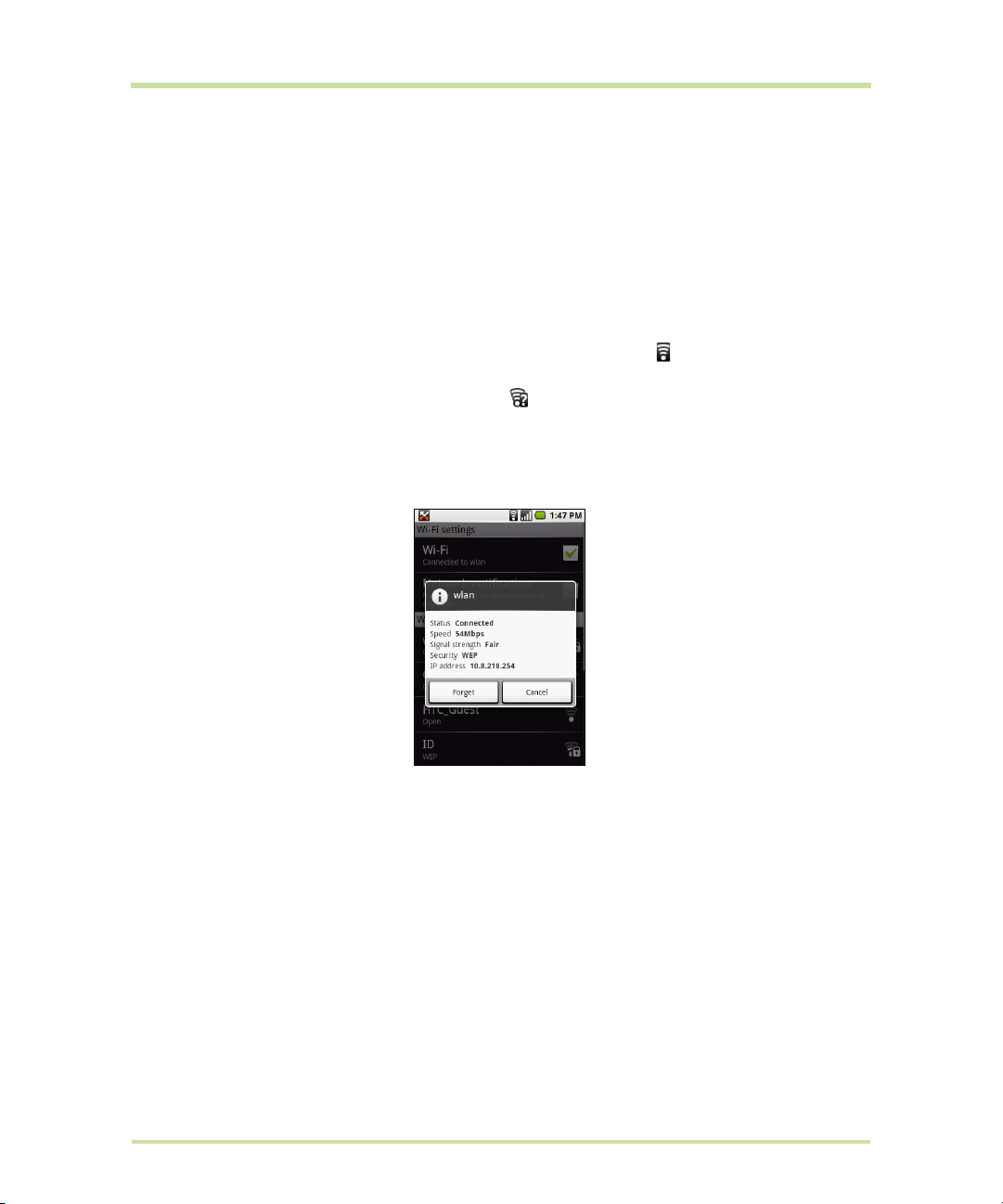
Notes
• The next time your phone connects to a previously accessed secured wireless network, you will not
be prompted to enter the WEP key again, unless you reset your phone to its factory default
settings.
• Wi-Fi networks are self-discoverable, which means no additional steps are required for your phone
to connect to a Wi-Fi network. It may be necessary to provide a username and password for
certain closed wireless networks.
To check the wireless network status
You can check the current wireless connection status from the following:
•Status bar
When your phone is connected to a wireless network, the Wi-Fi icon appears in the status bar
and tells you the approximate signal strength (number of bands that light up). If
notification
detects an available wireless network within range.
•Wi-Fi networks
On the Wireless controls screen, touch
phone is currently connected to. The Wi-Fi network name, status, speed, signal strength, security
information, and IP address are displayed.
in Wi-Fi settings is enabled, this icon appears in the status bar whenever the phone
Wi-Fi settings, then touch the wireless network that the
Network
Note If you want to remove the wireless network settings on your phone, touch Forget on this
window. You will need to enter the settings again if you want to connect to this wireless network.
To connect to another Wi-Fi network
1 On the Wireless controls screen, touch
Wi-Fi networks section.
Wi-Fi settings. Detected Wi-Fi networks are displayed in the
Tip To manually scan for available Wi-Fi networks, on the Wi-Fi settings screen, press MENU and then
Scan.
touch
2 Touch another Wi-Fi network to connect to it.
Note If the wireless network you want to connect to is not in the list of detected networks, scroll down
the screen, then touch
T-Mobile G1 User Manual 68 May 27, 2009
Add Wi-Fi network. Enter the wireless network settings, then touch Save.
Page 69

6.2 Using Browser
Open Browser to start surfing the web. Browser is fully optimized and comes with advanced
functionalities that let you enjoy Internet browsing on your phone.
Note You must have an active data (3G, GPRS), or Wi-Fi connection to access the Internet.
To open Browser
Do one of the following:
• Press
• Press
Note Browser automatically opens when you touch a web link in an email or text message.
To go to a web page
1 On the Browser screen, press
2 Enter the web page address using the keyboard. As you enter the
3 Touch
To set your home page
1 Press
2 Enter the URL of the web site you want to use as your home page and then touch
View web pages
Browser offers a host of features that let you view web pages just like on a desktop computer.
To change the screen orientation to landscape view
Turn your phone sideways to view the web page in landscape mode. The screen orientation
automatically adjusts to how you hold the phone.
Note The Orientation check box in HOME > MENU > Settings > Sound & display needs to be selected
for the screen orientation to automatically change.
To navigate on a web page
You can roll the
other areas of the web page.
You can also use scale and scroll to magnify an area of the web page for easy viewing. To use scale
and scroll:
1 On a web page, press the
2 Touch and hold the magnifying window, then drag it to the area of the page that you want to view
HOME, then touch Browser.
HOME, touch the Applications tab, and then touch Browser.
MENU and then touch Go.
address, matching web page addresses will appear on the screen. Touch
an address to go directly to that web page or continue entering the web
page address.
Go.
MENU and then touch More > Settings > Set home page.
TRACKBALL or slide your finger on the screen in any direction to navigate and view
TRACKBALL twice. The web page zooms out to fit the height of the
screen and the magnifying window appears.
more closely. You can also roll the
screen.
TRACKBALL to move the magnifying window on any area of the
OK.
T-Mobile G1 User Manual 69 May 27, 2009
Page 70

3 Release your finger or press the TRACKBALL to magnify the view. The view is magnified using the
Magnifying
window
Touch to zoom out.
Touch to activate
scale and scroll.
Touch to resize
the web page to
its actual size.
Touch to zoom in.
Touch to open a
new web page.
Touch to display
the web page in
full screen.
Touch to close
the web page.
zoom ratio used when you activated scale and scroll.
To zoom in or out on a web page
Slide your finger to one direction on the screen to activate the zoom controls.
To open a new browser window
Open multiple browser windows to make it easier for you to switch from one web site to another. You
can open up to 8 browser windows.
To open a new window, press
MENU and then touch New window while browsing a web page. A new
browser window opens and goes to the home page that is set.
Note If you have two or more browser windows opened, press MENU and then touch Windows to let
you add more browser windows.
To switch between browser windows
1 On a browser window, press
MENU and then touch Windows.
2 On the Current windows screen, touch the browser window you want to view.
To close a browser window, touch on the browser window you want to close.
T-Mobile G1 User Manual 70 May 27, 2009
Page 71

To find text within a web page
Link is not selected
Link is selected
1 While viewing a web page, press
2 Enter the search item. As you enter characters, matching characters will be highlighted in green.
Touch the left or right arrow to go to the previous or next matching item.
MENU and then touch More > Find on page.
Tip Touch to close the search bar.
To copy text on a web page
Copy text from web pages and then paste them on emails or your SMS/MMS messages.
1 Open the web page where you want to copy text.
2 Locate the text you want to copy and then press
MENU and then touch More > Select text.
Tip Zoom out of the page before you select text.
3 Position your finger at the start of the text you want to copy and then drag to the end of the text you
want to copy. Copied text are highlighted in pink.
4 Release your finger from the screen.
To paste text on a email or SMS/MMS message, touch and hold the text box on a message or email
and then touch
Paste on the options menu.
Manage links, history, and downloads
To select links in web pages
Navigate to links on a web page using the
TRACKBALL. Links are enclosed in a box when selected.
Link What to do
Web page address
(URL)
T-Mobile G1 User Manual 71 May 27, 2009
• Touch the link to open the web page.
• Touch and hold the link to open a menu that allows you to open,
bookmark, copy to the clipboard, or share the link via email.
Page 72
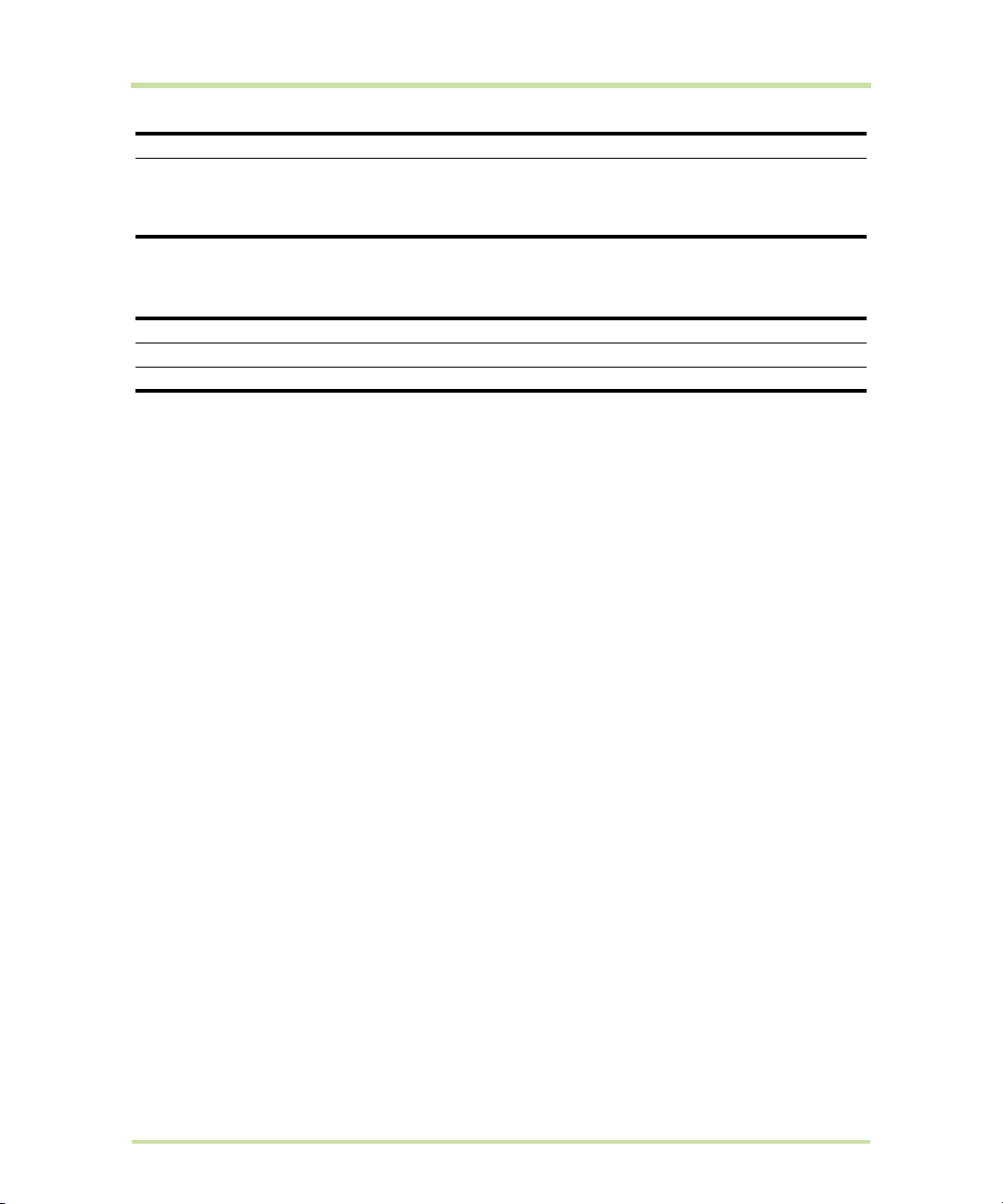
Link What to do
Email address
Browser also recognizes some phone numbers and addresses that allow you to call the phone number
or locate the address in Google Maps™. Recognized phone numbers and addresses are highlighted in
green when navigated to.
• Touch to send an email message to the email address.
• Touch and hold, then touch
address to the clipboard. You can paste the email address later
when creating a new contact or sending a new email message.
Copy on the menu to copy the email
Link What to do
Location address
Phone number
Touch the address to open Google Maps and locate the address.
Touch to open the Phone screen to call the phone number.
Tip When links are too small for touching directly on the screen, highlight it with the TRACKBALL, then
either press the
the menu.
To check Browser history
On the Browser screen, press
the web page.
TRACKBALL to open the link, or press and hold the TRACKBALL to select an option from
MENU and then touch Bookmarks > History tab. Touch an item to open
Tip You can also check your most visited web pages by pressing MENU and then touching
Bookmarks > Most visited tab.
To allow download of web applications
Before you can download web applications, you must first enable downloading from the phone
settings.
1 Press
2 Select the
3 When the Attention dialog box opens, touch
HOME > MENU, and then touch Settings > Applications.
Unknown sources check box.
OK.
Note All downloaded applications are saved to the storage card. Before you download an
application from the web, make sure that you have installed a storage card on your phone. For
information on how to install a storage card, refer to “To install the storage card” on page 19.
Warning! Applications downloaded from the web can be from unknown sources. To protect your
phone and personal data, download applications only from trusted sources such as Android Market.
Refer to “Installing an application” on page 96 for details.
T-Mobile G1 User Manual 72 May 27, 2009
Page 73

To view your downloads
On a browser screen, press
MENU and then touch More > Downloads.
Manage bookmarks
You can store as many bookmarks as you want on your phone.
To bookmark a web page
1 On a browser screen, go to the web page you want to book mark.
2 Press
3 On the
4 Edit the bookmark
To open a bookmark
1 On the Browser screen, press
2 On the
To edit a bookmark
1 On the Browser screen, press
2 On the
3 Touch
4 Enter your changes and touch
MENU and then touch Bookmarks. The bookmarks screen opens.
Bookmarks tab, touch Add bookmark.
Name if needed and then touch OK.
MENU and then touch Bookmarks.
Bookmarks tab, do one of the following:
• Touch the bookmark you want to open.
• Touch and hold the bookmark you want to open, then touch
the options menu.
Open or Open in new window on
MENU and then touch Bookmarks.
Bookmarks tab, touch and hold the bookmark you want to edit.
Edit bookmark on the options menu. The edit bookmark dialog box appears.
OK.
Adjust Browser settings
On the Browser screen, press MENU and then touch More > Settings to set the Browser settings and
options.
T-Mobile G1 User Manual 73 May 27, 2009
Page 74
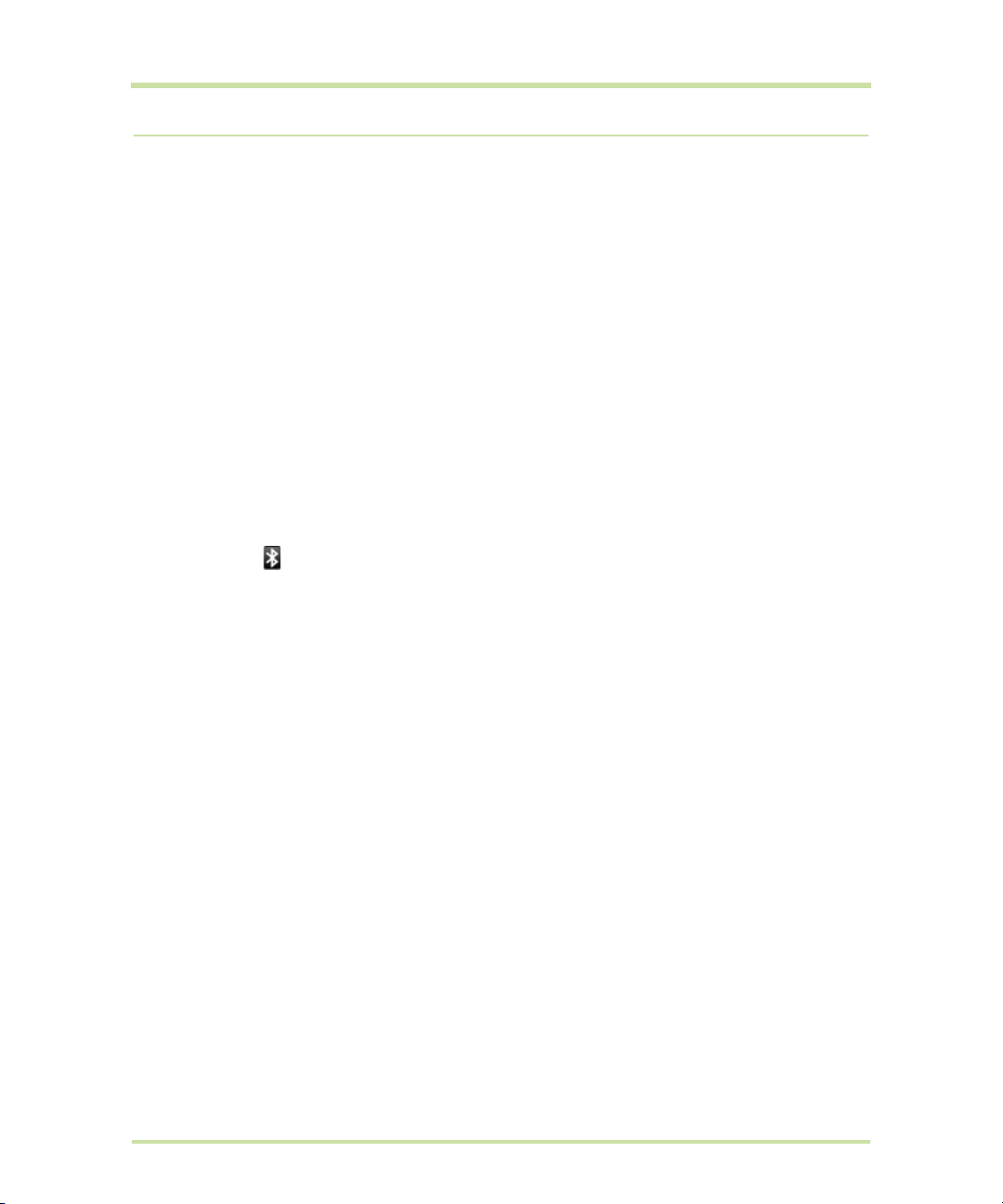
6.3 Using Bluetooth
Bluetooth is a short-range wireless communications technology that allows Bluetooth devices to
exchange information over a distance of about eight meters without requiring a physical connection.
Bluetooth on your phone operates in three different modes:
On. Bluetooth is turned on. Your phone can detect other Bluetooth-enabled devices, but not vice
•
versa.
Discoverable. Bluetooth is turned on, and all other Bluetooth-enabled devices can detect your
•
phone.
•
Off. Bluetooth is turned off. In this mode, you can neither send nor receive information using
Bluetooth.
Notes
• By default, Bluetooth is turned off. If you turn it on, then turn off your phone, Bluetooth also turns off.
When you turn on your phone again, Bluetooth automatically turns on.
• Turn off Bluetooth when not in use to conserve battery power, or in places where using a wireless
device is prohibited, such as on board an aircraft and in hospitals.
To turn on Bluetooth and make the phone discoverable
1 Press
2 Touch
3 Touch
Important Your phone will be discoverable for up to two minutes.
To change the phone name
The phone name identifies your phone in a Bluetooth network.
1 Make sure that you have turned Bluetooth on.
2 On the Wireless controls screen, touch
3 Enter the name for your phone in the dialog box, then touch
To pair and connect a Bluetooth stereo/hands-free headset or car kit phone
You can connect your phone to a Bluetooth stereo or headset or a Bluetooth car kit phone and use
those devices to listen to music, and send and/or receive calls. Before you can use a Bluetooth stereo/
hands-free headset or car kit phone, you must pair it first with your phone.
Important The phone supports the following Bluetooth profiles: Headset, Handsfree, A2DP, and AVRCP.
1 Press
2 Touch
3 Touch the hands-free headset or car kit phone in the list to start pairing.
HOME > MENU, and then touch Settings.
Wireless controls, then select the Bluetooth check box to turn on Bluetooth. When on, the
Bluetooth icon appears in the status bar.
Bluetooth settings, then select the Discoverable check box to make the phone
discoverable to other Bluetooth devices that are within range.
Bluetooth settings > Device name.
OK.
HOME, then press MENU, and then touch Settings.
Wireless controls > Bluetooth settings and then select the Bluetooth check box. Your phone
will start to scan for Bluetooth devices within range and will display all detected devices below the
Bluetooth devices section.
Tips
• If you do not find the device in the list, touch
• Make sure that the Bluetooth device that you want to pair with is set to discoverable mode.
Consult the Bluetooth device’s documentation to learn how to set it to discoverable mode.
Scan for devices to scan again.
T-Mobile G1 User Manual 74 May 27, 2009
Page 75
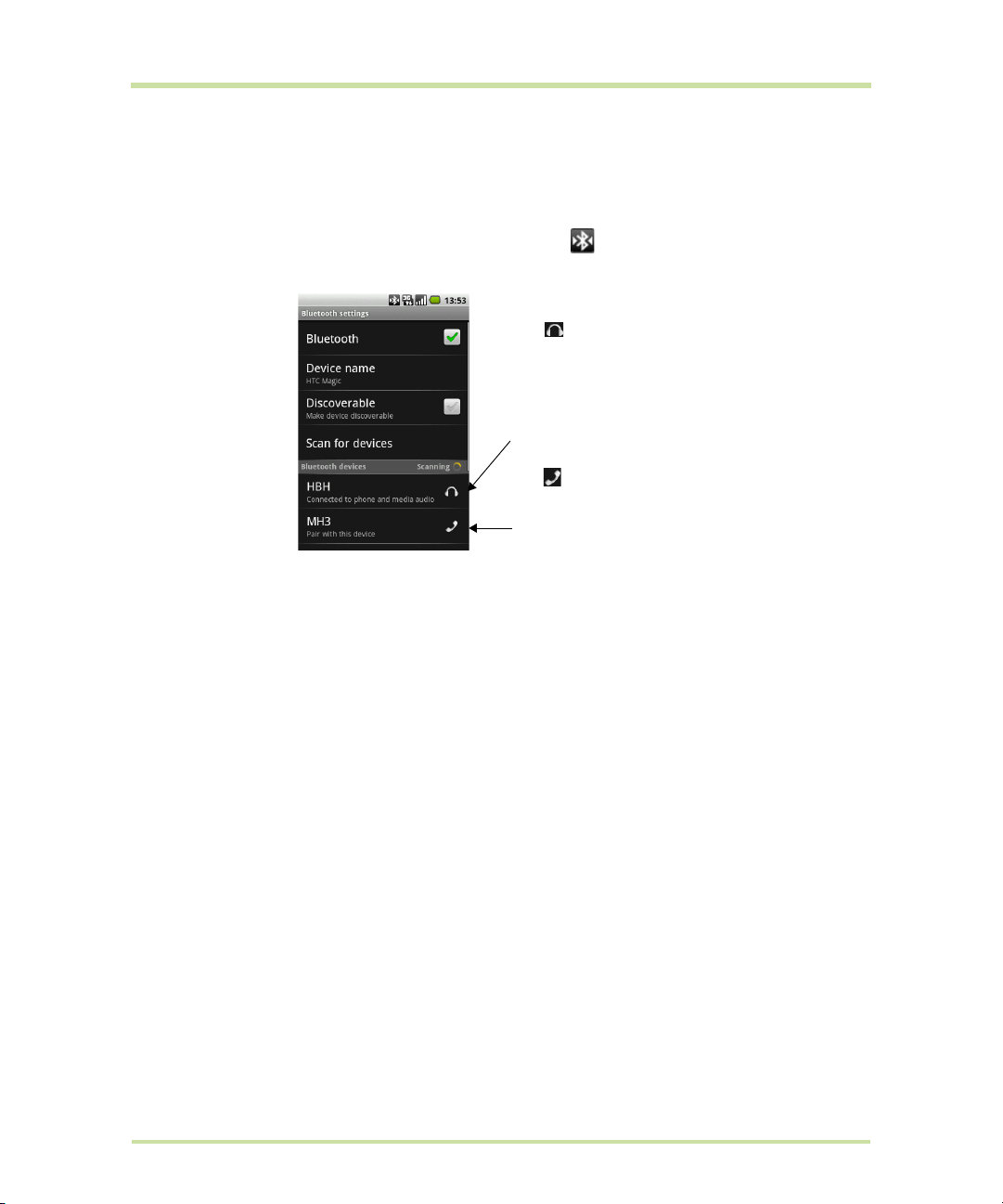
Note For some Bluetooth devices, you need to enter a passcode to pair with the Bluetooth device.
The icon represents
that the device is a stereo
Bluetooth headset (A2DP
Bluetooth profile).
You need to use a stereo
Bluetooth headset (A2DP
Bluetooth profile) if you
want to listen to music
through a Bluetooth
headset.
The icon represents that
the device is a mono
Bluetooth headset (Headset
and Handsfree Bluetooth
profiles).
You can try “0000” as the passcode. If that does not work, consult the Bluetooth device’s
documentation.
4 The pairing and connection status will appear below the hands-free headset or car kit phone name
in the Bluetooth devices list. When the other Bluetooth stereo/hands-free headset or car kit phone is
connected to your phone, the Bluetooth connected icon will appear in the status bar. You can
now start using the Bluetooth stereo/hands-free headset or car kit phone to make and/or receive
phone calls.
Notes
• Pairing between two Bluetooth devices is a one-time process. Once pairing is created, the
devices can recognize the partnership and exchange information without entering a passcode
again.
• If you pair with a second headset while connected to the first, the first headset will be
disconnected. To switch connection back to the first headset, you must manually select that
headset again in the Bluetooth devices list
To disconnect a Bluetooth stereo/hands-free headset or car kit phone
1 Press
2 Touch
HOME > MENU, and then touch Settings.
Wireless controls > Bluetooth settings.
3 Navigate to the Bluetooth devices section, then touch and hold the connected hands-free headset
or car kit phone.
4 Touch
Touch
Disconnect.
Unpair if you want the phone to erase all pairing information with the hands-free stereo/headset
or car kit phone. You will be prompted to enter the passcode again when you connect to that
Bluetooth device.
T-Mobile G1 User Manual 75 May 27, 2009
Page 76

7 Getting Around with Maps
Your current
location
7.1 Using Maps
Maps lets you track your current location, view real-time traffic situations, and receive detailed
directions to your destination. It also provides a search tool where you can locate places of interest or
an address on a vector or aerial map, or view locations in street level.
Notes
• You need an active data (3G/GPRS) or Wi-Fi connection to use Maps.
• The Maps application does not cover every country or city.
Enable Location source
Before you open Maps and find your location or search for places of interest, you must enable
Location source.
1 Press
2 Touch
3 Navigate to the My Location sources section, then select
Note Selecting Enable GPS satellites lets you locate places of interest in street-level. However, this
requires a clear view of the sky and more battery power.
Open Maps
Do one of the following:
• Press
• Press
HOME, press MENU and then touch Settings.
Security & location.
satellites
, or both.
HOME, then touch Maps.
HOME, touch the Applications tab and then
Maps.
touch
Use wireless networks, Enable GPS
Find your location on the map
On the Maps screen, press MENU and then touch My
Location
blue dot.
T-Mobile G1 User Manual 76 May 27, 2009
. Your location is shown on the map as a blinking
Page 77
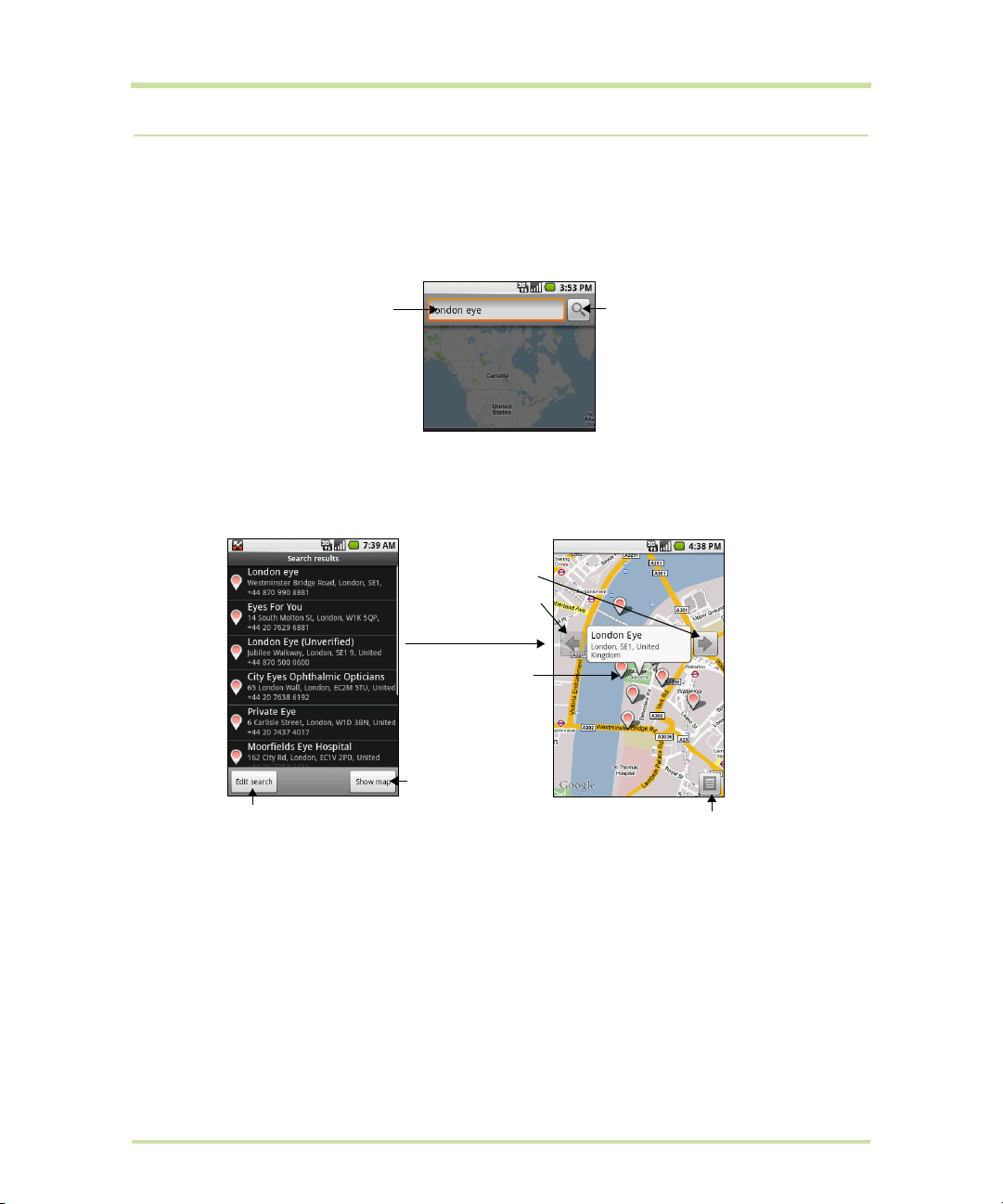
7.2 Searching for Places of Interest
Enter the place
you want to
search here.
Touch to search
the place you
entered.
Touch to view the
location of the
previous or the next
place in the Search
results screen.
Location of one of
the places in the
Search results list.
Touch the place or
touch Show map to
show the location
of the place on the
map.
Touch to edit the search or
search for a new place.
Touch to return to the
Search results screen.
To search for a place of interest
1 On the Maps screen, press
2 Enter the place you want to search in the search box. You can enter an address, a city, or type of
business or establishment (for example, museums in london).
Tip As you enter information, a list of all the places which you have searched or visited before
appears on the screen. You can also touch an address on the menu to show its location on the
map.
3 Touch
Search.
4 Touch a place in the list to show its location on the map.
MENU and then touch Search.
Tip On the map, roll the TRACKBALL left or right to view the location of the previous or the next
place in the Search results list.
5 Touch the call-out on the map to open the location details and options.
T-Mobile G1 User Manual 77 May 27, 2009
Page 78

7.3 Viewing Maps
Touch to zoom out.
Touch to zoom out.
While viewing a map, take advantage of the following zoom and navigation techniques.
Zoom in or out on a map
Touch the screen to show the zoom controls.
Navigate on a map
Roll the TRACKBALL or slide your finger on the screen in any direction to view other areas of the map.
To change a map mode
When viewing a map, you can switch to another map mode. Press
Select from
Map, Satellite, Traffic, or Street View.
MENU and then touch Map mode.
Map mode Satellite mode Traffic mode Street view mode
T-Mobile G1 User Manual 78 May 27, 2009
Page 79

Map mode
Touch to switch
your starting point
and destination.
Destination
Starting point
Touch to open
the location
source menu.
Touch to generate a
route to your
destination.
This is the default view and displays a map, complete with
names of streets, rivers, lakes, mountains, parks, and boundaries.
Satellite mode
Maps uses the same satellite data as Google Earth™ mapping
service. Satellite images are not real-time. Google Earth
acquires the best imagery available, most of which is
approximately one to three years old.
Traffic mode
(available only in selected
Real-time traffic conditions are displayed over roads as colorcoded lines. Each color represents how fast the traffic is moving.
areas)
Street View mode
(available only in selected
areas)
Provides a street-level view of the location. Blue outlined roads
indicate that street view is available on those locations.
While viewing a Street View of a location, press
MENU and then
touch Compass mode to turn Compass mode on. Tilt, pan, or
turn your phone to view the area around the selected location.
7.4 Getting Directions
Use Maps to get detailed directions to your destination.
To get directions
1 While viewing a map in any mode (except in Street View), press
2 Enter the starting point in the first text box, then enter your destination in the second text box.
MENU and then touch Directions.
You can also touch to open the location source menu and select a starting point and destination
address.
T-Mobile G1 User Manual 79 May 27, 2009
Page 80

3 Touch Route. The directions to your destination appears in a list.
Distance and time
to destination.
Touch to show the
location on a map.
Next turn
information.
Touch to show
the directions on
a map.
Touch to change
your route.
Touch to show
the previous turn
on the map.
Next turn
Touch to show
the next turn on
the map.
Touch to display
the directions in
a list.
When you are finished viewing or following the directions, press
map
to reset the map. Your destination is automatically saved in the Maps history.
T-Mobile G1 User Manual 80 May 27, 2009
MENU, then More, then touch Clear
Page 81
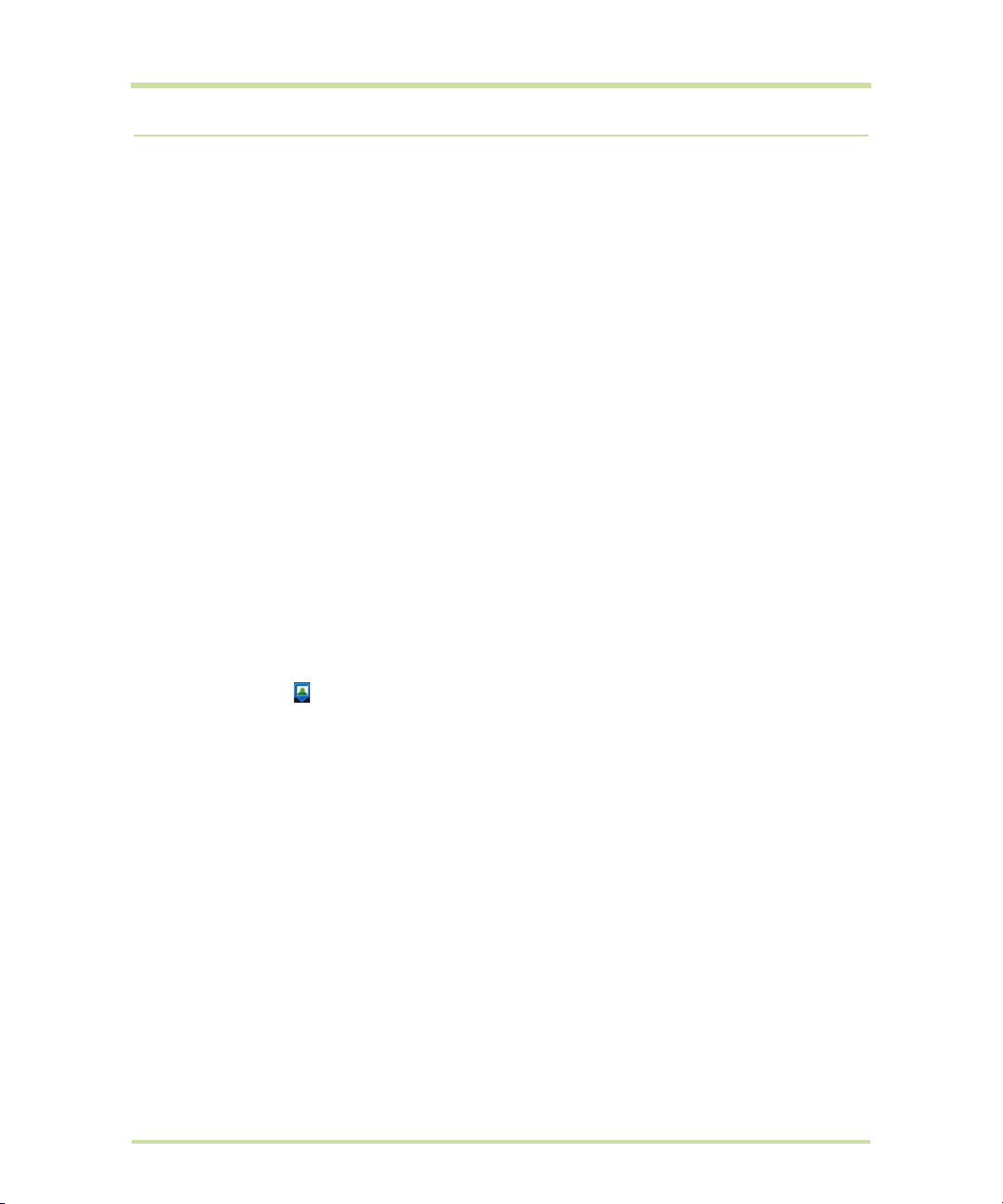
7.5 Finding your friends with Google Latitude™
Google Latitude user location service lets you and your friends share locations and status messages
with each other. It also lets you send instant messages and emails, make phone calls, and get
directions to your friends’ locations.
Your location is not shared automatically. You must join Latitude, and then invite your friends to view
your location or accept their invitations.
Open Latitude
To join Latitude
1 While viewing a map in any mode (except in Street View), press
Latitude
2 Read the privacy policy. If you agree with it, touch
To open Latitude after joining
While viewing a map in any mode (except in Street View), press
.
Agree & share.
Share your locations
After you join Latitude, you can start sharing your locations with your friends. Only friends that you have
explicitly invited or accepted can see your location.
Invite friends
To share your location with friends and request to see their locations
1 In Latitude, press
2 Choose how to add friends:
•
Select from Contacts. Select any number of friends from your Contacts. Friends who already use
Latitude have a icon next to their names.
•
Add via email address. Enter an email address.
3 Touch
4 Touch
Add friends.
OK.
If your friends already use Latitude, they receive an email request and a notification on Latitude. If
they have not yet joined Latitude, they receive an email request that tells them to sign in to Latitude
with their Google Account.
MENU and then touch Add friends.
MENU and then touch Join
MENU and then touch Latitude.
Accept an invitation
When you get a sharing request from a friend, you can:
•
Accept and share back. You can see your friend’s location, and your friend can see yours.
Accept, but hide my location. You can see your friend's location, but they can't see yours.
•
Don't accept. No location information is shared between you and your friend.
•
You can change how your location is shared with each friend at any time. Refer to“To share your
location with friends and request to see their locations” on page 81 for more details.
T-Mobile G1 User Manual 81 May 27, 2009
Page 82

Show your friends
You can show your friends using the map view or the list view.
Map view
When you open Google Maps, it shows your friends’ locations. Each friend is
represented by a photo icon with an arrow pointing at his or her
approximate location. If a friend has opted to enable city-level sharing, his
or her icon will not have an arrow and it appears in the middle of the city.
Refer to “To share your location with friends and request to see their
locations” on page 81 for more details.
If your friends use Google Talk, those friends’ online status (available, busy,
and so on) is indicated by a circular icon below those friends’ pictures. For
more information, see “Using Google Talk™” on page 63.
To see your friend’s profile and connect with him or her, touch the photo. This
will display your friend’s name, then touch the balloon right above his or her
icon.
To see other friends, touch either one of the arrow buttons next to the balloon.
List view
To show a list of your friends, in Maps, press
To see a friend’s profile and connect with him or her, select your friend’s name from the list.
MENU and then touch Latitude.
Connect with your friends
Touch a friend’s contact details balloon in map view or touch a friend in list view to open the friend’s
profile. In the profile screen, you can communicate with your friend and set privacy options.
Show on map
Chat using Google Talk
Send email
Directions
T-Mobile G1 User Manual 82 May 27, 2009
Find a friend’s location on the map.
Send an instant message. Google Talk opens a chat window with that
friend.
Send an email. Google Mail opens an email addressed to that friend.
Get directions to the friend’s location.
Page 83

Hide from this friend
Share only city level
location
Remove
Stop sharing your location with this friend. Your friend cannot see your
photo icon on the map. To share your location with this friend again,
Unhide from this friend.
touch
Share only the city you are in, not the street-level location. Your friend can
see your photo icon in the middle of the city you are in.
To share more precise location again, touch
Remove the friend from your list and stop sharing locations with him or her
altogether.
Best available location.
Control what you share
You have control over how and when you can be found by your friends. Only the last location sent to
Latitude is stored with your Google Account. If you turn off Latitude or are hiding, no location is stored.
To change your public profile
1 in Maps, press
2 Set the following options to your preferences.
Show on map
Change your status
Change your photo
Edit privacy setting
MENU, touch Latitude, and then touch your contact details balloon.
See your location on a map.
Change the status message, which is shared across other Google
products and features, such as Google Talk and Google Mail.
After you touch
box, and then touch
Change the picture, which is also shared across other Google products
and features.
After you touch
yourself with the phone or select a picture from Gallery. Refer to “Using
Camera and Camcorder” on page 84 and “Using Gallery” on page 86for
more details.
Manage how your location is shared with all your friends. Select one of the
following options:
Detect your location. Let Latitude automatically detect and
•
update your location as you move around. The update frequency is
determined by several factors, such as your phone's battery charge
level and how recently your location has changed.
Change your status, type your new status in the dialog
OK.
Change your photo, you can either take a picture of
Note: You must have My location sources enabled. To learn how to
enable My location sources, refer to “Using Maps” on page 76.
•
Set your location. Manually select a location on the map.
Hide your location. Hide your location from all your friends. They will
•
not be able to see your location on their maps. You can also hide
your location only to certain individuals. Refer to the next section for
more details.
•
Turn off Latitude. Disable Latitude and stop sharing. Your friends can-
not see your location. You can always join Latitude again.
T-Mobile G1 User Manual 83 May 27, 2009
Page 84

8 Camera and Multimedia
Current capture mode
Touch to take a photo or
start recording video.
Last captured picture
or video
8.1 Using Camera and Camcorder
Use Camera or Camcorder to take and share pictures and videos. Your phone comes with a 3.2
megapixel camera with auto-focus feature that lets you capture sharp pictures and videos.
Before you proceed
• You must install a storage card before you use the Camera or Camcorder. All pictures or videos
that you capture on your phone are stored on the storage card. For more information on how to
install a storage card on your phone, refer to “To install the storage card” on page 19.
• The camera lens at the back of the phone is covered by a protective film during shipment. Make
sure that you peel this film off before using the camera.
To open the Camera or Camcorder
• Press
• Press the CAPTURE button as a shortcut.
Tip You can easily switch to the other capture mode while you are in Camera or Camcorder. Refer to
“Capture modes” in this chapter for details.
HOME, touch the Applications tab and then touch Camera if you want to capture photos or
Camcorder
tion when you open Camera or Camcorder.
if you want to shoot videos. The screen automatically switches to landscape orienta-
To close the Camera or Camcorder
On the Camera screen, press
HOME or BACK.
Capture modes
The phone offers two capture modes: Camera and Video.
To change the capture mode
On the Camera screen, press
T-Mobile G1 User Manual 84 May 27, 2009
MENU and then touch Switch to video or Switch to camera.
Page 85

Take pictures
Recording indicator.
You can also touch to
start or stop recording
video.
Capture duration
Touch to
capture
another
photo.
Touch to
shoot
another
video.
1 Press HOME, touch the Applications tab and then touch Camera or if you are in Camcorder, press
MENU and then touch Switch to camera.
2 Frame your subject on the screen.
3 Touch onscreen to take the picture or press the CAPTURE button.
Shoot videos
1 Press HOME, touch the Applications tab and then touch Camcorder or if you are in Camera, press
MENU and then touch Switch to video.
Tip You can change the capture video quality by pressing MENU and then touching Settings >
Select video quality.
2 Frame your subject on the screen.
3 Touch onscreen to start capturing video. Touch onscreen to stop capturing video.
Tip You can press the CAPTURE button to toggle between starting and stopping the video capture.
Important You can capture a maximum of 10 minutes of video using the phone. When the last minute
is reached, the duration display will change to red and start a countdown.
Post capture
After capturing, a thumbnail of the photo or video you have just captured appears at the upper-left
corner of the screen. Touch the thumbnail to open the post capture icons. The post capture icons let
you view the file in Gallery, set a photo as a contact icon or wallpaper, play back the video file, and
share the file with friends.
T-Mobile G1 User Manual 85 May 27, 2009
Page 86

Copying photos and video to storage
This album contains
all the pictures inside
all the albums.
Scroll up the screen or
roll the TRACKBALL down
to view more albums.
This album contains all
the videos inside all the
albums.
Touch to view the files
inside the album.
Album name and
number of files inside.
To copy pictures and videos into the storage card
1 Set the phone’s storage card as a USB drive. Refer to “Using the Phone’s Storage Card as a USB
Drive” on page 31 for details.
2 On the computer, navigate to the USB drive and open it.
3 Create a folder on the root folder of the storage card.
Tip You can also create and use folders to organize your pictures or videos into albums inside the
folder you have created.
4 Copy the files into the folder you have created.
5 After copying the files, unmount or eject the drive as required by your computer’s operating system
to safely remove the phone.
6 Disconnect the phone from the computer.
8.2 Using Gallery
Gallery lets you view photos and play back videos. For photos, you can also do basic editing tasks, set
them as your wallpaper or contact picture, and share to your friends.
To open Gallery
• Press
• While on the Camera screen, press
If you stored your files in folders (directories) on the storage card, Gallery will display these folders as
separate albums. The top left album contains all the pictures in the storage card.
HOME, touch the Applications tab and then touch Gallery.
MENU and then touch Gallery.
Note Depending on the number of pictures stored on the storage card, it may take a while to load all
your photos on the screen.
To close Gallery
While in the Gallery screen, press
Note If you opened Gallery from the Camera application, the screen returns to the Camera screen
when you press
T-Mobile G1 User Manual 86 May 27, 2009
BACK.
HOME or BACK to close the application.
Page 87

Work with pictures
Touch to view the
next picture.
Touch to view the
previous picture.
Touch to zoom in.
Touch to zoom out.
Once you have taken a picture, you can view it or share it with friends.
To view pictures
1 On the Gallery screen, touch an album to view the pictures inside the album
Note If there are no picture albums, slide your finger upward or downward the screen, or roll the
TRACKBALL up or down to browse through individual pictures.
2 Touch a thumbnail to view it in full screen. You can also touch and hold the thumbnail, then touch
View on the options menu to open it.
Tip You can choose to display small or large thumbnails or sort your album and display the latest
pictures first or last. On the Gallery screen, press
General settings section, touch
Display size or Sort order, then adjust the settings accordingly.
To browse through pictures
When viewing pictures in full screen, do one of the following:
• Touch the left area of the screen to view the previous picture, or touch the right area of the screen
to view the next picture.
• Touch the screen to display the scroll arrows. Touch the left arrow to view the previous picture, or
touch the right arrow to view the next picture.
•Roll the
TRACKBALL left to view the previous picture, or roll it right to view the next picture in the
album or in the pictures list.
MENU and then touch Settings. Navigate to the
To zoom in or out on a picture
Touch the screen to activate the zoom control.
To view a picture in landscape orientation
Turn your phone sideways to view the picture in landscape mode. The picture orientation
automatically adjusts to how you hold the phone.
T-Mobile G1 User Manual 87 May 27, 2009
Page 88

Notes
Touch and hold inside
the cropper, then
drag it to any area of
the photo.
Touch to save
the photo.
Cropper tool
Cropper arrow
Touch to discard
your changes.
•The Orientation check box in Home> MENU > Settings > Sound & display needs to be selected
for the screen orientation to automatically change.
• If you want to rotate the picture and save the rotated state, see “To rotate and save the rotated
state” below.
To rotate and save the rotated state
1 In the Gallery screen, touch and hold the picture you want to rotate or if you are viewing the picture
in full screen, press
2 In the options menu, touch
MENU.
Rotate and then select either Rotate left or Rotate right.
Note The Picture rotates 90 degrees counter-clockwise (Rotate left) or 90 degrees clockwise (Rotate
right) each time you touch one of the Rotate options.
To crop a picture
1 While viewing a picture in full screen, press
MENU and then touch Crop. The cropper tool appears.
2 Do one of the following:
• To adjust the cropper size, touch and hold the edge of the cropper tool. When the cropper
arrows appear, drag your finger inward to or outward from the center of the cropper to resize it.
• To keep the aspect ratio of the cropper while resizing, touch and hold one of the 4 corners.
• To move the cropper to another area on the picture, touch and hold inside the cropper, then
drag it with your finger to the desired position.
3 Touch
Save to apply the changes to the picture.
Note The cropped picture is saved in the storage card as a copy. The original picture remains
unedited.
To send a picture using Email
1 While viewing a picture in full screen, press
2 When prompted, touch
Email or Google Mail.
3 The picture is automatically attached to your email. Compose your message, then touch
MENU, then touch Share.
Send. For
more information on how to create and send emails, refer to “Using Google Mail™ ” on page 58.
To send a picture using Messaging
1 While viewing a picture in full screen, press
2 When prompted, touch
T-Mobile G1 User Manual 88 May 27, 2009
Messaging.
MENU, then touch Share.
Page 89

3 The picture is automatically attached to your message. Compose your message, then touch Send.
Drag to the left or right
to go ba ck or forw ard in
the video.
For more information on how to create and send messages, refer to “Sending Text and Multimedia
Messages” on page 52.
To upload a picture to Picasa
You need to be signed in to a Google Account to be able to upload pictures to the Picasa photo
organizing service.
1 While viewing a picture in full screen, press
2 When prompted, touch
3 Enter a
Caption for the picture and select the Album where you want to upload the picture.
Picasa.
MENU and then touch Share.
Tip Touch to create a new album where you can upload the picture.
4 Touch
Upload. You can view the photos online at http://picasaweb.google.com.
Tip You can view the upload progress by opening the Notifications panel and then touching
Picasa. Refer to “To open the Notifications panel” on page 27 to learn how to open the
Notifications Panel.
Work with videos
Once you have taken a video, you can view it or share it with friends.
To watch videos
On the main Gallery screen, touch a video album and then touch the video you want to watch to start
playing back the video.
Touch the screen to show the playback controls.
To send a video using Email
There is a 3MB limitation on the size of a video file that can be shared. If you want to share a video that
you captured using the phone, this is approximately 1 minute of high quality or 2 minutes of low quality.
1 While viewing videos in a list, touch and hold the video, and then touch
2 When prompted, touch
3 The video is automatically attached to your email. Compose your message, then touch
To send a video using Messaging
There is a 3MB limitation on the size of a video file that can be shared. If you want to share a video that
you captured using the phone, this is approximately 1 minute of high quality or 2 minutes of low quality.
1 While viewing videos in a list, touch and hold the video, and then touch
2 When prompted, touch
T-Mobile G1 User Manual 89 May 27, 2009
Share on the options menu.
Email or Google Mail.
Send. For
more information on how to create and send emails, refer to “Using Google Mail™ ” on page 58.
Share on the options menu.
Messaging.
Page 90
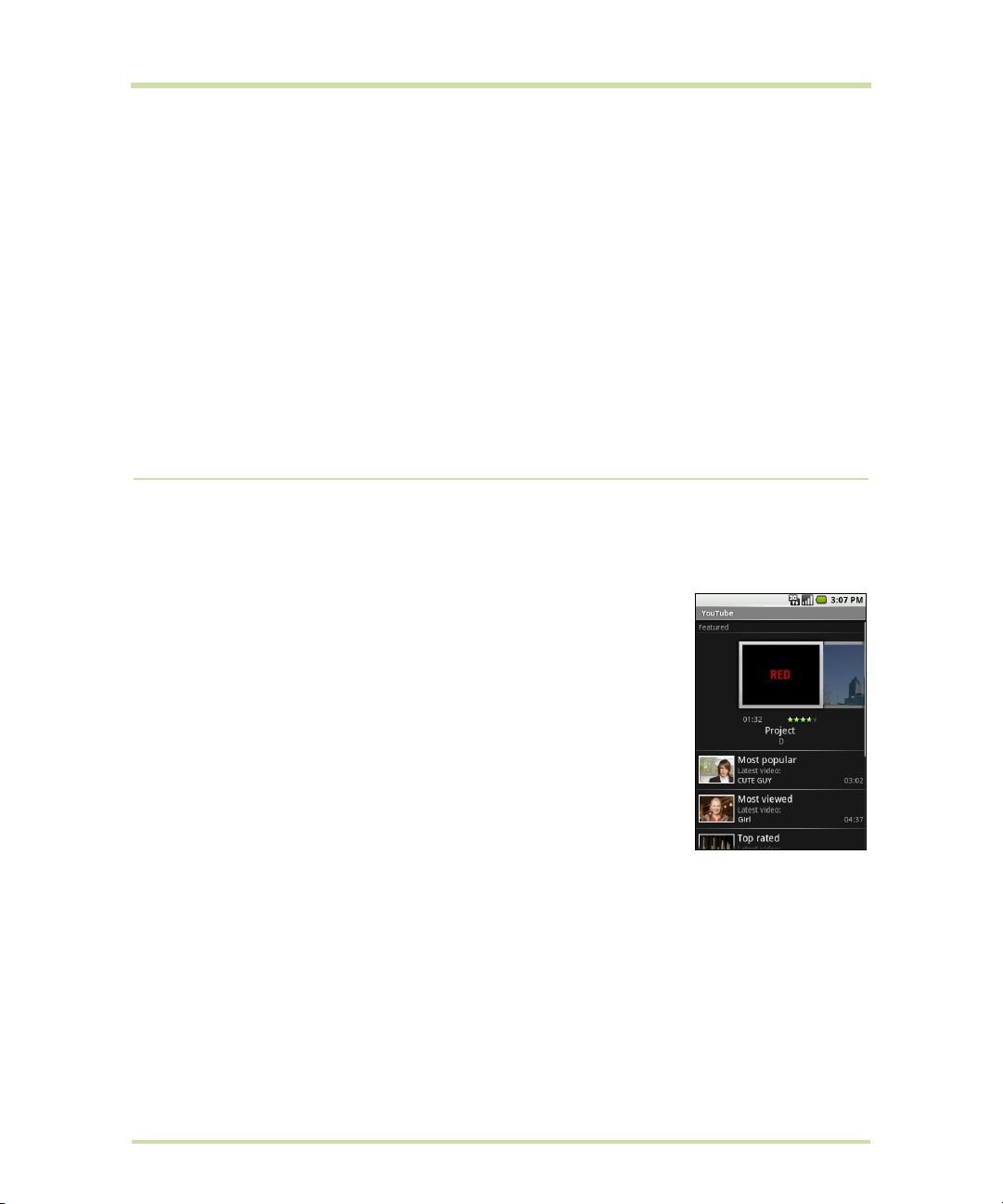
3 The picture is automatically attached to your message. Compose your message, then touch Send.
For more information on how to create and send messages, refer to “Sending Text and Multimedia
Messages” on page 52.
To share videos on YouTube™
You can share your videos by uploading them to the YouTube user-generated content website. Before
you do this, you must create a YouTube account and sign in to that account on your phone. There is a
3MB limitation on the size of a video file that can be shared. If you want to share a video that you
captured using the phone, this is approximately 1 minute of high quality or 2 minutes of low quality.
1 While viewing videos in a list, touch and hold the video, and then touch
2 When prompted, touch
3 Enter a
4 Touch
Title, Description, and Tags for your video. Select the Public check box if you want to share
the video with everyone.
Upload.
You can view the upload progress by opening the Notifications panel and then touching
Tip
YouTube.
Share on the options menu.
YouTube. Refer to “To open the Notifications panel” on page 27 to learn how to open the
Notifications Panel.
8.3 Viewing Videos on YouTube™
YouTube is an online video streaming service that allows you to view, search, and upload videos.
Note You must have an active data (3G/GPRS/EDGE) or Wi-Fi connection to access YouTube.
To open YouTube
HOME, touch the Applications tab and then touch YouTube.
Press
The YouTube screen appears with the videos grouped into categories, such
as
Featured, Most popular, Most viewed, Top rated, and more.
To close YouTube
While on the YouTube screen, press
HOME or BACK to close YouTube.
Watch YouTube videos
1 On the YouTube screen, select a video to watch from the available categories. Touch a category to
see the available videos for that category.
2 Touch a video to play it.
Note The screen automatically switches to landscape orientation when you play a video.
T-Mobile G1 User Manual 90 May 27, 2009
Page 91
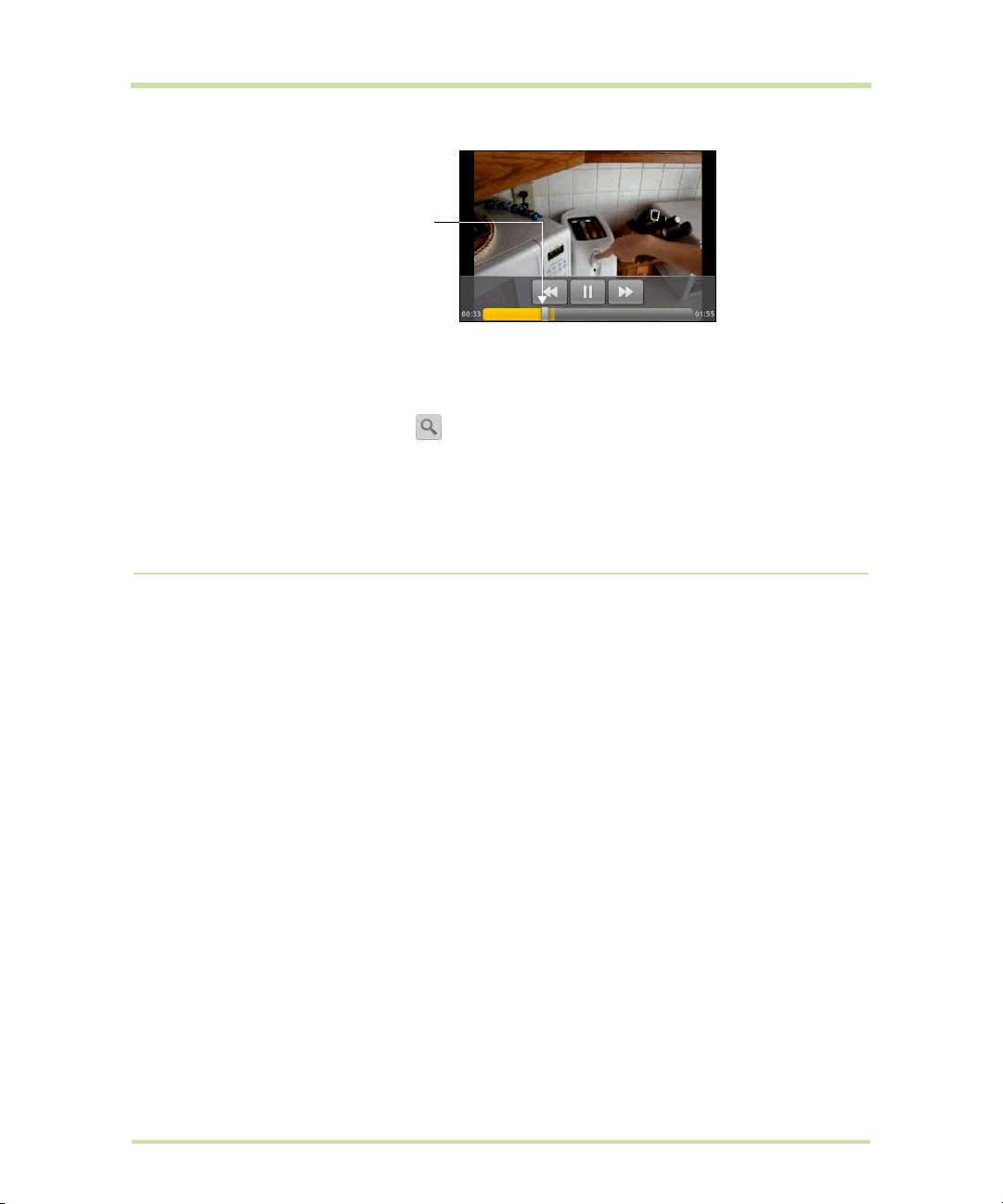
3 Touch the screen to display the playback controls.
Drag to the left or
right to go back or
forward in the video.
BACK to stop playback and return to the videos list.
4.Press
Search for videos
1 On the YouTube screen, press MENU and then touch Search.
2 Enter a search keyword, then touch .
3 The number of search results appears below the status bar. Scroll through the results and touch a
video to watch it.
To clear the search history
1 Press
2 Touch
MENU and then touch Settings.
Clear search history and then touch OK when prompted.
8.4 Using Music
Music plays digital audio files from the phone’s storage card. Music supports the following music file
formats: MP3, M4A (iTunes application AAC, DRM-free), AMR, WMA (8), MIDI, WAV, OGG Vorbis.
Since Music only plays audio files saved on the storage card of your phone, you must copy your audio
files to the storage card before you open Music.
To copy music into the storage card
1 Set the phone’s storage card as a USB drive. Refer to “Using the Phone’s Storage Card as a USB
Drive” on page 31 for details.
2 On the computer, navigate to the USB drive and open it.
3 Create a folder on the root folder of the storage card (for example, Music).
Tip You can also create and use folders to organize your music inside the Music folder you have
created.
4 Copy the music into the folder you have created.
5 After copying music, unmount or eject the drive as required by your computer’s operating system to
safely remove the phone.
6 Disconnect the phone from the computer.
To open Music
HOME, touch the Applications tab, and then touch Music. The Music library screen displays.
Press
Music library
Your music is organized into four categories: Artists, Albums, Songs, and Playlists. Touch a category to
view the list within each.
T-Mobile G1 User Manual 91 May 27, 2009
Page 92

When inside a category, keep touching the screen until you reach the music you want to play. For
Touch a music category
to open the music file
you want to play.
Music bar
Appears when a
music file is currently
playing. Touch to
open the playback
screen.
1. Touch to jump to the
beginning of the song.
2. Touch and hold to rewind the
song.
3. Touch twice to play the
previous song on the album.
Touch and drag to
jump to any part of
the song.
Touch to view the current playlist.
Touch to turn shuffle on and off.
(Shuffle is off when button is gray.)
Touch to cycle through the
repeat modes.
1. Touch to play the next song on
the album.
2. Touch and hold to fast forward
the song.
example, if you touch
Artists, you will see a list of artists in alphabetical order. If you touch an artist, the
list opens to display the available albums or music. Select an album and the album’s song list displays.
Play music
Touch a song to play it back.
Notes
• Press the
• If you are using the provided wired headset to listen to music, press the button to toggle between
playing and pausing playback. Press and hold the button to go to the next track on the playlist.
Tip While on the Music library or playback screen, you can play all songs in your library in random order.
MENU, then touch Party shuffle. The first randomly selected song will play. To turn off Party shuffle,
Press
MENU, then touch Party shuffle off.
press
Use playlists
Use playlists to organize your music files. You can create as many playlists as you want on your phone.
T-Mobile G1 User Manual 92 May 27, 2009
VOLUME UP or VOLUME DOWN button to adjust the playback volume.
Page 93

To create a playlist
1 Touch a category on the Music library screen.
2 In the list that appears, use the
add in the playlist.
3 Touch and hold the artist, album, or song, then touch
4 In the Add to playlist window, touch
TRACKBALL to navigate to the artist, album, or song that you want to
Add to playlist on the options menu.
New.
Tip If you want to add the artist, album, or song to an existing playlist, touch the playlist’s name in the
Add to playlist options menu.
5 Enter the name for your new playlist and then touch
To manage your playlists
1 Go to the Music library screen and then touch
2 Do one of the following:
• To play the songs in a playlist, touch the playlist name.
• To delete a playlist, touch and hold the playlist, then touch
• To rearrange the songs or remove a song in a playlist, touch and hold the playlist, then touch
on the options menu. Touch and hold before the song you want to move, drag it to its new
position, then release.
• To delete a song in a playlist, touch and hold the song, then touch
• To rename a playlist, touch and hold the playlist, then touch
the new playlist name, then touch
Save.
Save.
Playlists.
Delete.
Edit
Remove from playlist.
Rename on the options menu. Enter
Note The Recently added playlist is a system playlist and cannot be deleted or renamed.
To import a playlist
You can create playlists on your computer, then save these on your storage card. Music can access
the following playlist formats: M3U, WPL, and PLS.
1 On your computer, open a text file for editing.
2 On separate lines, enter all the music file names you want to include
in your playlist.
Notes
• The names you list in the file should be the names that appear
when you view the contents of your storage card through your
computer’s file system, not the names that appear in the list of
songs on your phone.
• Your phone will simplify the names and will not include track
numbers or file extensions (for example, .mp3).
3 Save the playlist file using .m3u as the file name extension (for example, MyMusic.m3u).
4 Copy the playlist file to the Music folder on the storage card. Follow the instructions in “To copy
music into the storage card” section earlier in this chapter.
Tip It is recommended that you create a Playlist folder inside your Music folder in the storage card
to hold all your playlist files.
Set a song as ring tone
You can use songs as your phone ring tone.
1 From the Music library, navigate to the song that you want to use as ring tone.
2 Touch and hold the song, then touch
default incoming call ring tone.
T-Mobile G1 User Manual 93 May 27, 2009
Use as phone ringtone on the menu. The song is set as your
Page 94
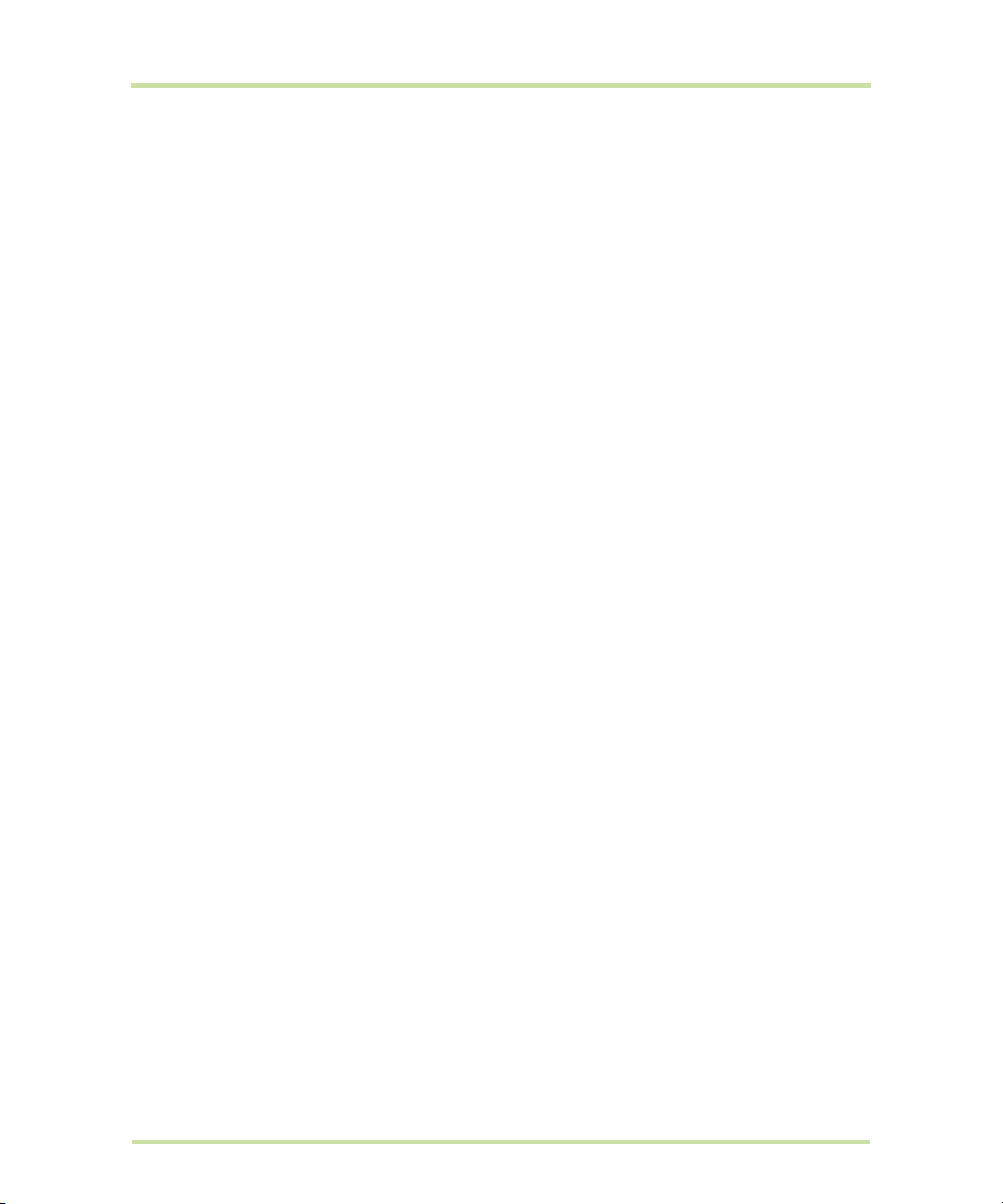
To check if the song was added as a ring tone
1 Press
2 On the Settings screen, touch
HOME, press MENU, and then touch Settings.
Sound & display > Phone ringtone. The song should be listed as an
option.
Delete music on the storage card
You can delete music files on the storage card.
1 On the Music Library screen, touch
2 Touch and hold the artist, album, or song you want to delete, then touch
menu.
3 When prompted, touch
OK.
Artists, Album, or Songs.
Delete on the options
T-Mobile G1 User Manual 94 May 27, 2009
Page 95
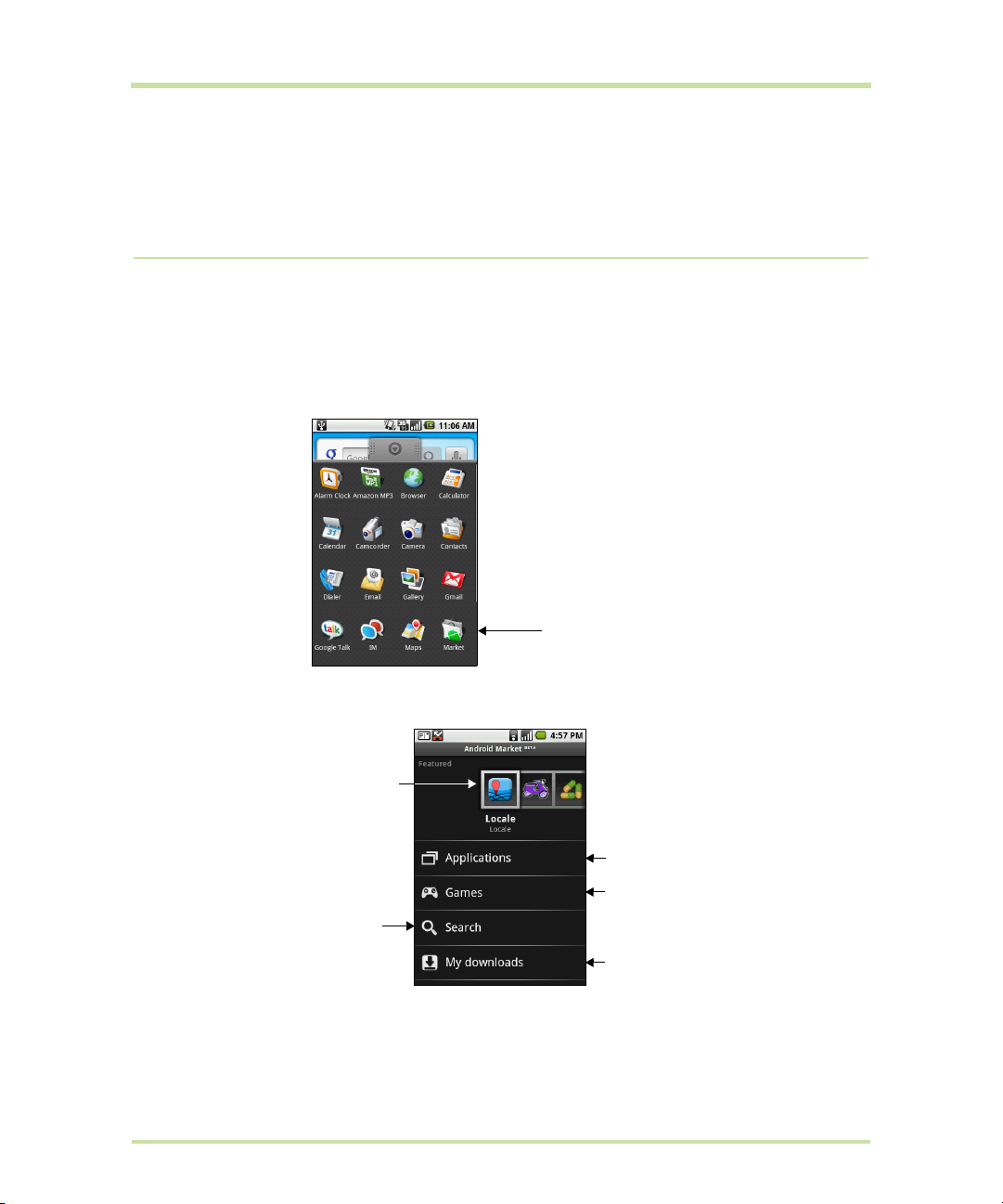
9 Using Android Market™
Touch the Market icon
to find cool applications
to download and install.
Touch to open
the application
details screen.
Touch to search
Android Market.
Touch to view your
downloads.
Touch a category to
open a sub-category
and view more
applications.
9.1 Using Android Market
Android Market provides direct access to useful applications and fun games which you can download
and install on your phone. Android Market also allows you to send feedback and comments about an
application, or flag an application that you find objectionable or incompatible with your phone.
To open Android Market
1 Press
2 When you open Android Market for the first time, the Terms of Service window will appear. Touch
HOME, touch the Applications tab, and then touch Market.
Accept to continue.
T-Mobile G1 User Manual 95 May 27, 2009
Page 96

9.2 Getting help
Touch the tab to
sort by popularity
or date
If you ever need help or have questions about Android Market, press MENU and touch Help. The
Browser will take you to the Android Market Help webpage.
9.3 Finding applications
The Android Market home page provides several ways to find applications. It showcases featured
applications and includes a list of item applications by category, a list of games, a link to search, and a
link to My downloads.
Scroll horizontally through the featured items or select a category to browse its contents, then select a
subcategory. Within each subcategory you can select to view items sorted
Note All items in a subcategory are listed in each tab; those in the By popularity tab are sorted from
most popular to least popular, and those in the
By date tab are sorted from newest to oldest
By popularity or By date.
9.4 Installing an application
To install and open an application
1 Navigate to the item you want to download, and select it.
2 In the item details screen, read more about the application, including its cost, overall rating, and
comments by users. If you scroll down to the About the developer section, you can view more
applications by this developer, visit the developer’s website, and send the developer an email
message.
Important Press MENU and select Security permissions to view the functions and data this item can
access on your phone.
T-Mobile G1 User Manual 96 May 27, 2009
Page 97

3 To install the item, select either Install (if item is free) or Buy, whichever appears. For instructions on
More info about item
User comments
about item
Scroll down to view
more of this developer’s
applications or to email
the developer.
Touch and hold a
comment to let
you report a
comment as spam.
Download progress appears in
the Ongoing section of the
notifications window.
Once downloaded and installed,
a notification appears.
4 To check the progress of the download, open the notifications window. Most applications are
5 After the item is downloaded and installed on your phone, the content download icon appears
6 On the Android Market screen, touch
7 Touch the installed application in the list, then touch
Tip You can also find the icon of the installed application on the Applications tab.
9.5 Purchasing an application
If an application has a price associated with it, you have to buy it before you can download it. You
can try it out for 24 hours. Your credit card will be charged unless you ask for a refund within 24 hours of
purchase.
You pay for an application only once. You can uninstall it and download it again later without having
to pay for it again. In addition, if you have multiple Android phones that use the same Google
Account, you can download the purchased application to all of them at no additional cost.
how to purchase an application, refer to “Purchasing an application” on page 97.
Important If the application requires either access to any of your data or control of any functions on
your phone, Market tells you what the application can access.
Read it carefully! Be especially cautious with applications that have access to many functions or a
significant amount of your data. Once you select OK on this screen, you are responsible for the
results of using this item on your phone. Touch
installed within seconds. If you want to stop downloading the item, touch
OK if you agree to the conditions of the application.
Cancel download.
in the notification area of the status bar.
My downloads.
Open.
T-Mobile G1 User Manual 97 May 27, 2009
Page 98

1 Touch the application you want to buy.
2 At the bottom of the screen, touch
3 If you are making a purchase for the first time, log in to Google Checkout™ payment and billing
service.
If you do not have a Google Checkout account, fill out the form. Google Checkout is a fast,
secure, and convenient way to purchase items from your phone. To learn more about Google
Checkout, see https://checkout.google.com.
Buy.
Important! Your phone remembers your Google Checkout password, so set up a screen lock to
secure your phone. Refer to “Protect your phone with a screen lock” on page 102 for more details.
4 If your Google Checkout account has multiple credit card accounts, select the account that you
want to use.
5 Select the
6 If you agree with the terms of service for Google Checkout, select the check box.
7 Touch
Android downloads the application and takes you back you to the Android Market Home. When
the download and installation are complete, your status bar displays .
Terms of Service link and read the document. When you are done, press BACK.
Buy now at the bottom of the screen.
Request a refund
If you are not satisfied with the application, you can ask for a refund within 24 hours of the purchase.
Your credit card will not be charged and the application will be removed. If you change your mind,
you can install the application again, but you will not be able to request a refund.
To get a refund and remove an application
1 In Android Market Home, touch
2 Touch the application that you want to uninstall.
3 In the
4 In the survey form, select the answer that best matches your reason, and touch
Uninstall & refund dialog box, touch OK. If the dialog box does not appear, your trial period
has expired.
My downloads.
OK.
9.6 Managing your applications
From the Android Market Home, touch My downloads to view your downloaded items. From any of
the Android Market screens, press
T-Mobile G1 User Manual 98 May 27, 2009
MENU and touch My downloads to go to the screen.
Page 99

9.7 Uninstalling an application
To uninstall an application
You can uninstall any application that you have downloaded and installed from Android Market.
1 On the My downloads screen, touch the application you want to uninstall, then touch
2 When prompted, touch
3 Choose the reason for removing the application, then touch
OK to remove the application on your phone.
OK.
Uninstall.
T-Mobile G1 User Manual 99 May 27, 2009
Page 100
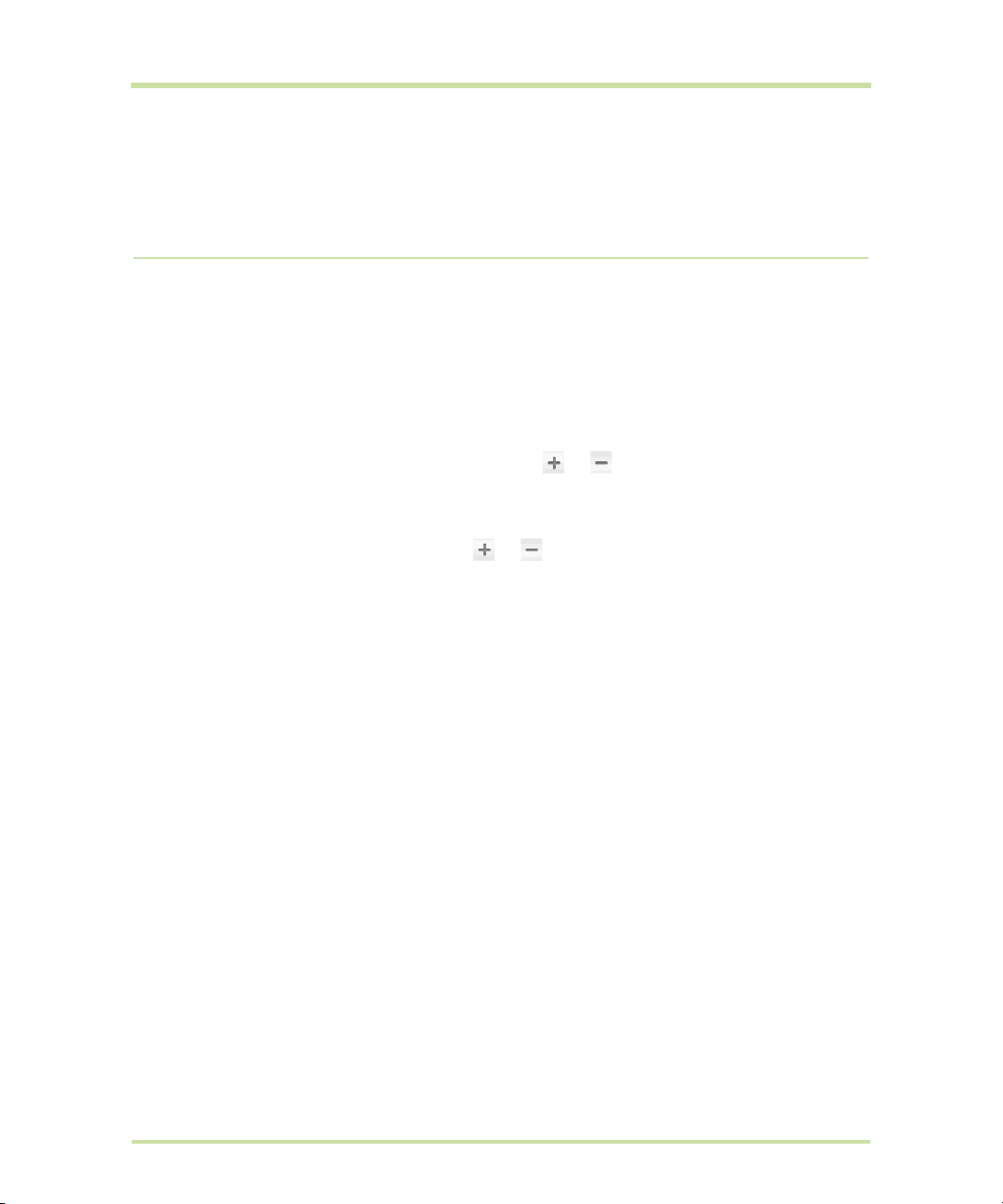
10 Managing Your Phone
10.1 Changing Basic Settings
Set the date, time zone, and time
By default, your phone automatically uses the network-provided date, time zone, and time.
To manually adjust the date, time zone, and time
1 Press
2 Scroll down the screen, then touch
3 Clear the
4 Touch
5 Touch
6 Touch
7 Select the
8 Touch
Note For details on how to set an alarm, refer to “Using Alarm Clock” on page 50.
HOME > MENU, and then touch Settings.
Date & time.
Automatic check box.
Set date. On the Change date window, touch or to adjust the date, month, and
year, then touch
Set time zone, then select the time zone in the list. Scroll down the list to view more time
zones.
Set time. On the time window, touch or to adjust the hour and minute, then touch
AM to change to PM or vice versa. Touch Set when finished.
Select date format then select how you want dates to display on your phone. The selected
date format also applies to the date displayed in the Alarm Clock.
Set when finished.
Use 24-hour format check box to toggle between using a 12-hour or a 24-hour format.
Display settings
To adjust the screen brightness
1 Press
2 Touch
3 Drag the brightness slider to the left to decrease or to the right to increase the screen brightness.
4 Touch
To adjust the time before the screen turns off
After a period of inactivity, the phone screen turns off to conserve battery power. You can set the idle
time before the screen turns off.
1 Press
2 Touch
3 Scroll down the screen, then touch
4 Touch the time before the screen turns off.
Tip To turn off the screen quickly, press the END CALL/POWER button.
T-Mobile G1 User Manual 100 May 27, 2009
HOME > MENU, and then touch Settings.
Sound & display, scroll down the screen, then touch Brightness.
OK.
HOME > MENU, and then touch Settings.
Sound & display.
Screen timeout.
