Page 1

121
Page 2

Page 3
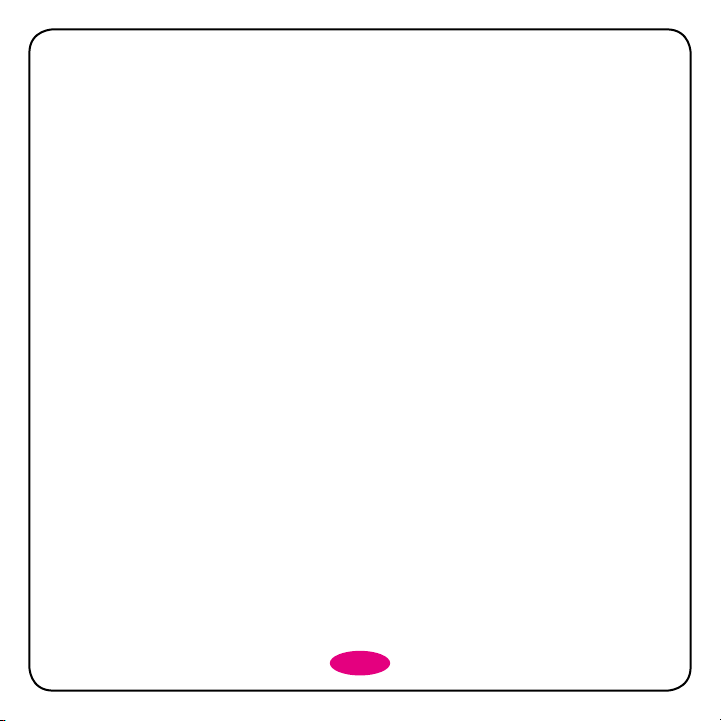
What’s Inside
Before You Get Started ...................................................................................................... 4
Welcome .......................................................................................................................................................................4
Keeping Your Phone Safe...........................................................................................................................................4
Safety Warnings and Precautions ............................................................................................................................4
Dimensions ..................................................................................................................................................................6
Parts Definition .............................................................................................................................................................7
Appearance ...........................................................................................................................................................7
Key Definitions ......................................................................................................................................................8
Keyboard Identification (Alphabet/Numeric Keys) .........................................................................................9
Description of Icons on Status Bar ...................................................................................................................11
Inserting and Removing a SIM Card ......................................................................................................................11
Inserting a Memory Card .........................................................................................................................................12
Using and Charging the Battery .............................................................................................................................13
Installing the Battery ..........................................................................................................................................13
Removing the Battery ........................................................................................................................................13
Charging the Battery .........................................................................................................................................14
Switching Your Phone On and Off .........................................................................................................................14
Lock / Unlock the Keypad .......................................................................................................................................15
Main Menu Screen.....................................................................................................................................................15
Communicating ...............................................................................................................16
Calling .........................................................................................................................................................................16
Make a Call .........................................................................................................................................................16
Emergency Calls ................................................................................................................................................17
Answering Calls .................................................................................................................................................17
Adjusting the Volume ........................................................................................................................................18
Hands-free ...........................................................................................................................................................18
Call Options ........................................................................................................................................................18
Page 4
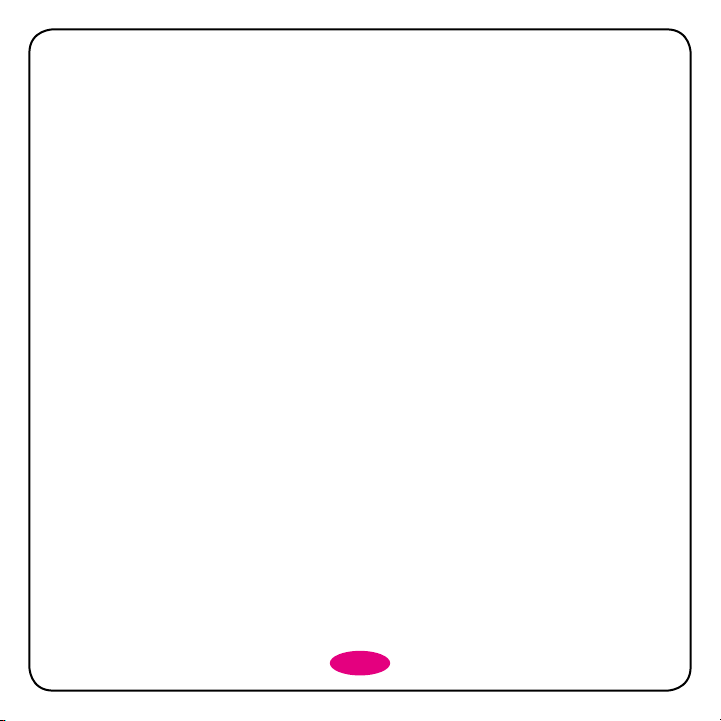
Messaging ..................................................................................................................................................................18
Contacts ......................................................................................................................................................................20
Quick Searches ..................................................................................................................................................20
Add New Contact ................................................................................................................................................20
Contacts Settings ................................................................................................................................................21
Call Center ..................................................................................................................................................................22
Call Log ................................................................................................................................................................22
Call Settings .........................................................................................................................................................22
Entertainment ..................................................................................................................24
Multimedia ..................................................................................................................................................................24
Image Viewer .......................................................................................................................................................24
Music Player & Video Player .............................................................................................................................25
Camera .......................................................................................................................................................................25
Applications .....................................................................................................................27
Profiles ........................................................................................................................................................................27
Tools .........................................................................................................................................................................27
Calendar ..............................................................................................................................................................27
Alarm ....................................................................................................................................................................27
World Time ...........................................................................................................................................................27
Calculator ............................................................................................................................................................27
File Manager ...............................................................................................................................................................27
Settings .......................................................................................................................................................................28
Display Settings ...................................................................................................................................................28
Phone Settings ....................................................................................................................................................28
Connection Settings ...........................................................................................................................................29
Security settings ..................................................................................................................................................30
Software Update .................................................................................................................................................31
Bluetooth .....................................................................................................................................................................31
2
Page 5

Appendix ........................................................................................................................ 32
Special Functions ......................................................................................................................................................32
Clearance and Maintenance ...................................................................................................................................33
Health and Safety Information ................................................................................................................................34
CITA Requirements ............................................................................................................................................34
FCC Compliance Statement .............................................................................................................................34
Warranty .......................................................................................................................... 35
Article 1........................................................................................................................................................................35
Article 2........................................................................................................................................................................35
Article 3........................................................................................................................................................................36
Article 4........................................................................................................................................................................36
Troubleshooting............................................................................................................... 38
3
Page 6
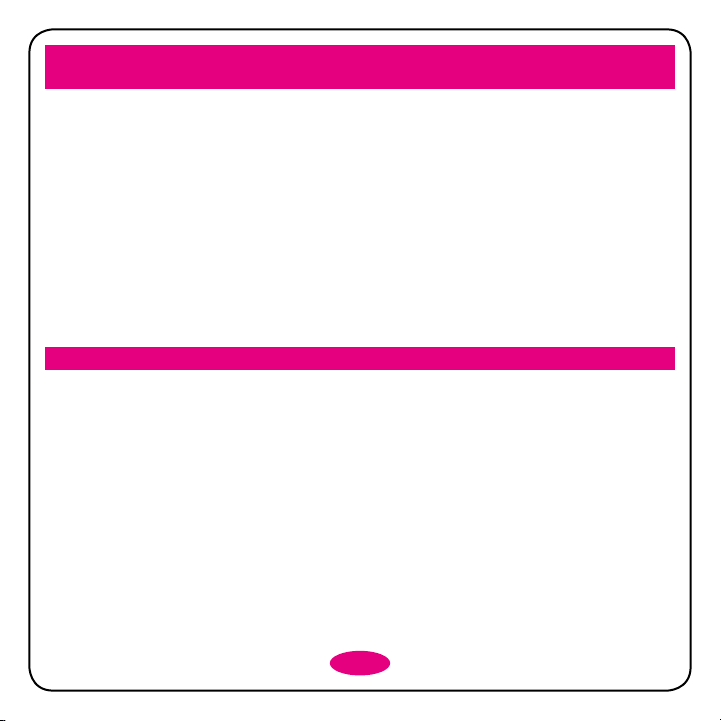
Before You Get Started
Welcome
Thanks for choosing the T-Mobile Aspect™.
This User guide is designed to help you familiarize yourself in detail with the mobile phone's basic functions.
Keeping Your Phone Safe
Don’t make it easy for thieves to steal or abuse your phone. Don’t leave it lying around and set a PIN code that
you change from time to time.
If your phone is lost or stolen, tell your network provider straight away. You’ll need to give them your phone’s
IMEI – the identity number you’ll find on the back of your mobile when you take out the battery. Remember to
make a note of it and keep in a safe place.
Press *#06# on the keyboard in idle mode, you’ll view the IMEI number of the phone.
Safety Warnings and Precautions
Precautions for Using Your Mobile Phone
You don’t need a license to use your phone, but there are some laws and precautions you need to follow.
On the Road
• Take note of the local laws and regulations while driving, e.g. no chatting on your phone without a handsfree kit.
Out and About
• Your mobile phone can cause some electronic devices to malfunction, so think twice before using it near a
pacemaker or other electronic medical devices, fire detectors and auto-control equipment. For details on how
your mobile phone can affect electronic medical devices, ask the manufacturer or your local distributor.
• Also be aware that using your mobile phone near TV sets, radios and automated office equipment can
interfere with signals.
In the Air
• Turn off your mobile phone on any airplane where it’s forbidden to use it. It can affect the normal
operation of electronic devices.
4
Page 7
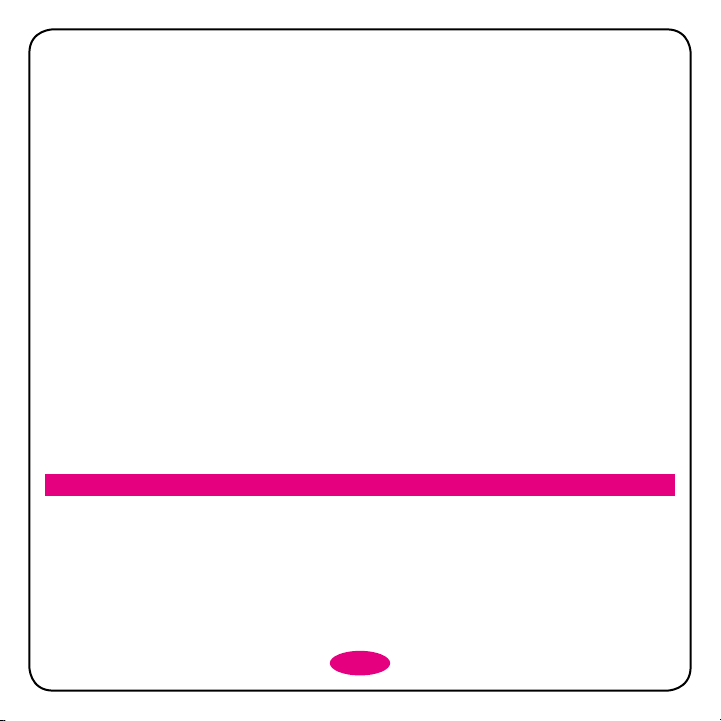
In Hospital
• Turn off your mobile phone in hospital where it’s forbidden to use it.
When Filling up
• Don’t use your mobile phone at the gasoline station. And turn it off anywhere near fuels or chemicals.
At the Beach
• Keep your mobile phone away from water. If it gets wet, it could overheat or cause electrical par ts to leak
or malfunction.
Near Children
• Don’t let kids play with your mobile phone – it’s not a toy.
Explosion Areas
• Follow relevant laws and regulations to the letter when they concern turning off your mobile phone in or
near explosion areas.
Antenna
• Do not touch the antenna unnecessarily, the antenna is inner fixed.
• Do not use your mobile phone if your antenna is damaged – it may cause you injury.
Original Accessories
• There’s a good reason for using only original accessories or ones authenticated by the manufacturer. Any
others may affect the mobile phone’s performance, violate your warranty provisions or breach national
regulations. They could even cause injury.
Emergency Calls
• Turn on your phone, make sure you’re in a reception area, type in the emergency number and press the
Send key to dial.
Precautions for Using the Battery
1. Store the battery in a cool, ventilated place away from direct sunlight.
2. All batteries have a limited life – which becomes shorter and shorter the more your recharge it. If charging
fails several times, it’s time for a replacement.
3. Don’t just throw your worn-out batter y in the trash. Dispose of it in designated places according to
specified regulations.
4. Do not throw your worn-out batteries into fire. They may ignite or explode.
5. When you’re installing the battery, be gentle. Pressing too hard can cause it to leak, overheat, explode or ignite.
5
Page 8

6. Do not disassemble or reassemble the battery. It may result in leakage, overheating, explosion or fire.
7. If the battery becomes hot, changes in color or gets deformed during the course of use, charging or
storage, stop using it immediately and replace it.
8. Keep the battery away from dampness to prevent overheating, smoldering or erosion.
9. Do not leave the battery in direct sunlight, in a car or other high-temperature places, as this may result in
leakage or overheating – and could affect the battery’s performance and shorten its life.
10. Do not keep charging the battery continuously over 24 hours.
Note: If the battery is damaged, avoid touching it. If your skin comes into contact with any of the materials
inside the battery, flush it with lots of water and seek help from a doctor if necessary.
Precautions for Using the Charger
1. Use the power voltage between 110VAC and 220VAC. Using voltage beyond this range may cause
leakage, fire or damage to the phone and charger.
2. Do not short-circuit the charger. It might cause electric shock, smoldering or damage.
3. Do not charge the battery in direct sunlight, near dampness, dust, vibration, TV sets, or radios.
4. Do not use the charger if the power cable is damaged. It might cause fire or electric shock.
5. Do not place water containers near the charger. If water or any other kind of liquid splashes on the
charger, immediately remove the charger from the power socket to avoid overheating, fire, electric shock
or power failure.
6. Do not disassemble or reassemble the charger. It might cause injury, electric shock, fire or damage.
7. Do not touch any charger, power cable or power socket with wet hands. It might cause electric shock.
8. Do not place heavy objects on top of power cables or refit power cables. It might cause electric shock or fire.
9. Remove the power plug from the socket before cleaning and maintenance.
10. Hold the charger rather than pull the power cable while removing the plug from the socket. Failure to do
say might cause damage, electric shock or fire.
Dimensions
Dimension 114mm×61mm×10mm
Weight (with battery) ≈100g
Display TFT 2.4'', 240*320
6
Page 9

Parts Definition
Appearance
Earpiece
Left Soft Key
Send Key
Function Key
USB/Charger
Interface
Camera
Headset jack
4-way navigation keys and Center key
Right Soft Key
End/Power Key
Clear Key
Volume Keys
Camera Button
7
Page 10

Key Definitions
Left Soft Key
• Does what’s shown at the left bottom of the screen.
Right Soft Key
• Does what’s shown at the right bottom of the screen.
Send Key
• Dials a number or press to connect an incoming call.
• From th e home screen, press the key to go to Call Log interface.
End/Power Key
• Press to exit to the home screen.
• Hold the key to power on or off the phone.
Clear Key
• Delete a letter (short press).
• Delete letters (long press).
Function Key
• Press to view recent applications.
Center Key
• Press to confirm actions and make selections.
• From the home screen, press the key to go to Browser interface.
4-way Navigation Keys
• Navigate – up down, left and right – through the menu.
8
Page 11

Keyboard Identification (Alphabet/Numeric Keys)
Alp/Num Keys
Alp/Sym Keys
Alp/Sym Keys
Clear Key
Shift Key
Alt Key
Sym Key
Enter Key
Lock Key
Space/Vibrate Keys
9
Page 12

Shift Key
• Press briefly to make a character key uppercase (capitalized).
• Press twice quickly to make all text entry uppercase, and then press once to
unlock.
Alt Key
• Press once to enter the character on the top half of the key.
• Press twice to lock so you only enter the characters on the top half of the
keys, and then press once to unlock.
Sym Key
• In edit mode, press to popup symbol interface.
• Select special characters using the Navigation Key.
Space/Vibrate Key
• Press to enter space in edit mode.
• Long press to activate vibration mode in idle screen.
Lock Key
• Long press to lock the phone keypad in idle screen.
• Press Unlock and then Lock Key to unlock the keypad.
Enter Key
• Move cursor to the next line.
Clear Key
• Delete a letter (short press).
• Delete letters (long press).
10
Page 13

Description of Icons on Status Bar
Icons Descriptions Icons Descriptions
Signal strength Call diverting
2G network 3G network
Keypad locked Silent profile
Battery status Flight profile
Alarm clock set Headset
Outdoor profile Meeting profile
Missed call New message
Memory card Voice message
Inserting and Removing a SIM Card
You need to insert a valid SIM card into your mobile phone before you can make and receive calls. All your
information regarding network connection plus many of your contacts are saved on the SIM card. So it
makes sense to keep it safe from harm – don’t touch the metal surface and keep it far away from electricity or
magnetism.
1. Make sure that the phone is switched off and the charger is disconnected from the phone.
2. Turn the phone over and remove the battery cover.
3. Remove the battery if it is already installed.
4. Hold your SIM card with the cut corner oriented as shown and then slide it into the card holder with the
gold-colored contacts facing downwards.
11
Page 14
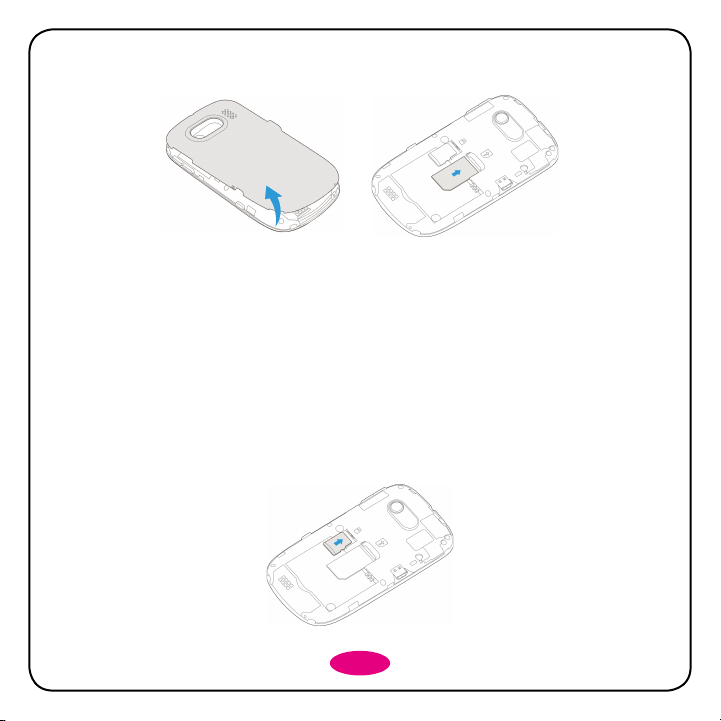
5. Replace the battery first.
6. Replace the battery cover.
Inserting a Memory Card
You can use a memory card to expand the storage of your phone – storing or copying files such as photos,
music, etc.
Do not remove the card or switch off the phone while transmitting or saving data, because it may cause data
loss and damage the phone or the card.
Insert the memory card as follows:
1. Open the battery cover and remove the battery.
2. Insert the card oriented as shown into the metal slot with the metal contacts facing downwards until it
clicks to the right position.
3. Replace the battery first.
4. Replace the battery cover.
12
Page 15

NOTE: microSD logo is a trademark of the SD Card Association.
Using and Charging the Battery
There’s no need to charge the battery first – you can use it as soon as you’ve removed the packaging. To help
your battery live a long and healthy life, exhaust it completely before fully recharging it for the first three times.
Installing the Battery
1. Lift up the battery cover up from the little notch on the bottom of the back cover and remove.
2. Insert the battery by aligning the gold-colored contacts with the contacts in the battery slot.
3. Push the battery down into place.
4. Replace the battery cover and close it gently until you hear a click.
Removing the Battery
1. Make sure your phone is switched off.
2. Remove the battery cover.
3. Pull the battery up and out.
Note: Please turn of f your mobile phone before taking out the battery, otherwise your mobile phone might be
damaged.
13
Page 16

Charging the Battery
Your phone is powered by a lithium ion rechargeable battery. To give it a long and healthy life, use it straight
from the pack without charging. Then exhaust it completely and then recharge it completely… at least three
times. Your new battery’s top performance is achieved only after three complete charge and discharge cycles.
1. Connect the charger cable to the phone as shown in the diagram below.
2. Plug it into a mains socket.
3. The battery charging indicator will appear on the screen.
4. When the indicator shows the battery is fully charged, disconnect the charger.
NOTE: Keep your phone in a ventilated, room-temperature place during charging. Use the original charger
or one authenticated by the manufacturer – if you don’t, you could violate the warranty provisions or cause
damage to the phone. Charge your mobile as soon as it switches off automatically or warns that power is low.
Switching Your Phone On and Off
Make sure your SIM is in your phone. Then hold the End/Power Key to power on/off the phone. The phone
will automatically search for the network.
14
Page 17

Lock / Unlock the Keypad
Locking the keypad stops you doing things by mistake. In the standby mode, press and hold the Lock Key
to lock the keypad. Press Center Key and then press the Lock Key to unlock it.
And – don’t worry – you can answer an incoming call normally even when the keypad is locked.
Main Menu Screen
You can press Left Soft Key to go to the main menu interface in the standby mode.
15
Page 18

Communicating
Calling
Make a Call
Direct Dialling
The most basic way to make a call is to input a number in standby mode and press the Send Key. You can also
make a call from your Contacts.
Dialling from Contacts
• To call someone: Go to Menu > Contacts. Use the Up/Down Navigation keys to find the name of the
person you want to call. You can also type in the first letter of the name of the person you want to call to
find the right name, and press the Send Key.
• To receive a call, press the Send Key.
• To end a call, press the End/Power Key.
• To reject a call, press the Right Soft Key.
16
Page 19

Dialling from Call History
1. Go to Menu > Call Log.
2. Dialled calls, received calls and missed calls are all saved in Call Log. If the records are full, the earliest
saved records will be deleted automatically.
Saving a Number
1. Go to Menu > Contacts > Options > New Contact.
2. Select to save the number to SIM or phone (depend on your default storage location settings).
3. Edit the information and save it.
If you want to save the message sender’s number, you can select a message in Conversation interface and
then go to Options > Save Contact to save the sender’s number.
Dialling an Extension
Sometimes you can’t dial a telephone extension directly. If this happens,
• Dial the direct line + P + the extension number e.g.12345678P123, and then press Send Key.
• Dial the direct line + W + the extension number e.g.12345678W123, and then press Send Key. When
you hear the voice prompt for extension, just follow the prompt to confirm.
Making International Calls
To dial an international call, type in the full number including the international dialing code (press “+” key or “00”
to enter the international code).
Clearing Wrong Inputs
Press Clear Key to clear the previous input only. Hold down the Clear Key to clear all inputs.
Emergency Calls
You can make emergency calls without a SIM card as long as you are in an area covered by the network.
Answering Calls
Press the Send key to answer a call.
If the headset is connected, you can press the key on the headset to answer the call.
17
Page 20

Adjusting the Volume
1. During the conversation, press the Volume Keys to adjust the voice volume.
2. When the Audio player is playing, press the Volume Keys to adjust the volume.
Hands-free
1. During the conversation, press the Center Key [spk.On] to enter hands-free mode.
2. Press Center Key [spk.Off] to return to normal status.
Call Options
During the conversation, press Options to enter the menu. You can perform the following operations:
• Hold single call: Hold the current conversation.
• End single call: End the current conversation.
• New Call: Enter a new dialing interface.
• Contacts: Enter address book.
• Messaging: Enter “Messaging”.
• Mute: When “Mute” is on, the other party can’t hear your voice.
Messaging
Writing Messages
1. From the Main Menu screen select Messaging icon, then select New Message to compose a text
message.
2. In To field, enter the number or choose the number from the Contacts.
18
Page 21

3. Press Down Navigation key to move the Text box to write text.
4. Select
• Insert Object: Add subject, picture, audio, video and others.
• Insert Quick Text: Insert the pre-edited text.
• Insert Contact Info: Insert the information of the contact.
• Send by the Specific Time: Set the specific time to send the message.
• Save as Draft: Save the message in the draft box.
• Sending Options: Set the status of delivery report.
• Input Settings: Choose different language and input mode listed.
NOTE: Some cities or regions do not support short messages containing more than 160 characters. Only
mobile phones with EMS functionality can send and receive static icons, animated icons and music files.
Inbox & Outbox
1. Enter Conversation to view the received/sent messages.
2. Highlight the message, press Center Key to Open and view the message.
3. Press Options to access the following functions:
• Reply: Reply to the sender.
• Call: Dial the sender’s number.
• Delete: Delete the message.
• Delete Multiple: Delete all messages from Inbox.
• Lock Message: Protect the message.
Options to access the following functions:
19
Page 22

• Save Contact: Save the sender’s number to address book.
• Sort by: Sort the messages in group.
Message Settings
• Quick Text: Sentences pre-edited for the message text.
• Multimedia Message Settings: The settings for the MMS messages, such as, retrieval/slid time/validity/
read report for sent/priority/anonymous message/connection.
• General Settings: Set message font size/signature/auto delete/wap push/delivery receipt on or off.
• Emergency Alert Settings: Set alert reminder on/off and select alert type.
Contacts
Use address book to save your contacts’ names and numbers. The numbers can be saved either in your
phone or on the SIM card.
Select Contacts in the Main Menu interface, you can select the following functions:
Quick Searches
Scroll down to find a name or input the first letter of your desired contact in the blank and quickly search for
the contacts, or view all contacts in the contacts list.
Select Options, you can perform the following operations on your selected contact: View, Call, Send Message,
Edit, Send Contact Info, Delete, Add to group, Set as Speed Dial, Groups, and Settings.
Add New Contact
You can add a new contact to (U)SIM or Phone.
20
Page 23

Contacts Settings
Select Options, and then select Settings.
Speed Dial
Set the speed dial keys and enable or disable this function.
Storage and Display
You can check the memory status of both the phone and SIM.
Set the default storage location. If you select (U)SIM Card, the new contact will be stored to your (U)SIM Card.
If you select Phone, the new contact will be stored to your phone.
Copy Contacts
Select Management > Copy contacts from SIM card to copy the contacts you will mark from your SIM card to
your phone, or select Copy contacts to SIM card to copy the contacts you will mark from your phone to your
SIM card.
NOTE: When copying the contacts from your phone to your SIM card, only the name and number will be
copied. Just one number can be copied.
Delete All Contacts
Select Delete > Delete Multiple to delete all contacts saved in your SIM card/phone to delete all contacts
saved.
21
Page 24

Call Center
Call Log
Dialed calls, Missed calls and Received calls are saved in call center. If the records are full, the earliest saved
records will be deleted automatically.
View
Select a call record and then press Center Key to View the contact information in detail. Select Options to
enter the submenu:
• Call: Call the number.
• Send Message: Send a text message to the number.
• Save Number: Save the number to phonebook.
• Delete/Delete All/Delete Multiple: Delete the call record(s).
• Call Timers: View calls’ time duration and information.
Delete Call Log
Select Delete /Delete All/Delete Multiple to delete call logs.
Call Settings
Select Settings in main menu interface, and then select Call Settings to set the calls.
22
Page 25

Call Waiting
If this function is activated, you will receive an incoming call whilst you are on the phone to someone else.
Call Forwarding
This function allows you to divert incoming calls to another designated number.
You can also select Unconditional, When Busy, When No Answer or When Unreachable.
If you don’t need to divert, you can select Cancel All Diverts.
NOTE: This function requires network support, so please contact your network provider for details.
Call Barring
When you have access, you can press Call Barring to select:
• All outgoing calls/Outgoing international calls/International call when roaming: You can register/cancel
to activate/deactivate baring the calls and check current status to check whether outgoing calls are
currently barred.
• Incoming calls: You can set them as per the above.
• Cancel all barring: Enter your password to cancel all activated call barring.
• Change network password: This lets you set a new call barring password.
NOTE: You may need to contact your network provider for details about call barring, as some providers might
not offer the service. They should give you a four-digit password to activate call barring.
Advanced Settings
Set Earphone Auto Answer, Any Key to Mute, Connection Reminder, Minute reminder, Send My Caller ID and
Auto Redial.
23
Page 26

Entertainment
Your mobile phone supports image, media.
Category Description Support
Image Image (Formats supported ) JPEG, JPG, BMP,WBMP, PNG, GIF
Media Audio player and video player AMR-NB, WAV, MP3, MPEG4, MIDI, AAC
Multimedia
Image Viewer
Select Picture to view the photos you’ve taken and saved.
NOTE: You can only view the photos when they are saved in the Picture folder of your Phone or Memory Card.
24
Page 27

Choose a photo and then press Center Key to Open and view. Select Options to perform the following
functions:
• Delete: Delete the selected photo.
• Set as: Use the photo as wallpaper or avatar.
• Send: Send the photo out via Bluetooth/Email/MMS.
• Multi-Select: Delete and send via Bluetooth the selected photo.
• Rename: Change the name of the selected photo.
• Sort by: You can organize your photos by Time, Size or Name.
• File Info: View the information about the photo.
Music Player & Video Player
You can play the audio and video files in your phone or memory card.
Camera
25
Page 28

Aim the camera (it will appear on the phone screen) and when you’re happy with the picture you see, press the
Center Key or Camera Button to take the shot.
To configure your camera settings, go to Camera as above and press the Left Soft Key.
• Brightness: Set the brightness of the photo.
• Contrast: Set the brightness of the photo.
• White Balance: Choose between Auto, Sunny, Cloudy, Tungsten, Fluorescent.
• Effect: Choose effect between Normal, Antique, Black & White, Negative.
• Night Mode: Select On/Off.
• Video Sound: Activate/deactivate the video sound when record.
• Video Size: Choose the size for video.
• Storage Location: Select Phone or Memory Card, depending where you want to save your photo.
26
Page 29
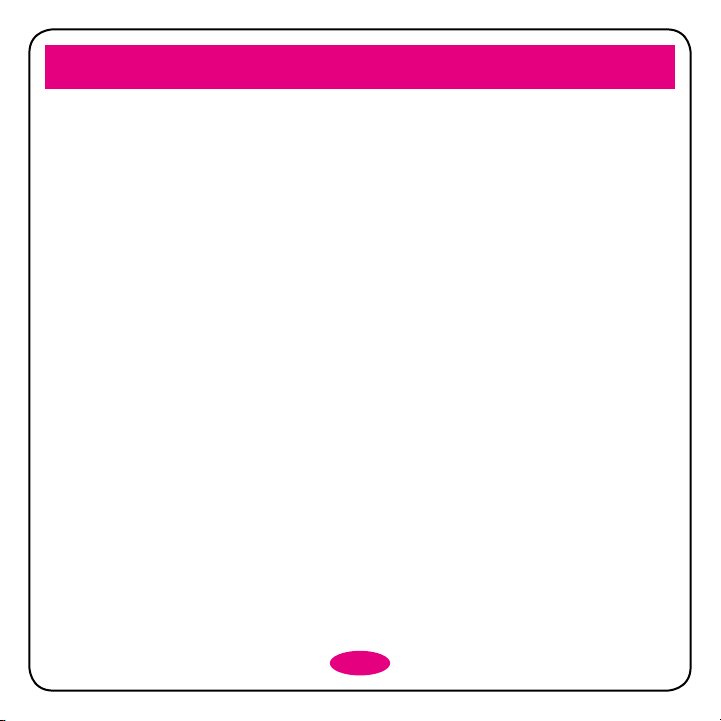
Applications
Profiles
In Menu > Profiles. You can select your preferred profile in this menu. The profile options are: General, Silent,
Meeting, Outdoor and Flight. The default settings for each individual profile are preset at the factory. You can
change them in the Edit interface.
NOTE: In flight mode, all wireless functions are disabled.
Tools
Calendar
Enter Calendar, the calendar of the current month will be displayed on the screen and the current date will be
marked by a background box in a special colour. Select Options to view the submenu.
Alarm
Here you can view and Edit the alarm clock settings. You can also enable or disable the alarms.
World Time
You can view the time in different cities.
Calculator
You can perform simple calculations. Press digit key to enter the number. Press Navigation Keys to enter +,-,x,
÷. Press the Center Key to get the result. Press Clear Key to delete characters.
NOTE: This calculator has limited accuracy and rounding errors may occur especially in long division.
File Manager
You can check all the folders in the phone or memory card, create new ones or rename, delete, or sort, etc.
27
Page 30

Settings
Display Settings
Theme
Select the main theme style.
Wallpaper
Your phone comes with a preset wallpaper photo.
LCD Backlight
Select the power saving mode and set the brightness and time for LCD backlight.
Preferred Font
Set the preferred dialing font size.
Greeting Text
Edit the greeting text to be displayed when your phone is powered on.
Phone Settings
Language
Set your phone’s language.
28
Page 31

T-9 Input
Set your phone’s text input mode.
Date and Time
You can set network time, time/date and date/time format for your desktop clock.
Shorcut Settings
Set the shortcut functions for the Navigation Keys.
Auto Keypad Lock
Select the keypad lock mode and time duration for auto keypad lock, and the phone will automatically lock
the keypad to prevent unintended use in the standby mode.
Main Menu Style
Select the main style as grid or list.
Default Storage Location
Select the automatic storage position in phone or memory card.
TTY Setting
Select the TTY dialing mode.
T-coil Setting
Set T-coil dialing mode as on/off.
Connection Settings
Network Selection
There are two modes in Network selection: You can select Auto or Manual.
29
Page 32

Network Mode
Set your preferred networks.
Other Connetion Settings
You can set bluetooth/data roaming mode/access point/internet profiles/PC connection mode/GPS.
Security settings
SIM Security
• If “PIN Lock” is currently set “Off”, you can select “On” to input a PIN code to unlock your SIM card. The
next time you turn on your mobile, you’ll need to input the correct PIN code to unlock your SIM card.
• If “PIN Lock” is set “On”, you can select “Off” to cancel the protection.
NOTE: Your SIM card will be locked if you input the PIN code wrongly three times in a row. If this happens,
you’ll need a PUK code to unlock your SIM card. Your PIN code, PUK code and SIM card are usually provided
together. If you’re missing your PUK code, contact your network provider.
Phone Security
A phone lock is a useful tool to help prevent your mobile phone from being used without your permission.
• Select On and input your password. You need to input the correct password to unlock your mobile phone
when you next turn it on.
• Select Off and input your password to cancel the protection.
NOTE: Your default phone password is 000000. You should change this to your own password.
Fixed Dialing
Set the fixed dial mode and numbers.
Clear User Data
Delete all the information and data you saved in the phone.
Restore Factory Settings
To restore factory settings, you need to enter the correct phone lock password.
30
Page 33

Restore & Clear
To restore factory settings, including all the information and data you saved in the phone.
Software Update
You can download and update the software.
Bluetooth
Go to Settings > Connection Settings > Bluetooth.
The Bluetooth devices must be paired before the communication is performed.
Turn on or Off the Bluetooth on Your Phone
Go to Bluetooth Switch, you can turn on or off Bluetooth.
Make Your Phone Visible
Go to Visibility, you can choose to be visible or not.
When your phone is visible, and the Bluetooth is turned on, all other Bluetooth-enabled devices within range
can detect your phone.
Create a Bluetooth Partnership
1. Go to Search for Devices to search other Bluetooth-enabled devices and list them.
2. Select the desired device name in the list and press Pair.
3. Enter a password (1 up to 16 characters). When the opposite party enters the same password, the
connection will be established. Sometimes the devices can be paired automatically without entering
password.
Send Information Using Bluetooth
After the Bluetooth partnership is established, you can beam information, such as files from your phone to
another Bluetooth-enabled device.
For example, if you want to send a multimedia file, find the file from the media folder and then press Options >
Send >Via Bluetooth, and then select the device name.
31
Page 34

Appendix
Special Functions
As a multimedia mobile, your phone not only supports basic functions, but rich and practical multimedia
functions like:
T-Mobile Toolkit
SIM card Toolkit (STK) services are value-added services provided by your network provider.
Your mobile phone supports STK service, but if your SIM card and network provider do not support the
service, these functions can’t be used.
Go to Menu > My Account to find the STK service.
Input Methods
To select your preferred language (English or Spanish), go to Menu > Settings > Phone Settings > Language.
Your phone offers text input modes: Multi-tap Input (Abc/abc/ABC), Numbers Input (Alt_L/Alt), and Symbol
Input (Symbols).
Operation Method
Input letters and words Multi-tap Input —“Abc/abc/ABC”, press corresponding letter key.
Input digits
Input symbol
Input Space Press Space key to input space.
Erase character Press Clear Key.
Numbers Input —“Alt_L”, press digit key one by one. Number Input —“Alt ”, press
a digit once.
Symbols Input—Press Symbols key to enter the symbols mode, and then use the
navigation key to spot on the symbol you want, select OK to choose the symbol.
Or press Alt key first, then press the key on which has the symbol superscript or
subscript.
32
Page 35

Move cursor Press Navigation Keys.
Change input mode
Press Alt key to switch superscript and subscript.
Press Shift key to switch uppercase and lowercase.
Clearance and Maintenance
Your phone is delicately designed, so please treat and maintain it with care. The following maintenance tips
might help you extend the life of your mobile phone.
1. Clean your mobile phone, battery and charger with a soft dry cloth.
2. Do not clean your mobile phone with alcohol, dilution agent or benzene (or other solvents).
3. Clean the charging port with a dry brush from time to time to prevent disconnection, power failure, or
even charging failure.
4. Do not press the keys with needles, pen points or other sharp objects – this might cause damage to the
phone.
5. Keep tiny metal objects like pins away from the phone receiver. The phone speaker is magnetic and thus
magnetizes those metal objects, which may hurt people or damage the phone.
6. Keep your mobile phone dry. Rain, moisture or any kind of liquid containing minerals might corrupt the
circuit.
7. Do not touch the mobile phone with wet hands because this might cause electric shock.
8. Don’t use or put your mobile phone in a dusty or dirty environment, as this might damage the phone’s
precision components.
9. Don’t let your mobile phone get too hot, as this might shorten the life of electronic devices, damage the
battery, twist or melt some plastic parts.
10. Don’t let your mobile phone get too cold, as water vapor can form inside the phone, damaging the phone
when it returns to normal temperature.
11. Don’t put your mobile phone in or on any heating devices (microwave oven, toaster or radiator) –
overheating might result in an explosion.
12. Please send your mobile phone to the nearest service center for inspection if there is anything wrong with
it, the battery, charger or accessories. The service centre staff will give you all the help you need.
33
Page 36

Health and Safety Information
CITA Requirements
a. Do not disassemble or open crush, bend or deform, puncture or shred.
b. Do not modify or remanufacture, attempt to insert foreign objects into the battery, immerse or expose to
water or other liquids, expose to fire, explosion or other hazard.
c. Only use the battery for the system for which it is specified.
d. Only use the battery with a charging system that has been qualified with the system per this standard.
Use of an unqualified battery or charger may present a risk of fire, explosion, leakage, or other hazard.
e. Do not short circuit a battery or allow metallic conductive objects to contact battery terminals.
f. Replace the battery only with another battery that has been qualified with the system per this standard,
IEEE-Std-1725-2006. Use of an unqualified batter y may present a risk of fire, explosion, leakage or other
hazard.
g. Promptly dispose of used batteries in accordance with local regulations
h. Battery usage by children should be supervised.
i. Avoid dropping the phone or battery. If the device or battery is dropped, especially on a hard surface, and
the user suspects damage, take it to a service center for inspection.
j. Improper battery use may result in a fire, explosion or other hazard.
For those host devices that utilize a USB port as a charging source, the host device's user manual shall include
a statement that the phone shall only be connected to CTIA certified adapters, products that bear the USB-IF
logo or products that have completed the USB-IF compliance program.
FCC Compliance Statement
The highest SAR value for the model device as reported to the FCC when worn on the body, as described
in this user guide, is 1.21 W/kg (Body-worn measurements differ among device models, depending upon
available enhancements and FCC requirements.)
While there may be differences between the SAR levels of various devices and at various positions, they all
meet the government requirement.
The FCC has granted an Equipment Authorization for this model device with all reported SAR levels evaluated
as in compliance with the FCC RF exposure guidelines. SAR information on this model device is on file with
the FCC and can be found under the Display Grant section of http://www.fcc.gov/oet/fccid after searching on
FCC ID: Q78-ZTEF555.
34
Page 37

Warranty
Article 1
The guarantee for this ZTE device (here on in referred to as Device) covers 12 (twelve) months from the date
the Device was purchased.
The manufacturer guarantees that the Device will properly function with proper usage and maintenance
according to the instructions of the manufacturer. The guarantee covers all Device faults which came to be
because of eventual errors in the material and/or the manufacturing of the Device. The guarantee can be used
against presentation of the verified guarantee certificate and purchase invoice. The guarantee does not affect
other rights belonging to the buyer on other legal bases.
Article 2
The guarantee does not cover: faults occurring because of unauthorized modifications to the software,
mechanical damages, improper handling, and higher forces (lightning, fire, unsuitable voltage and polarities,
traffic accidents, humidity, water and alike), batteries and consumable material including *:
a) Dama ges cau sed by using the Device outside of the instructions of the manufac turer and other
documentation which is enclosed with the Device as well as damages caused by using with other
products of another manufacture which the manufacturer did not approve;
b) Damages caused by accidents, improper and wrong usage, floods, fire, earthquakes and superficial
damages which include but are not limited to scratches, dents, broken plastic and alike;
c) Damages caused by servicing (including upgrading and extension) by an unauthorized person as well as
a fault of the Device or any part of it if they are altered because of the change of the functionality or other
properties without prior written authorization of the manufacturer;
d) Consumable parts other than in the case of damage brought on because of faults in the material or
manufacturing;
e) Impossibility of partial and/or complete usage of the Device because of unauthorized modification of the
software.
35
Page 38

Article 3
ZTE is obliged during the guarantee, within a reasonable time frame, to remove all reported faults and defects
of the Device covered with this guarantee certificate which have come to be with the proper and regular use of
the Device, to repair the Device in an authorized service center or a replacement of the faulty Device with the
same but properly working Device if a repair is not possible.
Article 4
The guarantee stops being valid if:
1. the information from the invoice and/or the guarantee are erased or altered;
2. the information on the Device (type, and serial number of the manufacturer) are erased or altered;
3. it is established that the Device was opened by an unauthorized person.
Note: customers can report faults and establish the guarantee with the salesman or relevant T-Mobile
Customer Services representative
*Concrete cases of faults or damages which are not covered by the guarantee include:
1. Damages caused by intentional separation, opening or dissembling the enclosure;
2. Damages or faults with the operation caused by the removal and insertion of exterior and interior parts of
the Device;
3. Damages caused by holes in the enclosure;
4. Cracked glass or LCD because of outside factors;
5. Damages or faults caused by an outside force;
6. Damages or faults caused by liquids;
7. Damages or faults caused by liquid or dry chemical substances (such as gasoline, acids, corrosive
material), dust, dirt and other foreign objects;
8. Damages or faults caused by outside heat or fire (damage by interior heat is covered if it did not occur
through an outside reason);
36
Page 39

9. Superficial damages occurring through external reasons, including dents, shabbiness, scratches on the
enclosure, discoloration, cracks, peeling or metal or plastic parts of the enclosure.
The customer is advised to regularly make copies of their information and other contents on the Device and
to erase the same from the memory of the Device before handing the Device over to any relevant service third
party. If the customer does not do this, ZTE is not responsible for the loss of information in the memory of the
Device to the customer or a third party.
37
Page 40

Troubleshooting
Symptoms Possible Causes Solutions
Unable to turn the phone
on
Automatic power-off Low battery Recharge the battery
Inadequate standby time
Unable to connect to the
network
Call drop Poor network signal Move to other areas
Does not ring upon
incoming calls
Prompt to input PUK
Unable to view some
photos
Inadequate battery capacity Charge the battery
Poor contact Reinstall the battery
Decreasing battery
performance
Poor network signal Turn off the phone if the signal is poor
Poor network signal Move to other areas
Out of the service area
Set “Silent” or minimum volume
SIM card locked due to entering
the wrong PIN code three times
Your phone doesn’t support the
photo format, or the size of the
photo is too big
Replace the battery
Make sure your phone is in a network service
area
Enter “Profiles” to set General
or check the ringer volume
Contact your network operator
Change the photo format or size
38
Page 41

39
Page 42

40
