Page 1
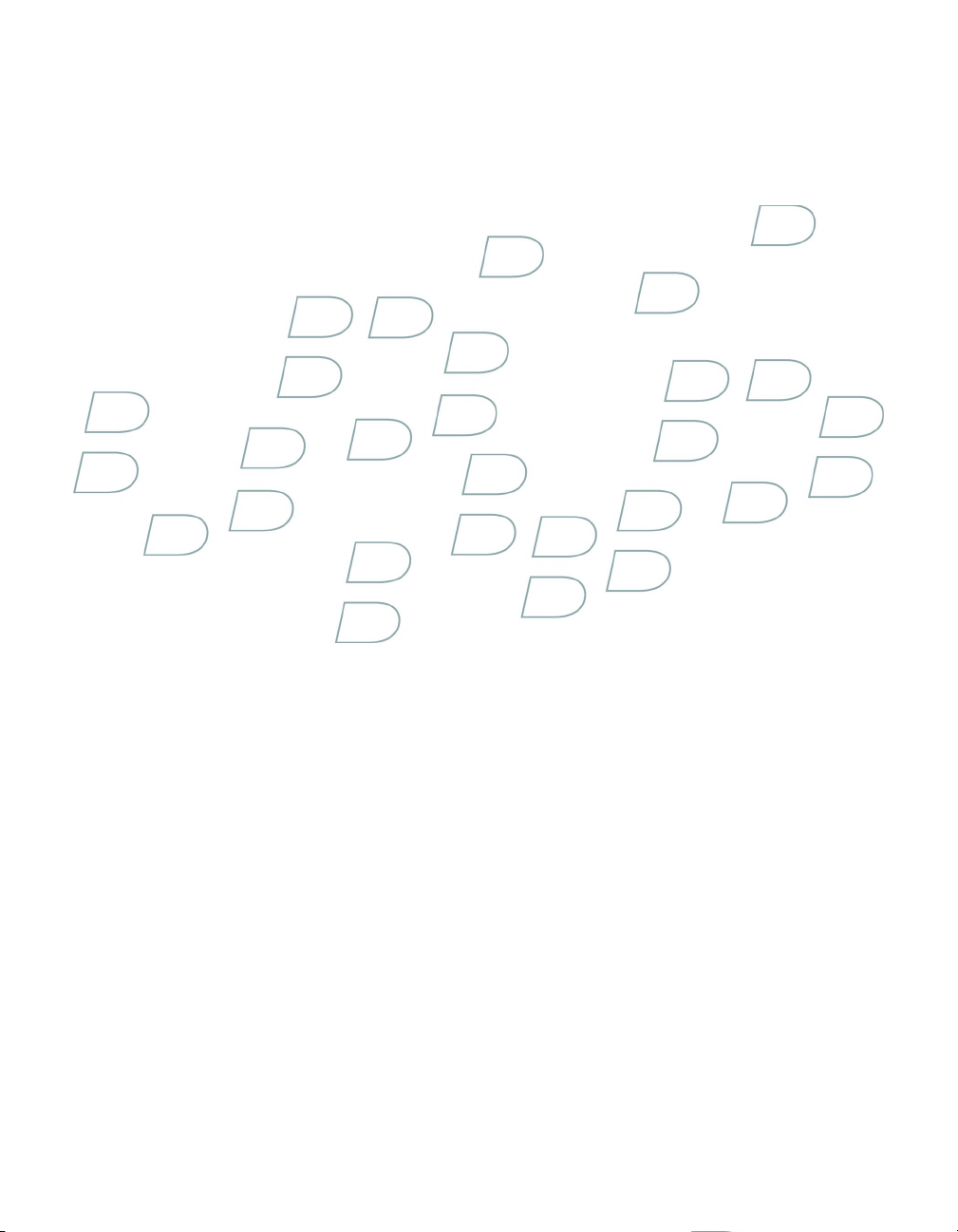
Getting Started Guide
BlackBerry Power Station
Page 2
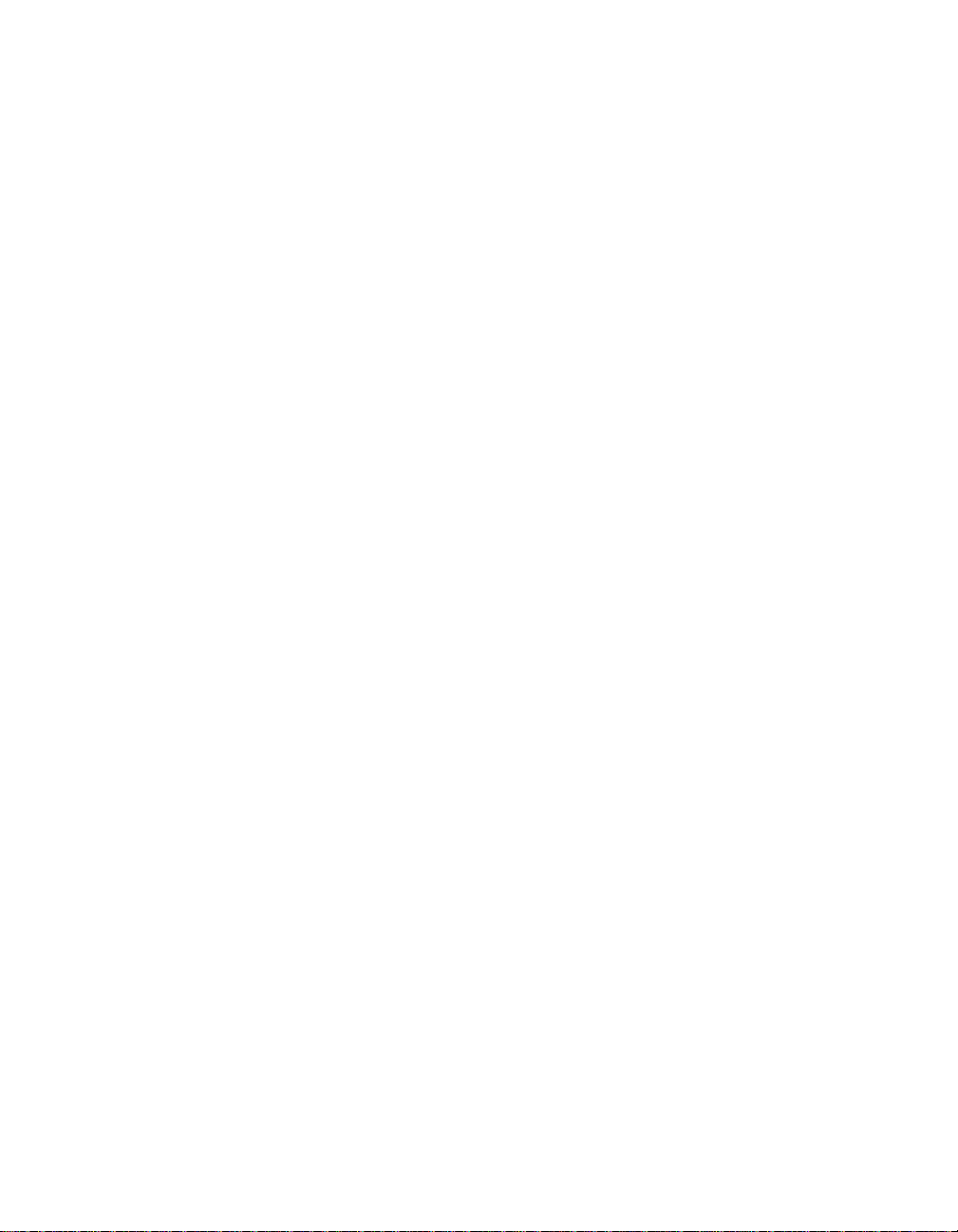
MAT-13415-001 | PRINTSPEC-021 |
Page 3
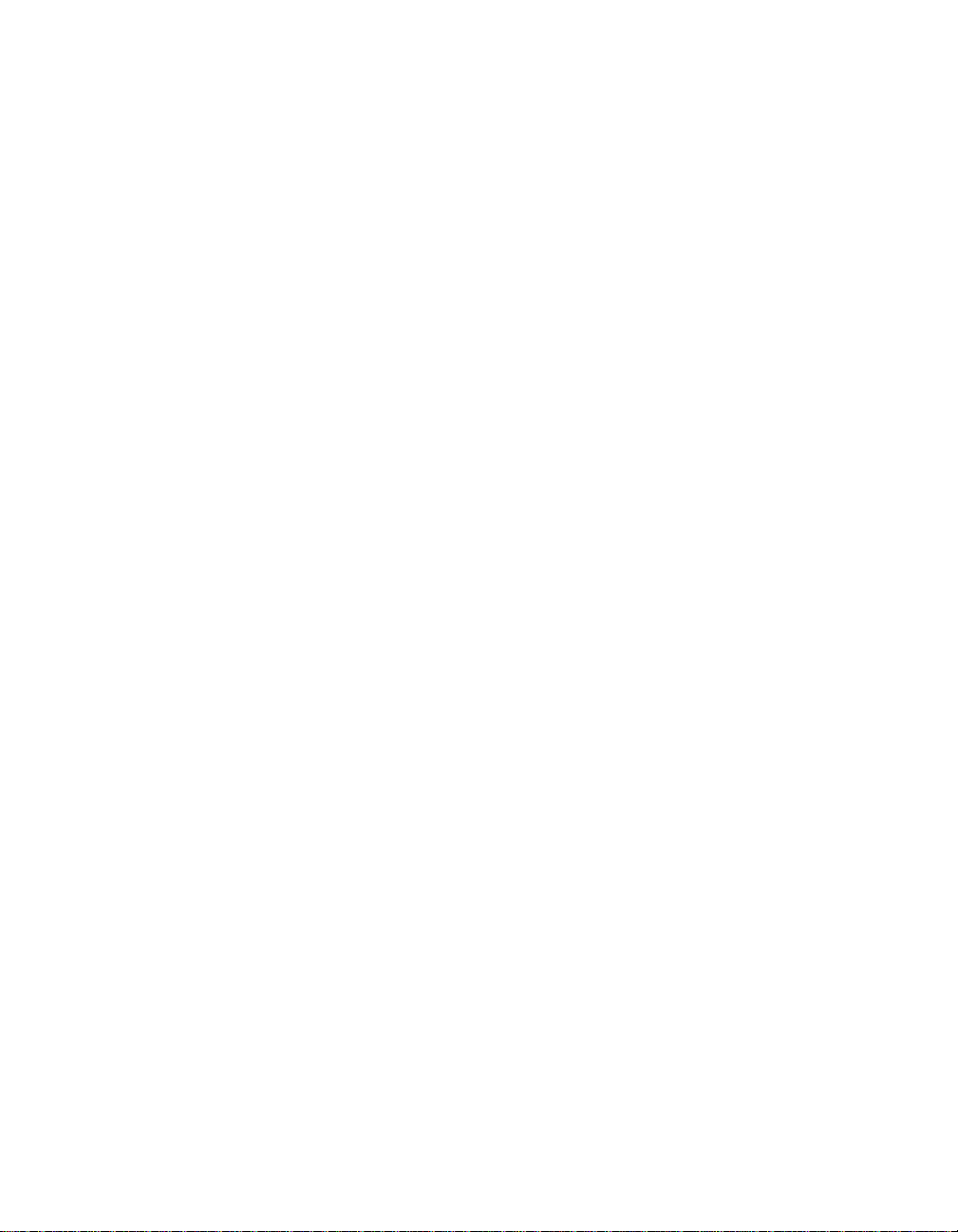
Contents
Safety information ........................................................................................................................................................................................................... 3
About the BlackBerry Power Station ........................................................................................................................................................................... 5
Assemble the BlackBerry Power Station ................................................................................................................................................................................ 5
Charge your BlackBerry device ................................................................................................................................................................................................ 6
Charge an extra battery ............................................................................................................................................................................................................ 6
Charge a battery with the BlackBerry C-Series Battery Charger ....................................................................................................................................... 7
Charge your BlackBerry HS-655 wireless headset .............................................................................................................................................................. 8
LED charging notification .............................................................................................................................................................................................. 9
Legal notice ...................................................................................................................................................................................................................... 11
Page 4
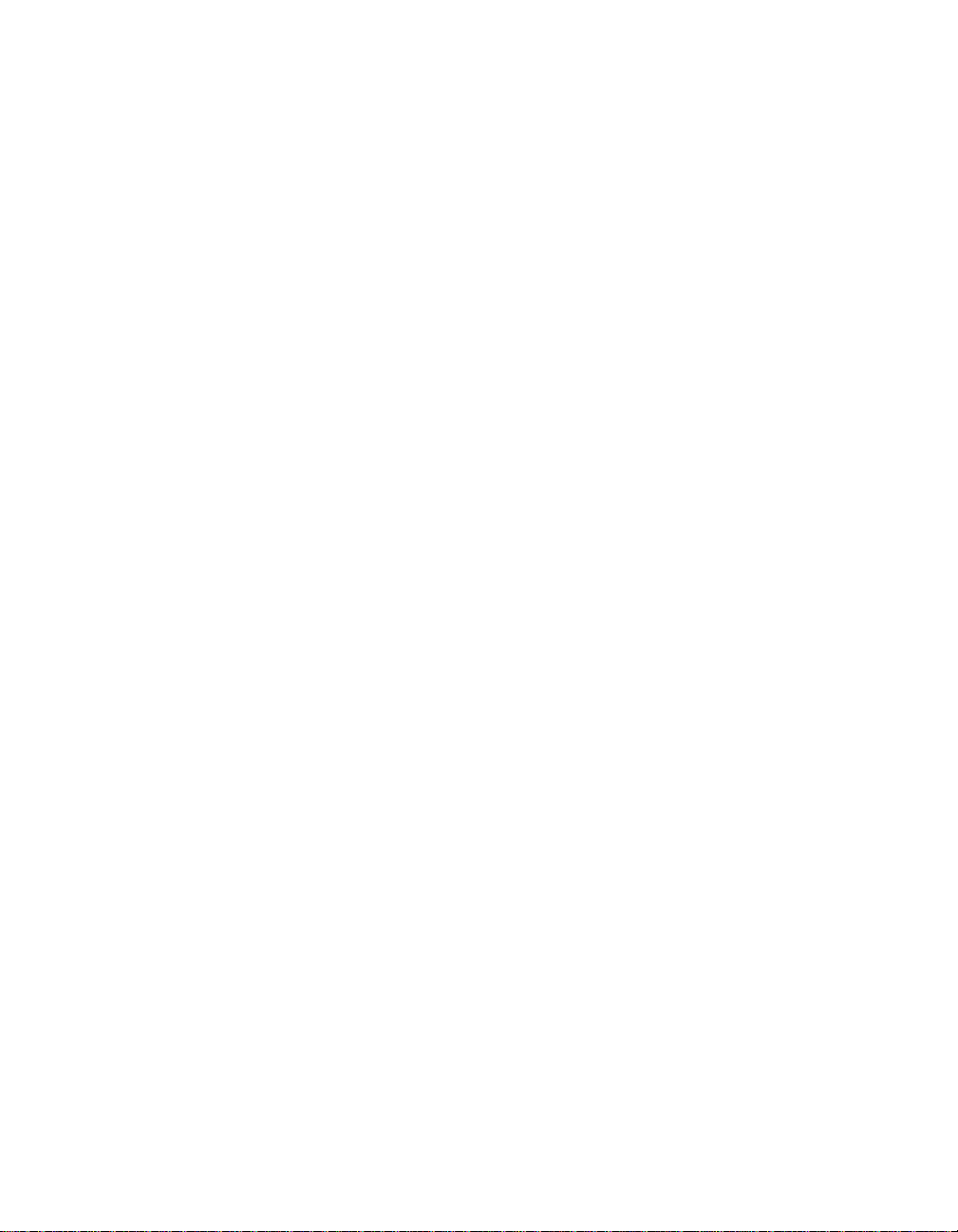
2
Page 5
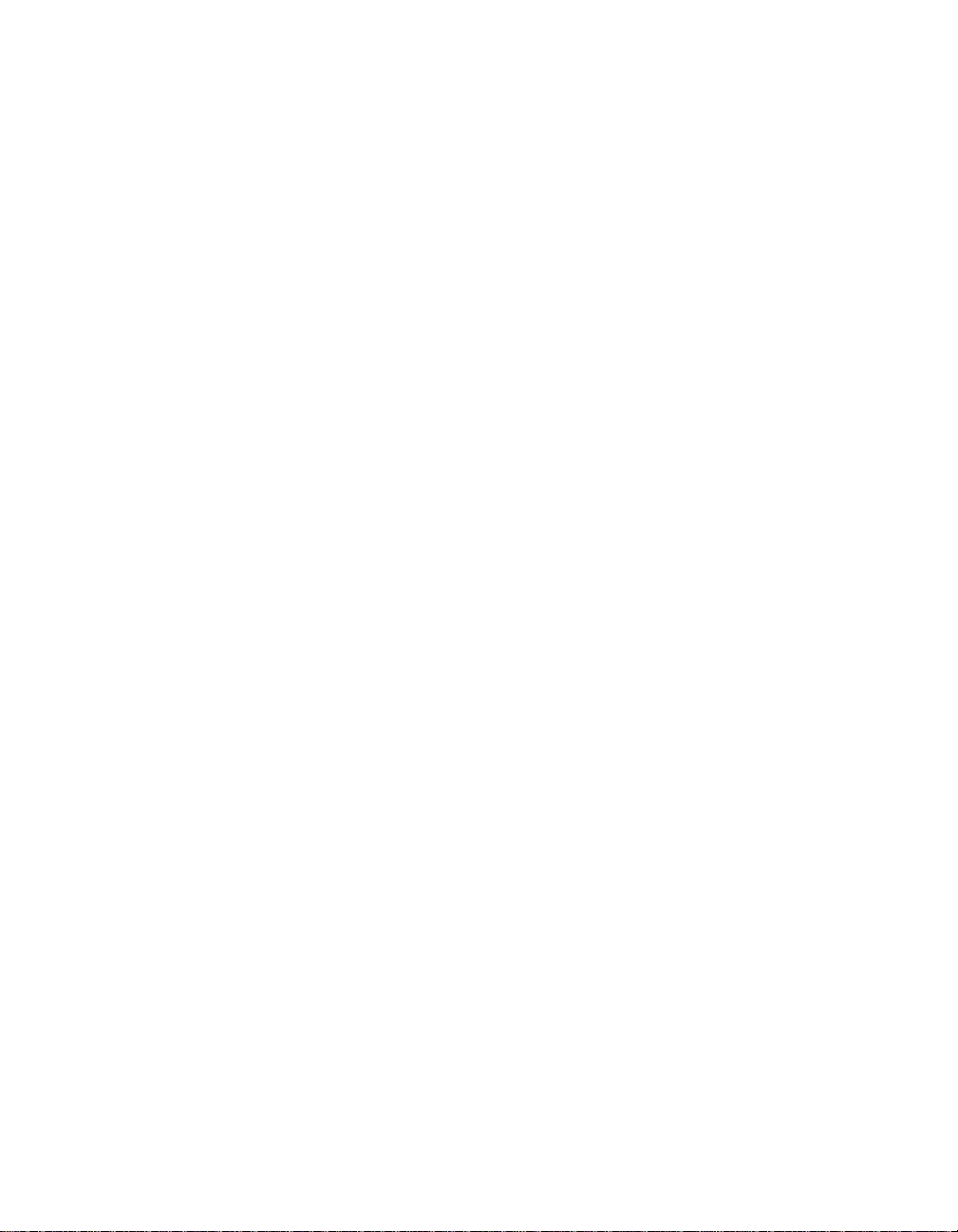
Safety information
Please read these safety instructions and the operation instructions provided in this booklet before using the BlackBerry® Power
Station. Retain these instructions for future use.
Electrical Safety
The BlackBerry Power Station is for indoor use only. Do not use the BlackBerry Power Station outside or in any area exposed to
the elements. Do not use the BlackBerry Power Station in an area with an ambient temperature that is higher than 30 degrees
Celsius or 85 degrees Fahrenheit.
You can only charge C-Series batteries with the BlackBerry Power Station. If your battery is a C-Series battery, the front label
on your battery should display "C-" and the battery model number.
Do not place the BlackBerry Power Station or the BlackBerry device being charged on any unstable surface, such as a cart,
stand, tripod, or bracket. It might fall, thereby potentially causing serious injury to a child or adult, and/or serious damage to
the BlackBerry device. Take care when using the BlackBerry Power Station. Place the BlackBerry Power Station in a secure and
stable spot and route all cables in a way that reduces the risk of injury to others, such as by tripping or choking.
The BlackBerry Power Station should be operated only from the type of power source indicated in the operation instructions.
Route all cables so that they are not likely to be walked on, tripped over or pinched by items placed upon or against them. Pay
particular attention to the BlackBerry Power Station at the point where it plugs in to the power outlet or convenience receptacles,
the point where the power cable plugs in to the BlackBerry Power Station, and the point where the USB cable connects to the
BlackBerry device. Do not overload power outlets, extension cords, or integral convenience receptacles as this can result in a
risk of fire or electric shock. To reduce the risk of damage to the cord or the plug, pull by the plug rather than the cord when
you disconnect the BlackBerry Power Station from the power outlet or convenience receptacle.
Never push objects of any kind into the BlackBerry device or BlackBerry Power Station through openings as they might shortout parts and could result in a fire or electric shock. Never spill liquid of any kind on the BlackBerry Power Station. Do not use
the BlackBerry Power Station near water (for example near a bathtub, or a sink, in a wet basement, near a swimming pool, etc.).
Whether in use or not, the BlackBerry Power Station should be situated away from heat sources, such as radiators, heat registers,
stoves, flames, lit candles, cigarettes, or other products (including amplifiers) that produce heat.
Care
Unplug the BlackBerry Power Station from the power outlet before cleaning either the BlackBerry device or the BlackBerry
Power Station. Do not use liquid or aerosol cleaners. Rather, use a dry cloth to clean the unit. Unplug the BlackBerry Power
Station during lightning storms or when unused for long periods of time.
CAUTION: To reduce the risk of fire or electric shock, do not expose the BlackBerry Power Station to water, rain, or other
moisture.
Service
Disconnect the USB cable from the BlackBerry device and unplug the BlackBerry Power Station from the power outlet and refer
the BlackBerry device, BlackBerry Power Station, and any accessories for service to qualified service personnel if any of the
following situations occur:
• The power cable or plug, USB cable or plug, any of the BlackBerry Power Station connectors, or the connector to the
BlackBerry device is damaged.
• Liquid has been spilled on the BlackBerry Power Station.
3
Page 6

• The BlackBerry Power Station has been exposed to rain or water.
• The BlackBerry Power Station becomes very hot to the touch.
• The BlackBerry Power Station has been dropped or damaged in any way.
• The BlackBerry Power Station does not operate normally, and you followed the instructions contained in this booklet.
• The BlackBerry Power Station exhibits a distinct change in performance.
Use the BlackBerry Power Station in accordance with the directions provided in this booklet. Improper use might result in
damage and will potentially require extensive work by a qualified technician to restore the BlackBerry Power Station to its
normal operation. Do not attempt to disassemble the BlackBerry Power Station.
For information on qualified service personnel in your area, please contact your wireless service provider or BlackBerry® reseller.
CAUTION: Failure to observe all these instructions will void the Limited Warranty, and might lead to suspension or denial of
services to the offender, or legal action, or both.
4
Page 7

About the BlackBerry Power Station
The BlackBerry® Power Station is a charging system that is designed to charge your BlackBerry device, your BlackBerry® HS-655
wireless headset, and a C-Series battery.
You might have purchased the BlackBerry Power Station as a separate accessory or as part of a larger accessory kit, which
might include a BlackBerry® C-Series Battery Charger and a C-Series battery.
The BlackBerry Power Station is designed to charge a battery in the BlackBerry C-Series Battery Charger while the BlackBerry
device charges in the charging cradle. The charging cradle is removable, and enables you to attach an alternate charging cradle
to accommodate a different compatible BlackBerry device.
The BlackBerry Power Station is equipped with an integrated charging receptacle for a BlackBerry HS-655.
All of the connectors on the BlackBerry Power Station are designed to deliver power to BlackBerry accessories. The connectors
do not provide a data connection. You can establish a data connection to a computer by connecting a USB cable from the
computer to the mini-USB port on the BlackBerry device, or by using Bluetooth wireless technology.
Assemble the BlackBerry Power Station
1. Place the BlackBerry® Power Station base on a level surface, such as a table.
2. With one hand, hold the base of the BlackBerry Power Station.
3. With your other hand, grip the sides of the charging cradle.
4. Align the tabs on the back of the charging cradle with the slots on the base of the BlackBerry Power Station.
5. Slide the tabs downward in to the slots until the charging cradle is firmly in place.
5
Page 8

6. Align the slots and the USB port on the BlackBerry® C-Series Battery Charger with the tabs and the USB port on the
base of the BlackBerry Power Station.
7. Slide the BlackBerry C-Series Battery Charger until it is firmly in place.
8. Depending on the type of power adapter that the BlackBerry Power Station is equipped with, slide the plug blade
attachment into the power adapter or pull the plug blades down.
9. Plug the power adapter into a power outlet.
Charge your BlackBerry device
Insert your BlackBerry device into the BlackBerry® Power Station so that the connectors on your device align with the connectors
on the charging cradle.
Charge an extra battery
Note: You can only charge C-Series Batteries with the BlackBerry® C-Series Battery Charger
6
Page 9

1. While the BlackBerry C-Series Battery Charger is attached to the BlackBerry® Power Station, lift the front edge of the
battery cover to open the BlackBerry C-Series Battery Charger.
2. Insert the battery so that the connectors on the battery align with the connectors on the BlackBerry C-Series Battery
Charger.
3. Close the battery cover.
Note: When the battery is charging, the LED light on the BlackBerry C-Series Battery Charger is amber.
Charge a battery with the BlackBerry C-Series Battery Charger
You can use the BlackBerry® C-Series Battery Charger when it is not attached to the BlackBerry® Power Station. The BlackBerry
C-Series Battery Charger is designed to be compatible with BlackBerry charging accessories, including BlackBerry travel
chargers and BlackBerry automotive chargers.
Note: You can only charge C-Series Batteries with the BlackBerry C-Series Battery Charger.
1. Slide the BlackBerry C-Series Battery Charger off of the stand to remove it from the BlackBerry Power Station.
2. Lift the front edge of the battery cover to open the BlackBerry C-Series Battery Charger.
3. Insert the battery so that the connectors on the battery align with the connectors in the BlackBerry C-Series Battery
Charger.
4. Close the battery cover.
5. Connect the smaller end of a USB cable to the BlackBerry C-Series Battery Charger.
7
Page 10

6. Connect the larger end of the USB cable to the USB port on your computer.
Charge your BlackBerry HS-655 wireless headset
Note: The only headset that the BlackBerry® Power Station is compatible with is the BlackBerry® HS-655 wireless headset.
1. Place the BlackBerry HS-655 in its charging pocket.
2. Place the charging pocket in the integrated charging receptacle in the BlackBerry Power Station.
8
Page 11

LED charging notification
The LED light appears on the BlackBerry® C-Series Battery Charger in amber, green, or red, depending on the status of the
battery or BlackBerry device being charged.
LED color Description
off
• No battery is inserted for charging.
amber
green
flashing red
solid red
• A battery is inserted and charging.
• A battery is inserted and charged.
• The BlackBerry C-Series Battery Charger is operating
above normal operating temperature. The battery is not
charging.
• The BlackBerry C-Series Battery Charger does not
recognize the battery. You can only charge C-Series
batteries with the BlackBerry C-Series Battery
Charger. If your battery is a C-Series battery, the front
label on your battery should display "C-" and the
battery model number.
9
Page 12

10
Page 13

Legal notice
©2006 Research In Motion Limited. All Rights Reserved. The BlackBerry and RIM families of related marks, images, and symbols
are the exclusive properties of Research In Motion Limited. RIM, Research In Motion, BlackBerry, "Always On, Always Connected"
and the "envelope in motion" symbol are registered with the U.S. Patent and Trademark Office and may be pending or registered
in other countries.
The Bluetooth word mark and logos are owned by the Bluetooth SIG, Inc. and any use of such marks by Research In Motion is
under license. All other brands, product names, company names, trademarks, and service marks are the properties of their
respective owners.
The BlackBerry device and/or associated software are protected by copyright, international treaties, and various patents,
including one or more of the following U.S. patents: 6,278,442; 6,271,605; 6,219,694; 6,075,470; 6,073,318; D445,428;
D433,460; D416,256. Other patents are registered or pending in various countries around the world. Visit www.rim.com/patents
for a list of RIM (as hereinafter defined) patents.
This document is provided "as is" and Research In Motion Limited and its affiliated companies ("RIM") assume no responsibility
for any typographical, technical, or other inaccuracies in this document. In order to protect RIM proprietary and confidential
information and/or trade secrets, this document may describe some aspects of RIM technology in generalized terms. RIM
reserves the right to periodically change information that is contained in this document; however, RIM makes no commitment
to provide any such changes, updates, enhancements, or other additions to this document to you in a timely manner or at all.
RIM MAKES NO REPRESENTATIONS, WARRANTIES, CONDITIONS, OR COVENANTS, EITHER EXPRESS OR IMPLIED
(INCLUDING WITHOUT LIMITATION, ANY EXPRESS OR IMPLIED WARRANTIES OR CONDITIONS OF FITNESS FOR A
PARTICULAR PURPOSE, NON-INFRINGEMENT, MERCHANTABILITY, DURABILITY, TITLE, OR RELATED TO THE
PERFORMANCE OR NON-PERFORMANCE OF ANY SOFTWARE REFERENCED HEREIN OR PERFORMANCE OF ANY SERVICES
REFERENCED HEREIN). IN CONNECTION WITH YOUR USE OF THIS DOCUMENTATION, NEITHER RIM NOR ITS RESPECTIVE
DIRECTORS, OFFICERS, EMPLOYEES, OR CONSULTANTS SHALL BE LIABLE TO YOU FOR ANY DAMAGES WHATSOEVER BE
THEY DIRECT, ECONOMIC, COMMERCIAL, SPECIAL, CONSEQUENTIAL, INCIDENTAL, EXEMPLARY, OR INDIRECT DAMAGES,
EVEN IF RIM HAS BEEN ADVISED OF THE POSSIBILITY OF SUCH DAMAGES, INCLUDING WITHOUT LIMITATION, LOSS OF
BUSINESS REVENUE OR EARNINGS, LOST DATA, DAMAGES CAUSED BY DELAYS, LOST PROFITS, OR A FAILURE TO REALIZE
EXPECTED SAVINGS.
This document might contain references to third-party sources of information, hardware or software, products or services and/
or third-party web sites (collectively the "Third-Party Information"). RIM does not control, and is not responsible for, any ThirdParty Information, including, without limitation the content, accuracy, copyright compliance, compatibility, performance,
trustworthiness, legality, decency, links, or any other aspect of Third-Party Information. The inclusion of Third-Party Information
in this document does not imply endorsement by RIM of the Third-Party Information or the third party in any way. Installation
and use of Third-Party Information with RIM's products and services may require one or more patent, trademark, or copyright
licenses in order to avoid infringement of the intellectual property rights of others. Any dealings with Third-Party Information,
including, without limitation, compliance with applicable licenses and terms and conditions, are solely between you and the
third party. You are solely responsible for determining whether such third-party licenses are required and are responsible for
acquiring any such licenses relating to Third-Party Information. To the extent that such intellectual property licenses may be
required, RIM expressly recommends that you do not install or use Third-Party Information until all such applicable licenses
have been acquired by you or on your behalf. Your use of Third-Party Information shall be governed by and subject to you
agreeing to the terms of the Third-Party Information licenses. Any Third-Party Information that is provided with RIM's products
and services is provided "as is". RIM makes no representation, warranty or guarantee whatsoever in relation to the Third-Party
11
Page 14

Information and RIM assumes no liability whatsoever in relation to the Third-Party Information even if RIM has been advised
of the possibility of such damages or can anticipate such damages.
Research In Motion Limited
295 Phillip Street
Waterloo, ON N2L 3W8
Canada
Research In Motion UK Limited
Centrum House, 36 Station Road
Egham, Surrey TW20 9LF
United Kingdom
Published in XXXXX.
12
