Page 1
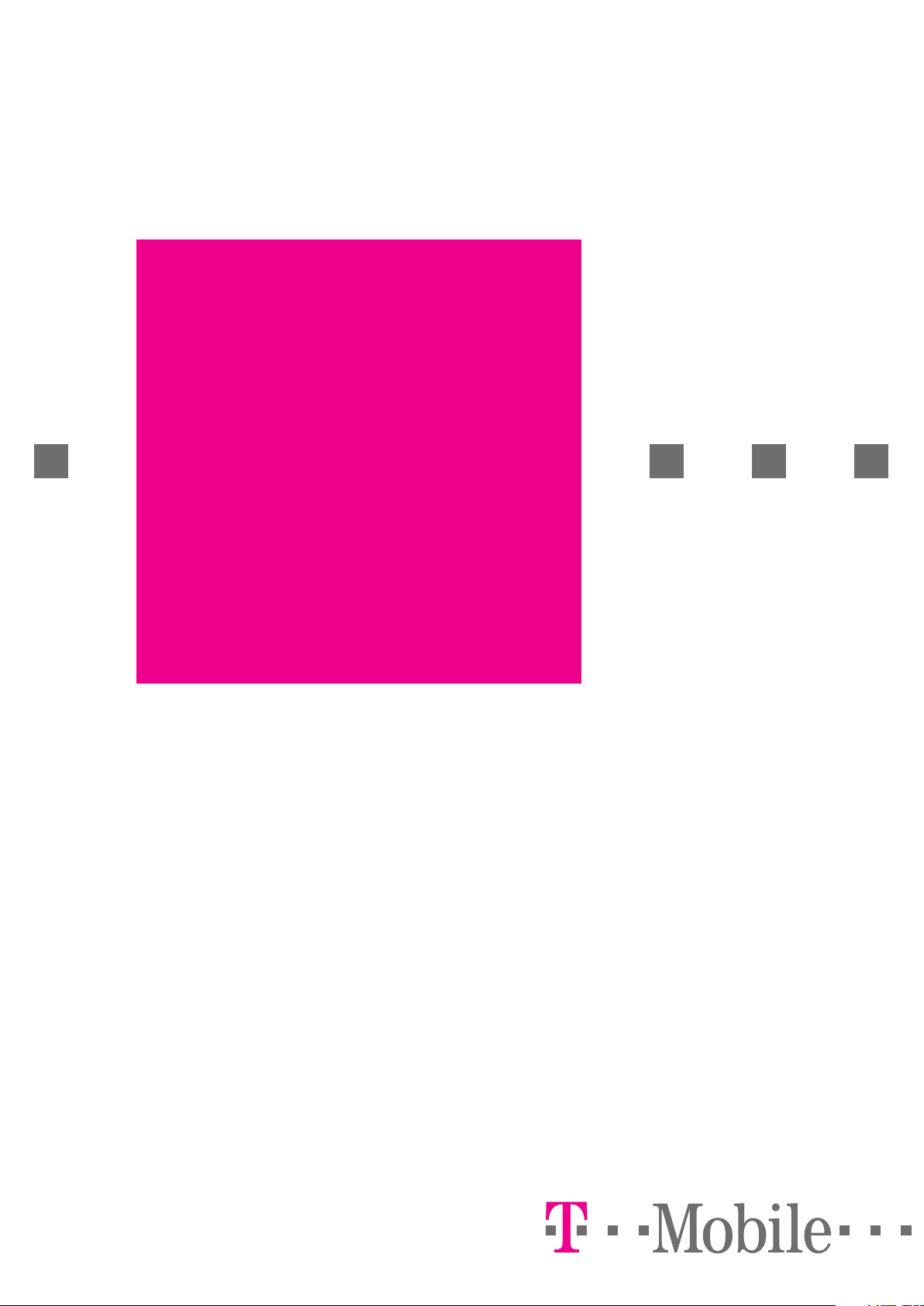
T-Mobile
Communication
Centre
User manual
Page 2
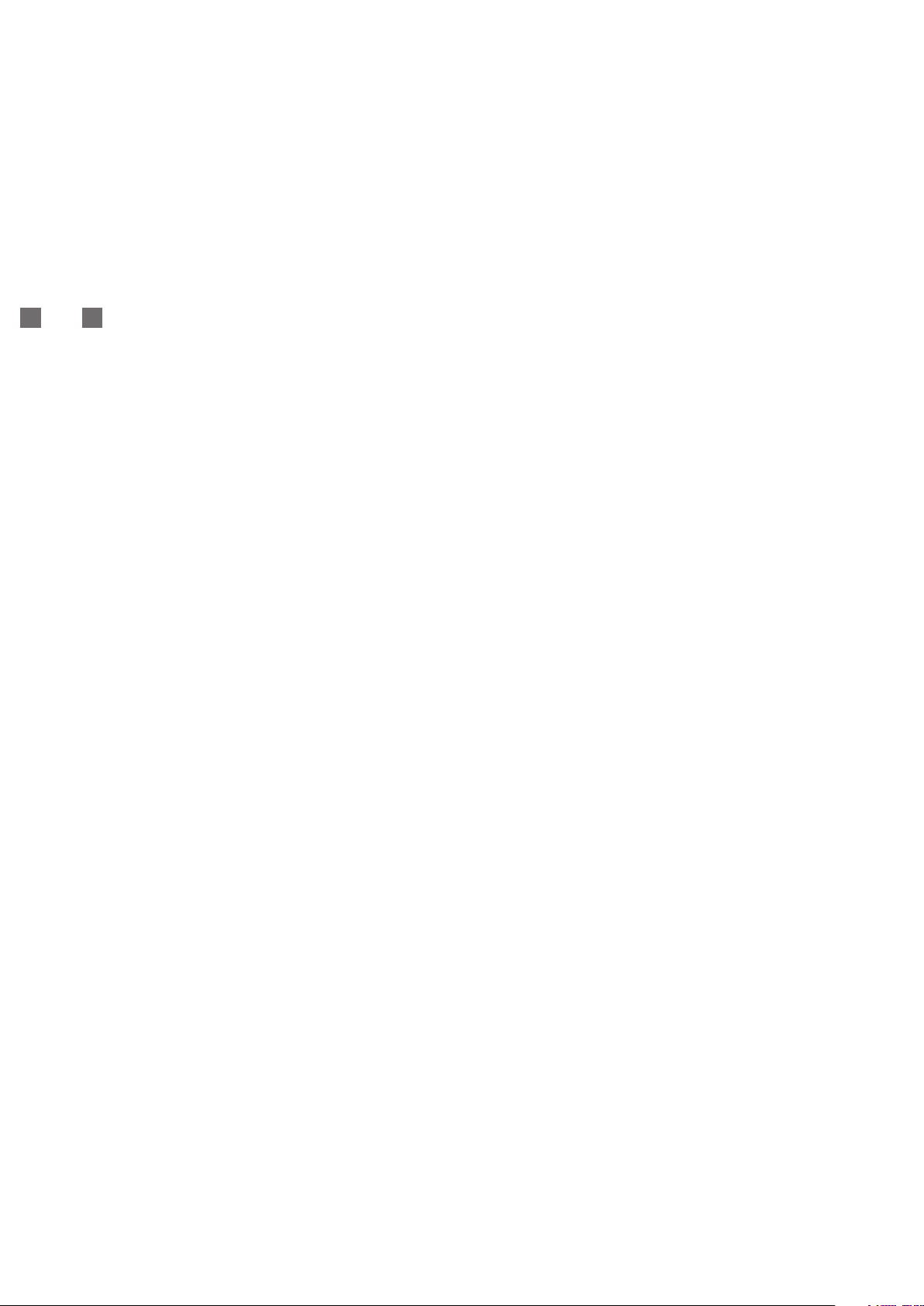
Content
1. Introduction 3
2. Hardware and Software Requirements 4
. Software Installation and Setup of Access
3
through Internet 4G Service 5
4. Software Installation and Setup of Access
through GPRS/EDGE 7
5. Main Window 10
6. Connection and Disconnection 11
7. WLAN Settings 12
8. Sending SMS 13
9. Network Selection and Logging-Off the Network 14
10. Equipment Management 15
11. APN Management 16
12. For Advanced Users 19
13. Abbreviations 20
Page 3
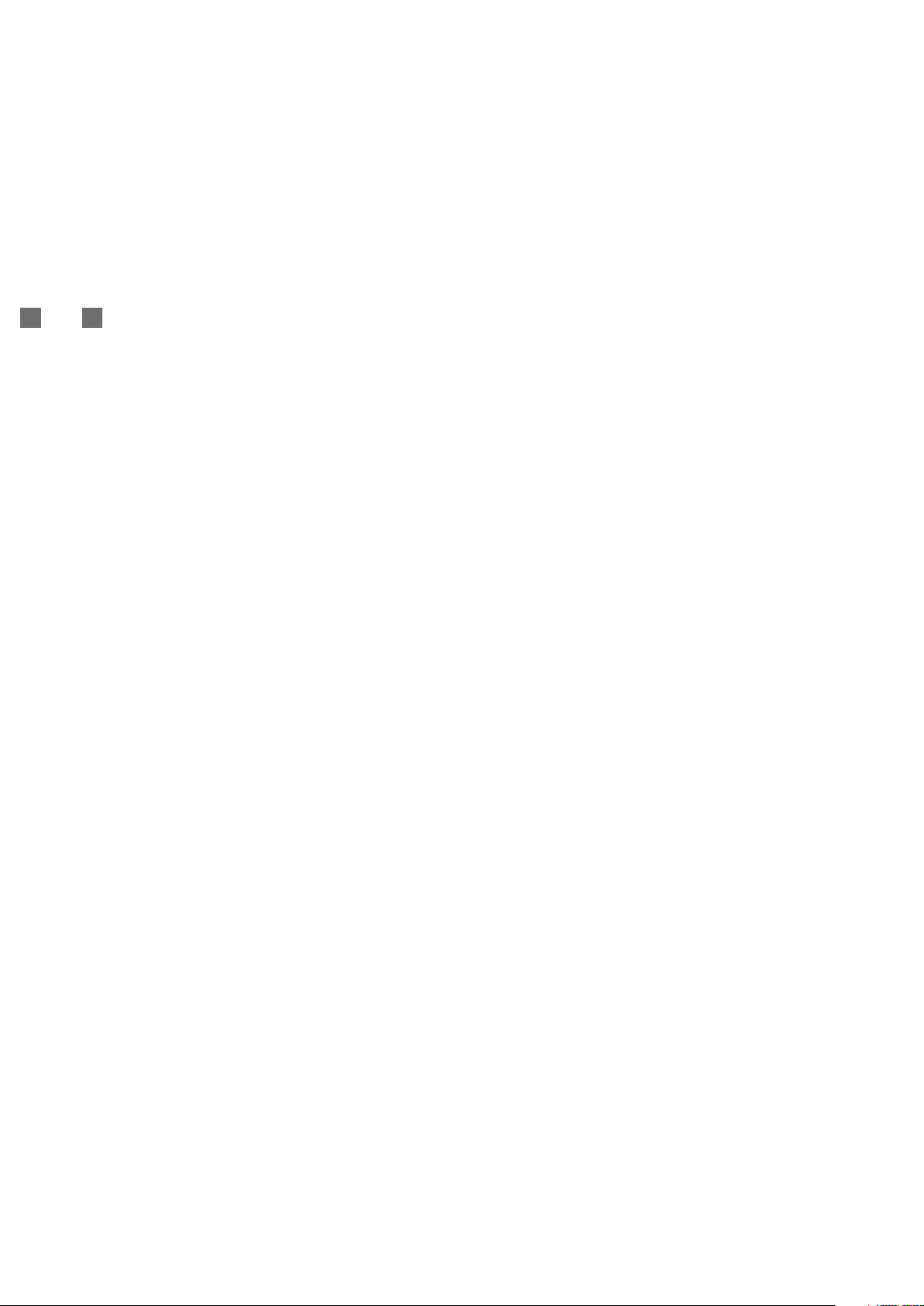
1. Introduction
3
T-Mobile Communication Centre allows easy setup of Internet
access and also access to the Internet from your computer using
mobile data transmission provided within the framework of
Internet 4G, GPRS/EDGE, and WLAN services.
If you decide to use the T-Mobile Communication Centre, you do not
have to spend time by installing the modem and configuring your
connection. The software does everything for you. It is only enough to
connect the modem or telephone to your computer using a cable,
Bluetooth, infrared port, or insert a suitable PCMCIA card into your
notebook and launch the installation file of this software.
It takes several minutes for the program to guide you through the
installation process and you can immediately start using your Internet
connection through Internet 4G, GPRS/EDGE, or WLAN service.
Internet access through Internet 4G service requires:
n a 4G Modem or 4G PC Card
n a SIM card with T-Mobile Internet 4G service activated
n a 4G Modem connected to your computer by cable or having
a 4G PC Card inserted
Internet access through GPRS/EDGE requires:
n a telephone with GPRS/EDGE data transmission support
n active T-Mobile GPRS/EDGE service (this service can be activated
through T-Mobile’s info-line free of charge)
n a telephone connected to your computer by cable, Bluetooth, or
infrared port
The software supports all GPRS/EDGE telephones sold through the
sales network of T-Mobile Czech Republic a.s. The list of supported
handsets/devices is displayed during software installation and also
at any time during a new device installation (see step 7 in Section
below). Should your device be missing in the list, it is possible to
4
upgrade the software by clicking on Aktualizace programu (Software
Update) in Nastavení (Settings) menu available after clicking on the
button with key symbol (the link will take you to the page from which
the latest version of T-Mobile Communication Centre can be
downloaded).
T-Mobile Communication Centre is available in T-Mobile brand stores
on a CD or it can be downloaded free of charge from
www.t-mobile.cz/tmcc.
You can use the T-Mobile Communication Centre for GPRS/EDGE
connection together with the following handsets/devices:
n Alcatel One Touch 535
n Alcatel One Touch 715
n Alcatel One Touch 735
n Ericsson T39
n Ericsson T65
B2050
G
n L
G C1200
n L
n LG C2200
n LG C3300
n LG L1100
n LG L5100
n Motorola C450
n Motorola C550
n Motorola E398
orola E550
t
n Mo
n Motorola L6
orola T720i
t
n Mo
n Motorola Timeport
n Motolora V3
ola V66
or
t
n Mo
n Motorola V300
n Motorola V547
n Nokia 3220
n Nokia 3650
n Nokia 5100
n Nokia 5140
okia 5140i
n N
n Nokia 6020
n Nokia 6021
n Nokia 6100
n Nokia 610
n Nokia 6170
n Nokia 6220
n Nokia 6230
n Nokia 6230i
n Nokia 6310
n Nokia 6310i
n Nokia 6510
n Nokia 6600
n Nokia 6610
1
n Nokia 6610i
n Nokia 6630
n Nokia 6650
okia 6670
n N
n Nokia 6800
okia 6820
n N
okia 7200
n N
n Nokia 7210
n Nokia 7250
n Nokia 7250i
n Nokia 7260
n Nokia 7600
n Nokia 7610
n Nokia 7650
10
okia 83
n N
n Nokia 9300
okia 9500
n N
n Nokia D211
n Nokia N70
tion EDGE Combo
n Op
n Option Globetrotter
n Philips Fisio 620
n Sagem myC-4
n Sagem myX-5
n Sagem myZ-55
n Samsung SGH-D600
n Samsung SGH-D600E
n Samsung SGH-E1
n Samsung SGH-E300
n Samsung SGH-E330
n Samsung SGH-E630
n Samsung SGH-E700
n Samsung SGH-E720
n Samsung SGH-E800
n Samsung SGH-E820
n Samsung SGH-S300M
n Samsung SGH-V200
n Samsung SGH-X100
n Samsung SGH-X450
n Samsung SGH-X460
00
n Samsung SGH-X490
n Samsung SGH-X660
n Sharp TM100
n Siemens C55
n Siemens C60
n Siemens C72
n Siemens C75
n Siemens ES75
n Siemens M55
n Siemens M65
n Siemens MC39i
n Siemens MC60
n Siemens ME45
n Siemens ME75
n Siemens MT50
n Siemens S45
n Siemens S55
n Siemens S65
n Siemens SL55
n Siemens S
n Sony Ericsson D750i
n Sony Ericsson GC85
n Sony Ericsson K700i
n Sony Ericsson P800
n Sony Ericsson P900
n Sony Ericsson P910i
n Son
n Son
n Sony Ericsson T310
n Sony Ericsson T68i
n Son
n Sony Ericsson T630
n Sony Ericsson W800i
n Son
n T-Mobile MDA II
n T-Mobile MDA III
n T-Mobile MDA compact
n T-Mobile MDA Vario
T55
y Ericsson T230
y Ericsson T300
y Ericsson T6
y Ericsson Z600
0
1
Page 4
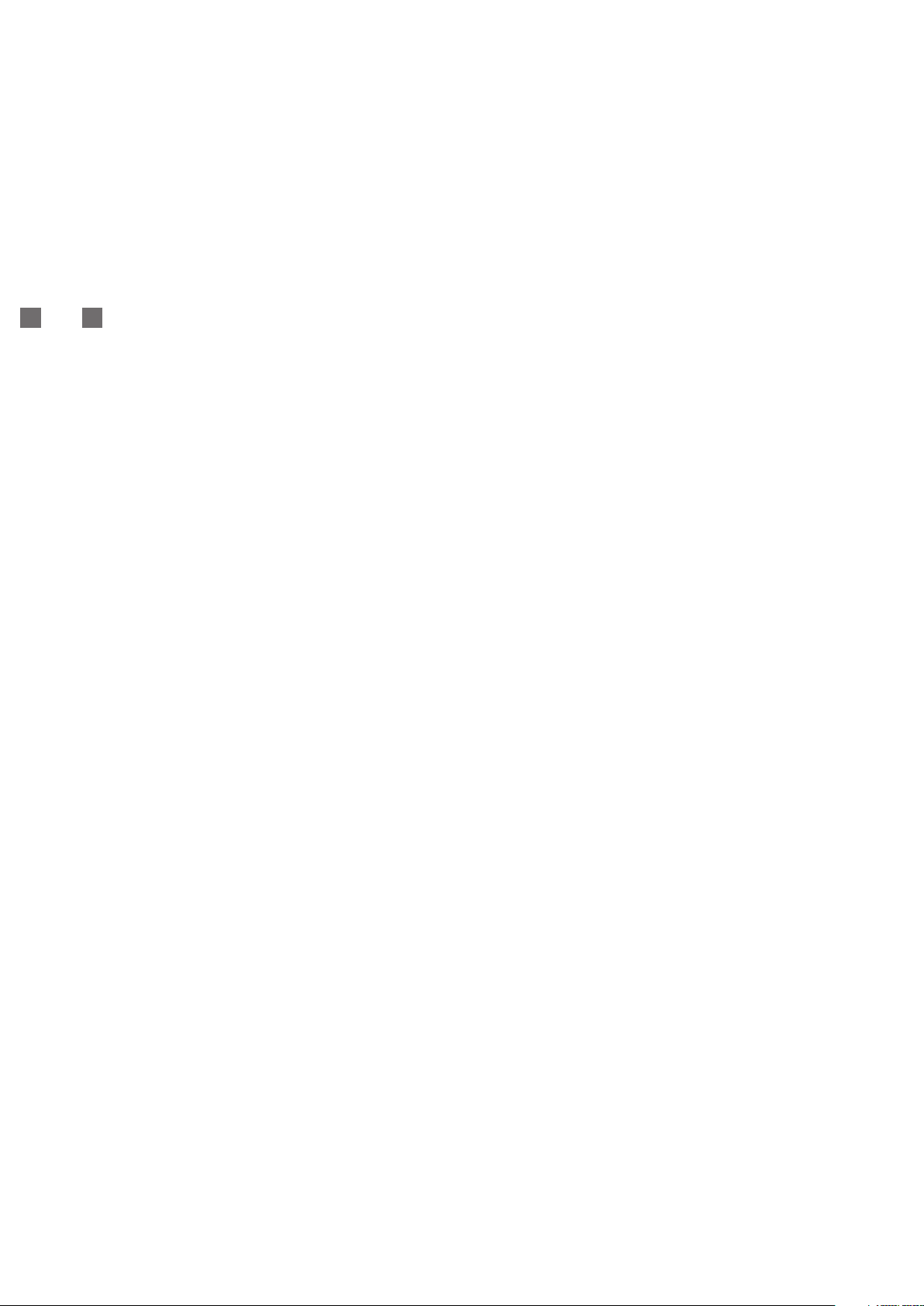
2. Hardware and Software Requirements
Minimal PC Configuration for a 4G Modem
Minimal Hardware Configuration:
n Pentium-class II processor (300 MHz)
4 MB RAM (128 MB recommended)
n 6
n 10 MB of free disk space
n USB connector or Ethernet port (for optional cable)
n CD-ROM drive
Supported Operating Systems:
n Microsoft Windows 98 (SE)
n Microsoft Windows ME
n Microsoft Windows 2000 (PC with one processor, administrator’s
rights required)
n Microsoft Windows XP Home (administrator’s rights required)
n Microsoft Windows XP Professional (administrator’s rights required)
4
Minimal PC Configuration for a 4G PC Card
Minimal Hardware Configuration:
n Pentium-class II processor (300 MHz)
n 64 MB RAM (128 MB recommended)
n 10 MB of free disk space
n CD-ROM drive
n PCMCIA type II slot
Supported Operating Systems:
n Microsoft Windows 98 (SE)
n Microsoft Windows ME
n Microsoft Windows 2000 (administrator’s rights required)
n Microsoft Windows XP Home (administrator’s rights required)
n Microsoft Windows XP Professional (administrator’s rights required)
Page 5
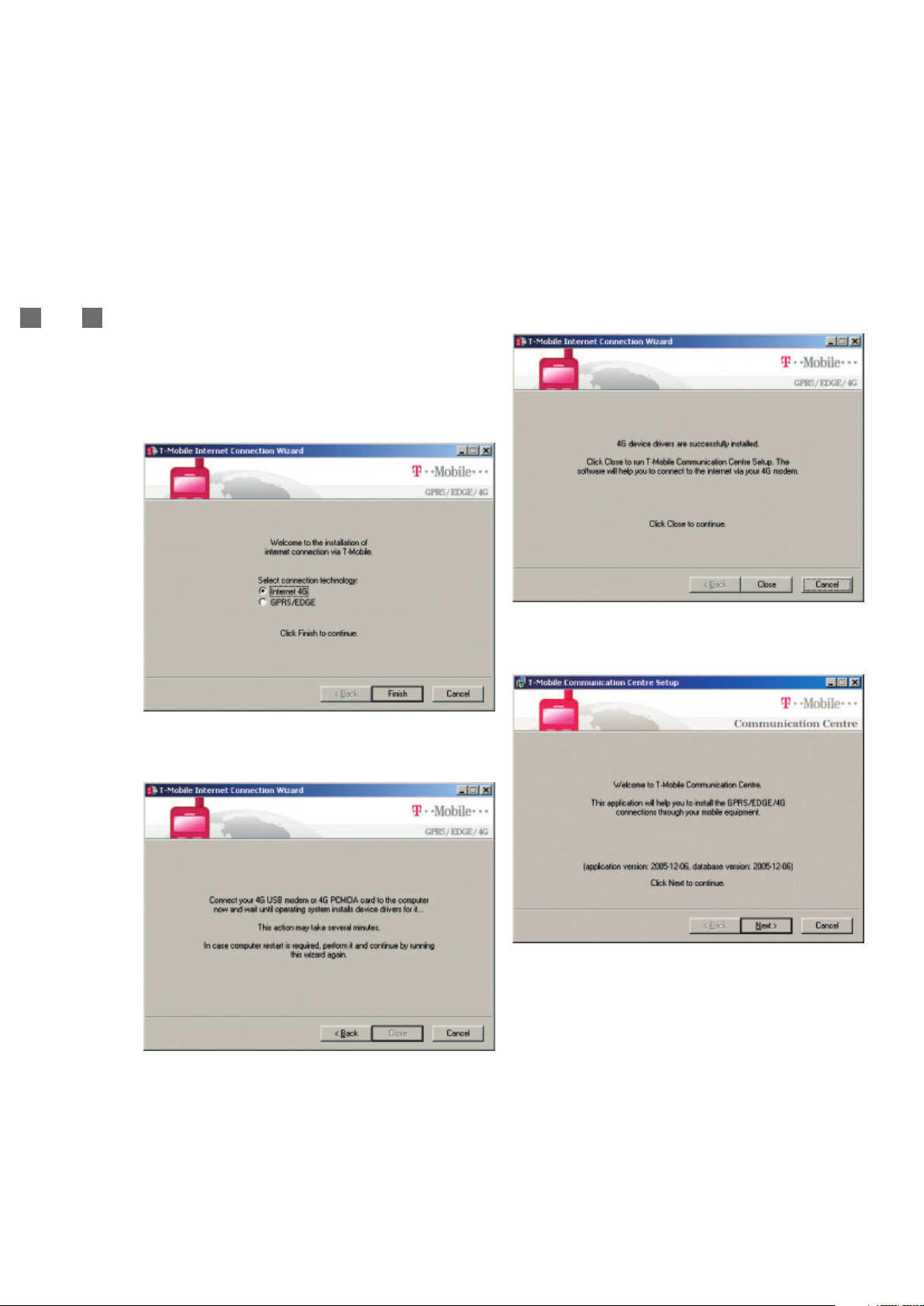
3. Software Installation and Setup of Access
through Internet 4G Service
5
Insert the installation CD into your computer and in displayed
menu select T-Mobile Communication Centre installation
according to prefered language (Czech/English) or run the
installation package downloaded from www.t-mobile.cz/tmcc.
Step 1
After initialization of the installation you will be welcomed be the
wizard which will inform you about its current status in all next steps:
Choose the required connection method and press
Step 2
Finish.
Step 3
Press Close.
Step 4
Connect your 4G Modem or 4G PC Card to your computer
for the operating system to install relevant drivers. This operation may
take several minutes.
and wait
Press N
ext
.
Page 6
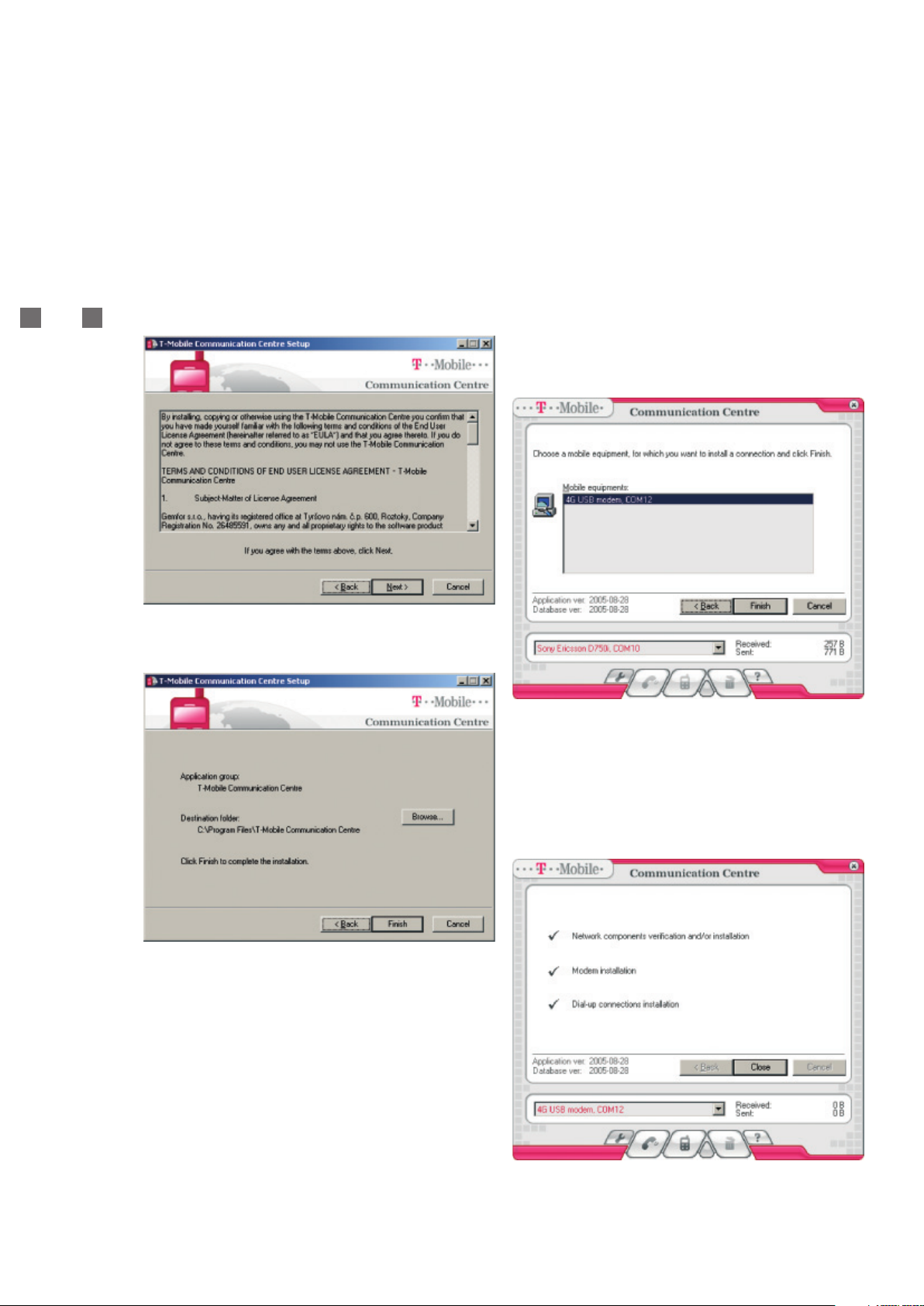
6
Step 5
Read the license agreement carefully and if you agree, press Next.
Step 6
Step 7
The application is now installed in your computer. The wizard continues
with the installation of the device. The T-Mobile Communication Centre
will guide you through the process of connected device detection.
he detection usually takes several seconds.
T
When your device is visible in the list, select it by clicking the mouse
and press
recommend that you press
Finish. In the event of any problems with the detection we
Back button, disconnect the device,
reconnect it again and repeat the detection process.
Confirm the folder where the application should be installed. You can
choose y
eferred folder by clicking the
our pr
wse
o
Br
butt
on.
Press
Finish button.
Step 8
This step installs the connected device and sets up the Internet
connection through Internet 4G service.
Click Close.
Now your computer is ready for the connection to the Internet over
T-Mobile Internet 4G service.
Page 7

4. Software Installation and Setup of Access
through GPRS/EDGE
7
Insert the installation CD into your computer and in displayed
menu select T-Mobile Communication Centre installation
according to prefered language (Czech/English) or run the
installation package downloaded from www.t-mobile.cz/tmcc.
Step 1
After initialization of the installation you will be welcomed be the
wizard which will inform you about its current status in all next steps:
Choose the required connection method and press
Step 2
Finish.
Step 3
Press Next.
Step 4
Press Close to continue.
ead the license agreement carefully and if you agree, press Next
R
.
Page 8

8
Step 5
Confirm the folder where the application should be installed. You can
choose your preferred folder by clicking the
Browse button. Press
Finish button.
Step 6
The application is now installed in your computer. The wizard will
continue with device installation.
establishing). In case of must to switch on the PIN lock it is
necessary to install the original driver from Option CD – more in
chapter 9. If it is not quite necessary to use the PIN lock we don’t
recommend the installation of the original driver because of
ossible problems with some configurations of Windows
p
operating system. If the PIN lock is switched off the installation
of T-Mobile Communication Centre only is sufficient.
Press Next.
Step 7
The list of supported devices will be shown. If your device purchased
within the sales network of T-Mobile Czech Republic a.s. is not
included in the list, it is possible to upgrade the software by clicking
on Software Update in Settings menu available after clicking on the
button with the key symbol (the link will take you to the page from
which the latest version of T-Mobile Communication Centre can be
downloaded). If you are using an equipment connected through
infrared port, it may be also necessary to use the guide for infrared
port activation in your telephone (see the check box).
Notice:
Now connect the handset to the computer via cabel, bluetooth or
infrared port or insert the PCMCIA card into your notebook!
In some cases the connecting of the device can cause automatic
ection of the de
t
de
the installation of s
digital signatur
e going t
If you ar
it is necessar
vice b
andard drivers (warning regarding the missing
e) conf
o swit
y t
t
ir
all GPRS PCMCIA car
t
o ins
ch of
y pressing Yes button!
m that b
d Option Globetrotter
f the PIN lock in the SIM-car
d you are
indows. If you are asked to confirm
y W
using together with it. The PIN code has to be switched off always
you are using the PCMCIA card together with T-Mobile
Communication Centre (e.g. during GPRS connection
Press
ext
N
.
Page 9

Step 8
The T-Mobile Communication Centre will detect the connected
device. The detection usually takes several seconds.
9
When your device is visible in the list, select it by clicking the mouse
and press
recommend that you press
Finish. In the event of any problems with the detection we
Back button, disconnect the device,
reconnect it again and repeat the detection process.
Step 9
This step installs the connected device and sets up the Internet
connection through GPRS.
Note: If you are prompted by Windows to confirm the drivers
installation without digital signature, confirm the prompt by
clicking Yes!
Press Close.
Now your computer is ready for the connection to the Internet over
T-Mobile GPRS service (APN Internet).
Page 10

5. Main Window
10
After the succesful installation of the T-Mobile Communication
Centre software its availabilitty is indicated by the icon on the
Windows task bar.
he software starts automatically in the background when Windows
T
is restarted. It can be accessed at any time by double-clicking on its
icon on the task bar.
The main window in the default status:
The main application window if your PC supports WLAN technology
and the T-Mobile HotSpot service is accessible:
Control Buttons
Application control buttons can be found in the bottom part of the
window (described from left to right):
ey – displays configuration options (settings)
n k
eceiver – connects the computer to the Internet using the selected
n r
device
n mobile telephone – displays a window with SMS editor and with
signal/battery gauges; in case of a 4G device, technical information
about the connected device and effective signal strength/battery
gauges is displayed
n waste bin – used to uninstall the selected device
n question mark – help
The buttons are available according to the current status of the
application. It is not for example possible to send SMS messages and
connect through GPRS at the same time. Unavailable buttons are
gray, available buttons change their color to red when the mouse
cursor is placed over them. Closing the window (using the top right
button with cross) minimizes the application. It can be recalled again
by double clicking on its icon on Windows task bar. If you want to
close the application, click once on the application
icon on the task bar and select
Exit.
More details about the connection through WLAN can be found in
Section 7 – WLAN Setup.
Description of Main Window’s Items
Menu of installed device
This list enables you to select the equipment through which you will
connect to the Internet. If the software has just been installed, only
vice will be shown here (or other modems previously installed
one de
in the computer). T-Mobile Communication Centre allows you to have
multiple de
Section 9) and to choose the one y
om the pull-down menu. Devices installed through T-Mobile
fr
Communication Centr
for connection through Internet 4G or PRS/EDGE services.
Information about Transmitted Data Volume
Information about transmitted data volume can be found right from
the name of the currently selected device. The values apply to the
ed de
select
your com
volumes tr
displayed in kB.
put
ansmitt
talled in your computer simultaneously (see
vices ins
e ar
ou use Int
vice. If y
e often, you can separately watch the data
er mor
ough each of these ser
ed thr
ou need for current connection
e highlighted with red color and they serve
net 4G or GPRS/EDGE devices with
er
vices. The values are
Page 11

6. Connection and Disconnection
11
For the possibility to connect to the Internet, at least one Internet
4G or GPRS/EDGE device must be installed. It is usually installed
already during the installation of the T-Mobile Communication
Centre, however, it can be carried out at any time – see the
rocedure described in Section 9.
p
Step 1
Select the handset or card you want to connect with from the
pull-down menu with the list of available devices.
Step 2
Make sure that the device is correctly connected to the computer
(by cable, Bluetooth, infrared port, or PCMCIA card).
Step 3
Press the button with receiver and await connection establishment.
The connection progress is displayed on the screen.
If you have set up multiple connections for the particular device
(see Section 9), you will be first prompted to choose the required
connection. However, you will most probably use only the Internet
connection (through APN Internet), which will be automatically used
as default connection.
Note: If you are going to use a 4G Modem or a 4G PC Card, the
PIN code request on your SIM card is active and you will be
prompted to enter your PIN code before the first connection. It is
possible to deactivate the PIN code protection in the window used
for PIN entry.
If you are going to use Option Globetrotter GPRS PCMCIA card, it
is necessary to deactivate the PIN code request on your SIM card!
The PIN request must be also deactivated whenever you use this
card together with T-Mobile Communication Centre (for example
when connecting through GPRS). Standard drivers supplied with
the Option card must be installed when the PIN code protection is
required for the data SIM card used – see the procedure
described in Section 11. Unless the PIN code is urgently required,
we do not recommend installation of standard Option drivers due
to possible problems with some Windows configurations. When
the PIN code request on the SIM card is off, it is enough to install
-Mobile Communication Centre.
the T
Once the connection is se
connection and a met
ent connection. The „Details“ button is displayed in the right
r
cur
. It allows to get more informatin about current conectin.
ner
cor
t up, the windo
er of total data volume transmitted during the
w will display a duration of
After you pressed the „Details“ button the window will display a meter
of data volume transmitted during the current connection and
graphic connection speed meter, which informs you about the
current transmission speed. The values are displayed in bytes or
ilobytes per second. It is also possible to set up transparency of an
k
external graph displayed in the bottom right screen corner. This
graph can be used for continuous monitoring of the transmission
speed (the graph is transparent it is possible to click through it).
When the minimal transparency value is set (the indicator next to the
speed meter is moved far left), the external graph will not be shown.
The following information can be found right from the graphic speed
meter:
n duration of connection – in hh:mm:ss format
n current – current transmission speed in bytes or kB per second
n maximum – maximal speed of transmission reached during current
session measured in bytes or kilobytes per second
n total – amount of data sent and received during the current session
measured in bytes or kilobytes
When a connection is active, the button with receiver changes its
appearance to a replaced handset. Clicking this button will terminate
the connection.
When the particular GPRS/EDGE device is connected, sending of
SMS messages or its removal will not be possible – relevant buttons
will not be accessible in such case. If you use and have multiple
devices installed in the T-Mobile Communication Centre, it is possible
to send SMS messages through another device. It is however
y to select it from the pull-down menu with the list of GPRS
necessar
devices and only then click on the button with the envelope symbol.
te: Actions relating to clicking on connection/disconnection
o
N
on always relate to the device selected from the list. This
butt
means that if y
receiver button, the connection will be established. If you
subsequently select another device and click the receiver button
again, the current connection will not be terminated – instead, the
system will attempt to establish a new connection through the
newly selected device. If you wan to end the current connection in
such case, y
and pr
wn on the butt
sho
esult in connection es
will r
ou ha
ess the r
ou choose a
v
eceiv
on – it inf
device from the list and press the
e-select the connected device from the list
o r
e t
on. Please note the receiver position
er butt
ou whether clicking the button
ms y
or
ablishment or t
t
mination.
er
Page 12

7. WLAN Settings
T-Mobile Communication Centre application can be used for easy
connection setup and Internet access also through a high-speed
wireless technology (WLAN). If your notebook support WLAN or if
you have a WLAN card inserted, the connection to the Internet is
ery easy.
v
If a recognized WLAN card is available in your computer and the
application TMCC recognized that T-Mobile HotSpot service is
available, the TMCC window is extended by a top part.
The customer can enter his/her name and password obtained within
the framework of the T-Mobile HotSpot service and log into the
network by clicking on Login. Name and password are stored for
future use.
12
You can log off the T-Mobile HotSpot service by clicking the
button.
Log off
Page 13

8. Sending SMS
13
You can send SMS messages using the devices installed with
T-Mobile Communication Centre. The messages will be sent in the
same way as in the case of sending them directly from the
handset. With T-Mobile Communication Centre you can use the
dvantage of comfortable and fast writing of the messages using
a
the computer keyboard.
Note: the SMS service is not available for the devices intended for
Internet connection through the Internet 4G service.
Select the device which you want to use for sending SMS in the
menu and connect the particular device to the computer (cable,
bluetooth or infrared port or insert the PCMCIA card).
This is the window for sending SMS which is viewed after clicking
the button with the picture of message:
You can write the message of up to 160 characters in the text field.
Right to that you can input the phone number of the recipient or you
can use the list of contacts read from SIM-card or from the handset
(the reading of the list takes several seconds depending on the
umber of stored contacts).
n
Left to the text field is the indicator of signal level and its value in
decibels (dB) and on the opposite side of the window you can find
the indicator of battery level. These elements are available in several
seconds after opening this window (communication between
computer and the device takes several seconds for getting this data).
Send button is disabled if it is not possible to send the message or
the message is being currently sent. If you press the button it gets
disabled. In the time it is enabled again the message was
successfully sent.
For closing this part of the window for sending the SMS press the
button with picture of message again. Please note that actions
related to this button are relevant for the device currently selected
in the menu.
It is possible to send SMS via the particular device only in case it is
not connected via GPRS.
Page 14

9. Network Selection and Logging-Off
the Network
T-Mobile Communication Centre enables the users of an
EDGE/GPRS modem (PCMCIA card, external modem) with the
possibility of automatic or manual network selection and logging-off
the network without having to remove the SIM card from their data
evice.
d
Select your PCMCIA card or external EDGE/GPRS modem you use to
connect to the Internet from the pull-down menu.
The network selection window is identical to that used for sending
SMS messages – it is displayed after clicking on the button with
telephone symbol.
14
Síť (Network) button is displayed next to the text field. If you click this
button once, a menu will appear enabling you to select Automatic
network selection, or Manual network selection and/or Logging-off
the network.
Page 15

10. Device Management
15
Installation of new equipment
Press the Settings button, select Add new mobile equipment option
and press
The following steps are same as in case of
chapter 3) starting with the step 7.
New device installed will be available automatically in menu of the
main window.
Next button.
installation (more in
Uninstalling the device
Select the device which you want to uninstall in the menu in the main
window.
ress the button for uninstalling.
P
The window with confirmation message will be displayed.
In case you are sure to uninstall it press
Finish button.
The uninstalled device will be automatically removed from the menu
of the main window.
Page 16

11. APN Management
16
Adding a new APN
If you do not want to use any other but default connection in the
T-Mobile Communication Centre (Internet connection through GPRS
APN Internet – this applies in particular to business customers with
heir own APN), follow the procedure described below:
t
Note: Adding a new APN and removing current APN is not
currently possible for Internet connection through Internet 4G.
Step 1
Press the button with the key symbol in the main window.
Step 2
Select Add new connection (APN,…) for new ME adding option.
Press
Next.
Note: You can also modify the settings of current connection by selecting Modify
connection properties for new ME adding
only – see the note below.
. Changes will apply to newly added devices
Select
Modify connection properties and press Next.
tep 3
S
All connection par
steps (press
been entered).
It is recommended to contact your system administrator or another
person that can provide you with information about your APN settings.
ameters must be entered during the next three
Next when all parameters for the particular step have
Page 17

Step 4
New APN will be saved.
17
Press Finish.
Press
Close.
Note: Considering the limitations inherent in some Windows versions, the
new APN will be available for newly installed devices only. Should you
require such APN for previously installed devices, it is necessary to remove
the device and add it again in order to set the new APN (see Section 9).
Remove APN
Follow the next steps:
Step 1
Press the button with the key symbol in the main window.
Select
Modify connection properties and press Next.
Page 18

18
Step 2
Select Remove connection for new ME adding option.
Press Next.
Step 3
Step 4
Press Close.
Note: Considering the limitations inherent in some Windows
versions, the removed APN will be available for existing devices
until you remove the particular device and add it again (see
Section 8).
Select the connection you want to remove from the list and press
Finish.
Page 19

12. For Advanced Users
Using of PIN-lock with PCMCIA Option Globetrotter card
For using T-Mobile Communication Centre with PCMCIA card Option
Globetrotter it is necessary to switch off PIN-lock on the SIM-card.
If it is necessary to have it switched on anyway you must install the
riginal WCM driver available on original Option CD (part of Option
o
pack). Follow the next steps:
1. Make sure that the card is NOT inserted in the computer.
2. In the case that you have installed the card via T-Mobile
Communication Centre already remove it according to steps
described in chapter 7, Uninstalling the device.
3. When the card is removed in T-Mobile Communication Centre
insert the original Option CD into the device (it should be
automatically started or start it by clicking the GTinst.exe file).
4. Make the WCM installation according to displayed instructions.
Don’t insert the card until you are not asked for that by the installer.
It is possible to interrupt the installation in the time when the
following window is displayed:
19
Due to problems of the original driver with some configurations of
Windows operating system we don’t recommend its installation and
rather we recommend to switch off the PIN lock in the SIM-card.
5. In the displayed window press Cancel (and also in the next error
message). If you continue in the installation the special Option
manager will be installed – but you don’t need it if you connect via
T-Mobile Communication Centre. We recommend to install Option
manager only if you are going to use e.g. voice functions of the
card).
6. Add the card as a new device in T-Mobile Communication Centre
again.
7. Now you will be asked for PIN input during the connection if the
PIN-lock is switched on in the SIM-card:
In case of using the original driver we recommend to wait 20–30
seconds after the insertion of the card for its full initialization and
then to make connection.
External configuration file for installation
In case of adding the new connection (APN) according to chapter 8
in the directory where T-Mobile Communication Centre is installed is
newly available userconn.ini file. There are parameters of connection
configuration of both standard APN Internet and newly created APNs.
It is possible to use this file if you are going to install T-Mobile
Communication Centre on other computers with the same
configuration of connections. If this file is available in the same
directory as the installation setup.exe file during the installation
T-Mobile Communication Centre will be pre-configured with these
options after the installation. If the configuration file is not available
in the same directory during the installation only standard APN
Internet connection will be configured.
It is possible to edit the file manually too. This is its structure
xample of standard configuration for APN Internet):
(e
net]
er
[APN Int
userName=”gpr
ord=”gprs“
passw
domain=” “
apn=”internet.t-mobile.cz“
ip=0.0.0.0
primaryDns=62.141.0.1
secondaryDns=213.162.65.1
primaryWins=0.0.0.0
secondar
xy=” “
o
pr
xyBypass=” “
o
pr
s“
yWins=0.0.0.0
ed in the f
oup of lines can be r
This gr
different connections you want to create.
epeat
ile as man
y times as many
Page 20

13. Abbreviations
Abbreviation Full Wording Meaning
APN Access Point Name Access point name
CD Compact disk Data carrier
GPRS General Packet Radio Service Technology of fast mobile
data transmission
GSM Global System for Mobile
Communications Mobile telephone network
IR Infra Red Infrared port
PC Personal Computer Personal computer
SMS Short Message Service Short text message service
WLAN Wireless Local Area Network Wireless local network
20
