Page 1

TCSXXXXX.X
CJB34C0ALAAA TCS526230.1
BC
Page 2
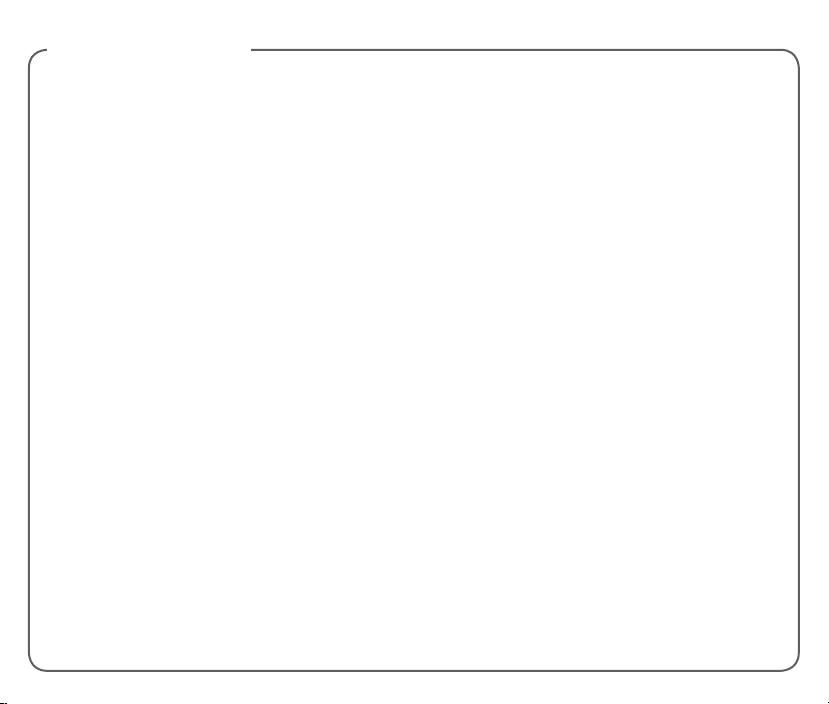
TABLE OF CONTENTS
Support ..................................................................... 1
Contacts .................................................................21
Service Activation.................................................... 2
Phone Overview ...................................................... 3
SIM Card ................................................................... 4
Memory Card ........................................................... 7
Battery ....................................................................... 8
Power ........................................................................ 8
Home Screen ........................................................... 9
Calls .........................................................................12
T-Mobile Name ID ................................................. 15
Wi-Fi Calling ...........................................................15
Tethering & Mobile Hotspot ................................17
Accessing Files ......................................................18
Voicemail ...............................................................19
Visual Voicemail ....................................................19
Volume & Ringtone ............................................... 20
Email .......................................................................22
Text Entry................................................................ 23
Text Messaging ..................................................... 25
Web Browsing .......................................................28
Bluetooth® ............................................................. 29
Battery & Memory Management......................... 30
Protect Your Phone ...............................................32
Accessories ............................................................ 36
Caring For Your Phone ......................................... 37
Approved Firmware Versions ..............................38
Safety Tips .............................................................. 38
Emergency Dialing ................................................41
Additional Information ..........................................42
TCL Communications Ltd. Warranty ..................45
Safety and Use .......................................................48
Page 3
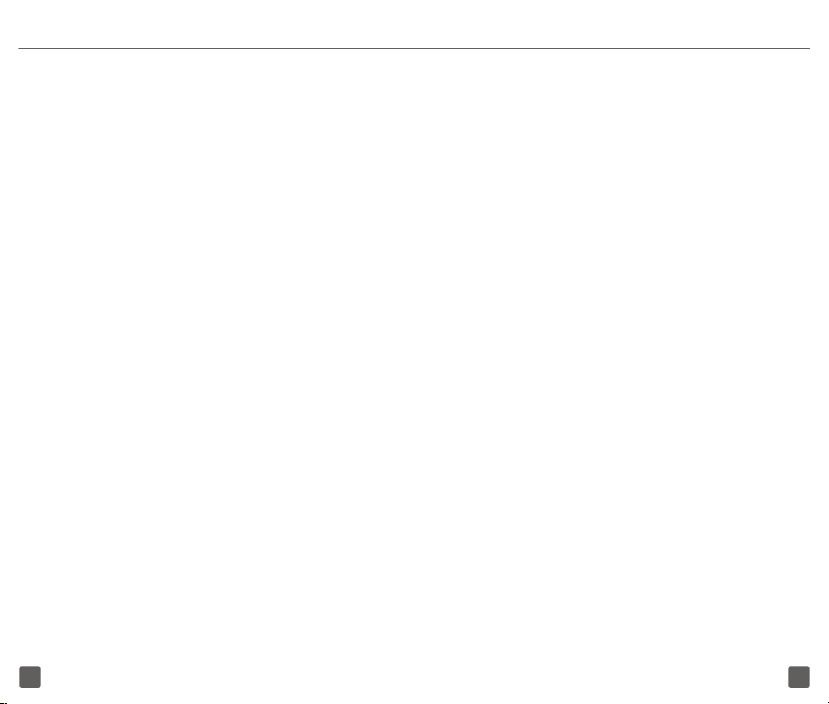
SUPPORT
This guide provides you with the information you
need to get started.
For more information and additional support, please
visit www.t-mobile.com/support where you can:
n
Register at my.t-mobile.com to check
your minutes, pay your bill, upgrade your
phone, and change your rate plan.
n
Review your phone’s User Manual
and troubleshooting FAQs.
n
View the latest troubleshooting solutions in the
Suppor t Forums or ask a question of your own.
SERVICE ACTIVATION
If you are a new T-Mobile® customer
and your service has not yet been
activated, simply call Customer Care at
1-800-937-8997 and a T-Mobile Activations
representative will assist you.
You will need the following information
when activating service:
n
Your Service Agreement and the
agent code on your Agreement
n
Your name, home address, home
phone number, and billing address
Note: For business and government accounts,
please provide the organization’s name,
address, and tax ID.
n
Your Social Security number, current
driver’s license number, and date of
birth for credit check purposes
n
Your choice of T-Mobile rate plan and
services (see www.t-mobile.com
for latest plan information)
n
Your SIM serial number and IMEI number
(located on the box barcode label)
By activating service, you acknowledge that you have read,
understand, and agree to be bound by each of T-Mobile’s Terms and
Conditions, and by your Service Agreement.
21
Page 4

PHONE OVERVIEW
Headset connector
Touch
screen
Back key
Home key
Menu key
Micro-USB Connector
Front
camera
Camera
Volume up
Volume
down
Power key
SIM CARD
The SIM (Subscriber Identity Module) card identifies
your phone to the wireless network. You cannot make
or receive phone calls or browse the Internet without
a properly installed SIM card.
43
Page 5
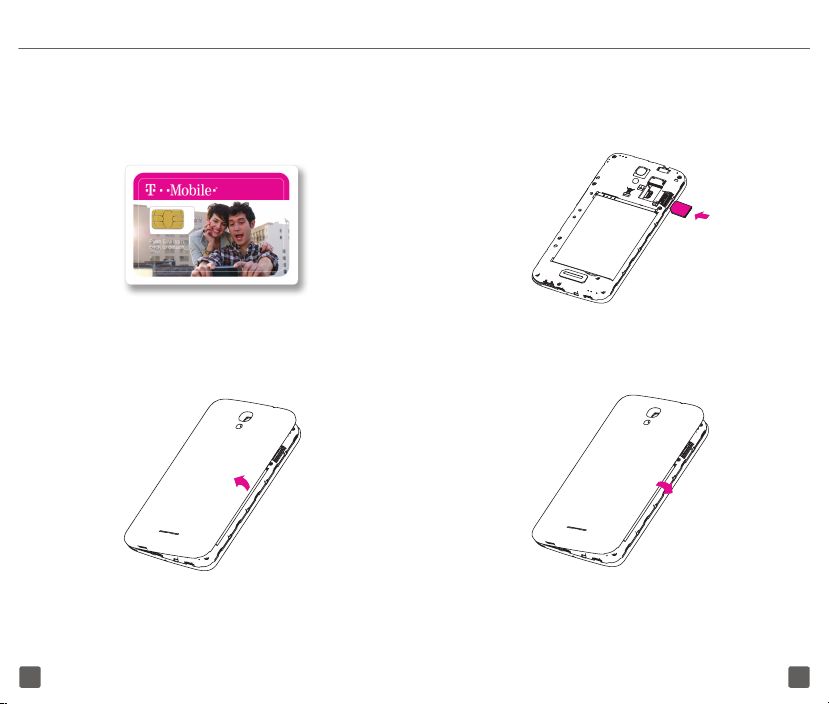
Installing SIM card
1. Detach the SIM card from its packaging.
3. Insert SIM card into SIM slot located on right
side of phone. Ensure SIM gold contacts
are facing phone when inserting card.
2. Power off your phone and remove
back cover by pulling cover up.
4. Reattach back cover to phone
and power phone on.
65
Page 6
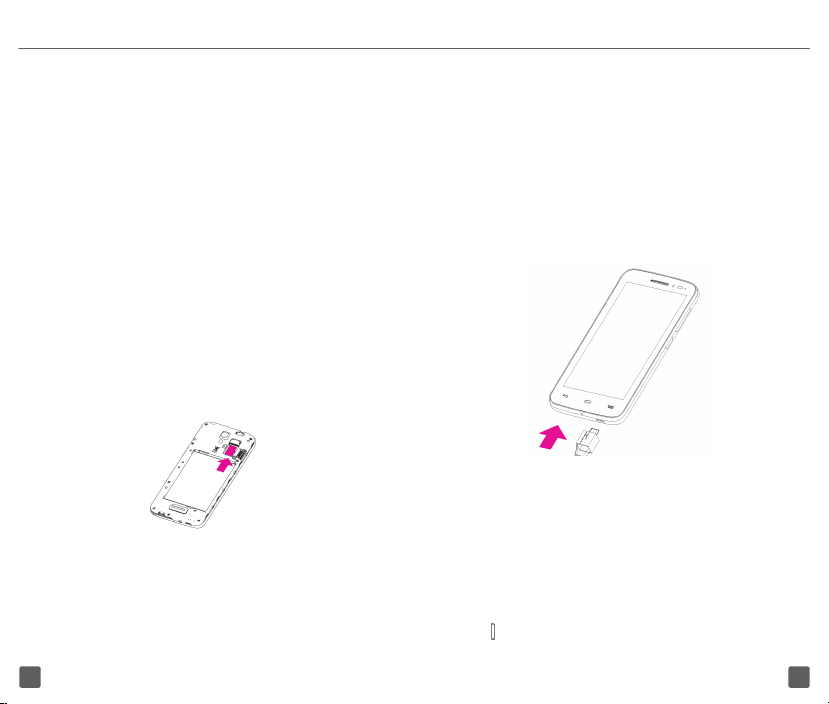
MEMORY CARD
Memory cards add extra storage space for your
music, pictures, videos, and more. This phone uses
a microSD memory card size. Memory card sold
separately.
Installing memory card
1.
Power off your phone, remove back cover by pulling
cover up and remove battery.
2. Locate the microSD card slot located above top
right corner of battery compartment.
3. Insert the microSD card into the microSD slot with
the gold contacts facing downward and gently push
in microSD card until it locks into slot.
4. Reinsert battery into battery compartment until
locked in position, then reattach the battery cover.
BATTERY
To optimize battery performance, be sure to fully
charge your phone before using it for the first time.
Charging battery
1. Insert the small end of the charging cable
into the phone micro-USB connector
located on bottom of phone, as shown.
2. Plug the other end of the charging
cable into provided charger, connect
charger to power outlet.
POWER
To turn the power on or off, press and hold the power
key located on right side of phone.
87
Page 7
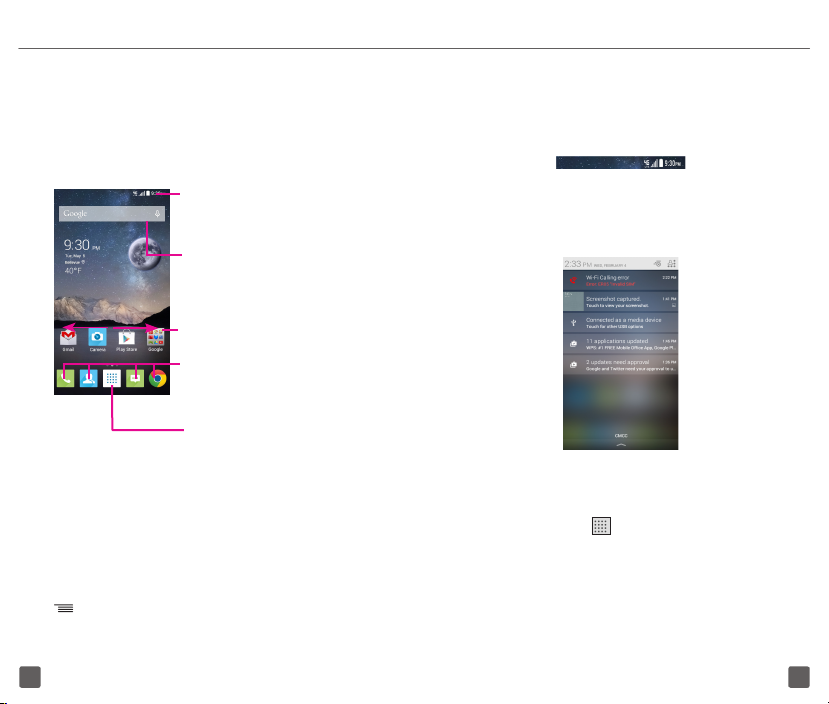
HOME SCREEN
You can bring all the items (applications, shortcuts,
folders and widgets) you love or use most frequently
to your Home screen for quick access. Touch the
Home key to get instant access to the Home screen.
Status bar
• Status/Notification indicators
Home screen is provided in an extended format to
allow more space for adding applications, shortcuts
etc. Slide all Home screens horizontally left and right
to get a complete view of the Home screens. The
white squares at the lower part of the screen indicate
which screen you are viewing.
Add additional home screens by touching Menu key
and selecting Manage Home Screens.
Touch and drag d own to open
•
the notifications panel.
Search bar
• Touch to enter t ext
search screen.
• Touch to enter v oice
search screen.
Swipe main home screen left and right
to view additional home screens.
Favorite applications tray
•
Touch to enter the applications.
•
Touch and hold to move or
change applications.
Applications icon
•
Touch to open applications menu.
Status bar
The Status bar appears at the top of your Home
screen. Icons indicating your phone’s status and new
notification alerts appear in the Status bar.
Notifications panel
To open the Notifications panel, touch and drag the
Status bar down.
Applications menu
To access all Applications from the Home screen, tap
the Applications icon .
Swipe left or right through the menu screens to view
all applications. As you download new applications,
they will appear in the Applications menu in
alphabetical order.
109
Page 8
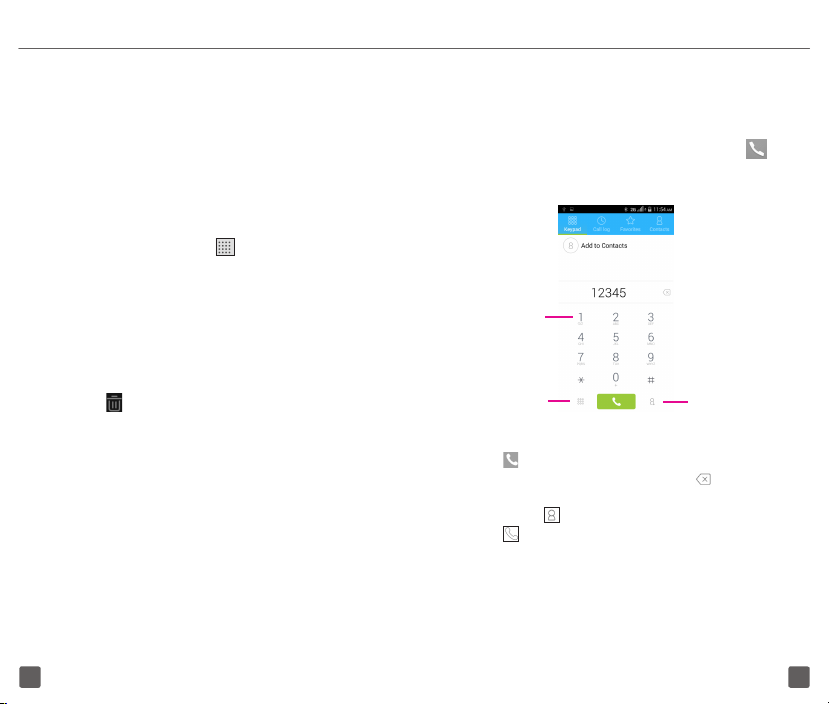
Unlock the screen
Press the Power key once to light up the screen, slide
the screen to the right, draw the unlock pattern you
have created or enter PIN or password to unlock the
screen.
Add items to the Home screen
1. Swipe left or right to the desired Home screen.
2. Tap the Applications icon to access the
Applications menu.
3. Touch and hold the desired item, and then drag it
to a blank area on the Home screen.
Move and delete items
Touch and hold the item you want to move or delete
and then drag it to another location or to the Trash
can icon at the top of the screen.
CALLS
Placing a call
You can easily launch a call using Phone. Touch
from Favorite applications tray or from Applications
menu.
Touch and
hold to access
voicemail
Touch to hide or
show Keypa d
Touch to add
a new cont act
to Contacts
Change Home screen wallpaper
1. Touch Menu key on the Home screen , then select
Wallpaper.
2. Tap Gallery, Homescreen wallpapers, Live
wallpapers, Lock screen wallpapers or Photos.
3. Tap the desired image.
4. Touch Set Wallpaper. If a picture is selected from
Gallery, you will be prompted to crop picture, once
cropping is complete select OK to set as wallpaper.
Enter the desired number directly into Keypad, then
touch to place call. If you make a mistake, you can
delete the incorrect digit(s) by touching .
To select phone number from contacts list, touch
Contacts tab and select preferred contact, then
touch next to preferred contact number to place
call.
1211
Page 9
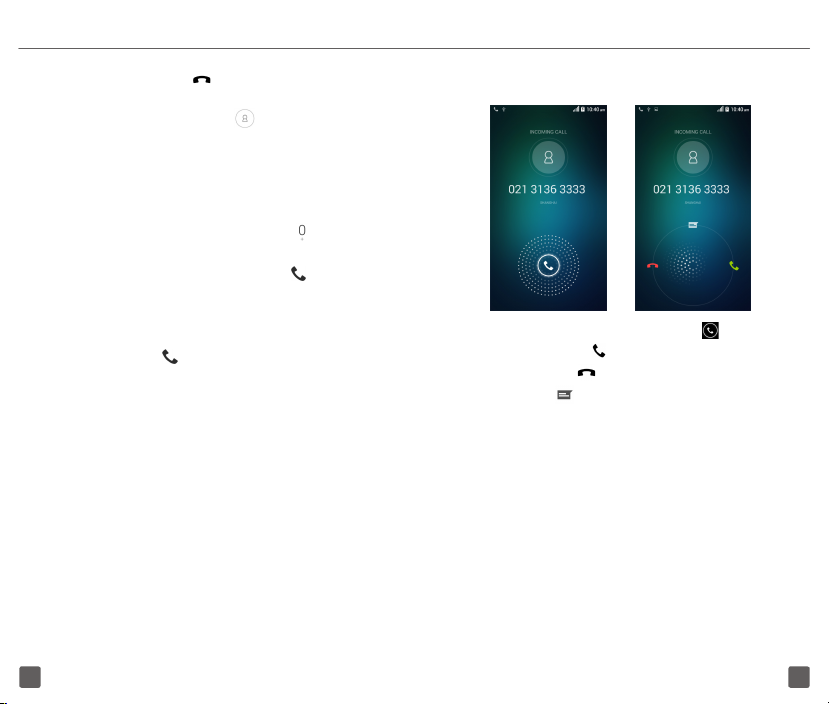
To hang up a call, touch end call icon.
To save a phone number that has been recently
dialed, touch the default image by phone number
record. You will be prompted to “Add to contacts?”
select OK and then touch CREATE NEW CONTACT
at bottom of screen.
International call
To dial an international call, touch and hold to enter
“+”, then enter the international country prefix followed
by the full phone number and finally touch .
Emergency call
If your phone has network coverage, dial emergency
number and touch to make an emergency call.
This works even without a SIM card and without
typing the PIN code.
Answering or rejecting a call
When you receive a call, touch and hold .
• Slide to green icon rightward to answer;
• Slide to red icon leftward to reject;
• Slide to icon upward to reject a call and send a
preset text message.
To mute incoming calls, press the Volume up/down
key or make the phone facing down.
1413
Page 10
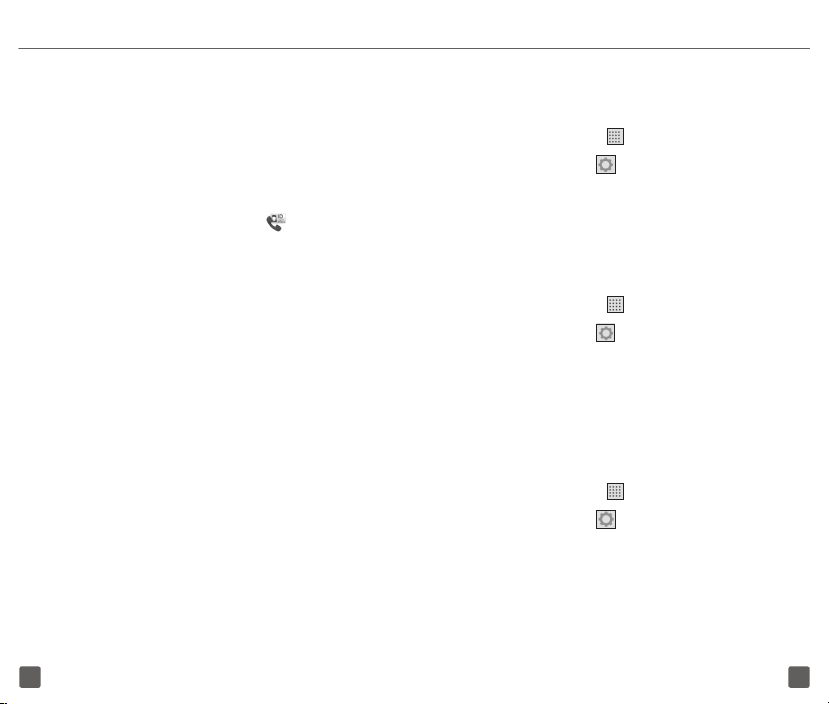
T-MOBILE NAME ID
T-Mobile Name ID identifies callers, displaying Name,
City and State even if the caller is not in your contacts
list. It is an optional add-on feature that can be
purchased directly from your phone for an additional
monthly charge. A one time 10 day trial is included
with the phone.
1. From the Applications menu, tap .
2. Choose an on-screen option.
To enable Wi-Fi Calling
1. From the Home screen, touch
Applications icon .
2. Select Settings , then More….
3. Toggle Wi-Fi Calling button to right On
position, bar will light up in yellow.
To disable Wi-Fi Calling
WI-FI CALLING
Wi-Fi Calling can improve your coverage and allows
you to make phone calls and send messages over
a Wi-Fi network (when a Wi-Fi network is available).
Please check your rate plan to determine if Wi-Fi
Calling minutes count towards your cellular calling
minutes or not. To use Wi-Fi Calling please use the
SIM card shipped with your device. A different SIM
card may not work with the Wi-Fi Calling feature. You
must have a 911 emergency address registered with
your account. Log into your account at www.t-mobile.
com. Go to your profile and click Customer Info to
register your address.
Please note: Corporate accounts may require
administrator assistance for 911 Address.
1. From the Home screen, touch
Applications icon .
2. Select Settings , then More….
3. Toggle Wi-Fi Calling button to left Off
position, bar will display in gray.
To change the connection preference for
Wi-Fi Calling
1 From the Home screen, touch
Applications icon .
2. Select Settings , then More….
3 Select Wi-Fi Calling, then select
Connection Preferences.
1615
Page 11

TETHERING & MOBILE HOTSPOT
Tether your phone
1. Use provided USB Cable to connect your
phone to your computer. You will see in
Status bar when USB Connection is active.
2. Tap the Applications icon .
3. Tap Settings .
4. Tap More…
5. Tap Tethering & Mobile Hotspot.
6. Tap the check box next to USB tethering
to turn on tethering (Wi-Fi must be
off to activate this option).
Tethering works with Windows® XP, Windows® 7,
Windows Vista® and Linux. For more information on
tethering with operating systems, go to www.android.
com/tether.
When you connect your phone to a computer with
a USB cable, you can either share your mobile data
connection by tethering OR you can share files—you
cannot do both. Do not turn on tethering if you
want to use your computer to access your phone’s
memory card.
Activating Mobile HotSpot
1. From Home screen or Applications menu
touch Mobile HotSpot icon.
2. Toggle Mobile HotSpot button to right
On position, bar will display in blue. If
first time activating Mobile HotSpot, you
will be prompted to create password.
3. Use computer to search for Mobile HotSpot
wireless name ALCATEL ONETOUCH
POP Astro, select to connect.
4. Enter password to complete connection.
ACCESSING FILES
To access media files and photos saved on your
device or to transfer files from your SD card to your
computer, connect your phone to a computer using
supplied USB Cable.
Once connected and this feature is active you will
see in the Status bar.
Swipe down the Status bar to see Connect as media
device option, select this option. Then select the file
type you would like to access:
• Media device (MTP) to access media files.
• Camera (PTP) to access camera photos.
• SD card to access microSD card files.
Please note, you can only access one file type
option at a time. Once file type is selected use your
computer to access your phone files.
1817
Page 12

VOICEMAIL
VOLUME & RINGTONE
Set up voicemail
1. Touch and hold to call voicemail.
2. Follow the prompts to set up
your voicemail account.
Reset voicemail password
You can reset your voicemail password to the last
four digits of your phone number.
1. Enter #793#.
2. Touch .
3. Select OK.
VISUAL VOICEMAIL
Visual Voicemail allows users to view, listen and save
all voicemails in any order directly from the phone,
without the need of calling the voicemail system.
1. From the Home screen or
Applications menu, tap .
2. The inbox with all voicemail messages
will be displayed. If this is the first time
accessing Visual Voicemail, you may be
prompted to enter a new PIN code and
tap Next to activate Visual Voicemail.
3. Tap on voicemail to listen to it.
Adjust in-call volume
While on a call, press the volume up/down key to
adjust volume.
Set call ringtone and volume
1. From the Home screen, touch
Application icon .
2. Touch Settings , select Sound.
3. Touch Phone ringtone.
4. Touch to select ringtone.
5. Touch OK to save.
Set volume level
1. From the Home screen, touch
Application icon .
2. Touch Settings , select Sound.
3. Touch bar next to Ringtone to adjust volume.
4. Touch bar next to Notifications; Music, video,
games & other media; Alarms to set volumes.
Set notification sound
1. From the Home screen, touch
Application icon .
2. Touch Settings , select Sound.
3. Touch Notification sound.
4. Select notifications sound.
5. Touch OK to save.
2019
Page 13

CONTACTS
EMAIL
Adding a new contact
1. From the Home screen, touch .
2. Touch in the contact list to
create a new contact.
3. Enter contact’s name and other
contact information.
4. When finished, touch DONE to save.
Adding a contact from the call history log
1. From the Home screen, touch .
2. Touch Call log tab on top options.
3. Then touch either the default photo
or phone number and you will
be prompted to add to contacts.
4. Enter contact’s information and
select DONE to save.
Call a contact from the contacts list
1. From the Home screen, touch .
2. Scroll to the contact you want to call.
3. Touch the contact and touch phone
number, dialing will start immediately.
Setting up Gmail™
1. From the Home screen, tap the
Applications icon .
2. Tap .
3. Tap Existing or N ew.
4. Follow the on-screen instructions.
Setting up email accounts
1. From the Home screen, tap the
Applications icon .
2. Tap .
3. Enter your email account and password.
4. Tap Next and follow all prompts
until completed.
2221
Page 14

TEXT ENTRY
Onscreen Keyboard settings
Touch from the Home screen, touch Settings
and select Language & input. Scroll to KEYBOARD
& INPUT METHODS, locate keyboard of choice:
Android keyboard, Google Keyboard, Swype, or
Google voice typing and select to view available
settings for each input option.
Swype keyboard
Touch to switch
between << abc/
Abc /ABC >> mode.
Touch to select
multiple saved
contacts.
Touch to enter
phone number
or contact.
Touch to
enter text.
Adjust the Onscreen Keyboard orientation
Turn the phone sideways or upright to adjust the
Onscreen Keyboard orientation. You can also adjust
Onscreen Keyboard orientation by changing the
settings. Select Settings , select Display, then
select/deselect Auto-rotate screen.
Press and hold
to open se ttings.
Touch to switch b etween symb ol
and numeric keyboard.
Touch to
input space.
Text editing
You can edit the text you have entered.
• Touch and hold or double-tap within the text you
would like to edit.
• Drag the tabs to change the highlighted selection.
• The following options will show on top bar: Select
all , Cut , Copy and Paste .
• Touch the icon when editing is completed, to
exit out of edit mode.
2423
Page 15

TEXT MESSAGING
Use the messaging feature to send and receive text
(SMS) and multimedia (MMS) messages.
Writing a message
In message screen, touch the new message icon
to write text/multimedia messages.
Touch to view the whole
message thread.
Touch to create a ne w message.
Touch to search in a ll messages .
Sending a text message
Enter the mobile phone number of the recipient in
the Type name or number bar or touch to add
recipients, touch Type text message bar to enter text
message. When finished, touch to send the text
message.
An SMS message of more than 160 characters will
be charged as several SMS. When the total number
of characters you have entered is approaching the
160-character limit, a counter will appear on the
lower right corner below Send option of the text box
to remind you how many characters are allowed to be
entered in one message.
Specific letters (accent) will increase the size
of the SMS, which may cause multiple SMS
to be sent to your recipient.
Deleting message threads
To communicate with a saved contact, touch
contact photo to open Quick Contact panel.
For unsaved contacts, touch default photo to
add the number to your Contacts.
To delete an entire message thread,
touch and hold message from
Messaging screen until highlighted,
then touc h trash bin to dele te.
Touch to delete selected message.
2625
Page 16

Deleting individual message threads
To delete individual messages
in a message thread, open
message thread, touch & hold
message to access Message
Options and select Delete
message.
WEB BROWSING
Using Google Chrome
1. From the Favorite applications
tray or Applications menu, touch
Google Chrome icon .
2 Touch the URL bar at the top, enter
the address of the web page.
3. Touch Go.
2827
Page 17

BLUETOOTH®
Your phone comes with Bluetooth connectivity, a
wireless technology that enables a data connection
between your phone and a Bluetooth headset or
other Bluetooth device (sold separately).
Prepare Bluetooth headset
Make sure your Bluetooth headset is fully charged and
in pairing mode. Refer to the headset’s user manual for
more information.
Turn on Bluetooth and pair with a headset
1. From the Home screen, touch Application
icon , then select Settings .
2. Scroll to Bluetooth and move switch beside
Bluetooth to right position to activate .
3. Touch Bluetooth, phone will search for
available Bluetooth devices automatically.
4. Scroll to the desired Bluetooth device.
5. Touch the Bluetooth device to pair with phone.
BATTERY & MEMORY MANAGEMENT
Optimizing battery life
To optimize battery life you can adjust your screen
brightness and display timeout.
1. From the Home screen, tap the Applications
icon .
2. Tap Settings .
3. Tap Display.
4. Tap Brightness.
5. Tap Auto to maximize battery life.
6. Tap Sleep, set to 15 seconds
to maximize battery life.
Optimizing memory
Using Task Manager to free up memory space:
1. From the Home screen, tap the
Applications icon .
2. Select Settings and select Applications.
3. Tap the following tabs near the top of the screen:
DOWNLOADED to view and uninstall
downloaded applications.
RUNNING to view applications
that are currently running.
ALL to view all applications.
4. Tap the application you want to stop or uninstall.
5. Tap Stop, Force stop, Uninstall updates,
Uninstall, Disable or Clear data
options vary based on application.
3029
Page 18

Clearing the Browser cache:
Increase available storage space by clearing out
browser caches.
1. From the Home screen, tap the Applications
icon .
2. Tap .
3. Tap Menu key .
4. Tap Settings.
5. Tap Privacy.
6. Tap CLEAR BROWSING DATA.
7. Mark the checkboxes to clear browser
history, cache, cookies, etc.
8. Tap Clear.
Deleting old messages:
1. From the Home screen, tap Messaging icon .
2. Tap Menu key .
3. Tap Delete all threads.
PROTECT YOUR PHONE
Prevent others from using your phone without your
permission. Device protection is automatically
activated when you add a Google Account and set a
screen lock. Together with Android Device Manager,
you can locate and erase your phone, and protect
it from reuse if it’s lost or stolen. Even if your phone
gets wiped, your google Account password will be
required before anyone can use your phone.
To activate
1. Select Setup ScreenLock when
prompted during phone set up.
Note: If you decide you want to skip option, select
Cancel. If you have already set up your phone,
activate option by going to Settings/Security/Protect
your phone.
3231
Page 19

2. Set Pattern, Password or PIN.
3. Select Activate and Protect your
phone activation is complete.
To deactivate
Note: Ensure to deactivate this option before you
return or exchange your phone or before factory
reset to avoid PIN/password from being required to
access phone.
1. Touch , then touch Settings
and select Security.
2. Scroll to Protect your phone and unselect box.
3433
Page 20

3. Select Deactivate.
4. Enter Pattern, Password or PIN
to finish deactivation.
ACCESSORIES
Whether you want a charger, or a fashionable
headphone, T-Mobile is the shop for all your phone
accessories. Here are a few examples…
Headphone Car Charger
To purchase accessories for your phone, please
visit T-Mobile.com, call 1.800.204.2449, or visit your
nearest T-Mobile store.
Accessories selection subject to change and may
vary by location.
3635
Page 21

CARING FOR YOUR PHONE
Make it last
Your phone is a complex electronic device; think of
it as a mini-computer. Here are a few tips to help you
extend the life of your new phone.
Do not get your phone wet. Even a small amount of
moisture can damage your phone and accessories.
Protect your phone’s screen. Your phone’s screen
is delicate. Guard against scratches by using a
screen protector or a protective case.
Use the original manufacturer’s batteries
and accessories. Non-approved batteries and
accessories can harm you and damage your phone.
Do not use damaged accessories. If your charger
or any other accessory is damaged, replace it or
take it to a qualified service dealer. Do not attempt to
charge your phone if the charger has been dropped,
received a sharp blow, or has been otherwise
damaged; doing so may damage your phone.
APPROVED FIRMWARE VERSIONS
This device will only operate with firmware versions
that have been approved for use by T-Mobile and
the device manufacturer. If unauthorized firmware is
placed on the device it will not function.
SAFETY TIPS
Consider device compatibility
If you have a pacemaker or a hearing aid, check
with your doctor to make sure it’s safe for you to
use a cell phone. In some cases, cellular radio
frequencies can disrupt the performance of other
electronic equipment. If you have questions about
the interaction between your phone and any other
piece of electronic equipment, ask the equipment
manufacturer.
3837
Page 22

Drive safely
T-Mobile encourages you to use your phone in a safe
and sensible manner while driving.
Here are a few safety tips:
n
Assess road conditions before
answering your phone. Your safety
is more important than any call.
n
Prepare your hands-free headset, if you
have one, or turn on your speakerphone,
before you start moving.
n
Pre-program frequently used numbers into
your phone for easy, one-touch dialing.
n
Keep your phone close. If it rings and you
discover it’s in the back seat, do NOT crawl
over the seat to answer it while driving.
n
Remember that laws prohibiting or
restricting the use of a cell phone while
driving may apply in your area.
INFORMATION ABOUT SAFEGUARDING
HANDSETS
T-Mobile encourages customers to take appropriate
measures to secure their handsets and invites them
to take advantage of the features available on this
handset to help secure it from theft and/or other
unauthorized access and use. This handset has a
locking function (e.g., user-defined codes or patterns)
that can serve as a first line of defense against
unauthorized use or access to stored information.
Preloaded security applications that allow customers
to track or locate misplaced devices can be found
on several T-Mobile devices. Lost or stolen devices
should be immediately reported to T-Mobile so that
proper measures can be taken to protect accounts.
For additional information, visit: www.tmobile.
com/devicesecurity and http://www.t-mobile.com/
Company/PrivacyResources.aspx.
4039
Page 23

EMERGENCY DIALING
Although all phones are equipped with 9-1-1
emergency calling capabilities, this phone may
or may not permit its location to be approximated
during a 9-1-1 call.*
*Availability of this feature depends on upgrades to the (a) wireless
network and (b) 9-1-1 calling system that are required to be installed
by the local 9-1-1 response agency or public safety answering point
(PSAP); these upgrades may not be available everywhere within our
wireless coverage area or your roaming area. This approximation of the
phone’s location and the transmittal of location information are subject
to emergency situations, transmission limits, network problems/
limitations, interconnecting carrier problems, your phone, buildings/
tunnels, signal strength and atmospheric/topographical conditions,
and may be curtailed, interrupted, dropped, or refused. The phone’s
approximate location is transmitted to the local 9-1-1 response agency
or PSAP while the call is in progress; this approximation is intended
solely to aid the PSAP in dispatching emergency assistance or to limit
the search area for emergency services personnel. You should not
rely solely on a mobile phone for essential communications (such
as a medical or other emergency). Please see T-Mobile’s Terms and
Conditions, and Privacy Policy for additional service restrictions and
details.
ADDITIONAL INFORMATION
Use of some content or features may incur separate,
additional charges, and/or require qualifying service
or access to a Wi-Fi connection.
Wi-Fi: Devices using wireless connections may
be vulnerable to unauthorized attempts to access
data and software stored on the device. Plan data
allotment applies to use by connected devices
sharing Wi-Fi. Use of connected devices subject to
T-Mobile’s Terms and Conditions.
Wi-Fi Calling: Wi-Fi connection required for Wi-Fi
Calling. Device will not transition calls between
Wi-Fi and the cellular network. May decrement plan
minutes. See your selected service for details.
Smartphone Mobile HotSpot (Tethering):
Qualifying service required. Plan data allotment
applies. Roaming and on-network data allotments
differ; see your selected service for details. Use of
connected devices subject to T-Mobile Terms and
Conditions.
4241
Page 24

Messaging/Data: You will be charged for all data
and messages sent by or to you through the network,
regardless of whether or not data or message is
received. Character length/file size of messages/
attachments may be limited. T-Mobile is not liable
for content of messages/attachments or for any
failures, delays, or errors in any T-Mobile generated
alerts or notifications. Your data session, plan, or
service may be slowed, suspended, terminated,
or restricted if you use your service in a way that
interferes with or impacts our network or ability to
provide quality service to other users, if you roam
for a significant portion of your usage, or if you use
a disproportionate amount of bandwidth during a
billing cycle. You may not use your plan or device for
prohibited uses.
Hearing Aid Compatibility: This phone has been
tested and rated for use with hearing aids for some of
the wireless technologies that it uses. However, there
may be some newer wireless technologies used
in this phone that have not been tested yet for use
with hearing aids. It is important to try the different
features of this phone thoroughly and in different
locations, using your hearing aid or cochlear implant,
to determine if you hear any interfering noise.
Consult your service provider or the manufacturer
of this phone for information on hearing aid
compatibility. If you have questions about return or
exchange policies, consult your service provider or
phone retailer.
Devices, accessories and screen images are
simulated. See brochures and the Terms and
Conditions (including arbitration provision) at
T-Mobile.com, for rate plan information, chargers for
features and services, and restrictions and details,
including important limitations on availability and
reliability of 9-1-1 emergency service when using
Wi-Fi calling.
The Bluetooth® word mark and logo are owned by
Bluetooth SIG, Inc. and are used by T-Mobile under
license. Google, Android and Gmail are trademarks
of Google, Inc. T-Mobile and the magenta color are
registered trademarks of Deutsche Telekom AG.
©2015 T-Mobile USA, Inc.
4443
Page 25

TCL COMMUNICATIONS LTD.
WARRANTY
TCL Communications Ltd. warrants to the original
retail purchaser of this wireless device that should
this product or part thereof during normal consumer
usage and condition be proven to be defective in
material or workmanship that results in product
failure within the first twelve (12) months from the
date of purchase as shown on your original sales
receipt from an authorized sales agent. Such
defect(s) will be repaired or replaced (with new or
rebuilt parts) at the company’s option without charge
for parts or labor directly related to the defect(s).
Batteries, power adapters, and other accessories
sold as in box items are also warranted against
defects and workmanship that results in product
failure within the first twelve (12) month period
from the date of purchase. This warranty extends
to products purchased and sold within the United
States.
The limited warranty for your wireless device will be
voided if any of the following conditions occur:
• Non-compliance with the instructions for use or
installation, or with technical and safety standards
applicable in the geographical area where your
phone is used;
• Connection to any equipment not supplied or not
recommended by TCL Communications Ltd.;
• Modification or repair performed by individuals
not authorized by TCL Communications Ltd. or its
affiliates;
• Changes to the device operating system by the
user or third party applications;
• Acts of god such as inclement weather, lightning,
power surges, fire, humidity, infiltration of liquids or
foods, chemical products, download of files, crash,
high voltage, corrosion, oxidation;
• Removal or altering of the wireless device’s event
labels or serial numbers (IMEI);
• Damage from exposure to water or other liquids,
moisture, humidity, excessive temperatures or
extreme environmental conditions, sand, excess dust
and any condition outside the operating guidelines;
• Rooted devices;
• Damage as result of physical abuse regardless of cause.
There are no express warranties, whether written, oral
or implied, other than this printed limited warranty or
the mandatory warranty provided by your jurisdiction.
In no event shall TCL Communications Ltd. or any of
its affiliates be liable for incidental or consequential
damages of any nature whatsoever, including but not
limited to commercial loss, to the full extent those
damages can be disclaimed by law. Some states do
not allow the exclusion or limitation of incidental or
consequential damages, or limitation of the duration
of implied warranties, so the preceding limitations or
exclusions may not apply to you.
4645
Page 26

How to obtain Support: Contact the customer care
center by calling (855-368-0829) or going to (http://
www.alcatelonetouch.us). We have placed many selfhelp tools that may help you to isolate the problem
and eliminate the need to send your wireless device
in for service. In the case that your wireless device
is no longer covered by this limited warranty due to
time or condition, you may utilize our out of warranty
repair options.
How to obtain Hardware Service within the terms of
this warranty: Create a user profile (alcatel.finetw.
com) and then create an RMA for the defective
device. Ship the device with a copy of the original
proof of purchase (e.g. original copy of the dated
bill of sale, invoice) with the owner’s return address
(No PO Boxes accepted), wireless carrier’s name,
alternate daytime phone number, and email address
with a complete problem description. Only ship the
device. Do not ship the SIM card, memory cards, or
any other accessories such as the power adapter.
You must properly package and ship the wireless
device to the repair center. TCL Communications
Ltd. is not responsible for devices that do not arrive
at the service center or are damaged in transit.
Insurance is recommended with proof of delivery.
Upon receipt, the service center will verify the
warranty conditions, repair, and return your device to
the address provided in the RMA.
SAFETY AND USE
We recommend that you read this chapter carefully
before using your mobile phone. The manufacturer
disclaims any liability for damage, which may result
as a consequence of improper use or use contrary to
the instructions contained herein.
Traffic safety:
Given that studies show that using a mobile phone
while driving a vehicle constitutes a real risk, even
when the hands-free kit is used (car kit, headset...),
drivers are requested to refrain from using their
mobile phone when the vehicle is not parked. Check
the laws and regulations on the use of wireless
mobile phones and their accessories in the areas
where you drive. Always obey them. The use of these
devices may be prohibited or restricted in certain
areas.
When driving, do not use your mobile phone and
headphone to listen to music or to the radio. Using
a headphone can be dangerous and forbidden in
some areas.
When switched on, your mobile phone emits
electromagnetic waves that can interfere with the
vehicle’s electronic systems such as ABS anti-lock
brakes or airbags. To ensure that there is no problem:
- do not place your mobile phone on top of the
dashboard or within an airbag deployment area,
4847
Page 27

- check with your car dealer or the car manufacturer
to make sure that the car’s electronic devices are
shielded from mobile phone RF energy.
Conditions of use:
You are advised to switch off the mobile phone from
time to time to optimize its performance.
Remember to abide by local authority rules of mobile
phone use on aircrafts.
Operational Warnings: Obey all posted signs when
using mobile devices in public areas.
Follow Instructions to Avoid Interference Problems:
Turn off your mobile device in any location where
posted notices instruct you to do so. In an aircraft,
turn off your mobile device whenever instructed to
do so by airline staff. If your mobile device offers an
airplane mode or similar feature, consult airline staff
about using it in flight.
Switch the mobile phone off when you are in health
care facilities, except in designated areas. As with
many other types of equipment now in regular use,
mobile phones can interfere with other electrical
or electronic devices, or equipment using radio
frequency.
Switch the mobile phone off when you are near
gas or flammable liquids. Strictly obey all signs and
instructions posted in a fuel depot, gas station,
or chemical plant, or in any potentially explosive
atmosphere.
When the mobile phone is switched on, it should be
kept at least 15 cm from any medical device such
as a pacemaker, a hearing aid or insulin pump. In
particular when using the mobile phone you should
hold it against the ear on the opposite side to the
device, if any.
Read and follow the directions from the manufacturer
of your implantable medical device. If you have any
questions about using your mobile device with your
implantable medical device, consult your healthcare
provider.
To avoid hearing impairment, answer the call before
holding your mobile phone to your ear. Also move the
handset away from your ear while using the “handsfree” option because the amplified volume might
cause hearing damage.
It is recommended to have proper supervision while
small children use your mobile phone.
Please note that your phone is a unibody device,
the back cover and battery are not removable.
Do not attempt to disassemble your phone. If you
disassemble your phone the warranty will not apply.
Also disassembling the phone may damage the
battery, and may cause leakage of substances that
could create an allergic reaction.
Always handle your mobile phone with care and keep
it in a clean and dust-free place.
Do not allow your mobile phone to be exposed
to adverse weather or environmental conditions
5049
Page 28

(moisture, humidity, rain, infiltration of liquids, dust,
sea air, etc.). The manufacturer’s recommended
operating temperature range is -10°C (14°F) to
+55°C (131°F) (the max value depends on device,
materials and housing paint/texture).
Over 55°C (131°F) the legibility of the mobile
phone’s display may be impaired, though this is
temporary and not serious.
Do not open or attempt to repair your mobile phone
yourself.
Do not drop, throw or try to bend your mobile phone.
Do not use the mobile phone if the glass made
screen, is damaged, cracked or broken to avoid any
injury.
Do not paint it.
Use only batteries, battery chargers, and accessories
which are recommended by TCL Communications
Ltd. and its affiliates and are compatible with your
mobile phone model. TCL Communications Ltd. and
its affiliates disclaim any liability for damage caused
by the use of other chargers or batteries.
Your mobile phone should not be disposed of in a
municipal waste. Please check local regulations for
disposal of electronic products.
Remember to make back-up copies or keep a written
record of all important information stored in your
mobile phone.
Some people may suffer epileptic seizures or
blackouts when exposed to flashing lights, or when
playing video games. These seizures or blackouts
may occur even if a person never had a previous
seizure or blackout. If you have experienced seizures
or blackouts, or if you have a family history of such
occurrences, please consult your doctor before
playing video games on your mobile phone or
enabling a flashing-lights feature on your mobile
phone. Parents should monitor their children’s use
of video games or other features that incorporate
flashing lights on the mobile phones. All persons
should discontinue use and consult a doctor if any
of the following symptoms occur: convulsion, eye
or muscle twitching, loss of awareness, involuntary
movements, or disorientation. To limit the likelihood
of such symptoms, please take the following safety
precautions:
- Play at the farthest distance possible from the
screen.
When you play games on your mobile phone, you
may experience occasional discomfort in your
hands, arms, shoulders, neck, or other parts of your
body. Follow these instructions to avoid problems
such as tendinitis, carpal tunnel syndrome, or other
musculoskeletal disorders:
- Take a minimum of a 15-minute break every hour of
game playing.
- If your hands, wrists, or arms become tired or sore
while playing, stop and rest for several hours before
5251
Page 29

playing again.
- If you continue to have sore hands, wrists, or arms
during or after playing, stop the game and see a
doctor.
PROTECT YOUR HEARING
To prevent possible hearing damage, do not
listen at high volume levels for long periods.
Exercise caution when holding your device
near your ear while the loudspeaker is in use.
Privacy:
Please note that you must respect the laws and
regulations in force in your jurisdiction or other
jurisdiction(s) where you will use your mobile
phone regarding taking photographs and recording
sounds with your mobile phone. Pursuant to such
laws and regulations, it may be strictly forbidden
to take photographs and/or to record the voices
of other people or any of their personal attributes,
and reproduce or distribute them, as this may be
considered to be an invasion of privacy.
It is the user’s sole responsibility to ensure that prior
authorization be obtained, if necessary, in order to
record private or confidential conversations or take a
photograph of another person; the manufacturer, the
seller or vendor of your mobile phone (including the
operator) disclaim any liability which may result from
the improper use of the mobile phone.
Battery and accessories:
Please note your phone is a unibody device, the back
cover and battery are not removable. Observe the
following precautions:
- Do not attempt to open the back cover,
- Do not attempt to eject, replace and open battery,
- Do not punctuate the back cover of your phone,
- Do not burn or dispose of your phone in household
rubbish or store it at temperature above 60°C.
Phone and battery as a unibody device must be
disposed of in accordance with locally applicable
environmental regulations.
This symbol on your telephone, the battery
and the accessories means that these
products must be taken to collection points
at the end of their life:
- Municipal waste disposal centers with
specific bins for these items of equipment
- Collection bins at points of sale.
They will then be recycled, preventing substances
being disposed of in the environment, so that their
components can be reused.
In European Union countries:
These collection points are accessible free of charge.
All products with this sign must be brought to these
collection points.
In non European Union jurisdictions:
Items of equipment with this symbol are not be
thrown into ordinary bins if your jurisdiction or your
region has suitable recycling and collection facilities;
instead they are to be taken to collection points for
5453
Page 30

them to be recycled.
In the United States you may learn more about CTIA’s
Recycling Program at www.recyclewirelessphones.
com
CAUTION: RISK OF EXPLOSION IF BATTERY IS
REPLACED BY AN INCORRECT TYPE. DISPOSE
OF USED BATTERIES ACCORDING TO THE
INSTRUCTIONS
Chargers
Home A.C./ Travel chargers will operate within the
temperature range of: 0°C (32°F) to 40°C (104°F).
The chargers designed for your mobile phone
meet with the standard for safety of information
technology equipment and office equipment use.
Due to different applicable electrical specifications,
a charger you purchased in one jurisdiction may not
work in another jurisdiction. They should be used for
this purpose only.
Characteristics of power supply (depending on the
country):
Travel charger: 100-240 V, 50/60 Hz, 150 mA
Output: 5 V, 1000mA
Battery: Lithium 2000mAh
Radio waves:
THIS MOBILE PHONE MEETS THE GOVERNMENT’S
REQUIREMENTS FOR EXPOSURE TO RADIO
WAVES.
Your mobile phone is a radio transmitter and receiver.
It is designed and manufactured not to exceed the
emission limits for exposure to radio-frequency (RF)
energy. These limits are part of comprehensive
guidelines and establish permitted levels of RF
energy for the general population. The guidelines
are based on standards that were developed by
independent scientific organizations through
periodic and thorough evaluation of scientific
studies. These guidelines include a substantial safety
margin designed to ensure the safety of all persons,
regardless of age and health.
The exposure standard for mobile phones employs
a unit of measurement known as the Specific
Absorption Rate, or SAR. The SAR limit set by public
authorities such as the Federal Communications
Commission of the US Government (FCC), or by
Industry Canada, is 1.6 W/kg averaged over 1 gram
of body tissue. Tests for SAR are conducted using
standard operating positions with the mobile phone
transmitting at its highest certified power level in all
tested frequency bands.
Although the SAR is determined at the highest
certified power level, the actual SAR level of
the mobile phone while operating can be well
below the maximum value. This is because
the mobile phone is designed to operate at
5655
Page 31

multiple power levels so as to use only the power
required to reach the network. In general, the closer
you are to a wireless base station antenna, the
lower the power output of the mobile phone. Before
a mobile phone model is available for sale to the
public, compliance with national regulations and
standards must be shown. The highest SAR value
for this model mobile phone when tested is 1.38 W/
Kg for use at the ear and 0.97 W/Kg for use close to
the body.
While there may be differences between the SAR
levels of various mobile phones and at various
positions, they all meet the government requirement
for RF exposure. For body-worn operation, the phone
has been tested when positioned a minimum of
15mm from the body without any metal parts in the
vicinity of the phone or when properly used with an
appropriate accessory and worn on the body. For
devices which include “WiFi hotspot” functionality,
SAR measurements for the device operating in
WiFi hotspot mode were taken using a separation
distance of 15 mm. Use of other accessories may
not ensure compliance with FCC RF exposure
guidelines. Additional information on SAR can be
found on the Cellular Telecommunications & Internet
Association (CTIA) Web site: http://www.phonefacts.
net
The World Health Organization (WHO) considers
that present scientific information does not indicate
the need for any special precautions for use of
mobile phones. If individuals are concerned, they
might choose to limit their own or their children’s
RF exposure by limiting the length of calls, or
using “hands-free” devices to keep mobile phones
away from the head and body. (fact sheet n°193).
Additional WHO information about electromagnetic
fields and public health are available on the following
website: http://www.who.int/peh-emf.
Note: This equipment has been tested and found
to comply with the limits for a Class B digital device
pursuant to part 15 of the FCC Rules. These limits are
designed to provide reasonable protection against
harmful interference in a residential installation. This
equipment generates, uses and can radiate radio
frequency energy and, if not installed and used in
accordance with the instructions, may cause harmful
interference to radio communications. However,
there is no guarantee that interference to radio
or television reception, which can be determined
by turning the equipment off and on, the user is
encouraged to try to correct the interference by one
or more of the following measures:
- Reorient or relocate the receiving antenna.
- Increase the separation between the equipment and
receiver.
- Connect the equipment into an outlet on a circuit
different from that to which the receiver is connected.
- Consult the dealer or an experienced radio/ TV
technician for help.
Changes or modifications not expressly approved by
the party responsible for compliance could void the
user’s authority to operate the equipment.
For the receiver devices associated with the
operation of a licensed radio service (e.g. FM
5857
Page 32

broadcast), they bear the following statement:
This device complies with Part 15 of the FCC Rules.
Operation is subject to the condition that this device
does not cause harmful interference.
For other devices, they bear the following statement:
This device complies with Part 15 of the FCC Rules.
Operation is subject to the following two conditions:
(1) this device may not cause harmful interference
(2) this device must accept any interference received,
including interference that may cause undesired
operation.
Your mobile phone is equipped with a built-in
antenna. For optimal operation, you should avoid
touching it or degrading it.
As mobile devices offer a range of functions, they can
be used in positions other than against your ear. In
such circumstances the device will be compliant with
the guidelines when used with headset or USB data
cable. If you are using another accessory ensure that
whatever product is used is free of any metal and that
it positions the mobile phone at least 15 mm away
from the body.
Licenses
The Bluetooth® word mark and logos
are owned by the Bluetooth SIG, Inc.
and any use of such marks by TCL
Communications Ltd. and its affiliates
is under license. Other trademarks and
trade names are those of their respective
owners.
ALCATEL ONETOUCH 5042T
Bluetooth® Declaration ID D024872
The Wi-Fi Logo is a certification mark of
the Wi-Fi Alliance.
You have purchased a product which uses the open
source (http://opensource.org/) programs mtd,
msdosfs, netfilter/iptables and initrd in object code
and other open source programs licensed under the
GNU General Public License and Apache License.
We will provide you with a complete copy of the
corresponding source codes upon request within
a period of three years from the distribution of the
product by TCL Communications Ltd.
You may download the source codes from http://
sourceforge.net/projects/alcatel/files/. The provision
of the source code is free of charge from internet.
6059
Page 33

Hearing Aid Compatibility
Your mobile phone is rated: «For Hearing Aid», to
assist hearing device users in finding mobile phones
that may be compatible with their hearing devices.
This device is HAC M4/T3 compatible. Reference
ANSI C95.1 (1999)
For more information please visit our website http://
www.alcatelonetouch.com
FCC ID: 2ACCJA002
This phone has been tested and rated for use with
hearing aids for some of the wireless technologies
that it uses. However, there may be some newer
wireless technologies used in this phone that have
not been tested yet for use with hearing aids. It is
important to try the different features of this phone
thoroughly and in different locations, using your
hearing aid or cochlear implant, to determine if you
hear any interfering noise. Consult your service
provider or the manufacturer of this phone for
information on hearing aid compatibility. If you have
questions about return or exchange policies, consult
you ser vice provider or phone retailer.
61
