TMED TEMD700X, TMED800X, TMED900X User Manual
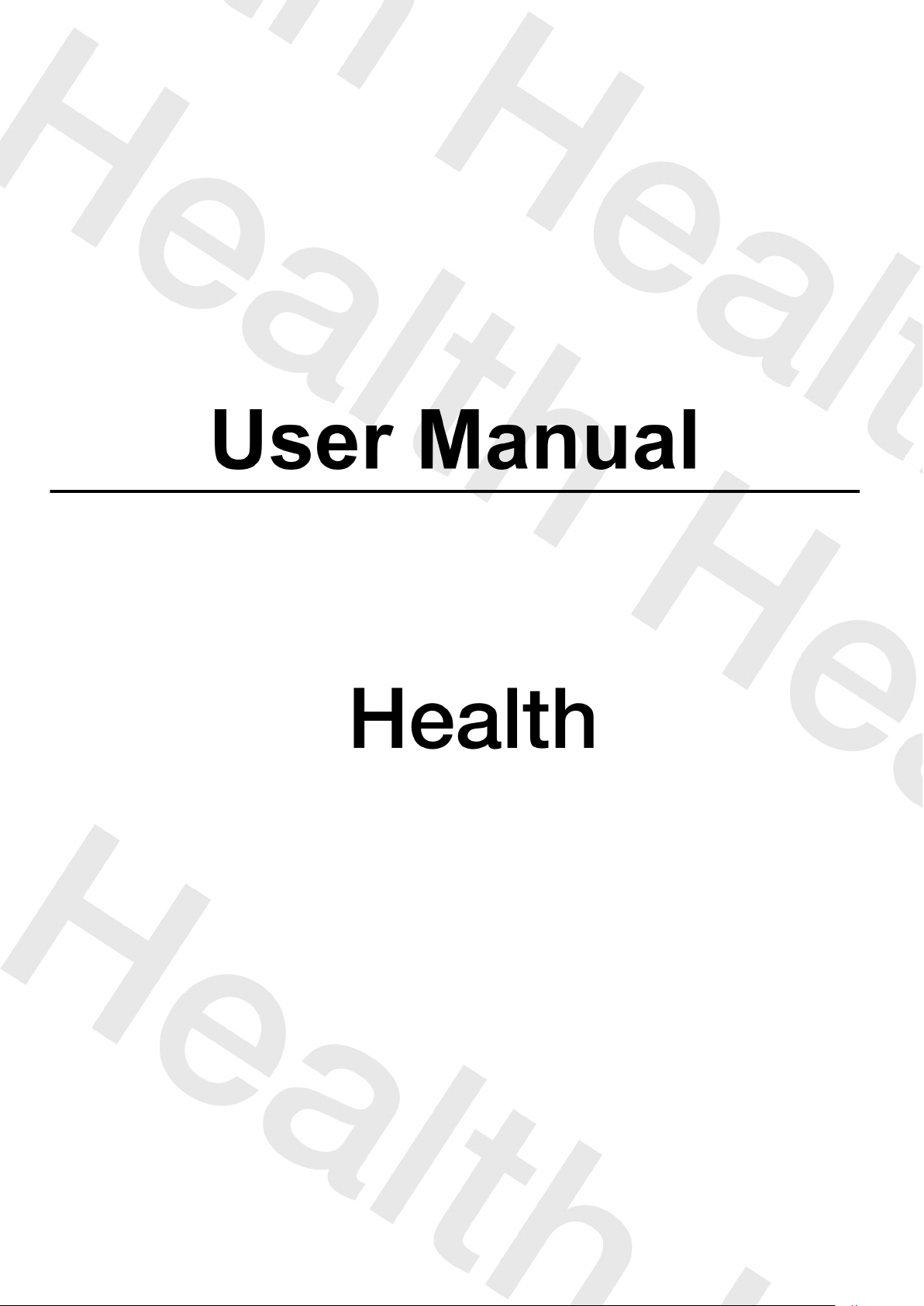
Tablet PC
TEMD700X, TMED800X, TMED900X
X represents 0~9
- 1 -
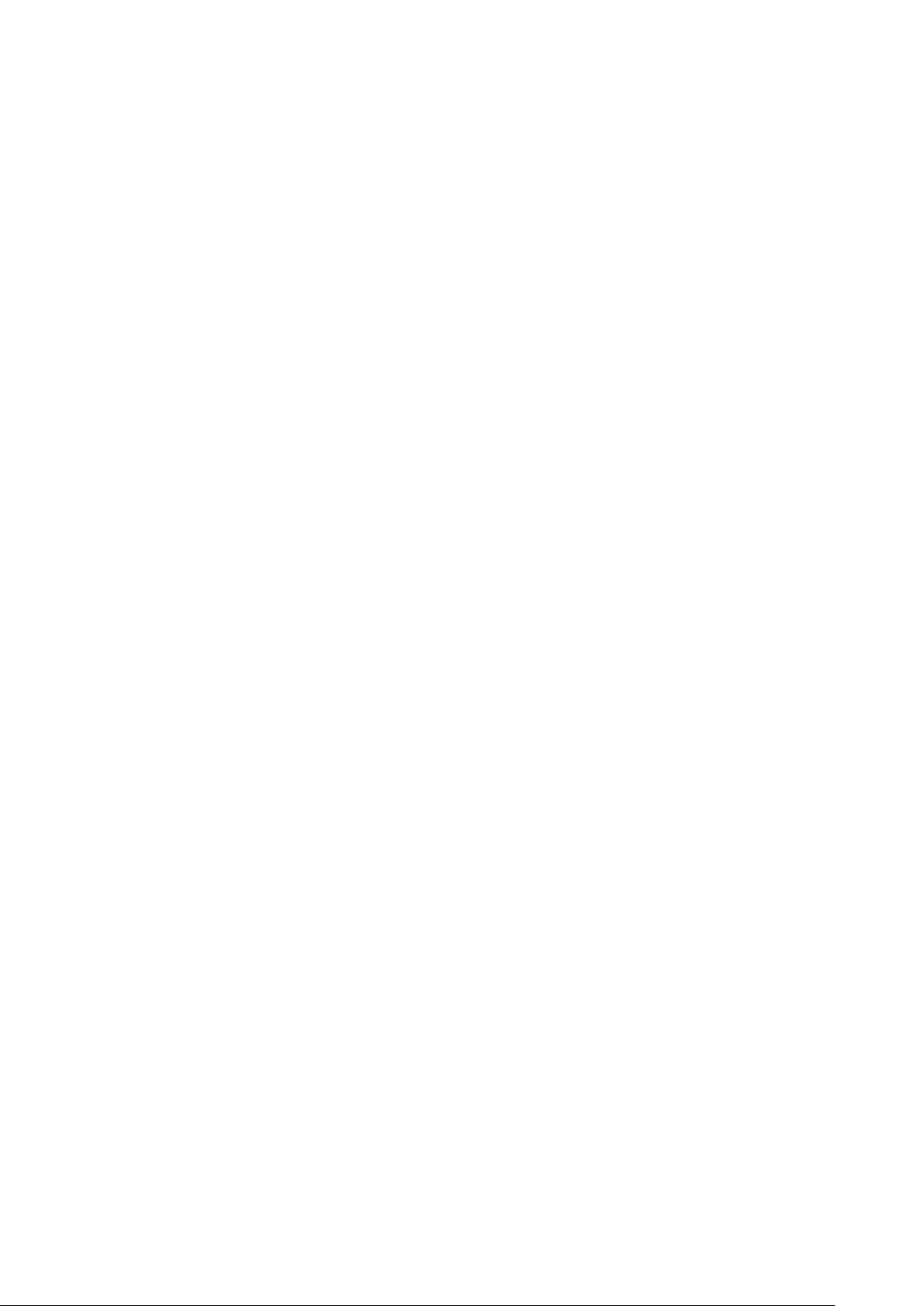
User
User
User
User Manual
Manual
Manual
Manual
Read
Read
Read
Read me
�
�
�
� Please
�
�
�
� The
�
�
�
� Images
�
�
�
� Available
�
�
�
�
me
me
me first
Please
Please
Please read
reference.
reference.
reference.
reference.
The
descriptions
The
descriptions
The descriptions
descriptions in
Images
Images
Images and
product.
product.
product.
product.
Available
Available
Available features
service
service
service
service provider.
Our
company
Our
company
Our
Our company
company is
applications.
applications.
applications.
applications.
first
first
first
read
this
read
read this
and
and
and screenshots
features
features
features and
provider.
provider.
provider.
manual
this
manual
this manual
manual before
in
in
in this
screenshots
screenshots
screenshots used
is
not
is
not
is not
not liable
before
before
before you
this
manual
this
manual
this manual
manual are
used
used
used in
and
additional
and
additional
and additional
additional services
liable
liable
liable for
for
for
for performance
you
operating
you
operating
you operating
operating your
are
based
are
based
are based
based on
in
in
in this
services
services
services may
performance
performance
performance issues
on
the
on
the
on the
the default
this
manual
this
manual
this manual
manual may
may
may
may vary
your
tablet,
your
tablet,
your tablet,
tablet, and
default
default
default settings.
may
differ
may
differ
may differ
differ from
vary
by
vary
by
vary by
by device,
issues
issues
issues caused
caused
caused
caused by
and
keep
and
keep
and keep
keep it
settings.
settings.
settings.
from
from
from the
device,
device,
device, software
by
by
by third-party
it
for
future
it
for
future
it for
for future
future
the
actual
the
actual
the actual
actual
software
software
software or
third-party
third-party
third-party
or
or
or
- 2 -
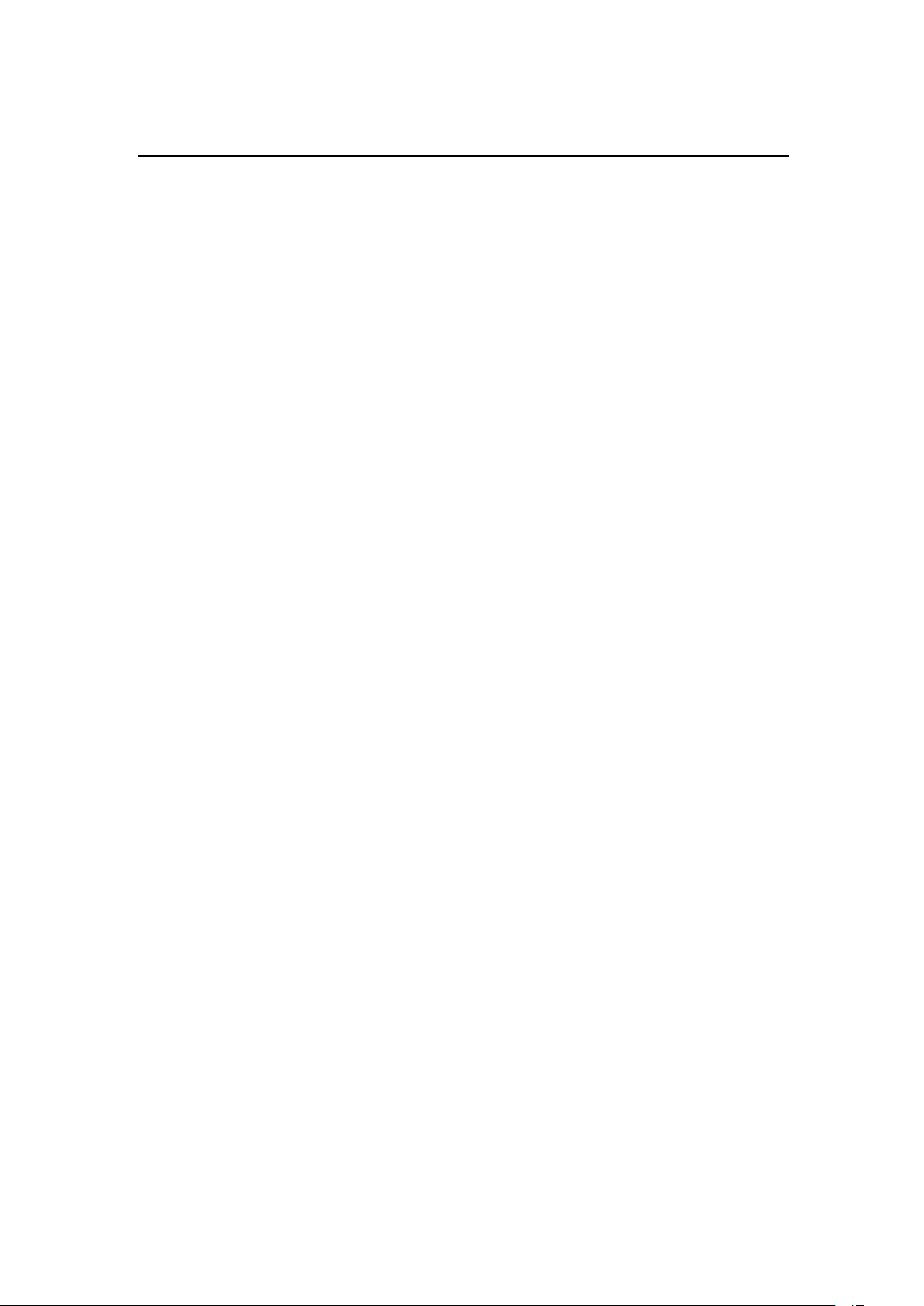
CONTENTS
CONTENTS
CONTENTS
CONTENTS
Assembling
Assembling
Assembling
Assembling ...............................................................................................................................
Unpack .................................................................................................................................. - 5 -
Charge the battery ................................................................................................................. - 5 -
Install the SIM card .............................................................................................................. - 5 -
Install the memory card ........................................................................................................ - 5 -
Getting
Getting
Getting
Getting started
Turn you device on and off ................................................................................................... - 6 -
Switch to flight mode ........................................................................................................... - 6 -
Device layout ........................................................................................................................ - 6 -
Home screen ......................................................................................................................... - 7 -
Add items to the home screen ............................................................................................... - 7 -
Task bar ................................................................................................................................. - 8 -
Notification panel ................................................................................................................. - 9 -
Auto rotation ......................................................................................................................... - 9 -
Lock & unlock the screen ..................................................................................................... - 9 -
Enter text .............................................................................................................................. - 9 -
Customize your device ....................................................................................................... - 10 -
Manage applications ........................................................................................................... - 10 -
Security ............................................................................................................................... - 10 -
Reset tablet .......................................................................................................................... - 1 1 -
Communication
Communication
Communication
Communication ......................................................................................................................
Phone .................................................................................................................................. - 1 2 -
Contacts .............................................................................................................................. - 1 3 -
Messaging ........................................................................................................................... - 1 4 -
Email ................................................................................................................................... - 1 5 -
Gmail .................................................................................................................................. - 1 6 -
Web
............................................................................................................................................
Web
............................................................................................................................................
Web
Web ............................................................................................................................................
............................................................................................................................................ -
Browser ............................................................................................................................... - 1 7 -
Talk ..................................................................................................................................... - 1 8 -
Entertainment
Entertainment
Entertainment
Entertainment .........................................................................................................................
Super-HD Player ................................................................................................................. - 18 -
Music .................................................................................................................................. - 19 -
Camera ................................................................................................................................ - 19 -
Tools
..........................................................................................................................................
Tools
..........................................................................................................................................
Tools
Tools ..........................................................................................................................................
.......................................................................................................................................... -
Calendar .............................................................................................................................. - 22 -
Alarm .................................................................................................................................. - 22 -
File Manager ....................................................................................................................... - 2 3 -
Sound Recorder .................................................................................................................. - 23 -
Calculator ........................................................................................................................... - 23 -
Connectivity
Connectivity
Connectivity
Connectivity ............................................................................................................................
USB Connection ................................................................................................................. - 23 -
Bluetooth ............................................................................................................................ - 2 4 -
...............................................................................................................................
...............................................................................................................................
............................................................................................................................... -
started
started
started ..........................................................................................................................
..........................................................................................................................
..........................................................................................................................
.......................................................................................................................... -
......................................................................................................................
......................................................................................................................
...................................................................................................................... -
.........................................................................................................................
.........................................................................................................................
......................................................................................................................... -
............................................................................................................................
............................................................................................................................
............................................................................................................................ -
-
5
-
-
5
-
- 5
5 -
-
-
6
-
-
6
-
- 6
6 -
-
-
1
2
-
-
1
2
-
- 1
1 2
2 -
-
-
1
7
-
-
1
7
-
- 1
1 7
7 -
-
-
18
-
-
18
-
- 18
18 -
-
-
22
-
-
22
-
- 22
22 -
-
-
23
-
-
23
-
- 23
23 -
-
- 3 -
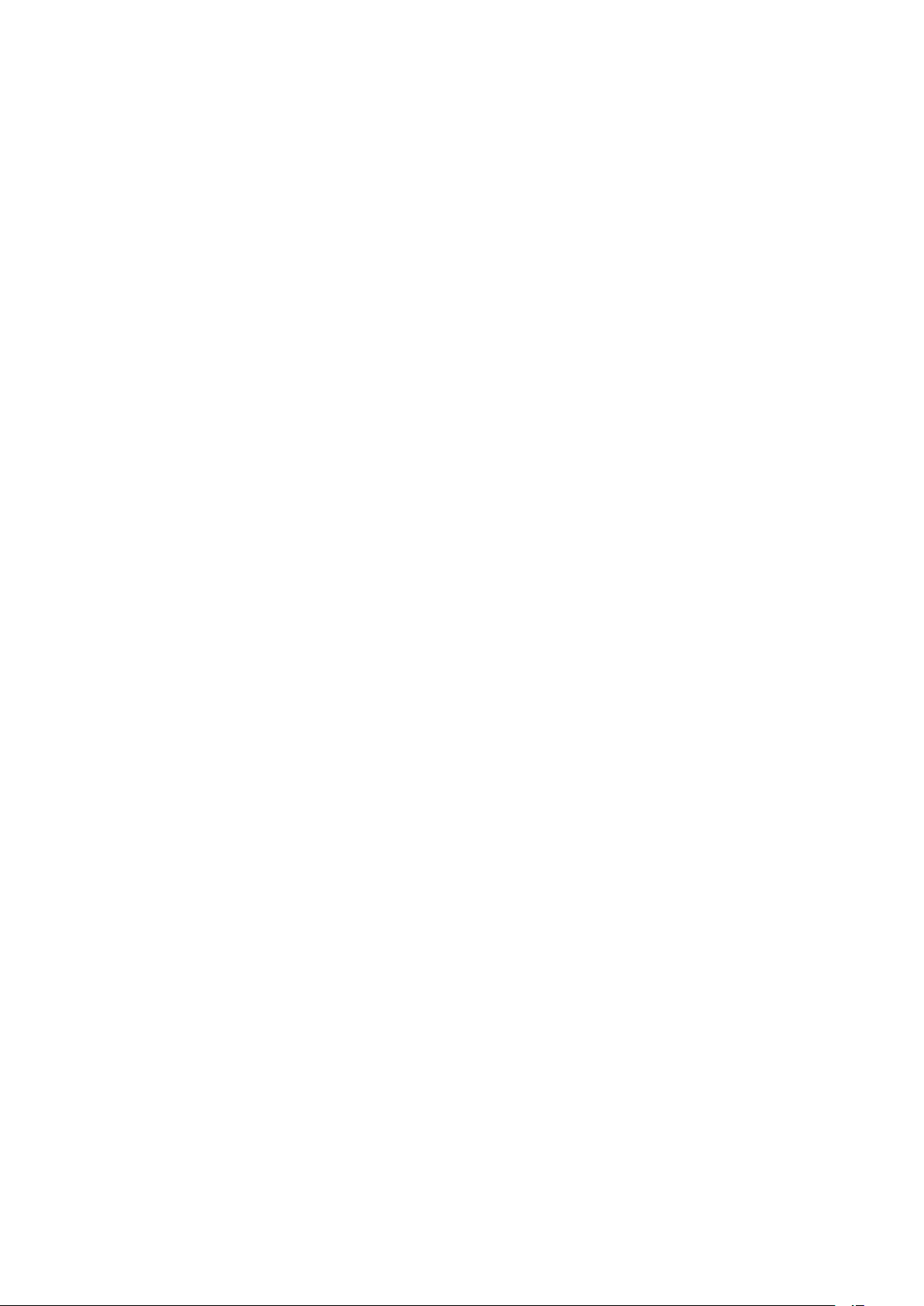
Wi-Fi ................................................................................................................................... - 2 5 -
Safty
Precautions
Safty
Precautions
Safty
Safty Precautions
Precautions ..................................................................................................................
Care
&
Care
Care
Care &
Maintenance
&
Maintenance
& Maintenance
Maintenance ..............................................................................................................
..................................................................................................................
..................................................................................................................
.................................................................................................................. -
..............................................................................................................
..............................................................................................................
.............................................................................................................. -
-
25
-
-
25
-
- 25
25 -
-
-
26
-
-
26
-
- 26
26 -
-
- 4 -
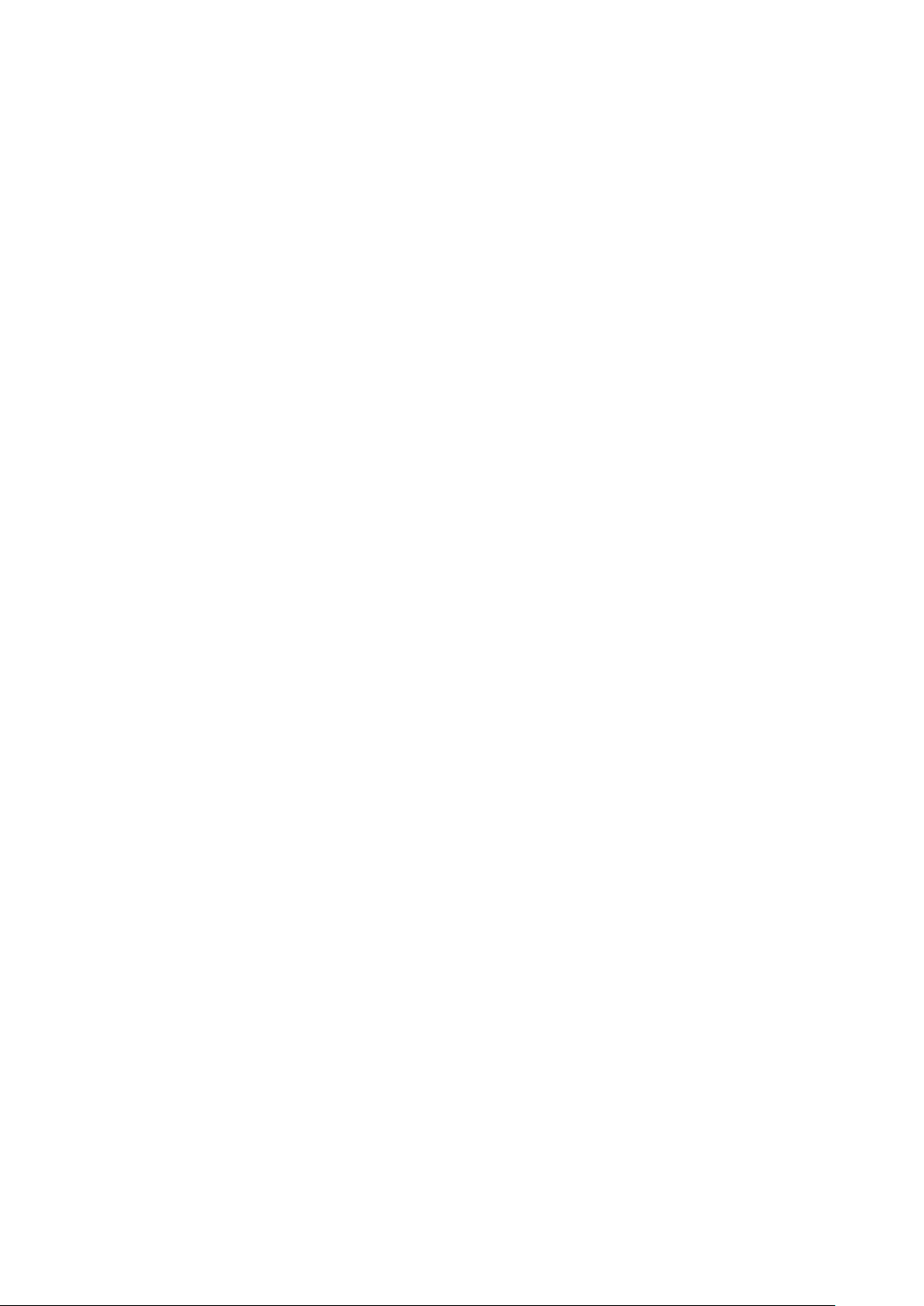
Assembling
Assembling
Assembling
Assembling
Unpack
Unpack
Unpack
Unpack
Check your product box for the following items.
Tablet
User manual
Adapter
You
can purchase additional accessories from your local retailer.
Charge
Charge
Charge
Charge the
Before using the device for the first time, you must charge the battery.
1 .
2 . Battery full icon is shown when finished if your device is off.
Warning
Warning
Warning
Warning : Use only original batteries and chargers. Unapproved chargers or cables can
cause batteries to explode or damage your device.
Install
Install
Install
Install the
You
instructions below.
1. Make sure that the card’s gold contacts face into the device.
2. Push the SIM card into the slot until it clicks.
the
battery
the
battery
the battery
battery
You
can charge the device with a travel adapter or by connecting the device to a PC
with a USB cable.
the
SIM
the
the SIM
need to insert a SIM card to use the Phone function.
card
SIM
card
SIM card
card
To
install the SIM card, follow the
Install
Install
Install
Install the
To
1. Insert a memory card with the gold contacts facing downwards.
2. Push the memory card into the slot until it clicks.
Notice
Notice
Notice
Notice : Our company uses approved industry standards for memory cards, but some
brands may not be fully compatiable with your device.
the
memory
the
memory
the memory
memory card
store additional multimedia files, you need insert a memory card.
card
card
card
- 5 -
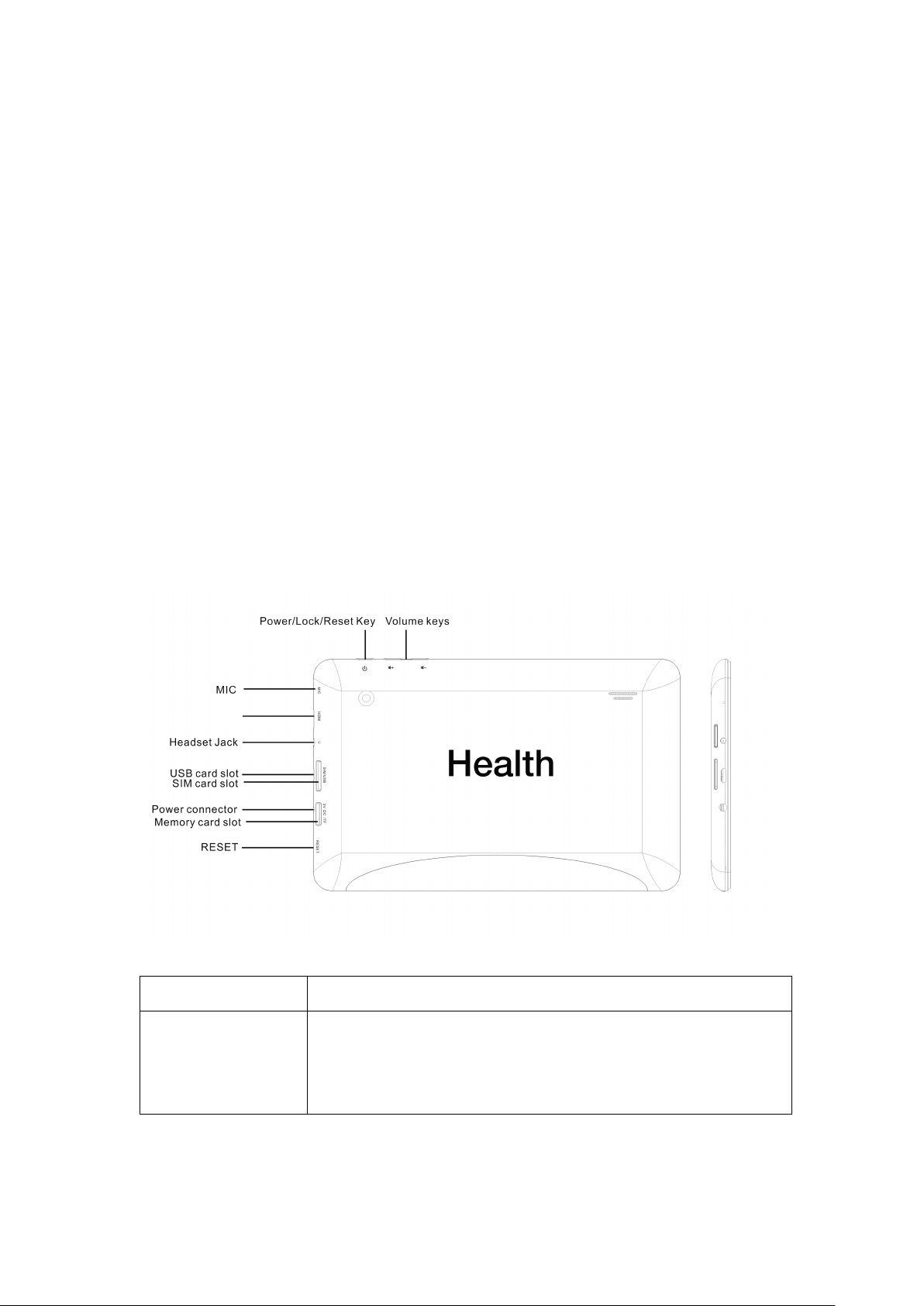
Getting
Getting
Getting
Getting started
Turn
you
Turn
you
Turn
Turn you
you device
To
turn on your device, press and hold the power key.
To
turn off your device, press and hold the power key, and then tap OK
started
started
started
device
device
device on
on
on
on and
and
and
and off
off
off
off
OK
OK
OK .
Switch
Switch
Switch
Switch to
To
instructions below to turn on flight mode:
Tap
or turn on Airplane
Device
Device
Device
Device layout
to
flight
to
flight
to flight
flight mode
use only your device’s non-network services, switch to flight mode. Please follow the
Settings
Settings
Settings
Settings �
Airplane
Airplane
Airplane mode
layout
layout
layout
mode
mode
mode
�
WIRELESS
�
WIRELESS
� WIRELESS
WIRELESS &
mode
mode
mode from the notification panel.
&
NETWORKS
&
NETWORKS
& NETWORKS
NETWORKS �
�
More
�
More
� More
More �
�
Airplane
�
Airplane
� Airplane
Airplane mode
mode
mode
mode from application list
Volume
Volume
Volume
Volume keys
Power/Lock/Reset
Power/Lock/Reset
Power/Lock/Reset
Power/Lock/Reset Press and hold for 2 seconds to turn on or turn off the device.
keys
keys
keys Adjust the device volume.
Press to lock the device.
Press and hold for 6 seconds to reset the device.
- 6 -
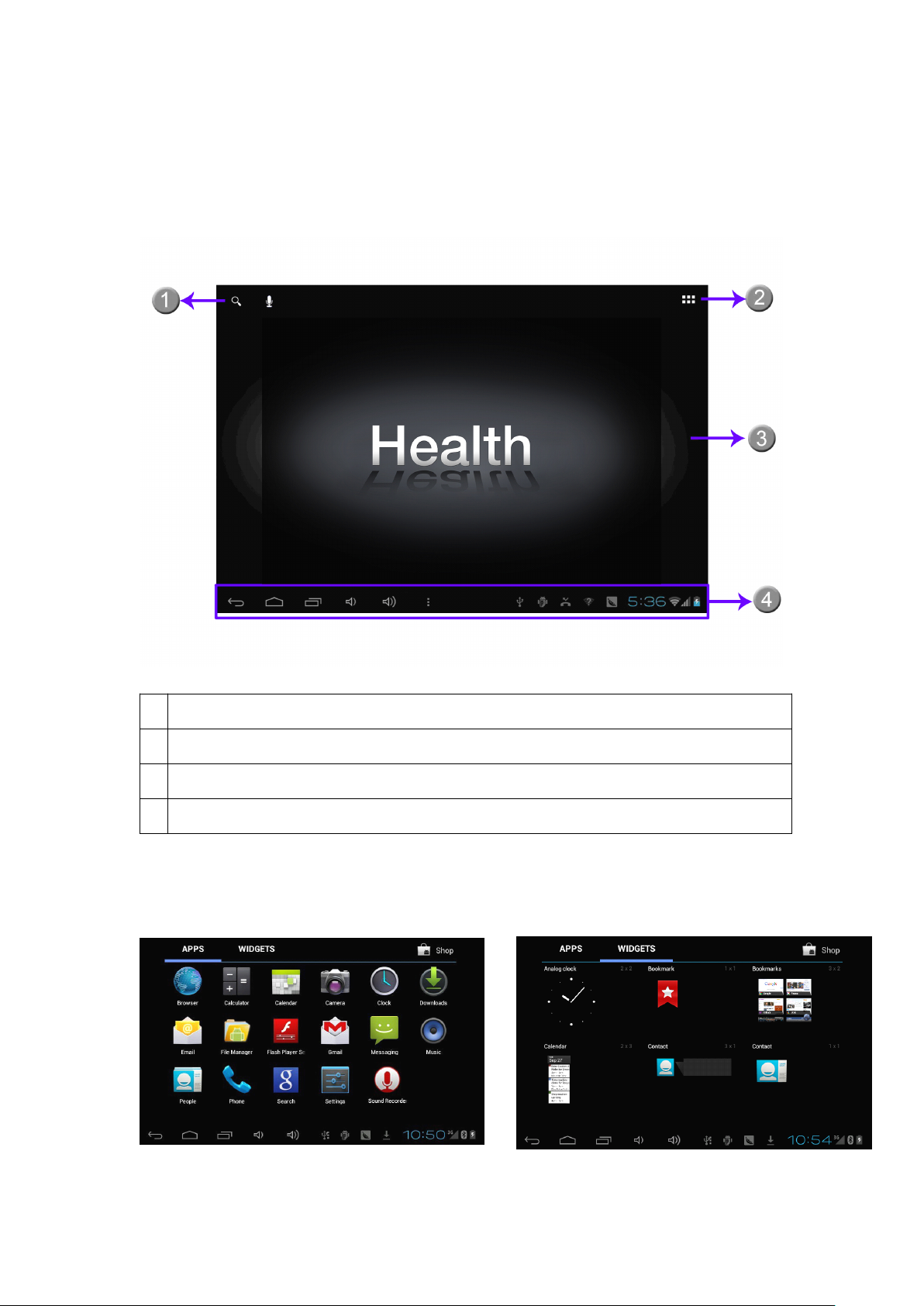
Home
Home
Home
Home screen
The home screen has multiple panels. Scroll left or right to the panels on the home screen,
you can view indicator icons, widgets, shortcuts to applications, and other items.
screen
screen
screen
1
1
1
1 Open the search bar
2
2
2
2 Access the application list and widget screen.
3
3
3
3 Scroll left or right to the other panels
4
4
4
4 T ask bar
Add
items
Add
items
Add
Add items
items to
Tap the icon at the upper right to access the application list shown below from home screen.
to
the
to
the
to the
the home
home
home
home screen
screen
screen
screen
- 7 -
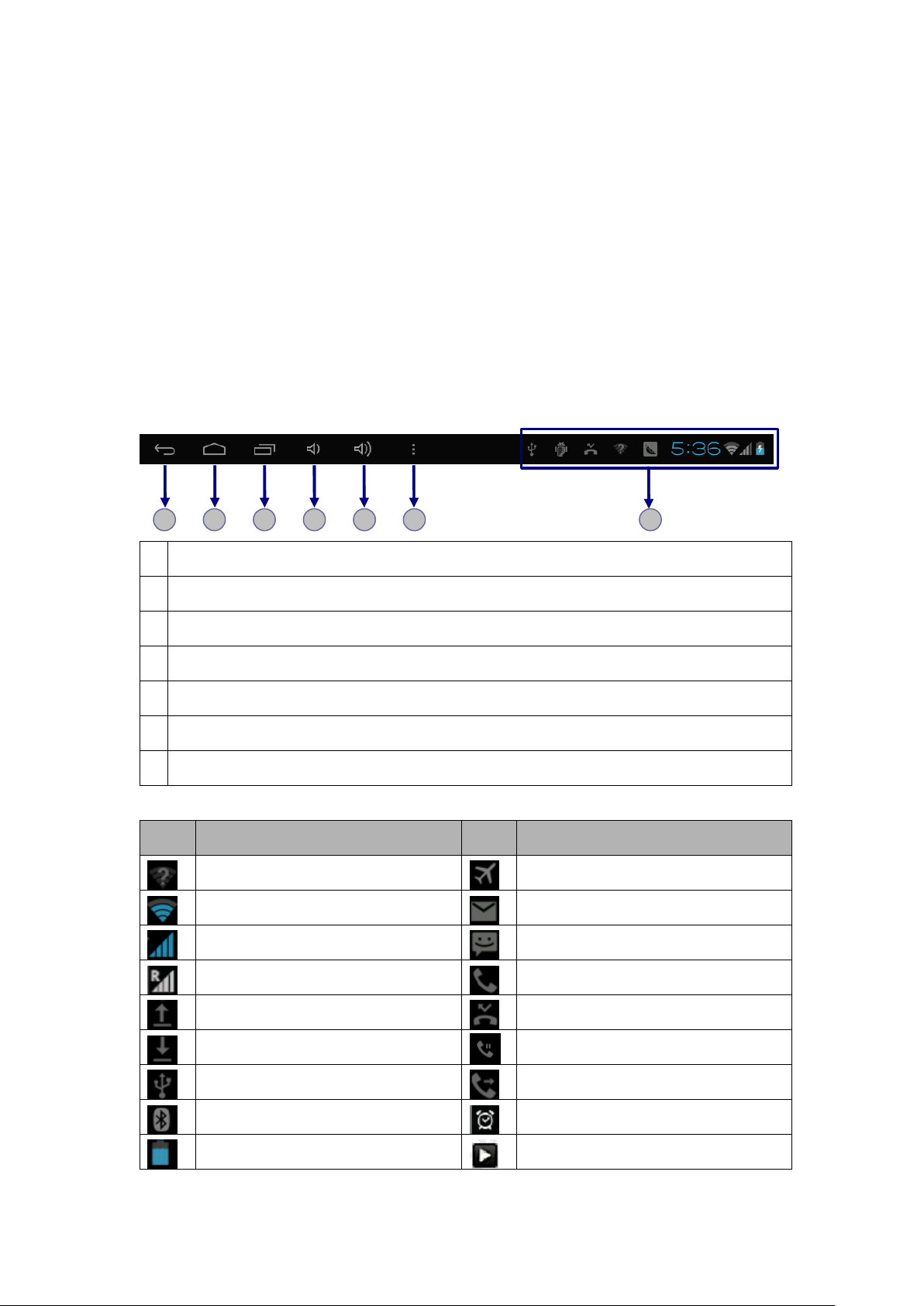
Scroll left or right to view more items.
To
add items to the home screen, tap and hold an item, then drag the item to a new
location.
To
remove items from the home screen, tap and hold an item, then drag the item to the
Remove
Remove
Remove
Remove area at the top of the home screen.
Task
bar
Task
Task
Task bar
The task bar is shown at the bottom of the screen. It displays commonly used option
buttons, battery level indicator, current time and other indicator icons.
bar
bar
1
1
1
1 2
1
1
1
1 Return to previous screen.
2
2
2
2 Return to home screen.
3
3
3
3 View the applications you have accessed recently.
4
4
4
4 Adjust the device volume to low.
5
5
5
5 Adjust the device volume to high.
6
6
6
6 Open a list of options available on the current screen.
7
7
7
7 Display notification icons.
Indicator
Indicator
Indicator
Indicator icons
Icon
Icon
Icon
Icon Definition
2
2
2 3
Definition
Definition
Definition Icon
Open Wi-Fi available Flight mode activated
Wi-Fi connected New email
Signal strength New text or multimedia message
icons
icons
icons
3
3
3 4
4
4
4 5
5
5
5 6
Tap
6
6
6 7
the notifications area to open the notification panel.
Icon
Icon
Icon Definition
Definition
Definition
Definition
7
7
7
Roaming mode Call in progress
Uploading data Missed call
Downloading data Call on hold
Connected to PC Call diverting activated
Bluetooth activated Alarm activated
Battery power level Music being played
- 8 -

Notification
Notification
Notification
Notification panel
Tap
the notifications area to open the notification panel shown below.
list of notifications.
panel
panel
panel
You
can access a
Tap
Airplane
Airplane
Airplane
Airplane mode
Wi-Fi
Wi-Fi
Wi-Fi
Wi-Fi : Activate or deactivate the Wi-Fi connection.
Auto-rotate
Auto-rotate
Auto-rotate
Auto-rotate screen
Brightness
Brightness
Brightness
Brightness : Adjust the basic brightness level of the display to lighter or darker.
Notifications
Notifications
Notifications
Notifications : Activate or deactivate the notification feature.
Settings
Settings
Settings
Settings : Access Settings
to activate or deactivate wireless connnection features and other settings.
mode
mode
mode : Activate or deactivate the flight mode.
screen
screen
screen : Activate or deactivate the auto rotation feature.
Settings
Settings
Settings application.
Auto
Auto
Auto
Auto rotation
If you rotate the device while using some features, the interface will automatically rotate
as well.
Auto-rotate
Auto-rotate
Auto-rotate
Auto-rotate screen
Lock
Lock
Lock
Lock &
To
unlock icon is.
To
Enter
Enter
Enter
Enter text
You
Tap
rotation
rotation
rotation
To
prevent the interface from rotating, open the notifications panel and select
screen
screen
screen , then scroll it to Off
&
unlock
&
unlock
& unlock
unlock the
unlock the screen, tap and hold the lock icon, then drag it to the unlock area where the
lock the screen manually, press Power
text
text
text
can enter text by selecting characaters on the virtual keyboard.
the text input field to display the virtual keyboard.
the
screen
the
screen
the screen
screen
Off
Off
Off .
Power
Power
Power key.
To
hide the keyboard, tap at
- 9 -
