TMB Solaris Flare Q+ RZ 50, Solaris Flare Q+ Rayzr 50, Solaris Flare Q+ RZ 100, Solaris Flare Q+ Rayzr 102 Operation Manual
Page 1
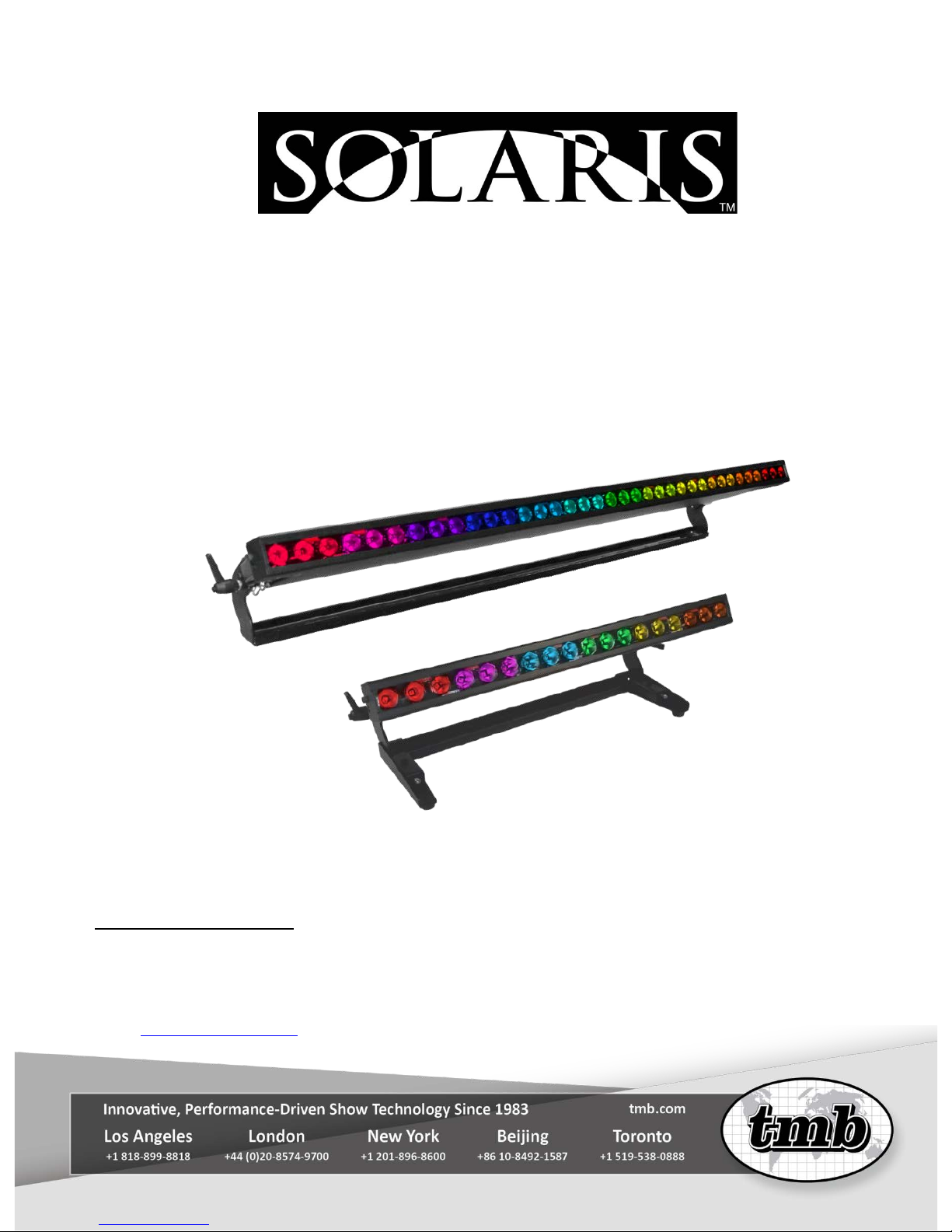
Flare Q+ RZ
Operation Manual
TMB 24/7 Technical Support
US/Canada: +1 818.794.1286
Toll Free: 1 877.862.3833 (877.TMB.DUDE)
UK: +44 (0)20.8574.9739
Toll Free: 0800.652.5418
e-mail: techsupport@tmb.com
Page 2
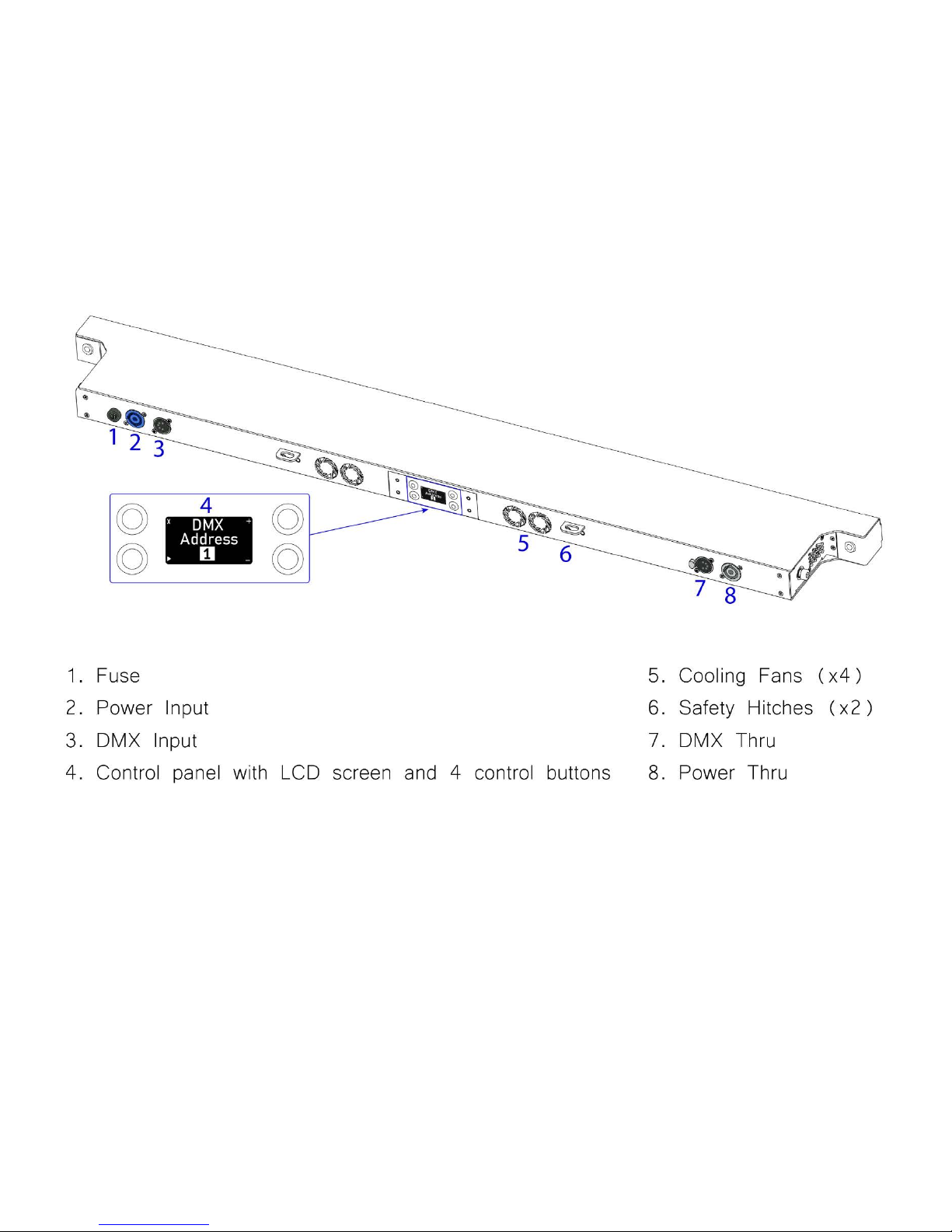
2
Overview
Solaris Flare indoor LED fixtures are combination wash/str obe/b li nders with class-leading LED RGBW
brightness with greater than 9,5 00 lumens (Rayzr 50 cm) and greater than 19,500 lumens (Rayzr 100 cm).
Features include instant color mixing and 1200Hz refresh rate for smooth on-camera dimming. Q+ technology
increases the brightness with virtuall y no additiona l fan noise.
Note: Solaris Flare Rayzr Q+ 50 cm has two cooling fans and one safety hitch.
Page 3
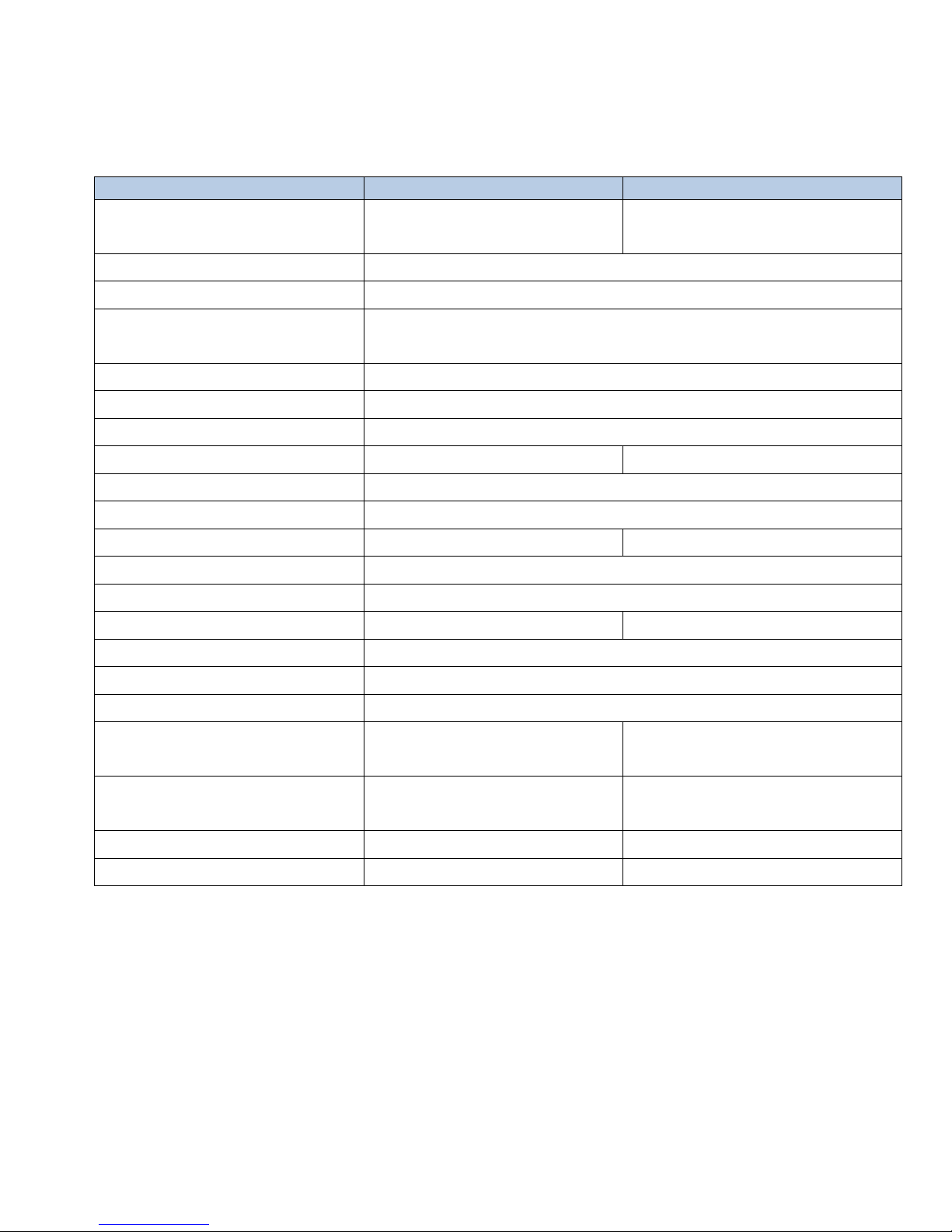
3
Specifications
Solaris Flare Q+ Rayzr
50 cm
100 cm
Light sources
18 CREE© LEDs
(divided in to 6 pixels)
36 CREE© LEDs
(divided in to 12 pixels)
Beam Spread
36°, optional beam angles available: 20°, 54°, and 70°
Colors
R, G, B, W
Average color wavelength
(manufacturer rated)
Red: 625 nm, Green: 530 nm, Blue: 460 nm, White: >5700K
Refresh rate
1200 Hz
Intensity control
16-bit or 8-bit
Operating Voltage
100-240VAC 50/60Hz
Fuse
2A 250V slow-blow (5x20mm)
4A 250V slow-blow (5x20mm)
Cooling
Air cooling + fan
Operating temperature
-4 °F - +104 °F (-20 °C - +40 °C)
DMX channels
3-32 depending on control mode
3-56 depending on control mode
DMX connectors
Input 5-pin XLR male, Thru 5-pin XLR female
DMX pin configuration
pin 1 shield, pin 2 (data-), pin 3 (data+), pin 4 n/a, pin 5 n/a
Max. power draw
200 W
400 W
RDM support
Yes
Power Connector Input
PowerCON 20A blue
Fixing
Adjustable yoke
Unit Dimensions (LxWxH)
19.92 x 1.61 x 5.76 in
(506 x 41 x 146,5 mm)
39.60 x 1.61 x 5.76 in
(1006 x 41 x 146,5 mm)
Shipping Dimensions (LxWxH)
22.25 x 7.67 x 10.62 in
(565 X 195 X 270 mm)
41.92 x 7.67 x 10.62 in
(1065 X 195 X 270 mm)
Unit Weight
8.16 lb. (3,7 kg)
13.89 lb. (6,3 kg)
Shipping weight
10.58 lb. (4,8 kg)
15.65 lb. (7,1 kg)
Page 4
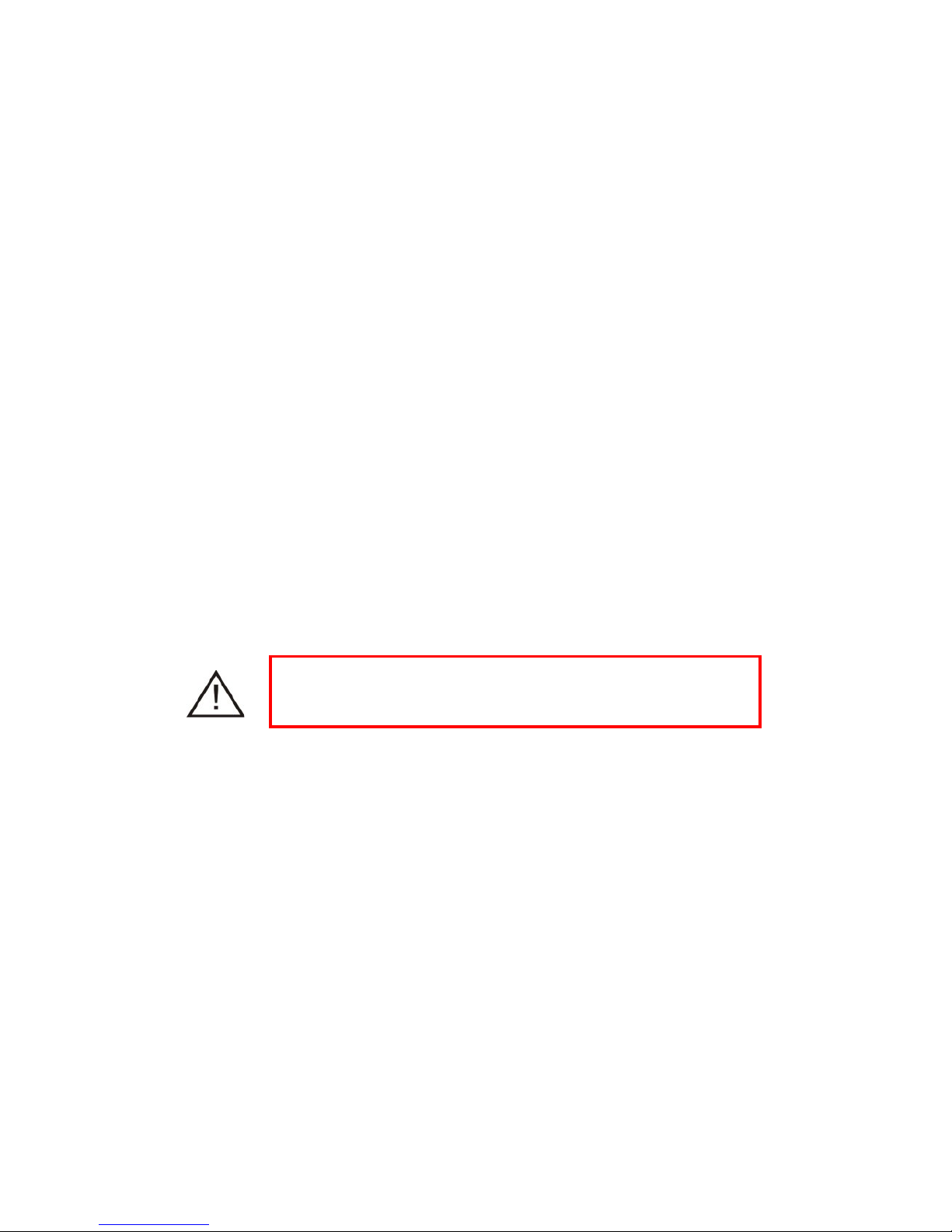
4
Unpacking Instructions
Upon receipt of the fixture, carefully unpack the carton and check the contents to ensure that all parts are
present and in good condition. Notify the shipper immediately and retain packing material for inspection if any
parts appear to be damaged from shipping or if the carton itself shows signs of mishandling. Save the carton
and all packing materials. If a fixture must be returned to the factory, it is important that the fixture be returned
in the original factory box and packing.
Power Requirements
Before powering the unit, make sure the line voltage is within the range of accepted voltages. Fixtures
operating voltage is 100-240 VAC 50/60Hz. All fixtures must be powered directly from a switched circuit and
cannot be operated with a rheostat (variable resistor) or dimmer circuit, even if the rheostat or dimmer channel
is used solely as a 0-100% switch.
When powered up, Solaris performs a preprogrammed internal test. On initial power-up the factory default
DMX address appears on the display screen and Solaris is ready for operation. After initial power-up, the lastsaved DMX address will appear.
Frequency Settings
Depending on location, change the Default Frequency setting to match the mains power (e.g., US and Canada
should be set at 60Hz). Proper frequency setting will ensure minimum number of visible artifacts when using
Solaris on camera.
Safety Instructions
•
Please keep this Operation Manual for future reference. If the unit is sold to another user, make sure they
also receive this instruction booklet.
•
Ensure fixture is connected to proper voltage, and that line voltage is not higher than that stated on the
fixture.
•
Make sure there are no flammable materials close to the u nit w hi le operating.
•
Always disconnect from the power source before servicing or fuse replacement. Always use the fuse
specified in this manual.
•
Always use a safety cable when hanging fixture overhead.
•
Maximum ambient temperature (Ta) is 40°C (104°F). Do not operate fixture at temperatures above this
rating.
•
In the event of a serious operating problem, stop using the unit immediately. Repairs must be carried out
by trained, authorized personnel. Contact the nearest authorized technical assistance center. Only OEM
spare parts should be used.
•
Do not connect the device to a dimmer pack.
•
Make sure power cord is never crimped or damaged.
•
Never disconnect power cord by pulling or tugging on the cord.
•
Avoid direct eye exposure to the light source during operation.
Caution! There are no user serviceable parts inside the unit. Do not open the housing or attempt any
repairs yourself. In the unlikely event your unit may require service, please contact your distributor.
Please read these instructions carefully. This user guide
contains essential information about the installation, usage and
maintenance of this fixture.
Page 5
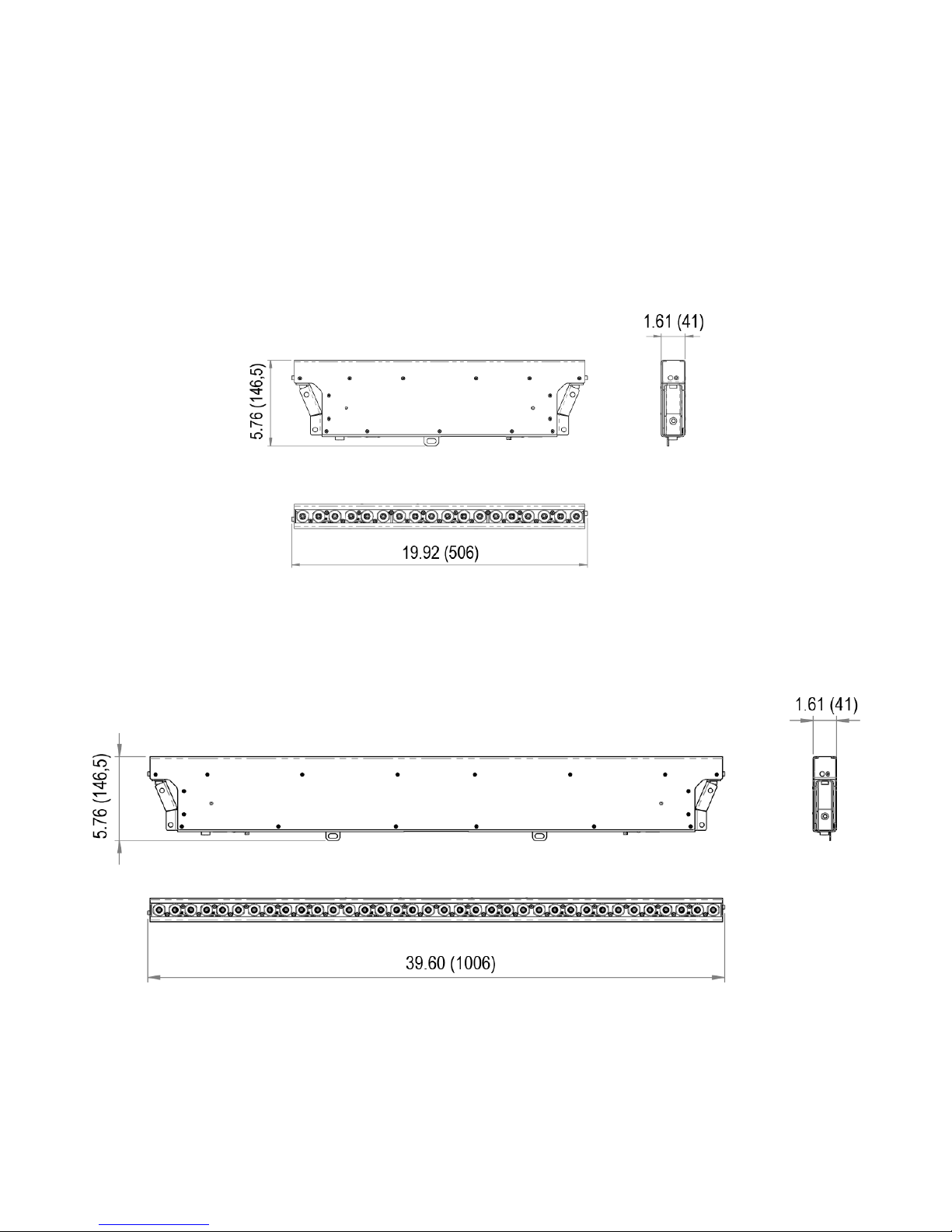
5
Dimensions
Solaris Flare Q+ Rayzr 50 cm
Dimensions in inches (mm)
Solaris Flare Q+ Rayzr 100 cm
Dimensions in inches (mm)
Page 6
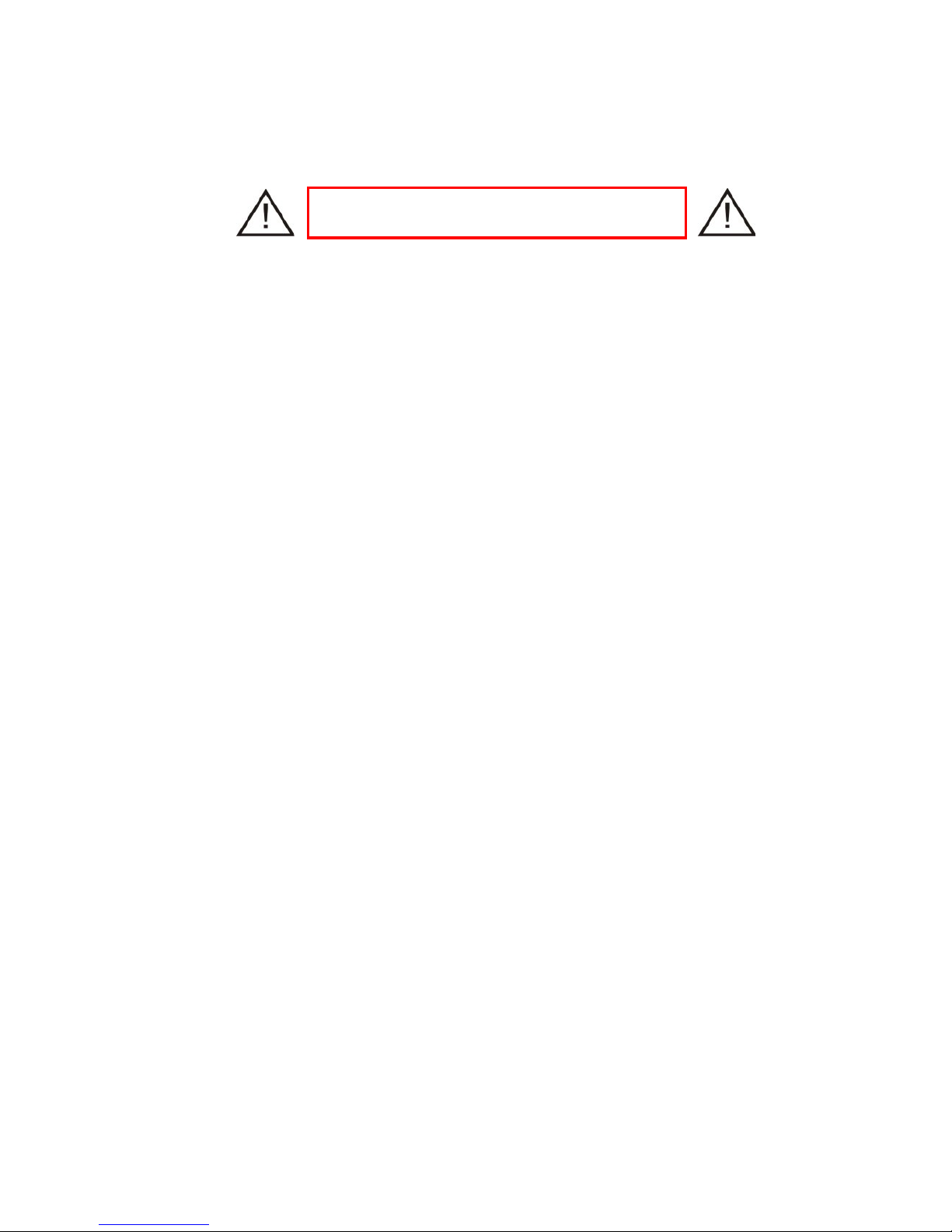
6
Setup
Fuse Replacement
1. Flare Q+ Rayzr devices use a slow-blow fuse (5x20mm).
• Flare Q+ Rayzr 50 uses a 2A 250V fuse
• Flare Q+ Rayzr 100 uses a 4A 250V fuse
To replace a Fuse:
2. With a screwdriver turn the fuse cap counter-clockwise to remove fuse cap with fuse.
3. Replace fuse attached to fuse cap.
4. Reinsert fuse cap with new fuse and tighten clockwise.
Power Linking
Solaris Flare Q+ Rayzr has Neutrik® PowerCon IN and THRU connections allowing power linking (daisy-chaining).
Depending on the power provided, you should not ex c eed the po wer thres ho ld.
Max. 5 units 100-120V; max. 10 units 208-240V for Flare Q+ Rayzr 50cm.
Max. 3 units 100-120V; max. 6 units 208-240V for Flare Q+ Rayzr 100cm.
Fixture Linking
A DMX data link is needed to operate one or more fixtures via a DMX-512 lighting console. The combined number
of channels required b y al l t he f ixtur es on a D MX data link det ermines the number of fixtures the DMX da ta l i nk
can support.
Important: Fixtures on a DMX da ta link must be daisy-chained in o ne single line. To comply with th e EIA485 standard, no more than 32 devices should be connected on one data link. Connecting more than 32
fixtures on one serial data link without the use of a DMX optically-isolated splitter may result in
deterioration of the digital DMX signal.
Maximum recommended DMX data link distance between fixtures: 984 ft. (300 meters).
Disconnect the power cord before replacing the
fuse. Always replace with the correct fuse type.
Page 7
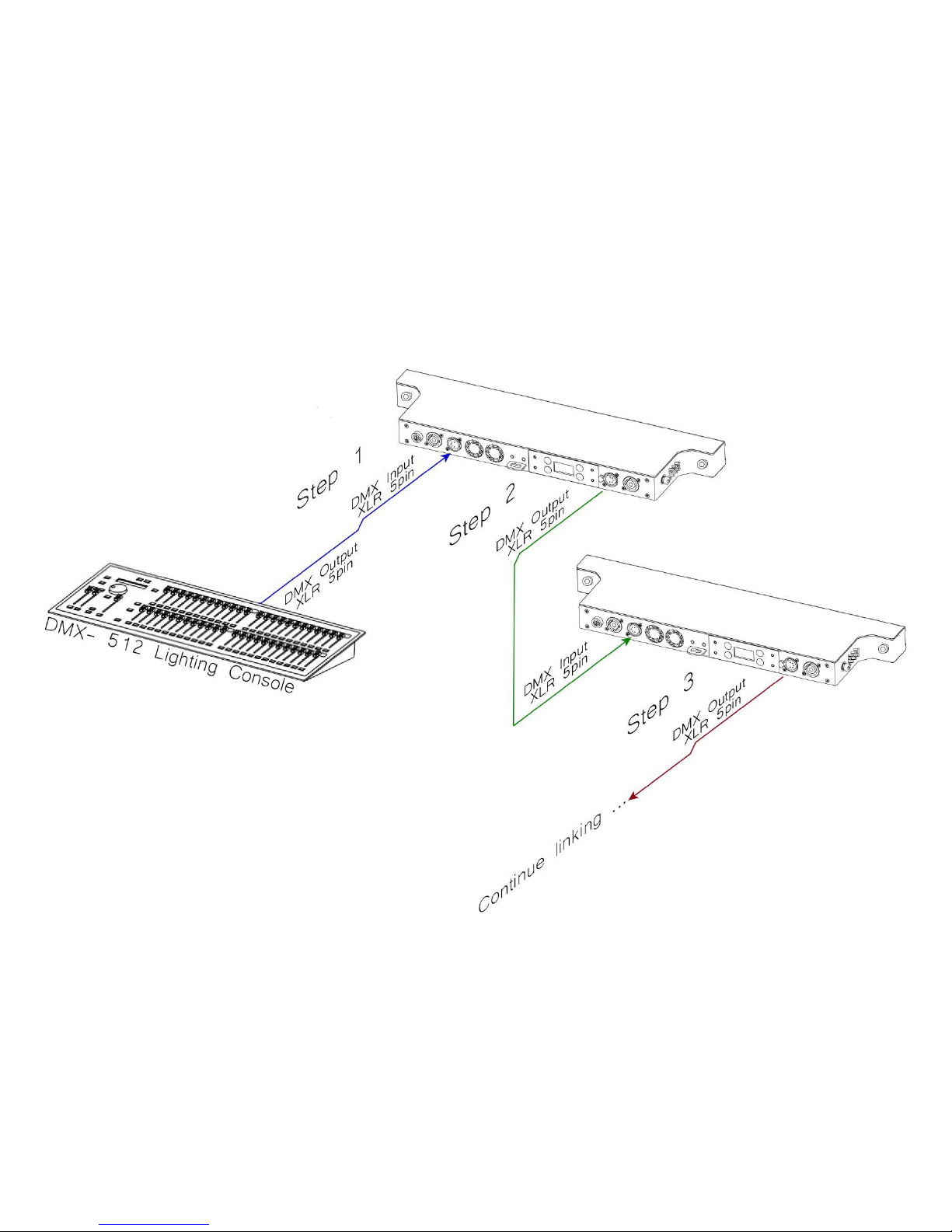
7
Setting up a DMX Serial Data Link
1)
Connect the male 5-pin XLR connector of the data cable to the female 5-pin XLR output of the DMX console.
Connect the other end of the data cable (female 5-pin XLR) to the male 5-pin XLR connector located on the
Solaris Flare.
2)
Connect from the fixture output as stated above to the input of the following fixture.
3)
Continue linking until the last fixture is connected in your DMX signal data chain.
Page 8
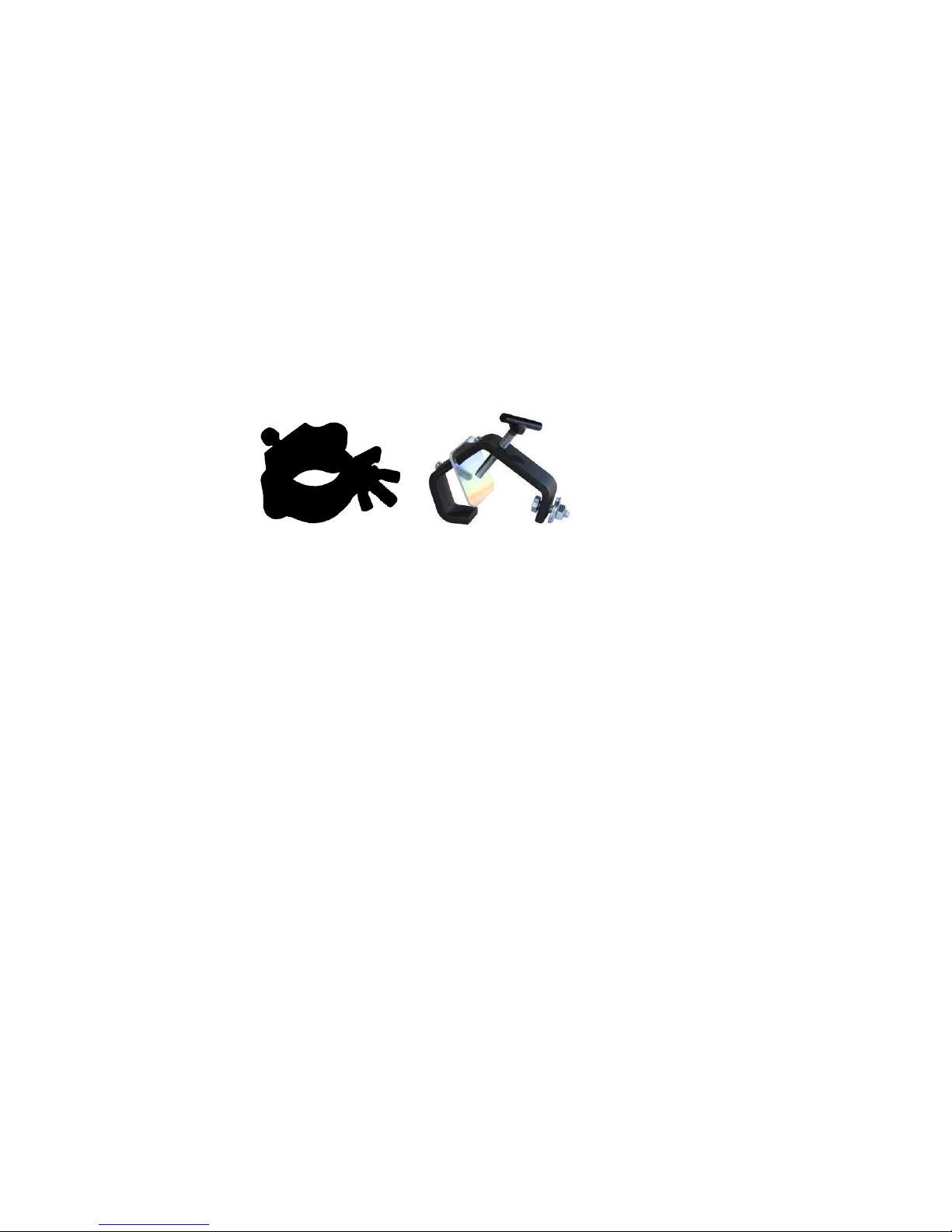
8
Fixture Mounting
Orientation
Flare Q+ Rayzr fixtures may be m ounted in any position. Each h ave a yoke with mounting hol e for clamps or
couplers. Always make sure there is adequate room for ventilation. Do not obstruct the unit’s fan or vents.
Rigging
To avoid possibility of risk, both Rayzr fixtures comes wit h a hitch to be used with safety cables. Always
consult a certified rigging specialist before suspending any fixture overhead!
Use ProBurger
®
couplers or equivalent C - or O-type clamps for att aching to truss . It is im portant never to o bstruc t
the fan or vents pathway. Adjust the angle of the fixture by loosening both knobs and tilting the fixture. After finding
the desired position, retighten both knobs.
Note!
• Always use safety cables!
• When selecting installation location, consider routine maintenance.
• Never mount fixture where it will be exposed to moisture, excessive humidity, ex treme temperatures, or
restricted ventilation.
Page 9
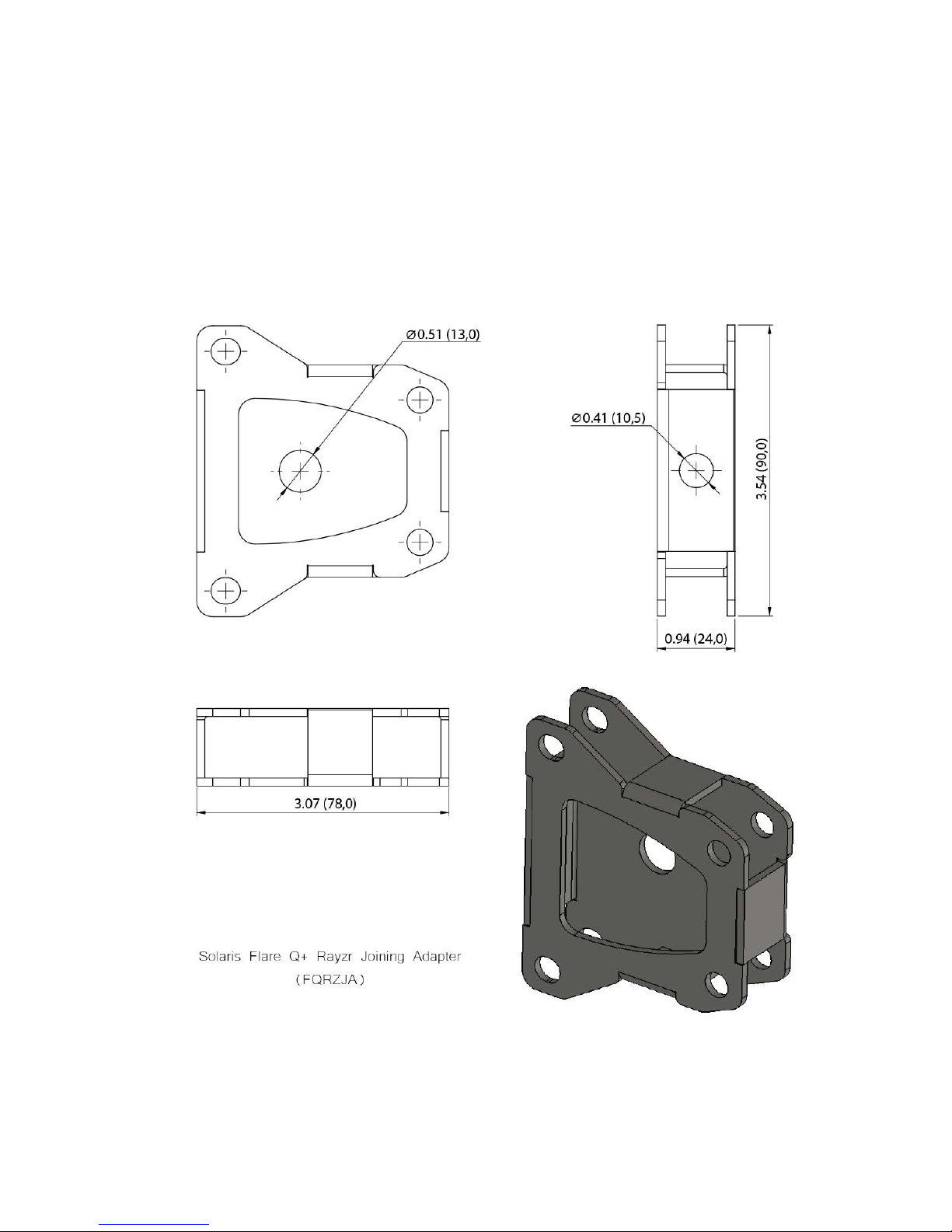
9
Fixture accessories
Dimensions in inch (mm)
Rayzr Joining Adapter
• Unit Weight: 0.44 lb. (0,2 kg)
• Maximum vertical length for joined Rayzrs is 5 meters
Page 10
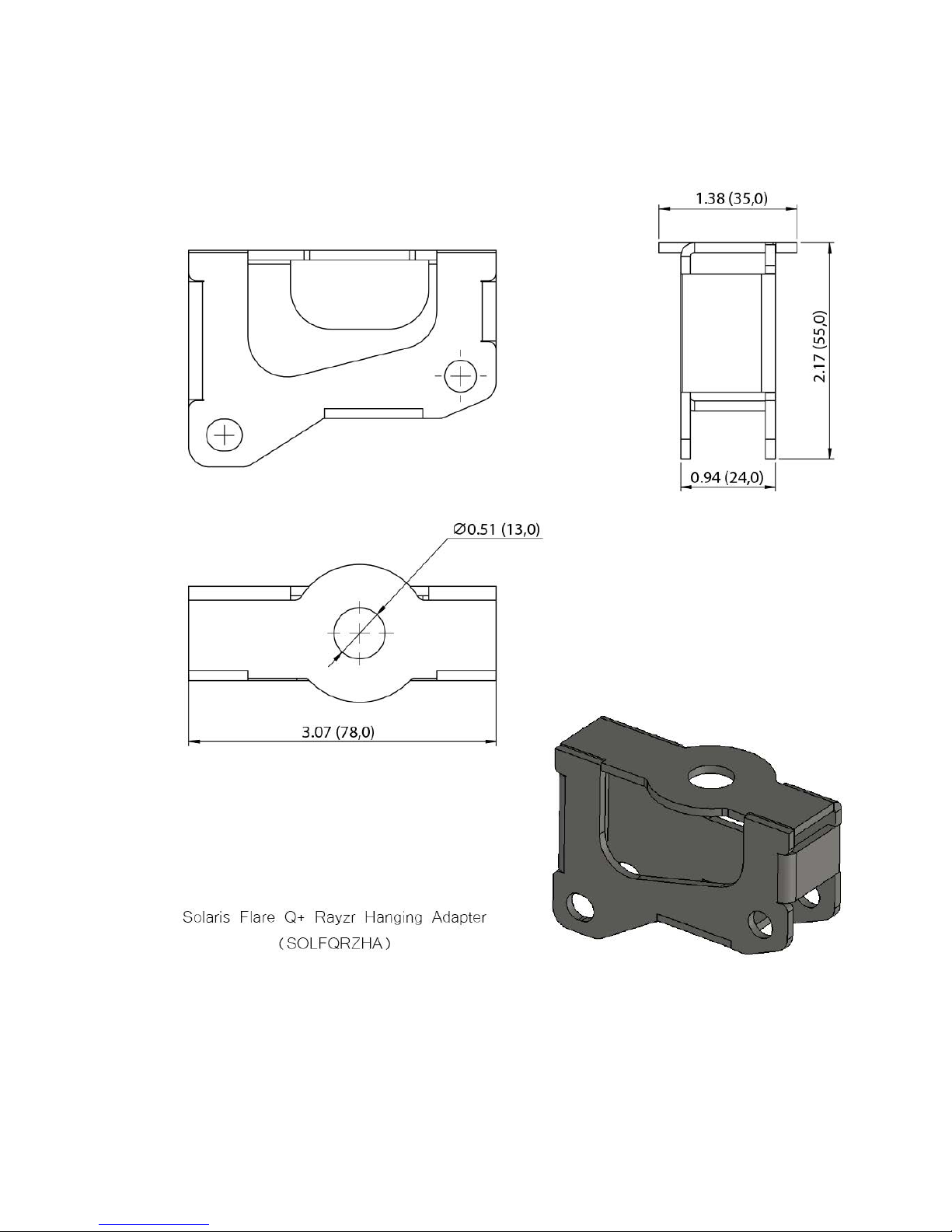
10
Rayzr Hanging Adapter
• Unit Weight: 0.57 lb. (0,26 kg)
Page 11

11
Rayzr Attachable Feet
• Unit Weight: 0.88 lb. (0,4 kg) per set
Page 12

12
Rayzr Scenery Mount
• Unit Weight: 0.11 lb. (0,05 kg)
Page 13

13
Rayzr Locking Clip
• Unit Weight: 0.02 lb. (0,01 kg)
Rayzr Locking Pin
• Unit Weight: 0.08 lb. (0,04 kg)
Page 14

14
PreSet Yoke
™
included with fixture
Page 15

15
Operating Instructions
Control Panel Navigation
Access control panel functions using the four control panel buttons.
The Control Panel LCD Display shows the menu items selected from the menu map (see pages 16- 17). When
a menu function is selected, the display will show the first available option for the selected menu function. To
select a menu item, press <SELECT>.
Press and hold the <SELECT> button to scroll through the top-level menu items. This is the top of the menu
map. Use the <UP> and <DOWN> buttons, located to the right of the LCD screen, to navigate the menu map
and menu options. Press the <SELECT> button to access the menu function currently displayed or to enable
a menu option. To return to the top of the menu map or main screen without changing the value, press the
<EXIT> button.
Main Menu Functions
DMX Address – DMX address selection
Control – Control mode selection menu
Manual – Manual Control Demo – Demonstration scenes Config – Configuration Menu
During normal operatio n, the C ontrol P anel L ED Dis play in dicates DMX s tart ad dress . W hen the DMX s ignal is
not connected, or if the Flare is not receiving a DMX signal, the address blinks.
Page 16

16
Menu Map – Rayzr Q+ 50 cm
Page 17

17
Menu Map – Rayzr Q+ 100 cm
Page 18

18
Menu Function Description
DMX Address – To set the required DMX address, open the Main Menu:
1)
Press and hold <SELECT> button to open the Main Menu.
2)
Use <UP> and <DOWN> buttons to find the DMX address function.
3)
Press <SELECT> button to access the DMX address value change submenu.
4)
Use <UP> and <DOWN> buttons to set necessary DMX address value.
5)
Use <SELECT> button to confirm the new DMX address.
6)
Main Menu will appear. Press <EXIT> button to return fixture at work-state.
Page 19

19
7)
The work-state control panel display shows current DMX address (e.g. 16).
– Flare fixtures are two fixtures in one (strobe and a wash/blinder). In each of the control modes, the fixture
occupies varying numbers of DMX channels and has different control channels. To enter the Control submenu,
follow these steps:
1)
Press and hold <SELECT> button to open the Main
Menu.
2)
Use <UP> and <DOWN> buttons to find the Control
submenu.
3)
Press <SELECT> button to access the Control
submenu.
4)
Choose the correct Control Mode type.
Basic – This mode allows for simple control of the fixture
as a Blinder/Wash fixture or as a Strobe.
Advanced – This mode allows for independent control of
Blinder/Wash functions and the Strobe functions. This
mode also allows for independent color and intensity
control of every segment of LEDs independently.
Page 20

20
Basic Mode
In Basic Mode, the fixture can be used as a wash/blinder, generic strobe, or color strobe. The first modes are
the RGB and RGBW modes in 8- bit resolution or 16-bit resolution.
The RGB modes are designed to automatically adjust the white LEDs according to the RGB mix coming from
the lighting controller.
The RGBW modes are designed to give independent control of all 4 colors.
8-bit control uses one DMX channel for each color, and 16-bit control allows for two DMX channels of control to
give the lighting controller more steps of dimming.
Mode Channel DMX
values
Preset Function
RGB
8bit
1
0 - 255 0 - 100
Red Intensity
2
0 - 255 0 - 100
Green Intensity
3
0 - 255 0 - 100
Blue Intensity
RGB
16bit
1
0 - 255
0 - 100
Red Intensity HI Byte
2
0 - 255 0 - 100
Red Intensity LOW Byte
3
0 - 255 0 - 100
Green Intensity HI Byte
4
0 - 255 0 - 100
Green Intensity LOW Byte
5
0 - 255 0 - 100
Blue Intensity HI Byte
6
0 - 255 0 - 100
Blue Intensity LOW Byte
Mode
Channel
DMX values
Preset
Function
RGBW
8bit
1
0 - 255 0 - 100
Red Intensity
2
0 - 255 0 - 100
Green Intensity
3
0 - 255 0 - 100
Blue Intensity
4
0 - 255 0 - 100
White Intensity
RGBW
16bit
1
0 - 255
0 - 100
Red Intensity HI Byte
2
0 - 255 0 - 100
Red Intensity LOW Byte
3
0 - 255 0 - 100
Green Intensity HI Byte
4
0 - 255 0 - 100
Green Intensity LOW Byte
5
0 - 255 0 - 100
Blue Intensity HI Byte
6
0 - 255 0 - 100 Blue Intensity LOW Byte
7
0 - 255 0 - 100
White Intensity HI Byte
8
0 - 255 0 - 100
White Intensity LOW Byte
Page 21

21
Strobe Modes
Four channels control the functions of the strobe parameter: Strobe Intensity, Strobe Duration, Strobe Rate,
and Strobe FX.
There are many effects that also use the strobe rate and duration controls to affect the effect’s look. Please
experiment to find the right duration and rate for your application.
Flash intensity
0 - 5 0 - 2 Blackout
6 - 255 3 - 100 Intensity level
Flash duration
0 - 254 0 - 99 0 - 650ms (50Hz AC)
255 100 HYPER
Flash rate
0 - 5 0 - 2 No flash
6 - 255 3 - 100 0.5 - 25Hz (50Hz AC); 0.6 - 30Hz (60Hz AC)
Flash effects
0 - 4 0 - 2 No effect
5
3
Wash Override (only available in RGB Strobe and RGBW Strobe modes)
1
6 - 42 4 -16 Ramp up
43 - 85 17 - 33 Ramp down
86 - 128 34 - 50 Ramp up - down
129 - 171 51 - 67 Random
172 - 214 68 - 84 Lighting
215 - 240 85 - 92 Spikes
241 - 245 93 - 95 Burst (use Rate at full)
246 - 250 96 - 98 "Meltdown" Random Pixels w/ Solid Bac k gr ound
251 - 255 99 - 100 "Meltdown" Random Pixels w/ Burst Background
Notes:
1)
In RGB Strobe and RGBW Strobe modes, a feature in the Strobe FX channel allows the Flare to
become a temporary wash/blinder fixture. If the Strobe FX channel is set to DMX value 5, the Strobe
color channels become strobe wash/blinder color channels.
For example, the Flare can be strobing in White, and then quickly changed to a Blue Wash fixture.
a)
White strobing: Strobe Color Channels @ DMX 255, Strobing channels as desired.
b)
Blue Wash: Strobe Color channels to Blue-only @ DMX 255; Strobe FX @ DMX 5; the other strobe
channels are ignored.
Page 22

22
2)
When burst is activated, use the rate channel at FULL to access a hyper-speed strobe
3)
When Meltdown with Solid background is active, the Strobe Color determines the random pixel color, and the
background color is determined by the pixel colors after the strobe FX channels. There is no background color
when in RGB Strobe and RGBW Strobe mode. The background pixels are solid-on in this mode. The
foreground strobe is ra ndomized, not achiev able in any other mode, and is difficult to re produce with mos t
DMX controllers at this rate.
4)
When Meltdown with Burst background is active, the Strobe Color determines the random pixel color, and the
background color is determined by the pixel colors after the strobe fx channels. There is no background color
when in RGB Strobe and R GBW Strobe m ode. T he b ack ground pixe ls run at burs t spee d in t his m ode. T he
foreground strobe is randomized whic h is not ac h ie va ble in any other m ode a nd is diffic ult t o r epr od uc e wit h
most DMX controllers at this rate.
Strobe Only
Mode
1
0 - 255 0 - 100
Strobe Intensity
2
0 - 255 0 - 100
Strobe Duration
3
0 - 255 0 - 100
Strobe Rate
4
0 - 255 0 - 100
Strobe FX
RGB and RGBW Strobe Modes
Mode Channel
DMX
values
Percent Function
RGB
Strobe
1
0 - 255 0 - 100
Red Strobe Intensity
2
0 - 255 0 - 100
Green Strobe Intensity
3
0 - 255 0 - 100
Blue Strobe Intensity
4 0 - 255
0 - 100
Strobe Intensity
5
0 - 255 0 - 100
Strobe Duration
6
0 - 255 0 - 100
Strobe Rate
7
0 - 255 0 - 100
Strobe FX
RGBW
Strobe
1
0 - 255 0 - 100
Red Strobe Intensity
2
0 - 255 0 - 100
Green Strobe Intensity
3
0 - 255 0 - 100
Blue Strobe Intensity
4
0 - 255 0 - 100
White Strobe Intensity
5
0 - 255 0 - 100
Strobe Intensity
6 0 - 255
0 - 100
Strobe Duration
7
0 - 255 0 - 100
Strobe Rate
8
0 - 255 0 - 100
Strobe FX
Note: In RGB Strobe and RGBW Strobe mode, there is also a feature in the Str obe FX channel that allows the
Flare to become a tem porary wash/bli nder fixture. If you s et the Strobe FX cha nnel to DMX value 5, the Strobe
color channels become strobe wash/blinder color and Strobe Intensity is used as a master intensity channel.
Page 23

23
For example, you can be strobing in White, and then quickly change the fixture into a Blue Wash fixture.
White strobing: Strobe Color Channels @ DMX 255, Strobing channels as desired.
Blue Wash, Strobe Color channels to Blue-only @ DMX 255, Strobe Intensity at 255, Strobe FX @ DMX 5,
the other strobe channels are ignored.
Advanced Modes
This control submenu setup is for advanced users allowing control of both Strobe Color and Strobe
Intensity/Duration/Rate/FX independently of Wash/Blinder background color. This also allows independent
control of individual segments (pixels)
RGB or RGBW control can be selected, plus the desired pixel segments.
The LED segments are comprised of 36 (Rayzr 100) or 18 (Rayzr 50) LEDs. In total, there are 12
controllable segments of 3 LEDs per pixel in Rayzr 100 cm or 6 controllable segments of 3 LEDs per pixel in
Rayzr 50 cm. The more segments chosen, the more sets of RGB or RGBW will follow the Strobe Color and
Strobe Control channels.
Choose how many sections (PIXELS) of control after choosing color mode (RGB or RGBW).
Page 24

24
Pixel Locations
Solaris Flare Q+ Rayzr 50 cm
Flare Q+ Rayzr 50 cm consists of 18 10W Cree LEDs which are in six 3x1 pixel groups and may be controlled
as a wash with 1, 2, 3 or 6-pixel modes
.
Note: Only the entire fixture can be Strobed. Operators can chase individual sections with intensity or color very
quickly to simulate strobing of individual segments. However, Strobe functions and Strobe color can only be set
for the whole fixture.
Page 25

25
Solaris Flare Q+ Rayzr 100 cm
Flare Q+ Rayzr 100 cm consists of 36 10W Cree LEDs which are in twelve 3x1 pixel groups and may be
controlled as a wash with 1, 2, 3, 4, 6, or 12-pixel modes.
Note: Only the entire fixture can be Strobed. Operators can chase individual sections with intensity or color very
quickly to simulate strobing of individual segments. However, Strobe functions and Strobe color can only be set
for the whole fixture.
Page 26

26
Advanced RGB Strobe DMX Channels
Flare Q+ Rayzr 100
Flare Q+ Rayzr 50
PIXEL MODE
CHANNEL
DMX VALUE
PERCENT
FUNCTION
PIXEL MODE
FUNCTION
RGB PIXEL
MODE 1
1
0 - 255
0 - 100
Red Strobe Intensity
RGB PIXEL
MODE 1
Red Strobe Intensity
2
0 - 255
0 - 100
Green Strobe Intensity
Green Strobe Intensity
3
0 - 255
0 - 100
Blue Strobe Intensity
Blue Strobe Intensity
4
0 - 255
0 - 100
Strobe Intensity
Strobe Intensity
5
0 - 255
0 - 100
Strobe Duration
Strobe Duration
6
0 - 255
0 - 100
Strobe Rate
Strobe Rate
7
0 - 255
0 - 100
Strobe FX
Strobe FX
8
0 - 255
0 - 100
1 pix Red intensity
1 pix Red intensity
9
0 - 255
0 - 100
1 pix Green intensity
1 pix Green intensity
10
0 - 255
0 - 100
1 pix Blue intensity
1 pix Blue intensity
RGB PIXEL
MODE 2
11
0 - 255
0 - 100
2 pix Red intensity
RGB PIXEL
MODE 2
2 pix Red intensity
12
0 - 255
0 - 100
2 pix Green intensity
2 pix Green intensity
13
0 - 255
0 - 100
2 pix Blue intensity
2 pix Blue intensity
RGB PIXEL
MODE 3
14
0 - 255
0 - 100
3 pix Red intensity
RGB PIXEL
MODE 3
3 pix Red intensity
15
0 - 255
0 - 100
3 pix Green intensity
3 pix Green intensity
16
0 - 255
0 - 100
3 pix Blue intensity
3 pix Blue intensity
RGB PIXEL
MODE 4
17
0 - 255
0 - 100
4 pix Red intensity
RGB PIXEL
MODE 6
4 pix Red intensity
18
0 - 255
0 - 100
4 pix Green intensity
4 pix Green intensity
19
0 - 255
0 - 100
4 pix Blue intensity
4 pix Blue intensity
RGB PIXEL
MODE 6
20
0 - 255
0 - 100
5 pix Red intensity
5 pix Red intensity
21
0 - 255
0 - 100
5 pix Green intensity
5 pix Green intensity
22
0 - 255
0 - 100
5 pix Blue intensity
5 pix Blue intensity
23
0 - 255
0 - 100
6 pix Red intensity
6 pix Red intensity
24
0 - 255
0 - 100
6 pix Green intensity
6 pix Green intensity
25
0 - 255
0 - 100
6 pix Blue intensity
6 pix Blue intensity
RGB PIXEL
MODE 12
26
0 - 255
0 - 100
7 pix Red intensity
27
0 - 255
0 - 100
7 pix Green intensity
28
0 - 255
0 - 100
7 pix Blue intensity
29
0 - 255
0 - 100
8 pix Red intensity
30
0 - 255
0 - 100
8 pix Green intensity
31
0 - 255
0 - 100
8 pix Blue intensity
32
0 - 255
0 - 100
9 pix Red intensity
33
0 - 255
0 - 100
9 pix Green intensity
34
0 - 255
0 - 100
9 pix Blue intensity
35
0 - 255
0 - 100
10 pix Red intensity
36
0 - 255
0 - 100
10 pix Green intensity
37
0 - 255
0 - 100
10 pix Blue intensity
38
0 - 255
0 - 100
11 pix Red intensity
39
0 - 255
0 - 100
11 pix Green intensity
40
0 - 255
0 - 100
11 pix Blue intensity
41
0 - 255
0 - 100
12 pix Red intensity
42
0 - 255
0 - 100
12 pix Green intensity
43
0 - 255
0 - 100
12 pix Blue intensity
Page 27

27
Advanced RGBW Strobe DMX Channels
Flare Q+ Rayzr 100
Flare Q+ Rayzr 50
PIXEL MODE
CHANNEL
DMX VALUE
PERCENT
FUNCTION
PIXEL MODE
FUNCTION
RGBW PIXEL
MODE 1
1
0 - 255
0 - 100
Red Strobe Intensity
RGBW PIXEL
MODE 1
Red Strobe Intensity
2
0 - 255
0 - 100
Green Strobe Intensity
Green Strobe Intensity
3
0 - 255
0 - 100
Blue Strobe Intensity
Blue Strobe Intensity
4
0 - 255
0 - 100
White Strobe Intensity
White Strobe Intensity
5
0 - 255
0 - 100
Strobe Intensity
Strobe Intensity
6
0 - 255
0 - 100
Strobe Duration
Strobe Duration
7
0 - 255
0 - 100
Strobe Rate
Strobe Rate
8
0 - 255
0 - 100
Strobe FX
Strobe FX
9
0 - 255
0 - 100
1 pix Red intensity
1 pix Red intensity
10
0 - 255
0 - 100
1 pix Green intensity
1 pix Green intensity
11
0 - 255
0 - 100
1 pix Blue intensity
1 pix Blue intensity
12
0 - 255
0 - 100
1 pix White intensity
1 pix White intensity
RGBW PIXEL
MODE 2
13
0 - 255
0 - 100
2 pix Red intensity
RGBW PIXEL
MODE 2
2 pix Red intensity
14
0 - 255
0 - 100
2 pix Green intensity
2 pix Green intensity
15
0 - 255
0 - 100
2 pix Blue intensity
2 pix Blue intensity
16
0 - 255
0 - 100
2 pix White intensity
2 pix White intensity
RGBW PIXEL
MODE 3
17
0 - 255
0 - 100
3 pix Red intensity
RGBW PIXEL
MODE 3
3 pix Red intensity
18
0 - 255
0 - 100
3 pix Green intensity
3 pix Green intensity
19
0 - 255
0 - 100
3 pix Blue intensity
3 pix Blue intensity
20
0 - 255
0 - 100
3 pix White intensity
3 pix White intensity
RGBW PIXEL
MODE 4
21
0 - 255
0 - 100
4 pix Red intensity
RGBW PIXEL
MODE 6
4 pix Red intensity
22
0 - 255
0 - 100
4 pix Green intensity
4 pix Green intensity
23
0 - 255
0 - 100
4 pix Blue intensity
4 pix Blue intensity
24
0 - 255
0 - 100
4 pix White intensity
4 pix White intensity
RGBW PIXEL
MODE 6
25
0 - 255
0 - 100
5 pix Red intensity
5 pix Red intensity
26
0 - 255
0 - 100
5 pix Green intensity
5 pix Green intensity
27
0 - 255
0 - 100
5 pix Blue intensity
5 pix Blue intensity
28
0 - 255
0 - 100
5 pix White intensity
5 pix White intensity
29
0 - 255
0 - 100
6 pix Red intensity
6 pix Red intensity
30
0 - 255
0 - 100
6 pix Green intensity
6 pix Green intensity
31
0 - 255
0 - 100
6 pix Blue intensity
6 pix Blue intensity
32
0 - 255
0 - 100
6 pix White intensity
6 pix White intensity
RGBW PIXEL
MODE 12
33
0 - 255
0 - 100
7 pix Red intensity
34
0 - 255
0 - 100
7 pix Green intensity
35
0 - 255
0 - 100
7 pix Blue intensity
36
0 - 255
0 - 100
7 pix White intensity
37
0 - 255
0 - 100
8 pix Red intensity
38
0 - 255
0 - 100
8 pix Green intensity
39
0 - 255
0 - 100
8 pix Blue intensity
40
0 - 255
0 - 100
8 pix White intensity
41
0 - 255
0 - 100
9 pix Red intensity
42
0 - 255
0 - 100
9 pix Green intensity
43
0 - 255
0 - 100
9 pix Blue intensity
44
0 - 255
0 - 100
9 pix White intensity
45
0 - 255
0 - 100
10 pix Red intensity
46
0 - 255
0 - 100
10 pix Green intensity
47
0 - 255
0 - 100
10 pix Blue intensity
48
0 - 255
0 - 100
10 pix White intensity
49
0 - 255
0 - 100
11 pix Red intensity
50
0 - 255
0 - 100
11 pix Green intensity
51
0 - 255
0 - 100
11 pix Blue intensity
52
0 - 255
0 - 100
11 pix White intensity
53
0 - 255
0 - 100
12 pix Red intensity
54
0 - 255
0 - 100
12 pix Green intensity
55
0 - 255
0 - 100
12 pix Blue intensity
56
0 - 255
0 - 100
12 pix White intensity
Page 28

28
Manual Function
This menu function allows the user to mix color from all 4 RGBW channels manually and independe ntly without
a DMX console. Manual Function is as a stand-alone mode. Manual values are saved if power is shut down. A
reset will clear these values (see Menu Maps pages 16- 17)
Demo
In this menu (1-21) demonstration scenes may be selected:
During the demo functions, using the <UP> and <DOWN> buttons will change the demo scenes. To exit Demo
mode, press the <EXIT > button. This mode works as a stand-alone mode. Even if the Flare is turned off, and
then back on, the selected demo scene will be saved. While in the Demo menu, the demonstration scene will
play. When exited from Demo mode, the Flare will return to a normal state of operation.
Page 29

29
Config
Configuration setup. In this menu the following functions may be selected
Thermometer – Internal temperature gauge:
The built-in thermometer tracks internal operating temperature. Pressing the <UP> and <DOWN> buttons
selects degrees Celsius or Fahrenheit.
Fan Speed – Cooling Fan:
OFF- Cooling Fan is switched off.
SILENT- Reduced power and fan noise.
AUTO – Fan speed is automatically controlled by the Flare and will adjust according to temperatures at
normal operating levels.
FAST – Full Power, full fans when needed
Smart Fade – The Flare will attempt to add smoothness to crossfading DMX values coming from the lighting
controller but will also allow for very quick change of values where smoothness is not applicable.
ON- Smart Fade is turned On
OFF- Smart Fade is turned Off
Gamma Curve – Gamma correction curve selection. This sets direct relation between AC current to the LEDs
and the DMX value. The lower the value, the dimming curve and steps of intensity will be more noticeable at
the bottom of the DMX range. The higher the value, the smoother the bottom end of the curve will be where the
human eye detects more subtle changes.
Unit info- This selection shows devices software version and release date, as well as useful real-time
information, such as fan speed and temperature of the fixture, driver version, errors and temperature on each
chip.
Reset – Set factory defaults. Two options: NO and YES. Use the <UP> and <DOWN> buttons to change these
values.
Page 30

30
FLARE v8.9 and FLARE RDM v9.73 LED Color Output
Calibration
Recommended Calibration Scenario:
•
Get a group of ~10 fixtures close enough together to compare them and set to individual DMX addresses
so they can be turned off and on independently from the DMX source.
•
Change the fixtures’ Control mode to Basic -> RGBW -> 8bit 4-channel mode for ease of control. Select
one fixture as the benchmark – if there are visible differences in brightness, select one that is medium
brightness.
•
Enter calibration menu for all fixtures. Reset calibration values to +/- 0% and PURE color. Using a lux
meter from distance of ~5-10m measure individual color (R, G, B, and W) brightness of benchmark fixture.
Go through the rest of fixtures (one fixture and single color at a time) to match individual color brightness.
•
After intensity matching has been done, turn on all fixtures to a desire mixed color and adjust color hue if
necessary so all fixtures look alike. Color hue changes will likely be done using green and white colors
(red
and blue tend to be similar).
•
After color hue has been matched, do a color intensity calibration again as changing color hue changes
intensity as well. This must be done only for fixtures that had color hue changed. Test units by mixing
different colors. They should look alike.
•
Save calibration values – Keep the benchmark unit and swap out all calibrated units for the next group of
un-calibrated units and repeat.
Visual calibration without a lux meter – Another method is to put white paper in front of the fixture and try
matching visually. This isn’t as effective as measuring individual color output in lux however. Follow the same
procedure as above.
Appendix
RDM Functionality
Flare RDM, Flare Jr, Flare Q+, Flare Q+ LR and Flare Q+ Rayzr are equipped with RDM Functionality. Below
are the RDM functions available in these devices. TMB has many options for RDM control of your devices:
ProPlex RDMigo and IQ RDM Manager Software; ProPlex Striker; and ProPlex MasterFade. Additionally,
ProPlex RDM Opto-Splitters and the ProPlex IQ product range offer many means of RDM over DMX data
distribution.
Main
Display
Temperature
Sensor Count
Mode
Display invert
Present value
Present value
DMX address
Display level
Lowest value
Lowest value
RDM version
Highest value
Highest value
Software version
Page 31

31
General Maintenance
To maintain optimum performance and minimize wear fixtures should be cleaned frequently. Usage and
environment are contributing factors in determining frequency. Generally, fixtures should be cleaned at least
twice a month. Dust build up reduces light output performance and can cause overheating. This can lead to
reduced lamp life and increased mechanical wear. Be sure to disconnect power to the fixture before conducting
maintenance.
Unplug fixture from power. Use a vacuum or air compressor and a soft brush to remove collected dust from
external vents and internal components. Clean all glass when the fixture is cold with a mild solution of glass
cleaner or isopropyl alcohol and a soft lint free cotton cloth or lens tissue. Apply solution to the cloth or tissue
and drag dirt and grime to the outside of the lens. Gently polish optical surfaces until they are free of haze and
lint.
The cleaning of internal and external optical lenses and/or mirrors must be carried out periodically to optimize
light output. Cleaning frequency depends on the environment in which the fixture operates: damp, smoky or
particularly dirty surroundings can cause greater accumulation of dirt on the unit’s optics. Clean with soft cloth
using normal glass cleaning fluid. Always dry the parts carefully. Clean the external optics at least every 20
days. Clean the internal optics at least every 30 to 60 days.
Limited Warranty
Solaris fixtures are warranted by TMB against defective materials or workmanship for a period of two (2) years
from the date of original sale by TMB.
TMB’s warranty shall be restricted to the repair or replacement of any part that proves to be defective and for
which a claim is submitted to TMB before the expiration of the applicable warranty periods.
This Limited Warranty is void if the defects of the Product are the result of:
•
Opening the casing, repair, or adjustment by anyone other than TMB or persons specifically authorized by
TMB
•
Accident, physical abuse, mishandling, or misapplication of the product.
•
Damage due to lightning, earthquake, flood, terrorism, war, or act of God.
TMB will not assume responsibility for any labor expended, or materials used, to replace and/or repair the
Product without TMB’s prior written authorization. Any repair of the Product in the field, and any associated
labor charges, must be authorized in advance by TMB. Freight costs on warranty repairs are split 50/50:
Customer pays to ship defective product to TMB; TMB pays to ship repaired product, ground freight, back to
Customer.
This warranty does not cover consequential damages or costs of any kind.
A Return Merchandise Authorization (RMA) Number must be obtained from TMB prior to return of any
defective merchandise for warranty or non-warranty repair. For all repairs please contact TMB Tech Support
Repair using the contact information below or email TechSupportRepairNA@tmb.com.
US UK
527 Park Ave. 21 Armstrong Way
San Fernando, CA 91340 Southall, UB2 4SD England
Tel: +1 818.899.8818 Tel: +44 (0)20.8574.9700
Fax: +1 818.899.8813 Fax: +44 (0)20.8574.9701
tmb-info@tmb.com tmb-info@tmb.com
www.tmb.com www.tmb.com
Page 32

32
Return Procedure
Please send returned merchandise prepaid and in the original packing. Freight call tags will not be issued for
shipping the product to TMB, but TMB will pay the freight for return to the customer. Clearly label package with
a Return Merchandise Authorization Number (RMA #). Products returned without an RMA # will delay service.
Please contact TMB and request an RMA # prior to shipping the unit. Be prepared to provide the model
number, serial number, and a brief description of the cause for the return. Be sure to properly pack the unit;
any shipping damage resulting from inadequate packaging is the customer’s responsibility. TMB reserves the
right to use its own discretion to repair or replace product(s). Proper UPS packing or double-boxing will better
ensure product integrity when shipped.
Note: If you are given an RMA #, please include the following information on a piece of paper inside the
box:
1)
Your name
2)
Your address
3)
Your phone number
4)
The RMA #
5)
A brief description of the symptoms
