
PRE-PROGRAMMED
UNIVERSAL REMOTE CONTROL
A single remote to operate
your television, video,
satellite receiver
& cable TV ........................................................................................2
MANDO A DISTANCIA
UNIVERSAL PREPROGRAMADO
Un único mando a
distancia para poner en
funcionamiento la televisión, el vídeo,
el receptor de satélite y
la TV por cable. ................................................................................5
TELECOMMANDE
UNIVERSELLE PREPROGRAMMEE
Une seule télécommande pour
votre téléviseur,votre magnétoscope,
votre récepteur satellite
et votre téléviseur câblé...................................................................9
VORPROGRAMMIERTE
UNIVERSAL-FERNBEDIENUNG
Fernbedienung für
Ihr Fernseh-,Video-, Satellitenempfangs-
& Kabelfernsehgerät in einem. ......................................................13
TELECOMANDO
UNIVERSALE PREPROGRAMMATO
Un unico telecomando
per azionare il vostro
televisore, videoregistratore,
ricevitore satellitare e TV via cavo.................................................17
Device Codes. ............................................................................21
mag
i
cian4

2
FUNCTION KEYS
KEY SYMBOL DESCRIPTION
POWER ON/OFF
MUTE
VOLUME +/CHANNEL +/-, C/P +/CHANNEL 1/2 DIGIT MODE
A/V SOURCE 1
INFORMATION/INDEX
NORMAL
HELP
PLAY
STOP
PAUSE
FAST FORWARD
REWIND
RECORD (red circle)
TELETEXT ON
TV ON (FROM TEXT TO TV)
MIX (TV AND TELETEXT COMBINED)
HOLD PAGE (TELETEXT)
REVEAL (TELETEXT)
UPDATE (TELETEXT)
TIMER (TELETEXT)
TOP OF PAGE (TELETEXT)
BOTTOM OF PAGE (TELETEXT)
FASTEXT RED
FASTEXT GREEN
FASTEXT YELLOW
FASTEXT BLUE
CHANNEL/PROGRAMME STORE
CHANNEL/PROGRAMME STORE
C/P (CHANNEL PROGRAMME)
SHIFT KEY FUNCTIONS
KEY STROKES FUNCTION
SHIFT +/- (COLOUR)
SHIFT +/- (BRIGHTNESS)
SHIFT +/- (CONTRAST)
SHIFT Shift 1-9 contain the following
groups
of functions
10+, 20+, 30+, 40+ ...
11, 12, 13, 14, 15 ...
PLEASE NOTE: You are advised to read the following
instructions fully, before attempting to program your
Universal Remote Control. The set-up procedure will cancel
itself if no keys are pressed for more than 10 seconds in
order to protect your code against accidental re-programming, and to conserve battery power. It would therefore be
helpful to you to understand the required programming
steps, before you carry out the actual set-up procedure.
1. DEVICE INDICATOR keys 5. Number keypad
2. STATUS INDICATOR 6. Text & VCR keypad
3. Infra red transmitter 7.
Colour, Brightness,Contrast
4. Battery compartment 8. Fastext keys
MAGICIAN –UNIVERSAL REMOTE CONTROL
Congratulations! Your Universal Remote Control is a state-ofthe-art device, which replaces the main functions of several
separate remote controls to operate infra-red controlled
televisions (TV), videos (VCR), satellite receivers (SAT) &
cable boxes (CTV.
Your Universal Remote Control (URC) is pre-programmed in
the factory. Simply enter the correct device codes for your
equipment and your URC is ready to use. A DEVICE CODE
LIST is included in the user’s manual.
INSTALLING BATTERIES
Your URC requires 2 fresh AAA-size (LR03) batteries (alkaline batteries recommended) :-
1. Remove the battery cover on the back of your URC.
2. Insert the batteries ensuring that the polarity
corresponds with the markings in the battery
compartment.
3. Push the battery cover back in place.
HOW TO SET UP YOUR URC
The 4WAY has 4 Device Modes (TV, VCR, SAT & AUX)
Your URC can be set-up either by entering the appropriate
codes from the list of codes supplied or by using the Library
search facility. Instructions for the use of both methods follow.
91
...
MAIN FEATURES
2
4
1
3
5
6
8
7)
Record
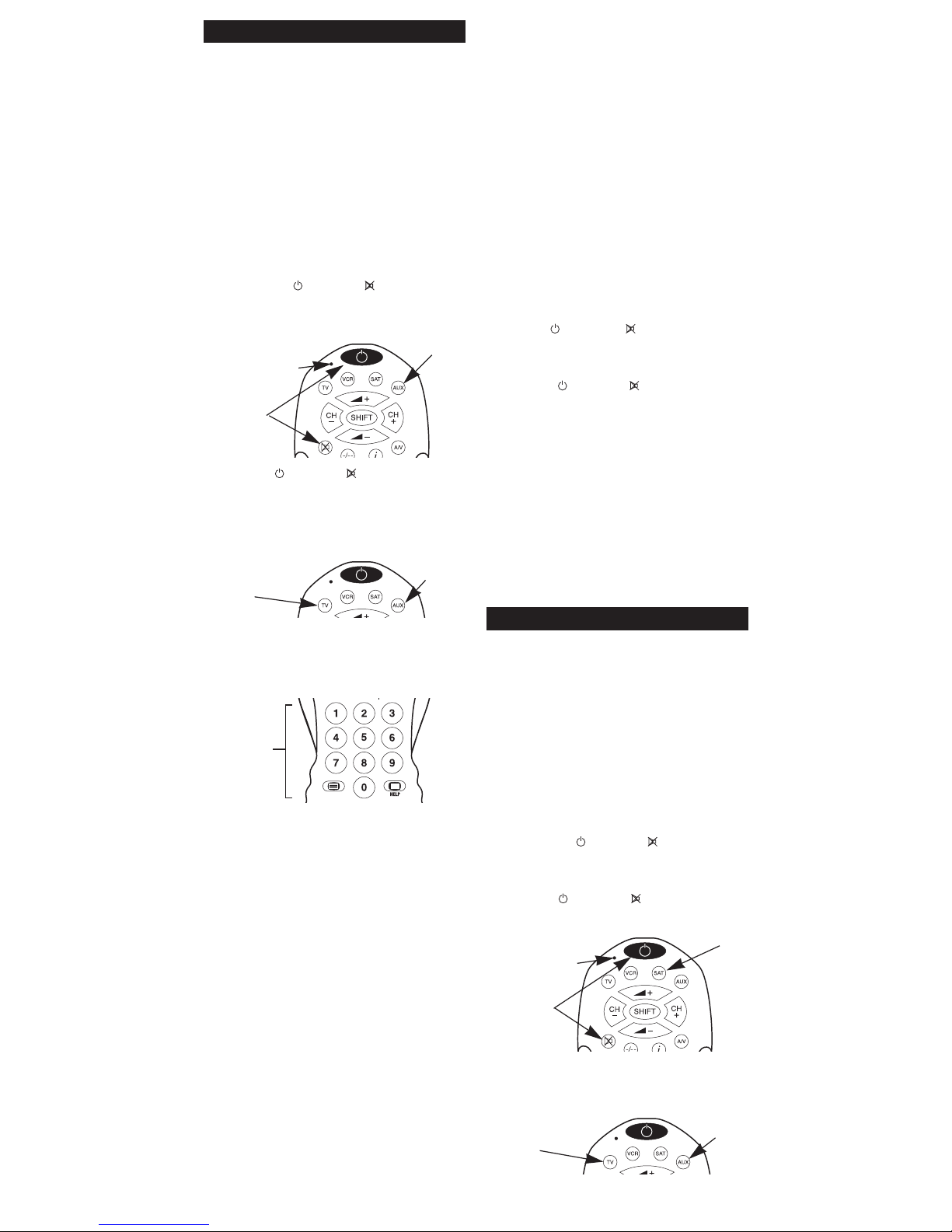
3
SETUP BY ENTERING DEVICE CODE
( Note: If you do not touch any keys on your URC within 10
seconds during set-up, your URC will automatically abandon
the set-up process and revert to the last entered code. This
feature reduces accidental erasure of your codes)
SET UP FOR TV
1. Turn on your TV
2. Look up the brand name of your TV in the DEVICE CODE
LIST (See page 6-8).
3. Look up the 3-digit Device Code next to the brand name
of your equipment. If there is more than one code listed
for your brand, start from the first code with the
following instructions:
4. Hold down both POWER and MUTE keys on your
URC simultaneously until the STATUS INDICATOR lights up
and stays red (about 4 seconds).
5. Release the POWER and MUTE keys. The STATUS
indicator should still be lit. If not repeat step 4.
6. Press the TV DEVICE INDICATOR key once. The STATUS
INDICATOR and the DEVICE INDICATOR should now both
be RED.
7. Use the number keys on your URC to enter the 3-digit
Device Code. If you have entered a valid code, the
STATUS INDICATOR will blink once. If you have entered a
wrong code, the STATUS INDICATOR will blink twice.
8. Try the keys on your URC that correspond to similar keys
on your original remote control, especially those you use
most. (Note that the URC will abandon the set-up
procedure if you do not press any keys on the URC for
more than 10 seconds). If your TV works
on all or most of the keys on your URC, you have
entered a suitable Device Code. Go to step 11.
(Note: Your URC will only operate functions controlled by
your original remote nor are the supplied codes
guaranteed to operate all these functions)
9. If the Device Code does not work properly on your TV,
press the TV INDICATOR KEY once. The STATUS
INDICATOR will blink briefly, then turn RED. The TV
INDICATOR should still be RED. (If either of the indicators
switch off whilst you are still programming your URC,
you should start again from step 3.)
10.Repeat steps 7-9 with the other codes listed for your
brand of TV until your URC operates most or all of the
functions that correspond with the keys on your original
remote control.
11.Once you have found a suitable code, to store it, press
the TV INDICATOR key twice. The TV INDICATOR will blink
twice and then go out as will the STATUS INDICATOR.
12.If none of the TV codes listed for your brand of TV work
correctly, select the code that provides the best results.
Alternatively, try the Library Search method, which is
fully explained further on in these instructions.
SET UP FOR VCR AND SAT
Repeat the same set-up method for your VCR and SAT, but
remember to press the VCR or SAT DEVICE INDICATOR key,
and select the corresponding Device Code listing.
SET UP FOR AUX KEY
The following instructions describe how to configure the AUX
key to act as a 2nd TV/VCR/SAT control.
13.First use the TV/VCR/SAT set-up method to find the
best code for the device you wish to program into the
AUX key following steps 1-11.
14.Wait until all indicator lights have gone out then hold
down the POWER and MUTE keys together on
your URC, until the STATUS INDICATOR lights up and
stays red. [About 4 seconds]
15.Release the POWER and MUTE keys. The STATUS
indicator should still be lit. If not repeat step 14.
16.Press the AUX DEVICE INDICATOR key once.
(AUX INDICATOR should turn RED)
17.Press briefly the TV or VCR or SAT DEVICE INDICATOR
corresponding to the type of device you are
programming into the AUX key.
18.Type in the 3 digit code that you found in step 13.
19.Press the AUX key twice to store your code. If you have
followed the set-up instructions correctly, the SATUS
INDICATOR and DEVICE INDICATOR will turn
off. Set up is now complete.
SET-UP BY LIBRARY SEARCH
If you cannot identify a suitable Device Code for your
equipment from the Device Code List, you may try our
library search method. (For many lesser known brands
codes may be present but not listed under that brand.)
During the search the selected DEVICE INDICATOR will flash
at various speeds. The entire search procedure may take
several minutes to complete. The following instructions uses
your television as an example for set-up using the Library
Search method.
TV SETUP BY LIBRARY SEARCH
1. Turn on your TV
2. Hold down both POWER and MUTE keys on your
URC simultaneously until the STATUS INDICATOR lights up
and stays red (about 4 seconds).
3. Release the POWER and MUTE keys The STATUS
INDICATOR should still be lit. If not repeat step 2.
4. Press the TV DEVICE INDICATOR key once. The STATUS
INDICATOR and the DEVICE INDICATOR should now both
be RED.
5. To search, aim your URC at your TV.
Steps
4. & 14.
Figure 1.
STATUS INDICATOR
DEVICE INDICATOR
KEYS
Figure 2.
Figure 3.
Step 7.
Step 6.
Step 16.
Steps
2. & 10.
Figure 4.
STATUS INDICATOR
DEVICE INDICATOR
KEYS
Figure 2.
Step 4.
Step 11.

4
6. Press the POWER key repeatedly for 2 seconds ON and
two seconds OFF, until your TV goes into standby mode
(i.e. the TV switches OFF). Then continue with step 7.
If the TV INDICATOR key flashes twice and then goes out
before your TV goes into stanby mode you have reached
the end of the library. Return to step 2 and repeat
library search one more time.
7. Try the number keypad to see if your device switches ON
again and the keys work correctly. If your device does
not switch ON, press the Mute key and then the
Power key to repeat the code so that the Device
comes ON. Now try the number keypad. (NOTE: If you
accidentally skipped a code that turned your TV ON or
OFF, you can return to the skipped code by pressing the
Mute key.)
8. If the code you have found does not work correctly,
make sure that the TV INDICATOR and STATUS
INDICATOR are still red, before you repeat steps 6 and 7
until you find a better code. If the indicator lights have
gone out, repeat the set-up procedure from step 2.
9. Once you are happy with the code found, press the TV
INDICATOR key once to store the code. The STATUS
INDICATOR and DEVICE INDICATOR will turn off and
set-up is complete.
VCR & SAT SETUP BY LIBRARY SEARCH
Simply repeat the above procedure to search for the Device
Codes for your VCR and SAT but instead of the TV DEVICE
INDICATOR key press either the VCR or SAT DEVICE
INDICATOR key in step 4
AUX SETUP BY LIBRARY SEARCH
10.Follow steps 2 and 3 in TV SETUP BY LIBRARY SEARCH.
11.Press the AUX DEVICE INDICATOR key once. (AUX
INDICATOR should turn RED)
12.
To set up a TV on the AUX DEVICE KEY follow steps 4 to 8.
13.Once you are happy with the code found, press the AUX
INDICATOR key once to store the code. The STATUS
INDICATOR and DEVICE INDICATOR will turn off and setup is complete. Your TV will now work when the AUX key
is selected.
To operate a VCR or SAT using the AUX key, follow steps 10
to 13 as for TV but instead of the TV DEVICE INDICATOR key
press either the VCR or SAT DEVICE INDICATOR key in step 10
OPERATING YOUR URC
Once you have set up your URC, it should operate similarly
to your original remote control and perform most or all of
the main functions. To operate, just aim it at your equipment, press the appropriate DEVICE INDICATOR key and
press the required function key. The DEVICE INDICATOR
flashes during signal transmission to confirm that a function
key is in operation.
Please Note: The URC can only duplicate functions that are
on your original remote control. Any extra keys on the URC
which are not on the original will not function.
SHIFT Functions
To operate a secondary function, press SHIFT followed by the
corresponding function key. The SHIFT key remains functional for as long as any other key is operated, or until 5
seconds have elapsed after the last key pressed. When the
SHIFT key is operated, the STATUS INDICATOR lights up
green and the DEVICE INDICATOR red while the SHIFT key is
pressed down. The STATUS INDICATOR then stays ON for
another 5 seconds. The SHIFT key can be cancelled before
the 5 seconds time-out period by pressing the SHIFT key
again.
MAINTENANCE
1. Do not expose your URC to dust, strong sunlight,
humidity, high temperature or mechanical shock.
2. Do not use old and new batteries together as old
batteries tend to leak.
3. Do not use corrosive or abrasive cleansers on your URC.
4. Keep the unit dust free by wiping it with a soft, dry cloth.
5. Do not disassemble your URC, it contains no user
serviceable parts.
FREQUENTLY ASKED QUESTIONS
Q. I am unable to program or operate my URC, but the
indicator lights on my URC operate correctly.
A. Check your A/V device. If the device’s mains switch
is turned off, your URC can not operate your device.
A. Check if the batteries are low and replace the batteries.
A. If several Device Codes are listed under the brand
name of your A/V device, try each code one by one
until most or all of the keys work correctly.
Q. The STATUS INDICATOR light does not stay ON when
entering set up mode.
A. Make sure both the POWER and MUTE buttons are
pressed simultaneously
Q. My A/V equipment responds only to some commands.
A. You may have selected a code for which only some
commands work correctly. Try the other codes listed
for your brand.
A. Try the Library Search if you are still unsuccessful.
Q. Some of my equipment will not work with any of the
codes listed.
A. Make sure that you have selected the correct device
listing
A. Try the Library Search function as some more recent
Disclaimer: Whilst we have tried to supply a comprehensive
library of codes we cannot guarantee that your URC will be
fully compatible with all equipment. Some brands, models or
functions may not be available in the code library due to
differences in operation to your original remote or where
the code has not yet been added to the library.
The manufacturer cannot accept any liabilities resulting from
incorrect use of this product.
SPECIFICATIONS
Operating system:- Pre-programmed infra-red remote control system.
Compatibility:- Operates most brands of infra-red remote
controlled TV’s, VCRs, Sat.’s, CTV’s.
Power requirement:- 2 x AAA-size alkaline batteries.
Effective range:- 7.65M (25 feet), +/- 25 degrees.
Alkaline battery life:- Normal operation 6 months.
Dimensions:- 199 (L) x 56 (W) x 24 (H) mm.
Weight without batteries:- 105g
LOW BATTERY LEVEL
If the indicator flashes twice slowly after pressing a key function, the battery level is low & you must fit new batteries. If
the batteries are removed, your URC will retain its memory
for approximately 10 minutes only.
Customer Care Line–Tel: 0345 573 479 (UK only)
Web site: http://www.philex.com/docs/support/index.htm

21
TV
ACURA 194
ADMIRAL 063 170
AKAI 017 047 048 061
100 121 132 138
140 194 208 244
AKURA 004 047 074 094
121 194
ALBA 042 047 048 121
133 162 178 183
194 224 227 238
ALBIRAL 119
ALLORGAN 048
AMSTRAD 001 009
ARC EN CIEL 027 032 072 181
185
ARISTONA 048 061 063 077
110 157 159 187
ARTHUR MARTIN 073 105 126 132
135 138 147 152
ASA 063 076 078 089
115 170 196 234
247
ASUKA 004 048 074 121
ATLANTIC 048 111 235 241
AUDIOSONIC 074
AUDIOTON 048
AUSIND 073
AUTOVOX 003 048 069 076
077 078 081 137
155 235
BAIRD 208
BASICLINE 004 047 121 194
206 225
BAUR 243 244 245
BEKO 061 183 239 240
BLAUPUNKT 017 022 024 046
051 055 058 096
111 116 243 244
245 248 249
BOOTS 048
BPL 004
BRANDT ELECRON. 027 032 072 181
185
BRION VEGA 063 081 166 172
180 195
BRUNS 054 063
BSR 092 108 167
BUSH 004 016 047 121
133 141 142 146
167 178 194 222
224 225 238
CENTURY 042 052 063 162
188
CGE 022 042 052 091
094 123 141 162
167 188
CIHAN 109
CLARIVOX 054 119 124
COMTEL 109 124
CONDOR 048 111
CONTEC 016
CONTINENTAL ED. 027 032 072 181
185
CROSELY 042
CROSLEY 022 042 052 063
091 102
CROWN 153
CTC CLATRONIC 043
DAEWOO 139 144 160 192
DAYTRON 194 225
DECCA 048 100 104 109
118 130 199
DEGRAAF 021 120
DIXI 061 194
DORIC 102 103
DUAL 048 093 242
DUAL-TEC 038 048 167
DUMONT 043 063 078 145
DUMONT-FINLUX 018 043 059 073
076 089 102 115
146
DYNATRON 047 061
ELBE 119 193
ELBIT 109
ELCIT 043 044 045 060
063 102 149 167
ELMAN 043 167
ELTA 194
EMERSON 001 042 063
ERRES 061 110
EUROPHON 042 043 044 048
066 118 167
EXPERT 241
FERGUSON 030 048 071 072
078 080 085 100
101 119 157 203
243 244 245
FIDELITY 048 157
FILSAI 048
FINLANDIA 031 120 222
FINLUX 018 043 059 073
076 078 089 102
115 145 146 162
196 234 247
FISHER 054 063 067 102
188 205
FORGESTONE 157
FORMENTI-PHOENIX 048 073 102 111
147
FORTRESS 089
FRONTECH 074
FUNAI 074 092
GBC 029 102 167
GEC 048 100 102 118
170 191
GELOSO 029 045 060 102
167 170 194
GENEXXA 121
GOLDSTAR 003 048 053 061
151 154 194 201
202 218
GOODMANS 016 061 100 154
GORENJE 122 188
GRAETZ 088 102 135 138
152 158 161 170
197
GRANADA 016 031 048 061
088 100 102 103
110 118 147 170
236 237 239 240
GRUNDIG 002 017 051 078
088 099 113 116
165 243 244 245
246 248 249
HANSEATIC 016 048 061 102
105 111
HANTAREX 044
HEMMER MANN 149
HIFIVOX 027 032 072 181
185
HIGASHI 048
HINARI 001 016 018 021
031 048 072 084
102 208
HITACHI 005 007 016 018
021 031 048 072
084 102 105 108
125 126 142 167
170 175 181 185
191 211 217 230
HYPER 003 048
IMPERIAL 022 042 052 091
123 141 162 167
188
INGELEN 088 102 135 138
152 158 161 170
197
INNO HIT 042 044 048 064
154 194 216
INTERFUNK 047 061 063 072
088 102 110 138
152 158 181
IRRADIO 033 029 064 073
154 194
ITT 156
ITT-NOKIA 088 095 102 135
138 152 158 161
170 171 184 192
197 208
JVC 016 101 121 128
142 157 169 173
224
KAISUI 048 121 206
KAPSCH 235 241
KARCHER 206 216 247
KATHREIN 122
KENDO 042
KENNEDY 069 077 102 235
KORTING 025 063 092 111
KRIESLER 048 061 063 077
110 157 159 187
KTV 048
LENOIR 048
LOEWE 087
LOEWE OPTA 033 044 047 050
061 063 118 143
212
LOGIK 130 157
LUMA 061 132 170 235
LUXOR 088 105 120 126
132 138 158 171
184 208
M ELECTRONTC 234 247
MAGNADYNE 043 044 045 060
063 102 118 149
167
DEVICE CODES
BRAND CODE BRAND CODE BRAND CODE

22
TV continued
MAGNFON 043 044 048 066
073 118 234
MARANTZ 061
MATSUI 001 047 048 085
092 098 100 130
133 142 149 170
178 179 194 224
228 231
MAXIMAL 117
McMICHAEL 191
MEMOREX 194
METZ 017 049 063 065
068 090 116 168
243 244 245
MINERVA 017 051 078 088
116 243 244 245
248 249
MISTRAL 157
MITSUBISHI 011 016 019 047
061 063 103 122
130 131 142 156
163 182 243 244
245
MIVAR 041 044 048 056
070 079 118 154
MULTITECH 043 048 118 188
MURPHY 003 102 103 170
NAONIS 034 038 069 077
108 170
NATIONAL 031 083 102
NEC 016 176
NECKERMANN 048 063 105 123
132 179 188
NEI 061 124
NEWTECH 048
NIKKAI 100 121
NOBLIKO 042 043 048 073
078 234
NOGAMATIC 027 032 072 181
185
NOKIA 088 102 135 138
152 156 158 161
170 197
NORDMENDE 015 027 032 036
072 081 129 164
181 185 217
OCEANIC 102 106 107 114
138
ONCEAS 048
OPTONICA 189
ORION 001 049 092 130
133 149 178 190
194 198 215
OSAKI 100
OSIO 154
OSUME 016
OTTO VERSAND 016 047 061 102
105 243 244 245
P.T ACTRON 109
PAEL 048 073
PANASONIC 014 031 037 083
097 102 134 136
148 150
PATHE’CINEMA 048 111 119 167
PATHE’MARCONI 027 032 072 181
185
PERDIO 100
PHILCO 014 022 042 052
063 091 102 123
141 162 167 188
PHILIPS 013 020 047 048
063 077 087 109
110 156 157 159
174 187 191 214
216 219 220
PHOENIX 048 073 102 111
147
PHONOLA 020 048 061 077
110 157 159 187
PIONEER 047 061 072 181
217 226
PRANDONI-PRINCE 042 044 073 118
170
PREMIER 141
PRINCE 042 044 073 170
PROLINE 028 047 100 190
PROTECH 061 074
PYE 048 061 063 077
110 156 157 159
187
QUASAR 043 044 066 073
154
QUELLE 003 022 024 035
046 047 048 051
061 073 076 078
088 089 111 113
115 116 130 138
145 146 152 234
243 244 245 247
RADIOLA 048 061 063 077
110 157 159 187
RADIOMARELLI 043 044 045 060
063 102 103 149
167
RADINETTE 247
RANK 146
RBM 146
REDIFFUSION 057 103 138 170
REDIFUSION 102 103
REX 034 038 069 077
093 108 137 170
235 241 242
ROADSTAR 029
ROBOTRON 054 063
ROWSONIC 048
RTF 054 063
SABA 012 015 023 027
036 044 063 072
075 118 132 177
181 185 217
SAISHO 001 048 074 082
130 131 133 178
094 232
SALORA 031 073 105 126
132 135 138 147
152 171 184 208
SAMBERS 043 044 066 073
118 154
SAMPO 134
SAMSUNG 048 074 100 154
188 194 216
SANYO 016 039 054 100
115 130 142 188
197 200 205 208
247
SBR 061 110 156 157
191
SCHAUB LORENZ 088 102 135 138
152 158 161 170
197
SCHNEIDER 038 048 061 063
067 077 093 102
110 112 124 147
155 157 159 167
187 242
SEG 043 048
SEI 001 049 092
SELECO 034 038 069 077
093 108 137 170
235 241 242
SHARP 016 092 142 205
213
SIAREM 043 044 063 102
118
SICATEL 119
SIEMENS 016 017 021 022
024 046 051 096
111 116 205 243
244 245 246 247
248 249
SIERA 048 061 063 077
110 157 159 187
SILVER 074
SINGER 043 045 063 102
SINUDYNE 001 043 049 063
092 102 149 209
215
SONOKO 048 061 194
SONY 010 016 026 130
203 207 210
SOUND WAVE 047 111 162
STANDARD 048
STERN 034 038 069 077
108 137 170 235
241 242
TANDBERG 168
TANDY 048 094 100 121
189
TASHIKO 016 048 142 191
200
TATUNG 048 100 104 109
118 130 199
TEC 038 048 167 242
TELEAVIA 027 032 072 181
185
TELEFUNKEN 022 030 035 062
072 080 177 181
186 217 223
TELETECH 194
TELETON 235
TELEVIDEON 048 073 102 111
147
TENSAI 048 061
DEVICE CODES
BRAND CODE BRAND CODE BRAND CODE

23
TV continued
THOMSON 006 008 015 027
032 072 181 185
217 229 233
THORN 101 157 221
THORN-FERGUSON 030 071 072 074
078 080 101 119
157 177
TOSHIBA 016 085 127 140
146 204
TRANS CONTINENS 042 044 073 170
TRIUMPH 001 234
UHER 067 078 111 147
235 241
ULTRAVOX 042 043 045 048
063 102 132
UNIVERSUM 018 074 154 201
234 244 245 247
UNIVOX 119
UTAX 048
VEGAVOX 162
VESTEL 124
VICTOR 173
VOXSON 063 170
WATSON 111 243 244 245
WATT RADIO 043 048 066 102
119 149
WEGA 016
WEGA COLOR 086
WHITE WESTINGSE. 048 111
YOKO 048
ZANUSSI 034 038 069 077
108 137 170 235
ZOPPAS 034 038 069 077
108 170
VCR
AKAI 030 037 047 074
094 096 107 128
AKURA 031 116
ALBA 031 065 077 118
123 124 125
AMSTRAD 041
ANITSCH 032
ARC EN CIEL 047 048 094
ARISTONA 052 095 113
ASA 057 058
AIWA 041 047 058 077
116 120 125
BAIRD 047 107
BASICLINE 031 065 077
BLAUPUNKT 029 090 095 102
111 113
BRANDT ELECTRON. 047 048 094
BUSH 030 031 065 077
123 124 125
CAPEHART 065
CGE 041 047 094
CONTINENTAL ED. 047 048 094
CRAIG 010 045
CURTISMATHES 064 066
DAEWOO 011 065 067 068
072 073
DAYTRON 065
DECCA 041 047
DEGRAAF 017 020 041 052
057
DUAL 047 094
DUMONT 017 041 057
DYNATECH 041
ELBE 038
EMERSON 013 034 041 064
066 077
FERGUSON 005 047 087 089
094 098 104 108
112 126 132
FIDELITY 041
FINLANDIA 017 057
FINLUX 017 020 041 057
FISHER 010 017 021 036
FUNAI 041
GBC 097
GE 064 066
GELOSO 097
GOLDSTAR 058
GOODMANS 031 041 045 053
057 058 065 077
GRAETZ 047 048 088 094
110
GRANADA 017 021 057 113
129
GRUNDIG 057 090 095 101
102 103 113
HIFIVOX 047 048 094
HINARI 013 031 076 077
082 097 116 121
125
HITACHI 020 027 041 047
078 091
IMPERIAL 041 100
INGELEN 047 048 094 110
INGERSOL 082
INNO HIT 097
ITT 021 047 088 107
ITT-NOKIA 047 048 094 110
JENSEN 047
JVC 001 009 012 047
048 050 089 094
116 119
KENWOOD 021 047 050 116
KRIESLER 052 095 113
LLOYD 041
LOEWE 069
LOEWE OPTA 057 086 095 113
LOGIK 031 045 077 082
107
LUXOR 107 110
LXI 058
MAGNASONIC 110
MAGNAVOX 064 066
MARANTZ 053 057 077 095
113 115
MATSUI 013 034 045 058
077 082 118 112
125
MEMOREX 010 017 021 041
052 058
METZ 095 102 109 113
MGA 056
MINERVA 090 102 113
MINOLTA 020 027
MITSUBISHI 050 056 080 127
MTC 041 045
MULTITECH 023 031 041
MURPHY 041
NAONIS 047 048 094
NATIONAL 111
NEC 038 047 050 094
NECKERMANN 013 047 094 113
NOBLIKO 113
NOGAMATIC 047 048 094
NOKIA 017 021 047 048
088 094 107 110
NORDMENDE 001 009 012 016
018 022 024 025
039 047 048 094
099 101 105 106
OPTONICA 052 053
ORION 013 033 034 035
063 077 082
OSAKI 041 058
PANASONIC 019 075 092 093
111
PATHE’MARCONI 047 048 094
PENTAX 020 027
PERDIO 041
PHILIPS 006 044 046 049
052 053 057 069
083 086
PHONOLA 052 057 086 095
113
PIONEER 050 057 117
PRANDONI-PRINCE 065
PROLINE 041
PYE 052 057 086 095
113
QUARTZ 021
QUELLE 013 051 102 113
RADIOLA 052 095 113
RCA 064 066
REALISTIC 010 017 021 041
045 052 053
REX 001 047 048 094
ROADSTAR 031 045 058
SABA 001 009 014 015
016 018 024 025
047 048
SAISHO 013 034 077 082
091 118
SALORA 021 056 129
SAMSUNG 045 059 061 064
066 070 071 096
100
SANSUI 047 050
SANYO 010 017 021 042
077 110 131
SBR 057 083 086
SCHAUB LORENZ 047 048 088 094
110
SCHNEIDER 031 041 052 095
100 113
SEG 100
SEI-SINUDYNE 082
SELECO 047 048 094
SENTRA 065
SHARP 052 053 062 079
SHINTOM 031
DEVICE CODES
BRAND CODE BRAND CODE BRAND CODE

24
VCR continued
SIEMENS 090 095 102 110
113
SIERA 052 095 113
SINUDYNE 082
SONY 051 054 055 081
085
STERN 047 048 094
STS 020
SUNKAI 077
SYLVANIA 041 056
SYMPHONIC 041 056
TASHIKO 041
TATUNG 041 047
TEAC 041 047
TEKNIKA 041
TELEAVIA 047 048 094
TELEFUNKEN 009 018 026 028
040 047 048 094
TENOSAL 031
THOMSON 018 022 047 048
094
THORN 047 089 094 114
THORN-FERGUSON 024 025 047 087
089 094 098 104
108 112
TOSHIBA 011 047 048 056
084 094
TOTEVISION 045
UHER 047 100
UNITECH 045
VICTOR 047 050
WARDS 064 066
YAMAHA 047
ZANUSSI 047 048 094
ZOPPAS 047 048
SAT/CTV
AKAI 039
ALBA 021 028 071 086
139 143 145 148
AMSTRAD 087 119 151
ANKARO 066
ARCON 096
ARISTONA 068
ARTHUR MARTIN 117
ASTRA 084 120
BARCOM 066
BLAUPUNKT 046
BT SATELLITE 147
BUSH 028 062 068 071
086 093 134
CAMBRIDGE 076 131
CANAL PLUS 160
CHAPARRAL 016
CONNEXIONS 047 052 118
DISKXPRESS 047 066
DRAKE 034 048 054 077
095
ECHOSTAR 020 025 060 065
081 082 088 108
ELTASAT 075
EMME ESSE 156
FERGUSON 056 062 067 068
079 080 083 093
134 136 139
FINLUX 013 014
FRACARRO 070 109
FTE 100
FUBA 018
GALAXIS 157
GIUCAR RECORD 011 111
GOLDSTAR 096 135
GOODMANS 139
GRAETZ 110 121
GRANADA 121
GRUNDIG 046 068 083 112
150 151 155
HIGH PERCE. 107
HIRSCHMANN 013 046
HITACHI 134 139
HYUNDAY 158
INGELEN 110 121
ITT 085
ITT-NOKIA 025 083 110 121
JEEMON 075
JERROLD 056 232
JOHANSSON 116
KATHREIN 039 100 101 112
113 118 122 138
140 142 146 148
KRIESLER 068
LENCO 096
LUXOR 053 110 117 121
MACAB 106
MAGAI 100
MANHATTAN 075 134 139 144
MARANTZ 039
MASPRO 063 068 115 118
134 136 141 149
MATSUI 024 137 147
METZ 112
MINERVA 112
M.N.E.T. 155
MULTISTAR 100
NEC 035 044 089
NEIRU 096
NOKIA 110 121 133 151
NORSAT 057
PACE 015 068 080 083
151 154
PACE MSS SERIES 083
PALCOM 114
PALSAT 029
PANASAT 155
PANASONIC 036 151
PHILIPS 023 038 039 151
PHONOLA 068
PIONEER 151
PROSAT 071
PYE 068
QUELLE 112
RADIOLA 068
RADIX 060
RC-1000 131 132
REDIFFUSION 044 057
SAKURA 069 072
SALORA 040 084 110 117
121
SAMSUNG 100
SATECO 021
SATPROTNER 096
SCHAUB LORENZ 110 121
SCHNEIDER 068
SENTRA 045
SIEMENS 046 112
SIERA 068
SILVA 096
SINTRACK 017
SKY 151
STARSAT 100
STELLA 051
STRONG 029 078
STV 018
TANDBERG 012
TANDY 107
TATUNG 041 090
TECHNISAT 009 010 033 106
127 129
TELE+ 159
TELECOM 051
TELEFUNKEN 103
TELEMAX 022
THORN-FERGUSON 027 056 062 067
068 079 080 083
TPS 161
TRIACL 106
TRIAD 107 123
UNIDEN 074 091 092 100
VIDEO WAY 019
VISIOPASS 201
VORTEC 102 103
WINERSAT 116
WISI 008 026 031 032
060
WOLSEY 107
ZEHNDER 100
ZENITH 054
DEVICE CODES
BRAND CODE BRAND CODE BRAND CODE
