TKOKO MC-300A Operation Manual
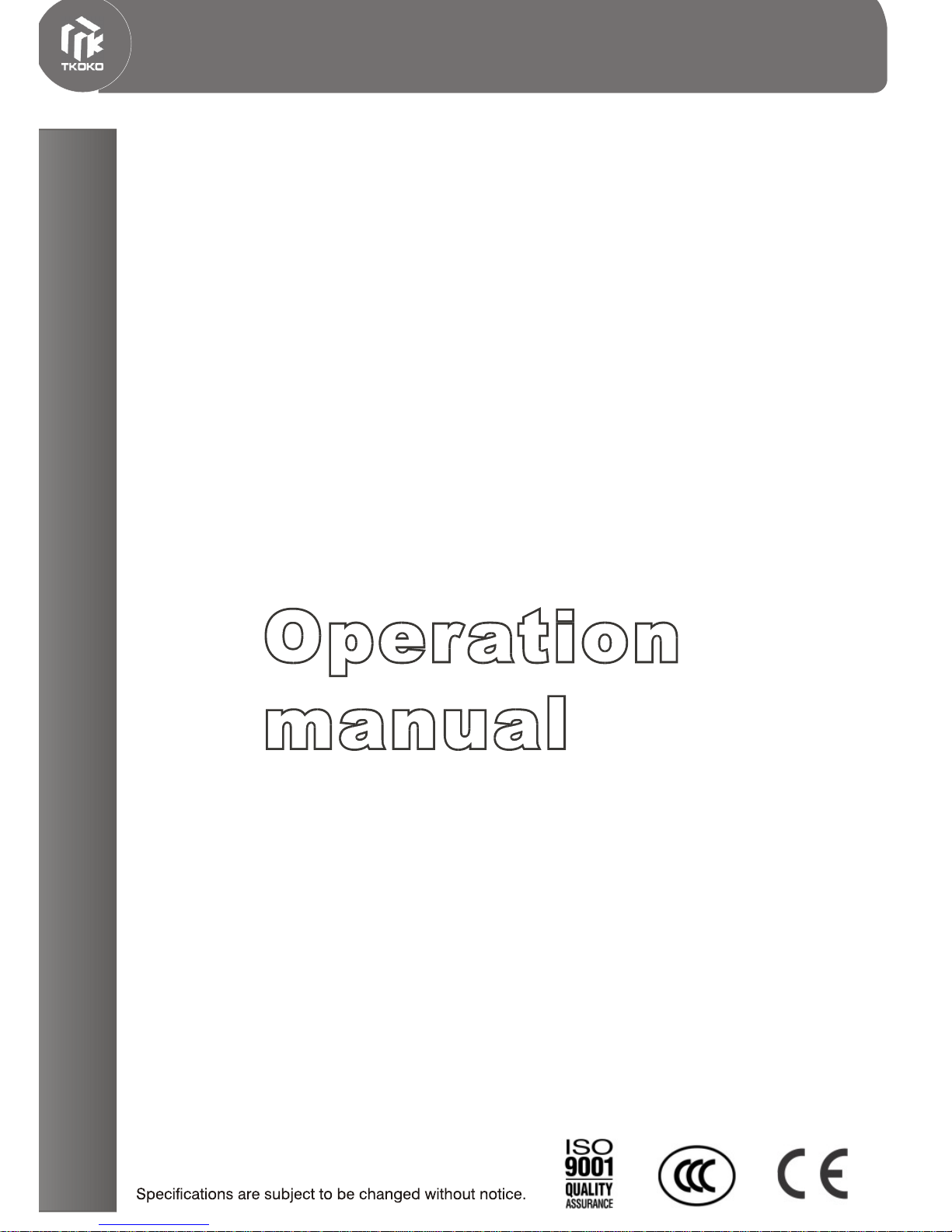
Public address systems
& Commercial sound systems
MC-300A
Conference system
www.t-koko.com
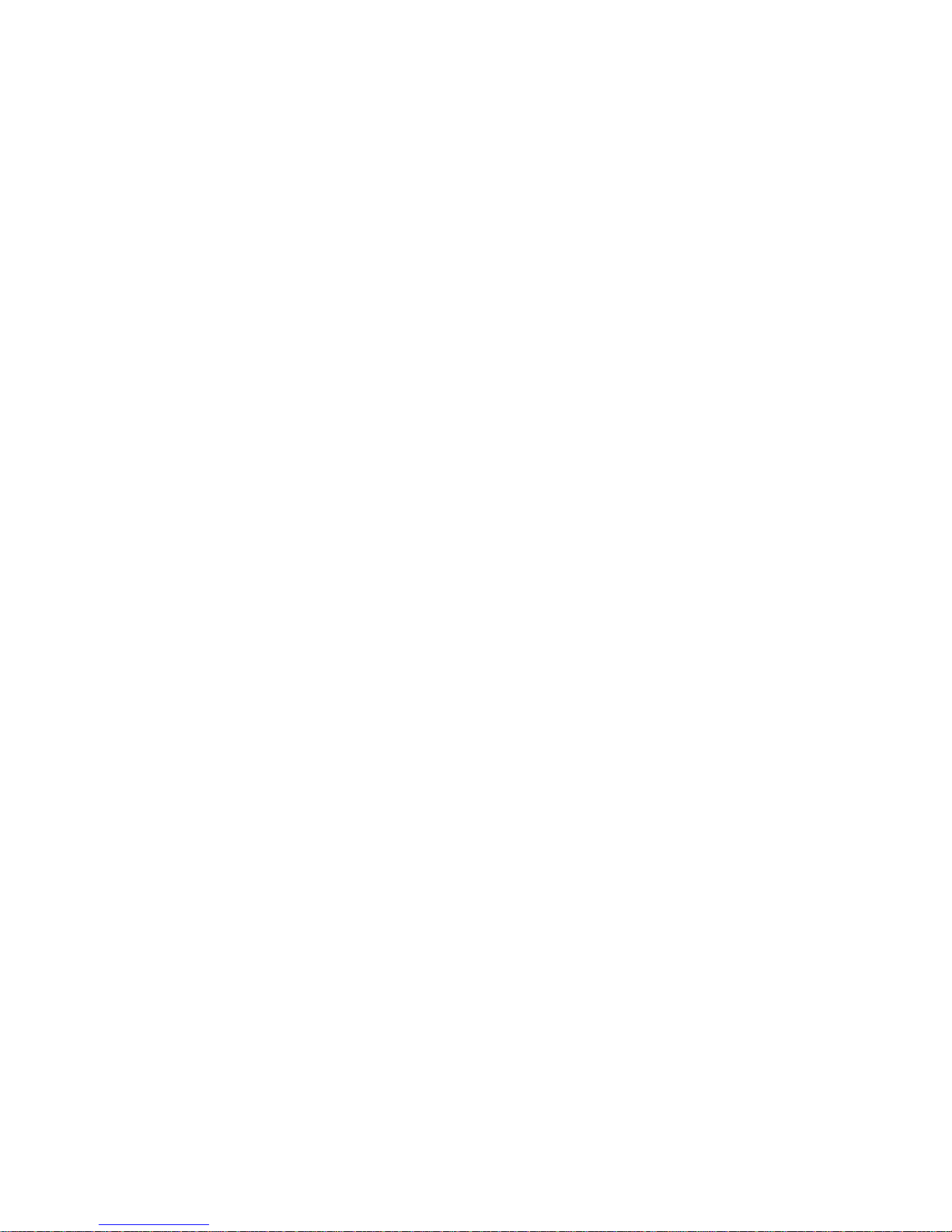
MC-300A
Discuss/Voting/video/simoutaneous interpretation conference system
Welcome to use computer management conference series.Simultaneously,thanks for your
trust and patronization. This is a s high grade conference system featuring big power, good static
noise , anti-interference, widely used. This system is suitable for all kinds of conference
applications.
Main features
z The Control Main Unit handling power 400W, supporting up to 60 Groups of delegate
and chairman speech units, and could be extended to up to 200 groups by adding more
Extension machines .
z Easy access to speech with only one key touch.
z Volume control button, built-in loudspeaker, clear sound.
z Two earphone connectors, volume controlled independently.
z Ultra-directive mic with status indicating ring (red)
z With feedback eliminator. When mic turned on the built-in loudspeaker close automatically
to avoid feedback.
z Delegates speech units controlled on number, Support many working mode: Free mode,
FIFO mode and Limit mode.
z With connector for Telephone interface input, capable of carrying out teleconference via
telephone interface.
z Chairman units free of restriction of talking quantity.
z Chairman units have priority control over conference sequence.
z Chairman units can be connected as series anywhere.
z Easy connection and maintenance with T-shape cable serial connection. Shielded by
all-aluminum foil + live wire, much possibility of interference to cable from electromagnetic
wave is reduced.
Advice
It is highly recommended that you read through this user's manual before you start to run the
machine, although you may eager to know functions of the system. Pay a special at tention to
important security information. Moreover, the conference system also has some innovative
characteristics and functions you has not possibly met, before attempting to concretely apply.
Cautions
Do not attempt to turn on the cover, there is no deposited fitting for the user inside.
Please be far away the heat , otherwise it can influence this equipment to radiate .
Please deposit in the dry place and pay attention guards against aquosity.
Please prevent the object or the liquid fall into the product.
It is forbidden to place anything may overflow liquid on the AC power source and the equipment.
Please refer to the service info for any failure of function and abnormal phenomen.
I. Computer Management Conference System
1.1 The function explanation of Main unit
a LCD display the working mode.
b Support many working mode: Free mode, FIFO mode and Limit mode.
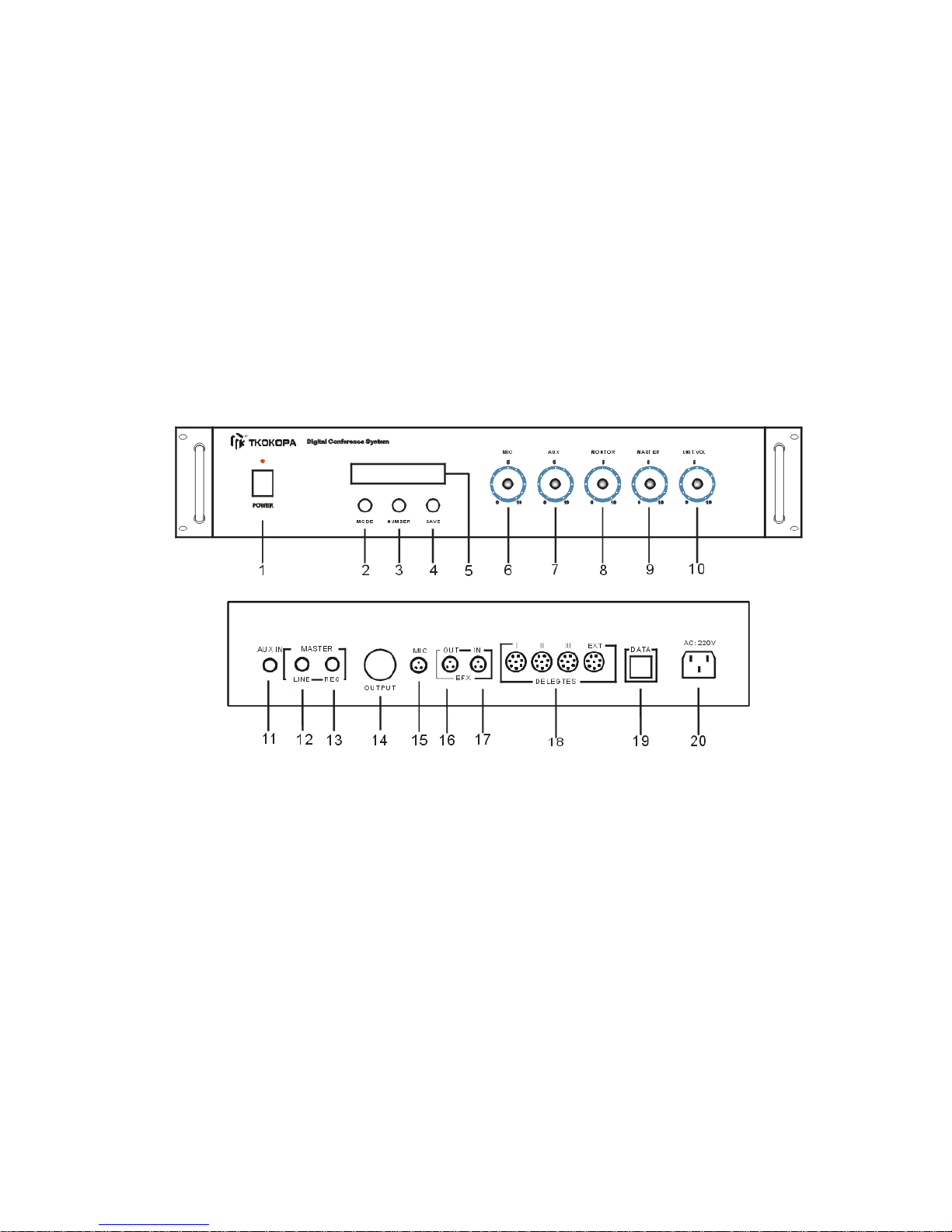
z Free mode: All the microphone can turn on freely at same time
z FIFO mode: first in, first out. Attendance Units (1-12 pieces) can be set to turn on and turn
off at the same time in turn.
z Limit mode: Operator can limit the number of attendance Units (1-12 pieces) that can be
turned on at the same time.
z Chairman mode (optional): There are two working mode of chairman Unit. Chairman Only
Mode: Delegate microphones are turned off and can not be turned on again after chairman
microphone press Priority button unless chairman unit turns off. Normal Mode: Delegate
microphone are turned off but can be turned on again after chairman microphone press
Priority button. (operation in computer)
z Auto-off: It can be choosen whether microphone will turn off automatically within 30 or
60seconds after speech. (operation in computer)
z Chairman indicative music: On or Off (operation in computer)
1.2 Operating diagram of main unit MC-300A
1. Power
2. Mode: Free mode, FIFO mode (1-12), Limit mode (1-12), main unit manage mode and
computer manage mode.
3. Speaking number key (NUMBER), (1-12 units)
4. SAVE
5. LCD display
6. Volume control of wire microphone (Mic)
7. AUX volume (AUX)
8. Monitor volume
9. System volume (MASTER)
10. Unit Volume
11. AUX IN
12. System line out (LINE)
13. System REC out (REC)
14. Signal out ( OUTPUT)
15. Wire microphone input (MIC IN)
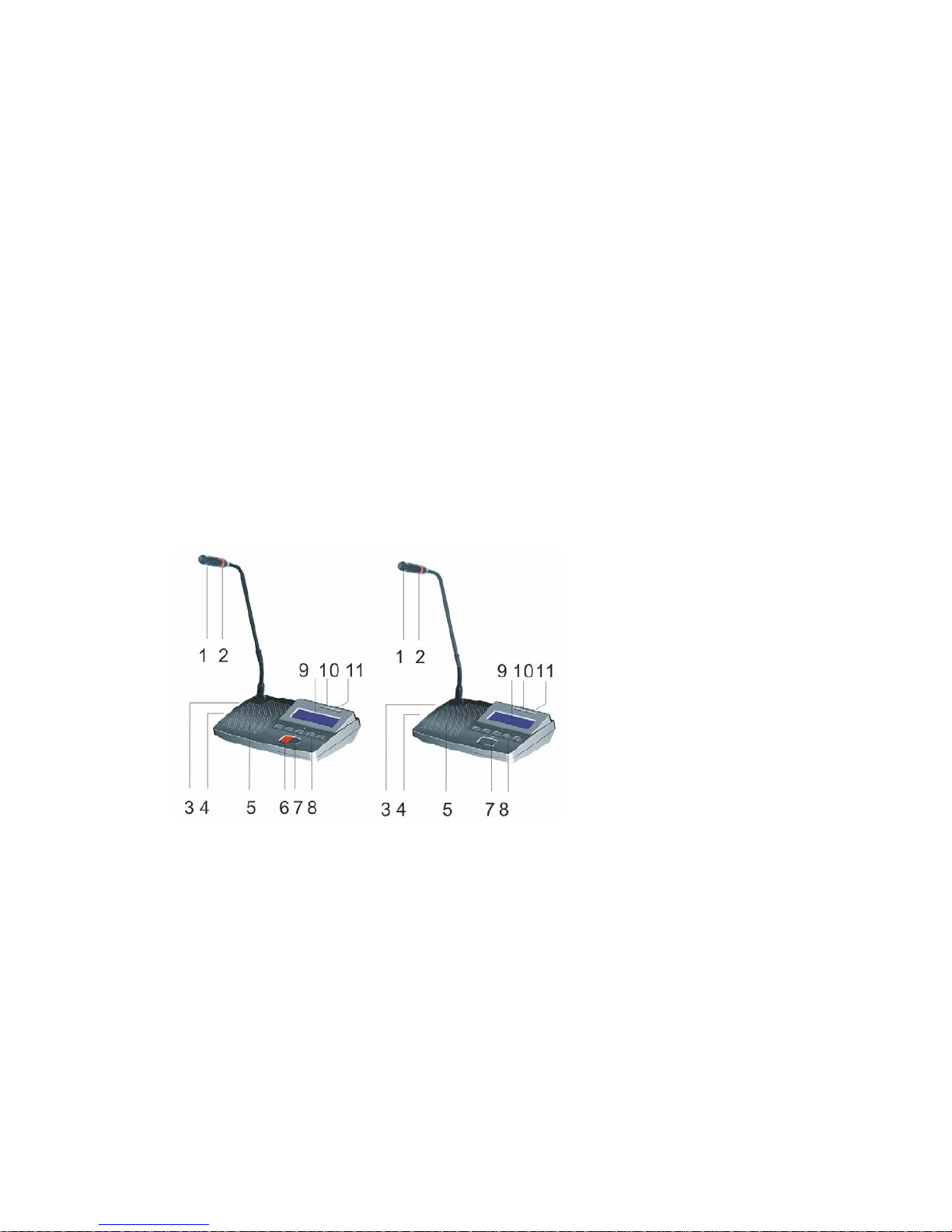
16. Effect OUT
17. Effect IN
18. Delegate Units connector
19. DATA
20. Power Jack (AC 220V/50Hz)
II. Operation instruction of Chairman Unit (MC-301A) and Delegate (MC-302A) Unit
1 Microphone Ultra-directional electret MIC
2 Lamp-ring. Lighting at talking status .
3 Earphone jack φ5mm
4 Wireless microphone connector for Chairman Unit; Recording output connector for the
Delegate Unit. Volume potentiometer(VOL) to adjust the volume of the loudspeaker
5 Built-in loudspeaker
6 (PRIO) priority key of chairman unit (Delegate unit without). By pressing this key Chairman
unit can turn off delegate unit.
7 Microphone switch (TALK)
8 Voting key
9 LED
10. IC CARD INTER
11. LINE
Chairman Unit
Delegate Unit
III. Extension unit function
When attendance units reach to 60 pcs, one Control Main unit can not meet the requirements,
so Extension unit is necessary to provide power supply.
z Handling Power: 400W
z 4 groups' 13P-DIN jack for the multiplex connection of the system or to connect other
Extension units.
z 220V AC power supply
z It can be set on the desktop or set into standard 19-inch rack.
z V. System has following functions when working with computer
z The operation software has simple and clear interface and are configurable instantly. Double
screen display available, Conference procedure controled by an operator.

z Voting function
z Sign in
The indicator lamp "ATTEND" will flash when conference sign in start. Delegates sign in by
key-press and the "ATTEND" indicator in the vote unit will light, it means that delegates have
sign in. Then the vote unit can achieve other function.
z Vot e
There are five buttons on the vote unit, the first three are: yes/no/abstain. Each button has the
corresponding indicator lamp. After voting starts, delegate can press the corresponding button
according to their willing. The delegate can re-vote before the voting finishing if they want to
revise their vote; the voting results are subject to last key-press.
z Elect
The five buttons on the vote unit stand for Candidate 1/2/3/4/5. Each button has the
corresponding indicator lamp. There are three kinds elect mode optional (Three select three, five
select one, five select five). As election starts, delegate can press the corresponding button
according to their willing. The delegate can re-elect before the election finishing if they want to
revise their elect; the election results are subject to last key-press.
z Audience response
When conference start audience response, five button on the vote unit means: "--" (0),
"-"(25), "0" (50), "+" (75), "++" (100).
2. Video camera auto-track function
3. Discuss mode
z Free mode: All the microphones can turn on freely at the same time but PRIO ket of
chairman unit has effect on all delegate unit. operator and chairman unit can turn off the
delegate unit any time.
z FIFO mode: first in, first out. Operator can set the number of microphone that can be
Turned on at the same time in this mode. When talking units reach the number, the first on
microphone will turned off automatically to keep the limit microphone number.
z Limit mode: Operator can set the number of microphone that can be turned on at same time.
When talking units reach the number, the latter can be turned on only after the earlier turned
off.
z Auto-Meeting mode: Operator can set the limit time (1-250 minutes) of each delegate's
speaking. Only one microphone can be turned on at same time, but all delegates microphone
can wait to talk with requesting. The first delegate microphone can make a speech without
waiting and requesting. The system will start to count limit time automatically after the
microphone turned on and this microphone will turned off automatically after reach the limit
time. If there are some delegates wait to speaking, the delegate microphone will turn on one
by one, and the limit time start to count automatically. The operator also can force to turn off
the microphone by control panel, and the next microphone can start to speak.
z Request mode: Delegates need press "Talk" on the microphone to request speaking, all the
microphone need the operator's permit to make a speech
z Appoint addresser: Operator can appoint any mic turn on and turn off according to their
Willing
VI. System connection and debug
1. Preset conference main unit in racks or on the cou ncil board, chair man and delegate un its on

the council board .
2. Install the conference software in the computer, plug in USB encryption software.
3. Install the video display card to the host of computer.
4. Connect projector or TV to computer ( when with vote function)
5. Please connect the male plug of extension cable (13M) to 13-DIN port (marked DELEGATES)
of the main unit.
6. Please connect male plug of T-shape main cable to the female plug of extension cable, branch
cable connect to the 13P-DIN port of the chairman unit.
7.Connect the delegate units by branch cable one by one in the system. If there are too many
conference units, please use multiplex connection way.
8.Please embedding the cable in the ground if the cable should not be seen in the meeting room.
(we will make the cable with size of conference project drawing)
9.Please connect the EFX out port of Main unit to balance input port of frequency shifter by audio
cable, connect the EFX in port to balance output port of frequency shifter by audio cable. (if
frequency shifter available)
10.Please connect mixer to output port of main unit if user use mixer.
11.Please connect the amplifier to LINE port of main unit
12.Please connect the speaker to the amplifier.
13.Please connect the recorder to REC port of main unit
14.After connect the system well, turn off the power of the system (the main unit) and debug the
main unit volume (VOL.) to minimum position, other volume control to middle position.
15.Connect the power cable to the main unit and Power supplier, and then turn on the main unit to
check the power indicator.
16.Turn on one microphone; debug the volume by VOL control of main unit to make sure the
system volume is suitable for speaking and listening.
17.Please test the function of main unit one by one first according to operation instructions.
18.System working mode setting: Press MODE key of the main unit, the LCD will display the
mode: Free, FIFO, Limit, Number, Panel and PC mode. Please press SAVE key after user select
the mode, then the LCD will display " MODE ALREADY SETTING"
Main unit control mode:
a. Press MODE key to select the LCD display "Panel mode"
b. Press SAVE key to save the select
c. Press MODE again to select the working mode: FREE, FIFO, LIMIT mode.
d. Press SAVE key to save the setting, if user select FIFO or LIMIT mode, then continue e and
f step, if select FREE mode, then the setting is finished.
e. Press MODE key to LCD display NUMBER, and press number key to set the number (1-12).
f.
Press SAVE key to save the setting
PC control mode:
a. Press MODE key to LCD display "PC MODE"
b. Press SAVE key to save the setting. The LCD will display" welcome to use PC mode" after
setting finished.

Schematic diagram
DIGITAL CONFERENCE SYSTEM
SOFTWARE
Part A: System requirement:
Hardware required
Processor: Intel Pentium 4 or AMD Athlon XP, 2 GHz or more
RAM: 256 MB min. (512 MB recommended)
Hard disk: Min. 15 MB free hard disk memory
Drives: CD ROM or DVD ROM drive
drive for data backup (e.g. floppy disk drive,
CD recorder or ZIP drive)
Interfaces: At least one free RS 232 interface (serial interface)
Sound card: quality stereo sound card
Screen resolution: Exactly 1024 × 768 pixels
Display: Double display card (Please see the instruction belows)
Part B: Installation and Removing
Installing the software
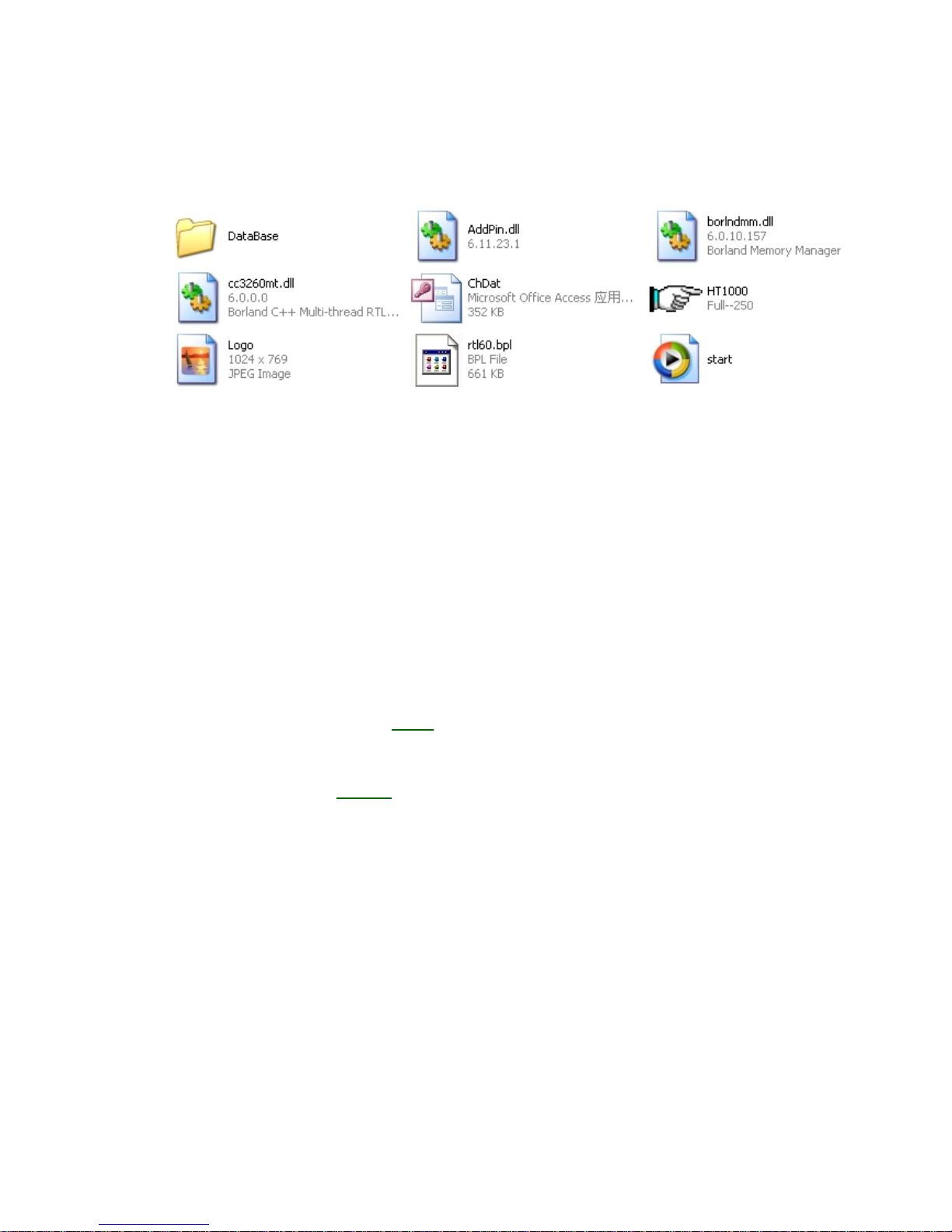
To install the “KO-1000” software on the hard disk of your computer, proceed as
follows:
1. Insert the software CD into the CD-ROM drive of the computer, double-click the
“My Computer” icon on your desktop and then click the icon for your CD-ROM drive.
2. Because “KO-1000” is a green software, user can copy the file from software CD to
computer or run it directly.
Removing the software
To completely remove the KO-1000 software from the hard disk of your computer,
please choose the files that user copy from software CD and delete them. KO-1000
software is removed from your computer.
Install video display card and setting
Video display is used to transmit the signals of voting or electing results. We
recommend customer to use our video display to configure the computer.
1. Specification of the video display card
Description: Radeon 9000 PCI 32MB
DDR
Manufacturer: ATI
Type of Video Card: Graphics Accelerator Card
AGP Support: AGP 2X, AGP 4X
Color Depth at Maximum Resolution: 16.7 Million Colors (32-bit)
Interface Type: Video - 15 pin High-Density D-shell (VGA)
Refresh Rate at Max Resolution: 60 Hz
Resolution: 1024 x 768 (XGA), 1280 x 1024 (SXGA), 1600 x 1200 (UXGA), 2048 x
1536
Slot/Port Type: PCI
System Type: PC
Video Chipset: ATI RADEON 7000
Installed Video Memory: 32 MB
Memory Technology: DDR-SDRAM (DDRRAM)
2. Please install the video display to the computer, and then install the driver.
3. Schematic diagram of the video display card

① connect computer display ①
② Connect TV
③ Connect the projector ②
④ AGP
③
④
4. The system will search the second display after user connects TV or project to the
video display card.
5. Please click right mouse on desktop, choose “Properties to enter the “Display
properties” panel.
6. Click “Settings” to enter the setting panel, choose set the Screen
resolution: 1024 by 768 pixels, Color quality: highest (32 bit), and then tick off
before “Extend my windows desktop on to this monitors” .
