TJ Media TKR 372MP2 User Manual
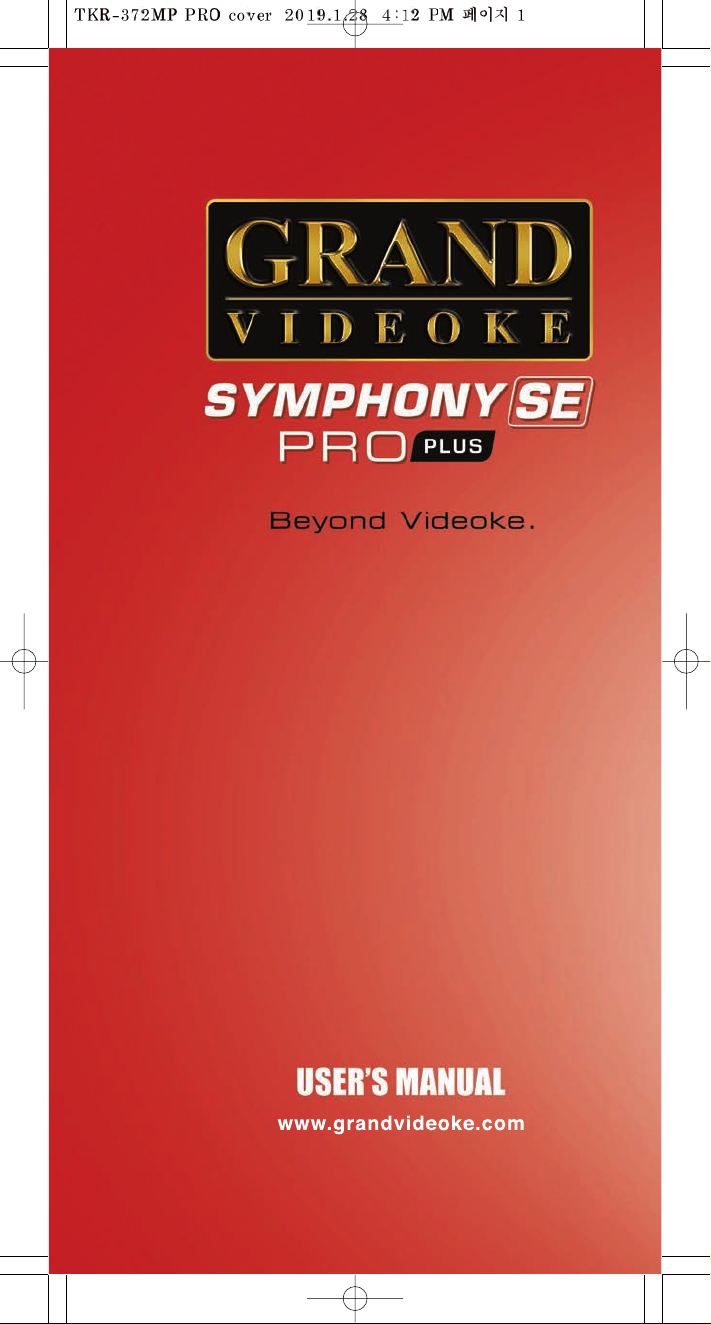
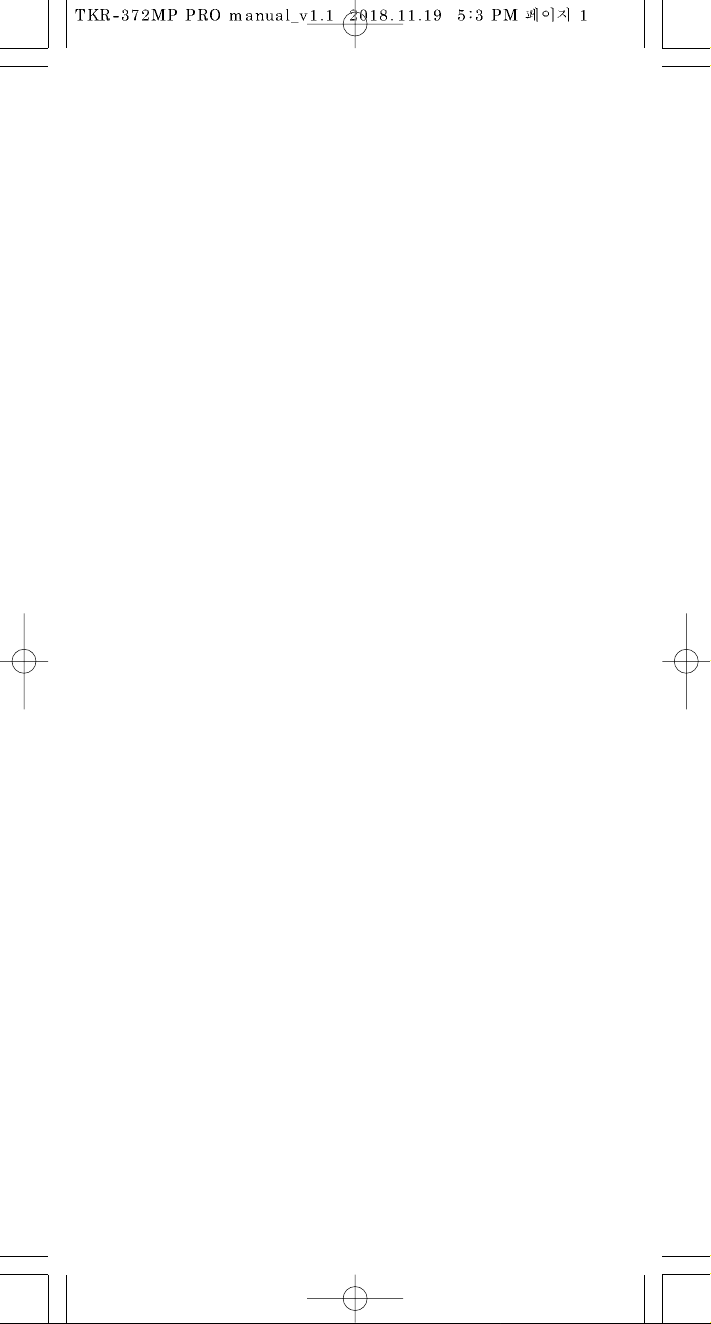
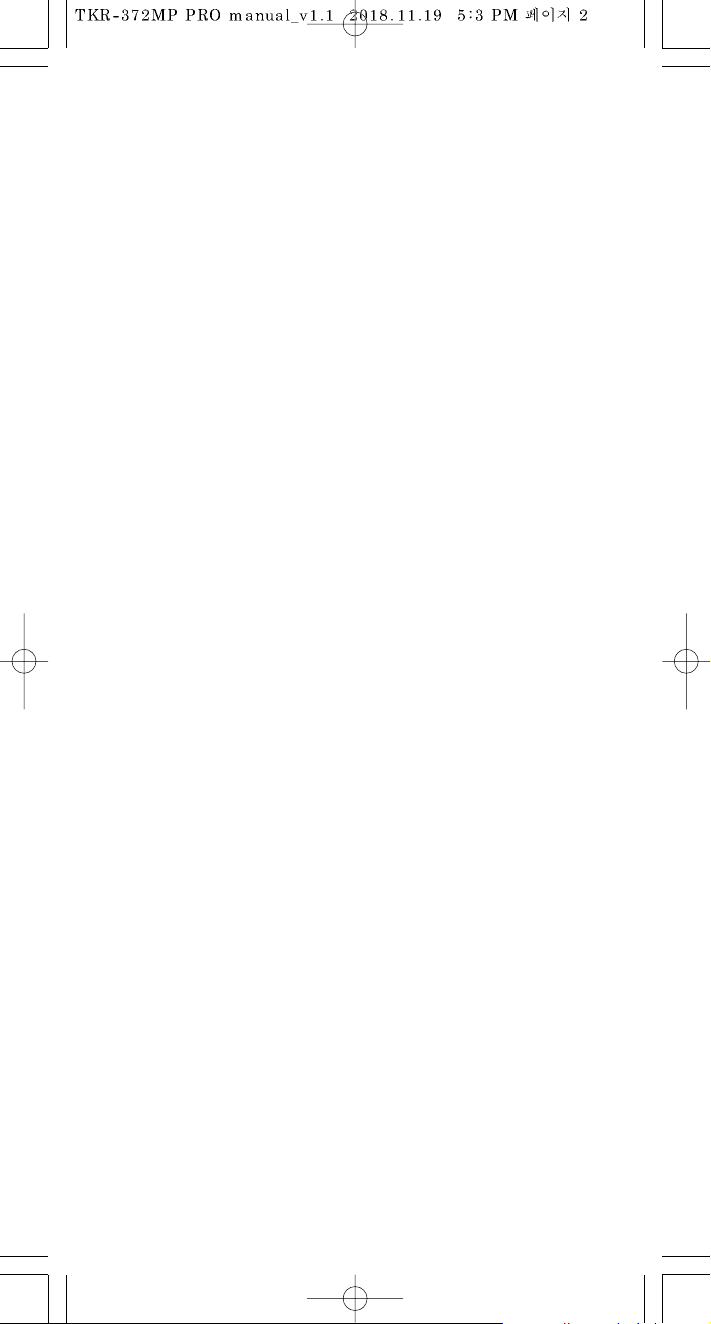
Ver.1
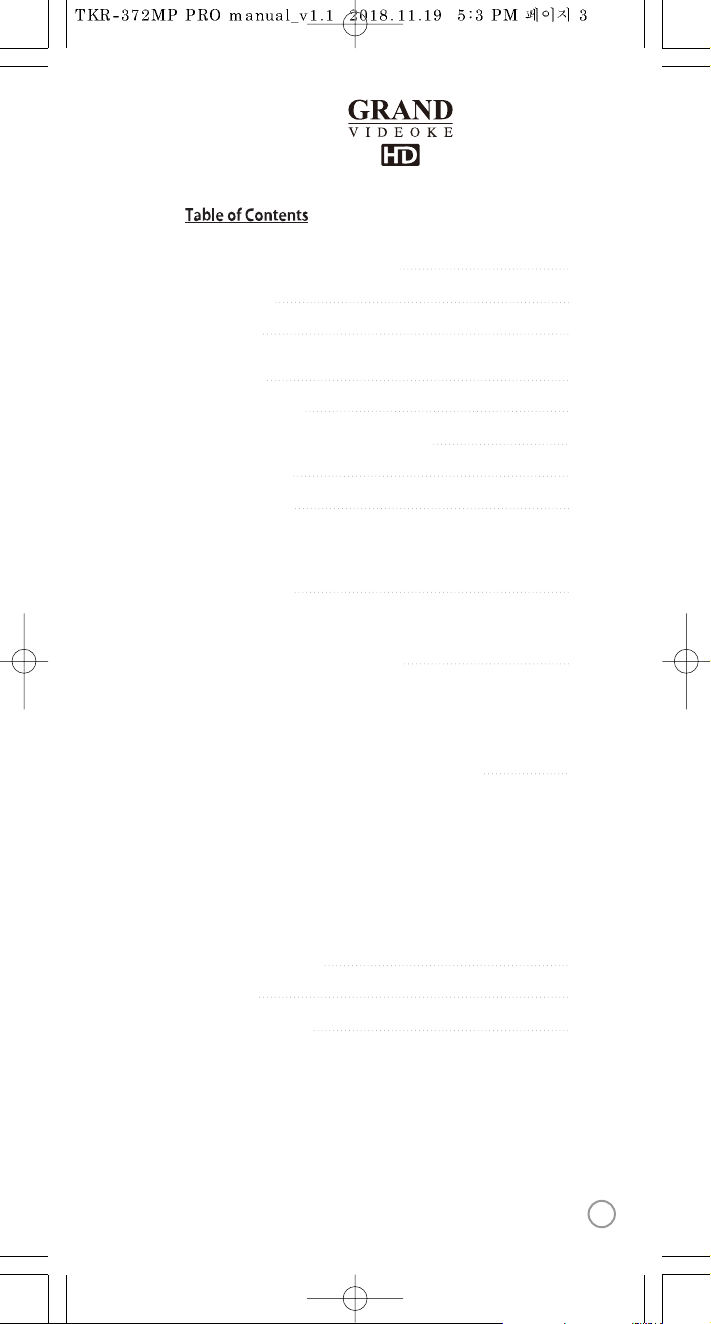
4
5
6-10
11
12
13
14
15-19
20-21
22-26
27-30
31
32
33
FCC DECLARATION OF CONFORMITY
Packing Guide
Quick Guide
Introduction
How to use the keys
How to take care of your GRAND VIDEOKE
Package Contents
Product Overview
Installation Guide
How to operate the GRAND VIDEOKE
Additional menu function & conguration settings
Troubleshooting guide
Q&A - other
Product Specication
- Search Menu
- Favorite Menu
- Record Menu
- Repeat Menu
- PERFECT PITCH
- MTV/ Multiplex/ RealSound/ Chorus/Duet Menu
- Conguration Menu
- How to use your photos or videos saved in a USB storage/memory device as background
- Howto use your photos which is saved in your player as background
- Basic Functions, Secondary Functions, Channel Settings
- Main player
- Remote control
- Microphone
- Power on/o
- Search and reserve songs by remote control and microphone control buttons
- Play, Pause, Stop, Music Volume, Mic volume, Echo, Melody,
Tempo adjustment, Key adjustment, Skip
- Main Unit to HDTV Connection
- Main Unit to Standard TV Connection
www.grandvideoke.com
3
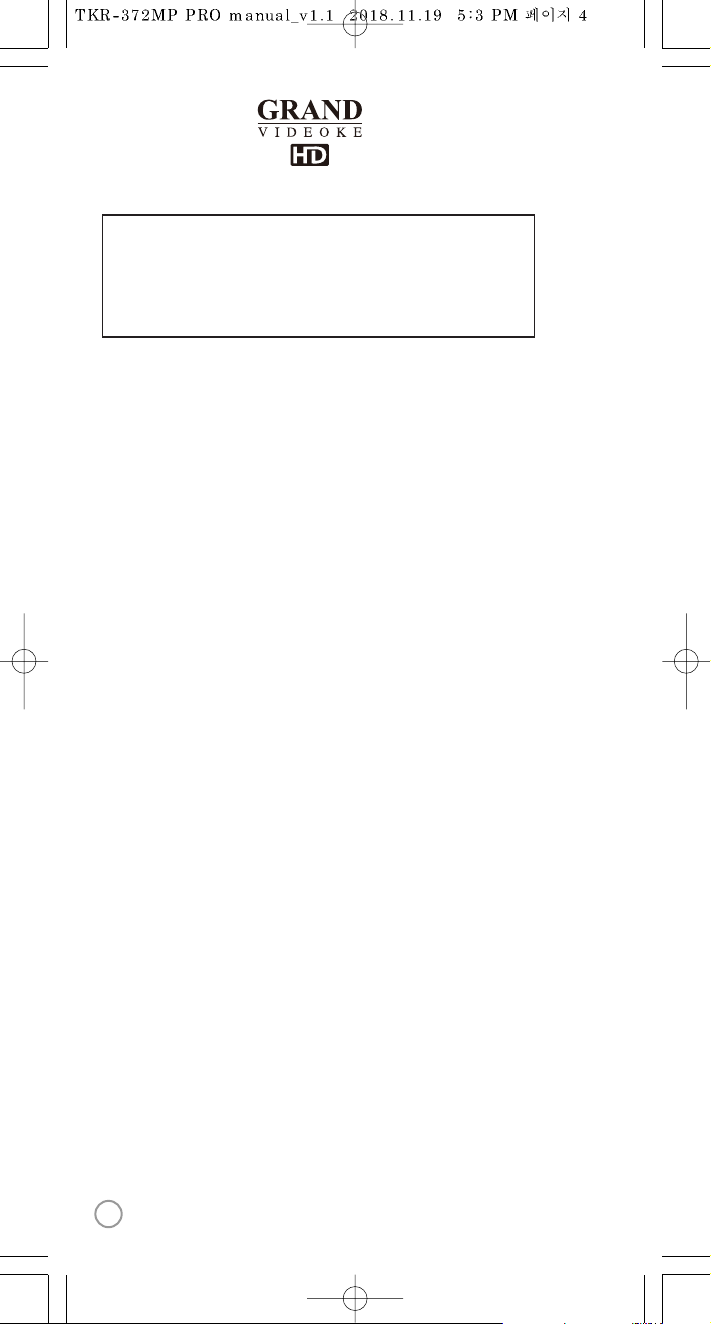
Trade Name : TJ media
Model : TKR-372MP PRO PLUS
Address : 23, Hwagok-ro 64-gil, Gangseo-gu, Seoul, Korea
Telephone : +82-2-3663-4700
Notice for customers in the U.S.A.
Use of TJ media wireless devices is regulated by the Federal
Communications Commision as described in Part 74 subpart
H of FCC regulations and users authorized thereby are
required to obtain an appropriate license.
IMPORTANT NOTE :
To comply with the FCC RF
exposure compliance requirements, no change to the antenna
or the device is permitted. Any change to the antenna or the
device could result in the device exceeding the RF exposure
requirements and void user’s authority to operate this device.
4
www.grandvideoke.com

PACKING GUIDE
Top View
1. Main Unit(Player)
2. Wireless Microphone x 2
3. Remote Control
4. Song list & Manual & Quick Guide
5. Auto-Volt Power Adaptor
6. Audio/Video Cable(RCA cable)
7. HD Output Cable
8. USB Wi-Fi Adapter
9. 4 x AA Batteries(Wireless Microphone)
10. 2 x AAA Batteries(Remote Control)
11. MIC Cover
5
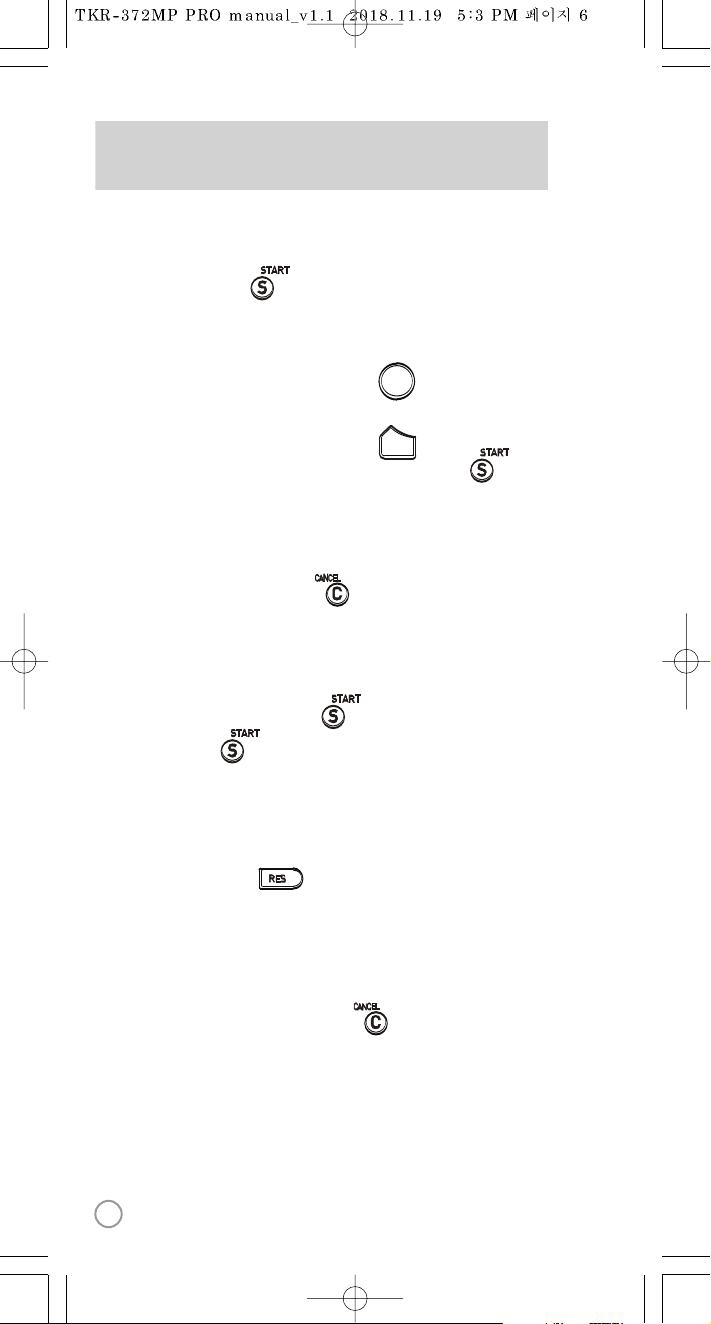
BASIC FUNCTIONS
METHOD 1. By entering song number directly.
- Key in the song number using the alphanumeric keypad,
then press .
SONG SELECTION & PLAYBACK
METHOD 2. By searching the song.
(1) To Open the Song List : Press .
(2) Input the Title or Artist by typing on the alphanumeric
keypad.
(3) To Sort by Title, Artist : Press .
(4) To Select : Press the Arrow keys, then press .
To stop a song while playing, press .
STOP
1. To pause a song while playing, press .
2. To continue, press .
PAUSE
Select a song, then press .
RESERVATION
Press Reserved song number, then press .
CANCEL THE RESERVED SONG
1. Volume
2. Type se
3. Adjustme
VOLUME
1. Adjustme
2. Type se
* VOCA
3. Adjustme
KEY, TE
METHOD
METHOD
METHOD
SKIP
1. To Add:
2. To Remove: Selec
3. To Sear
FAVORIT
SELSEL
VOLVOL
6
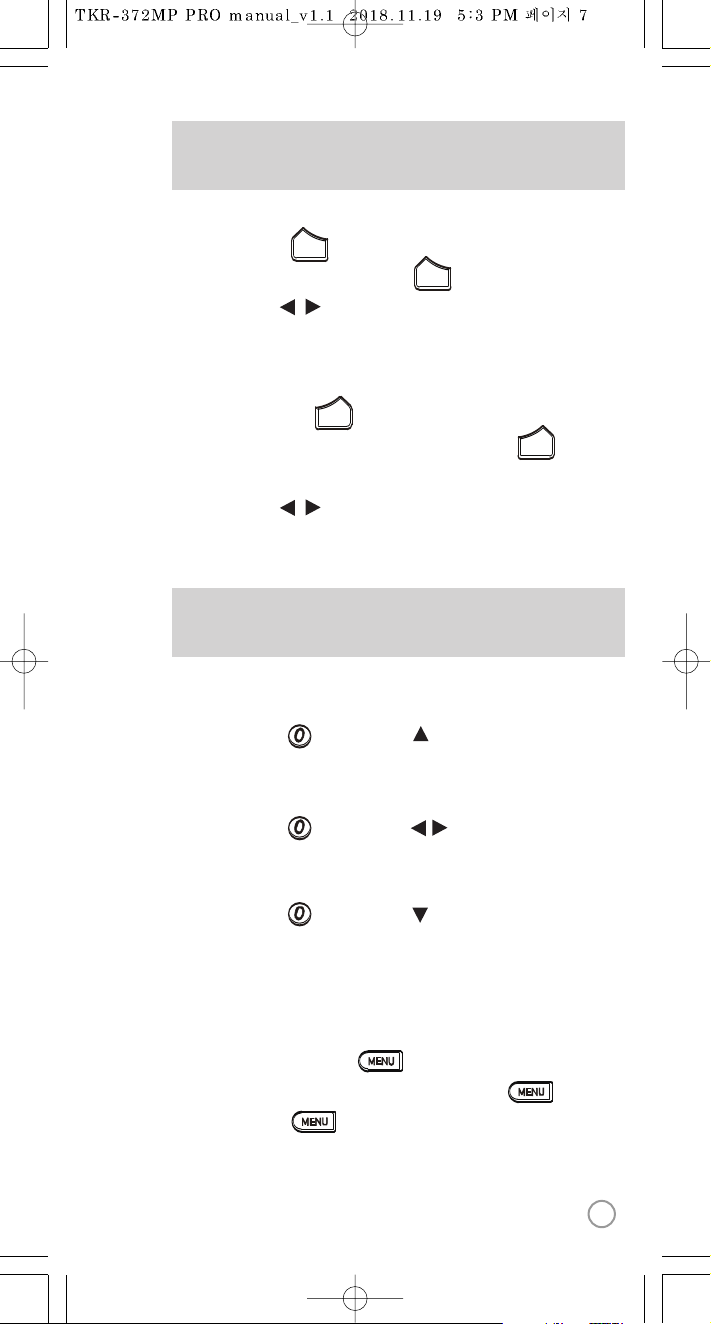
BASIC FUNCTIONS
SECONDARY FUNCTIONS
1. Volume : Press .
2. Type selection(MUSIC, MIC, ECHO) : .
3. Adjustment : , .
VOLUME(MUSIC, MIC, ECHO)
1. Adjustment : Press .
2. Type selection(KEY, TEMPO, MELODY, BGV, VOCAL) : .
* VOCAL : Multiplex Only
3. Adjustment : , .
KEY, TEMPO, MELODY, BGV, VOCAL
METHOD 1. Prelude/Interlude skip.
Press (While playing), .
METHOD 2. Rewind a tune, Forward a tune.
Press (While playing), , .
METHOD 3. Verse skip.
Press (While playing), .
SKIP
1. To Add: Select a song, press .
2. To Remove: Select a song that has been added, press .
3. To Search: Press , then select “FAVORITE”.
FAVORITE SONGS
R
VOLVOL
VOLVOL
ADJADJ
ADJADJ
7
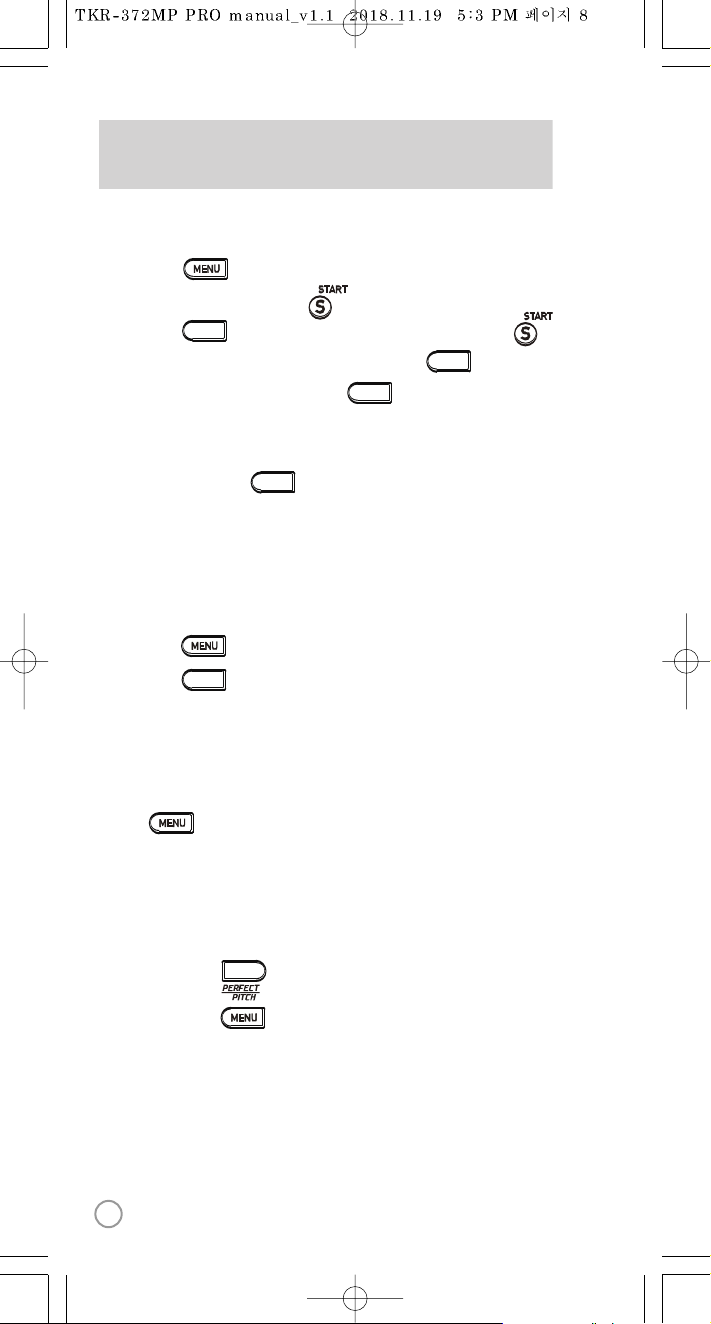
SECONDARY FUNCTIONS
You can record a song in 5 ways :
METHOD 1. , Select “REC”, Select“Recording Song”,
Select a song, press .
METHOD 2. , Select“Recording Song”, Select a song, press .
METHOD 3. Open the Song List, Select a song, press .
METHOD 4. While playing music, press . :
Record the playing song.
METHOD 5. Key in the song number using the alphanumeric keypad,
then press .
RECORDING
You can record a song in 2 ways :
METHOD 1. , Select “REC”, Select “Listen/Download”.
METHOD 2. , Select “Listen/Download”.
SEARCHING RECORDED SONGS
Press , Select “REPEAT”.
SONG REPEAT
METHOD 1. Press .
METHOD 2. Press , Select "PERFECT PITCH".
PERFECT PITCH FUNCTION
RECREC
RECREC
RECREC
RECREC
RECREC
8
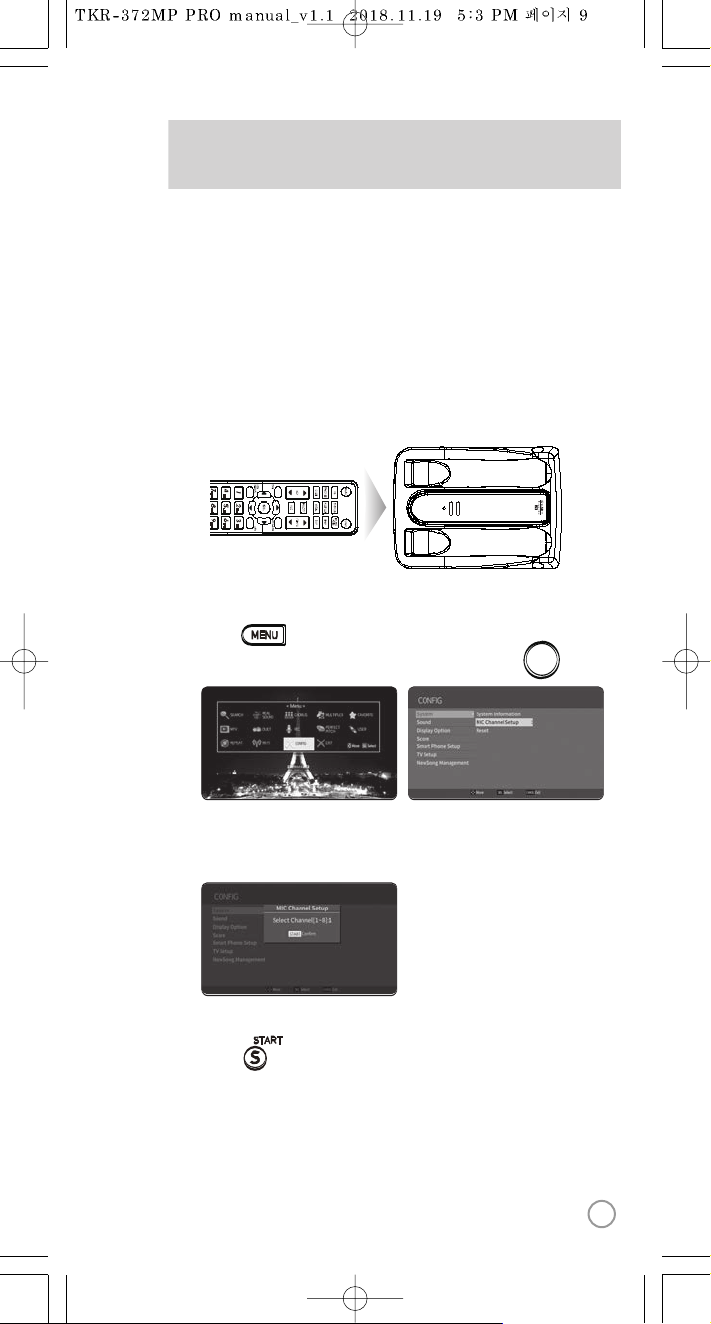
3) Select one channel number from 1 to 8 and press that specific number
on the remote.
CHANNEL SETTINGS CH
2) Go to channel select menu:
Press button +
choose “Config”
→
”System”
→
”MIC Channel Setup”+ button.
TKR-372MP PRO PLUS has eight(8) avaitable channels.
Please take note that microphones and main player should be on the
same channel.
In case of channel interference (either one or two of the microphones
cannot be detected by the main player), please follow the step by step
instructions below for re-channeling.
1) Turn on the main unit. Make sure no song is playing.
4) Press button.
5) Press [Power off]
→
[Power on] to save.
F
[STEP 1] Change the channel on the main unit by using the
remote control.
[
MIC1MIC 1
POWERPOWER
MIC2MIC 2
SELSEL
9
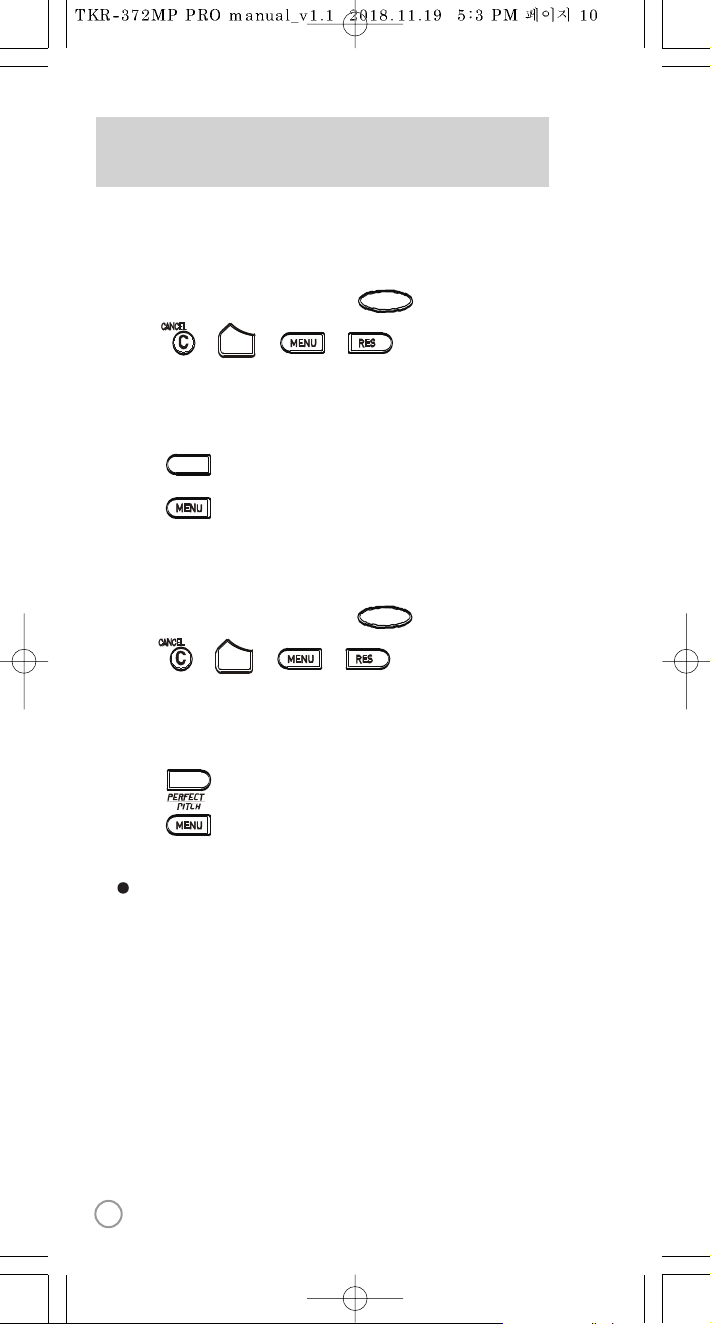
CHANNEL SETTINGS
For the first(1st) microphone:
1) Turn on the microphone by pressing the button.
2) Press
→ → →
button in order.
The microphone LED will be turned on and off twice.
3) Press the same channel number that you set in the main player.
The microphone LED will be turned on and off twice.
4) Press button. Microphone LED will be turned on and off twice.
5) Press button to save.
→
Microphone LED will be turned on and off 6 times.
For the second (2nd) microphone:
1) Turn on the microphone by pressing the button.
2)
Press
→ → →
button in order.
Microphone LED will be turned on and off twice.
3) On the alphanumeric keypad, press the same channel number that you
have set in the main player. The microphone LED will be turned on and
off twice.
4) Press button. Microphone LED will be turned on and off twice.
5) Press button to save.
→
Microphone LED will be turned on and off 6 times.
Check if both microphones are now working.
If not, try again. Contact our Customer Service for other concerns.
[STEP 2] Set the channel of the two microphones using the
microphone's keypad.
POWERPOWER
POWERPOWER
VOLVOL
VOLVOL
RECREC
10
