TJ Media TKR 371MP User Manual
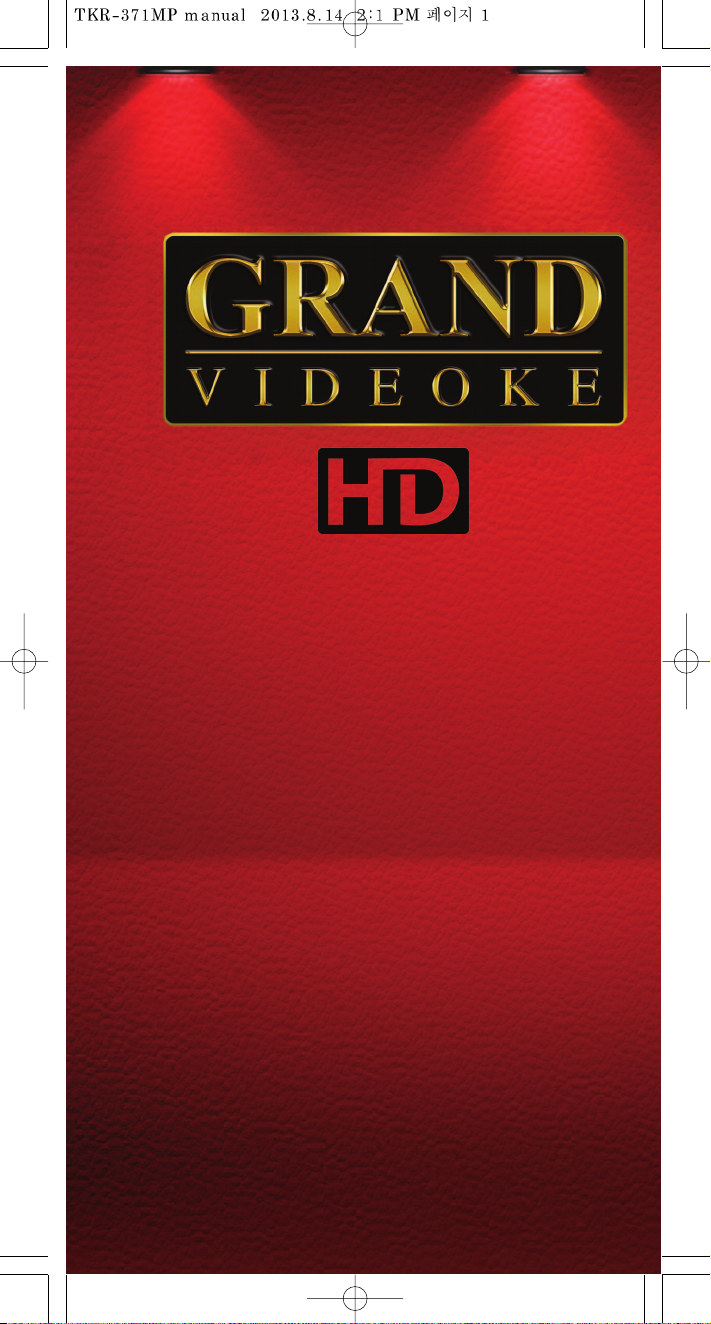
TKR-371MP
USER'S MANUAL
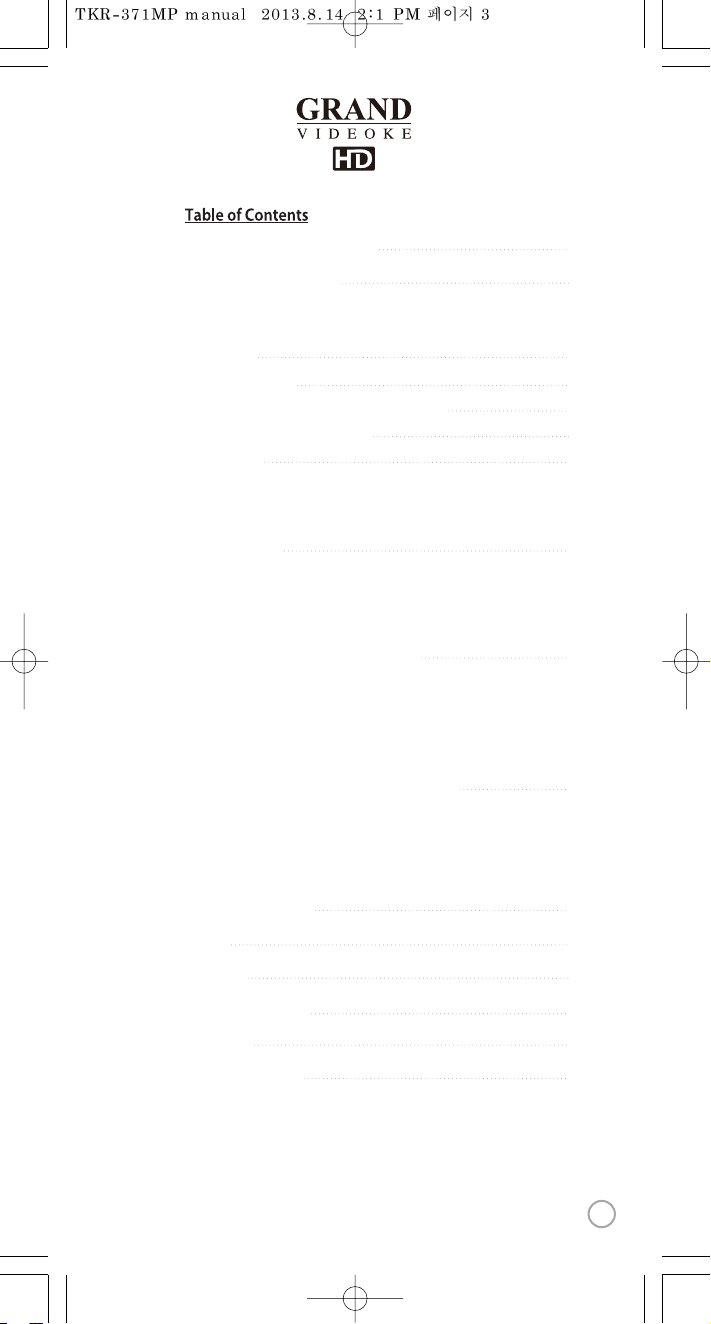
5-10
Packing Guide / Quick Guide
4
FCC DECLARATION OF CONFORMITY
11
11-12
13-14
14
15-19
Introduction
How to use the keys
How to take care of your WOW Videoke Premium
Package Contents / Optional Items
Nomenclature
- Basic Functions, Secondary Functions
- HOT KEY
- Channel Setting
- Main player
- Microphone
- Remote control
23-28
How to operate the WOW Videoke Premium
- Installation of song pack
- Power on/o
- Search function and song reservation
- Play, Pause, Stop, Music Volume, Mic volume, Echo, Melody,
Tempo adjustment, Key adjustment, Skip
20-22
Installation Guide
- Main unit-HDTV connection
- Main unit-T V connection
- Connecting the a Video camera or DVD/VCD player to
your WOW Videoke Premium to change background video
29-33
Additional menu function & conguration settings
33
SD card & USB memory
42
Music note
35-41
Encoder
43
44
45
Troubleshooting guide
Q&A - other
Product specication
- Search Menu
- Favorite Menu
- Record Menu
- Repeat Menu
- Game / Singer showdown Menu
- MTV/ Multiplex/ RealSound/ Chorus/Duet Menu
- Conguration Menu
www.wowvideoke.com
3
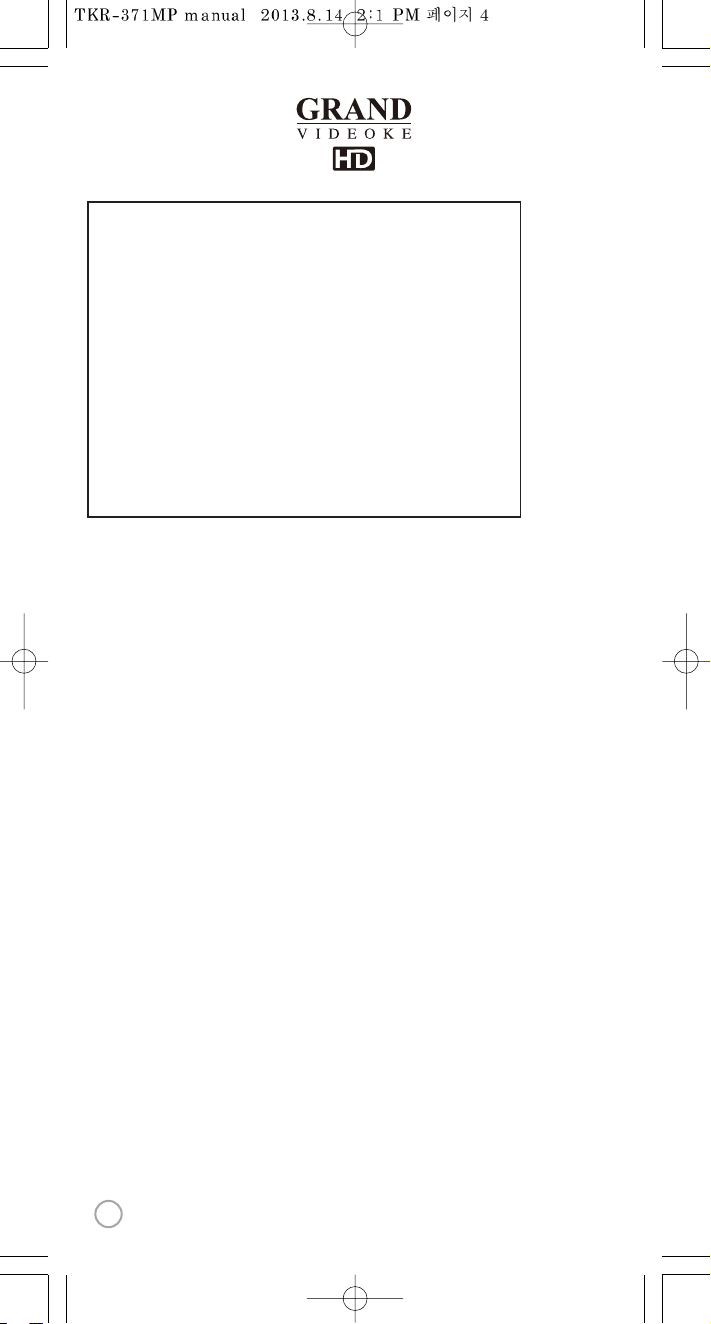
Declaration of Conformity
Trade Name : TJ media
Model : TKR-371MP
Responsible Party : TJ media Co.,Ltd.
Address : 23, Hwagok-ro 64-gil, Gangseo-gu, Seoul, Korea
Telephone : +82-2-3663-4700
This device complies with part 15 of the FCC Rules.
Operation is subject to the following two conditions:
(1) this device may not cause harmful interference, and
(2) this device must accept any interference received,
including interference that may cause undesired operation.
Notice for customers in the U.S.A.
Use of TJ media wireless devices is regulated by the Federal
Communications Commision as described in Part 74 subpart
H of FCC regulations and users authorized thereby are
required to obtain an appropriate license.
IMPORTANT NOTE :
To comply with the FCC RF
exposure compliance requirements, no change to the antenna
or the device is permitted, Any changeto the antenna or the
device could result in the device exceeding the RF exposure
requirements and void user’s authority to operate this device.
This device complies with FCC radiation exposure limits set
forth for uncontrolled equipment and meets the FCC radio
frequency (RF) Exposure Guidelines in Supplement C to
OET65. This device has very low levels of RF energy that it is
deemed to comply without testing of specific absorption radio(SAR).
Output Power listed is 0.00627W ERP.
4
www.wowvideoke.com
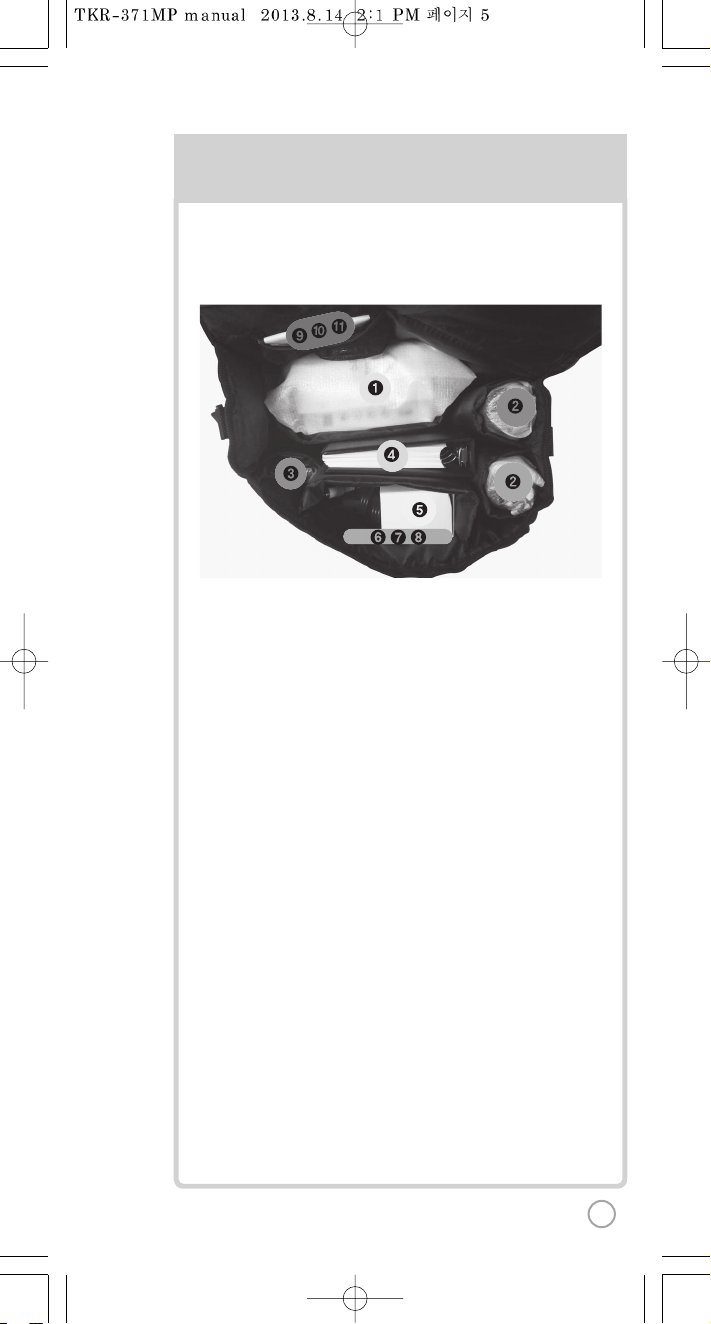
PACKING GUIDE
1. Main Unit(Player)
2. Wireless Microphone x 2
3. Remote Control
4. Song list & Manual & Quick Guide
5. Auto-Volt Power Adaptor
6. Audio/Video Cable(RCA cable)
7. Video Input Cable
8. HDMI Cable
9. 4 x AA Batteries(Wireless Microphone)
10. 2 x AAA Batteries(Remote Control)
11. MIC Cover
Upper View
5
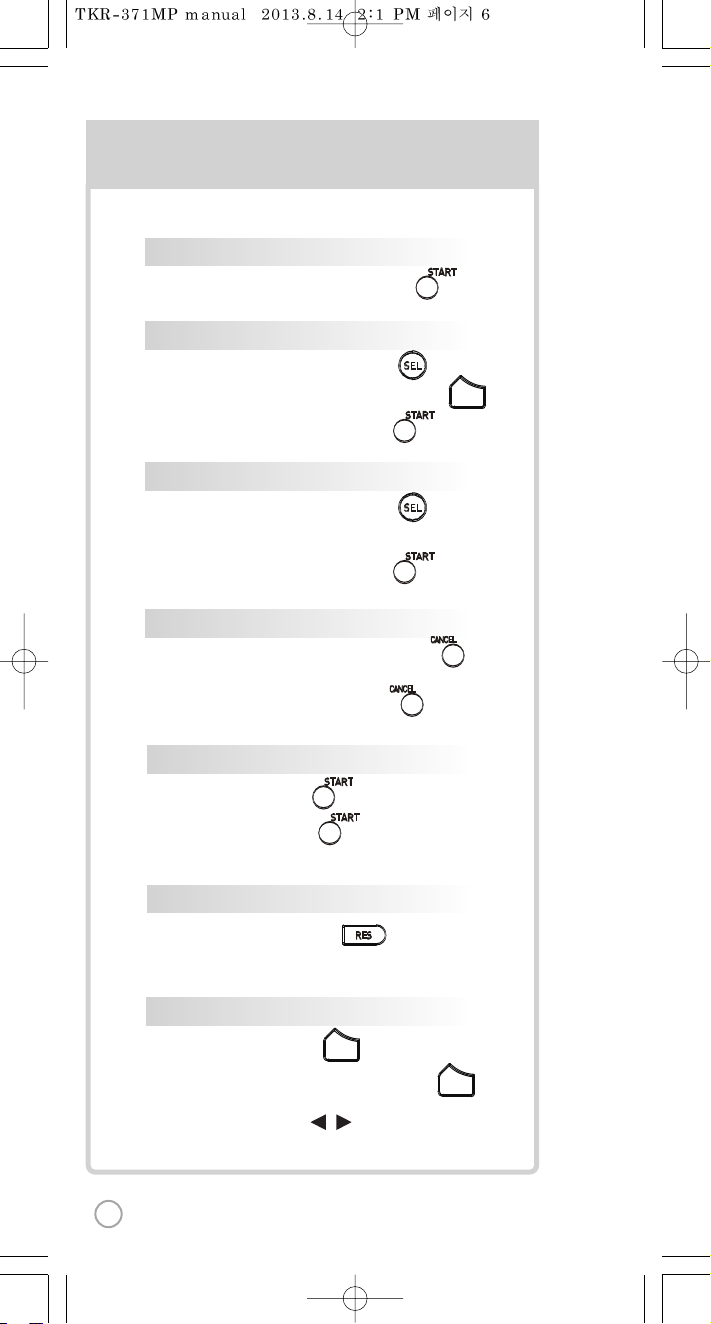
SONG SELECTION & PLAY
SKIP
FAVORITE S
METHOD 1 By entering song number directly
Press song number(Number keys), .
METHOD 2 By sortingthe song in the list
1) Songlist : Press Arrow keyor .
2) Sort(Lyric/Number/Title/Artist) : Press .
3) Selection : Press arrow keys .
VOL
METHOD 3 By searching the song
1) Songlist : Press Arrow keyor .
2) Input : Pressnumber keys.
3) Selection : Press arrow keys .
CANCEL
1) Cancelthe song while playing: Press .
2) Cancelthe reserved song :
Press reserved song number, .
METHOD 1 P
PAUSE
1) Pause : Press (While playing).
2) Restart : Press (While pausing).
RESERVATION
Song selection, Press .
KEY
TEMPO
VOLUME(MUSIC, MIC, ECHO)
1] Volume: Press .
2] Type selection(MUSIC, MIC, ECHO): .
3] Adjustment : , .
VOL
VOL
METHOD 2 R
METHOD 3 V
METHOD 1 R
METHOD 2 R
SEL
SEL
BASIC FUNCTION
SECOND
METHOD 3 F
6
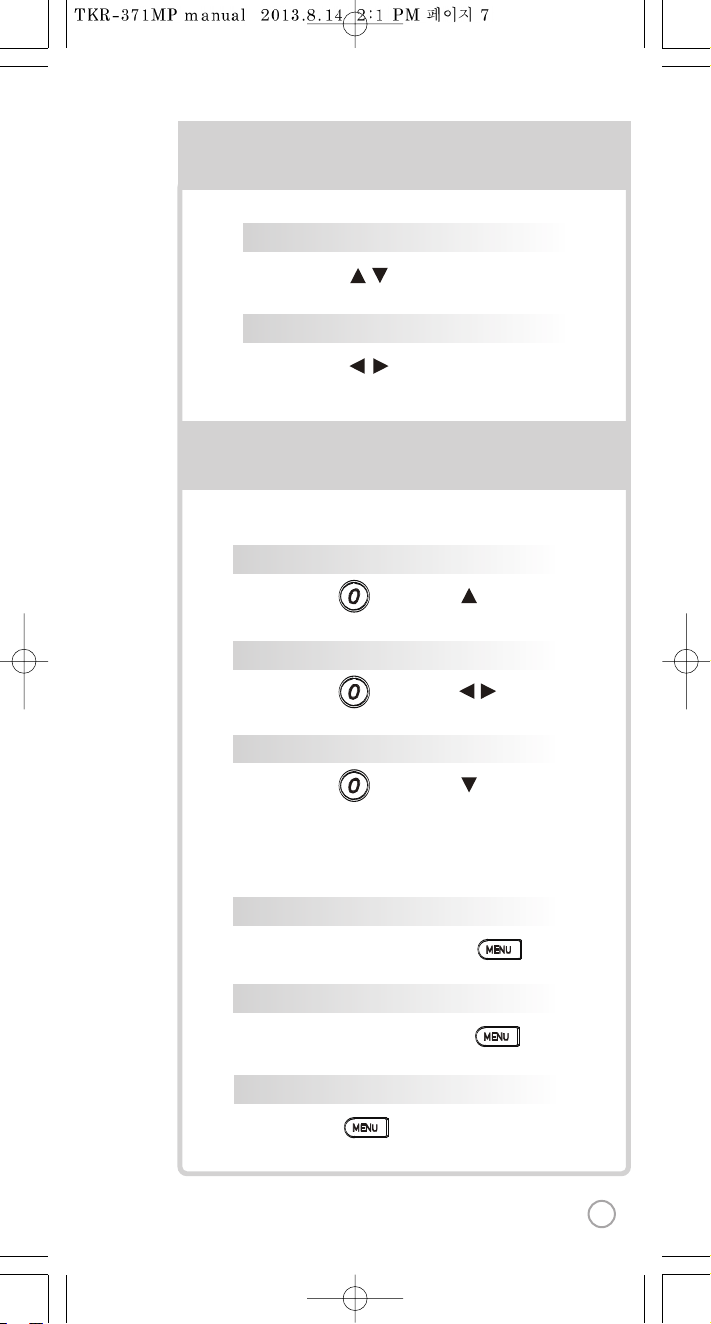
SKIP
FAVORITE SONG
METHOD 1 PRELUDE/INTERLUDE SKIP
Press (While playing), .
KEY
Press , . (While playing).
TEMPO
Press , . (While playing).
METHOD 2 REWIND A TUNE, FORWARD ATUNE
Press (While playing), , .
METHOD 3 VERSE SKIP
Press (While playing), .
METHOD 1 REGISTRATION
Select a song in the list, Press .
METHOD 2 REMOVAL
Select a song in the list, Press .
BASIC FUNCTION
SECONDARY FUNCTION
METHOD 3 FAVORITE SONG LIST
Press , Select “FAVORITE”.
7
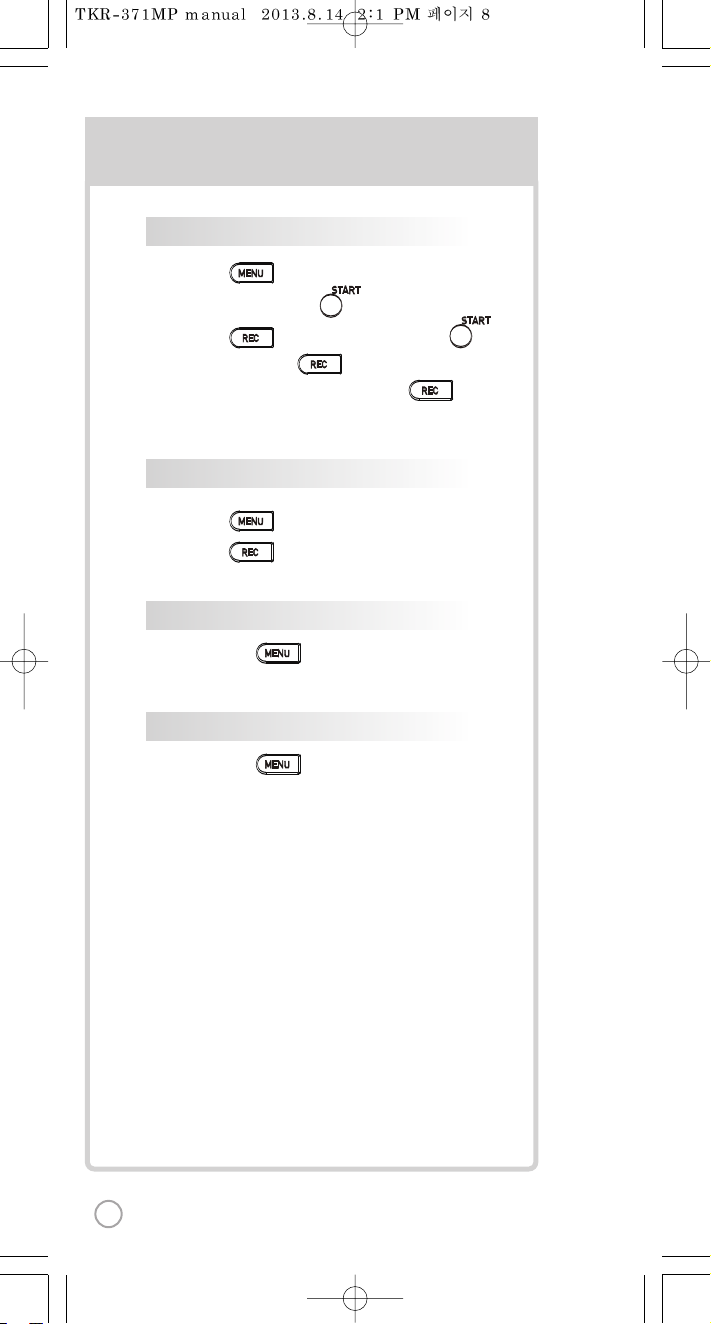
1) , Select “REC”, Select“REC”,
SONG SEARCH, .
2) , Select“REC”, SONG SEARCH, .
3) SONG LIST, : Record the song.
4) While playing music, then press :
Record the playing song.
1) , Select “REC”, Select “REC List”.
2) , Select “REC List”.
RECORDING
RECORDED SONG MANAGEMENT
REPEAT
Press , Select “Repeat”.
GAME
Press , Select “Game”.
SECONDARY FUNCTION
8
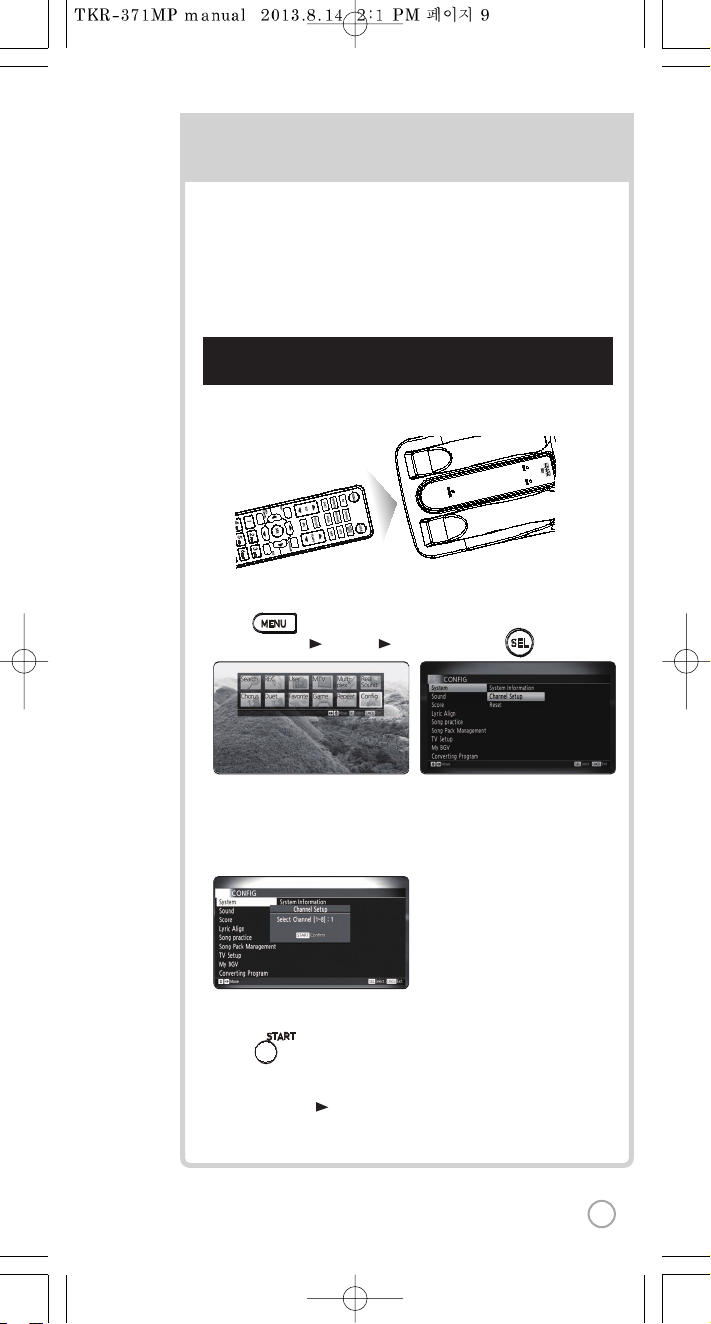
Step1] Main player (receiver) Change by using remote control.
(Point the remote control to the main player)
3) Select one channel number from 1 to 8 and press that specific number
on the remote.
CHANNEL SETTING CH
2) Go to channel select menu:
Press button +
choose “Config” ”System” ”Channel Setup” + button.
SEL
TKR-371MP has eight (8) available channels.
Please take note that microphones and main player should be on the
same channel.
In case of channel interference (either one or two of the microphones
cannot be detected by the main player),
Please follow the step by step instruction below for re-channeling.
1) Turn on mainplayer. Make sure no song is playing.
4) Press button.
5) Press [Power off] [Power on] tosave.
F
1
2
:
3
:
4
5
F
1
2
:
3
:
4
5
MIC1
POWER
MIC2
9
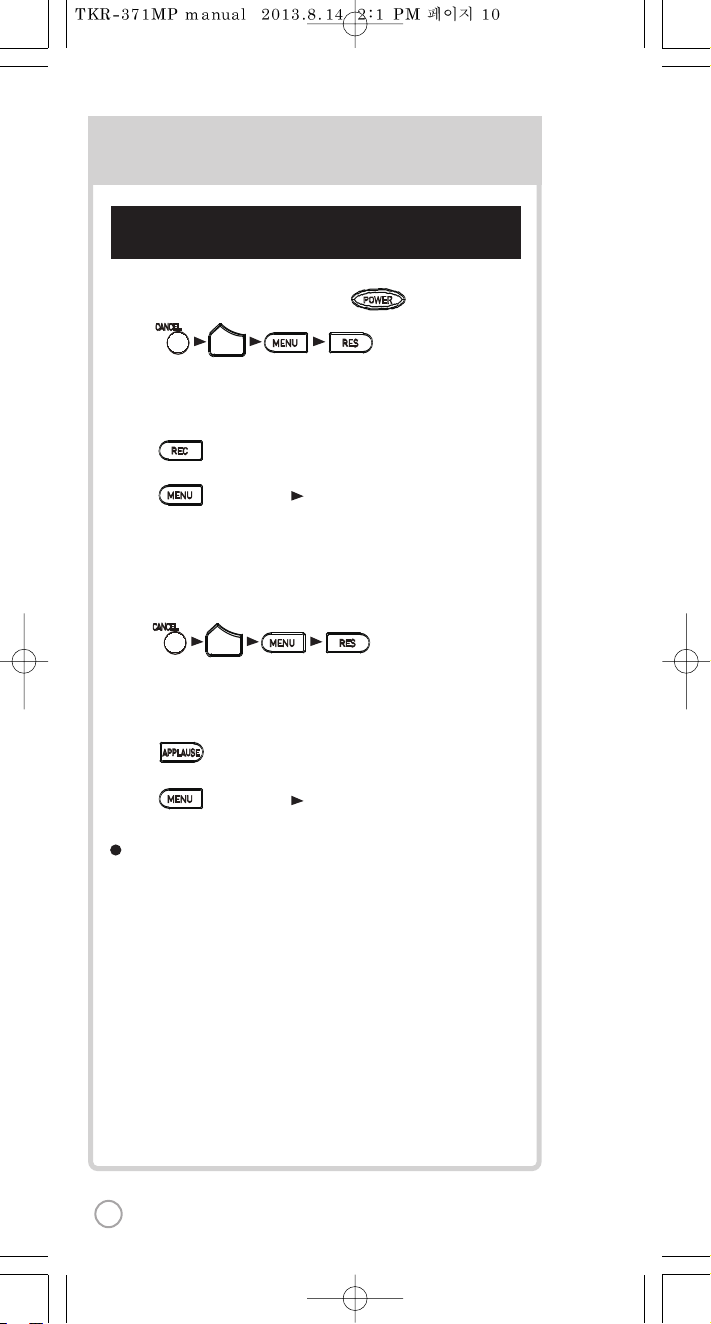
Step2] Set the channel ofthe two microphones using
the microphone’s keypad.
CHANNEL SETTING
For the first(1st) microphone:
1) Turnon the microphone by pressing the button.
2) Press button in order.
: Microphone LED willbe turned on and off twice.
3) Press thesame channel number that you setin the main player.
: Microphone LED willbe turned on and off twice.
4) Press button: Microphone LED will be turned on and off twice.
5) Press button to save.
Microphone LED will be turned on and off 6 times.
For the second (2nd) microphone:
1) Turnon the microphone by pressing the [POWER] button..
2) Press button in order.
: MicrophoneLED will be turned on and off twice.
3) Press thesame channel number that you setin the main player.
: Microphone LED willbe turned on and off twice.
4) Press button: Microphone LED will be turned on and off twice.
5) Press button to save.
Microphone LED will be turned on and off 6 times.
Check if both microphones are now working.
If not, try again. Contact our Customer Service for other concerns.
VOL
VOL
POWER
10
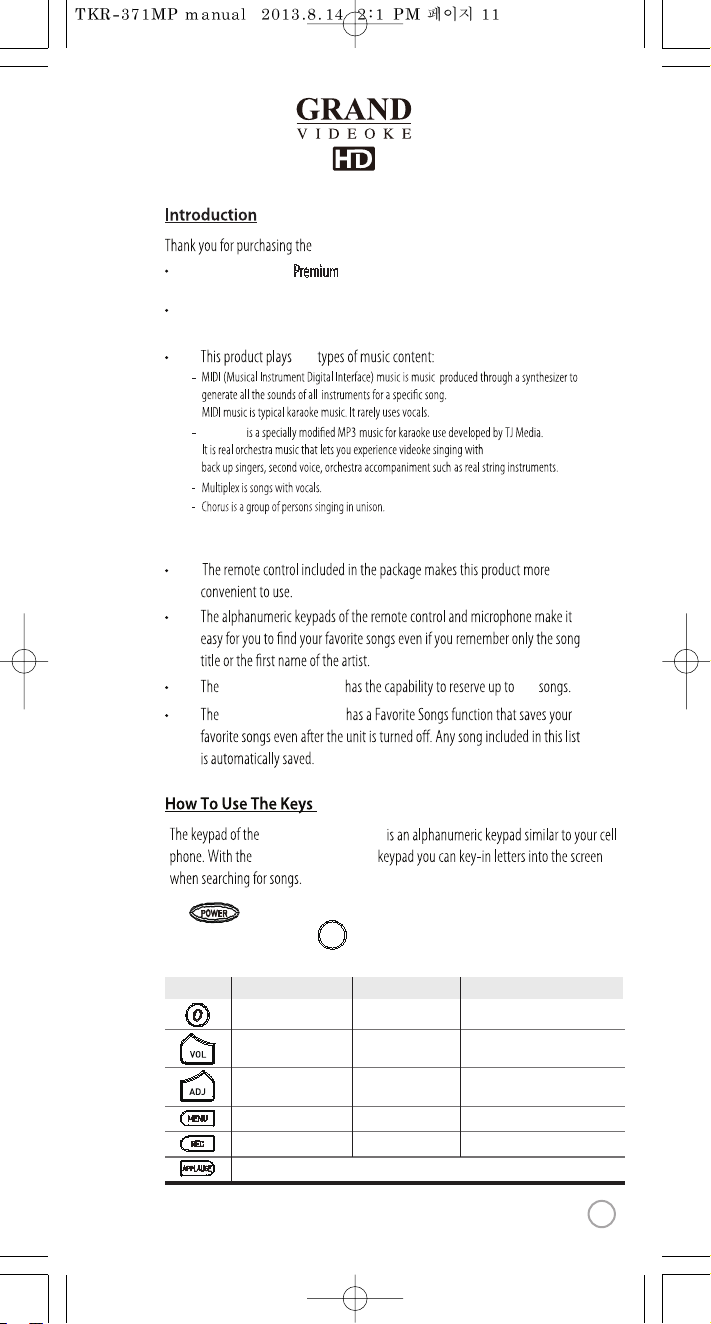
The WOW Videoke
Premium
provides various kinds of
Moving Picture Background. (HD, N ature, 3D, MTV, K- POPM/V etc.)
The WOW Videoke Pre mium provides additional built-in memory space of
500MB, theWOW Videoke Premium used high quality wireless microphone.
ve
- MTV is original music video with original singer's voice.
- Duet is songs with your partner.
Realsound
The in theWOW Videoke Premium Microphone is used to power
on the Microphone, while the on the remote control and the
WOW Videoke Premium is used to turnthe WOW Videoke Premium on and o.
WOW Videoke Premium.
WOW Videoke Premium
WOW Videoke Premium
WOW Videoke Premium
WOW Videoke Premium
100
Button/Key Play Standby
Skip “0” “SPAC E”→“0”
Move to Music, MIC,
Echo Volume
Move to Music, MIC,
Volume
Move to Title, Artist,
Lyrics, Number, S earch Modes
Record the playing song
Applause
Record Menu Record the song
MenuMenu
Adds the highlighted song to favorites list
Move to Key, Tempo, Melody Levels,
BGV, VOCAL ON/OFF(Only Multiplex)
BGV
Search Mode
MENU
www.wowvideoke.com
11
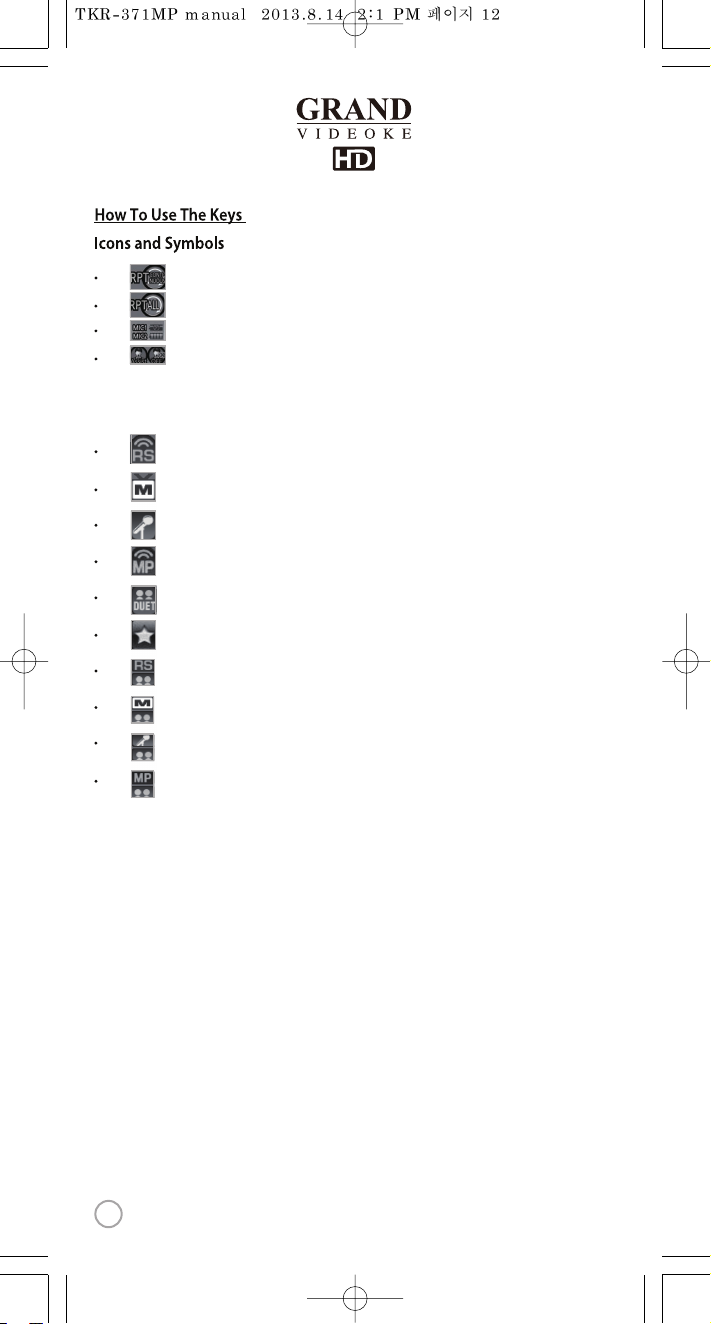
: When reserved song is repeated, the icon is indicated in the screen.
: When all song is repeated, the icon is indicated in the screen
: When mic is on, the batter y power is indicated in the screen.
: When multiplex is played, the vocal status is indicated in the screen.
Icon the song list, the icon indicates as following.
Realsound song : Play using real instruments & back-up vocals.
MTV song : Original Music Videos.
Chorus song : Sing with back-up singers.
Multiplex song : Song with vocals.
Duet song : Sing with your partner.
Favorite song : Own favorite song list.
: Realsound + Duet.
: MTV + Due t.
: Chorus + Duet.
: Multiplex + Duet.
12
www.wowvideoke.com
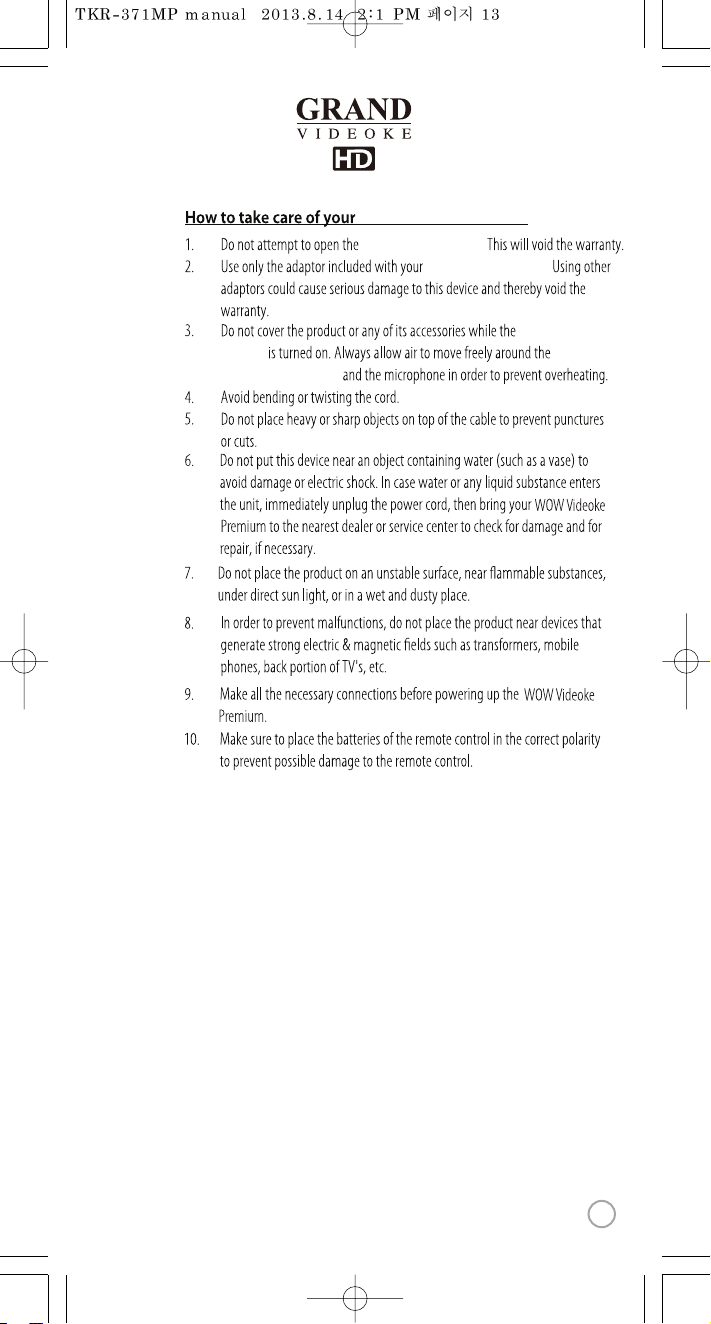
WOW Videoke Premium
WOW Videoke Premium.
WOW Videoke Premium.
WOW Videoke
Premium
WOW Videoke Premium
www.wowvideoke.com
13
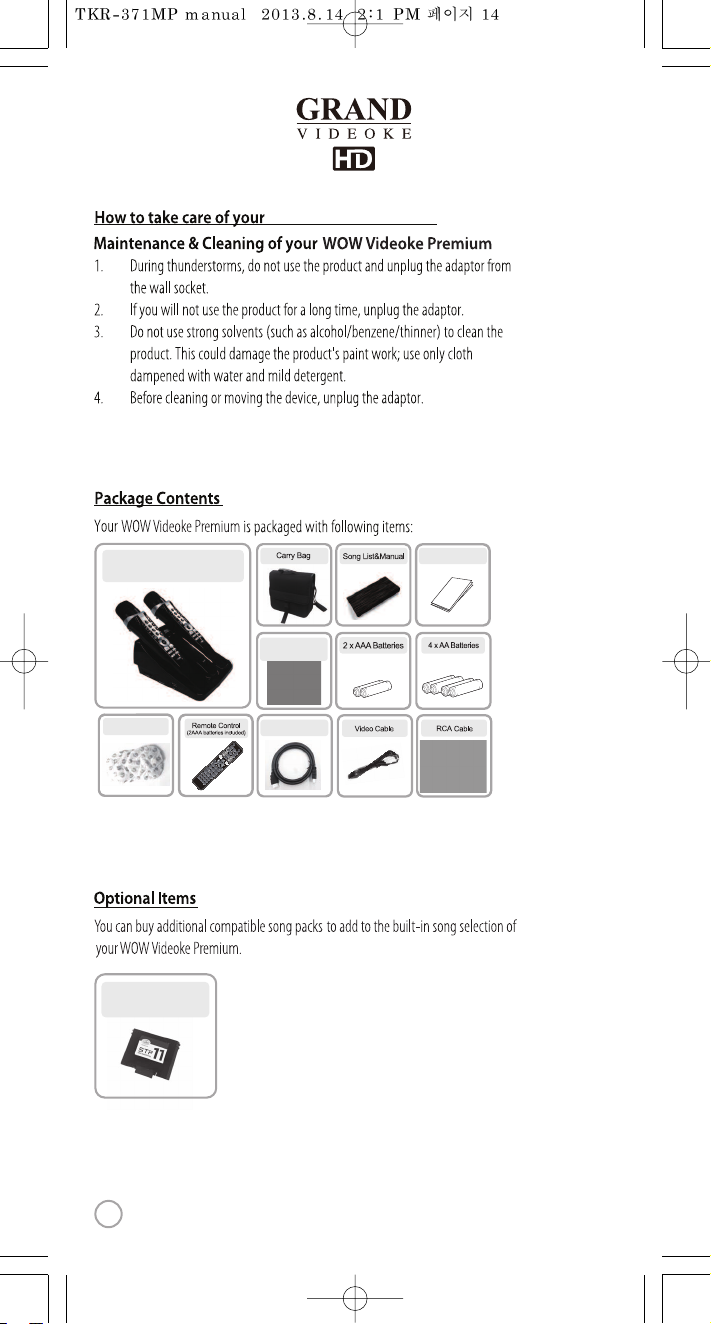
Main Unit(Player) &
Wireless Microphone x 2
Auto-Volt Power
Adaptor
HDMI cable
MIC Cover
Quick Guide
STP
(SONG TRANSFERPACK)
WOW Videoke Premium
14
www.wowvideoke.com
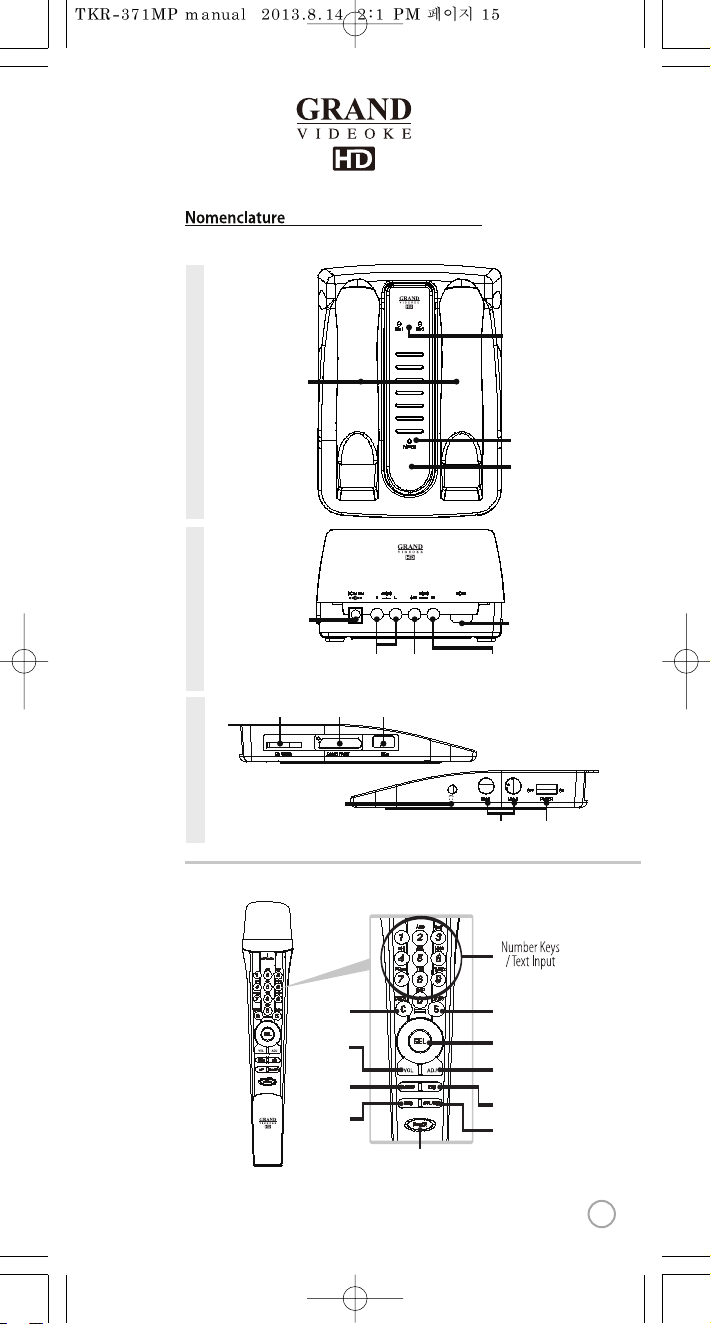
DC IN 12V AUDIO
R L OUT IN
VIDEO HDMI
MIC 1 MIC 2 POWER
OFF
ON
Power(on/off switch)
Headphone jack
MIC 1,2 (for dynamic microphone)
MIC 1
POWER
MIC 2
Power indicator
IR receiver
(Microphone,
Remote control)
Wireless MIC 1/MIC2
indicator
MIC
Stand
SIDE
TOPBACK
SDCARD
USBSONG PACK
SD card slot Song pack slot USB por t(for USB memory)
Adaptor input
Audio output(R, L) Video output Video input
HDMI
DEF
MNO
WXYZ
GHI
PQRS
DEF
MNO
WXYZ
GHI
PQRS
Cancel
Volume
(Music/Mic/Echo)
Adjustment
(Melody/Key/Te mpo/BGV/Voca l)
Applause
Reserve
Select
REC
(Record)
Microphone
Power
Start
Menu
(Detail Funtion)
(Main Player & Microphone)
www.wowvideoke.com
15
