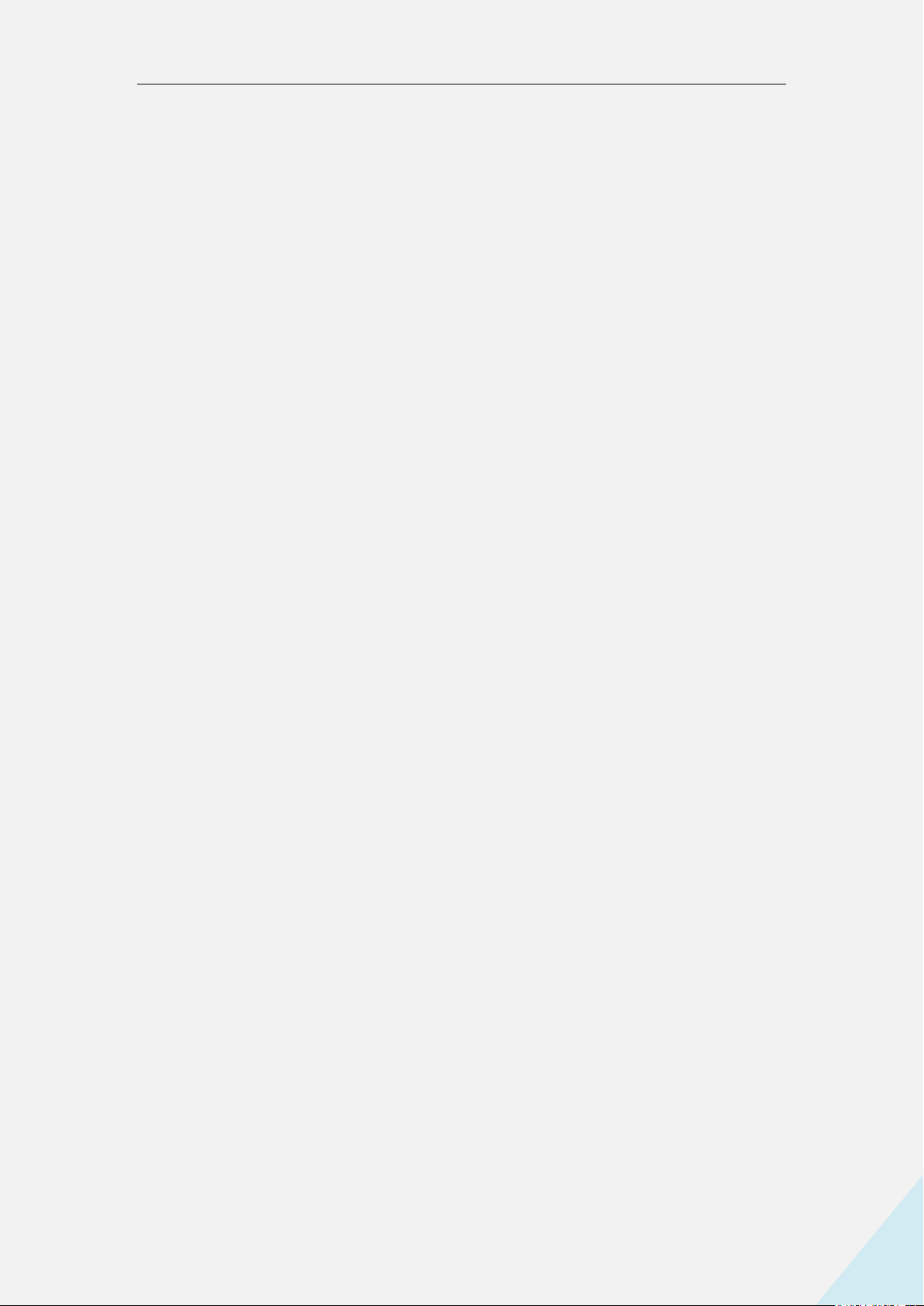
802.11b/g/n USB WIFI DONGLE
1
Content
Chapter 1 Product Introduction .................................................................................................... 2
1.1 Package Contents ................................................................................................................ 2
1.2 Product Features .................................................................................................................. 2
1.3 Product Usage ..................................................................................................................... 2
1.4 Before Installation ............................................................................................................... 2
1.5 Disable other manufacturers’ wireless network adapters .................................................... 3
1.6 Product Maintenance ........................................................................................................... 4
Chapter 2 Installation Guide ......................................................................................................... 4
2.1 Install the USB network adapter ......................................................................................... 4
Chapter 3 Wireless LAN Utility ..................................................................................................... 7
3.1 Station Mode ....................................................................................................................... 7
A: General Page ................................................................................................................ 8
B. Profile Page .................................................................................................................. 9
C. Available Network(s) .................................................................................................. 10
D. Status Page ................................................................................................................. 11
E. Wi-Fi Protect Setup Page ............................................................................................ 12
F. Virtual WiFi Page ........................................................................................................ 12
3.2 Introduction of Main Window ........................................................................................... 13
A. Main Menu ................................................................................................................. 13
B. Adapter List Area ........................................................................................................ 14
C. Properties Area ........................................................................................................... 14
D. Global Control Bar ..................................................................................................... 15
3.3. AP Mode ........................................................................................................................... 16
A. General Page .............................................................................................................. 16
B. Advanced Page ........................................................................................................... 18
C. Statistics Page ............................................................................................................. 19
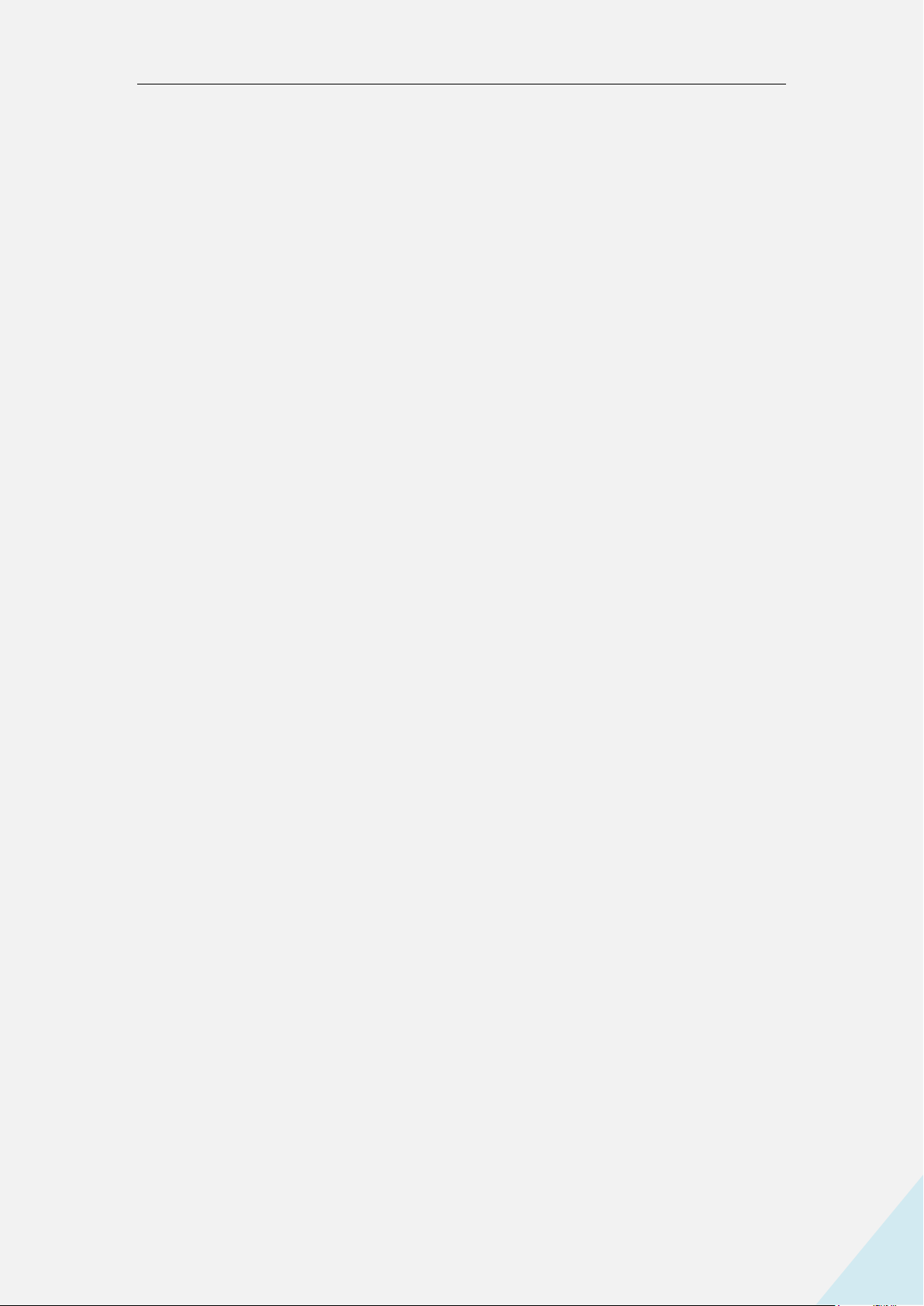
802.11b/g/n USB WIFI DONGLE
2
Chapter 1 Product Introduction
Thank you for choosing our USB WIFI DONGLE!
The USB WIFI DONGLE supports IEEE wireless standards, and is able to quickly process
file transfer, video, multi-media and other applications that require higher bandwidth.
This USB WIFI DONGLE also integrates wireless configuration program, which makes
it easy and quick to set up the wireless client. Besides, Soft AP is supported for fast wireless
network establishment, and WPS encryption supported for you to quickly encrypt and secure your
wireless network.
All in all, the USB WIFI DONGLE is easy-to-use, and of robust signal, long transmitting distance.
1.1 Package Contents
One Wireless network adapter
One Software CD (includes user guide and driver)
The above list is for your reference only; the actual contents may differ according to the
product you purchase.
1.2 Product Features
Supports soft AP feature
Detects wireless network and adjusts transmitting rate automatically
Provides two working modes: Infrastructure and Ad-Hoc
Supports WEP data encryption and WPA-PSK/WPA2-PSK encryption methods
Supports WPS (Wi-Fi Protected Setup) encryption to secure your wireless network
Complies with Windows 7/Windows 8/XP/ 2000/Vista, Linux, MAC OS, etc.
1.3 Product Usage
This USB WIFI DONGLE offers a fast, reliable and extendable solution for wireless
access. It is mostly used in the following circumstances:
1. Enables staff members who require higher mobility, to have access to the wireless network
anywhere inside their company.
2. Enables wireless communication for companies or places which are not suitable for wired
LAN installation because of budget or building environment restrictions, such as
historical buildings, rentals, or places for short-term usage.
3. Suitable for Enterprises or individuals requiring to regularly alter the networking topology
4. Helps enterprises or individuals who would like to use wireless to establish wireless
network quickly and frees them from the trouble of cable distribution.
1.4 Before Installation
1. Please read through the whole user guide before you install and use this product.
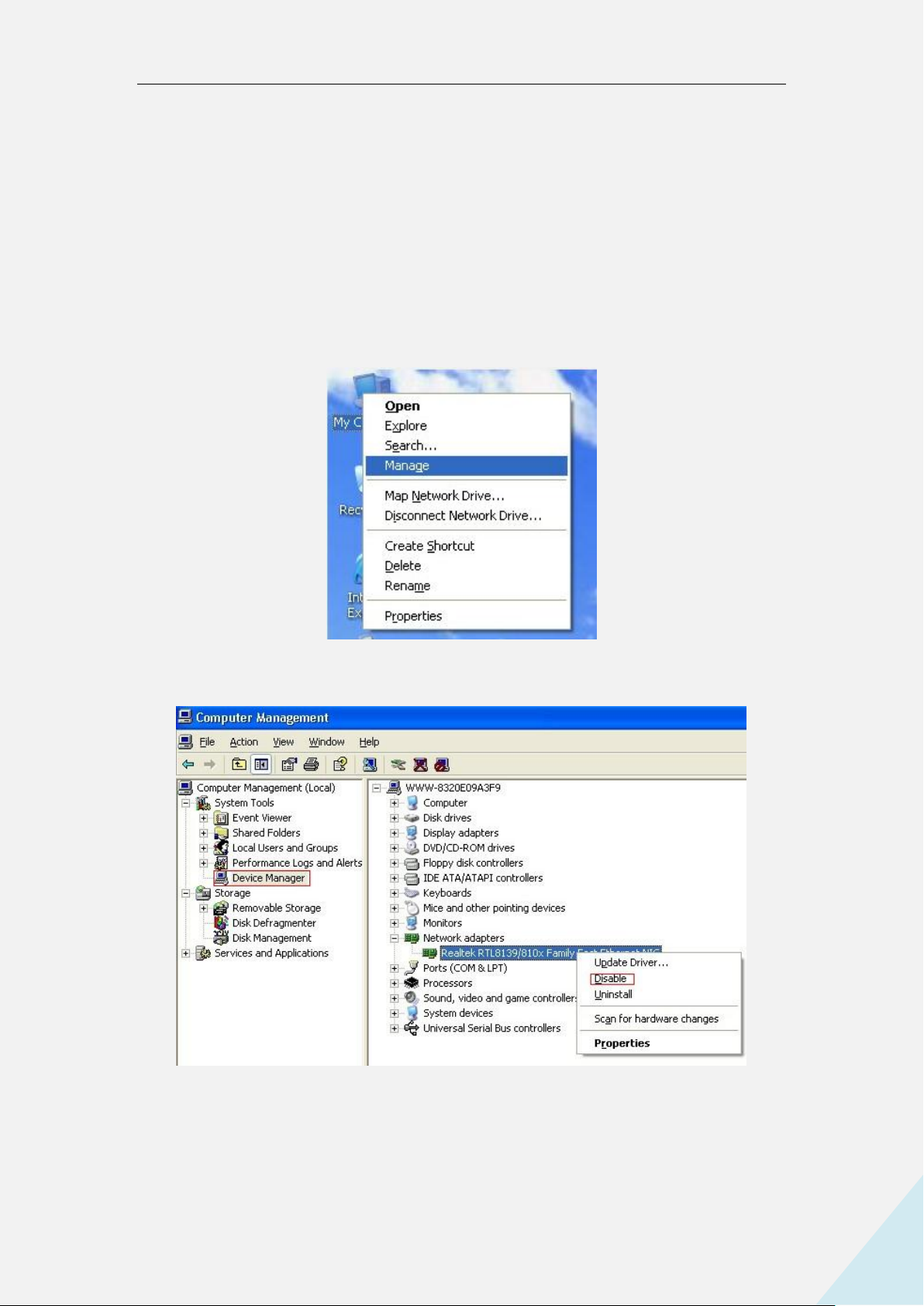
802.11b/g/n USB WIFI DONGLE
3
2. Please close or uninstall the configuration programs of other manufacturers’ before you install
the configuration programs of the network adapters to avoid possible UI (user interface)
conflict.
3. To avoid possible network conflicts between this the network adapter and those of other
manufactures’, we recommend that you first disable the network adapters of other
manufacturers before installing the driver.
1.5 Disable other manufacturers’ wireless network adapters
1. Right click “My Computer” and select “Manage”
2. On the Computer Management screen ,select “Device Manager” - “Network adapters”, and
right click the network adapter you want to disable and click “Disable”
3. Click the “Yes” button on the dialogue box to disable the network adapter.
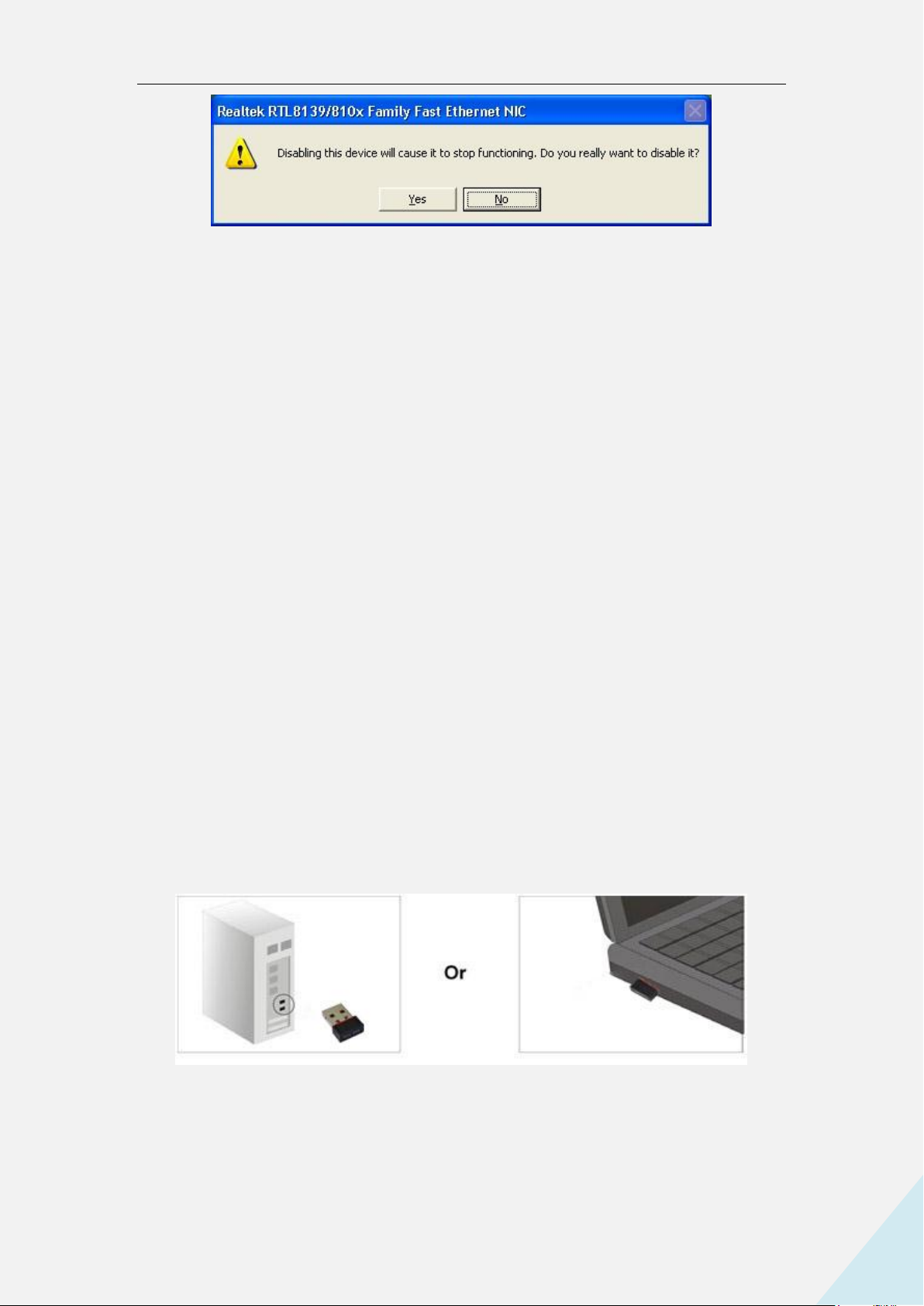
802.11b/g/n USB WIFI DONGLE
4
1.6 Product Maintenance
1. Please keep the product away from water and humid environment to guarantee its normal
performance
2. Protect it against hazardous substances (such as acids, alkalis etc).
3. Please don’t directly expose the adapter to the sunlight or excessive heat.
4. Please contact our tech support if any problems occur.
Chapter 2 Installation Guide
This chapter will guide you through the process of installing the network adapter software
package, with the included software CD. The package integrates driver and configuration software.
Thus, when you are installing the driver, the configuration software will be installed automatically
as well.
The software installation steps and operating guide in this user guide are explained under
Windows XP, Installation steps for ot her operating systems are similar.
Before you proceed with the installation, please notice the following descriptions.
Note 1: The following installation was operated under Windows XP.
(Procedures are similar for Windows 98SE/Me/2000.)
Note 2: If you have installed the WLAN USB driver & utility before, please uninstall the
old version first.
2.1 Install the USB network adapter
2.1.1 Please insert the USB WIFI DONGLE into the USB port of your computer.
2.1.2 Ignore the following dialog. Please click “Cancel”.
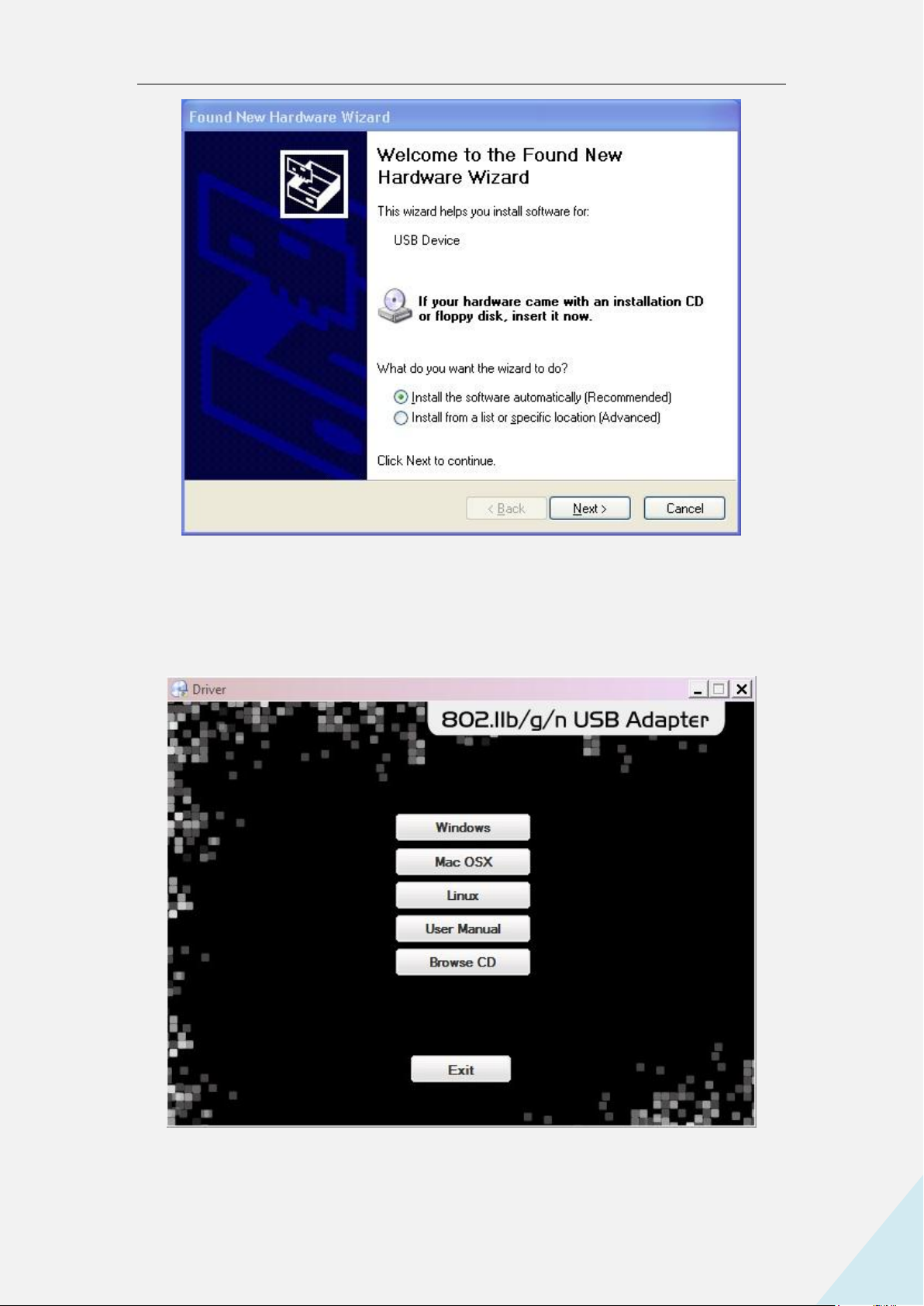
802.11b/g/n USB WIFI DONGLE
5
2.1.3 Put the software program CD, then auto installation window pops up on following. Just
click Windows, the driver should run automatically. (Double click “Setup.exe” in the software
CD and manually install when it doesn’t auto-run).
2.1.4 The following window will show up.
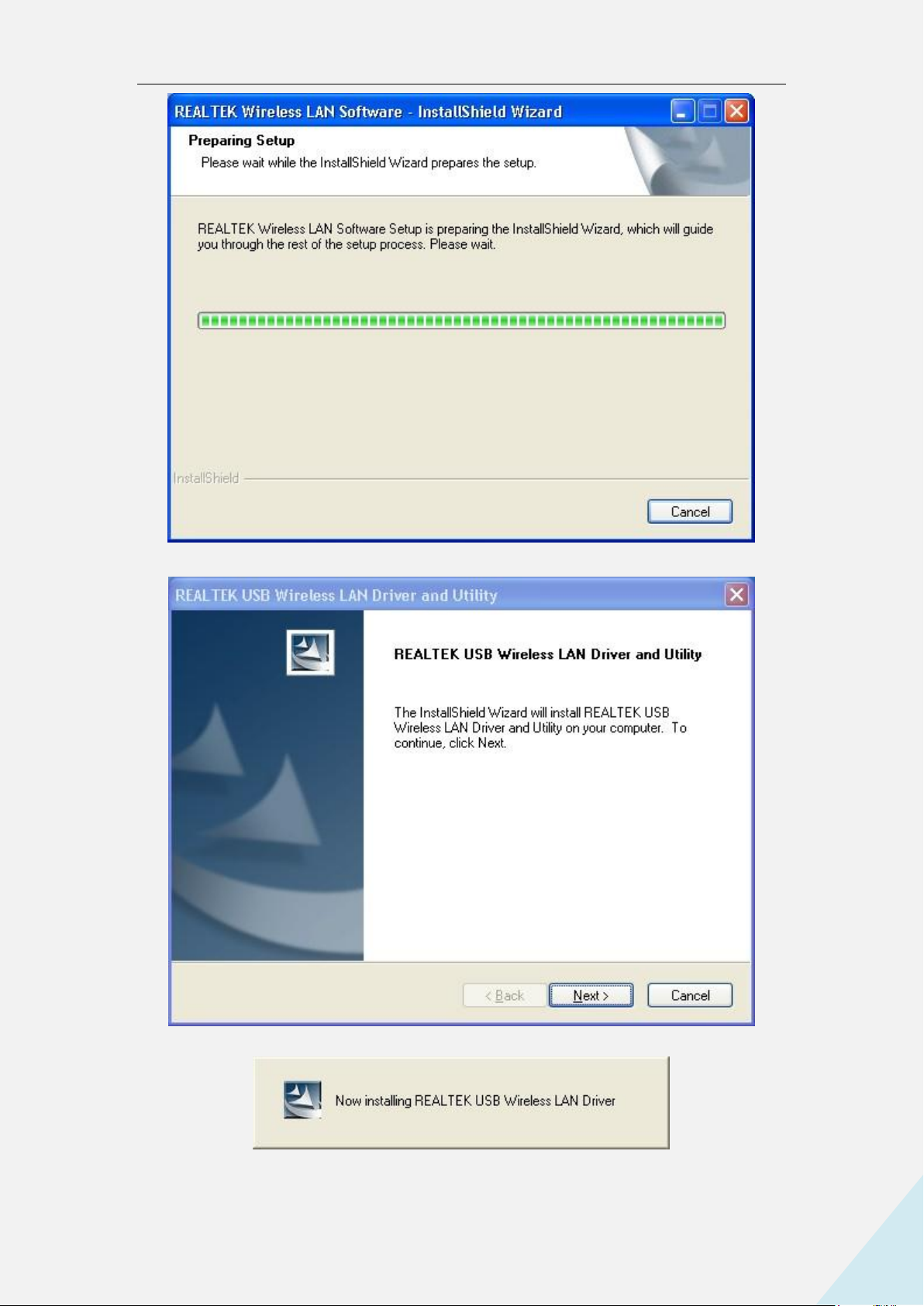
802.11b/g/n USB WIFI DONGLE
6
2.1.5 Click “Next” to process the installation.
2.1.6 It shows that it is installing.
2.1.7 Click “finish” to complete the installation.

802.11b/g/n USB WIFI DONGLE
7
Chapter 3 Wireless LAN Utility
Select “Start”—“Programs” —“REALTEK USB Wireless LAN Utility”— “REALTEK
USB Wireless LAN Utility”,
or click the “REALTEK USB Wireless LAN Utility” shortcut on your PC’s desktop to start the
UI.
3.1 Station Mode
The following explanations focus on the properties area.

802.11b/g/n USB WIFI DONGLE
8
Infrastructure and Ad-Hoc
With both Infrastructure and Ad-Hoc types, the properties should look like the
picture above. Six property pages present different information of current wireless
network status. Please read the following explanations before you reviewing these pages,
it could help you to well understand the wireless environment around the system. It is
easy to use to switch property pages just by clicking left button of mouse on the title of
each page. The following six sections describe detailed information of each page.
A: General Page

802.11b/g/n USB WIFI DONGLE
9
1. Status
The status of station connection to AP.
2. Speed
Current transition speed in Mbps (Mega-Bits-Per-Second).
3. Type
Current wireless LAN configuration type.
4. Encryption
Current encryption mode used.
5. SSID
Name of wireless network.
6. Signal Strength
The average signal quality of packets received from wireless network.
We recommend connecting AP with over 70% signal strength.
7. Throughput Diagram
Current throughput, including transmission (Tx) and total traffic (Total).
8. Network Address
Mac Address: six two-digital number of this Wireless LAN USB adapter
IP Address: assigned network address by DHCP server or self-definition in four
three-digital number format.
■ Subnet Mask: the only valid value is 2555.255.0.0
■ Gateway: It comes from connected AP. Your system can not connect internet with this
field empty.
B. Profile Page
This page provides profiles management such as add, remove, edit and duplicate
just by pressing the respected button.
Available Profile(s)
The list box shows all the created profiles.

802.11b/g/n USB WIFI DONGLE
10
1. Add
Add a new profile for AP or IBSS (Ad-Hoc mode).
2. Remove
Remove the selected profile.
3. Edit
Edit contents of selected profile.
4. Duplicate
Make copy of selected profile.
5. Set Default
Set the selected profile as default selection.
6. Available Network Page
This page presents all BSS, including AP and IBSS, around this system. You can pick any
one of these network connections.
C.Available Network(s)
Show network connection around this system
1. Refresh
Rescan network connection around this system.
2. Add to Profile
Create profile for selected network connection and add it to profile list.

11
D. Status Page
802.11b/g/n USB WIFI DONGLE
NDIS Driver Version: Driver version
Short Radio Header: No
Encryption: Current encryption mode.
Authenticate: Authentication state
Channel Set: Selected channel plan currently.
MAC Address: MAC address of this adapter.
Data Rate: Wireless LAN transition speed
Channel (Frequency): Current channel number
Status: Wireless network status
SSID: name of connecting AP
Network Type: Indicate current network configuration type
Power Save Mode: Current setting power save mode
Associated AP MAC: MAC address of connecting AP
Associated AP IP: IP address of connecting AP
Up Time: Total connection time

12
E. Wi-Fi Protect Setup Page
802.11b/g/n USB WIFI DONGLE
F. Virtual WiFi Page

13
3.2 Introduction of Main Window
802.11b/g/n USB WIFI DONGLE
A. Main Menu
The main menu includes five submenus.
1. Refresh(R)
When clicking the refresh menu, you can update and re-enumerate the contents of adapter
list area.
2. Mode(M)
Wireless configuration is quickly switched to be either [Station] or [Access Point].
3. About(A)
Click the “About” to show the about dialog. The application version and license
information are shown in the about dialog.

802.11b/g/n USB WIFI DONGLE
14
B. Adapter List Area
All connected adapters on this system with multiple adapter installations are displayed in
this area. It is easy for users to change the selected adapter by one click. The contents of
properties area are dependent on wireless configuration that the selected adapter is set up.
If only single adapter is installed on the system, only one adapter is always selected.
C. Properties Area
The contents of this area are dependent on current wireless configuration. The current
configuration is determined on previous explanation of submenu “Mode”. The more
detailed contents are described in the following wireless configuration sections for both
Station and AP mode.

802.11b/g/n USB WIFI DONGLE
15
D. Global Control Bar
Each control item on this bar affects the adapter or management GUI directly.
Show Tray Icon
Checking "Show Tray Icon" and clicking “Close” button, the management GUI will be
minimized and stay on the tray icon located at the right bottom corner of Windows. If not,
management GUI will shut down while clicking "Close" button with unchecked
condition.
Radio Off
Turn off the radio to save power. While the radio is off, the links with other wireless
network nodes are disconnected. User should be aware that while the wireless
configuration is in AP mode. The radio off will cause the sub network belonging to the
AP to be disconnected with internet/intranet.
Disable Adapter
Stop wireless USB device.
Virtual WiFi allowed

802.11b/g/n USB WIFI DONGLE
16
Switch utility to virtual WiFi setting tool.
Close
Whether to check or uncheck "Show Tray Icon" is to shut down or hide the management
GUI.
3.3. AP Mode
Click main menu Mode(M) and choose “Access Point” to switch AP mode.
You will see the following window.
A. General Page
This page provides general information of this AP, including name, MAC address and list
of joined stations.

802.11b/g/n USB WIFI DONGLE
17
1. SSID
The name of this AP.
2. BSSID
Six two-digital numbers of the MAC address of this AP.
3. Association Table
It is the list of joined stations to this AP.
4. AID (Association ID)
The AID field is a value assigned by an AP during association that represents 16-bit ID of
a station. It is a unique value assigned by AP.
5. MAC Address
It is the six two-digit numbers that assemble the MAC address of respected joined station.
6. Life Time
It is the timer that counts down from 10 minutes whenever the AP connects the station
successfully. If an STA associated to SW AP does not have any interaction with the AP in
10 minutes, it will be disassociated from the Infra-structure BSS.
7. Config
A dialog of this AP is shown for configuration modification

802.11b/g/n USB WIFI DONGLE
18
7.1. Network Name (SSID)
Name of the AP is searchable by other wireless Modes. The length of SSID should be
shorter than 32 characters.
7.2. Channel
Select the wireless channel within current channel plan.
7.3. Network Authentication & Data Encryption
There are three types of authentication:
■ Open System
It is combined with data encryption type to be WEP or to be disabled.
Encryption ~ disabled: you decide to open this AP to every one without network
authentication.
Encryption ~ WEP: you decide to setup the basic data encryption with a defined network
key.
■ Shared Key + WEP
You decide to apply both authentication and data encryption to prevent unauthorized
login.
■ WPA-PSK + TKIP & WPA2-PSK + TKIP
The most advanced authentication and data encryption that provide the best security
protection.
7.4. ASCII/ PASSPHRASE
The most advanced authentication and data encryption that provide the best security
protection.
box.
64 bits: The generated pass key is 64-bit to be complied with data packets.
128 bits: The generated pass key is 128-bit to be complied with data packets.
■ Hexadecimal: While both ASCII and PASSPHRASE are not checked, you should
input hexadecimal number in the network key box. For example, 10 digits hex number for
64-bit WEP or 26 digits hex number for 128-bit WEP.
7.5. Key index (1 ~4)
At most four key index to represent the opposite network key.
B. Advanced Page
Users could setup the advanced characteristics of network packet for transmission on this
page.

802.11b/g/n USB WIFI DONGLE
19
1. Beacon Interval
This filed indicates the interval between each beacon that this AP sends out in unit of TU
(1024 micro-seconds).
2. DTIM Period
The DTIM Period field is the number of Beacon intervals between successive DTIMs.
3. Preamble Mode
■ Long: higher quality but with lower performance than preamble short mode.
■ Short: Normal quality but with higher performance then preamble long mode.
■ Auto: select the proper preamble mode by current signal frame information.
C. Statistics Page
The Tx/Rx status of current wireless connection is shown. A statistics analysis of packet
transition is listed.

FCCCaution
Thisdevicecomplieswithpart15oftheFCCRules.Operationissubjecttothe
followingtwoconditions:(1)Thisdevicemaynotcauseharmfulinterference,and(2)
thisdevicemustacceptanyinterferencereceived,includinginterferencethatmay
causeundesiredoperation.
AnyChangesormodificationsnotexpresslyapprovedbythepartyresponsiblefor
compliancecouldvoidtheuser'sauthoritytooperatetheequipment.
Note: ThisequipmenthasbeentestedandfoundtocomplywiththelimitsforaClass
Bdigitaldevice,pursuanttopart15oftheFCCRules.Theselimitsaredesignedto
providereasonableprotectionagainstharmfulinterferenceinaresidentialinstallation.
Thisequipmentgeneratesusesandcanradiateradiofrequencyenergyand,ifnot
installedandusedinaccordancewiththeinstructions,maycauseharmfulinterference
toradiocommunications.However,thereisnoguaranteethatinterferencewillnot
occurinaparticularinstallation.Ifthisequipmentdoescauseharmfulinterferenceto
radioortelevisionreception,whichcanbedeterminedbyturningtheequipmentoff
andon,theuserisencouragedtotrytocorrecttheinterferencebyoneormoreofthe
followingmeasures:
-Reorientorrelocatethereceivingantenna.
-Increasetheseparationbetweentheequipmentandreceiver.
-Connecttheequipmentintoanoutletonacircuitdifferentfromthattowhichthe
receiverisconnected.
-Consultthedealeroranexperiencedradio/TVtechnicianforhelp.
