TJC Systems NP-DX0441U, NP-DX8240M, NP-DX1640M, NP-DXHD0810, NP-DXHD0405 User Manual
...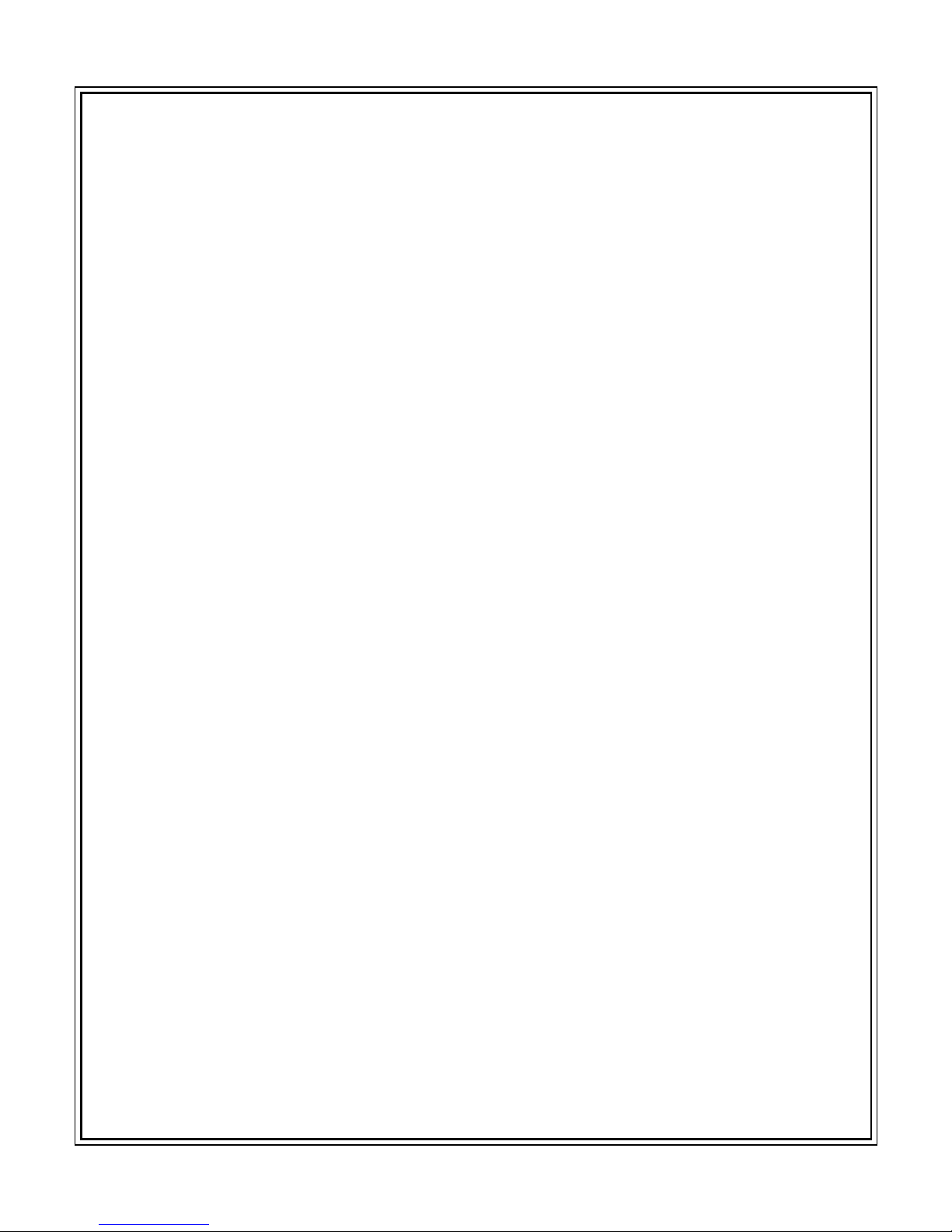
Ver. 1.0.0
H.264 Video Compression
Digital Video Recorder
User Guide
About This User Guide
Before operating the unit, please read this user guide thoroughly and retain it for future
reference.

Page 2
Warning
Cautions
1. Read User Guide – After unpacking this product, please read the user guide carefully, and
follow all the operating and other instructions.
2. Power Sources – This product should be operated only from the type of power source indicated
on the label. If not sure of the type of power supply, consult with the product dealer.
3. Ventilation – Slots and openings on the unit are for ventilation and to ensure reliable operating
of the product and to protect it from overheating, and these openings must not be blocked or
covered. The product is recommended to be placed in a well ventilate area.
4. Heat – The product should be placed away from heat sources such as radiators, stoves, and
other products that produce heat.
5. Water and Moisture – Do not use this product near water. Do not exceed the humidity
specifications for the product as detailed in the user guide.
6. Cleaning – Unplug this product from the wall outlet before cleaning. Do not use liquid cleaners
or aerosol cleaners. Use only compressed air to clean the product.
7. Power Cord Protection – Power-supply cords should not be routed so that they are likely to be
walked on or pinched by items placed against them.
8. Overloading – DO not overload wall outlets; extension cords, or uninterruptible power supply.
9. Lighting – For added protection for this product during a storm, or when it is left unattended
and unused for long periods of time, unplug it from the wall outlet. This will prevent damage to
the product due to lighting and power line surges.
10. Object and Liquid – Never insert foreign objects into the DVR, as it may touch dangerous
voltage points or short-out parts that could result in a fire or electrical shock. Never spill liquid
of any kind on the product.
11. Accessories – Do not place this product on an unstable cart; stand, tripod, bracket, or table. The
Product may fall, causing serious personal injury and serious damage to the product.
12. Disc Tray – Keep fingers well clear of the disc tray as it is closing. Neglecting to do so may
cause serious personal injury and serious damage to the product.
13. Burden – No not place any heavy objects on the product.
14. Disc – Do not use a cracked, deformed, or repaired disc. These discs can be easily broken and
may cause serious personal injury and cause product malfunction.
15. Replaceable Batteries – CAUTION: Risk of Explosion if the battery is replaced by an
incorrect type. Dispose used batteries according to the instructions.
16. Servicing – Do not attempt to service this product. Opening or removing covers may expose the
user to dangerous voltage or other hazards. Unauthorized substitutions may result in fire electric
shock or other hazards. Serving should be performed only by a qualified and experienced
personnel.
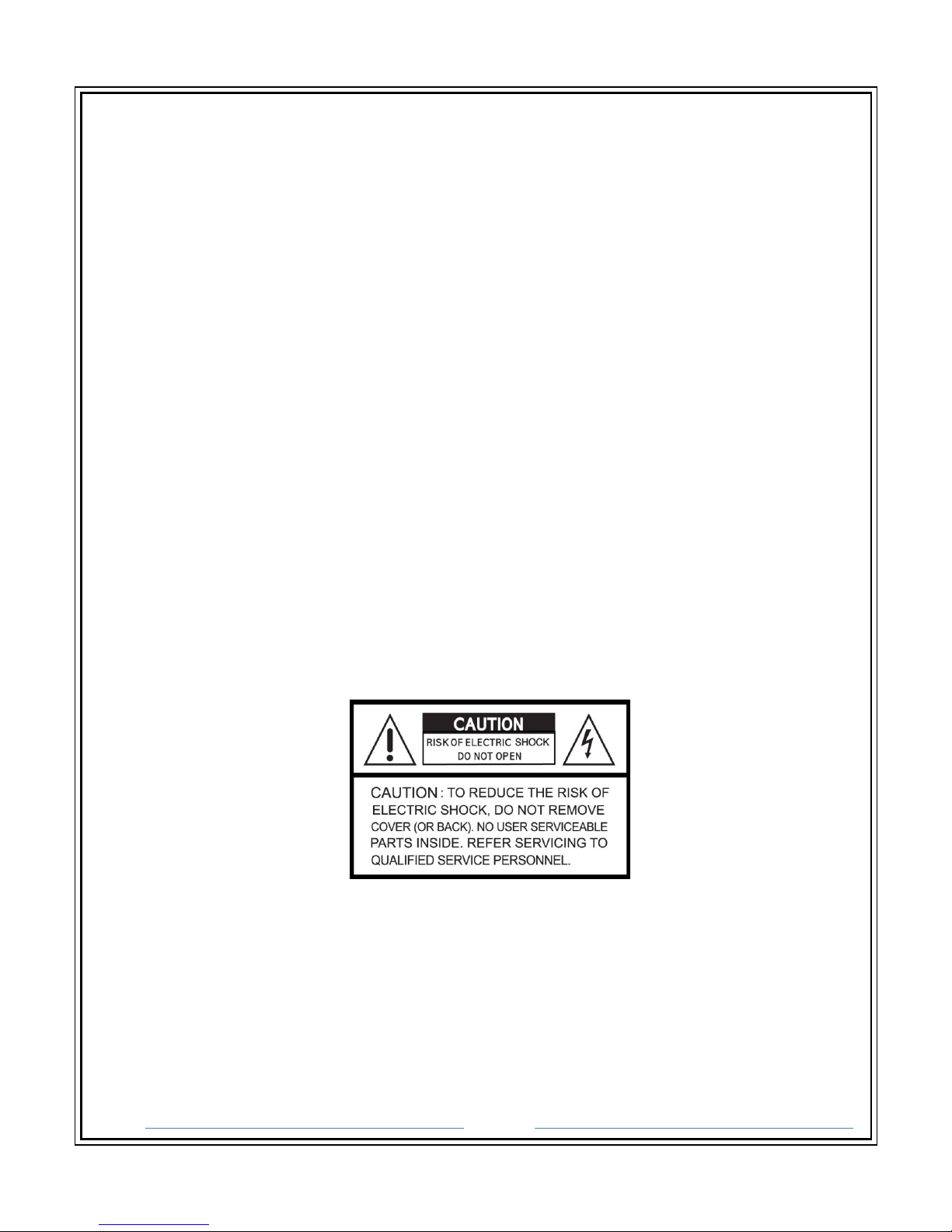
Page 3
Notes
Handling
Please retain the original shipping carton and/or packing materials supplied with this
product. To ensure the integrity of this product when shipping or moving, repackage the
unit as it was originally received. Do not use liquids, such as aerosol spray, near this
product. Do not leave rubber or plastic objects in contact with this product for long
periods of time. The product may become warm after long periods of use.
Locating
Place the unit on a level surface. Do not place the unit on a shaky or unstable surface
such as a wobbling table or an inclined stand. If the unit is placed next to a TV, radio, or
VCR, the playback picture may become poor and the sound may be distorted. If this
happens, place the unit away from the TV, radio, or VCR.
Maintenance
This DVR is designed to last for long periods of time. To keep the DVR always
operational, we recommend regular inspection maintenance (Cleaning or replacement).
For details, contact the nearest dealer.
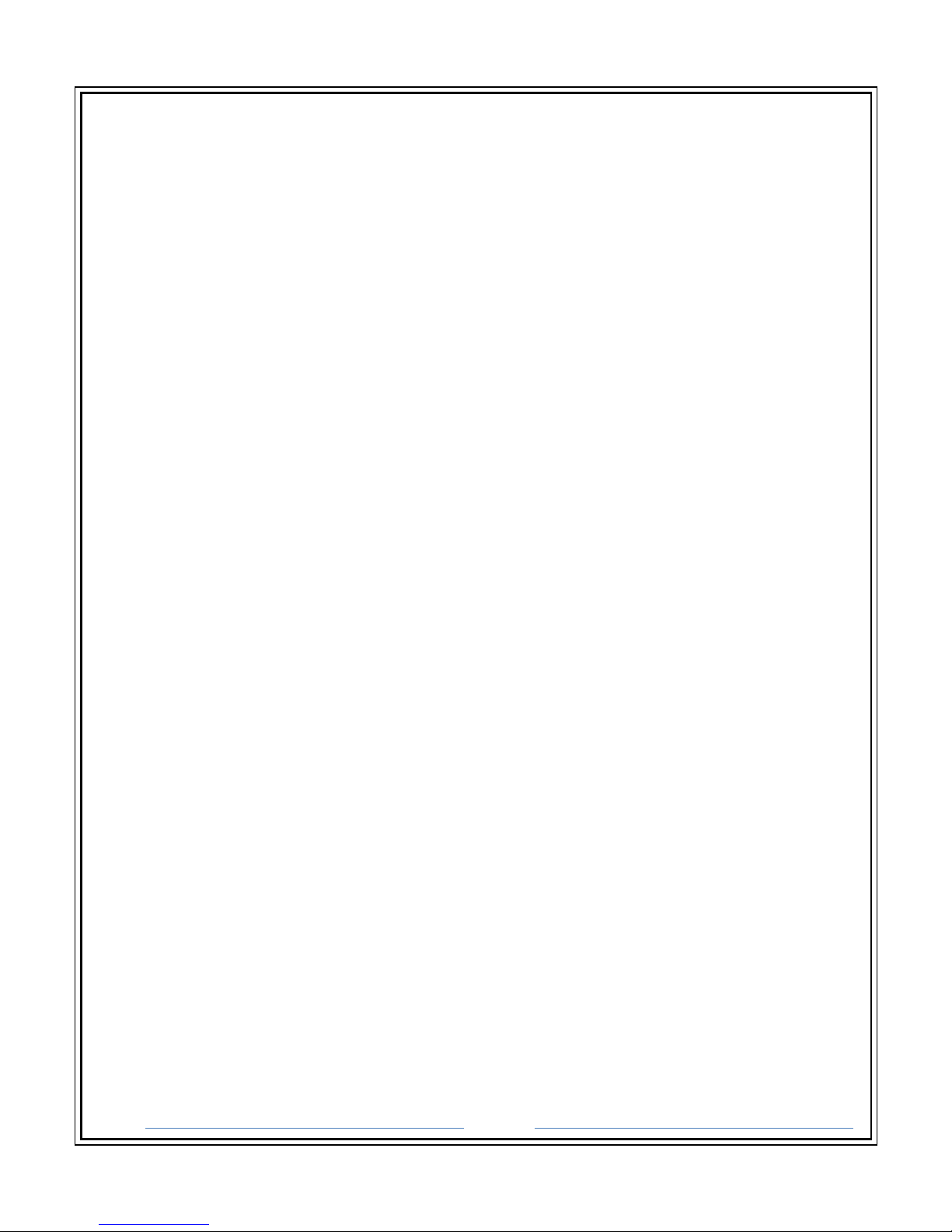
Page 4
Contents
1. Product Components.................................................................................................................................... 8
2. Features ......................................................................................................................................................... 9
3. Specifications .............................................................................................................................................. 10
3-1. NP-DX0441U ........................................................................................................................................ 10
3-2. NP-DX8240M / NP-DX1640M ............................................................................................................. 11
3-3. NP-DXHD0810 ..................................................................................................................................... 12
3-4. NP-DXHD0405 ..................................................................................................................................... 13
3-5. NP-DXHD1620 ..................................................................................................................................... 14
3-6. NP-DX1640........................................................................................................................................... 15
4. Front Panel Controls ................................................................................................................................... 16
4-1. NP-DX0441U ........................................................................................................................................ 16
4-2. NP-DX8240M / NP-DX1640M / NP-DXHD0810 ................................................................................. 17
4-3. NP-DXHD0405E ................................................................................................................................... 18
4-4. NP-DXHD1620 / NP-DX1640 ............................................................................................................... 19
5. Rear Panel Connectors ............................................................................................................................... 20
5-1. NP-DX0441U ........................................................................................................................................ 20
5-2. NP-DX8240M / NP-DX1640M / NP-DXHD0810 ................................................................................. 20
5-3. NP-DXHD0405E ................................................................................................................................... 22
5-4. NP-DXHD1620 / NP-DX1640 ............................................................................................................... 22
6. Remote Control........................................................................................................................................... 24
7. Connection Guide ....................................................................................................................................... 24
7-1. Connecting the Monitor ..................................................................................................................... 24
7-2. Video Inputs......................................................................................................................................... 24
7-3. Connecting to a Network .................................................................................................................... 25
7-4. Connecting Audio ................................................................................................................................ 25
7-5. Connecting a PTZ Camera ................................................................................................................... 25
7-6. Turning on the DVR ............................................................................................................................. 25
7-7. Using the Power Button ..................................................................................................................... 25
7-8. Setting the Remote Controller ID....................................................................................................... 25
7-9. First Time Booting ............................................................................................................................... 26
7-10. Basic Mouse Functions ..................................................................................................................... 26
8. SETUP MENU ............................................................................................................................................... 27
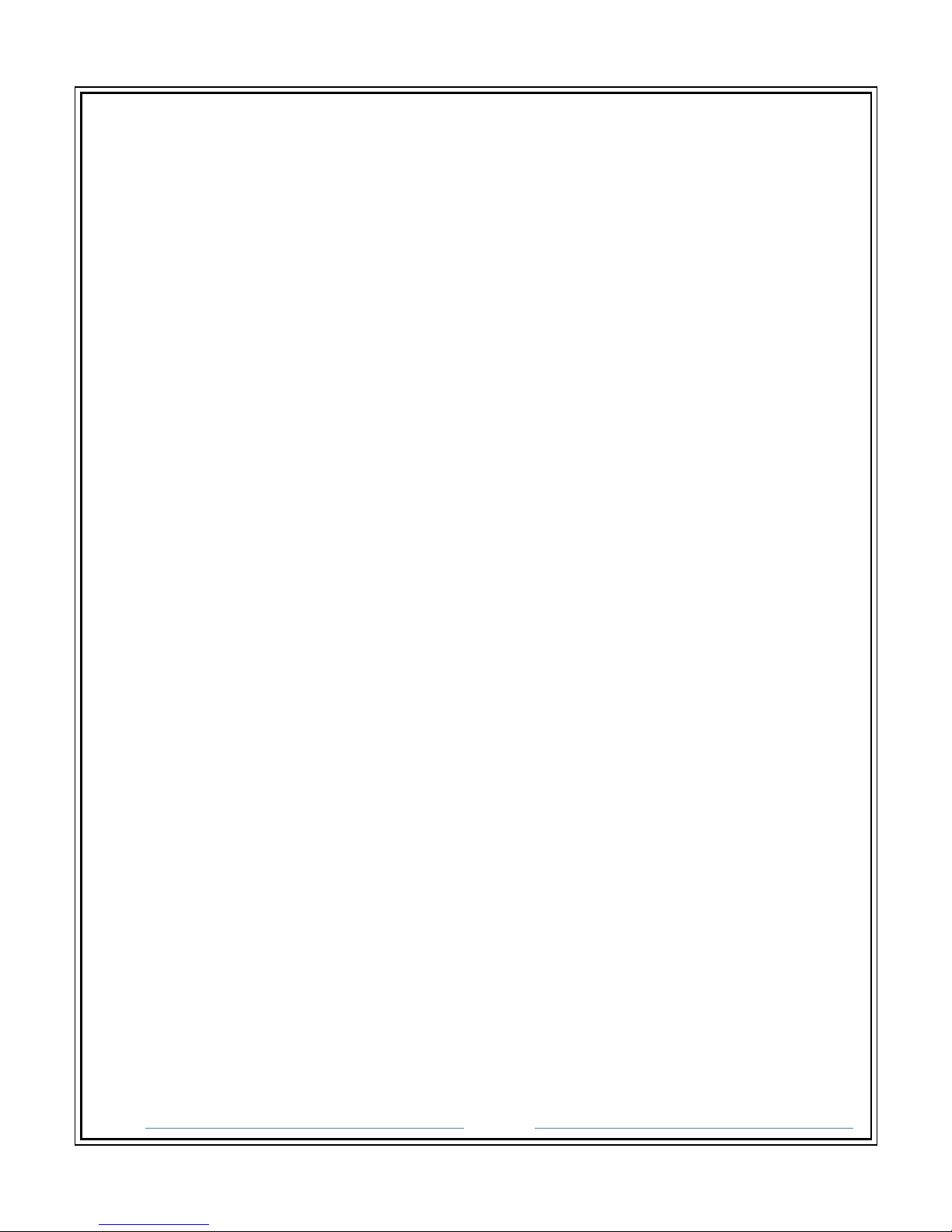
Page 5
8-1. DISPLAY Setup ..................................................................................................................................... 28
8-2. RECORD Setup ..................................................................................................................................... 30
8-3. DEVICE Setup ....................................................................................................................................... 32
8-4. STORAGE Setup ................................................................................................................................... 34
8-5. SYSTEM Setup ...................................................................................................................................... 36
8-6. SECURITY Setup ................................................................................................................................... 39
8-7. NETWORK Setup.................................................................................................................................. 41
8-8. CONFIG Setup ...................................................................................................................................... 43
8-9. QUICK Setup ........................................................................................................................................ 44
9. OPERATION ................................................................................................................................................. 45
9-1. Live Display Mode ............................................................................................................................... 45
9-2. Icons ..................................................................................................................................................... 45
9-3. Search .................................................................................................................................................. 47
9-4. Playback ............................................................................................................................................... 50
9-5.Backup................................................................................................................................................... 51
9-6.Backup data playback .......................................................................................................................... 52
9-6-1. AVI Format – Media Player ......................................................................................................... 52
9-6-2. NSF Format - HD Player .............................................................................................................. 53
9-7.PTZ Control ........................................................................................................................................... 53
10. Remote Setup ........................................................................................................................................... 54
10-1. DISPLAY .............................................................................................................................................. 55
10-2. RECORD .............................................................................................................................................. 56
10-3. DEVICE ............................................................................................................................................... 57
10-4. STORAGE ............................................................................................................................................ 58
10-5. SYSTEM .............................................................................................................................................. 59
10-6. SECURITY............................................................................................................................................ 60
10-7. NETWORK .......................................................................................................................................... 61
10-8. REMOTE UPGRADE ........................................................................................................................... 62
10-9. INFORMATION................................................................................................................................... 62
11. DDNS Registration .................................................................................................................................... 63
12. NETWORK VIEWER ................................................................................................................................... 65
12-1. PC System Requirement ................................................................................................................... 65
12-2. Installation ......................................................................................................................................... 65
12-3. Live Mode .......................................................................................................................................... 66

Page 6
12-4. Search Mode ..................................................................................................................................... 68
12-5. Operation........................................................................................................................................... 69
12-5-1. Digital Zoom ............................................................................................................................... 69
12-5-2. Full Screen Display ..................................................................................................................... 70
12-5-3. Playback Buttons ....................................................................................................................... 70
12-5-4. Timeline Bar ............................................................................................................................... 70
12-5-5. Backup ........................................................................................................................................ 71
12-6. Local Setup ........................................................................................................................................ 72
12-6-1. General ....................................................................................................................................... 72
12-6-2.Site ............................................................................................................................................... 73
12-6-3. Event ........................................................................................................................................... 74
12-6-4. Event Search .............................................................................................................................. 75
12-6-5. Record ........................................................................................................................................ 76
12-6-6. Disk ............................................................................................................................................. 77
12-6-7.Display ......................................................................................................................................... 78
13. CMS ............................................................................................................................................................ 79
13-1. PC System Requirement ................................................................................................................... 79
13-2. Installation ......................................................................................................................................... 79
13-2. Live Mode .......................................................................................................................................... 80
13-3. Operations ......................................................................................................................................... 81
13-3-1. Group Management .................................................................................................................. 81
13-3-2. Connection ................................................................................................................................. 82
13-3-3. Playback ..................................................................................................................................... 84
13-3-4. Setup .......................................................................................................................................... 85
14. Web Client ................................................................................................................................................. 86
14-1. PC System Requirement ................................................................................................................... 86
14-2. Installation ......................................................................................................................................... 86
14-3. Live Mode .......................................................................................................................................... 87
14-4. Search Mode ..................................................................................................................................... 89
14-5. Operations ......................................................................................................................................... 91
14-5-1. Digital Zoom ............................................................................................................................... 91
14-5-2. Playback Buttons ....................................................................................................................... 91
14-5-3. Web Client Backup .................................................................................................................... 92
15. Smartphone Viewer App .......................................................................................................................... 92
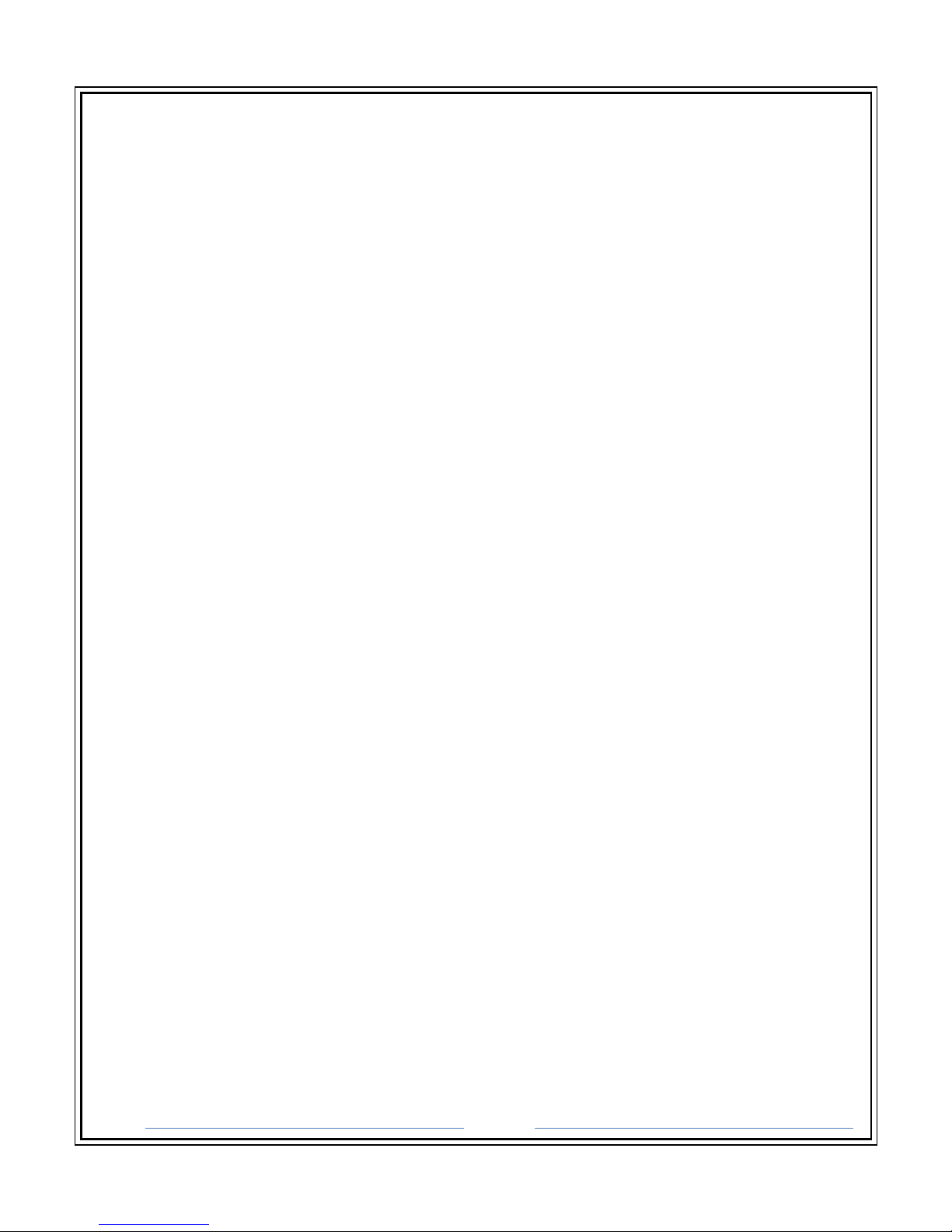
Page 7
15-1. Viewer for iPhone ............................................................................................................................. 92
15-1-1. Live.............................................................................................................................................. 93
15-1-2.PTZ Control ................................................................................................................................. 93
15-1-3. Playback ..................................................................................................................................... 94
15-2. Viewer for Android Phone ................................................................................................................ 95
15-2-1. Live/Playback ............................................................................................................................. 95
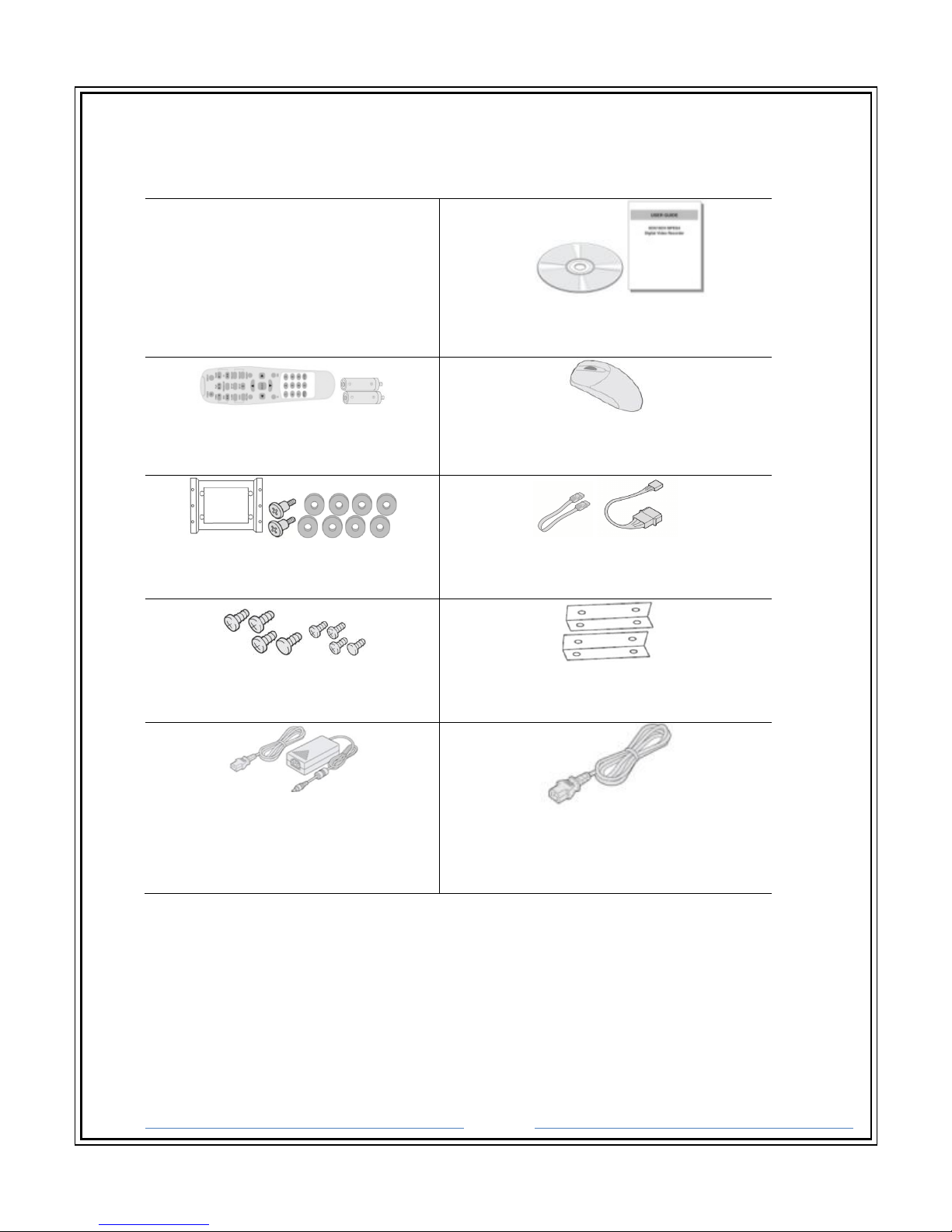
Page 8
1. Product Components
Please make sure the following components are included as specified below.
DVR Set
Client Software CD, User Guide
Remote Control , Battery1.5V
Mouse
HDD Mounting Bracket & Screw*
SATA Cable, SATA Power Cable
HDD & DVD-RW Mounting Screw
HDD & DVD-RW Mounting Bracket
Power Cable & Power Adapter
(1 EA)
Power Cable (110V or 220V) (1 EA)*
*For NP-DXHD1620 only
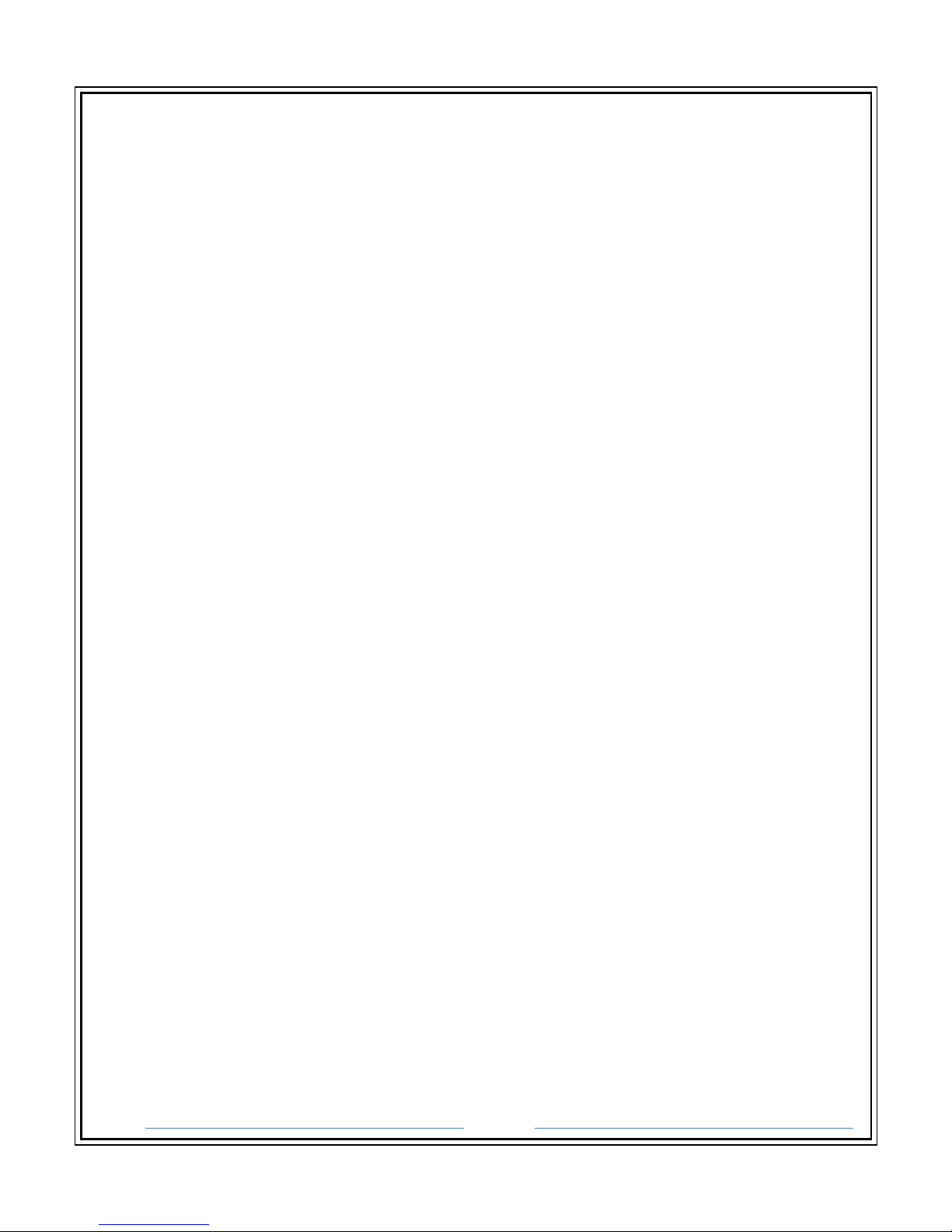
Page 9
2. Features
• H.264 video compression
• QUADPLEX: Simultaneous live or playback while recording, network transfer, and
backup
• USB 2.0 port for backup, firmware upgrade, configuration export/import, or USB
mouse
• Individual channel operation such as FPS, quality, recording mode, & detection zone
• Various network access: Network client SW, web-viewer, smart phone APP, and CMS
• Remote setup and remote upgrade
• Remote access via PC, MAC®, or smart phones
• Recording by schedule, continuous, alarm, or motion
• Free DDNS server
• Bandwidth control
• E-mail event notification
• NTP (Network Time Protocol)
• Watermark
• Synchronized audio
• Bi-directional audio
• Time stamp over backup data
• Easy and various data backup via DVD, USB flash drive, USB external HDD, and network
• HDD S.M.A.R.T status check and alert via e-mail or internal beep
• USB mouse, IR remote control
• Multi OSD languages
• Made in Korea
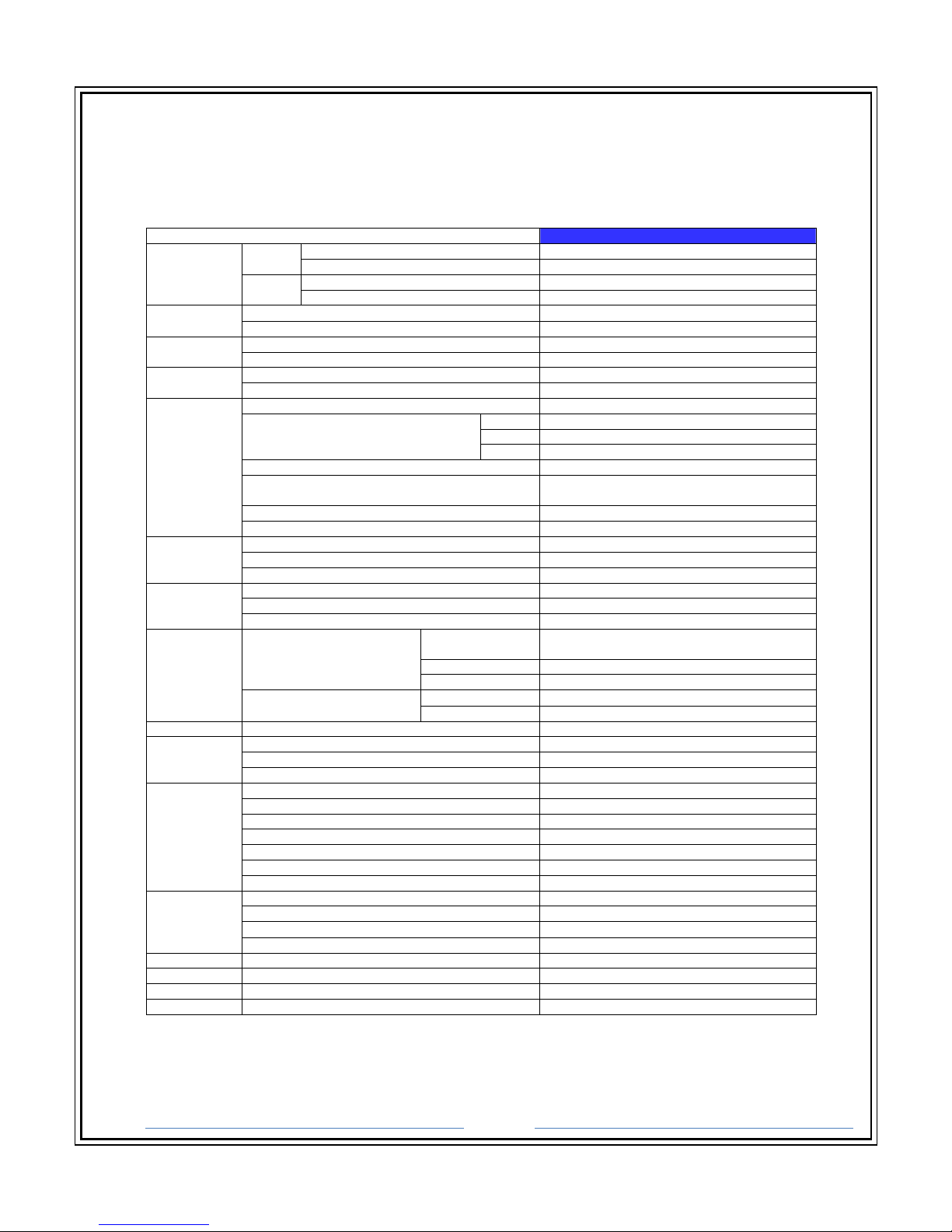
Page 10
3. Specifications
Please note that specifications and unit exterior design are subject to change without notification
3-1. NP-DX0441U
MODEL
NP-DX0441U
Video
Input
Number of Channels 4
Signal Format NTSC/PAL
Output
Main Monitor
VGA(Up to 1280x1024)
Sub Monitor
CVBS or SPOT (Selectable)
Audio
Input & Output 1 Line Input & 1 Line Output
Audio Codec G.711
Alarm
Sensor Input None
Alarm Output
None
Serial
RS-232C None
RS-485 None
Recording
Compression H.264
Resolution & Frame Rate
D1 120/100fps
Half D1
120/100fps
CIF 120/100fps
Recording Quality Grade 5 Levels
Recording Mode
Continuous / Motion / Sensor / Schedule /
Manual
Pre Recording
Max. 20 Minutes
Post Recording Max. 60 Seconds
Playback
Search Date/Time, Event, Archive, Log
Multi-Decoding 1, 4
Playback Speed x0.25, x0.5, x2, x4, x8, x16, x32, x64
Backup
Media
USB drive, External HDD, Network
Format BMP, AVI, Proprietary Format
Huge Backup Yes (Max. 24 hours)
Storage
HDD
Capacity of 1
HDD
1TB
Internal HDDs
1
e-SATA None
USB
Front 1
Rear 1
User I/F Input Method IR, Mouse
Network
Interface
10/100 Base
-T
Dynamic DNS Yes (Free DDNS)
Dual Encoding for Network Yes
Features
Digital Zoom Yes
DLS (Day Light Saving) Yes
NTP (Network Time Protocol)
Yes
S.M.A.R.T Yes
Internal Beep Yes
Multi-Language Yes
e-mail Notification Yes
Network
Access
3G Mobile
iPad / iPhone / Android
Web Viewer Windows (IE, Chrome, Firefox, Safari)
PC Client Single / Multi Client and CMS (64 channels)
Remote Setup and Upgrade Yes
Power Power Supply Voltage DC 12V 3A
Te
mperature
Operation Temperature
5°C -
40°C, During storage:
-
10°C
- +50°C
Weight Unit Weight (Gross weight) 1 Kgs
Dimension Unit Dimension (W x H x D) 270mm x 190mm x 45mm
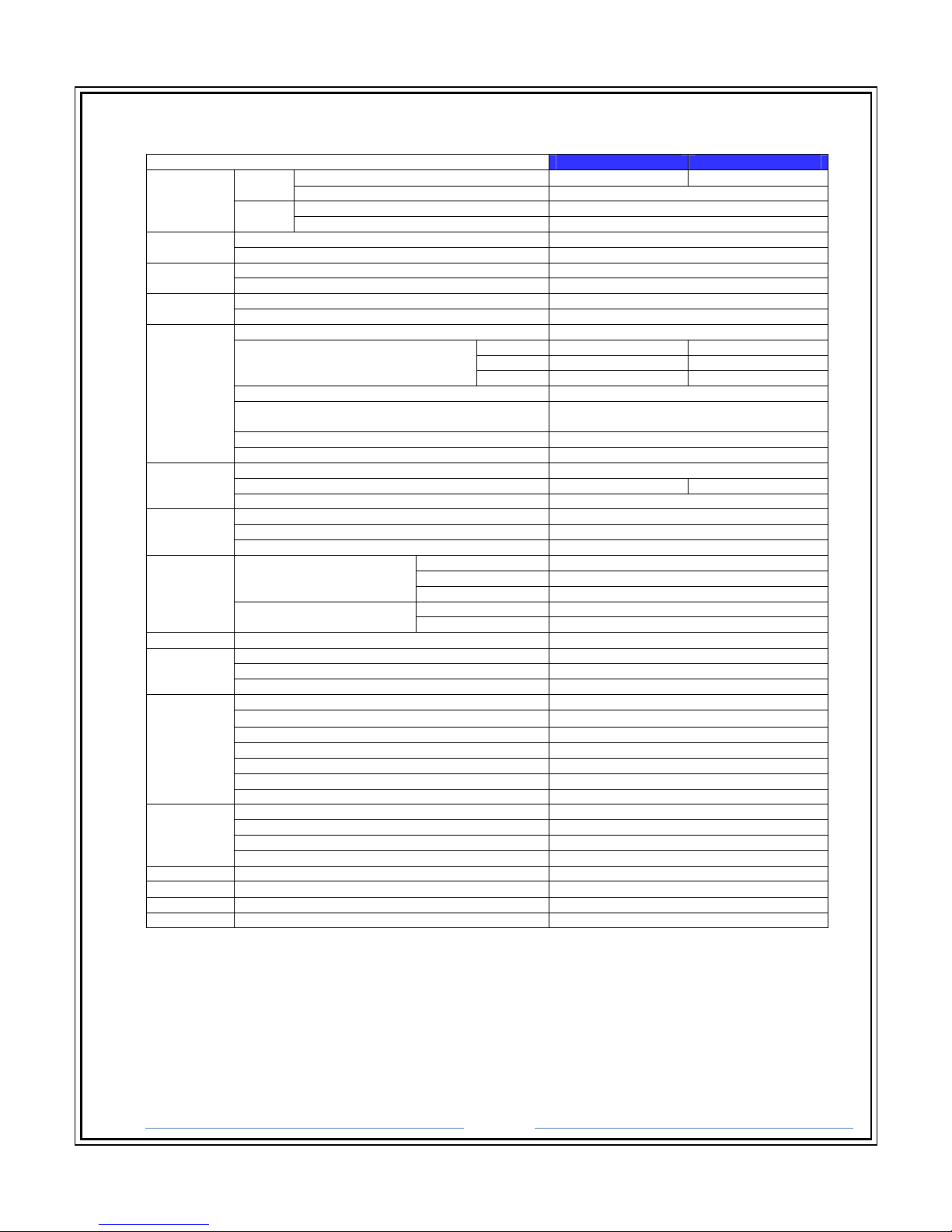
Page 11
3-2. NP-DX8240M / NP-DX1640M
MODEL
NP-
DX8240M
NP-DX
1640M
Video
Input
Number of Channels 8 16
Signal Format
NTSC/PAL
Output
Main Monitor HDMI (Up to 1920x1080)
Sub Monitor VGA & CVBS and SPOT
Audio
Input & Output 4 Line Input & 1 Line Output
Audio Codec G.711
Alarm
Sensor Input
4
Alarm Output 1
Serial
RS-232C Yes
RS-485 Yes
Recording
Compression H.264
Resolution & Frame Rate
D1 120/100fps
120/100fps
Half D1 240/200fps 240/200fps
CIF 240/200fps 480/400fps
Recording Quality Grade 5 Levels
Recording Mode
Continuous / Motion / Sensor / Schedule /
Manual
Pre Recording Max. 20 Minutes
Post Recording Max. 60 Seconds
Playback
Search Date/Time, Event, Archive, Log
Multi-Decoding 1, 4, 8 1, 4, 9, 16
Playback Speed
x0.25, x0.5, x2, x4, x8, x16, x32, x64
Backup
Media USB drive, External HDD, DVD-R, Network
Format BMP, AVI, Proprietary Format
Huge Backup Yes (Max. 24 hours)
Storage
HDD
Capacity of 1 HDD 2TB
Internal HDDs
1 (2 with DVD
-R)
e-SATA 1
USB
Front 1
Rear 1
User I/F Input Method Front Buttons, IR, Mouse, Keyboard Controller
Network
Interface
10/100 Base
-T
Dynamic DNS Yes (Free DDNS)
Dual Encoding for Network Yes
Features
Digital Zoom Yes
DLS (Day Light Saving) Yes
NTP (Network Time Protocol) Yes
S.M.A.R.T Yes
Internal Beep Yes
Multi-Language Yes
e-mail Notification
Yes
Network
Access
3G Mobile iPad / iPhone / Android
Web Viewer W indows IE / TBD-Chrome, Firefox, Safari
PC Client Single / Multi Client and CMS (64 channels)
Remote Setup and Upgrade Yes
Power
Power Supply Voltage
DC 12V 5A
Temperature
Operation Temperature 5°C - 40°C, During storage: -10°C - +50°C
Weight Unit Weight (Gross weight) 4.1 Kgs(6.2 Kgs)
Dimension Unit Dimension (W x H x D) 380mm x 340mm x 72mm
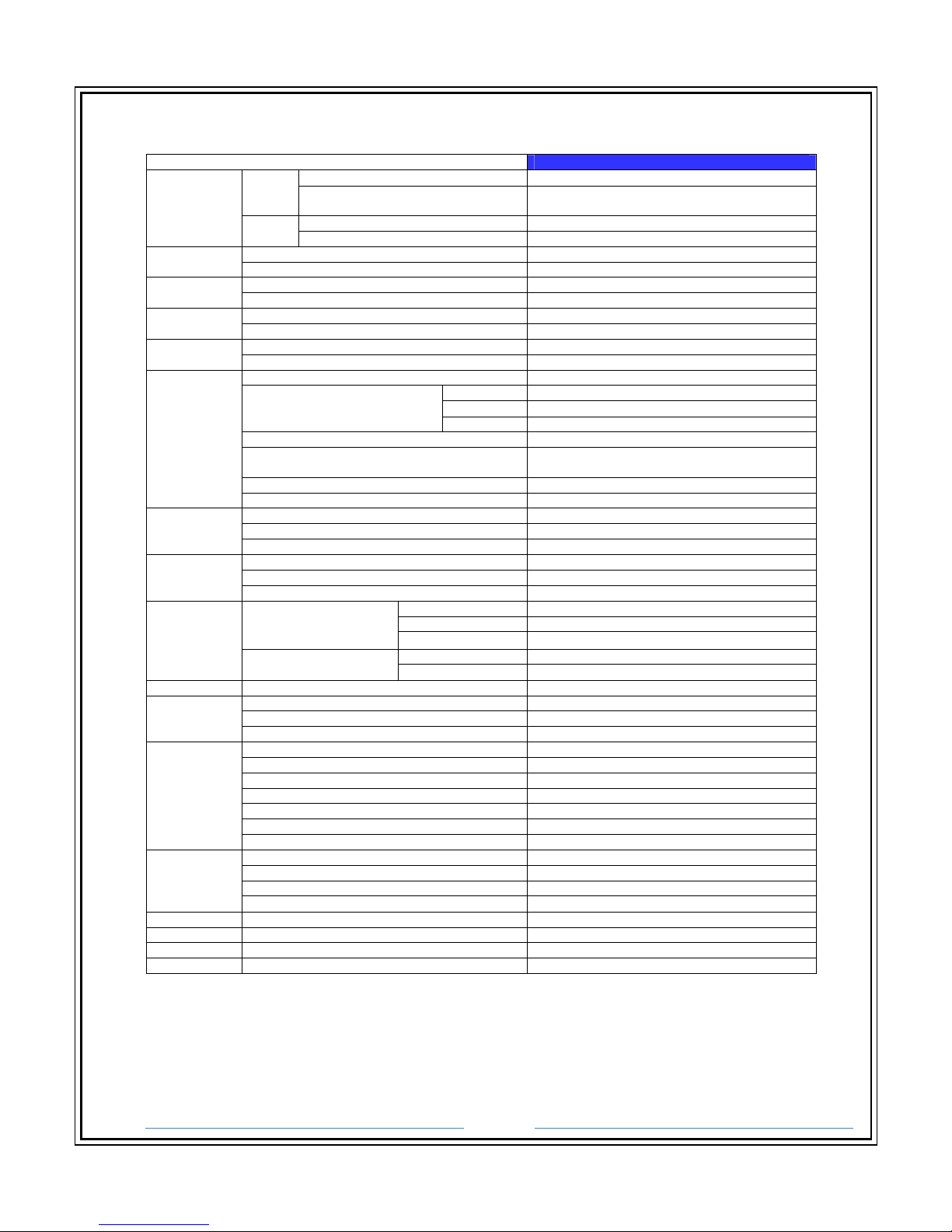
Page 12
3-3. NP-DXHD0810
MODEL
NP-DXHD
0810
Video
Input
Number of Channels 8
Format
HD-SDI (720p25/30/50/60, 1080p25/30,
1080i50/60)
Output
Main Monitor HDMI
Sub Monitor VGA
Audio
Input & Output 8 Line Input & 1 Line Output
Audio Codec
G.711
Alarm
Sensor Input 8
Alarm Output 2
Serial
RS-232C Yes
RS-485 Yes
HD-SDI
COAX Data Communicat
ion
Built-in Extended Reach (Max. 300m)
Recording
Compression H.264 (High Profile)
Resolution & Frame Rate
1920x1080
40 fps
1280x720 96 fps
640x360
120 fps
Recording Quality Grade 5 Levels
Recording Mode
Continuous / Motion / Sensor / Schedule /
Manual
Pre Recording Max. 20 Minutes
Post Recording
Max. 60 Seconds
Playback
Search Date/Time, Event, Archive, Log
Multi-Decoding 1, 4, 8
Playback Speed x0.25, x0.5, x2, x4, x8, x16, x32, x64
Backup
Media USB drive, External HDD, DVD-R, Network
Format
BMP, AVI, Proprietary Format
Huge Backup Yes (Max. 24 hours)
Storage
HDD
Capacity of 1 HDD
2TB
Internal HDDs 2 (1 with DVD-R)
e-SATA
2
USB
Front 1 or 2 (Option)
Rear 1 or 2 (Option)
User I/F Input Method Front Button, IR, Mouse, Keyboard Controller
Network
Inteface 10/100/1000 Base-T
Dynamic DNS
Yes (Free DDNS)
Dual Encoding for Network Yes
Features
Digital Zoom Yes
DLS (Day Light Saving) Yes
NTP (Network Time Protocol) Yes
S.M.A.R.T
Yes
Internal Beep Yes
Multi-Language Yes
e-mail Notification Yes
Network
Access
3G Mobile iPad / iPhone / Android
Web Viewer
Windows (IE, Chrome, Firefox, Safari)
PC Client Single / Multi Client and CMS (64 channels)
Remote Setup and Upgrade Yes
Power Power Supply Voltage DC 12V 5A
Temperature
Operation Temperature 5°C - 40°C, During storage: -10°C - +50°C
Weight
Unit Weight (Gross weight)
4.1 Kgs(6.2 Kgs)
Dimension Unit Dimension (W x H x D) 380mm x 340mm x 72mm
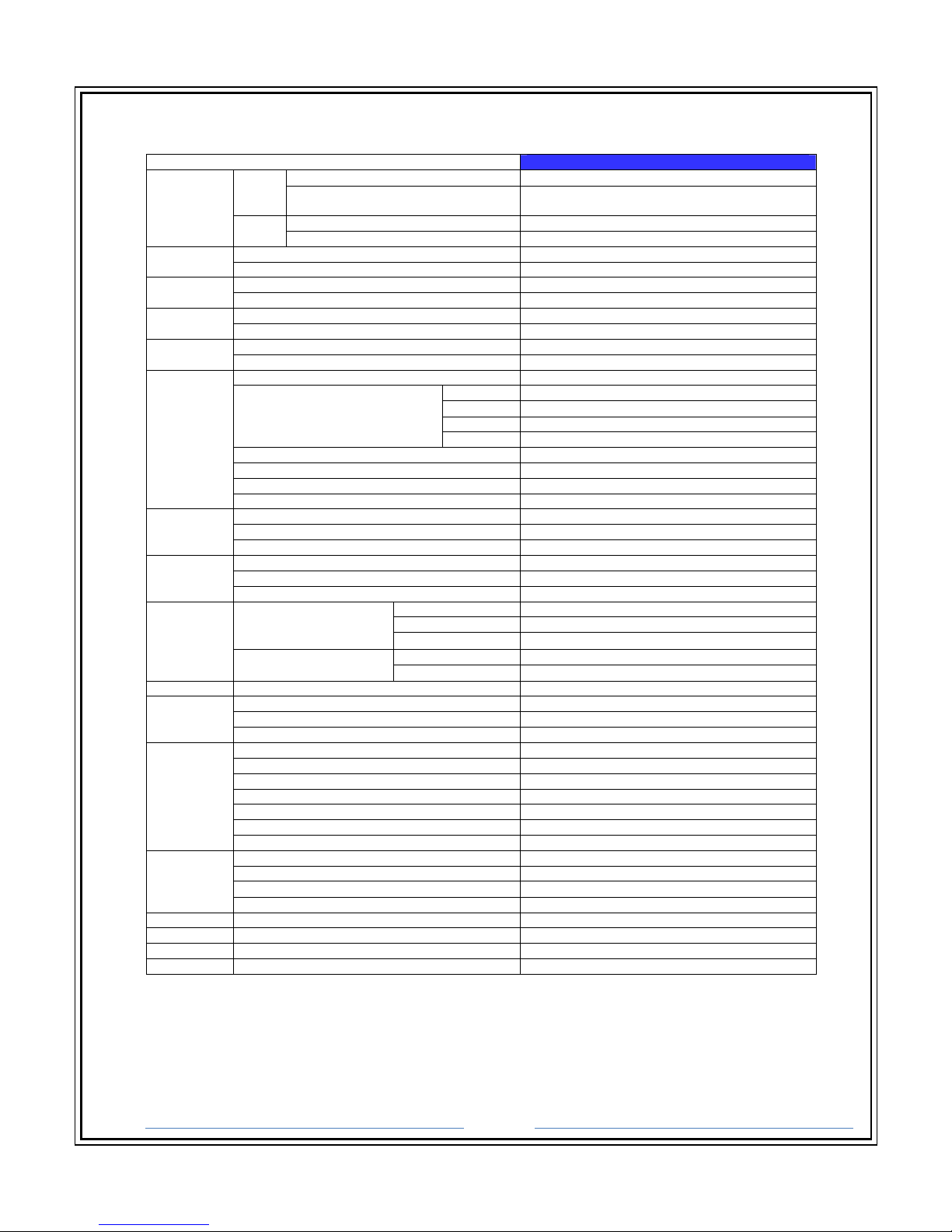
Page 13
3-4. NP-DXHD0405
MODEL
NP-DXHD
0405
Video
Input
Number of Channels 4
Format
HD-SDI (720p25/30/50/60, 1080p25/30,
1080i50/60)
Output
Main Monitor HDMI
Sub Monitor VGA
Audio
Input & Output 4 Line Input & 1 Line Output
Audio Codec
G.711
Alarm
Sensor Input 4
Alarm Output 1
Serial
RS-232C Yes
RS-485 Yes
HD-SDI
COAX Data Communication
Built-in Extended Reach (Max. 300m)
Recording
Compression H.264 (High Profile)
Resolution & Frame Rate
1920x1080
20 fps
1920x540
1280x720
48 fps
640x360 120 fps
Recording Quality Grade 5 Levels
Recording Mode Continuous / Motion / Sensor / Schedule / Manual
Pre Recording Max. 20 Minutes
Post Recording
Max. 60 Seconds
Playback
Search Date/Time, Event, Archive, Log
Multi-Decoding 1, 4
Playback Speed x0.25, x0.5, x2, x4, x8, x16, x32, x64
Backup
Media USB drive, External HDD, DVD-R, Network
Format
BMP, AVI, Proprietary Format
Huge Backup Yes (Max. 24 hours)
Storage
HDD
Capacity of 1 HDD
2TB
Internal HDDs 2
e-SATA 1
USB
Front 1
Rear 1
User I/F Input Method Front Button, IR, Mouse, Keyboard Controller
Network
Inteface 10/100/1000 Base-T
Dynamic DNS
Yes (Free DDNS)
Dual Encoding for Network Yes
Features
Digital Zoom Yes
DLS (Day Light Saving) Yes
NTP (Network Time Protocol) Yes
S.M.A.R.T
Yes
Internal Beep Yes
Multi-Language Yes
e-mail Notification Yes
Network
Access
3G Mobile iPad / iPhone / Android
Web Viewer
Windows (IE, Chrome, Firefox, Safari)
PC Client Single / Multi Client and CMS (64 channels)
Remote Setup and Upgrade Yes
Power Power Supply Voltage DC 12V 5A
Temperature
Operation Temperature
5°C -
40°C, During storage:
-
10°C
- +50°C
Weight
Unit Weight (Gross weight)
1.5 Kgs(3.0 Kgs)
Dimension Unit Dimension (W x H x D) 340mm x 262mm x 63mm
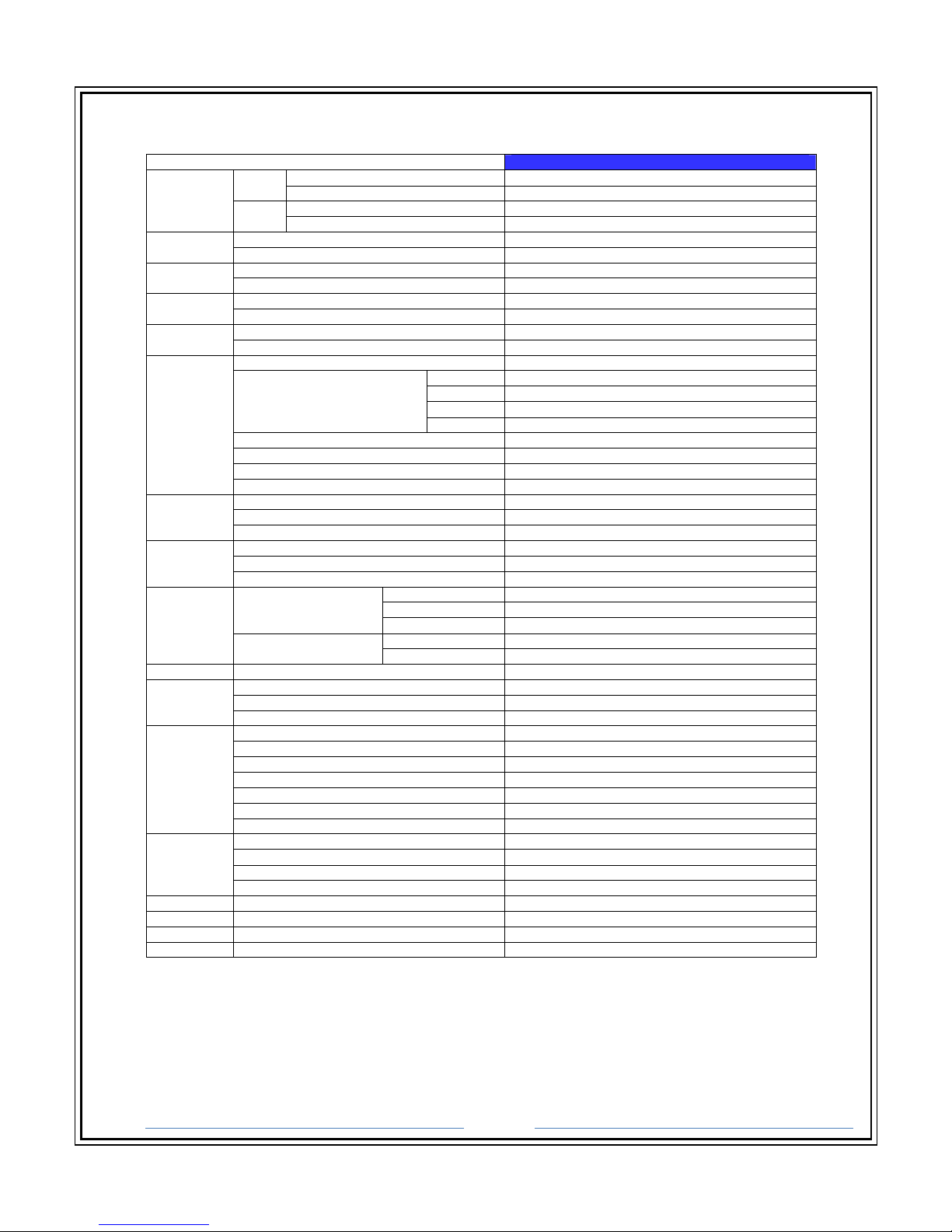
Page 14
3-5. NP-DXHD1620
MODEL
NP-DXHD
1620
Video
Input
Number of Channels 16
Format
HD-
SDI (720p25/30/50/60, 1080p25/30, 1080i50/60)
Output
Main Monitor HDMi
Sub Monitor VGA
Audio
Input & Output 16 Line Input & 1 Line Output(RCA or HDMI)
Audio Codec G.711
Alarm
Sensor Input
16
Alarm Output 4
Serial
RS-232C Yes
RS-485 Yes
HD-SDI
COAX Data Communication
Built-in Extended Reach (Max. 300m)
Recording
Compression H.264 (High Profile)
Resolution & Frame Rate
1920x1080
80 fps
1920x540
1280x720
192 fps
640x360
240 fps
Recording Quality Grade 5 Levels
Recording Mode Continuous / Motion / Sensor / Schedule / Manual
Pre Recording Max. 20 Minutes
Post Recording Max. 60 Seconds
Playback
Search
Date/Time, Event, Archive, Log
Multi-Decoding 1, 4, 8, 16
Playback Speed x0.25, x0.5, x2, x4, x8, x16, x32, x64
Backup
Media USB drive, External HDD, DVD-R, Network
Format
BMP, AVI, Proprietary Format
Huge Backup
Yes (Max. 24 hours)
Storage
HDD
Capacity of 1 HDD
2TB
Internal HDDs 6 (3 with DVD-R) or 8 (3 with DVR-R)
e-SATA 2
USB
Front 1 Rear 1
User I/F Input Method Front Button, IR, Mouse, Keyboard Controller
Network
Inteface 10/100/1000 Base-T
Dynamic DNS Yes (Free DDNS)
Dual Encoding for Network
Yes
Features
Digital Zoom Yes
DLS (Day Light Saving) Yes
NTP (Network Time Protocol) Yes
S.M.A.R.T Yes
Internal Beep
Yes
Multi-Language Yes
e-mail Notification Yes
Network
Access
3G Mobile iPad / iPhone / Android
Web Viewer Windows (IE, Chrome, Firefox, Safari)
PC Client
Single / Multi Client and CM
S (64 channels)
Remote Setup and Upgrade Yes
Power Power Supply Voltage AC 100~120V/200~240V, 50/60Hz, 280W
Temperature
Operation Temperature 5°C - 40°C, During storage: -10°C - +50°C
Weight Unit Weight (Gross weight) 6.8 Kgs(9.0 Kgs)
Dimension
Unit
Dimension (W x H x D)
432mm x 430mm x 98mm (17.00" x 16.92" x 38.58")

Page 15
3-6. NP-DX1640
MODEL
NP-DX1640
Video
Input
Number of Channels 16 (650/700TVL)
Signal Format
NTSC/PAL
Output
Main Monitor VGA and HDMI (1920x1080)
Sub Monitor CVBS and SPOT
Audio
Input & Output 16 Line Input & 1 Line and HDMI
Audio Codec G.711
Alarm
Sensor Input
16
Alarm Output 4
Serial
RS-232C Yes
RS-485 Yes
Recording
Compression H.264
Resolution & Frame Rate
960H(960x480)
480/400
fps
D1(704x480) 480/400fps
CIF(352x240)
480/400fps
Recording Quality Grade 5 Levels
Recording Mode Continuous / Motion / Sensor / Schedule / Manual
Pre Recording
Max. 20 Minutes
Post Recording Max. 60 Seconds
Playback
Search Quick, Date/Time, Event, Archive, Log
Multi-Decoding 1, 4, 9, 16
Playback Speed x0.25, x0.5, x2, x4, x8, x16, x32, x64
Backup
Media
USB drive, External HDD, Network
Format BMP, AVI, Proprietary Format
Huge Backup Yes (Max. 24 hours)
Storage
HDD
Capacity of 1 HDD 3 TB
Internal HDDs
2 (1 wit
h DVD
-R) e-
SATA
Yes
USB
Front 1
Rear 1
User I/F Input Method Front Buttons, IR, Mouse, Keyboard Controller
Network
Interface
10/100 Base
-T
Dynamic DNS
Yes (Free DDNS)
Dual Encoding for Network Yes
Features
Digital Zoom Yes
DLS (Day Light Saving)
Yes
NTP (Network Time Protocol)
Yes
S.M.A.R.T Yes
Internal Beep Yes
Multi-Language Yes
e-mail Notification
Yes
Network
Access
3G Mobile
iPad / iPhone / Android
Web Viewer W indows IE / TBD-Chrome, Firefox, Safari
PC Client Single / Multi Client and CMS (64 channels)
Remote Setup and Upgrade Yes
Power
Power Supply Voltage
DC 12V 5A
Temperature
Operation Temperature 5°C - 40°C, During storage: -10°C - +50°C
Weight Unit Weight (Gross weight) 6.8 Kgs(9.0 Kgs)
Dimension Unit Dimension (W x H x D) 432mm x 310mm x 98mm
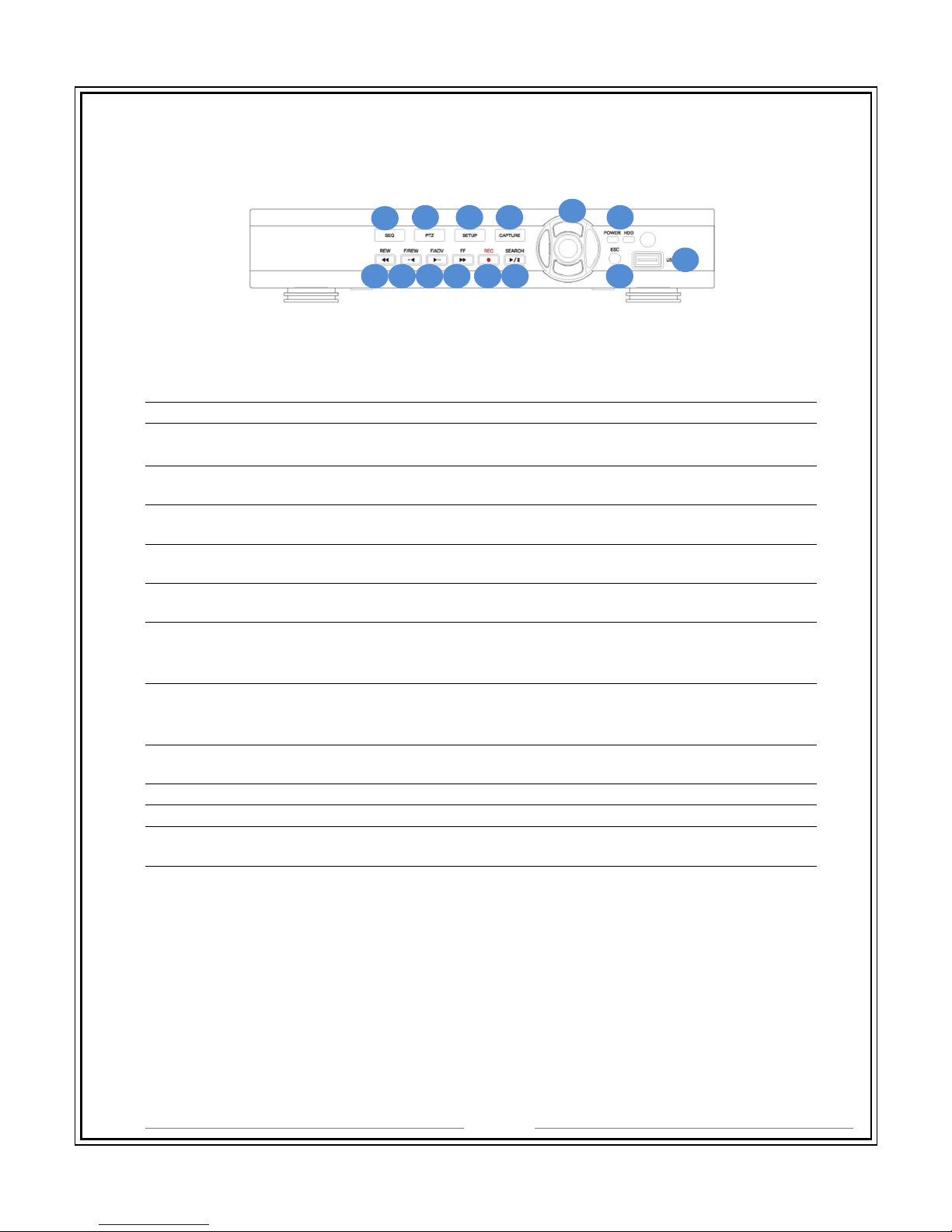
Page 16
4. Front Panel Controls
4-1. NP-DX0441U
(NP-DX0441U)
1 SEQ
To start auto sequencing of the screen in full screen mode. (Toggle).
2 PTZ
(Not Available)
3 SETUP
To launch SETUP menu.
4 BACKUP
To start operations of backup in live or playback mode.
5 REC
To start and stop manual recording
6 SEARCH
To go to the search menu
7 REW
To rewind the footage at 1x, 2x, 4x, and more speed during playback
8 F/REW
During playback - To move the playback position 60 seconds backward.
During pause - To move the playback position 1 frame backward.
9 F/ADV
During playback - To move the playback position 60 seconds forward.
During pause - To move the playback position moves 1 frame forward.
10 FF
To fast forward the footage at 1x, 2x, 4x and more speeds during pla
11 SEL
12 ESC
13 USB Port
To connect USB Thumb drive to backup data
14 LED
HDD - The indicator blinks during recording and playback
Power - The indicator blinks when the AC adaptor is connected
1 2 3 4
5 6 7 8 9 10 11 12
13
14
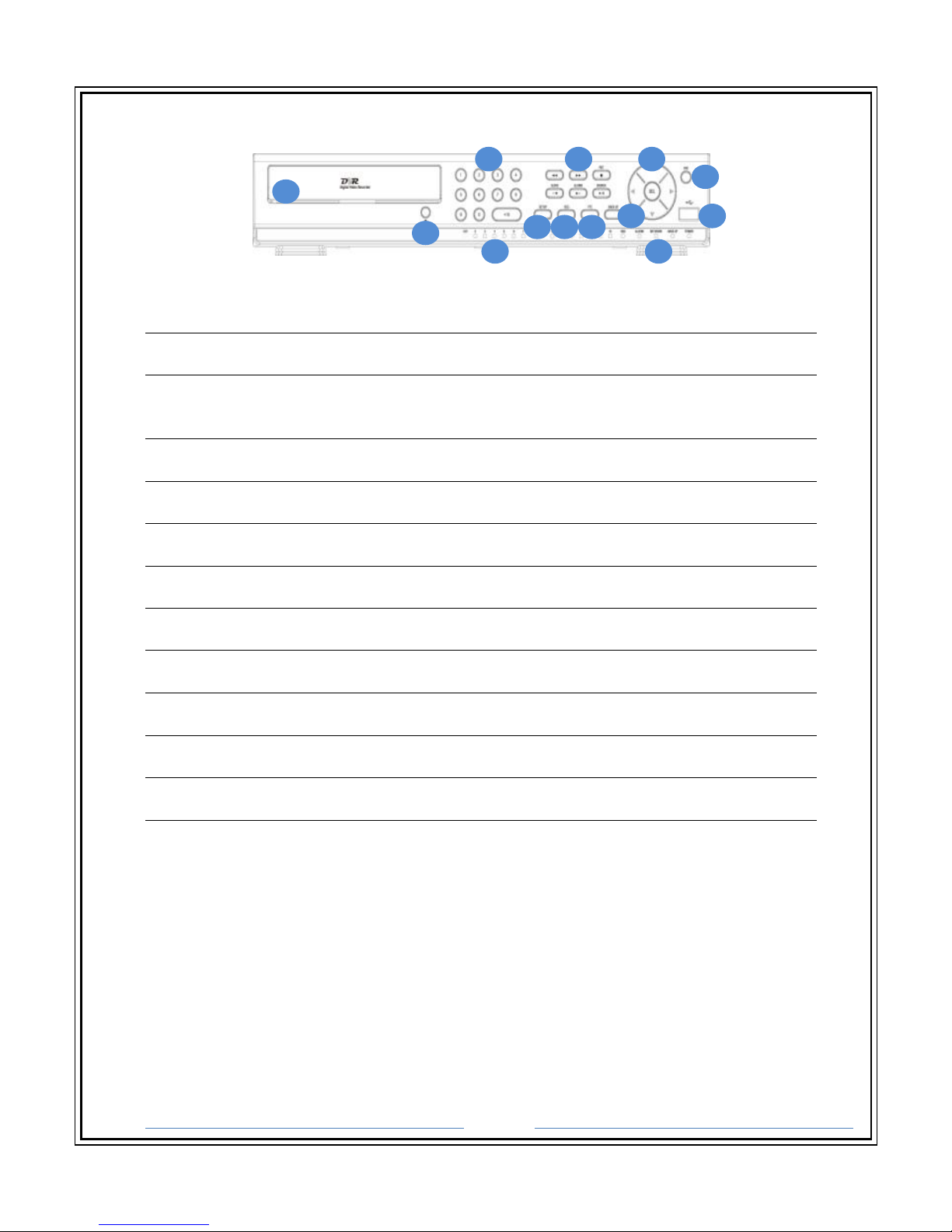
Page 17
4-2. NP-DX8240M / NP-DX1640M / NP-DXHD0810
(NP-DX8240M / NP-DX1640M / NP-DXHD0810)
1 Optical Drive Door
2 Camera Selection
Allows the user to select specific channels for single channel view.
3 Playback Buttons
Allows the user to change playback settings, set manual RECORDING, and enter
PLAYBACK mode.
4 Escape (ESC)
Exit from current menu or stop playback.
5 Eject
Ejects optical drive disc tray.
6 Recording Indicator
Indicator LED when a specific CHANNEL is recording.
7 Setup
Allows the user to enter the SETUP menu.
8 Sequence
Allows the user to Enable/Disable Sequence in LIVE MODE.
9 PTZ
Allows the user to enter the PTZ menu.
10 Backup
Allows the user to capture a snapshot during LIVE MODE.
11 Indicator LED
Indicator LED blinks for HDD, ALARM, NETWORK, BACK UP, and POWER.
12 USB Port
Allows the user to connect a USB mouse or USB flash drive for BACK UP.
13 Control Buttons
Control Buttons for selecting CHANNELS and navigating through the SETUP MENU.
1 2 3
4
5 11 12 13 10
9 8 7
6
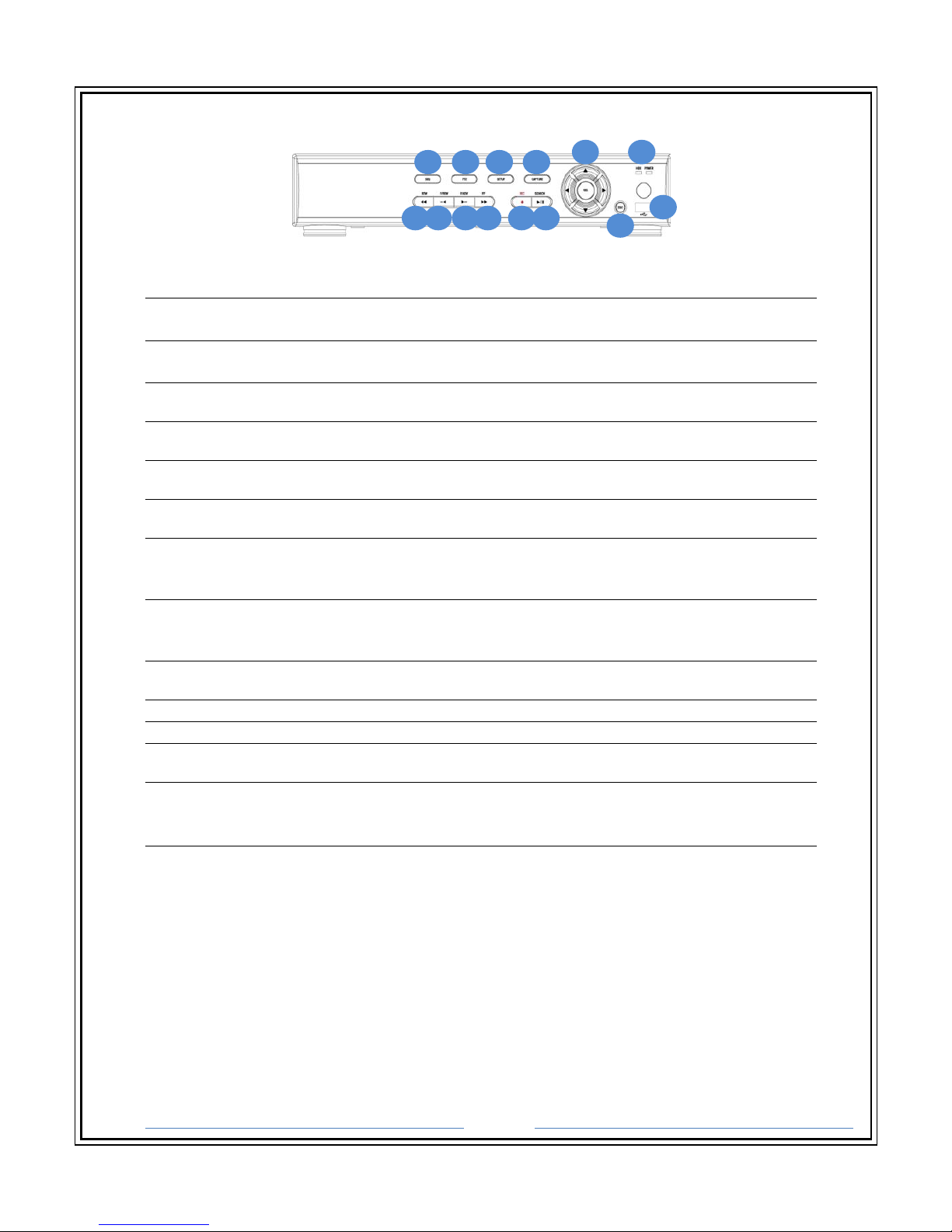
Page 18
4-3. NP-DXHD0405E
1 SEQ
To start auto sequencing of the screen in full screen mode. (Toggle).
2 PTZ
To control PTZ operation.
3 SETUP
To launch SETUP menu.
4 BACKUP
To start operations of backup in live or playback mode.
5 REC
To start and stop manual recording
6 SEARCH
To go to the search menu
7 REW
To rewind the footage at 1x, 2x, 4x, and more speed during playback
8 F/REW
During playback - To move the playback position 60 seconds backward.
During pause - To move the playback position 1 frame backward.
9 F/ADV
During playback - To move the playback position 60 seconds forward.
During pause - To move the playback position moves 1 frame forward.
10 FF
To fast forward the footage at 1x, 2x, 4x and more speeds during pla
11 SEL
12 ESC
13 USB Port
To connect USB Thumb drive to backup data
14 LED
HDD - The indicator blinks during recording and playback
Power - The indicator blinks when the AC adaptor is connected
1 2 3 4
5 6 7 8 9 10 11
12
13 14
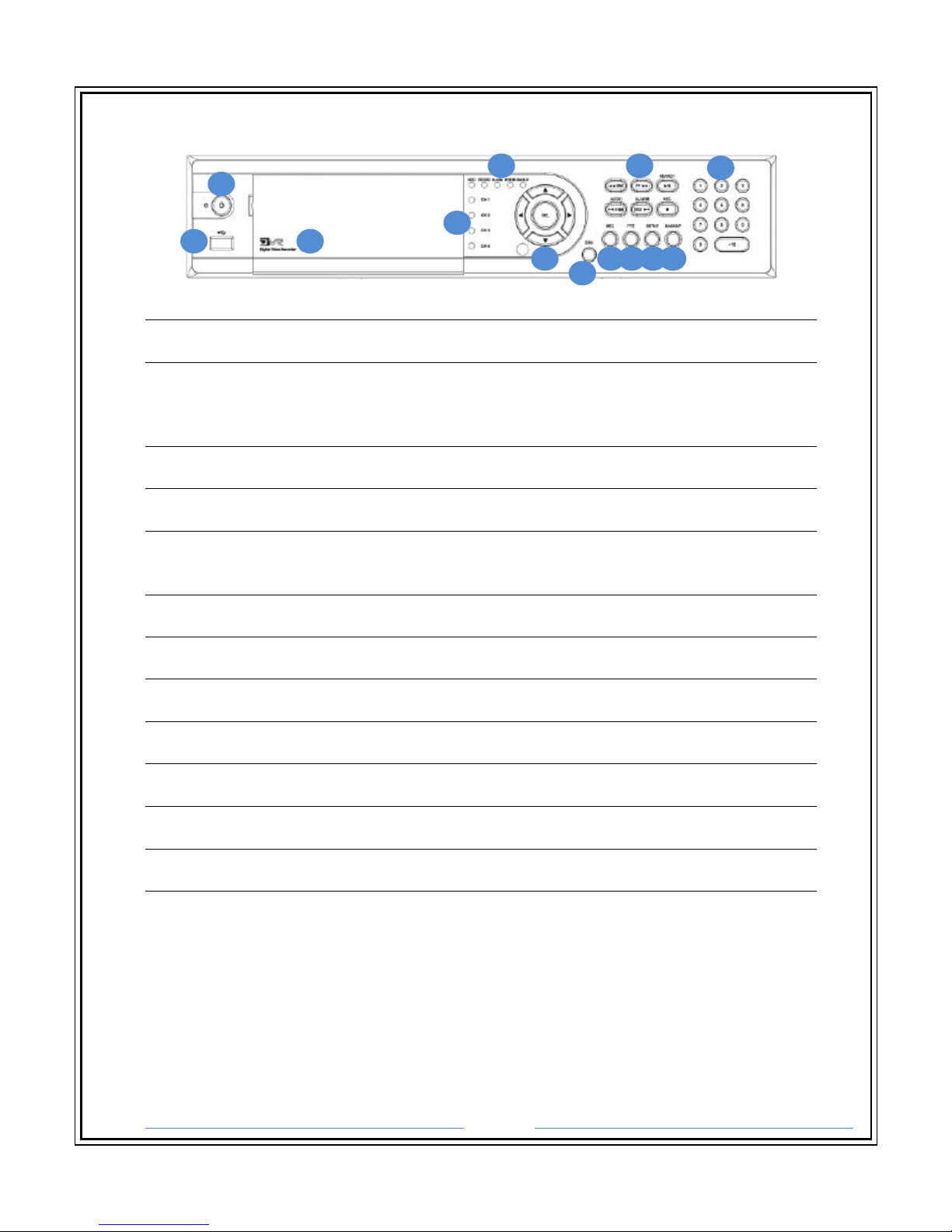
Page 19
4-4. NP-DXHD1620 / NP-DX1640
1 Power Button
2 USB Port
Allows the user to connect a USB mouse or USB flash drive for BACK UP.
3 Optical Drive Door
Playback Buttons
Allows the user to change playback settings, set manual RECORDING, and enter
PLAYBACK mode.
4 Recording Indicator
Indicator LED when a specific CHANNEL is recording.
5 Camera Selection
Allows the user to select specific channels for single channel view.
6 Playback Buttons
Allows the user to change playback settings, set manual RECORDING, and enter
PLAYBACK mode.
7 Sequence
Allows the user to Enable/Disable Sequence in LIVE MODE.
8 PTZ
Allows the user to enter the PTZ menu.
9 Setup
Allows the user to enter the SETUP menu.
10 Backup
Allows the user to capture a snapshot during LIVE MODE.
11 Indicator LED
Indicator LED blinks for HDD, ALARM, NETWORK, BACK UP, and POWER.
12 Escape (ESC)
Exit from current menu or stop playback.
13 Control Buttons
Control Buttons for selecting CHANNELS and navigating through the SETUP MENU.
1
2 3
4 11
9 8 10
12 6
7 5 13
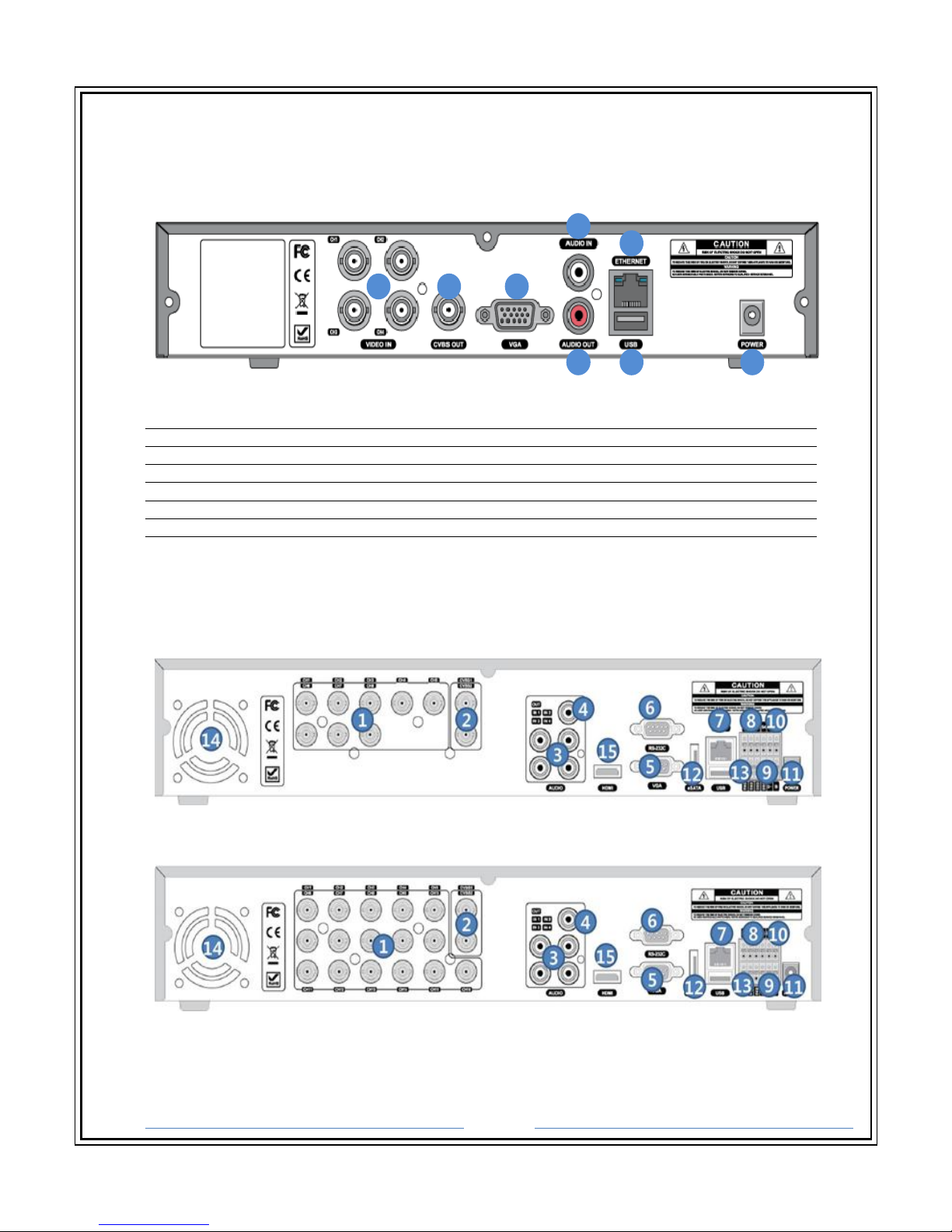
Page 20
5. Rear Panel Connectors
5-1. NP-DX0441U
(NP-DX0441U)
1
Audio Input
2
Audio
Output
3
Video Input
4
CVBS Video Output
5
VGA Video Output
6
USB Port
7
Network RS
-
45 Ethernet Port
8
DC12V Power Input
5-2. NP-DX8240M / NP-DX1640M / NP-DXHD0810
(NP-DX8240M)
(NP-DX-1640M)
1
2 3 4 5
6
7 8
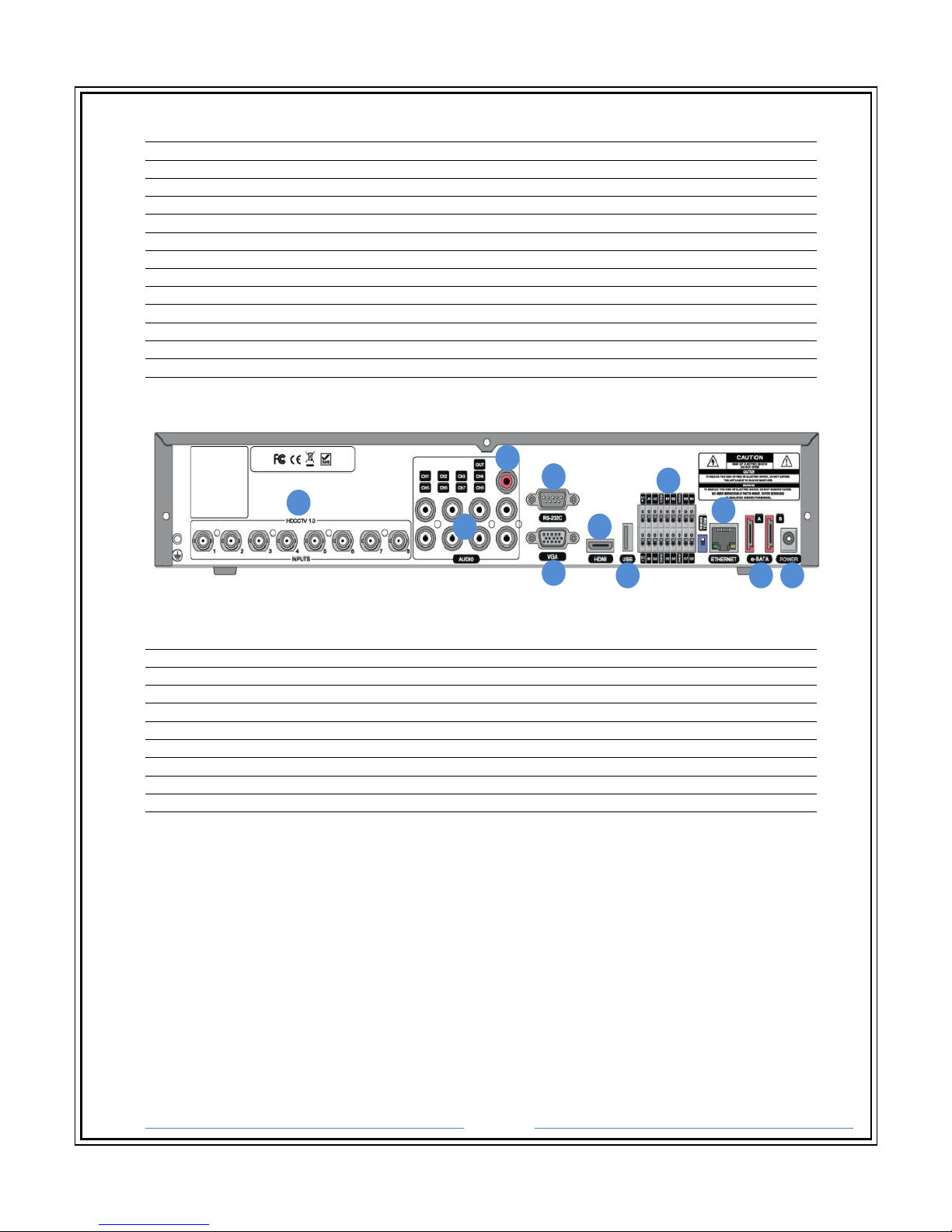
Page 21
1
Video
Input
2
CVBS/S
POT Video
Output
3
Audio
Input
4
Audio
Output
5
VGA Video Output
6
RS 232 Terminal (For testing purposes)
7
Network RS
-
45 Ethernet Port
8
Sensor Port
9
RS485 Serial
Port
10 Alarm Port
11 DC12V Power Input
12
eSATA Port
13
USB Port 14 DC FAN
15
HDMI Video Output
(NP-DXHD0810)
1
Video
Input
(HD-SDI) 2 Audio
Input
3
Audio
Out
put 4 RS 232 Terminal (For testing purposes)
5
VGA Video Output
6 HDMI
Video
Output
7 USB Port 8 Serial/Sensor/Alarm Port
9
Network RS
-
45 Ethernet Port
10
eSATA Port
11
DC12V Power Input
1
2 3
4 5
6
7
8
8 10 11

Page 22
5-3. NP-DXHD0405E
(DVR-K4116HMF)
1
Video Input
(HD-SDI) 2 Audio
Input 3 Audio
Output
4
HDMI Video Output
5
RS 232 Terminal (For testing purposes)
6
VGA Output
7
eSATA Port
8
USB Port
9
Netwo
rk RS-45 Ethernet Port
10 Serial/Sensor/Alarm Port
11 DC12V Power Input
5-4. NP-DXHD1620 / NP-DX1640
(NP-DXHD1620)
1
Video Input & Loop Out
2
Video Output
3
Audio Input
4
RS 232 Terminal (For testing purposes)
5
VGA Output
6
HDMI Output
7 USB Po
rt
8 RS-485 PTZ Camera control terminal
9
Network RS
-
45 Ethernet Port
10
eSATA Port
11 RS-
485 Termination
1
2
3 4
5
6 7 8
9
10
11
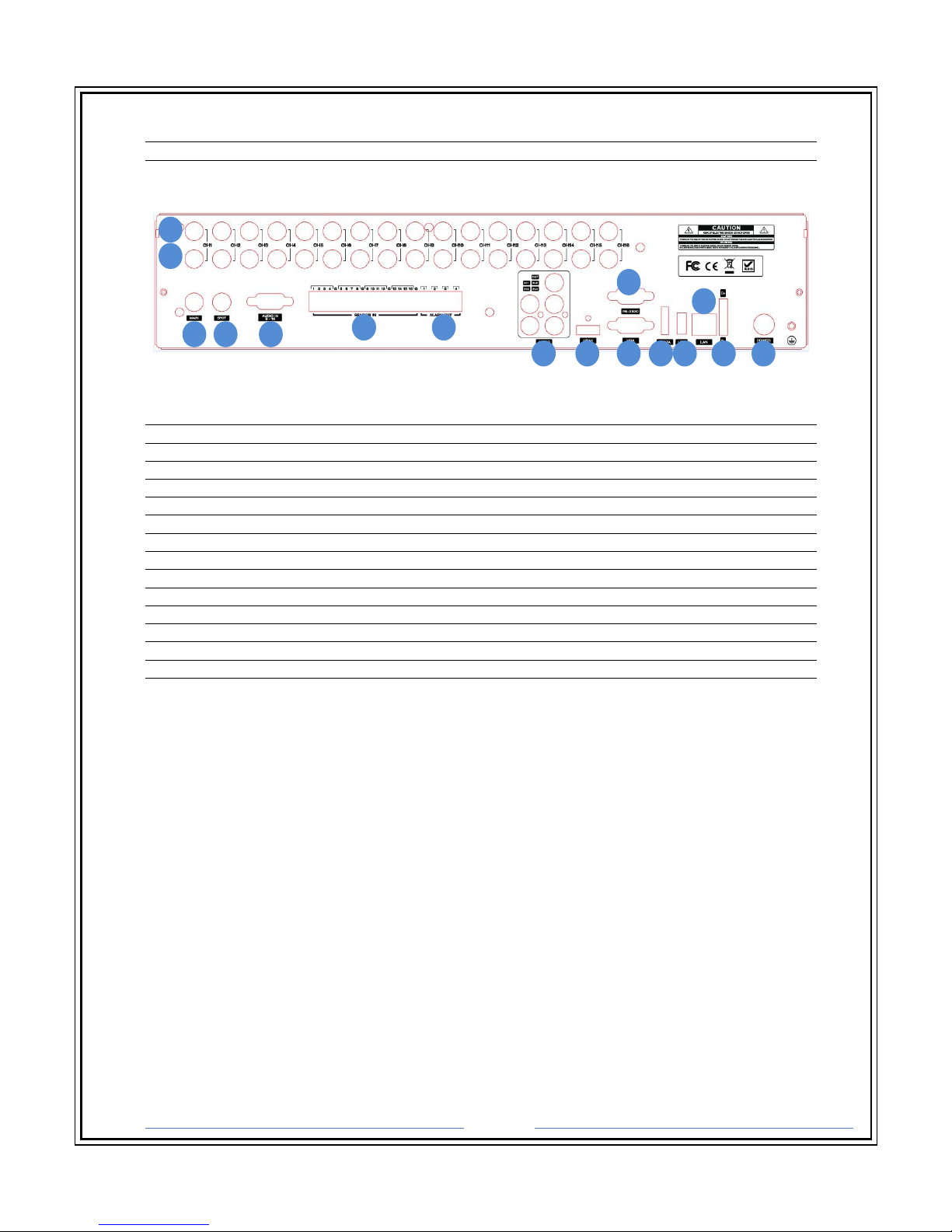
Page 23
12 Sensor In terminal
13
AC 120/240V
Power Input
(NP-DX1640)
1
Video Input
2
Video
Loop
Output
3
CVBS Output
4
SPOT
Output
5
Audio Input/
Output
6
Audio Input(5 ~ 16ch)
7
RS
485 Terminal (For testing purposes)
8
Sensor Input
9
Alarm Output
10
VGA Output
11 HDMI Output
12 USB Port
13 RS232
Port 14
Network RS
-
45 Ethernet Port
15
eSATA Port
16
DC12V Power Input
1
2 3 4 5 6 7 8 9 10 11 12
13 14
15 1
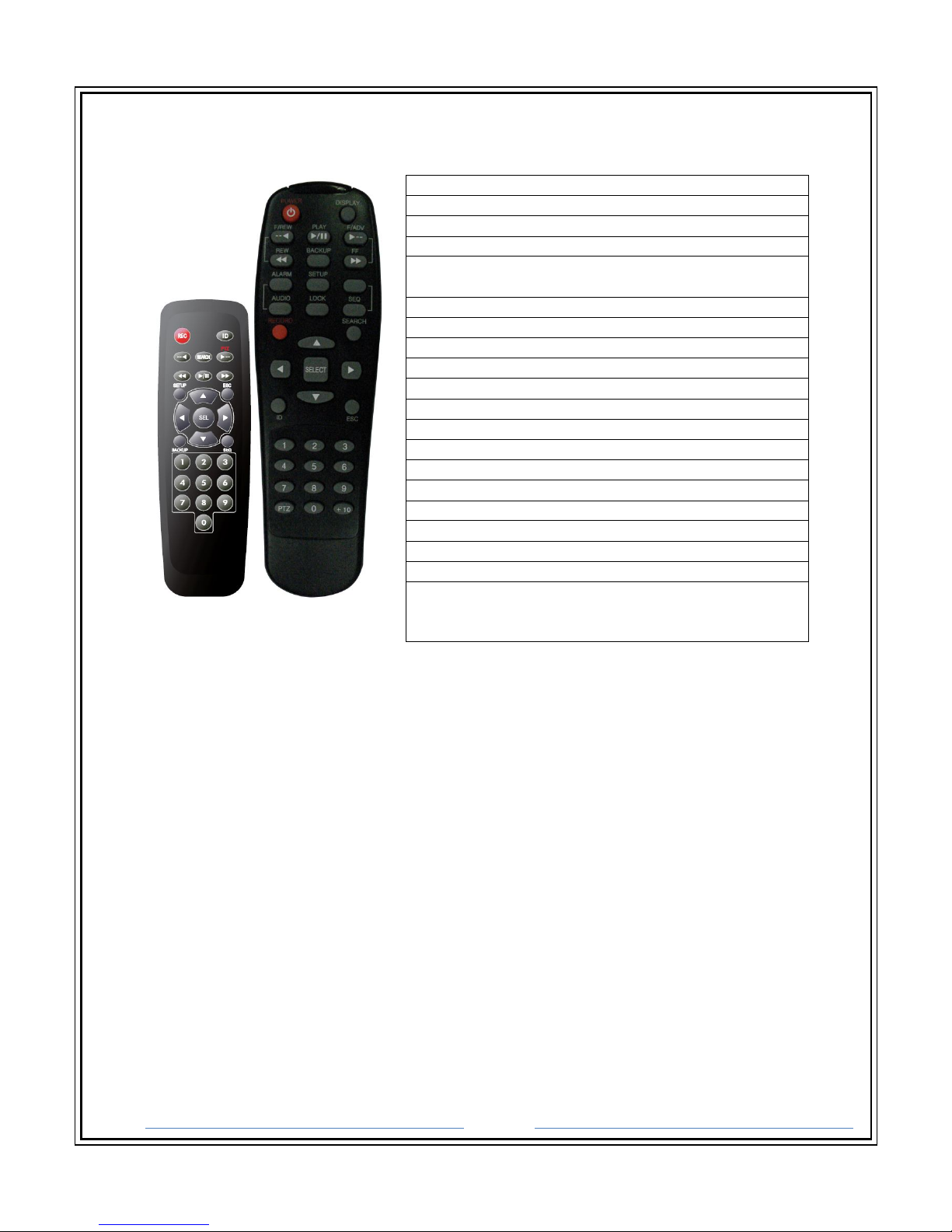
Page 24
6. Remote Control
RECORD
Manual recording
DISPLAY
Display of Full, Quad, 9 or 16 split screen
F/REW
Jump 60 seconds backward
PLAY/PAUSE
Play/Pause
F/ADV
Jump 60 seconds forward
REW Rewind
BACKUP
Backup still or video data
FF
Fast Forward
ALARM
Disable alarm operation
SETUP
Setup menu screen
ID
DVR ID (ID Button + DVR ID number)
AUDIO
Mute, Single(1CH)
LOCK
Lock all of key functions
SEQ Sequence of Full or Quad view
PTZ PTZ menu screen
SEARCH
Search menu screen
DIRECTION KEY
Direction
key SELECT
Select or display of split screen
ESC Esc NUMBER 1~9,0
Channel 1 to 9 / 10CH
-
>press 0
+10
Channel 11 to16
11CH->press +10 and number 1
16CH->press +10 and number 6
7. Connection Guide
7-1. Connecting the Monitor
There are three available monitor outputs on the DVR.
High-Definition Multimedia Interface – HDMI (Not for NP-DX0441U)
Video Graphics Array – VGA Mini-Sub D15
Composite Monitor Output – BNC
HD-SDI Monitor Output – BNC (For DVR-KHD1620M only)
7-2. Video Inputs
The DVR comes with 4/8/16 BNC video inputs on the rear of its chassis. The HD DVR only
accepts HD-SDI Cameras.
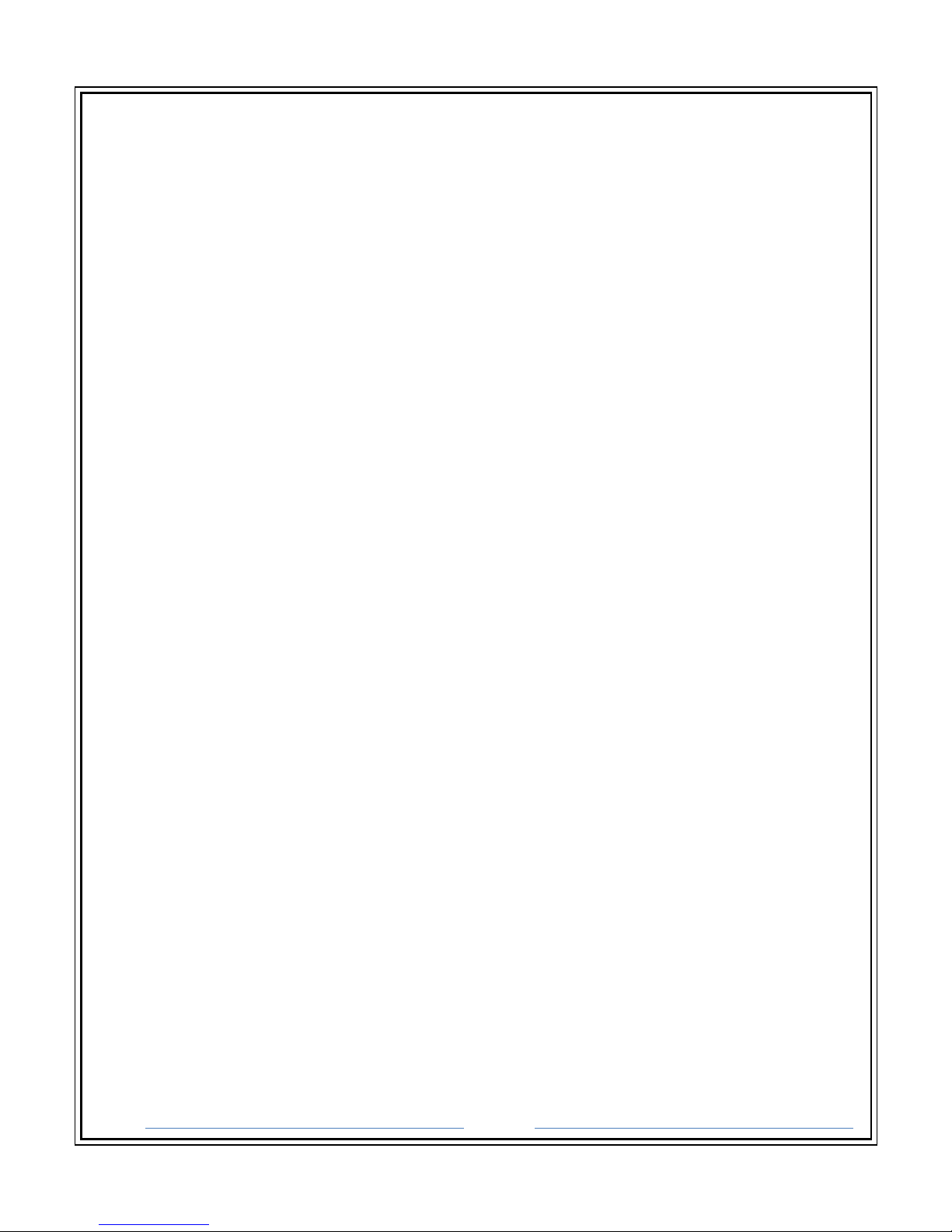
Page 25
7-3. Connecting to a Network
Use the RJ45 Ethernet port on the rear of the DVR When connecting to a network.
7-4. Connecting Audio
To record audio on the DVR, connect the audio source to the connections on the audio ports
on the back of the DVR. To listen to live or recorded audio, connect the Audio Out Port to an
amplified speaker system.
7-5. Connecting a PTZ Camera
The RS485 connector can be used to control Pan / Tilt / Zoom (PTZ) cameras. Refer to the PTZ
camera manufacture’s manual for configuring the RS485 connection. (Not for NP-DX0441U)
7-6. Turning on the DVR
1. Connect camera cables.
2. Connect a network cable and a monitor cable.
3. Connect the power cable to the DVR and wait until the main screen is displayed on the
connected monitor; this process will take approximately three minutes.
7-7. Using the Power Button
To start the DVR:
Press the Power button on the front panel of the DVR.
NOTE: Only authorized users can shut down the DVR.
NOTE: Do not hold the power button when turning on the DVR.
7-8. Setting the Remote Controller ID
When more than one HD DVR is installed in the same location, it is possible to use one remote
controller to control multiple DVRs – up to 99 DVRs. To control multiple DVRs, the remote
controller ID and the DVR remote control ID must match.
To change the remote controller ID:
1. Press ID.
2. Input the ID number.
To change the DVR remote controller ID:
1. Enter SETUP.
2. Select DEVICE.
3. Highlight REMOTE CONTROL ID and use the arrow keys to change the ID.
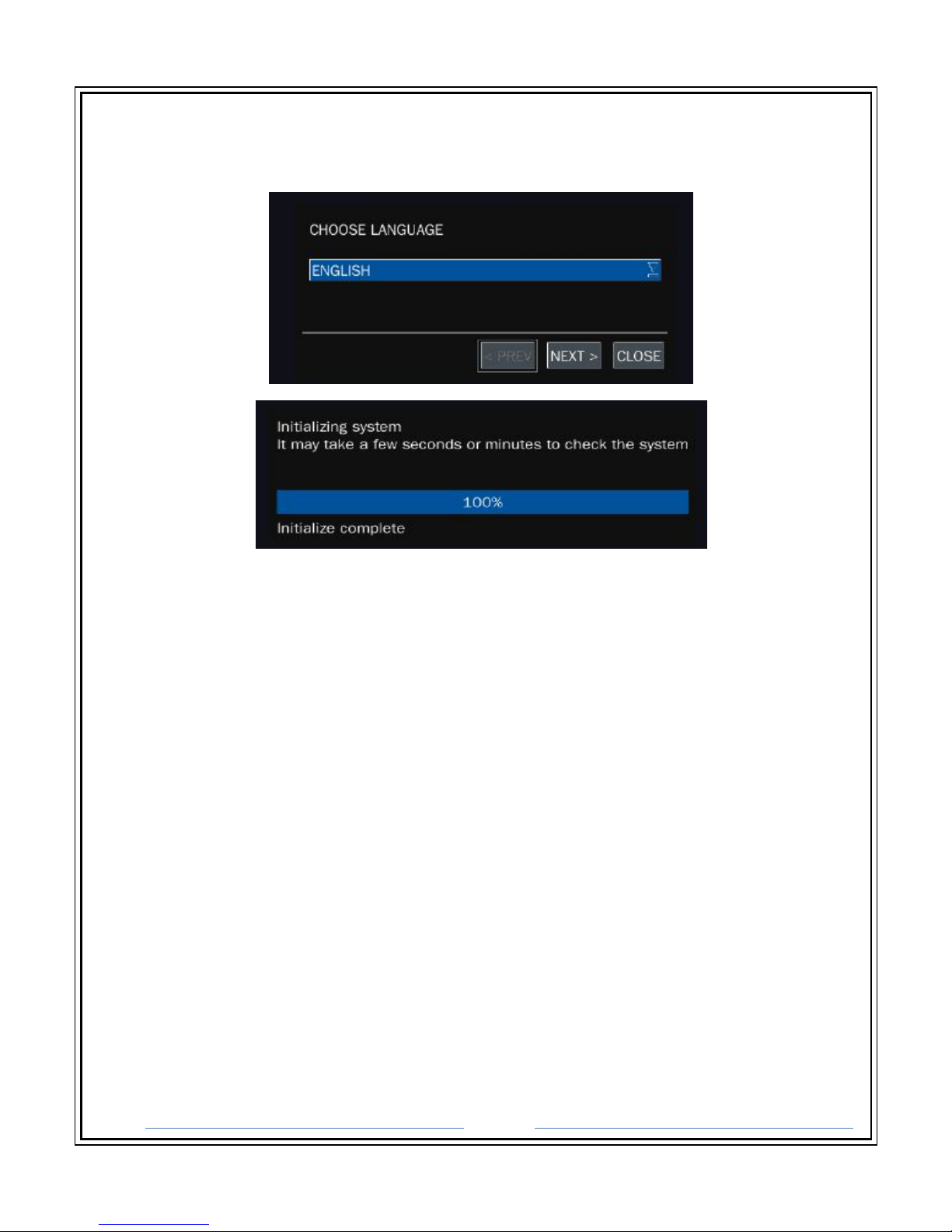
Page 26
7-9. First Time Booting
During the first start booting, the following message will be displayed.
Select the preferred LANGUAGE and SET DATE & TIME to complete the INITIALIZATION.
7-10. Basic Mouse Functions
LEFT CLICK – SELECT Function or Change Screen Mode
RIGHT CLICK – Open Sub Menu or Cancel

Page 27
8. SETUP MENU
Use the setup menu to configure all of the DVR settings, schedule recording, and networking.
To enter SETUP, press the SETUP button on the front of the DVR or remote control or by using
the mouse. RIGHT CLICK to open the SUB MENU. LEFT CLICK SETUP and enter the USER
PASSWORD using the VIRTUAL KEYBOARD.
The default Password is “1111”.
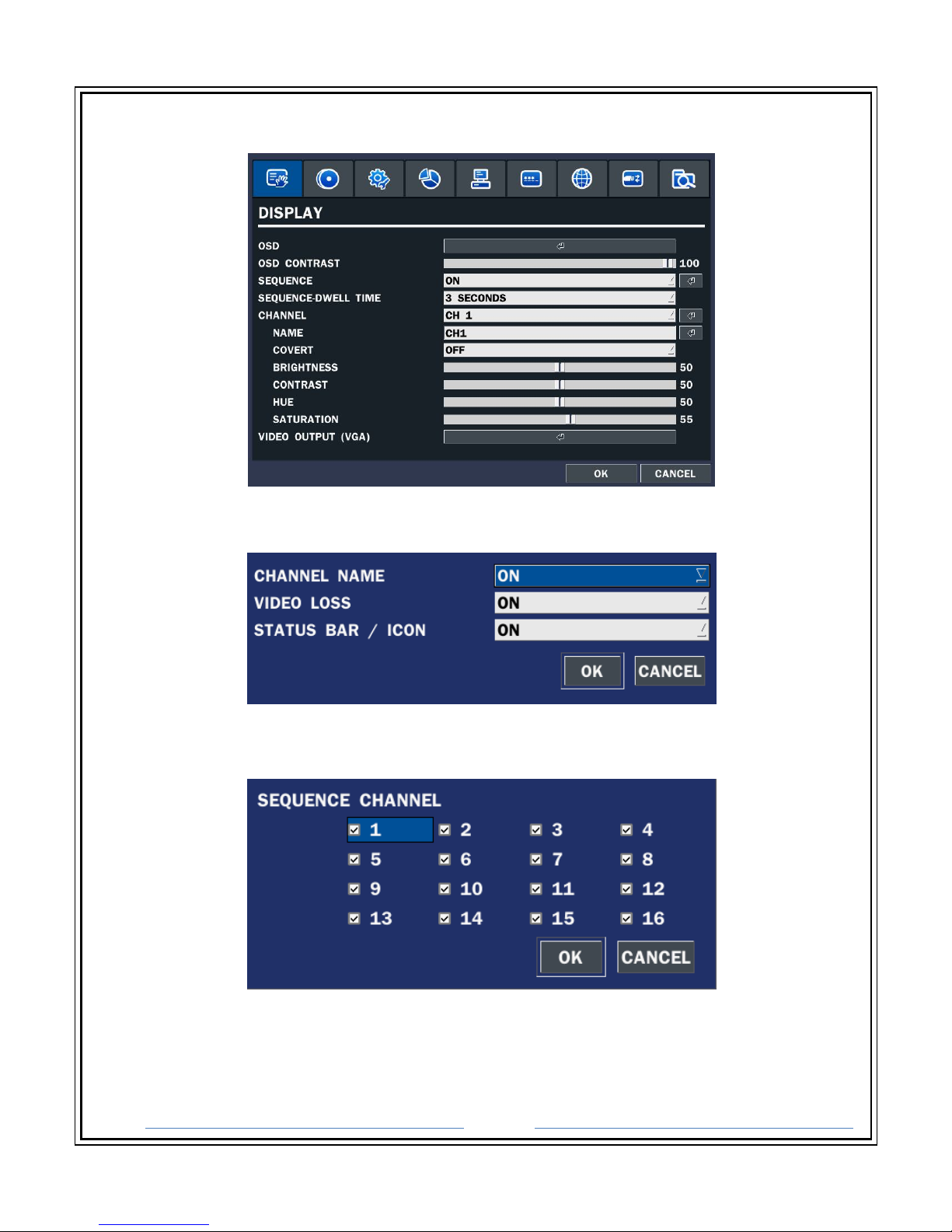
Page 28
8-1. DISPLAY Setup
OSD – Channel Name, Video Loss, Status Bad (Allows the user to Turn ON/OFF the
selected On Screen Displays)
OSD CONTRAST – 50 ~ 100 (Allows the user to Set the transparency of the setup
window)
SEQUENCE – ON/OFF (Allows the user to Turn ON/OFF the main monitor Sequence)
SEQUENCE-DWELL TIME – 3 ~ 60 SECONDS (Allows the user to Set the SEQUENCE-
DWELL TIME)
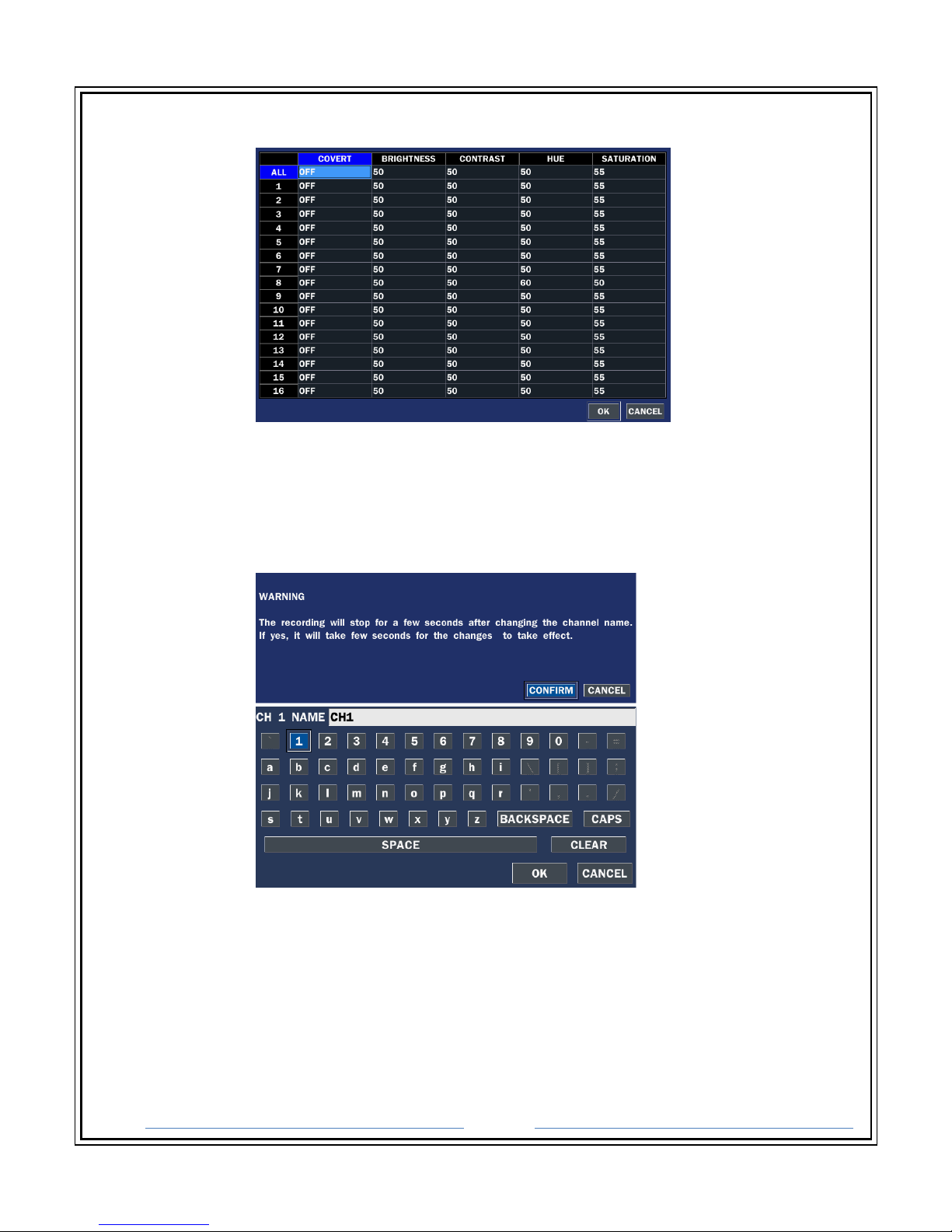
Page 29
CHANNEL – CH 1 ~ CH 16 (Allows the user to Select the channel to make adjustments)
o NAME – Allows the user to change the default CHANNEL NAME.
NOTE: Recording will stop for a few seconds after applying the CHANNEL NAME change.
o NAME – Press CONFIRM on the WARNING prompt window to enter the
VIRTUAL KEYBOARD. Using the VIRTUAL KEYBOARD, enter the desired
CHANNEL NAME and press OK to apply the changes.
o COVERT – ON/OFF (Allows the user to turn ON/OFF COVERT for the highlighted
CHANNEL)
o BRIGHTNESS - Change the brightness value of the specified channel. (0~100)
o CONTRAST - Change the contrast value of the specified channel. (0~100)
o HUE - Change the hue value of the specified channel. (0~100)
o SATURATION - Change the saturation value of the specified channel. (0~100)
VIDEO OUTPUT (HDMI/VGA) – 720p 50Hz/60Hz, 1080i 50Hz/60Hz, 1080p 50Hz/60Hz
(Allows user to set monitor output resolution)
