Tiziana T6001 User Manual

User’s manual
T6001
Bluetooth stereo headset
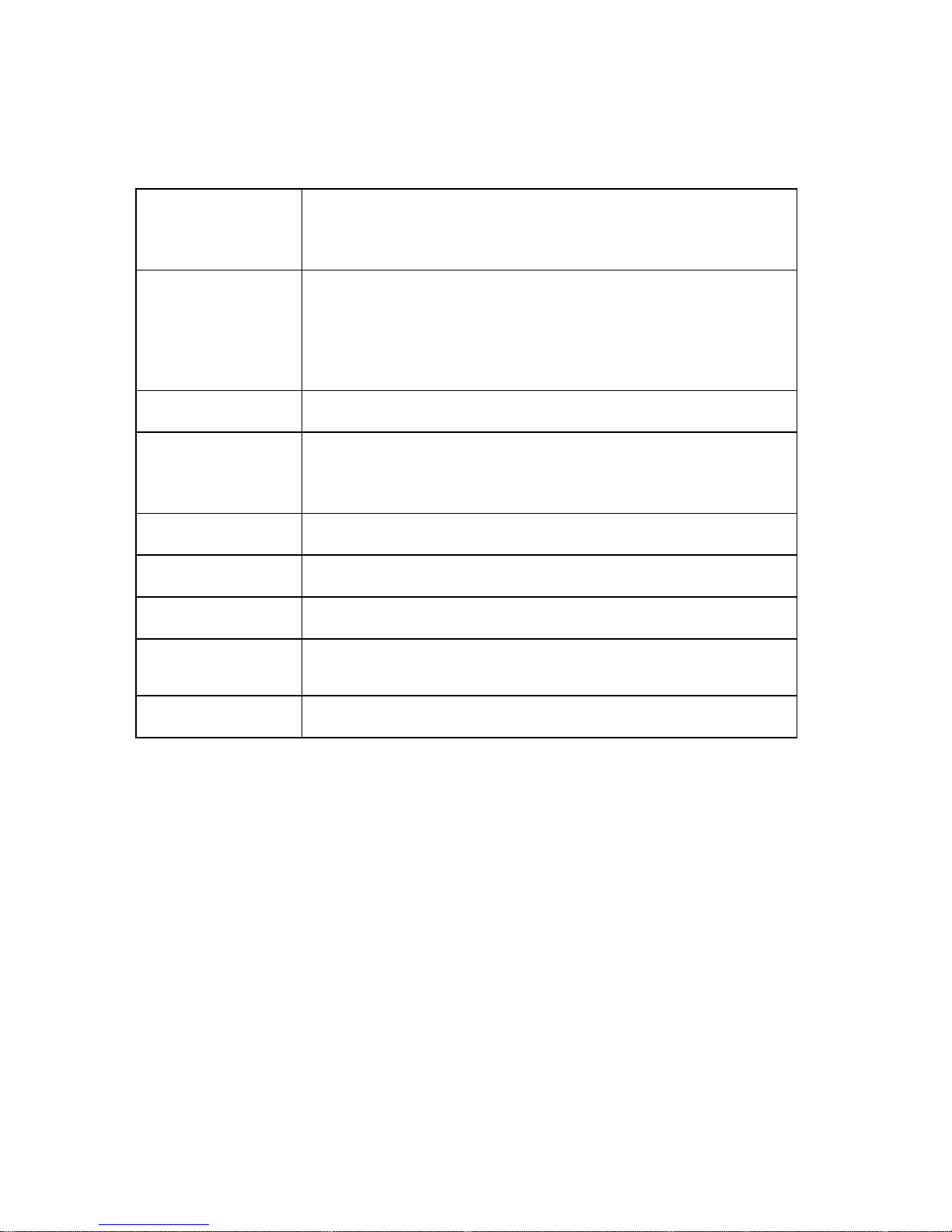
Specifications
Bluetooth
version
Bluetooth V2.1+EDR
SUPPORT: HSP, HFP, A2DP and AVRCP
Key
Volume up/down
Song last/next
MFB pair/pick/hang/recall
Effective range
10 meters
Working time
Music: Up to 10 hours
Talk: Up to 11hours
Standby time
Up to 250 hours
Input
DC: 5V/130mA
Charging time
Approx 3 hours
Microphone
Bulid-in
Rechargable
USB mini 5 pin cable
Welcome use Bluetooth stereo headset, T6001,
T6001 is a stereo Bluetooth headset. It supports the following Bluetooth profiles:
HSP —— Headset Profile
HFP —— Hands-free Profile
A2DP—— Advanced Audio Distribution Profile
AVRCP——Audio/Video Remote Control Profile
You can enjoy music and hand free talk wirelessly by using T6001.
function:
1) Pairing with the Bluetooth mobile phone and PDA (such iPhone) which support HFP.

• Answer, end and reject call from the headset
• Redial last number
• Voice dial
• Adjust the volume
2) Pairing with Bluetooth music devices and Bluetooth transmitter which support A2DP
• Enjoy music wirelessly
• Adjust the volume
• button control the function of pause/play
• button control last/next song
3) Easy to switch between conversation and music, you will not miss the incoming call during
listening to music.
4) Automatic connecting with the last paired device when turn on the headset
Note: Even though the paired device and headset support the same Bluetooth profiles, the
functions may be different due to the specification difference of the paired devices.
I - Before using
1) Overview
• 1.extension panel can fit different size user.
• 2.< key :last song
• 3.> key :next song
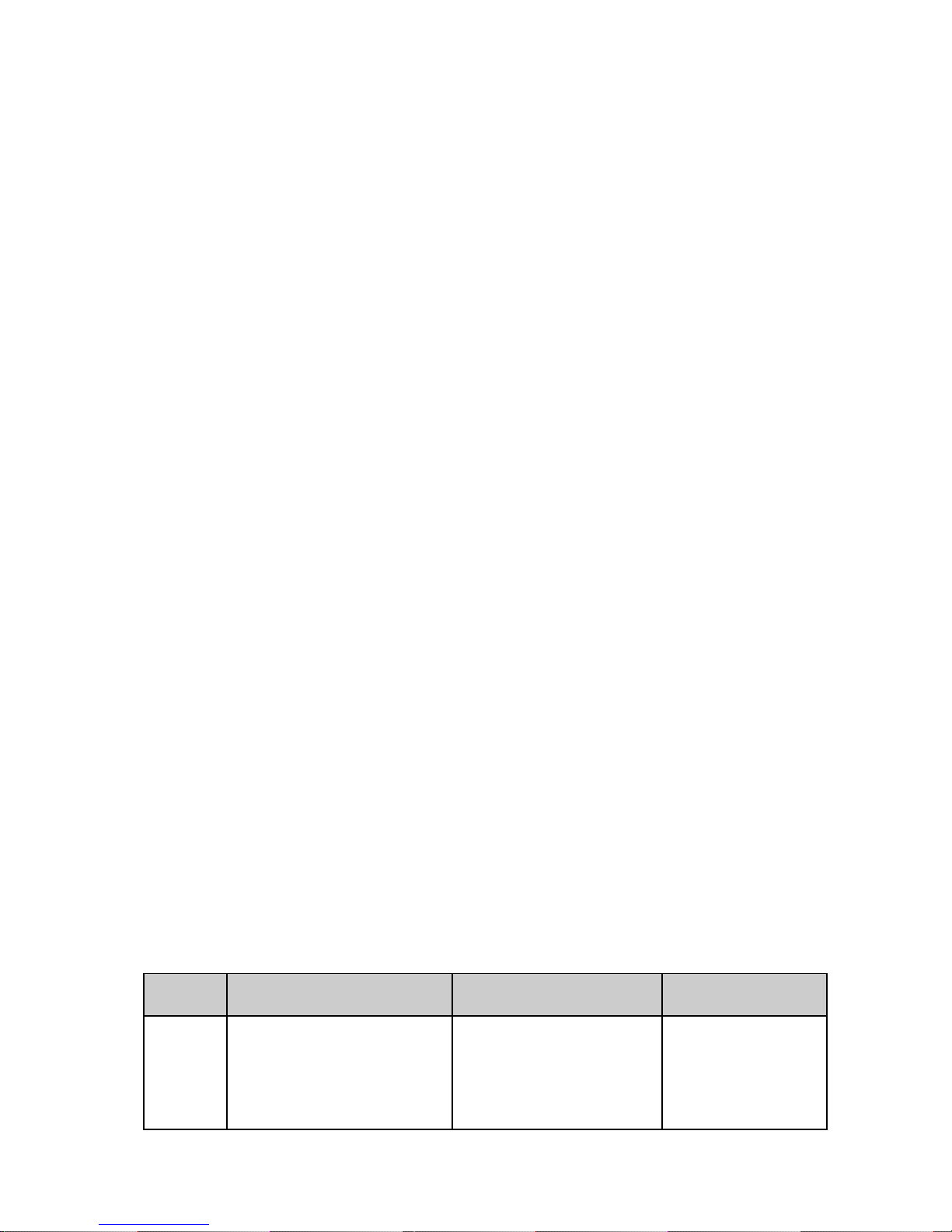
• 4.LED Indicator for different states
• 5.Multifunction button (MFB):Switch on/off the headset, answer, stop call, voice dial
redial last number, pause and play
• 6/7.+ key: volume up / – key: volume down
• 8.USB mini 5 pin battery recharger port
• 9. microphone
2) Charging the headset
• First time charging : first time charger battery ,please be sure the battery is been charger
full Before you use
• Next time: When you hear warning tones of “DU DU DU” out and at the same time the
red light blinks two times. It means battery is almost run out ,you need to charger it.
A. Charging the battery with USB cable
• Step1: Insert USB charging cable into USB port which have support power (such as
AC/DC USB adapter or PC USB port)
• Step2: Connect charging cable with the charging port of headset.
• When the red light is on, the headset is charging.
• When the blue light is on, the headset is charged fully.
• It takes about almost 3 hours to charge the headset fully.
Note: when you plug the charger cable please turn off the T6001.
Warning:
• Do not dispose of the battery in fire or direct sun shine too long, as it may cause
explosion
II - How to use
1) Switching on / off headset
Function
Operation
LED indicator
Indication tone
Switch
on
Press the MFB button for 3
seconds, and release it till
the blue LED is on
Blue LED blink 3 times.
A long “Do Do” tone
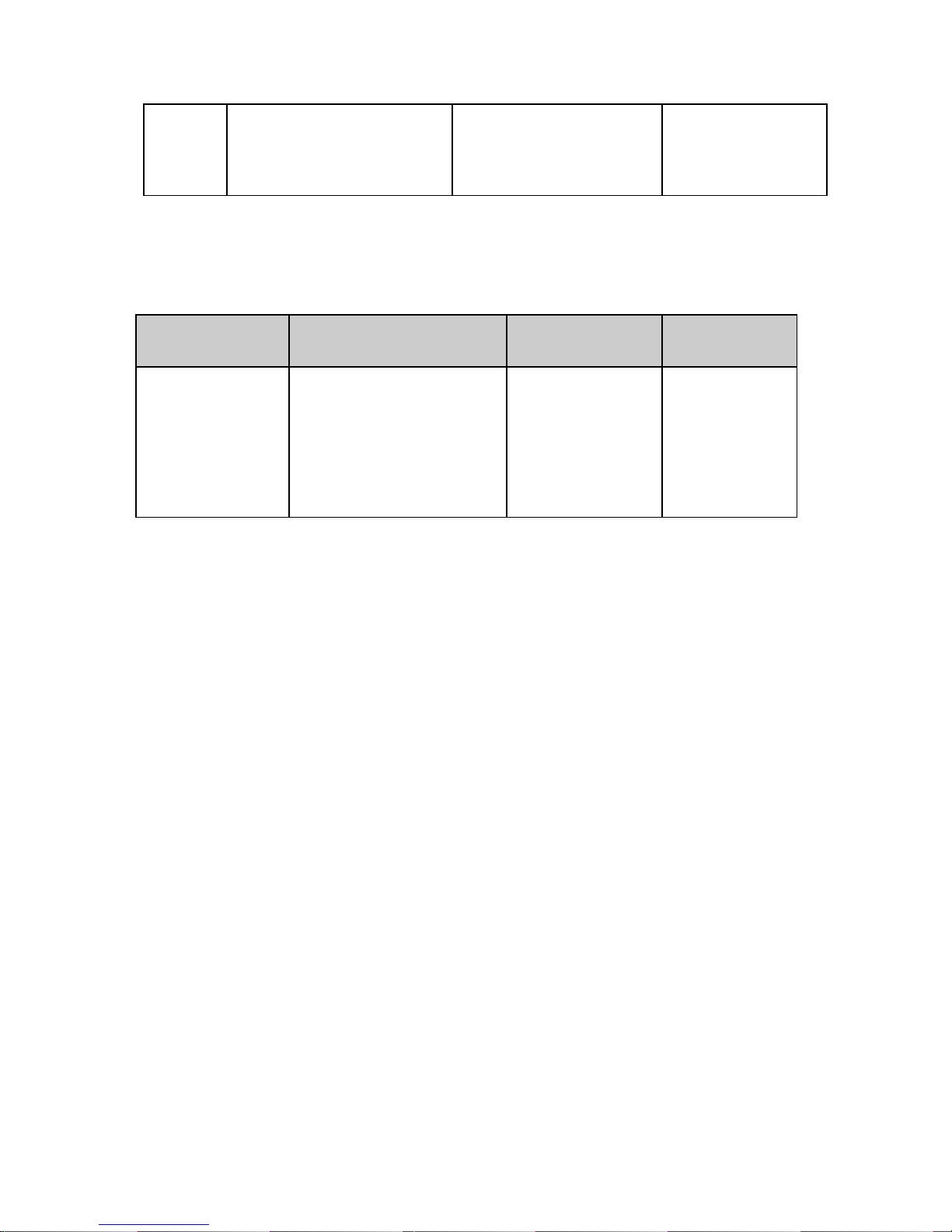
Switch
off
Press the MFB button for 5
seconds, and release it till
the red LED is on
Red LED blink 3 times
A long “Do Do Do”
tone
2) Pairing the headset with Bluetooth devices
A. How to enter pairing mode
Function
Operation
LED indicator
Indication tone
Enter pairing mode
Make sure the headset is
off. Press and hold MFB
button for 6 seconds, and
release it till the red and
blue LEDS blink alternately
Red and blue LEDs
blink alternately.
Two “Do Do”
tones
B. Pairing the headset with Bluetooth mobile phone
Please make sure your mobile phone has Bluetooth function that can be used.
Specific pairing procedures may vary with different mobile phone. Please refer to your
mobile phone
manual for further information. Steps as follows:
• Please keep the headset and mobile phone in the range of 1 meter when pairing.
• Make the headset enter into pairing mode (LED is red and blue blink)
• Start the Bluetooth function of mobile phone and search the Bluetooth devices.
After searched, select “T6001”in the Bluetooth device list.
• According to indication, enter password or PIN No:”0000”, and press the key of” Yes”
or “confirmed”. ( it depends on the Bluetooth device setting )
• After successful pairing, select “T6001" in the Bluetooth device list, and press
“connect”.
• After successful connecting, the blue LED of the headset will keep blink.
Notes:
• If the pairing is not successful, please switch off headset firstly, and then re-pair again.
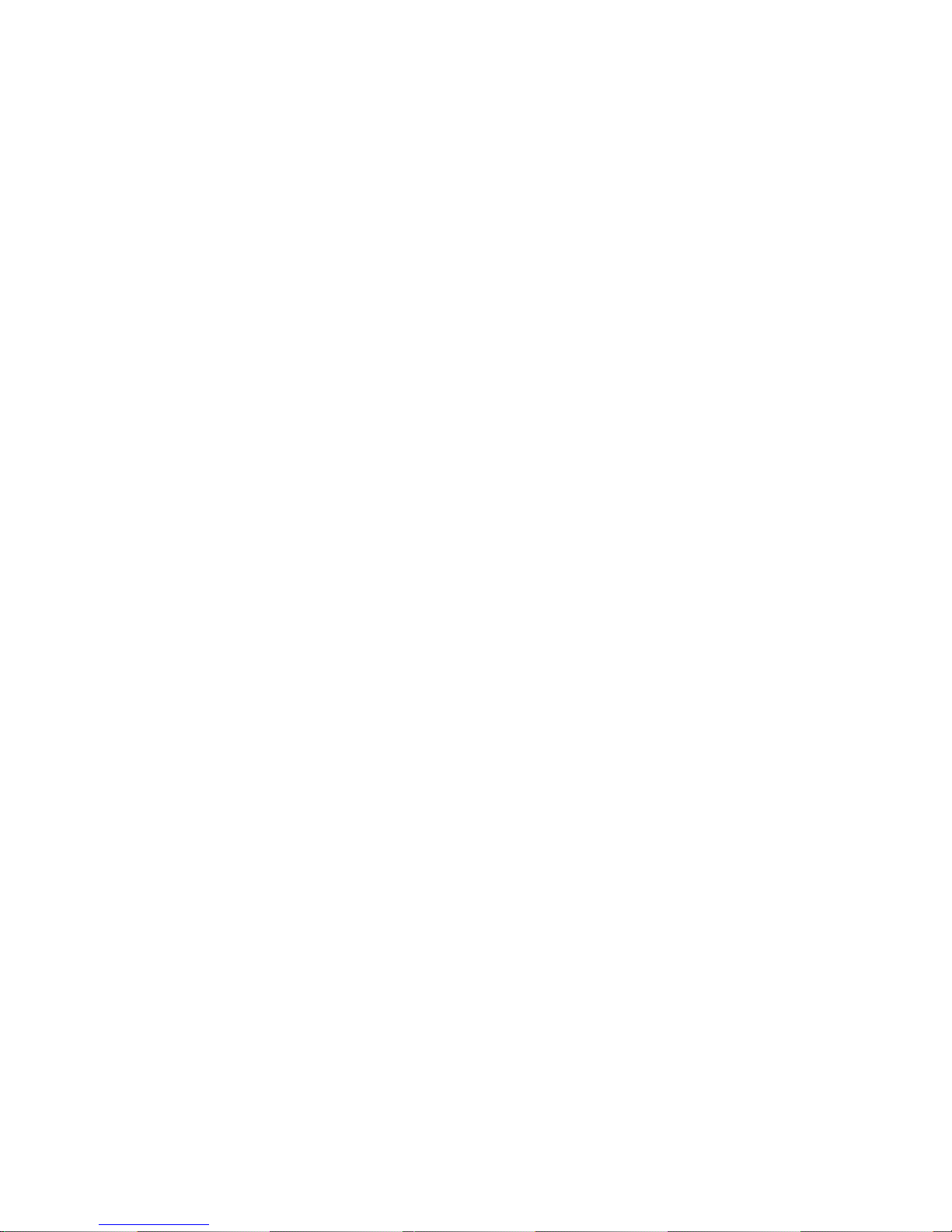
• After pairing is successful, paired devices will remember each other. Unless pairing
information is deleted because of new pairing, no need to pair when use next time. If
you want to pair the headset with other devices, please pair it with the new device
according to steps 1~6 mentioned above.
• Although WIN7 is a superior operating system with most drivers already built-in, in
some cases this does not cover the various hardware configurations built into the
device (eg. PC,Notebook, Netbook etc) from the manufacturer. In this case, please
visit the manufacturer’s web site for the latest Bluetooth drivers for your onboard
Bluetooth device.
3) Re-connecting to a Bluetooth device
• Automatic connecting
Every time the headset is switched on, it will connect to last connected device
automatically .of course the source device Bluetooth is on “on” states
• Manual connecting to last connected HFP device
When the headset is in standby mode and doesn’t connect to any HFP devices, short
press MFB button twice, it will connect to last connected source device automatically.
Notes:
- Before connecting to a Bluetooth device, please turn on the Bluetooth device’s
Bluetooth function.
- On some Bluetooth devices, take some Nokia mobile phones for example, you have to
allow automatic connecting in the mobile phone’s settings. Please refer to your mobile
phone’s manual for further information.
4) Wearing the headset
The headset is retractable, please adjust it as you like both of left and right side.
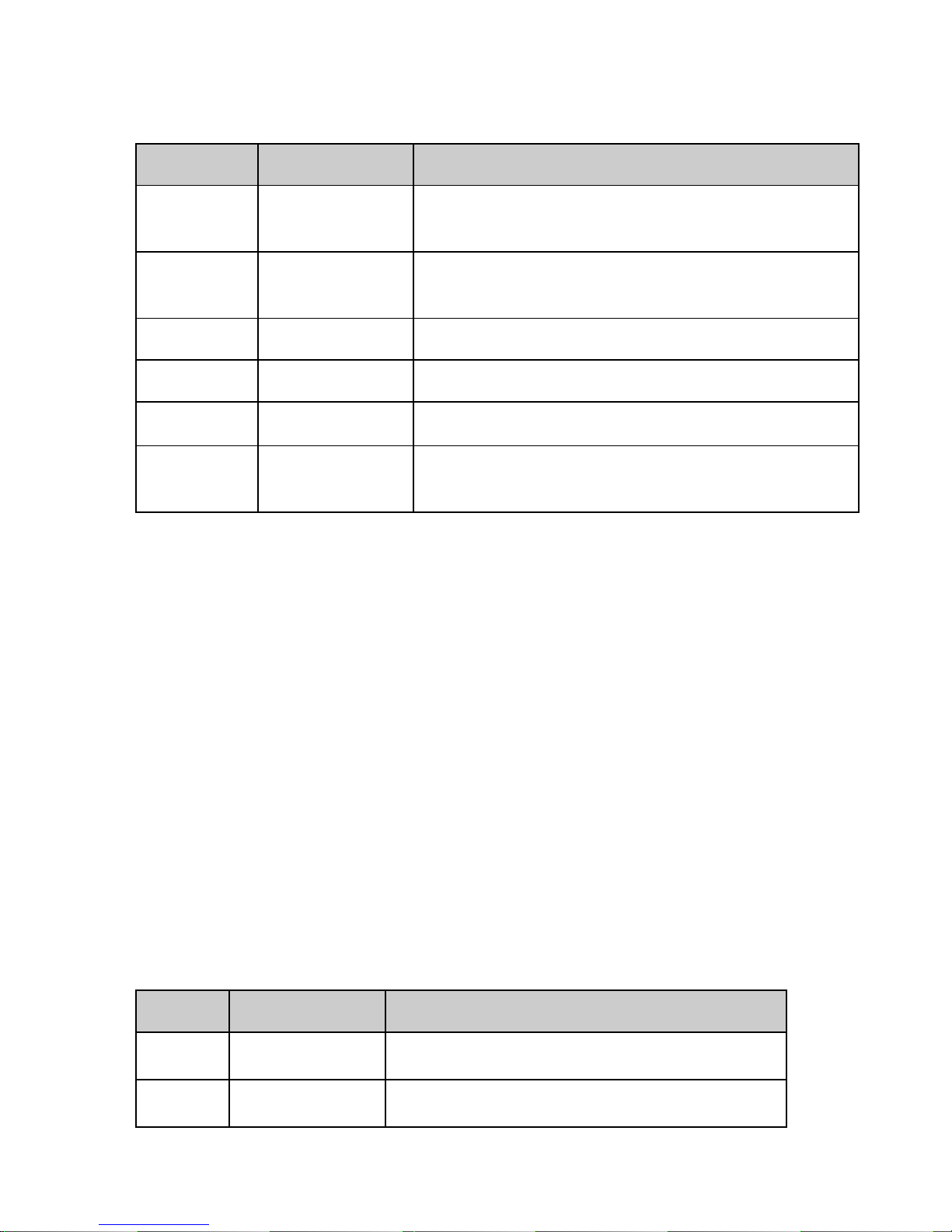
5) Making calls with the headset
Function
Status of headset
Operation
Voice dial
Standby mode
Press and hold MFB button for 1 second, release it till
hearing indication sound ,then speak the call you want to.
Redial last
number
Standby mode
Short press MFB twice quickly
Volume up
Conversation mode
Short press + key
Volume down
Conversation mode
Short press - key
Answer calling
Ringing
Short press MFB
Reject calling
Ringing
Press and hold MFB for 1 second, and release it till hearing
indication sound
• Not all the mobile phones support all the functions listed above. Please refer to the
instruction of your mobile phone.
• Some functions and indication tones may vary with different mobile phones.
• When the volume is adjusted to max or min, you will hear a indication tone.
• For some mobile phones, when you press the key of accepting on the phone, the
conversation will be sent to the mobile phone. At this time, you can switch the call to
headset by using the conversation switch button or through operating on the mobile
phone. Please refer to the instruction of your mobile phone for further information.
6) Playing music
When the headset connects with the mobile phone or Bluetooth transmitter , you can
enjoy music through headset wirelessly.
Function
Status of headset
Operation
Pause
Playing music
Short press MFB
Play
Pausing
Short press MFB
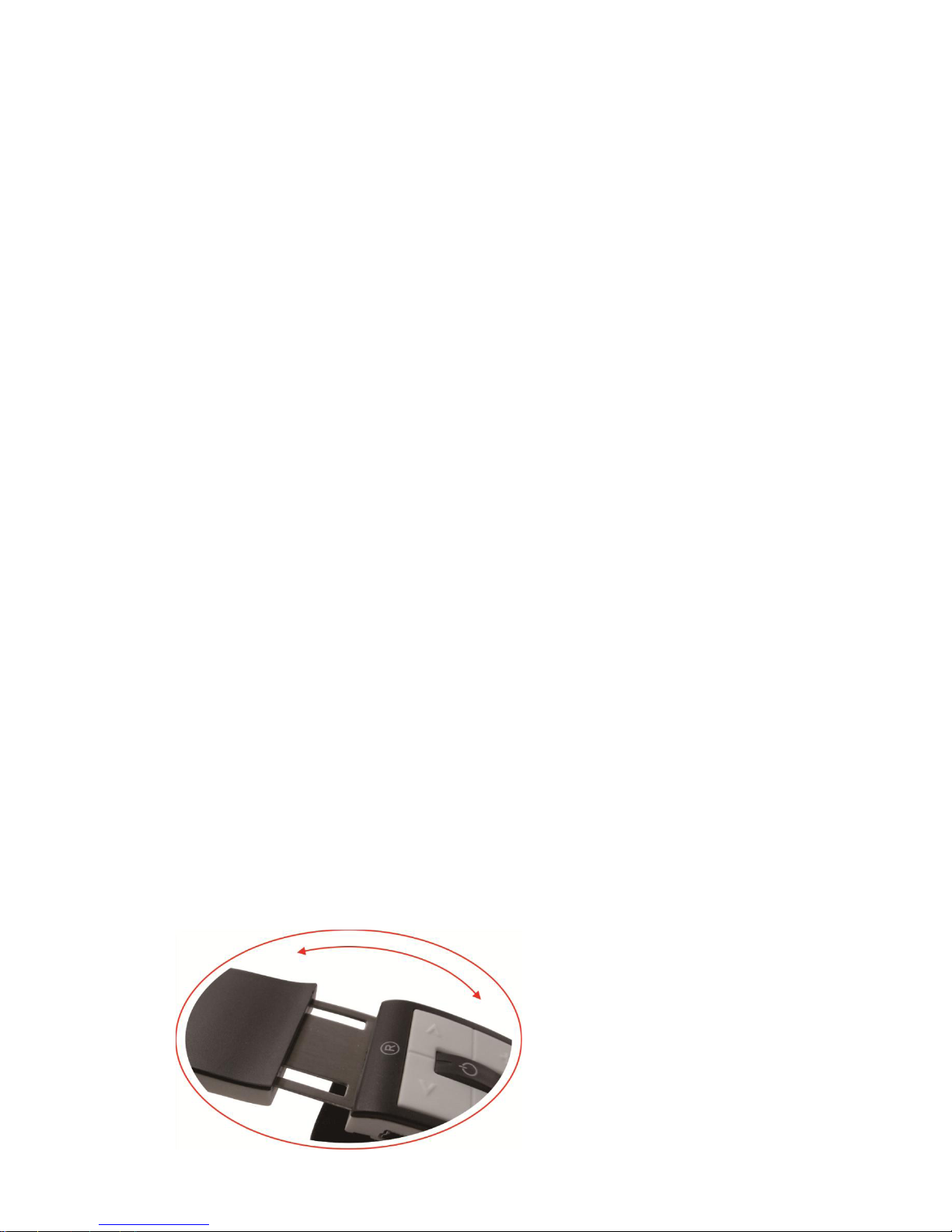
• After pairing is successful, paired devices will remember each other. Unless pairing
information is deleted because of new pairing, no need to pair when use next time. If
you want to pair the headset with other devices, please pair it with the new device
according to steps 1~6 mentioned above.
• Although WIN7 is a superior operating system with most drivers already built-in, in
some cases this does not cover the various hardware configurations built into the
device (eg. PC,Notebook, Netbook etc) from the manufacturer. In this case, please
visit the manufacturer’s web site for the latest Bluetooth drivers for your onboard
Bluetooth device.
3) Re-connecting to a Bluetooth device
• Automatic connecting
Every time the headset is switched on, it will connect to last connected device
automatically .of course the source device Bluetooth is on “on” states
• Manual connecting to last connected HFP device
When the headset is in standby mode and doesn’t connect to any HFP devices, short
press MFB button twice, it will connect to last connected source device automatically.
Notes:
- Before connecting to a Bluetooth device, please turn on the Bluetooth device’s
Bluetooth function.
- On some Bluetooth devices, take some Nokia mobile phones for example, you have to
allow automatic connecting in the mobile phone’s settings. Please refer to your mobile
phone’s manual for further information.
4) Wearing the headset
The headset is retractable, please adjust it as you like both of left and right side.

Blue LED quickly blinks twice every 1 seconds.
Not connected to a device
Blue and Red LED quickly blinks three times every 2
seconds
Set up HFP and A2DP connection
Red LED blinks twice every 20 seconds
Low power
8)low power Indication tone
“DU” tones every 20 seconds
• Care and maintenance
Please read the following suggestions carefully, that will help you to fulfill any warranty
obligations and to enjoy this product for many years.
• Keep dry and don’t put it in the dump place, in case of effecting the interior circuit of
product.
• Don’t put the product under the sunlight or place hot areas. High temperature will
short the life of electronic device, destroy the battery, or distort certain plastic.
• Don’t expose the product in the cold areas. It may damage the internal circuit board.
• Don’t try to take apart the product. It may damage the product if you are not
professional.
• Don’t fall off on the floor or knock the hard substance. It may damage interior circuit.
• Don’t use intensify chemical or detergent to clean the product.
• Don’t scrap the surface with sharp things. In case the product doesn’t function
properly, send it to the store you bought it. The staff will help you to solve the
problem.
