Tivoli NetWorks with FM for North America Owner Manual
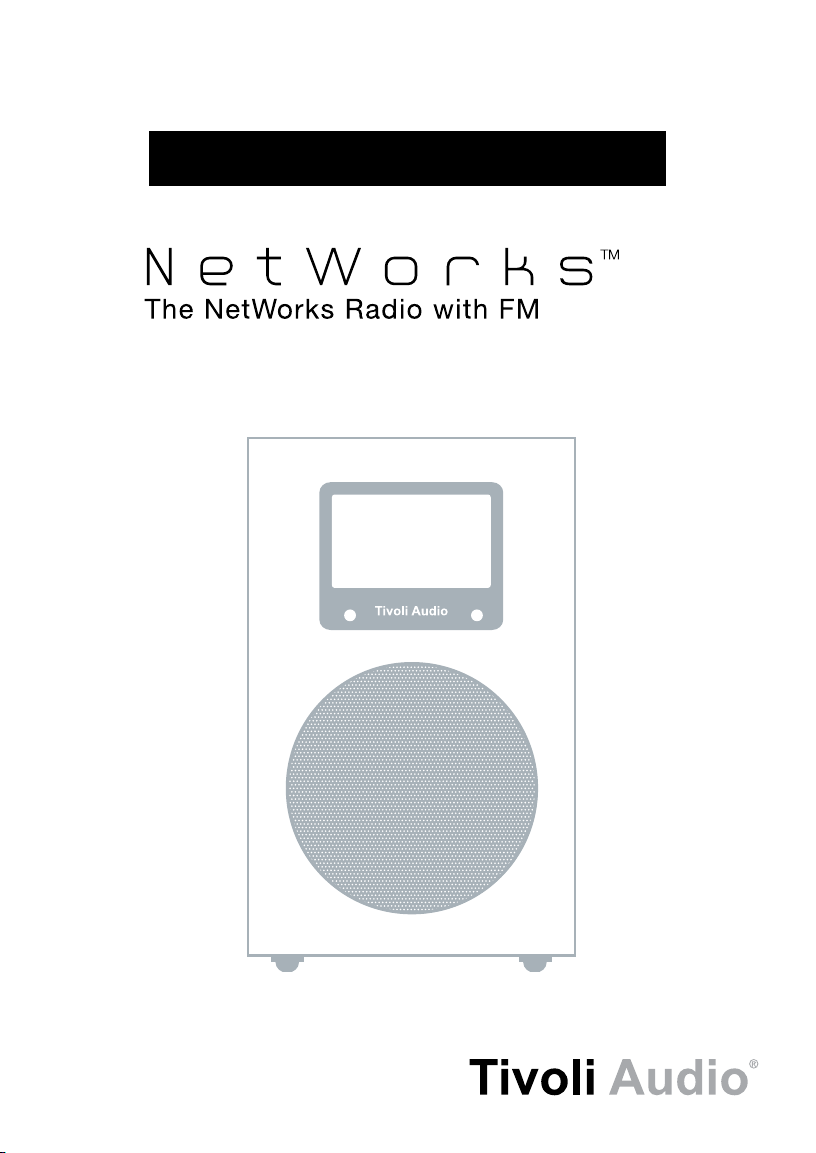
OWNER’S MANUAL
1
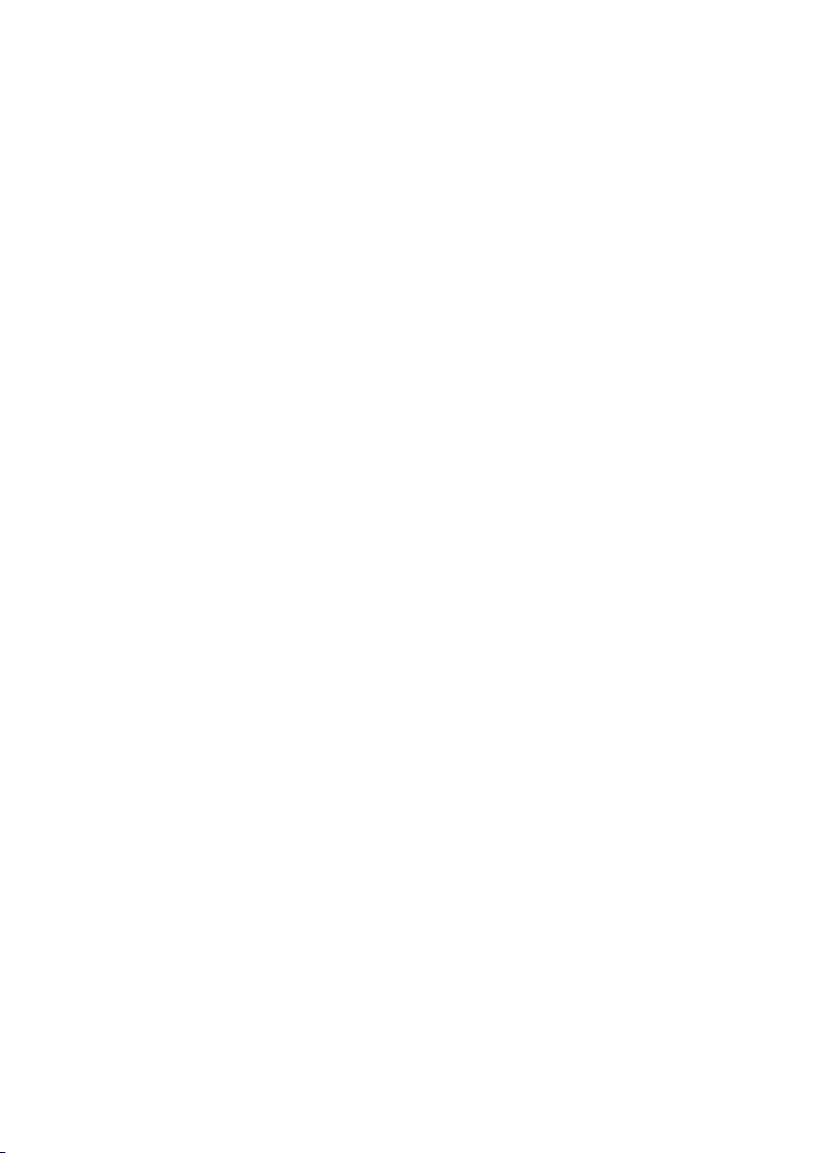
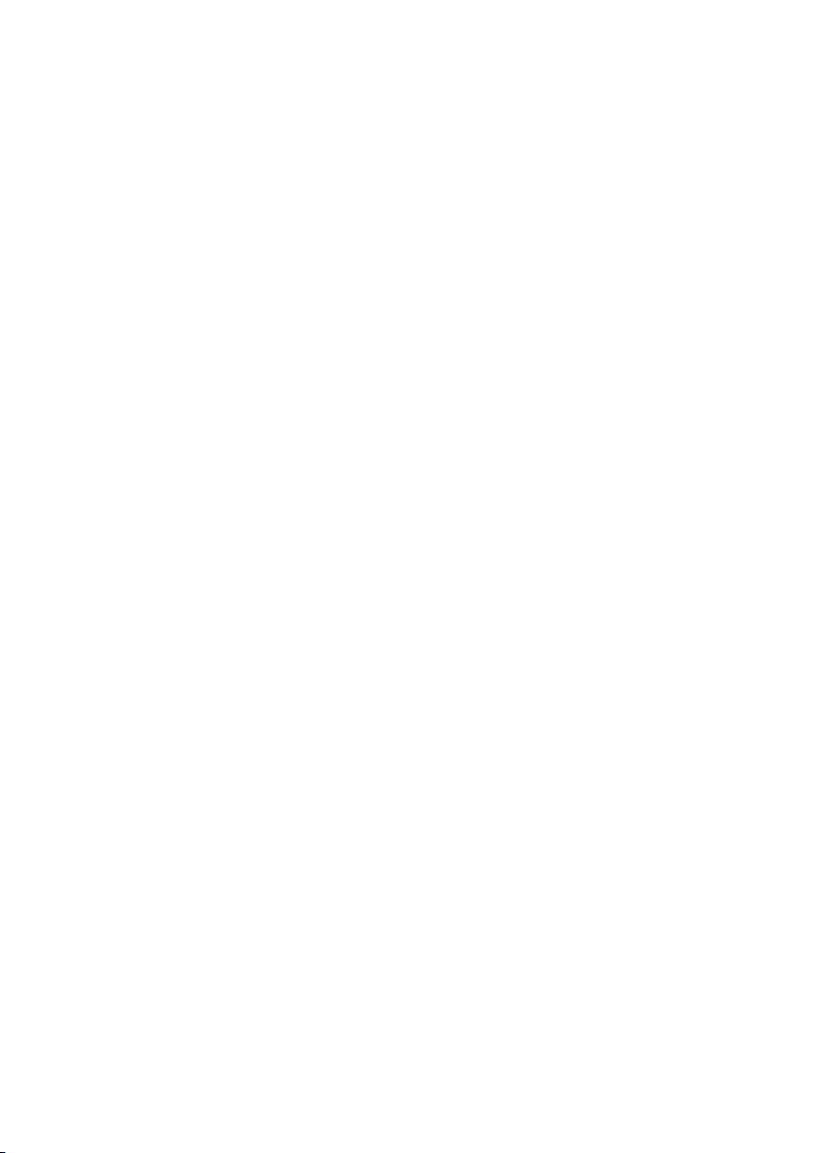
Table of Contents:
Safety Instructions .............................................................................................................................4
Introduction; Getting Started (Setup); WiFi Reception ...................................................................... 7
Top control; Remote control functions .............................................................................................. 9
Rear panel controls ......................................................................................................................... 11
Bottom inputs and outputs .............................................................................................................12
Tuning Internet stations; Adding new stations; SuperBuffer™ ......................................................... 13
Tivoli EQ; Favorites; My Added Stations; Station Search; Podcasts ..............................................14
Local Stations; Setting the clock and date; Languages .................................................................. 14
Re-set; Info; Software Upgrade; Setting the alarms .......................................................................15
Streaming music files from a computer ..........................................................................................16
FM Reception; Display Off; Placement; Cleaning ........................................................................... 18
Troubleshooting ...............................................................................................................................19
Display messages ...........................................................................................................................20
Warranty ..........................................................................................................................................21
Specifications ..................................................................................................................................23
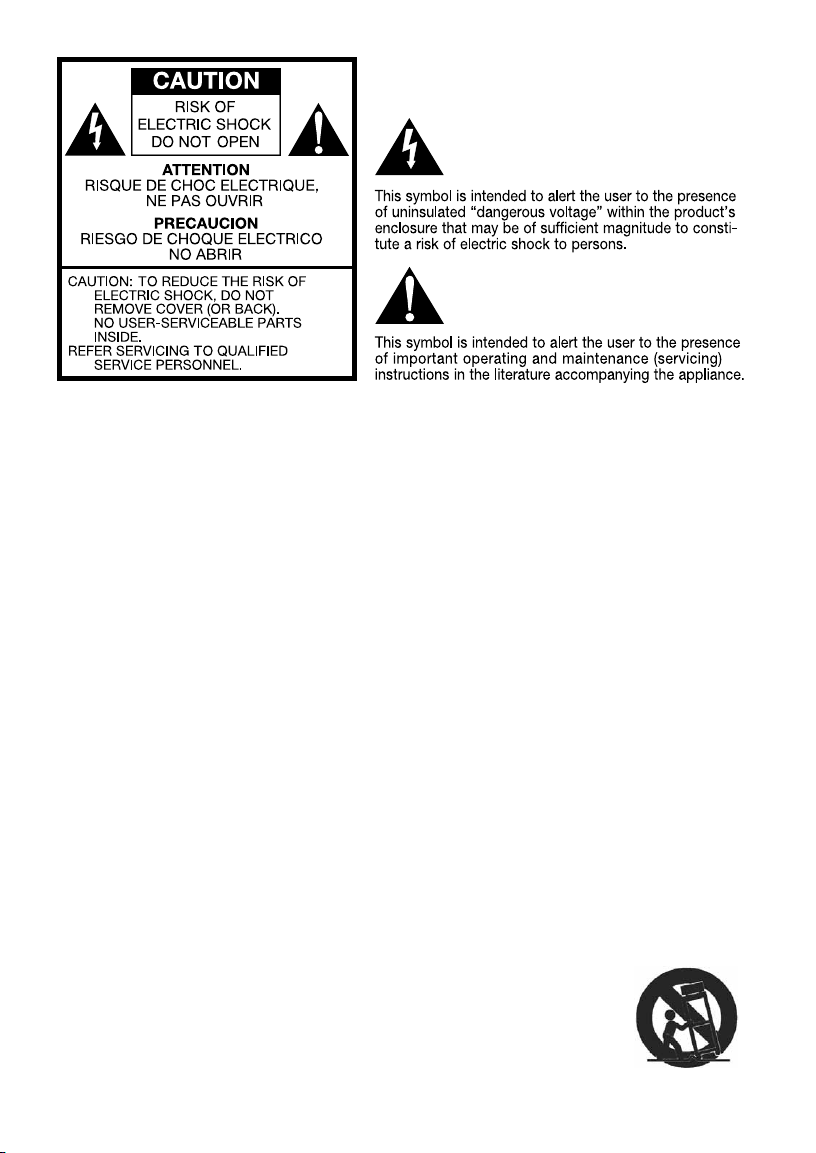
Important Safety Instructions
1. Read these instructions.
2. Keep these instructions.
3. Heed all warnings.
4. Follow all instructions.
5. Do not use this apparatus near water. For example, do not use near a bathtub, in a wet
basement, near a swimming pool, and the like. WARNING! Do not expose this product to
rain or moisture.
6. Clean only with a dry cloth.
7. Do not block any ventilation openings. Install in accordance with the manufacturer’s instructions.
8. Do not install near any heat sources such as radiators, heat registers, stoves, or other apparatus
(including amplifiers) that produce heat.
9. Do not defeat the safety purpose of the polarized or grounding-type plug. A polarized plug has
two blades with one wider than the other. A grounding type plug has two blades and a third
grounding prong. The wide blade or the third prong are provided for your safety. If the provided
plug does not fit into your outlet, consult an electrician for replacement of the obsolete outlet.
10. Protect the power cord from being walked on or pinched particularly at plugs, convenience
receptacles, and the point where they exit from the apparatus.
11. Only use attachments/accessories specified by the manufacturer.
12. Use only with the cart, stand, tripod, bracket, or table specified by the
manufacturer, or sold with the apparatus. When a cart is used, use caution
when moving the cart/apparatus combination to avoid injury from tip-over.
13. Unplug this apparatus during lightning storms or when unused for long
periods of time.
4
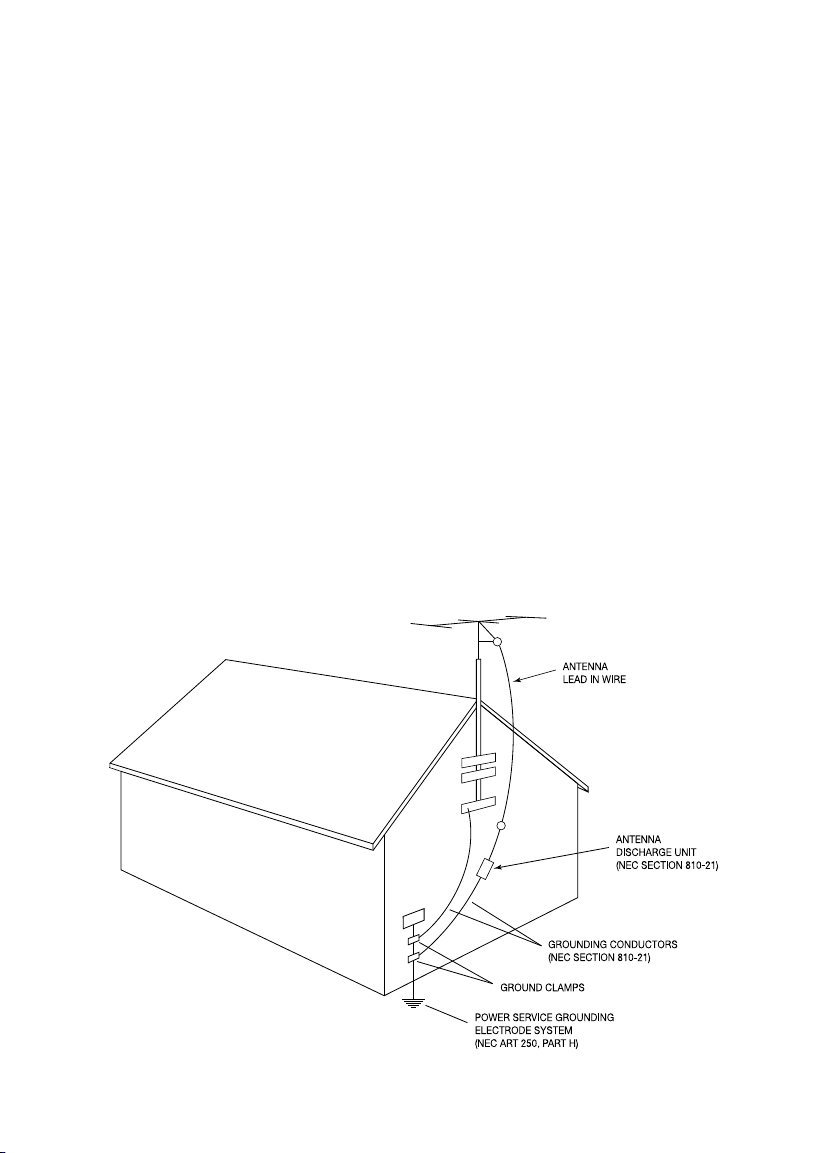
14. Refer all servicing to qualified service personnel. Servicing is required when the apparatus
has been damaged in any way, such as power-supply cord or plug is damaged, liquid has
been spilled or objects have fallen into the apparatus, the apparatus has been exposed to
rain or moisture, does not operate normally, or has been dropped.
15. The radio must be located such that the bottom AC socket and connected power cord are
readily accessible.
16. This product has been tested and found to comply with the limits for Part 15 of the FCC rules.
This device complies with Part 15 of the FCC Rules. Operation is subject to the condition that
this device does not cause harmful interference. However, there is no guarantee that interference will not occur in a particular installation. If this equipment does cause harmful interference
to radio or television reception, which can be determined by turning the product on and off,
the user is encouraged to try to correct the interference by one or more of the following measures:
• Reorient or relocate the receiving antennas.
• Increase the separation between the equipment and the receiver.
• Connect the equipment to an outlet on a circuit different from that to which
the receiver is connected.
17. This Class B digital device complies with the Canadian ICES-003.
18. If an outside antenna or cable system is connected to the product, be sure the antenna or
cable system is grounded so as to provide some protection against voltage surges and built-up
static changes. Article 810 of the National Electrical Code, ANSI/NFPA 70, provides information
with regard to proper grounding of the mast and supporting structure, grounding of the lead-in
wire to an antenna discharge unit, size of grounding conductors, location of antenna-discharge.
unit, connection to grounding electrodes, and requirements for the grounding electrode.
See figure A.
Figure A
5
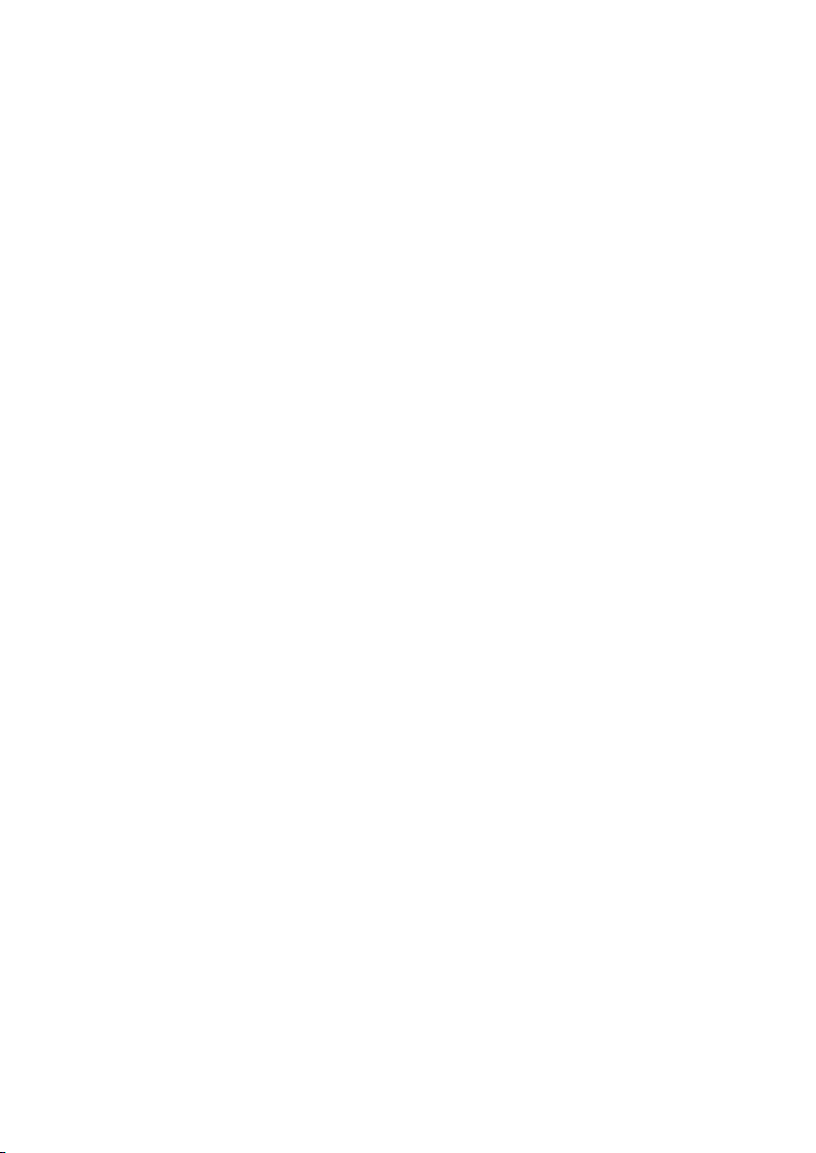
19. For added protection for this product during a lightning storm, or when it is left unattended
and unused for long periods of time, unplug it from the wall outlet and disconnect the antenna
or cable system. This will prevent damage to the product to lightning and power-line surges.
20. An outside antenna system should not be located in the vicinity of overhead power lines or
other electric light or power circuits, or where it can fall into such power lines or circuits.
When installing an outside antenna system, extreme care should be taken to keep from touching
such power lines or circuits as contact with them might be fatal.
21. Operate this product only from the type of power source indicated on the bottom panel.
For products using an external power supply, use an exact replacement if lost or damaged.
For products operating from battery power, refer to the user manual.
22. Unplug this product from the wall outlet and refer servicing to qualified service personnel under
the following conditions:
a. When the power supply cord or plug is damaged.
b. If liquid has been spilled or objects have fallen into the product.
c. If the product has been exposed to water or rain.
d. If the product does not operate normally by following the operating instructions.
e. If the product has been dropped or damaged in any way.
f. When the product exhibits a distinctive change in performance.
23. The radio must be located such that the bottom AC socket and connected power cord are
readily accessible.
24. If the LCD becomes cracked and damaged, do not touch the liquid.
25. Keep this product a safe distance away from naked flame, such as a lit candle.
26. Do not expose this product to splashing or dripping. Objects containing liquid, such as vases
or drinking glasses, should not be placed on top of this product.
27. The recommended operating temperature range is 41˚ F to 104˚ F (5˚ C to 40˚ C).
6
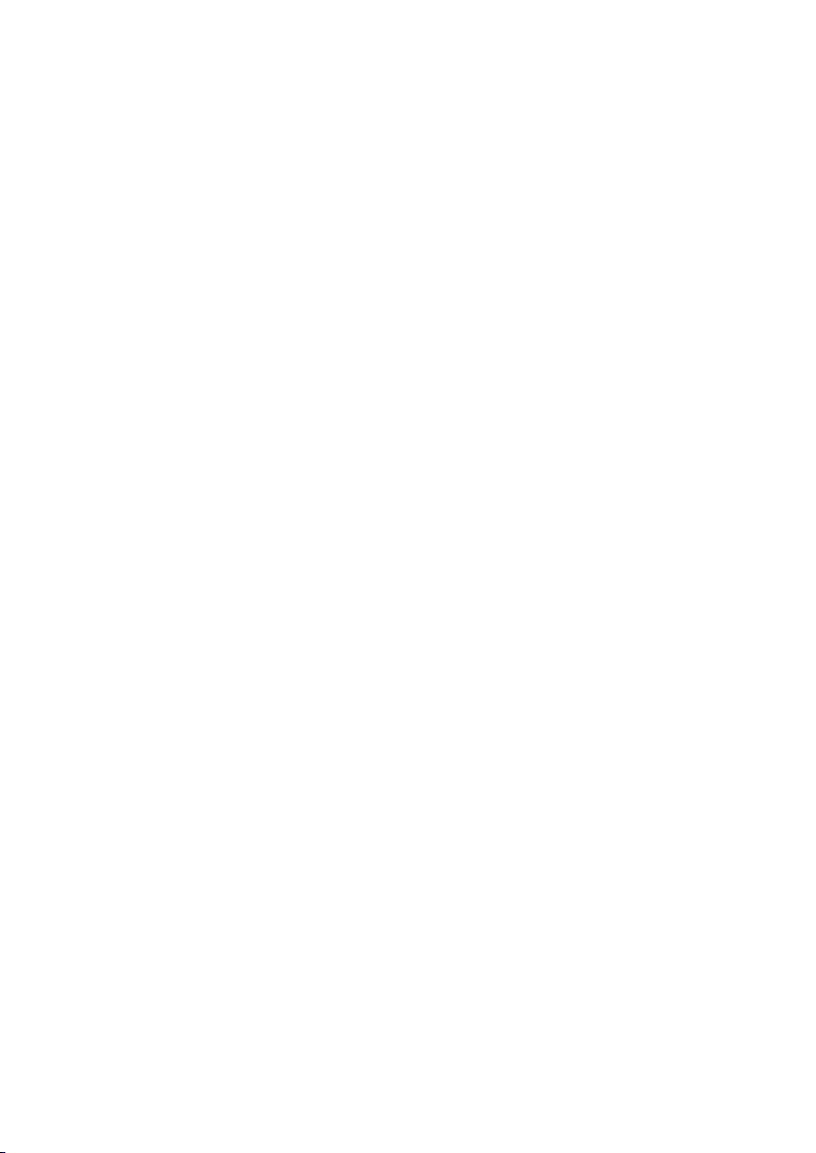
NetWorks Instructions
Congratulations on your purchase of the NetWorks radio with FM. We believe the NetWorks is
one of the finest table radios on the market. Its sound quality, ease of use, unique features, and
distinctive design are unmatched.
We’ve taken the liberty of saving some diverse Internet radio stations to the station presets. After
you connect your NetWorks to your network, please explore each preset and enjoy listening as
you read through this owner’s manual.
In order to take full advantage of what your new radio is capable of, please take a moment to read
this owner’s manual and the safety instructions. If you have any questions, please do not hesitate
to contact your dealer or distributor.
Please save the carton and original packing should you ever need to ship your radio, as shipping
damage is not covered by the factory warranty.
On behalf of all of us, thank you for choosing Tivoli Audio and enjoy your new NetWorks radio.
About Tivoli Audio
Tivoli Audio was founded by Tom DeVesto with the mission of bringing simple to use, elegantly
designed, high quality audio products to consumers. As CEO and head of research and development at his former company, Cambridge SoundWorks, Tom was responsible for the development
of many of the best selling home entertainment and multi-media products on the market. He also
held senior management positions in product development at both Advent and Kloss Video.
*Cambridge SoundWorks is a registered trademark of Creative Labs, Singapore.
Packed with your NetWorks you should find one each:
•2.74meter(9')powercord
•Remotecontrol(batteryinstalled)
•55.8cm(22")USBaccessorycable
•Warrantyregistrationcard
Before you use your NetWorks, you’ll need:
•AbroadbandInternetconnection.
•Awireless(WiFi)networkconnectedtoyourbroadbandInternet,preferablyviaarouter.
•OranEthernetcable(notincluded)fortheEthernetconnectionifWiFiisunavailable.
Getting Started:
1. Be sure your wireless network is powered on and connected to your broadband Internet.
2. Connect the included power cord to the power input on the bottom of NetWorks and plug
the other end of the cord into a wall outlet.
3. Press the power button on the remote control or the center of the top control wheel to turn
the NetWorks on.
4. Select “Internet Radio” from the list of sources.
5. Select the WLAN country region nearest you even if WiFi won’t be used.
6. The NetWorks will automatically scan for all wireless networks. After the scan it shows names
of the wireless networks found in addition to offering options to rescan, select a wired connection (Ethernet)*, or set up the wireless configuration manually. Use pq buttons on the remote
7
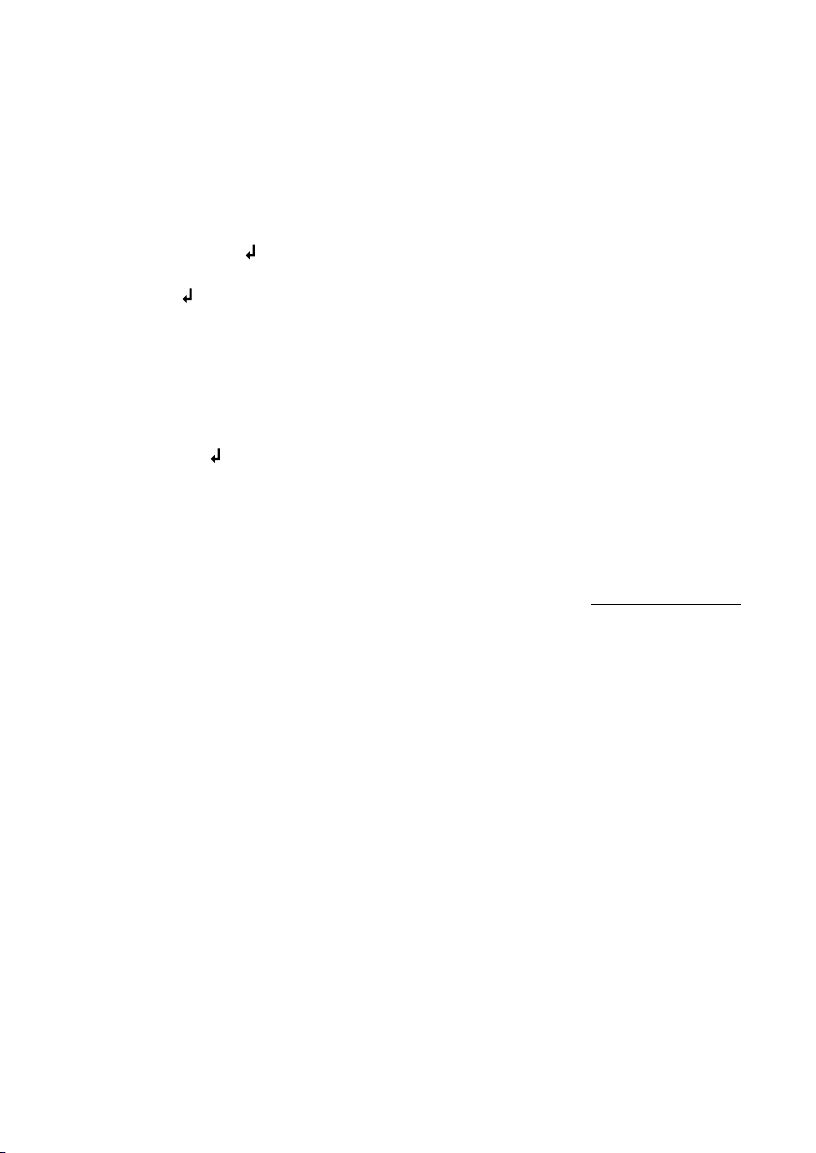
control to highlight the network you want and then press Select. The display will show
“Connecting”. After connecting you may begin using your NetWorks.
* If you prefer to connect using a direct Ethernet cable, connect the cable (not included) to
the Ethernet input located on the bottom of NetWorks.
7. If you are prompted to enter a password, your network uses a security encryption system.
You must enter the correct code to allow NetWorks to communicate with your network. The
codes are case sensitive so be sure to enter the code exactly as it is configured in your wireless
network. Use the pq buttons to change character pages. Use the t u to highlight characters
and the Select button to enter the character. After you’ve selected all the characters for your
password, press the ‘ ’ character to enter your password.
a) the ‘<’ symbol = back space if you make an error
b) the ‘ ’ symbol = enter completed password
c) the ‘C’ symbol = cancel process and return to previous menu
When selecting a blank space it will be represented by a blank space followed
by an underscore indicating the position of the next character.
NetWorks will now connect to your network.
If the NetWorks fails to connect with the first attempt and you are sure you entered your password
correctly, press the ‘ ’ symbol to repeat the connection rather than re-enter your password all
over again.
If your network uses an encryption system, Tivoli Audio strongly advises against turning it off. You
should maintain proper security of your network. If several networks are available, you should
connect only to the network you have an agreement to use.
If you experience difficulty connecting to your network, consult our website (http://tivoliportal.com)
or contact your dealer, distributor or Tivoli Audio for further assistance.
Should you ever need to manually initiate a network scan you can do so by entering the “Internet
Setup” menu and selecting “Scan for networks”. The “Internet Setup” menu will also allow you
to view and edit current settings.
Wired/Wireless connection: When changing from wireless to wired, after connecting the Ethernet
cable to the input on the bottom of your NetWorks radio, enter the “Internet Setup” in the menu,
access the “Manual Settings” option and select Wired. Be sure the cable is connected first before
switching to Wired mode. The wireless connection is now disabled and no signal strength will be
shown on the display. When changing from wired to wireless, rather then select “wireless”, select
“Scan for networks” in the “Internet Setup” menu and pick up from Step #6 under “Getting Started”.
WiFi Signal Reception: The WiFi antenna is incorporated inside the NetWorks. Locate the NetWorks
for best WiFi signal reception. Reception can be affected by your home’s type of construction
as well as other causes of interference. In Internet radio and music player modes the display will
show WiFi signal reception in the lower right corner. This will not be shown when using an Ethernet
cable. Note: WiFi networks can sometimes impart very low level random noise into the audio signal.
This is not a fault of the NetWorks radio.
8
