Page 1
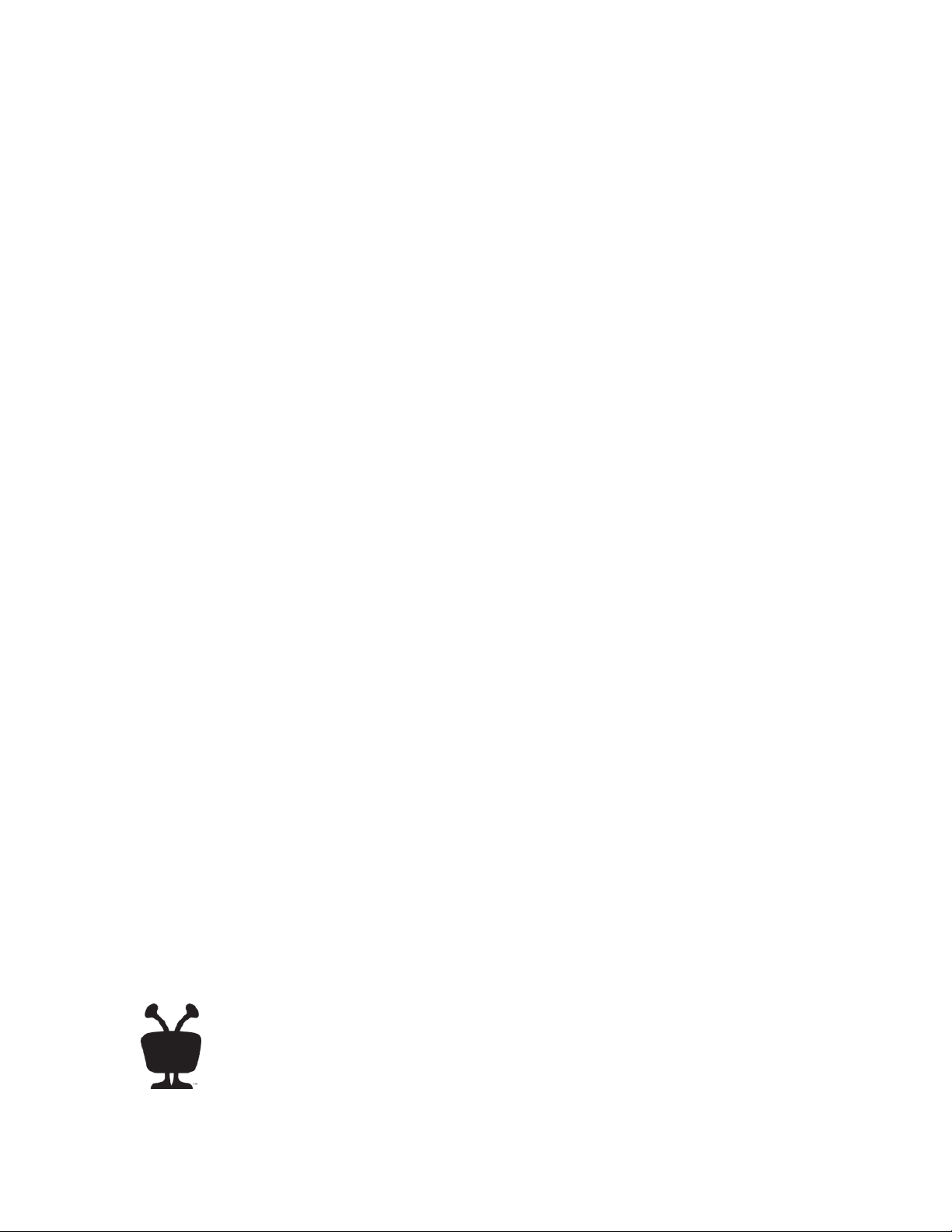
TiVo Product Support
Handbook
for MSOs
v9.0
Page 2
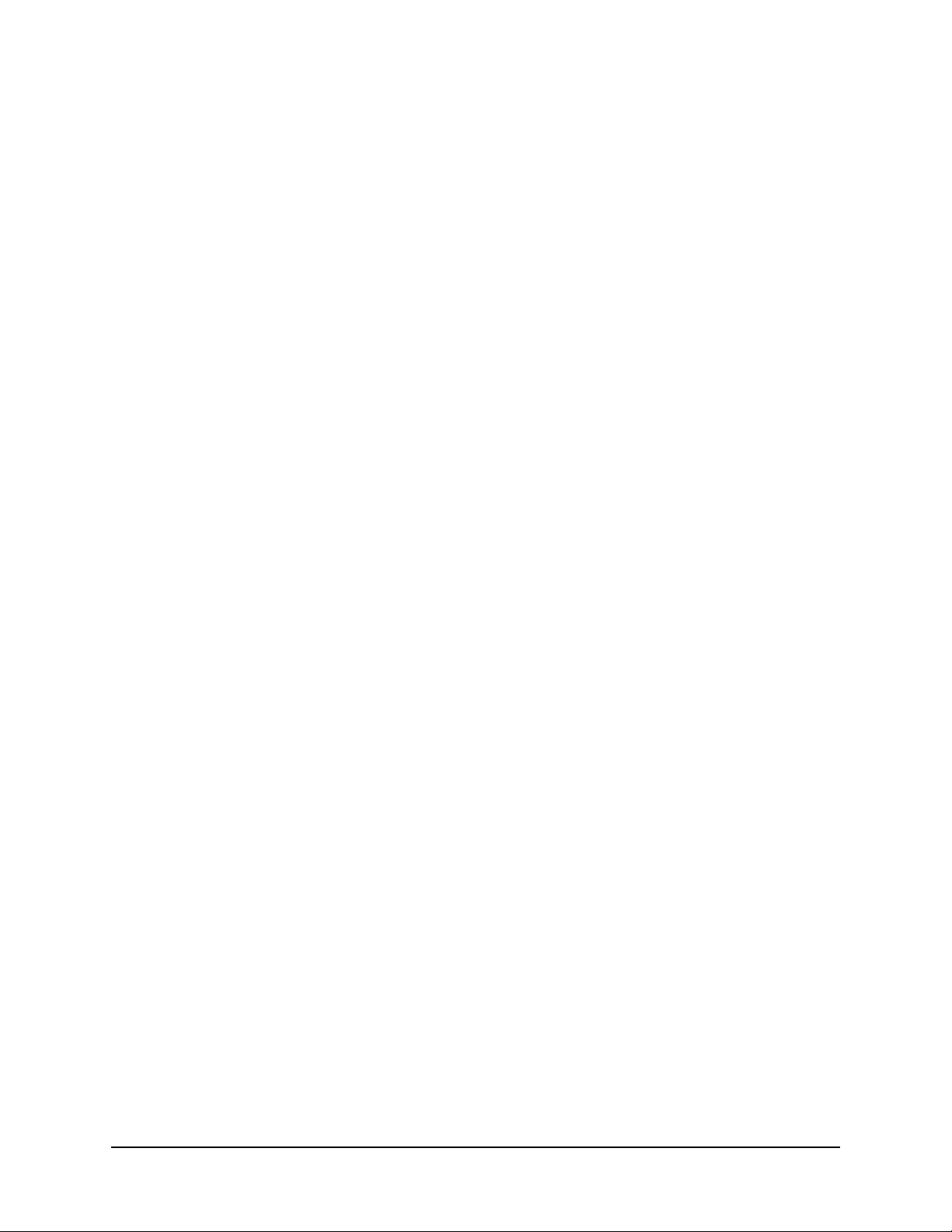
© 2016 TiVo Inc. All rights reserved.
This document contains TiVo Confidential and Proprietary Information. No part of this document may
be reproduced or transmitted in any form or by any means, electronic or mechanical, for any purpose,
without the express written permission of TiVo. TiVo may have patents, patent applications,
trademarks, copyrights or other intellectual property rights covering subject matter in this document.
The furnishing of this document does not give you any license to these patents, trademarks, copyrights
or other intellectual property. This document is furnished by TiVo as is without any representation
regarding its accuracy, completeness, fitness for a particular purpose or any other representation or
warranty of any kind. Information in this document is subject to change without notice.
TiVo and the TiVo logo are registered trademarks of TiVo Inc. or its subsidiaries worldwide.
All other trademarks are the property of their respective owners.
This content is based on TiVo software version 20.6.1.
Publication Date: June 2016
Page 3
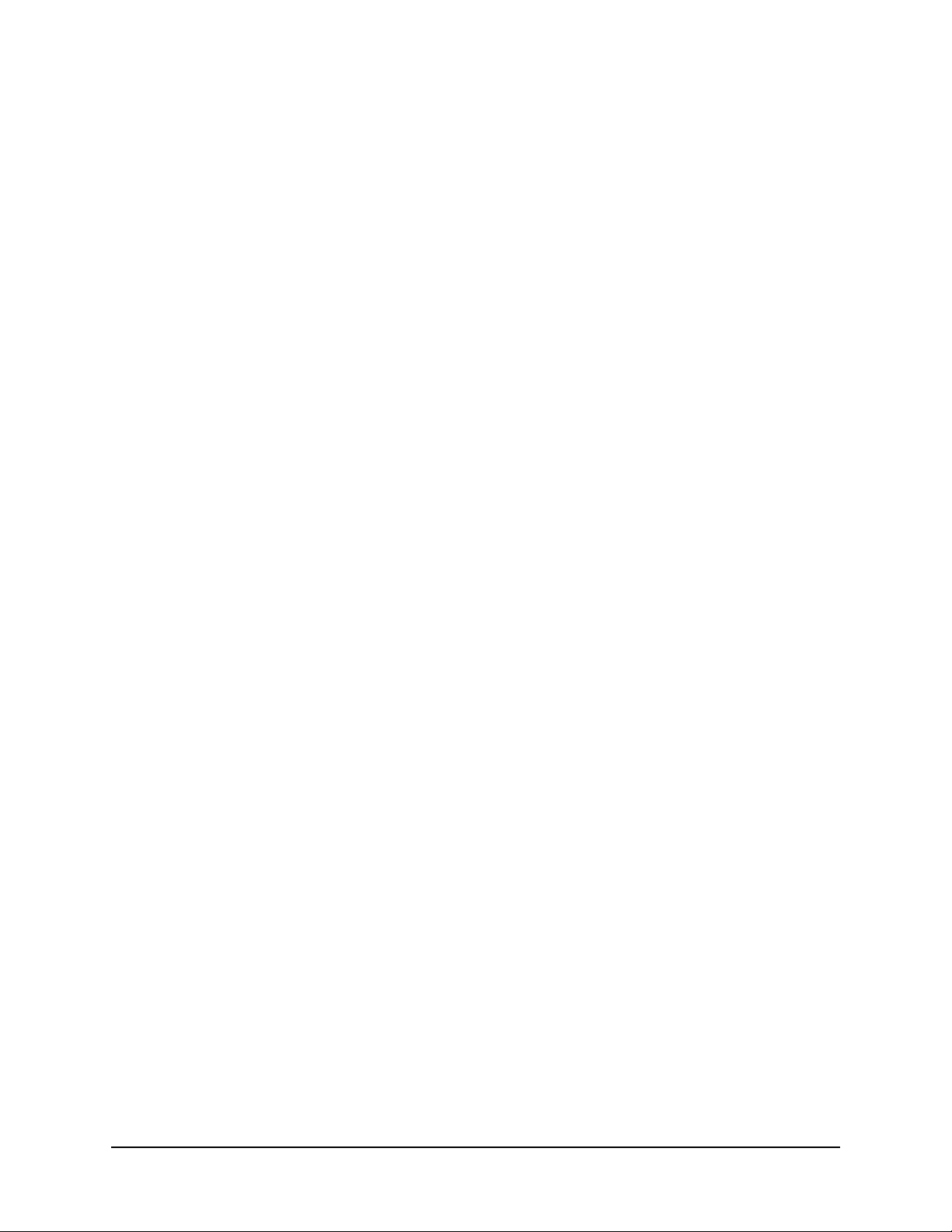
Contents
1 About This Document
Audience for this document . . . . . . . . . . . . . . . . . . . . . . . . . . . . . . . . . . . . . . . . . . . . . . 17
How to use this document . . . . . . . . . . . . . . . . . . . . . . . . . . . . . . . . . . . . . . . . . . . . . . . 17
Additional resources . . . . . . . . . . . . . . . . . . . . . . . . . . . . . . . . . . . . . . . . . . . . . . . . . . . . 20
TIVO HARDWARE
2 TiVo T6 DVR
Device features . . . . . . . . . . . . . . . . . . . . . . . . . . . . . . . . . . . . . . . . . . . . . . . . . . . . . . . . 23
Device specifications . . . . . . . . . . . . . . . . . . . . . . . . . . . . . . . . . . . . . . . . . . . . . . . . . . . 24
Front panel . . . . . . . . . . . . . . . . . . . . . . . . . . . . . . . . . . . . . . . . . . . . . . . . . . . . . . . . . . . 25
Back panel . . . . . . . . . . . . . . . . . . . . . . . . . . . . . . . . . . . . . . . . . . . . . . . . . . . . . . . . . . . 26
Accessories . . . . . . . . . . . . . . . . . . . . . . . . . . . . . . . . . . . . . . . . . . . . . . . . . . . . . . . . . . . 27
3 TiVo Roamio DVR
Device features . . . . . . . . . . . . . . . . . . . . . . . . . . . . . . . . . . . . . . . . . . . . . . . . . . . . . . . . 29
Device specifications . . . . . . . . . . . . . . . . . . . . . . . . . . . . . . . . . . . . . . . . . . . . . . . . . . . 29
Front panel . . . . . . . . . . . . . . . . . . . . . . . . . . . . . . . . . . . . . . . . . . . . . . . . . . . . . . . . . . . 31
Back panel . . . . . . . . . . . . . . . . . . . . . . . . . . . . . . . . . . . . . . . . . . . . . . . . . . . . . . . . . . . 32
Accessories . . . . . . . . . . . . . . . . . . . . . . . . . . . . . . . . . . . . . . . . . . . . . . . . . . . . . . . . . . . 32
4 TiVo-Pace MG1 DVR
Device features . . . . . . . . . . . . . . . . . . . . . . . . . . . . . . . . . . . . . . . . . . . . . . . . . . . . . . . . 33
Device specifications . . . . . . . . . . . . . . . . . . . . . . . . . . . . . . . . . . . . . . . . . . . . . . . . . . . 33
Hardware specifications . . . . . . . . . . . . . . . . . . . . . . . . . . . . . . . . . . . . . . . . . . . . . . . 34
Networking specifications . . . . . . . . . . . . . . . . . . . . . . . . . . . . . . . . . . . . . . . . . . . . . 35
Video and audio I/O specifications . . . . . . . . . . . . . . . . . . . . . . . . . . . . . . . . . . . . . . 35
Front panel . . . . . . . . . . . . . . . . . . . . . . . . . . . . . . . . . . . . . . . . . . . . . . . . . . . . . . . . . . . 36
Back panel . . . . . . . . . . . . . . . . . . . . . . . . . . . . . . . . . . . . . . . . . . . . . . . . . . . . . . . . . . . 37
5 TiVo Premiere Q DVR
Device features . . . . . . . . . . . . . . . . . . . . . . . . . . . . . . . . . . . . . . . . . . . . . . . . . . . . . . . . 39
Device specifications . . . . . . . . . . . . . . . . . . . . . . . . . . . . . . . . . . . . . . . . . . . . . . . . . . . 39
TiVo Product Support Handbook for MSOs • TiVo® Proprietary and Confidential 3
Page 4
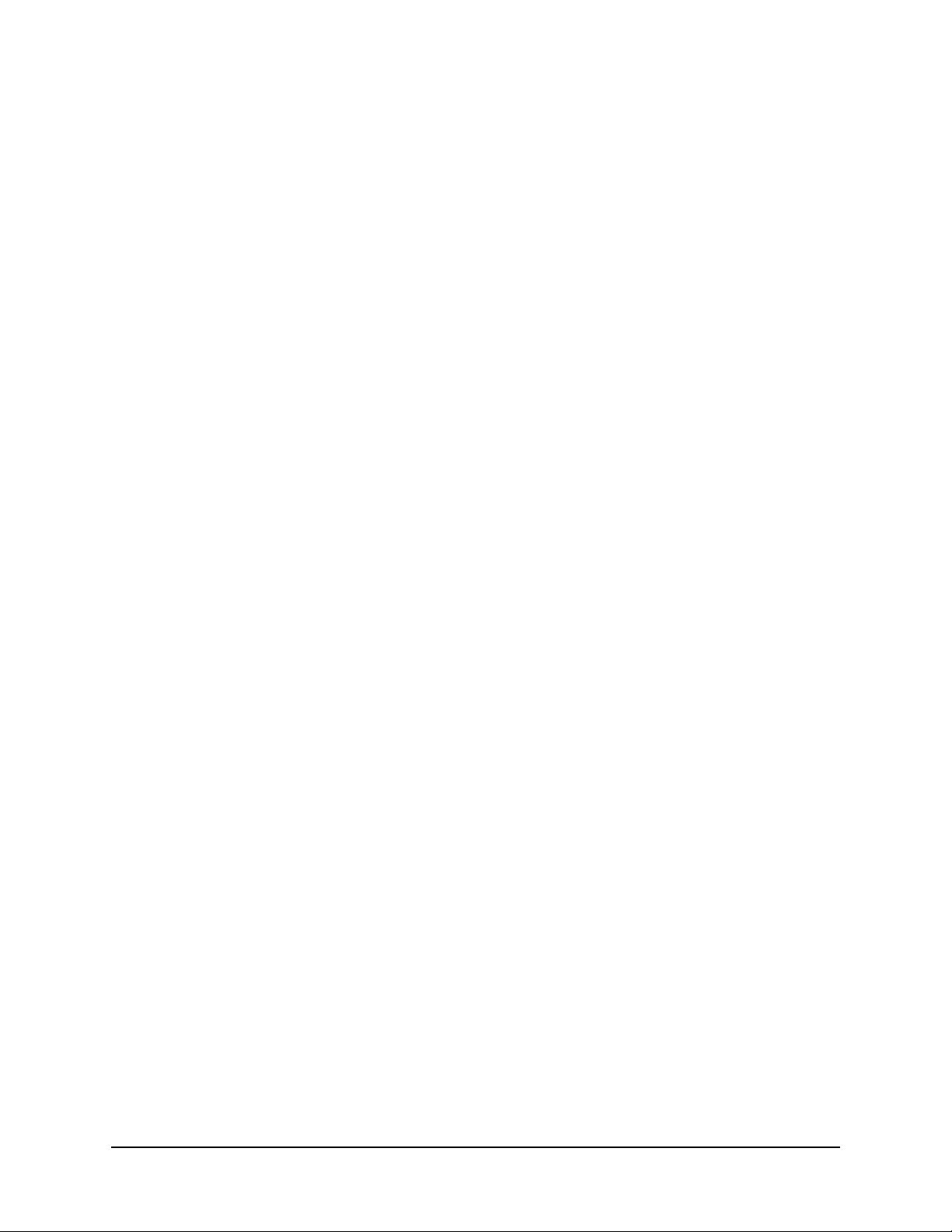
Contents
Front panel . . . . . . . . . . . . . . . . . . . . . . . . . . . . . . . . . . . . . . . . . . . . . . . . . . . . . . . . . . . 41
Back panel . . . . . . . . . . . . . . . . . . . . . . . . . . . . . . . . . . . . . . . . . . . . . . . . . . . . . . . . . . . 42
Accessories . . . . . . . . . . . . . . . . . . . . . . . . . . . . . . . . . . . . . . . . . . . . . . . . . . . . . . . . . . . 42
6 TiVo Preview
Device features . . . . . . . . . . . . . . . . . . . . . . . . . . . . . . . . . . . . . . . . . . . . . . . . . . . . . . . . 43
Device specifications . . . . . . . . . . . . . . . . . . . . . . . . . . . . . . . . . . . . . . . . . . . . . . . . . . . 44
Front panel . . . . . . . . . . . . . . . . . . . . . . . . . . . . . . . . . . . . . . . . . . . . . . . . . . . . . . . . . . . 45
Back panel . . . . . . . . . . . . . . . . . . . . . . . . . . . . . . . . . . . . . . . . . . . . . . . . . . . . . . . . . . . 46
Accessories . . . . . . . . . . . . . . . . . . . . . . . . . . . . . . . . . . . . . . . . . . . . . . . . . . . . . . . . . . . 47
Comparison of the TiVo DVR and TiVo Preview . . . . . . . . . . . . . . . . . . . . . . . . . . . . . 47
Comparison of TiVo Preview stand-alone versus multi-room . . . . . . . . . . . . . . . . . . . . 48
7 TiVo-Evolution Digital IP Hybrid STB
Device features . . . . . . . . . . . . . . . . . . . . . . . . . . . . . . . . . . . . . . . . . . . . . . . . . . . . . . . . 49
Device specifications . . . . . . . . . . . . . . . . . . . . . . . . . . . . . . . . . . . . . . . . . . . . . . . . . . . 50
Front panel . . . . . . . . . . . . . . . . . . . . . . . . . . . . . . . . . . . . . . . . . . . . . . . . . . . . . . . . . . . 51
Back panel . . . . . . . . . . . . . . . . . . . . . . . . . . . . . . . . . . . . . . . . . . . . . . . . . . . . . . . . . . . 52
8 TiVo Mini
Device features . . . . . . . . . . . . . . . . . . . . . . . . . . . . . . . . . . . . . . . . . . . . . . . . . . . . . . . . 53
Device specifications . . . . . . . . . . . . . . . . . . . . . . . . . . . . . . . . . . . . . . . . . . . . . . . . . . . 53
Hardware and software requirements. . . . . . . . . . . . . . . . . . . . . . . . . . . . . . . . . . . . . 54
Emergency Alert System support. . . . . . . . . . . . . . . . . . . . . . . . . . . . . . . . . . . . . . . . 54
Front panel . . . . . . . . . . . . . . . . . . . . . . . . . . . . . . . . . . . . . . . . . . . . . . . . . . . . . . . . . . . 55
Back panel . . . . . . . . . . . . . . . . . . . . . . . . . . . . . . . . . . . . . . . . . . . . . . . . . . . . . . . . . . . 56
Using TiVo Mini . . . . . . . . . . . . . . . . . . . . . . . . . . . . . . . . . . . . . . . . . . . . . . . . . . . . . . 57
Streaming Live TV from the host DVR . . . . . . . . . . . . . . . . . . . . . . . . . . . . . . . . . . . 57
Watching VOD from the host DVR . . . . . . . . . . . . . . . . . . . . . . . . . . . . . . . . . . . . . . 57
Watching recorded content from any DVR . . . . . . . . . . . . . . . . . . . . . . . . . . . . . . . . 58
Scheduling a recording on the host DVR . . . . . . . . . . . . . . . . . . . . . . . . . . . . . . . . . . 58
Deleting content from a DVR. . . . . . . . . . . . . . . . . . . . . . . . . . . . . . . . . . . . . . . . . . . 58
Rating shows with TiVo Mini . . . . . . . . . . . . . . . . . . . . . . . . . . . . . . . . . . . . . . . . . . 58
Setting up Parental Controls, movie rating limits, and channel locks . . . . . . . . . . . . 58
Using broadband services directly on TiVo Mini . . . . . . . . . . . . . . . . . . . . . . . . . . . 59
4 TiVo Product Support Handbook for MSOs
Page 5
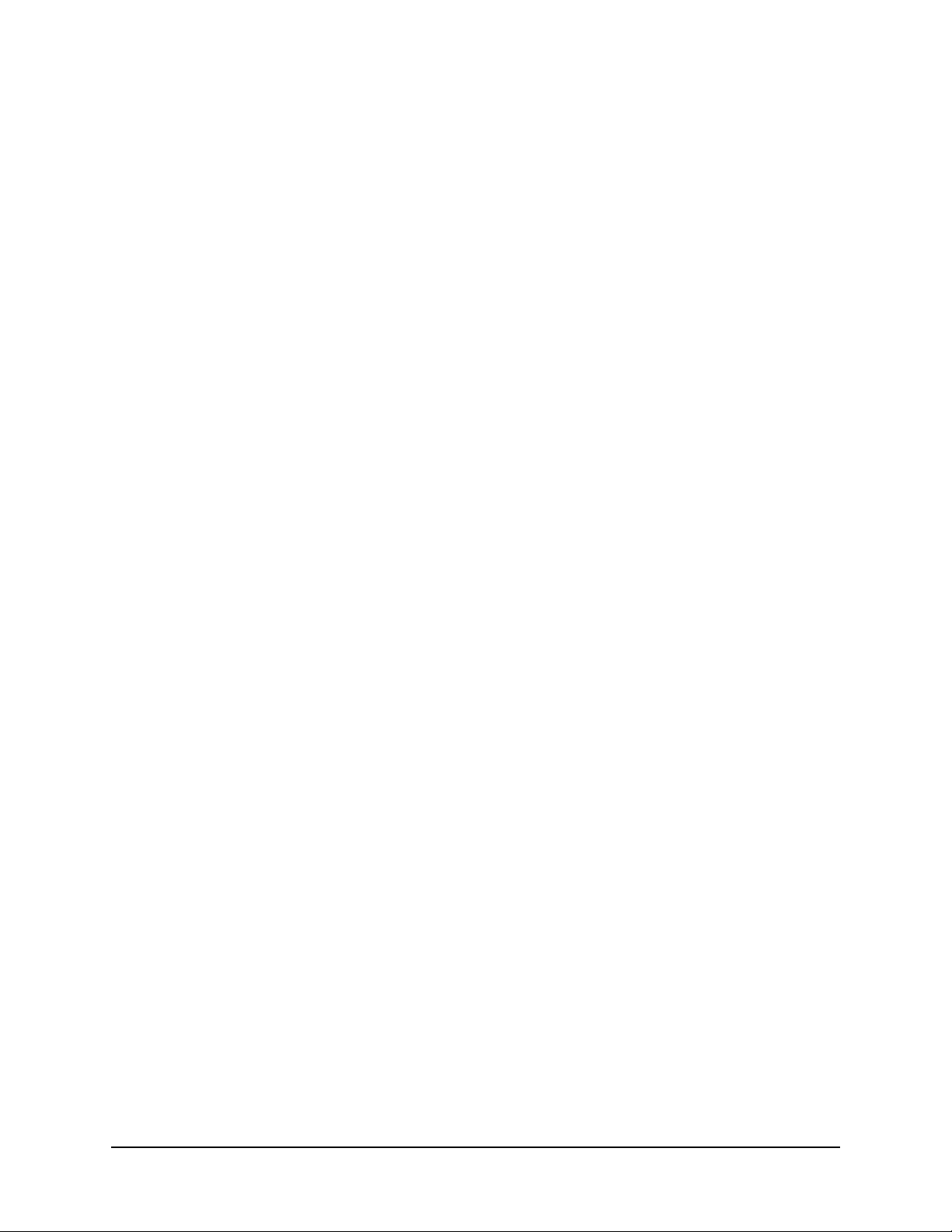
9 TiVo-Pace Mi3
Device features . . . . . . . . . . . . . . . . . . . . . . . . . . . . . . . . . . . . . . . . . . . . . . . . . . . . . . . . 61
Device specifications . . . . . . . . . . . . . . . . . . . . . . . . . . . . . . . . . . . . . . . . . . . . . . . . . . . 61
Hardware and software requirements. . . . . . . . . . . . . . . . . . . . . . . . . . . . . . . . . . . . . 62
Emergency Alert System support. . . . . . . . . . . . . . . . . . . . . . . . . . . . . . . . . . . . . . . . 62
Front panel . . . . . . . . . . . . . . . . . . . . . . . . . . . . . . . . . . . . . . . . . . . . . . . . . . . . . . . . . . . 63
Back panel . . . . . . . . . . . . . . . . . . . . . . . . . . . . . . . . . . . . . . . . . . . . . . . . . . . . . . . . . . . 64
Using TiVo-Pace Mi3 . . . . . . . . . . . . . . . . . . . . . . . . . . . . . . . . . . . . . . . . . . . . . . . . . . 65
Streaming Live TV from the host DVR . . . . . . . . . . . . . . . . . . . . . . . . . . . . . . . . . . . 65
Watching VOD from the host DVR . . . . . . . . . . . . . . . . . . . . . . . . . . . . . . . . . . . . . . 65
Watching recorded content from any DVR . . . . . . . . . . . . . . . . . . . . . . . . . . . . . . . . 66
Scheduling a recording on the host DVR . . . . . . . . . . . . . . . . . . . . . . . . . . . . . . . . . . 66
Deleting content from a DVR. . . . . . . . . . . . . . . . . . . . . . . . . . . . . . . . . . . . . . . . . . . 66
Rating shows with TiVo-Pace Mi3 . . . . . . . . . . . . . . . . . . . . . . . . . . . . . . . . . . . . . . 66
Setting up Parental Controls, movie rating limits, and channel locks . . . . . . . . . . . . 66
Using broadband services directly on TiVo-Pace Mi3. . . . . . . . . . . . . . . . . . . . . . . . 67
Contents
10 TiVo Stream
Device features . . . . . . . . . . . . . . . . . . . . . . . . . . . . . . . . . . . . . . . . . . . . . . . . . . . . . . . . 69
Device specifications . . . . . . . . . . . . . . . . . . . . . . . . . . . . . . . . . . . . . . . . . . . . . . . . . . . 70
System requirements . . . . . . . . . . . . . . . . . . . . . . . . . . . . . . . . . . . . . . . . . . . . . . . . . 70
Compatible host DVRs. . . . . . . . . . . . . . . . . . . . . . . . . . . . . . . . . . . . . . . . . . . . . . . . 70
Limitations . . . . . . . . . . . . . . . . . . . . . . . . . . . . . . . . . . . . . . . . . . . . . . . . . . . . . . . . . . . 71
Front panel . . . . . . . . . . . . . . . . . . . . . . . . . . . . . . . . . . . . . . . . . . . . . . . . . . . . . . . . . . . 71
Back panel . . . . . . . . . . . . . . . . . . . . . . . . . . . . . . . . . . . . . . . . . . . . . . . . . . . . . . . . . . . 72
Functional architecture . . . . . . . . . . . . . . . . . . . . . . . . . . . . . . . . . . . . . . . . . . . . . . . . . . 73
Home network and account requirements . . . . . . . . . . . . . . . . . . . . . . . . . . . . . . . . . 73
How TiVo Stream components interact in the home . . . . . . . . . . . . . . . . . . . . . . . . . 74
Network communication path . . . . . . . . . . . . . . . . . . . . . . . . . . . . . . . . . . . . . . . . . . 74
11 Accessories
DVR expander . . . . . . . . . . . . . . . . . . . . . . . . . . . . . . . . . . . . . . . . . . . . . . . . . . . . . . . . 75
Limitations . . . . . . . . . . . . . . . . . . . . . . . . . . . . . . . . . . . . . . . . . . . . . . . . . . . . . . . . . 75
Using the DVR expander . . . . . . . . . . . . . . . . . . . . . . . . . . . . . . . . . . . . . . . . . . . . . . 76
Troubleshooting issues with the DVR expander . . . . . . . . . . . . . . . . . . . . . . . . . . . . 76
IR adapter . . . . . . . . . . . . . . . . . . . . . . . . . . . . . . . . . . . . . . . . . . . . . . . . . . . . . . . . . . . . 76
Wireless G adapter for TiVo Preview . . . . . . . . . . . . . . . . . . . . . . . . . . . . . . . . . . . . . . 77
TiVo Product Support Handbook for MSOs • TiVo® Proprietary and Confidential 5
Page 6

Contents
Limitations . . . . . . . . . . . . . . . . . . . . . . . . . . . . . . . . . . . . . . . . . . . . . . . . . . . . . . . . . 78
Using the Wireless G adapter . . . . . . . . . . . . . . . . . . . . . . . . . . . . . . . . . . . . . . . . . . . 78
Troubleshooting issues with the Wireless G adapter . . . . . . . . . . . . . . . . . . . . . . . . . 78
Wireless N adapter for TiVo Preview . . . . . . . . . . . . . . . . . . . . . . . . . . . . . . . . . . . . . . 78
Data transfer speeds . . . . . . . . . . . . . . . . . . . . . . . . . . . . . . . . . . . . . . . . . . . . . . . . . . 79
Limitations . . . . . . . . . . . . . . . . . . . . . . . . . . . . . . . . . . . . . . . . . . . . . . . . . . . . . . . . . 79
Connecting the Wireless N adapter . . . . . . . . . . . . . . . . . . . . . . . . . . . . . . . . . . . . . . 80
Troubleshooting issues with the Wireless N adapter . . . . . . . . . . . . . . . . . . . . . . . . . 81
Setting up your WiFi network . . . . . . . . . . . . . . . . . . . . . . . . . . . . . . . . . . . . . . . . . . . . 82
12 MoCA
MoCA standard components . . . . . . . . . . . . . . . . . . . . . . . . . . . . . . . . . . . . . . . . . . . . . 83
MoCA network adapter . . . . . . . . . . . . . . . . . . . . . . . . . . . . . . . . . . . . . . . . . . . . . . . 84
MoCA router . . . . . . . . . . . . . . . . . . . . . . . . . . . . . . . . . . . . . . . . . . . . . . . . . . . . . . . 84
Point of Entry filter. . . . . . . . . . . . . . . . . . . . . . . . . . . . . . . . . . . . . . . . . . . . . . . . . . . 84
Setting up the MoCA environment . . . . . . . . . . . . . . . . . . . . . . . . . . . . . . . . . . . . . . . . 85
Equipment required . . . . . . . . . . . . . . . . . . . . . . . . . . . . . . . . . . . . . . . . . . . . . . . . . . 85
Scenario 1—DVR as a bridge . . . . . . . . . . . . . . . . . . . . . . . . . . . . . . . . . . . . . . . . . . 85
Scenario 2—ECB as a bridge . . . . . . . . . . . . . . . . . . . . . . . . . . . . . . . . . . . . . . . . . . . 86
Limitations . . . . . . . . . . . . . . . . . . . . . . . . . . . . . . . . . . . . . . . . . . . . . . . . . . . . . . . . . 89
Setting up TiVo Preview as a MoCA client . . . . . . . . . . . . . . . . . . . . . . . . . . . . . . . . . . 89
To add TiVo Preview to a MoCA network . . . . . . . . . . . . . . . . . . . . . . . . . . . . . . . . 89
Troubleshooting issues with MoCA . . . . . . . . . . . . . . . . . . . . . . . . . . . . . . . . . . . . . . . . 91
13 TiVo Remote Control
Remote control features . . . . . . . . . . . . . . . . . . . . . . . . . . . . . . . . . . . . . . . . . . . . . . . . . 93
TrickPlay . . . . . . . . . . . . . . . . . . . . . . . . . . . . . . . . . . . . . . . . . . . . . . . . . . . . . . . . . . . . 96
Favorites . . . . . . . . . . . . . . . . . . . . . . . . . . . . . . . . . . . . . . . . . . . . . . . . . . . . . . . . . . . . . 97
Remote control shortcuts . . . . . . . . . . . . . . . . . . . . . . . . . . . . . . . . . . . . . . . . . . . . . . . . 97
Using the Remote Finder . . . . . . . . . . . . . . . . . . . . . . . . . . . . . . . . . . . . . . . . . . . . . . . . 98
Remote control RF and IR frequencies . . . . . . . . . . . . . . . . . . . . . . . . . . . . . . . . . . . . . 98
RF mode . . . . . . . . . . . . . . . . . . . . . . . . . . . . . . . . . . . . . . . . . . . . . . . . . . . . . . . . . . . 98
IR mode . . . . . . . . . . . . . . . . . . . . . . . . . . . . . . . . . . . . . . . . . . . . . . . . . . . . . . . . . . . 98
Pairing the TiVo remote control to a DVR to enable RF transmission . . . . . . . . . . . . . 99
Pairing methods . . . . . . . . . . . . . . . . . . . . . . . . . . . . . . . . . . . . . . . . . . . . . . . . . . . . . 99
Unpairing the TiVo remote control from a DVR . . . . . . . . . . . . . . . . . . . . . . . . . . . . . . 99
To unpair all RF pairings to a DVR . . . . . . . . . . . . . . . . . . . . . . . . . . . . . . . . . . . . . . 99
To perform a Global Reset . . . . . . . . . . . . . . . . . . . . . . . . . . . . . . . . . . . . . . . . . . . . 100
6 TiVo Product Support Handbook for MSOs
Page 7
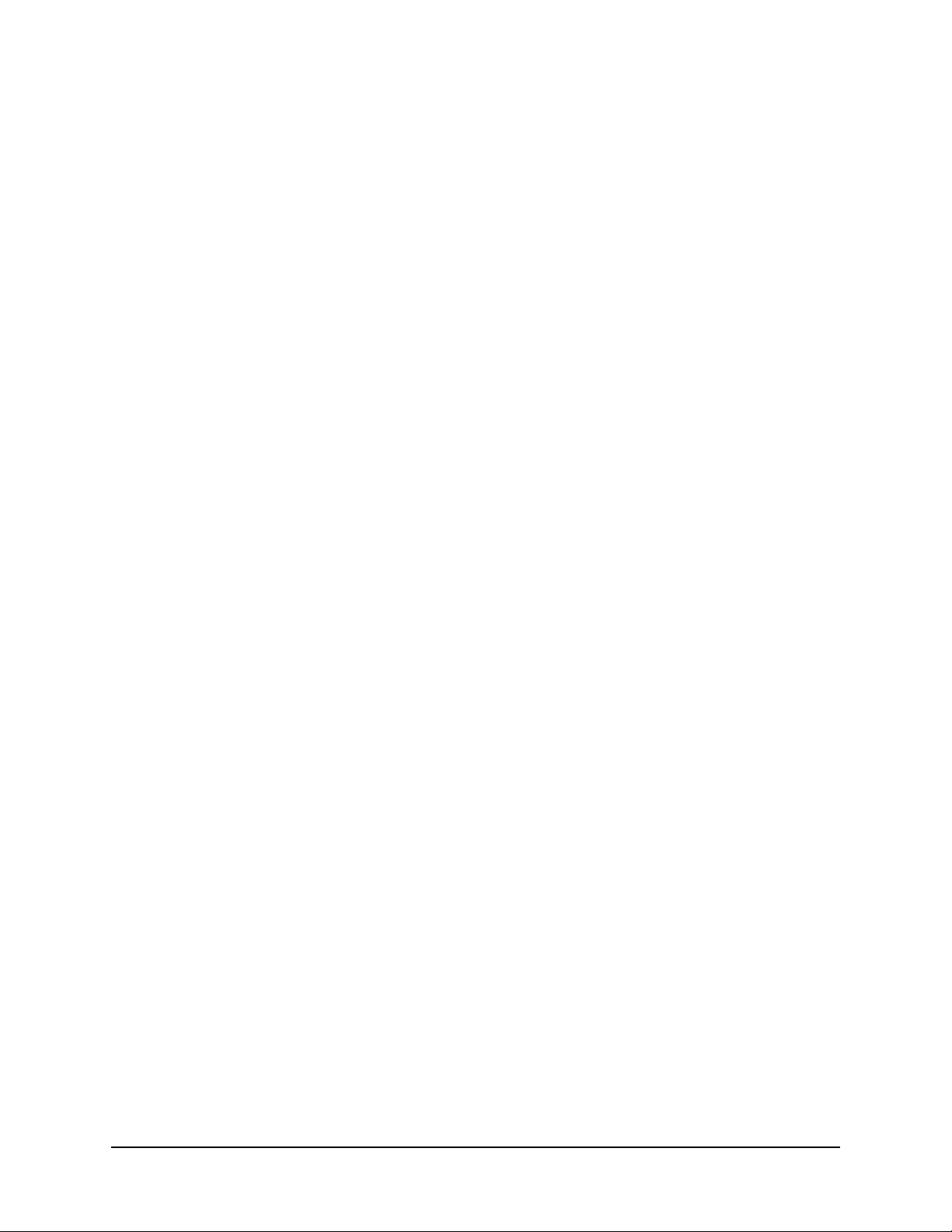
Remote control LED behavior . . . . . . . . . . . . . . . . . . . . . . . . . . . . . . . . . . . . . . . . . . . 100
Customizing the TiVo remote control . . . . . . . . . . . . . . . . . . . . . . . . . . . . . . . . . . . . . 100
Troubleshooting issues with the TiVo remote control . . . . . . . . . . . . . . . . . . . . . . . . . 101
The TiVo remote control does not work . . . . . . . . . . . . . . . . . . . . . . . . . . . . . . . . . 101
The On Demand button on the TiVo remote control does not work . . . . . . . . . . . . 101
Other TiVo remote control issues. . . . . . . . . . . . . . . . . . . . . . . . . . . . . . . . . . . . . . . 101
TIVO FEATURES
14 UI Walkthrough
Using the Guide to watch Live TV . . . . . . . . . . . . . . . . . . . . . . . . . . . . . . . . . . . . . . . 105
To change from the Live Guide to the Grid Guide . . . . . . . . . . . . . . . . . . . . . . . . . 107
To designate a channel as a favorite. . . . . . . . . . . . . . . . . . . . . . . . . . . . . . . . . . . . . 107
To choose the channels to display in the Guide . . . . . . . . . . . . . . . . . . . . . . . . . . . . 107
To move around the Guide . . . . . . . . . . . . . . . . . . . . . . . . . . . . . . . . . . . . . . . . . . . . 108
To filter the Guide by show category . . . . . . . . . . . . . . . . . . . . . . . . . . . . . . . . . . . . 108
To tune to an HD channel while watching an SD channel. . . . . . . . . . . . . . . . . . . . 109
To list all upcoming episodes of a show . . . . . . . . . . . . . . . . . . . . . . . . . . . . . . . . . 110
To record programs from Live TV. . . . . . . . . . . . . . . . . . . . . . . . . . . . . . . . . . . . . . 110
To use the Mini Guide . . . . . . . . . . . . . . . . . . . . . . . . . . . . . . . . . . . . . . . . . . . . . . . 110
To use the Info banner . . . . . . . . . . . . . . . . . . . . . . . . . . . . . . . . . . . . . . . . . . . . . . . 111
Contents
TiVo Central . . . . . . . . . . . . . . . . . . . . . . . . . . . . . . . . . . . . . . . . . . . . . . . . . . . . . . . . . 111
Discovery Bar. . . . . . . . . . . . . . . . . . . . . . . . . . . . . . . . . . . . . . . . . . . . . . . . . . . . . . 112
Video Window . . . . . . . . . . . . . . . . . . . . . . . . . . . . . . . . . . . . . . . . . . . . . . . . . . . . . 114
My Shows . . . . . . . . . . . . . . . . . . . . . . . . . . . . . . . . . . . . . . . . . . . . . . . . . . . . . . . . . . . 114
To filter your My Shows content based on categories . . . . . . . . . . . . . . . . . . . . . . . 116
To sort the My Shows list. . . . . . . . . . . . . . . . . . . . . . . . . . . . . . . . . . . . . . . . . . . . . 118
To sort and view your series folders in My Shows . . . . . . . . . . . . . . . . . . . . . . . . . 118
To playback recordings in QuickMode . . . . . . . . . . . . . . . . . . . . . . . . . . . . . . . . . . 121
To understand the icons listed in My Shows . . . . . . . . . . . . . . . . . . . . . . . . . . . . . . 122
TiVo Suggestions . . . . . . . . . . . . . . . . . . . . . . . . . . . . . . . . . . . . . . . . . . . . . . . . . . . 122
What to Watch Now . . . . . . . . . . . . . . . . . . . . . . . . . . . . . . . . . . . . . . . . . . . . . . . . . . . 123
Find TV, Movies, & Videos . . . . . . . . . . . . . . . . . . . . . . . . . . . . . . . . . . . . . . . . . . . . . 123
Recording movies and individual TV shows . . . . . . . . . . . . . . . . . . . . . . . . . . . . . . . . 125
To record a movie. . . . . . . . . . . . . . . . . . . . . . . . . . . . . . . . . . . . . . . . . . . . . . . . . . . 125
To record the next episode of a show. . . . . . . . . . . . . . . . . . . . . . . . . . . . . . . . . . . . 125
To set up a recording manually . . . . . . . . . . . . . . . . . . . . . . . . . . . . . . . . . . . . . . . . 125
Recording a TV series (OnePass) . . . . . . . . . . . . . . . . . . . . . . . . . . . . . . . . . . . . . . . . . 126
TiVo Product Support Handbook for MSOs • TiVo® Proprietary and Confidential 7
Page 8

Contents
To create a OnePass . . . . . . . . . . . . . . . . . . . . . . . . . . . . . . . . . . . . . . . . . . . . . . . . . 127
To customize the OnePass recording options. . . . . . . . . . . . . . . . . . . . . . . . . . . . . . 127
To cancel the recording of a OnePass episode . . . . . . . . . . . . . . . . . . . . . . . . . . . . . 129
To get another OnePass for the same show . . . . . . . . . . . . . . . . . . . . . . . . . . . . . . . 129
Streaming movies and TV shows . . . . . . . . . . . . . . . . . . . . . . . . . . . . . . . . . . . . . . . . . 129
To stream a movie to watch now . . . . . . . . . . . . . . . . . . . . . . . . . . . . . . . . . . . . . . . 129
To add a stand-alone streaming movie to My Shows to watch later . . . . . . . . . . . . 131
To stream an individual episode of a show to watch now . . . . . . . . . . . . . . . . . . . . 131
To add a single season of a TV series to My Shows to watch later . . . . . . . . . . . . . 132
Deleting your My Shows content . . . . . . . . . . . . . . . . . . . . . . . . . . . . . . . . . . . . . . . . . 133
To quickly delete content in My Shows . . . . . . . . . . . . . . . . . . . . . . . . . . . . . . . . . 133
To delete a series folder in My Shows . . . . . . . . . . . . . . . . . . . . . . . . . . . . . . . . . . 134
Manage Recordings & OnePass . . . . . . . . . . . . . . . . . . . . . . . . . . . . . . . . . . . . . . . . . . 134
To Do List. . . . . . . . . . . . . . . . . . . . . . . . . . . . . . . . . . . . . . . . . . . . . . . . . . . . . . . . . 135
OnePass Manager . . . . . . . . . . . . . . . . . . . . . . . . . . . . . . . . . . . . . . . . . . . . . . . . . . . 136
To see your recording history. . . . . . . . . . . . . . . . . . . . . . . . . . . . . . . . . . . . . . . . . . 139
Music & Photos . . . . . . . . . . . . . . . . . . . . . . . . . . . . . . . . . . . . . . . . . . . . . . . . . . . . . . 139
To stream music . . . . . . . . . . . . . . . . . . . . . . . . . . . . . . . . . . . . . . . . . . . . . . . . . . . . 140
To change music play options . . . . . . . . . . . . . . . . . . . . . . . . . . . . . . . . . . . . . . . . . 141
To view photos . . . . . . . . . . . . . . . . . . . . . . . . . . . . . . . . . . . . . . . . . . . . . . . . . . . . . 141
To change slide show options. . . . . . . . . . . . . . . . . . . . . . . . . . . . . . . . . . . . . . . . . . 142
Apps & Games . . . . . . . . . . . . . . . . . . . . . . . . . . . . . . . . . . . . . . . . . . . . . . . . . . . . . . . 142
Settings & Messages . . . . . . . . . . . . . . . . . . . . . . . . . . . . . . . . . . . . . . . . . . . . . . . . . . 143
15 Search and Browse
Search . . . . . . . . . . . . . . . . . . . . . . . . . . . . . . . . . . . . . . . . . . . . . . . . . . . . . . . . . . . . . . 145
Keyword guidelines . . . . . . . . . . . . . . . . . . . . . . . . . . . . . . . . . . . . . . . . . . . . . . . . . 146
To perform a keyword search. . . . . . . . . . . . . . . . . . . . . . . . . . . . . . . . . . . . . . . . . . 146
Browse TV & Movies . . . . . . . . . . . . . . . . . . . . . . . . . . . . . . . . . . . . . . . . . . . . . . . . . 147
Collections browsing . . . . . . . . . . . . . . . . . . . . . . . . . . . . . . . . . . . . . . . . . . . . . . . . 148
Movies, TV, and Sports browsing . . . . . . . . . . . . . . . . . . . . . . . . . . . . . . . . . . . . . . 149
WishList Searches . . . . . . . . . . . . . . . . . . . . . . . . . . . . . . . . . . . . . . . . . . . . . . . . . . . . 150
To create a WishList Search. . . . . . . . . . . . . . . . . . . . . . . . . . . . . . . . . . . . . . . . . . . 150
To delete a WishList Search. . . . . . . . . . . . . . . . . . . . . . . . . . . . . . . . . . . . . . . . . . . 151
Customizing Search and Browse for CableCo . . . . . . . . . . . . . . . . . . . . . . . . . . . . . . . 151
Import policies . . . . . . . . . . . . . . . . . . . . . . . . . . . . . . . . . . . . . . . . . . . . . . . . . . . . . 151
To author in Browse TV & Movies . . . . . . . . . . . . . . . . . . . . . . . . . . . . . . . . . . . . . 152
To manage the visibility of super collections. . . . . . . . . . . . . . . . . . . . . . . . . . . . . . 152
To manage the visibility of selected collections. . . . . . . . . . . . . . . . . . . . . . . . . . . . 152
8 TiVo Product Support Handbook for MSOs
Page 9
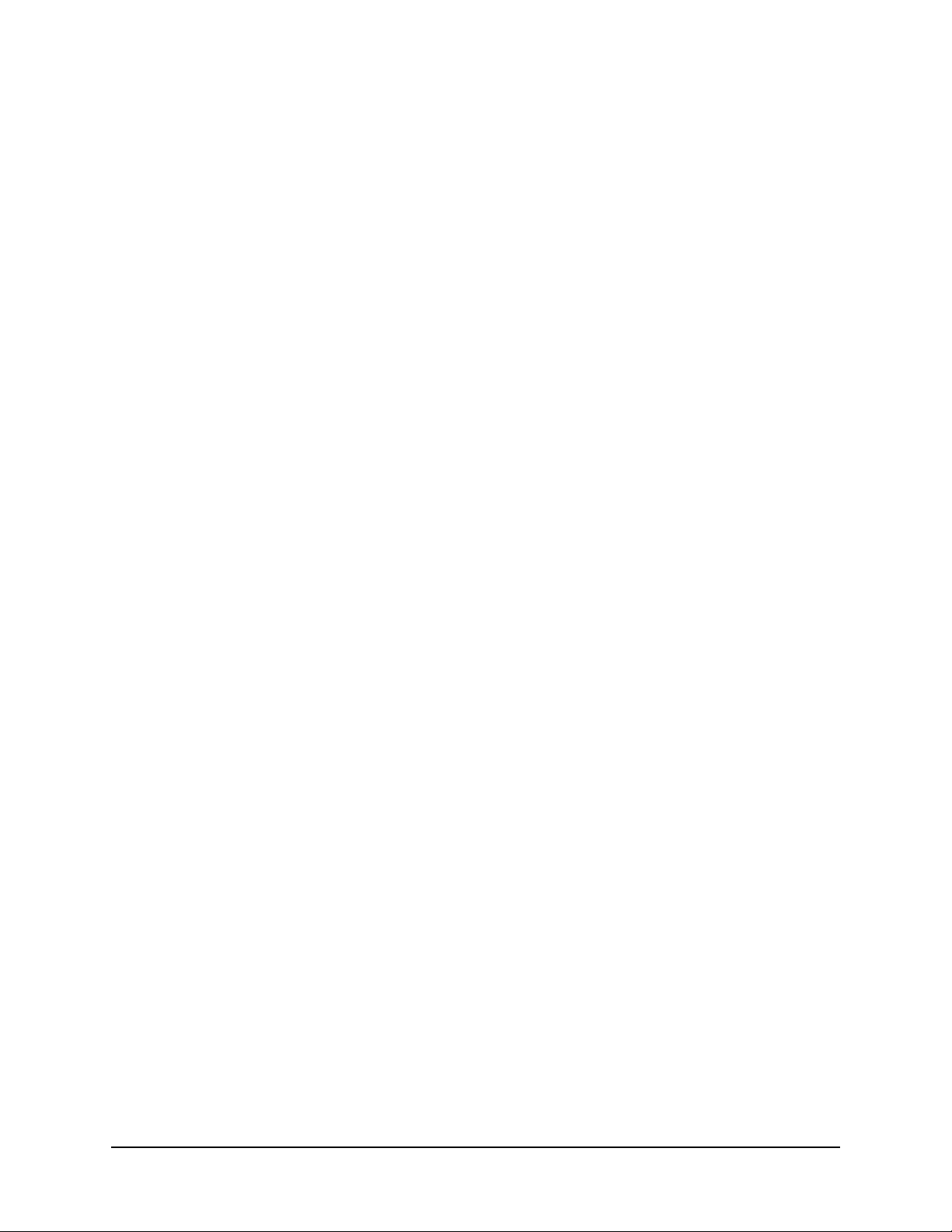
To manage the display order of collections and assets. . . . . . . . . . . . . . . . . . . . . . . 153
To manage the video provider list . . . . . . . . . . . . . . . . . . . . . . . . . . . . . . . . . . . . . . 154
16 Parental Controls
Using Parental Controls . . . . . . . . . . . . . . . . . . . . . . . . . . . . . . . . . . . . . . . . . . . . . . . . 155
To turn on Parental Controls . . . . . . . . . . . . . . . . . . . . . . . . . . . . . . . . . . . . . . . . . . 157
To temporarily turn off Parental Controls . . . . . . . . . . . . . . . . . . . . . . . . . . . . . . . . 157
To turn off Parental Controls . . . . . . . . . . . . . . . . . . . . . . . . . . . . . . . . . . . . . . . . . . 157
To adjust the rating settings . . . . . . . . . . . . . . . . . . . . . . . . . . . . . . . . . . . . . . . . . . . 157
To hide adult content . . . . . . . . . . . . . . . . . . . . . . . . . . . . . . . . . . . . . . . . . . . . . . . . 160
To set channel locks . . . . . . . . . . . . . . . . . . . . . . . . . . . . . . . . . . . . . . . . . . . . . . . . . 161
To change the PIN . . . . . . . . . . . . . . . . . . . . . . . . . . . . . . . . . . . . . . . . . . . . . . . . . . 161
FCC TV ratings (USA) . . . . . . . . . . . . . . . . . . . . . . . . . . . . . . . . . . . . . . . . . . . . . . . . 162
CBSC ratings (Canada) . . . . . . . . . . . . . . . . . . . . . . . . . . . . . . . . . . . . . . . . . . . . . . . . 163
Contents
17 Video on Demand
Accessing VOD . . . . . . . . . . . . . . . . . . . . . . . . . . . . . . . . . . . . . . . . . . . . . . . . . . . . . . 165
To access a movie from the CableCo VOD catalog. . . . . . . . . . . . . . . . . . . . . . . . . 165
To access a movie using Search . . . . . . . . . . . . . . . . . . . . . . . . . . . . . . . . . . . . . . . . 166
To access VOD from the Guide . . . . . . . . . . . . . . . . . . . . . . . . . . . . . . . . . . . . . . . . 168
Finding a TV series . . . . . . . . . . . . . . . . . . . . . . . . . . . . . . . . . . . . . . . . . . . . . . . . . . . 168
Browsing web videos . . . . . . . . . . . . . . . . . . . . . . . . . . . . . . . . . . . . . . . . . . . . . . . . . . 169
To access YouTube videos. . . . . . . . . . . . . . . . . . . . . . . . . . . . . . . . . . . . . . . . . . . . 170
Enabling a Purchase Controls PIN . . . . . . . . . . . . . . . . . . . . . . . . . . . . . . . . . . . . . . . . 171
To set a Purchase Controls PIN . . . . . . . . . . . . . . . . . . . . . . . . . . . . . . . . . . . . . . . . 171
Using Parental Controls with VOD . . . . . . . . . . . . . . . . . . . . . . . . . . . . . . . . . . . . . . . 173
To set Parental Controls for VOD . . . . . . . . . . . . . . . . . . . . . . . . . . . . . . . . . . . . . . 173
Customizing VOD for CableCo . . . . . . . . . . . . . . . . . . . . . . . . . . . . . . . . . . . . . . . . . . 173
VOD assets metadata . . . . . . . . . . . . . . . . . . . . . . . . . . . . . . . . . . . . . . . . . . . . . . . . 173
Details of VOD asset updates. . . . . . . . . . . . . . . . . . . . . . . . . . . . . . . . . . . . . . . . . . 174
Troubleshooting issues with VOD . . . . . . . . . . . . . . . . . . . . . . . . . . . . . . . . . . . . . . . . 175
Common selection and viewing issues. . . . . . . . . . . . . . . . . . . . . . . . . . . . . . . . . . . 176
Billing issues . . . . . . . . . . . . . . . . . . . . . . . . . . . . . . . . . . . . . . . . . . . . . . . . . . . . . . 176
PIN issues . . . . . . . . . . . . . . . . . . . . . . . . . . . . . . . . . . . . . . . . . . . . . . . . . . . . . . . . . 176
TiVo Product Support Handbook for MSOs • TiVo® Proprietary and Confidential 9
Page 10
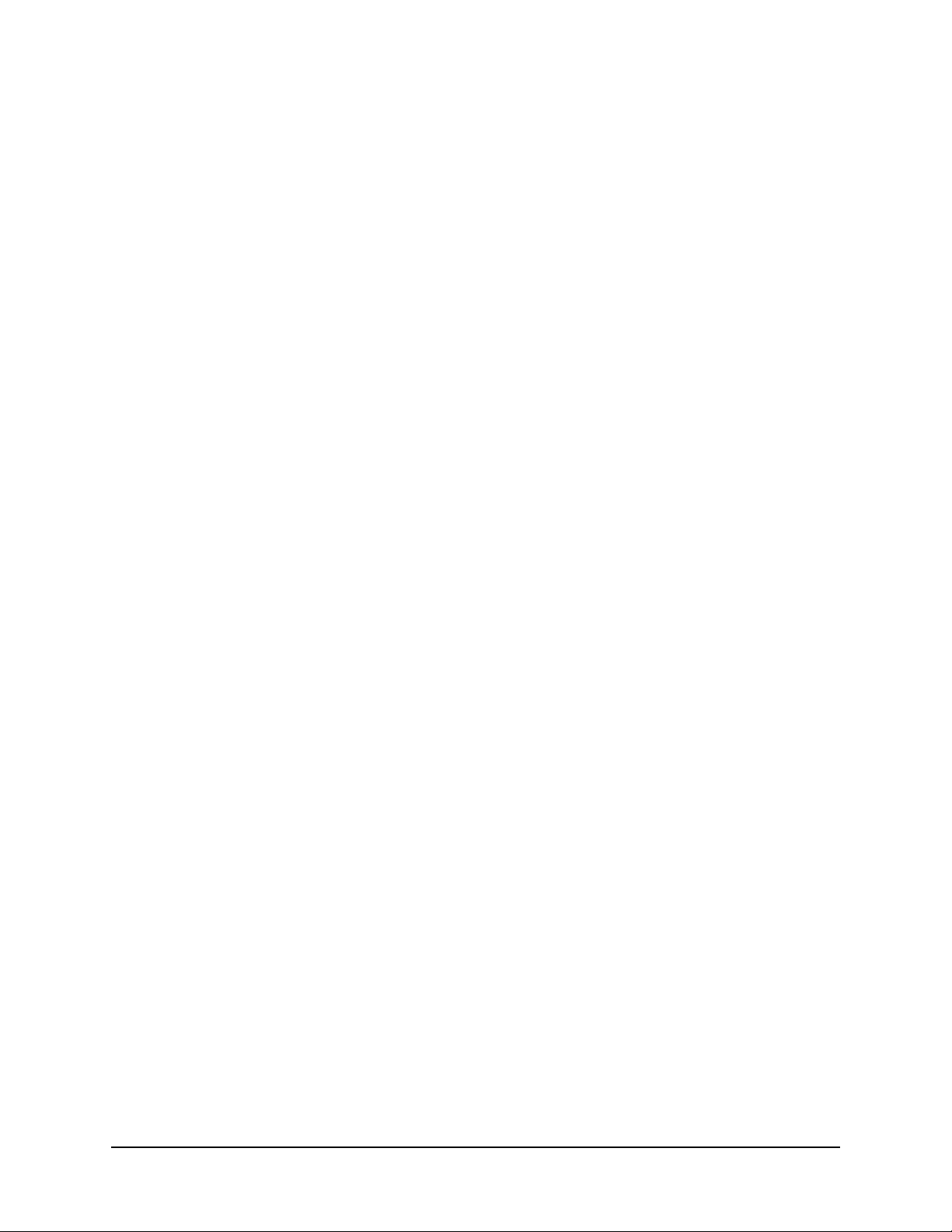
Contents
18 Impulse Pay Per View
About Impulse Pay Per View . . . . . . . . . . . . . . . . . . . . . . . . . . . . . . . . . . . . . . . . . . . . 177
Requirements . . . . . . . . . . . . . . . . . . . . . . . . . . . . . . . . . . . . . . . . . . . . . . . . . . . . . . . . 178
Limitations . . . . . . . . . . . . . . . . . . . . . . . . . . . . . . . . . . . . . . . . . . . . . . . . . . . . . . . . . . 178
Finding iPPV events . . . . . . . . . . . . . . . . . . . . . . . . . . . . . . . . . . . . . . . . . . . . . . . . . . . 178
Purchasing and recording iPPV events . . . . . . . . . . . . . . . . . . . . . . . . . . . . . . . . . . . . 179
To set up a Purchase Controls PIN for iPPV events . . . . . . . . . . . . . . . . . . . . . . . . 179
To rent an upcoming event . . . . . . . . . . . . . . . . . . . . . . . . . . . . . . . . . . . . . . . . . . . . 180
To schedule an in-progress event . . . . . . . . . . . . . . . . . . . . . . . . . . . . . . . . . . . . . . . 182
To cancel events . . . . . . . . . . . . . . . . . . . . . . . . . . . . . . . . . . . . . . . . . . . . . . . . . . . . 182
Watching iPPV events . . . . . . . . . . . . . . . . . . . . . . . . . . . . . . . . . . . . . . . . . . . . . . . . . 183
iPPV system architecture . . . . . . . . . . . . . . . . . . . . . . . . . . . . . . . . . . . . . . . . . . . . . . . 183
Provisioning iPPV . . . . . . . . . . . . . . . . . . . . . . . . . . . . . . . . . . . . . . . . . . . . . . . . . . . . 185
To assign a channel to iPPV status. . . . . . . . . . . . . . . . . . . . . . . . . . . . . . . . . . . . . . 185
Troubleshooting issues with iPPV . . . . . . . . . . . . . . . . . . . . . . . . . . . . . . . . . . . . . . . . 186
19 Multi-Room Features
Multi-room terminology . . . . . . . . . . . . . . . . . . . . . . . . . . . . . . . . . . . . . . . . . . . . . . . . 189
About multi-room features . . . . . . . . . . . . . . . . . . . . . . . . . . . . . . . . . . . . . . . . . . . . . . 190
Live TV Streaming . . . . . . . . . . . . . . . . . . . . . . . . . . . . . . . . . . . . . . . . . . . . . . . . . . 190
Multi-Room Viewing . . . . . . . . . . . . . . . . . . . . . . . . . . . . . . . . . . . . . . . . . . . . . . . . 190
Multi-Room Streaming. . . . . . . . . . . . . . . . . . . . . . . . . . . . . . . . . . . . . . . . . . . . . . . 191
How Multi-Room Streaming and Multi-Room Viewing differ . . . . . . . . . . . . . . . . 191
How multi-room features work . . . . . . . . . . . . . . . . . . . . . . . . . . . . . . . . . . . . . . . . 191
Content options for multi-room features . . . . . . . . . . . . . . . . . . . . . . . . . . . . . . . . . . . 192
Content types . . . . . . . . . . . . . . . . . . . . . . . . . . . . . . . . . . . . . . . . . . . . . . . . . . . . . . 192
Multi-room features available by content type and client type . . . . . . . . . . . . . . . . 193
Multi-room content available by specific host and client . . . . . . . . . . . . . . . . . . . . 193
Stored content and live content . . . . . . . . . . . . . . . . . . . . . . . . . . . . . . . . . . . . . . . . 194
Requirements . . . . . . . . . . . . . . . . . . . . . . . . . . . . . . . . . . . . . . . . . . . . . . . . . . . . . . . . 195
Hardware . . . . . . . . . . . . . . . . . . . . . . . . . . . . . . . . . . . . . . . . . . . . . . . . . . . . . . . . . 195
Software . . . . . . . . . . . . . . . . . . . . . . . . . . . . . . . . . . . . . . . . . . . . . . . . . . . . . . . . . . 195
Account information. . . . . . . . . . . . . . . . . . . . . . . . . . . . . . . . . . . . . . . . . . . . . . . . . 195
To enable transfers . . . . . . . . . . . . . . . . . . . . . . . . . . . . . . . . . . . . . . . . . . . . . . . . . . 196
Streaming performance . . . . . . . . . . . . . . . . . . . . . . . . . . . . . . . . . . . . . . . . . . . . . . 196
Remote scheduling from client to host . . . . . . . . . . . . . . . . . . . . . . . . . . . . . . . . . . . . . 196
To modify recordings within My Shows remotely. . . . . . . . . . . . . . . . . . . . . . . . . . 196
To schedule from the Guide . . . . . . . . . . . . . . . . . . . . . . . . . . . . . . . . . . . . . . . . . . . 196
10 TiVo Product Support Handbook for MSOs
Page 11
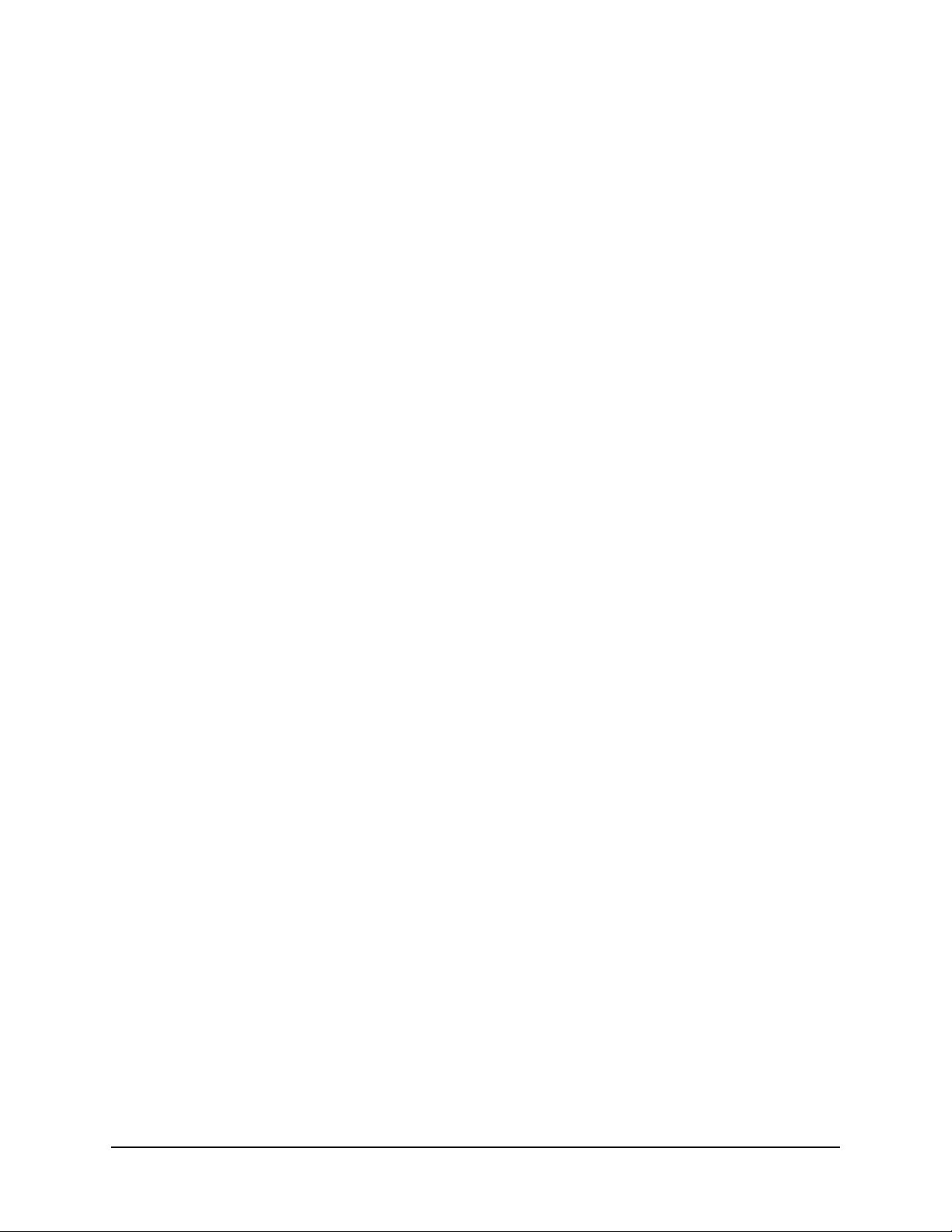
Contents
To schedule from Search or from Browse TV & Movies . . . . . . . . . . . . . . . . . . . . 197
To record from Live TV . . . . . . . . . . . . . . . . . . . . . . . . . . . . . . . . . . . . . . . . . . . . . . 197
Streaming recorded content . . . . . . . . . . . . . . . . . . . . . . . . . . . . . . . . . . . . . . . . . . . . . 197
Remote My Shows features . . . . . . . . . . . . . . . . . . . . . . . . . . . . . . . . . . . . . . . . . . . 199
To access My Shows remotely from a non-default TiVo DVR . . . . . . . . . . . . . . . . 199
To access My Shows remotely from TiVo Mini or TiVo-Pace Mi3 . . . . . . . . . . . . 199
To change the default host DVR configuration . . . . . . . . . . . . . . . . . . . . . . . . . . . . 201
To simultaneously view a single asset . . . . . . . . . . . . . . . . . . . . . . . . . . . . . . . . . . . 201
To delete shows and the Recently Deleted folder . . . . . . . . . . . . . . . . . . . . . . . . . . 201
To stream in-progress recordings . . . . . . . . . . . . . . . . . . . . . . . . . . . . . . . . . . . . . . . 201
Streaming live programming . . . . . . . . . . . . . . . . . . . . . . . . . . . . . . . . . . . . . . . . . . . . 202
To use screensaver mode . . . . . . . . . . . . . . . . . . . . . . . . . . . . . . . . . . . . . . . . . . . . . 203
To release a Live TV Streaming tuner . . . . . . . . . . . . . . . . . . . . . . . . . . . . . . . . . . . 203
To use Emergency Alert System support . . . . . . . . . . . . . . . . . . . . . . . . . . . . . . . . . 204
Troubleshooting multi-room issues . . . . . . . . . . . . . . . . . . . . . . . . . . . . . . . . . . . . . . . 204
Multi-room features aren’t working . . . . . . . . . . . . . . . . . . . . . . . . . . . . . . . . . . . . . 204
Slow transfer speed. . . . . . . . . . . . . . . . . . . . . . . . . . . . . . . . . . . . . . . . . . . . . . . . . . 205
Client doesn’t list DVR in My Shows . . . . . . . . . . . . . . . . . . . . . . . . . . . . . . . . . . . 205
Host DVR isn’t listed on My Shows . . . . . . . . . . . . . . . . . . . . . . . . . . . . . . . . . . . . 205
A “Not on your account” error message appears . . . . . . . . . . . . . . . . . . . . . . . . . . . 205
20 Settings and Messages
Settings . . . . . . . . . . . . . . . . . . . . . . . . . . . . . . . . . . . . . . . . . . . . . . . . . . . . . . . . . . . . . 208
Audio . . . . . . . . . . . . . . . . . . . . . . . . . . . . . . . . . . . . . . . . . . . . . . . . . . . . . . . . . . . . 208
Channels . . . . . . . . . . . . . . . . . . . . . . . . . . . . . . . . . . . . . . . . . . . . . . . . . . . . . . . . . . 211
Displays . . . . . . . . . . . . . . . . . . . . . . . . . . . . . . . . . . . . . . . . . . . . . . . . . . . . . . . . . . 212
Network . . . . . . . . . . . . . . . . . . . . . . . . . . . . . . . . . . . . . . . . . . . . . . . . . . . . . . . . . . 213
Parental Controls . . . . . . . . . . . . . . . . . . . . . . . . . . . . . . . . . . . . . . . . . . . . . . . . . . . 214
Purchase Controls. . . . . . . . . . . . . . . . . . . . . . . . . . . . . . . . . . . . . . . . . . . . . . . . . . . 215
Recording . . . . . . . . . . . . . . . . . . . . . . . . . . . . . . . . . . . . . . . . . . . . . . . . . . . . . . . . . 216
Remote, CableCARD, & Devices . . . . . . . . . . . . . . . . . . . . . . . . . . . . . . . . . . . . . . 216
Video . . . . . . . . . . . . . . . . . . . . . . . . . . . . . . . . . . . . . . . . . . . . . . . . . . . . . . . . . . . . 219
Messages . . . . . . . . . . . . . . . . . . . . . . . . . . . . . . . . . . . . . . . . . . . . . . . . . . . . . . . . . . . 219
Account & System Info . . . . . . . . . . . . . . . . . . . . . . . . . . . . . . . . . . . . . . . . . . . . . . . . 221
System information . . . . . . . . . . . . . . . . . . . . . . . . . . . . . . . . . . . . . . . . . . . . . . . . . 221
Help . . . . . . . . . . . . . . . . . . . . . . . . . . . . . . . . . . . . . . . . . . . . . . . . . . . . . . . . . . . . . . . 225
Standby . . . . . . . . . . . . . . . . . . . . . . . . . . . . . . . . . . . . . . . . . . . . . . . . . . . . . . . . . . . . . 226
TiVo Product Support Handbook for MSOs • TiVo® Proprietary and Confidential 11
Page 12
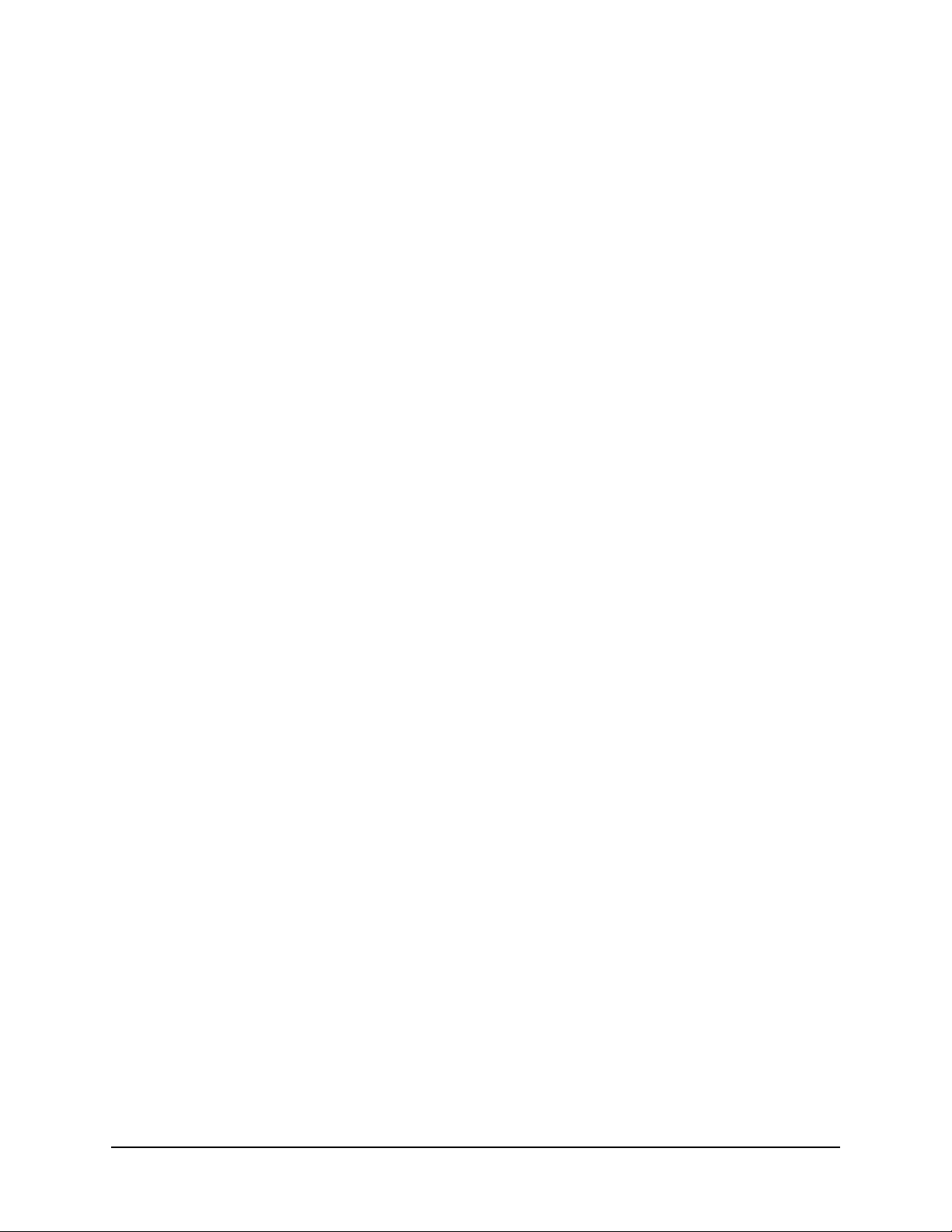
Contents
EXTERNAL APPLICATIONS
21 TiVo App
Features . . . . . . . . . . . . . . . . . . . . . . . . . . . . . . . . . . . . . . . . . . . . . . . . . . . . . . . . . . . . 229
Requirements . . . . . . . . . . . . . . . . . . . . . . . . . . . . . . . . . . . . . . . . . . . . . . . . . . . . . . . . 230
TiVo App modes . . . . . . . . . . . . . . . . . . . . . . . . . . . . . . . . . . . . . . . . . . . . . . . . . . . . . 230
Local mode . . . . . . . . . . . . . . . . . . . . . . . . . . . . . . . . . . . . . . . . . . . . . . . . . . . . . . . . 230
Away mode. . . . . . . . . . . . . . . . . . . . . . . . . . . . . . . . . . . . . . . . . . . . . . . . . . . . . . . . 230
Offline mode. . . . . . . . . . . . . . . . . . . . . . . . . . . . . . . . . . . . . . . . . . . . . . . . . . . . . . . 231
Downloading and activating TiVo App . . . . . . . . . . . . . . . . . . . . . . . . . . . . . . . . . . . . 232
Signing in to TiVo App . . . . . . . . . . . . . . . . . . . . . . . . . . . . . . . . . . . . . . . . . . . . . . . . 232
Signing out of TiVo App . . . . . . . . . . . . . . . . . . . . . . . . . . . . . . . . . . . . . . . . . . . . . . . 233
Accessing settings . . . . . . . . . . . . . . . . . . . . . . . . . . . . . . . . . . . . . . . . . . . . . . . . . . . . 234
Setting up out-of-home video streaming . . . . . . . . . . . . . . . . . . . . . . . . . . . . . . . . . . . 235
Using TiVo App . . . . . . . . . . . . . . . . . . . . . . . . . . . . . . . . . . . . . . . . . . . . . . . . . . . . . . 237
Action buttons . . . . . . . . . . . . . . . . . . . . . . . . . . . . . . . . . . . . . . . . . . . . . . . . . . . . . 237
What to Watch . . . . . . . . . . . . . . . . . . . . . . . . . . . . . . . . . . . . . . . . . . . . . . . . . . . . . 238
Info . . . . . . . . . . . . . . . . . . . . . . . . . . . . . . . . . . . . . . . . . . . . . . . . . . . . . . . . . . . . . . 248
Guide . . . . . . . . . . . . . . . . . . . . . . . . . . . . . . . . . . . . . . . . . . . . . . . . . . . . . . . . . . . . 249
My Shows. . . . . . . . . . . . . . . . . . . . . . . . . . . . . . . . . . . . . . . . . . . . . . . . . . . . . . . . . 249
Browse . . . . . . . . . . . . . . . . . . . . . . . . . . . . . . . . . . . . . . . . . . . . . . . . . . . . . . . . . . . 252
Manage . . . . . . . . . . . . . . . . . . . . . . . . . . . . . . . . . . . . . . . . . . . . . . . . . . . . . . . . . . . 254
Search . . . . . . . . . . . . . . . . . . . . . . . . . . . . . . . . . . . . . . . . . . . . . . . . . . . . . . . . . . . . 256
Remote control . . . . . . . . . . . . . . . . . . . . . . . . . . . . . . . . . . . . . . . . . . . . . . . . . . . . . 259
Troubleshooting issues with TiVo App . . . . . . . . . . . . . . . . . . . . . . . . . . . . . . . . . . . . 261
Can’t see the TiVo device . . . . . . . . . . . . . . . . . . . . . . . . . . . . . . . . . . . . . . . . . . . . 261
22 TiVo Desktop Plus for PC
Features . . . . . . . . . . . . . . . . . . . . . . . . . . . . . . . . . . . . . . . . . . . . . . . . . . . . . . . . . . . . 263
Requirements . . . . . . . . . . . . . . . . . . . . . . . . . . . . . . . . . . . . . . . . . . . . . . . . . . . . . . . . 264
Installing TiVo Desktop Plus . . . . . . . . . . . . . . . . . . . . . . . . . . . . . . . . . . . . . . . . . . . . 264
Using TiVo Desktop Plus . . . . . . . . . . . . . . . . . . . . . . . . . . . . . . . . . . . . . . . . . . . . . . . 265
To adjust for a firewall . . . . . . . . . . . . . . . . . . . . . . . . . . . . . . . . . . . . . . . . . . . . . . . 266
To select a media player . . . . . . . . . . . . . . . . . . . . . . . . . . . . . . . . . . . . . . . . . . . . . . 266
To obtain the MAK . . . . . . . . . . . . . . . . . . . . . . . . . . . . . . . . . . . . . . . . . . . . . . . . . 266
To share specific TiVo devices . . . . . . . . . . . . . . . . . . . . . . . . . . . . . . . . . . . . . . . . 266
To upgrade legacy TiVo Desktop to TiVo Desktop Plus for PC . . . . . . . . . . . . . . . 267
12 TiVo Product Support Handbook for MSOs
Page 13
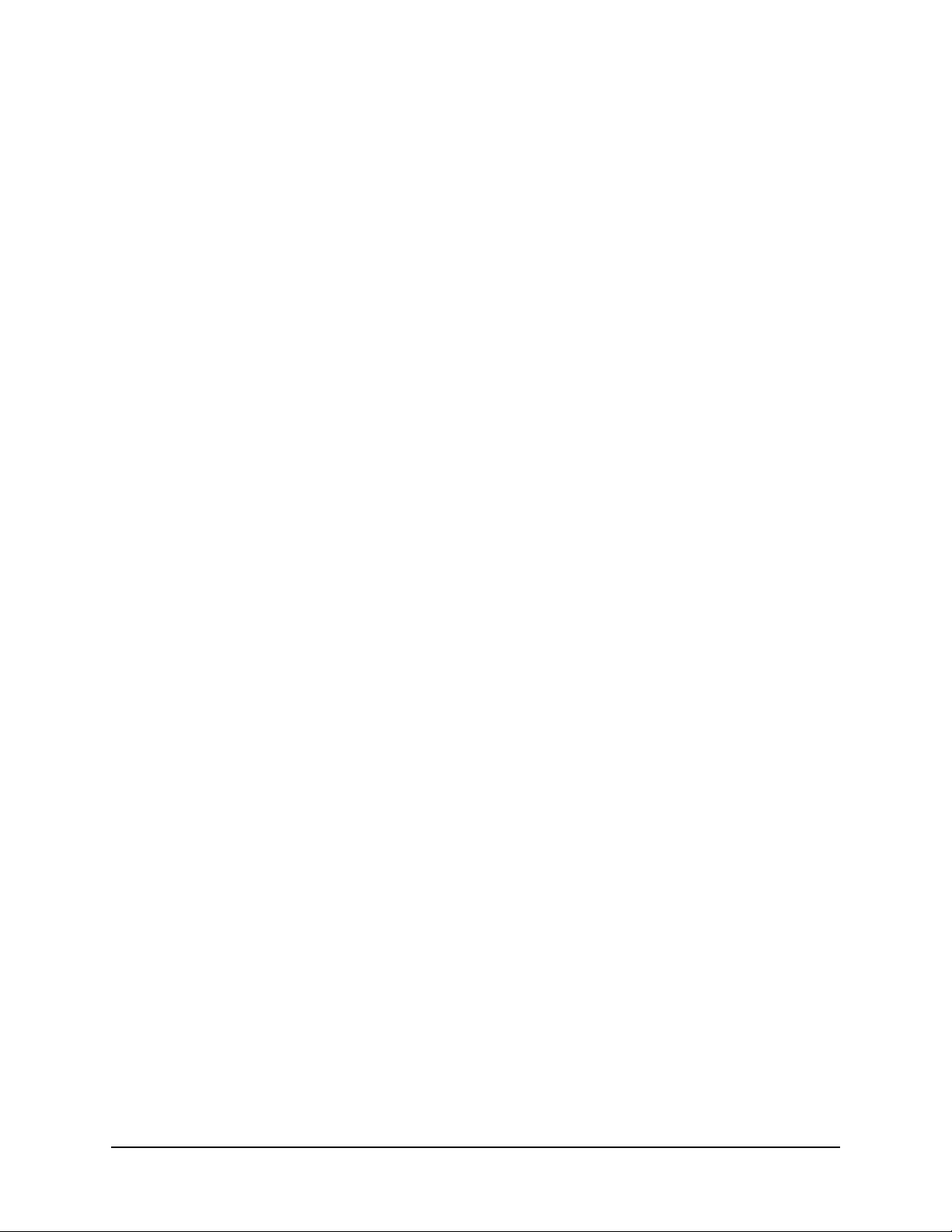
Contents
To transfer recordings to the PC. . . . . . . . . . . . . . . . . . . . . . . . . . . . . . . . . . . . . . . . 267
To play recordings transferred to the PC . . . . . . . . . . . . . . . . . . . . . . . . . . . . . . . . . 268
To transfer videos from the PC to the TiVo device . . . . . . . . . . . . . . . . . . . . . . . . . 268
To convert recordings for a mobile device. . . . . . . . . . . . . . . . . . . . . . . . . . . . . . . . 269
To publish and remove music. . . . . . . . . . . . . . . . . . . . . . . . . . . . . . . . . . . . . . . . . . 269
To play music . . . . . . . . . . . . . . . . . . . . . . . . . . . . . . . . . . . . . . . . . . . . . . . . . . . . . . 269
To publish and remove photos . . . . . . . . . . . . . . . . . . . . . . . . . . . . . . . . . . . . . . . . . 269
To enable photos. . . . . . . . . . . . . . . . . . . . . . . . . . . . . . . . . . . . . . . . . . . . . . . . . . . . 270
To view photos . . . . . . . . . . . . . . . . . . . . . . . . . . . . . . . . . . . . . . . . . . . . . . . . . . . . . 271
To sort photos . . . . . . . . . . . . . . . . . . . . . . . . . . . . . . . . . . . . . . . . . . . . . . . . . . . . . . 272
Troubleshooting issues with TiVo Desktop Plus . . . . . . . . . . . . . . . . . . . . . . . . . . . . . 272
Lost key . . . . . . . . . . . . . . . . . . . . . . . . . . . . . . . . . . . . . . . . . . . . . . . . . . . . . . . . . . 272
Poor system performance . . . . . . . . . . . . . . . . . . . . . . . . . . . . . . . . . . . . . . . . . . . . . 272
Slow transfer speed. . . . . . . . . . . . . . . . . . . . . . . . . . . . . . . . . . . . . . . . . . . . . . . . . . 272
TiVo Desktop Plus doesn’t see a recording on the TiVo device . . . . . . . . . . . . . . . 273
23 TiVo Web Portal
About the TiVo Web Portal . . . . . . . . . . . . . . . . . . . . . . . . . . . . . . . . . . . . . . . . . . . . . 275
TiVo Web Portal user modes . . . . . . . . . . . . . . . . . . . . . . . . . . . . . . . . . . . . . . . . . . 276
TiVo Web Portal supported browsers . . . . . . . . . . . . . . . . . . . . . . . . . . . . . . . . . . . 277
Logging in to the TiVo Web Portal . . . . . . . . . . . . . . . . . . . . . . . . . . . . . . . . . . . . . . . 277
Using the TiVo Web Portal . . . . . . . . . . . . . . . . . . . . . . . . . . . . . . . . . . . . . . . . . . . . . 278
Action buttons . . . . . . . . . . . . . . . . . . . . . . . . . . . . . . . . . . . . . . . . . . . . . . . . . . . . . 278
What to Watch . . . . . . . . . . . . . . . . . . . . . . . . . . . . . . . . . . . . . . . . . . . . . . . . . . . . . 280
My Shows. . . . . . . . . . . . . . . . . . . . . . . . . . . . . . . . . . . . . . . . . . . . . . . . . . . . . . . . . 291
Guide . . . . . . . . . . . . . . . . . . . . . . . . . . . . . . . . . . . . . . . . . . . . . . . . . . . . . . . . . . . . 293
Browse . . . . . . . . . . . . . . . . . . . . . . . . . . . . . . . . . . . . . . . . . . . . . . . . . . . . . . . . . . . 297
Manage . . . . . . . . . . . . . . . . . . . . . . . . . . . . . . . . . . . . . . . . . . . . . . . . . . . . . . . . . . . 301
Search . . . . . . . . . . . . . . . . . . . . . . . . . . . . . . . . . . . . . . . . . . . . . . . . . . . . . . . . . . . . 305
Launching the Hulu embedded video player . . . . . . . . . . . . . . . . . . . . . . . . . . . . . . . . 307
TIVO SERVICE AND SUPPORT
24 Online Account Management
Managing My Account . . . . . . . . . . . . . . . . . . . . . . . . . . . . . . . . . . . . . . . . . . . . . . . . . 311
To create a new account . . . . . . . . . . . . . . . . . . . . . . . . . . . . . . . . . . . . . . . . . . . . . . 312
To name a TiVo device . . . . . . . . . . . . . . . . . . . . . . . . . . . . . . . . . . . . . . . . . . . . . . 312
To change contact information. . . . . . . . . . . . . . . . . . . . . . . . . . . . . . . . . . . . . . . . . 313
TiVo Product Support Handbook for MSOs • TiVo® Proprietary and Confidential 13
Page 14
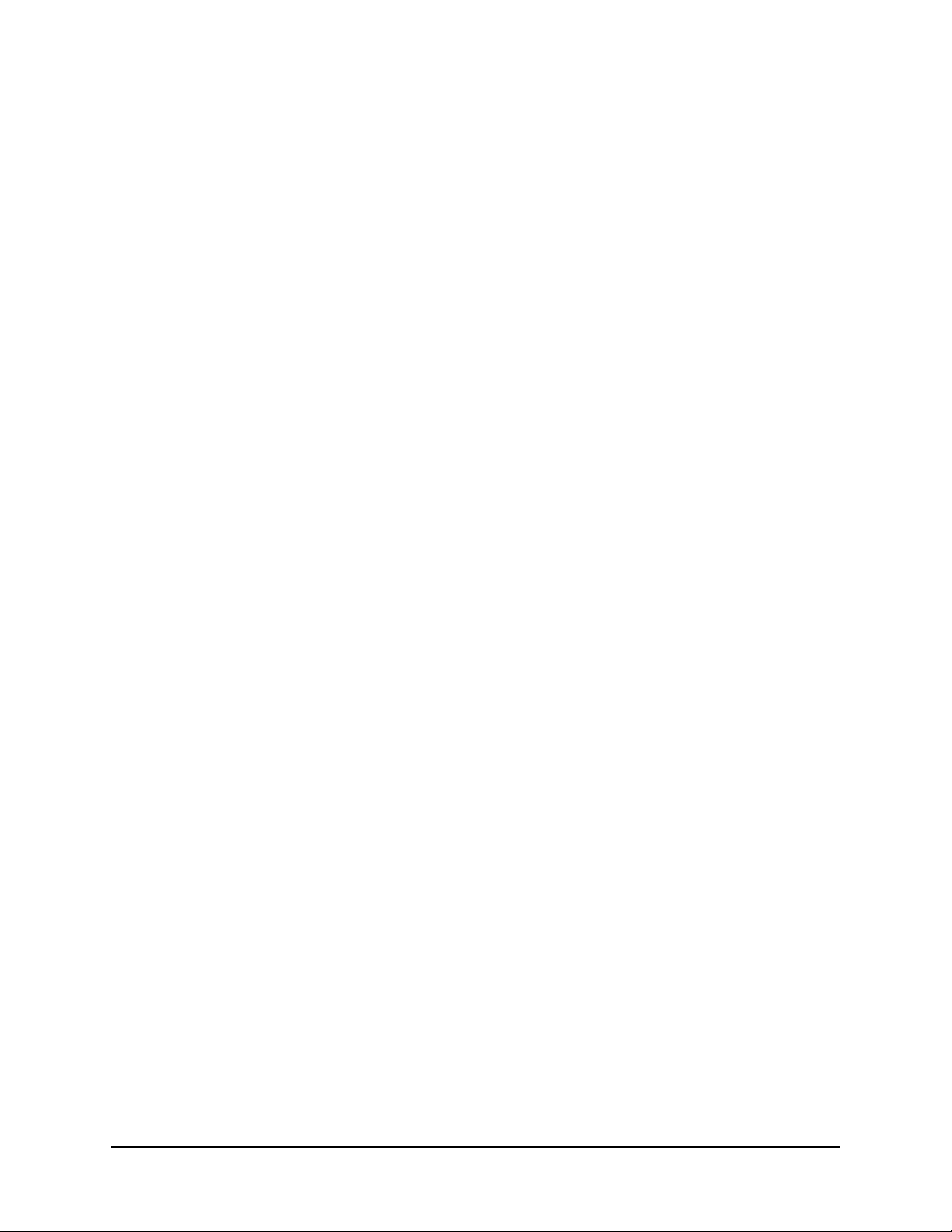
Contents
To change your password or email address . . . . . . . . . . . . . . . . . . . . . . . . . . . . . . . 313
To set up mobile scheduling. . . . . . . . . . . . . . . . . . . . . . . . . . . . . . . . . . . . . . . . . . . 314
25 Working with the TiVo Service
The TiVo Service lifecycle . . . . . . . . . . . . . . . . . . . . . . . . . . . . . . . . . . . . . . . . . . . . . 315
Preparing a TiVo device for another subscriber . . . . . . . . . . . . . . . . . . . . . . . . . . . . . . 315
Service states . . . . . . . . . . . . . . . . . . . . . . . . . . . . . . . . . . . . . . . . . . . . . . . . . . . . . . . . 316
Functionality associated with service states . . . . . . . . . . . . . . . . . . . . . . . . . . . . . . . . . 317
Service state functionality with the Program Guide Data (PGD). . . . . . . . . . . . . . . 317
Service state functionality without the Program Guide Data (PGD) . . . . . . . . . . . . 319
Managing service states . . . . . . . . . . . . . . . . . . . . . . . . . . . . . . . . . . . . . . . . . . . . . . . . 320
To find the current service state . . . . . . . . . . . . . . . . . . . . . . . . . . . . . . . . . . . . . . . . 320
To set a device to service state 3 . . . . . . . . . . . . . . . . . . . . . . . . . . . . . . . . . . . . . . . 321
To combine accounts . . . . . . . . . . . . . . . . . . . . . . . . . . . . . . . . . . . . . . . . . . . . . . . . 321
To reset a device back to service state 22. . . . . . . . . . . . . . . . . . . . . . . . . . . . . . . . . 321
Resetting a forgotten PIN . . . . . . . . . . . . . . . . . . . . . . . . . . . . . . . . . . . . . . . . . . . . . . . 322
Troubleshooting issues with installation and activation . . . . . . . . . . . . . . . . . . . . . . . 322
26 Diagnostics
TiVo box diagnostics . . . . . . . . . . . . . . . . . . . . . . . . . . . . . . . . . . . . . . . . . . . . . . . . . . 325
CAL diagnostics . . . . . . . . . . . . . . . . . . . . . . . . . . . . . . . . . . . . . . . . . . . . . . . . . . . . . . 331
Device Status . . . . . . . . . . . . . . . . . . . . . . . . . . . . . . . . . . . . . . . . . . . . . . . . . . . . . . 332
Table Collection Stats. . . . . . . . . . . . . . . . . . . . . . . . . . . . . . . . . . . . . . . . . . . . . . . . 333
Virtual Channel Table . . . . . . . . . . . . . . . . . . . . . . . . . . . . . . . . . . . . . . . . . . . . . . . 334
CalAgent Diagnostics. . . . . . . . . . . . . . . . . . . . . . . . . . . . . . . . . . . . . . . . . . . . . . . . 335
Checking the signal strength . . . . . . . . . . . . . . . . . . . . . . . . . . . . . . . . . . . . . . . . . . . . 343
Network diagnostics . . . . . . . . . . . . . . . . . . . . . . . . . . . . . . . . . . . . . . . . . . . . . . . . . . . 343
Network connection . . . . . . . . . . . . . . . . . . . . . . . . . . . . . . . . . . . . . . . . . . . . . . . . . 344
Network status . . . . . . . . . . . . . . . . . . . . . . . . . . . . . . . . . . . . . . . . . . . . . . . . . . . . . 344
Network diagnostics . . . . . . . . . . . . . . . . . . . . . . . . . . . . . . . . . . . . . . . . . . . . . . . . . 346
Checking the daily TiVo Service connection . . . . . . . . . . . . . . . . . . . . . . . . . . . . . . . . 347
Checking the CableCARD (MMI) . . . . . . . . . . . . . . . . . . . . . . . . . . . . . . . . . . . . . . . . 347
Checking the tuning adapter (MMI) . . . . . . . . . . . . . . . . . . . . . . . . . . . . . . . . . . . . . . . 348
14 TiVo Product Support Handbook for MSOs
Page 15
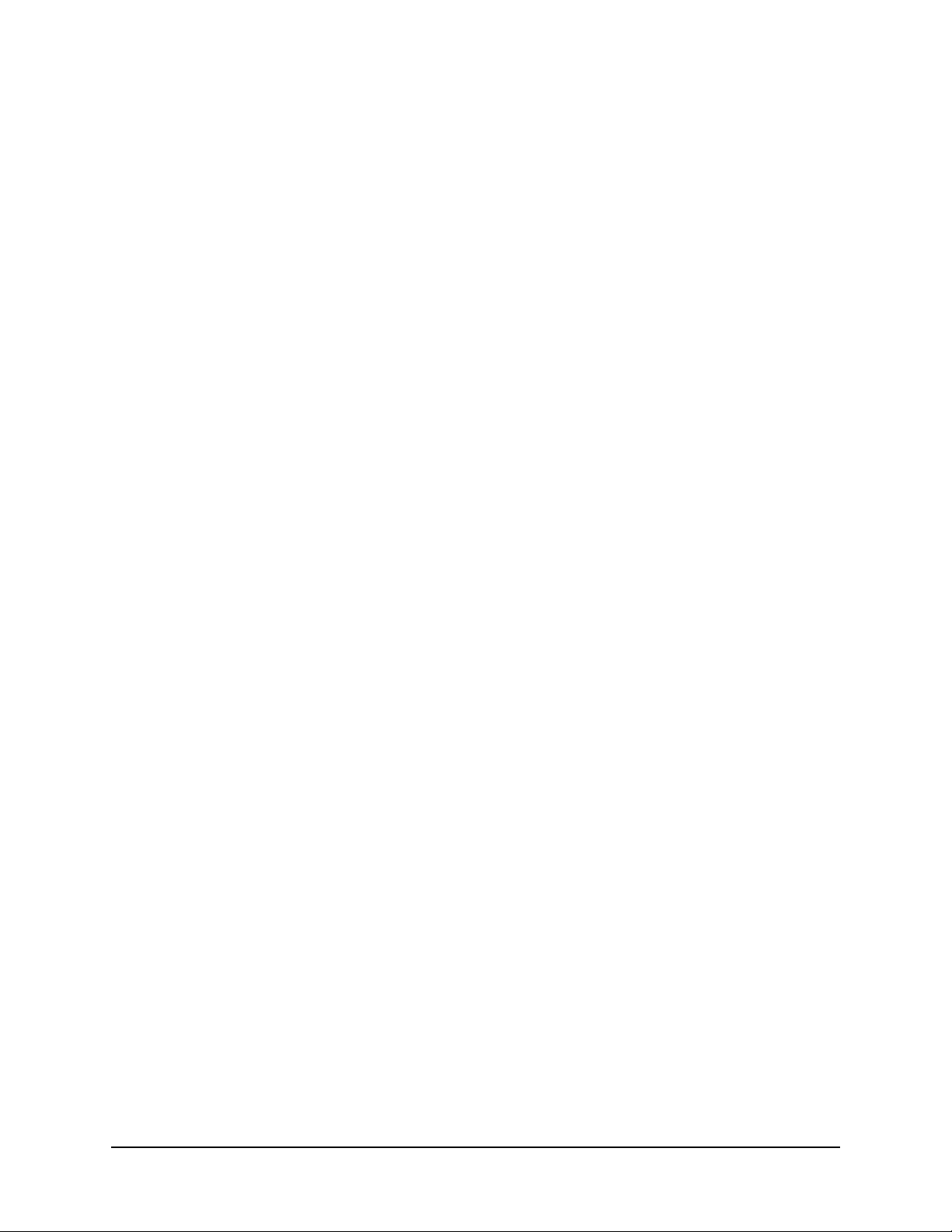
27 Troubleshooting
Using System Information screens for troubleshooting . . . . . . . . . . . . . . . . . . . . . . . . 350
Using Diagnostic screens for troubleshooting . . . . . . . . . . . . . . . . . . . . . . . . . . . . . . . 351
Using the port configuration and DNS resolution tests . . . . . . . . . . . . . . . . . . . . . . . . 352
Port configuration test . . . . . . . . . . . . . . . . . . . . . . . . . . . . . . . . . . . . . . . . . . . . . . . 352
DNS resolution test. . . . . . . . . . . . . . . . . . . . . . . . . . . . . . . . . . . . . . . . . . . . . . . . . . 352
Using the IT Device Web Service API . . . . . . . . . . . . . . . . . . . . . . . . . . . . . . . . . . . . 352
Audio issues . . . . . . . . . . . . . . . . . . . . . . . . . . . . . . . . . . . . . . . . . . . . . . . . . . . . . . . . . 353
Download, copy, or transfer issues . . . . . . . . . . . . . . . . . . . . . . . . . . . . . . . . . . . . . . . 353
Freeze or restart issues . . . . . . . . . . . . . . . . . . . . . . . . . . . . . . . . . . . . . . . . . . . . . . . . . 353
TiVo DVR is frozen on an image. . . . . . . . . . . . . . . . . . . . . . . . . . . . . . . . . . . . . . . 354
TiVo DVR is frozen on a Welcome or Almost There screen. . . . . . . . . . . . . . . . . . 354
TiVo DVR is frozen on a green screen with Severe Error . . . . . . . . . . . . . . . . . . . . 354
TiVo menu is frozen on an HDUI screen (TiVo Preview only). . . . . . . . . . . . . . . . 355
Group issues . . . . . . . . . . . . . . . . . . . . . . . . . . . . . . . . . . . . . . . . . . . . . . . . . . . . . . . . . 355
Contents
Lineup issues . . . . . . . . . . . . . . . . . . . . . . . . . . . . . . . . . . . . . . . . . . . . . . . . . . . . . . . . 356
Macroblocking, tiling, and pixelation issues . . . . . . . . . . . . . . . . . . . . . . . . . . . . . . . . 357
Network connection issues . . . . . . . . . . . . . . . . . . . . . . . . . . . . . . . . . . . . . . . . . . . . . . 358
To troubleshoot wired connection issues . . . . . . . . . . . . . . . . . . . . . . . . . . . . . . . . . 358
To adjust network settings . . . . . . . . . . . . . . . . . . . . . . . . . . . . . . . . . . . . . . . . . . . . 359
To obtain an IP address for the DVR . . . . . . . . . . . . . . . . . . . . . . . . . . . . . . . . . . . . 359
To set up a static IP address . . . . . . . . . . . . . . . . . . . . . . . . . . . . . . . . . . . . . . . . . . . 359
Program Guide Data issues . . . . . . . . . . . . . . . . . . . . . . . . . . . . . . . . . . . . . . . . . . . . . 359
Missing Program Guide Data . . . . . . . . . . . . . . . . . . . . . . . . . . . . . . . . . . . . . . . . . . 359
Program Guide Data and channel map data do not match . . . . . . . . . . . . . . . . . . . . 360
OnePass issues . . . . . . . . . . . . . . . . . . . . . . . . . . . . . . . . . . . . . . . . . . . . . . . . . . . . . . . 360
Software upgrade issues . . . . . . . . . . . . . . . . . . . . . . . . . . . . . . . . . . . . . . . . . . . . . . . . 361
TiVo Product Support Handbook for MSOs • TiVo® Proprietary and Confidential 15
Page 16
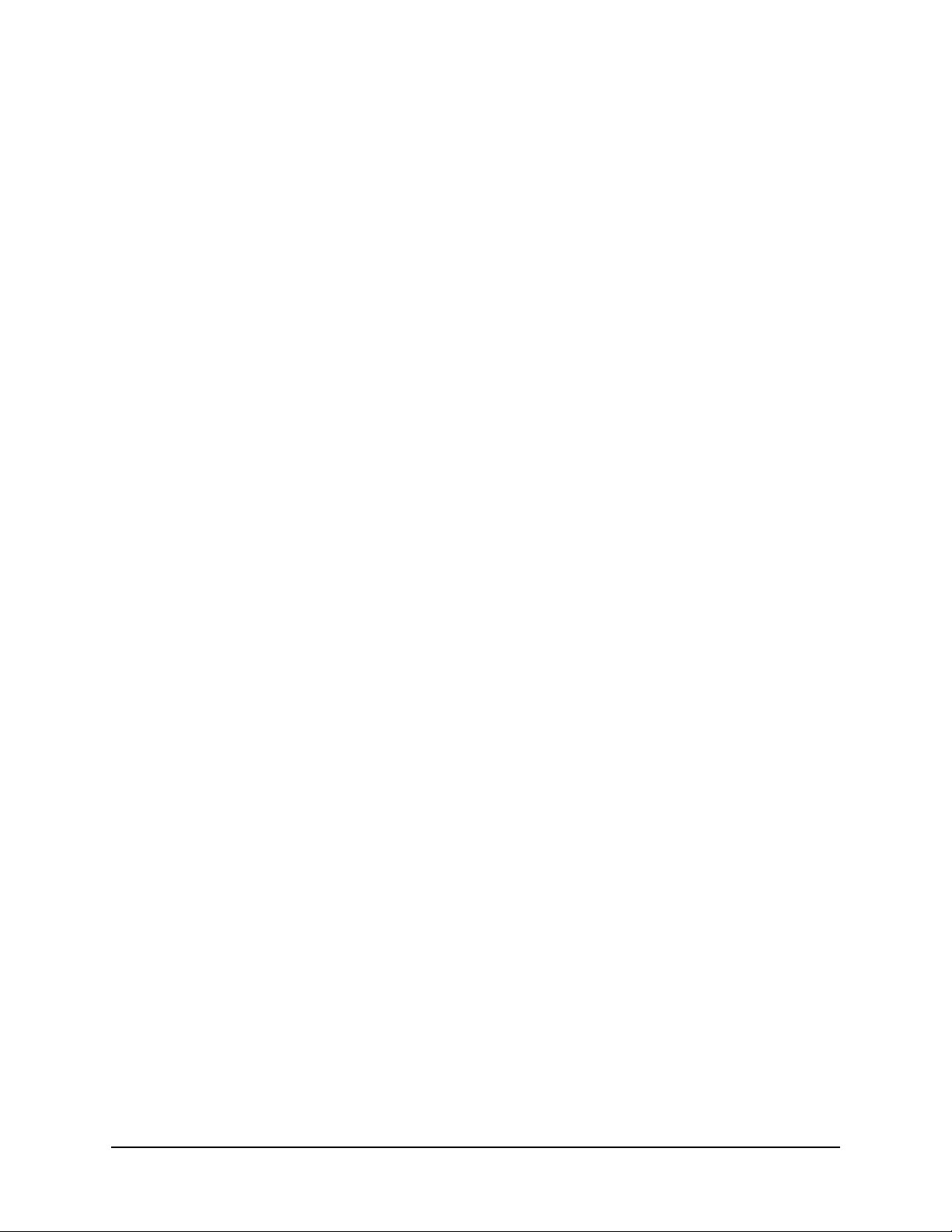
16 TiVo Product Support Handbook for MSOs
Page 17

About This Document
The TiVo Product Support Handbook for MSOs is an all-purpose reference providing detailed
information about all TiVo devices and associated features that are delivered and supported by
CableCo.
CableCo is the generic name used to represent any domestic Multi-System Operator (MSO).
This document addresses a wide variety of TiVo products, all of which can be networked to provide
the Whole Home solution. The Whole Home solution allows you to enjoy MSO content from
anywhere in the home. With the new TiVo Web Portal, you can also enjoy a MSO TiVo experience via
a web browser.
Audience for this document
The audience for the TiVo Product Support Handbook for MSOs is:
MSO and TiVo Technical Support (Tiers 1, 2, and 3 personnel)
Network Operations Center (NOC) or System Operations Center (SOC) Tier 4
Trainers and instructional designers who are developing training
1
Installers (both those doing provisioning and field installers)
How to use this document
Depending on the offerings of specific MSOs, applications and features might be offered to the
subscriber that differ from those described below:
Basic DVR features—Controls Live TV or recorded shows with pause, rewind, fast
forward, instant replay, slow motion, and 30-second advance.
See TiVo Remote Control on page 93.
Advanced DVR features—Includes unified search, browse, Guide displays, as well as
authored collections and broadband content.
See UI Walkthrough on page 105.
Discovery Bar—A graphic lineup of content that appears across the top of the HD menus.
This display gives helpful recommendations for movies and TV shows that are similar to
ones you already enjoy, as well as titles that are currently popular in the TiVo community.
See Discovery Bar on page 112.
TiVo Suggestions—Builds a history of your favorite channels and shows. Providing
personal ratings feedback is as simple as pressing Thumbs Up and Thumbs Down with
the TiVo remote control. By tracking your preferences, TiVo learns your likes and dislikes
over time and provides increasingly on-the-mark programming suggestions.
See TiVo Suggestions on page 122.
TiVo Product Support Handbook for MSOs • TiVo® Proprietary and Confidential 17
Page 18
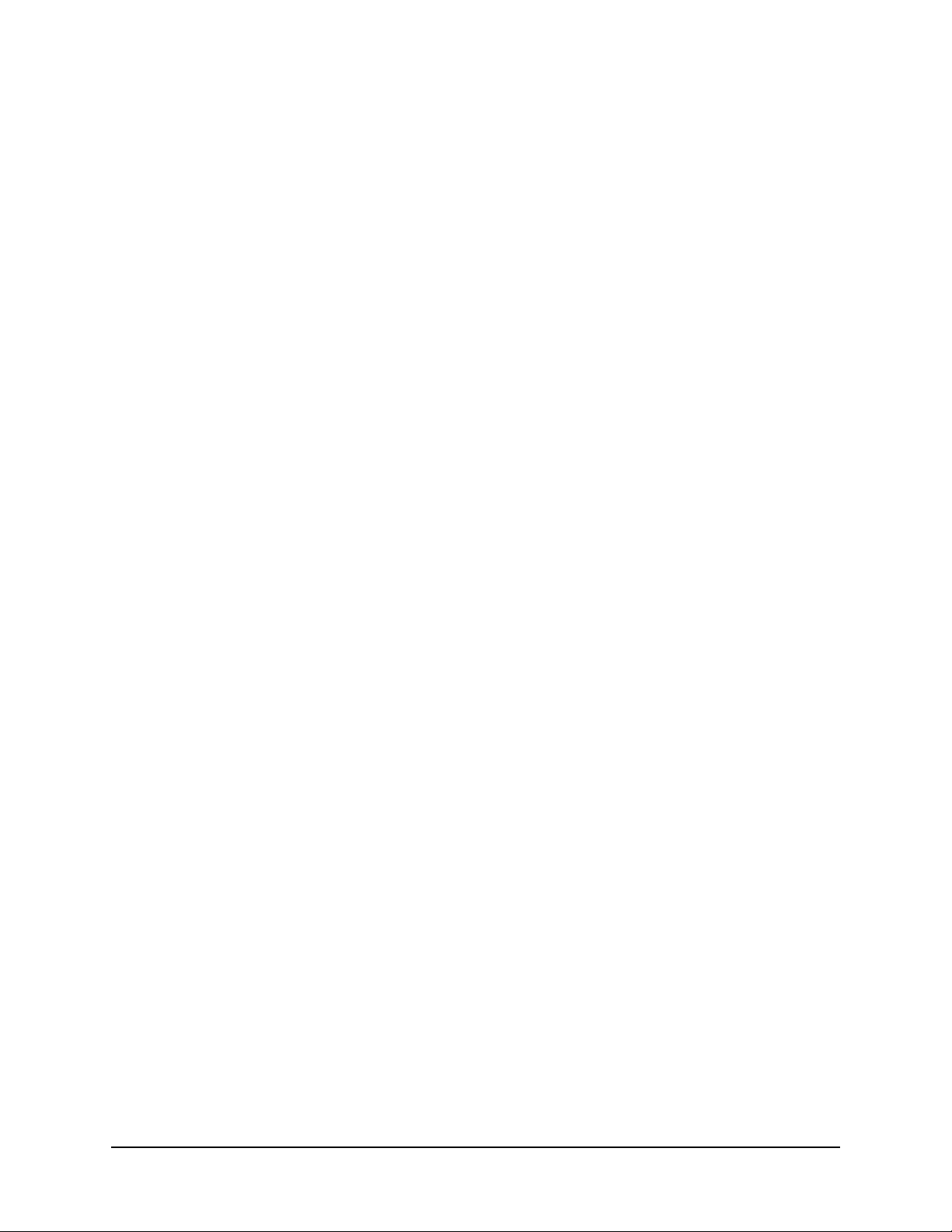
How to use this document
OnePass—Finds and organizes content from all providers, such as linear TV, CableCo
VOD, and over-the-top applications, into My Shows and allows you to watch your
favorite shows in a unified experience across devices. In addition to automatically
recording each episode of your favorite TV series, you can find and consume streaming
videos from CableCo VOD and over-the-top applications (such as Amazon and Vudu) all
directly from the My Shows list.
Note: OnePass replaces the Season Pass feature, and existing Season Passes are now
“Recordings Only” OnePasses.
See Recording a TV series (OnePass) on page 126.
Search and Browse—Browses recommendations based on personal ratings, WishList
Searches, and authored CableCo collections.
See Search and Browse on page 145.
Keyword search—Searches broadcast TV, VOD, and the Internet for millions of titles to
help you find exactly what you want to watch.
See To perform a keyword search on page 146.
TiVo Collections—Highlights the best that the CableCo content library and the web have
to offer, grouped into categories. Explores topical collections, event-driven collections,
seasonal collections, and groups of shows related to something new, interesting, or
popular.
See Collections browsing on page 148.
WishList Search—Searches for an actor, keyword, or category to find more shows from
your content library. By default, the DVR will record a program matching your criteria as
soon as it airs.
See WishList Searches on page 150.
Parental Controls—Locks channels and sets rating limits on movies, television shows, and
Video on Demand (VOD) content to make sure that only approved content is watched or
recorded.
See Parental Controls on page 155.
Video on Demand—Accesses the CableCo VOD catalog as well as the standard TiVo
VOD assets from the third-party content providers (such as Netflix, Vudu, and so on) that
CableCo chooses to make available.
See Video on Demand on page 165.
Impulse Pay Per View—Accesses a broad range of programming that is available as iPPV,
including movies and other entertainment.
See Impulse Pay Per View on page 177.
MoCA—Multimedia over Coax Alliance support with its Ethernet to Coax Bridge (ECB)
allows the TiVo DVR to act as a MoCA-Ethernet bridge to use the MoCA network with
other non-MoCA devices, such as a cable modem/router.
See MoCA on page 83.
18 Chapter 1 — About This Document
Page 19
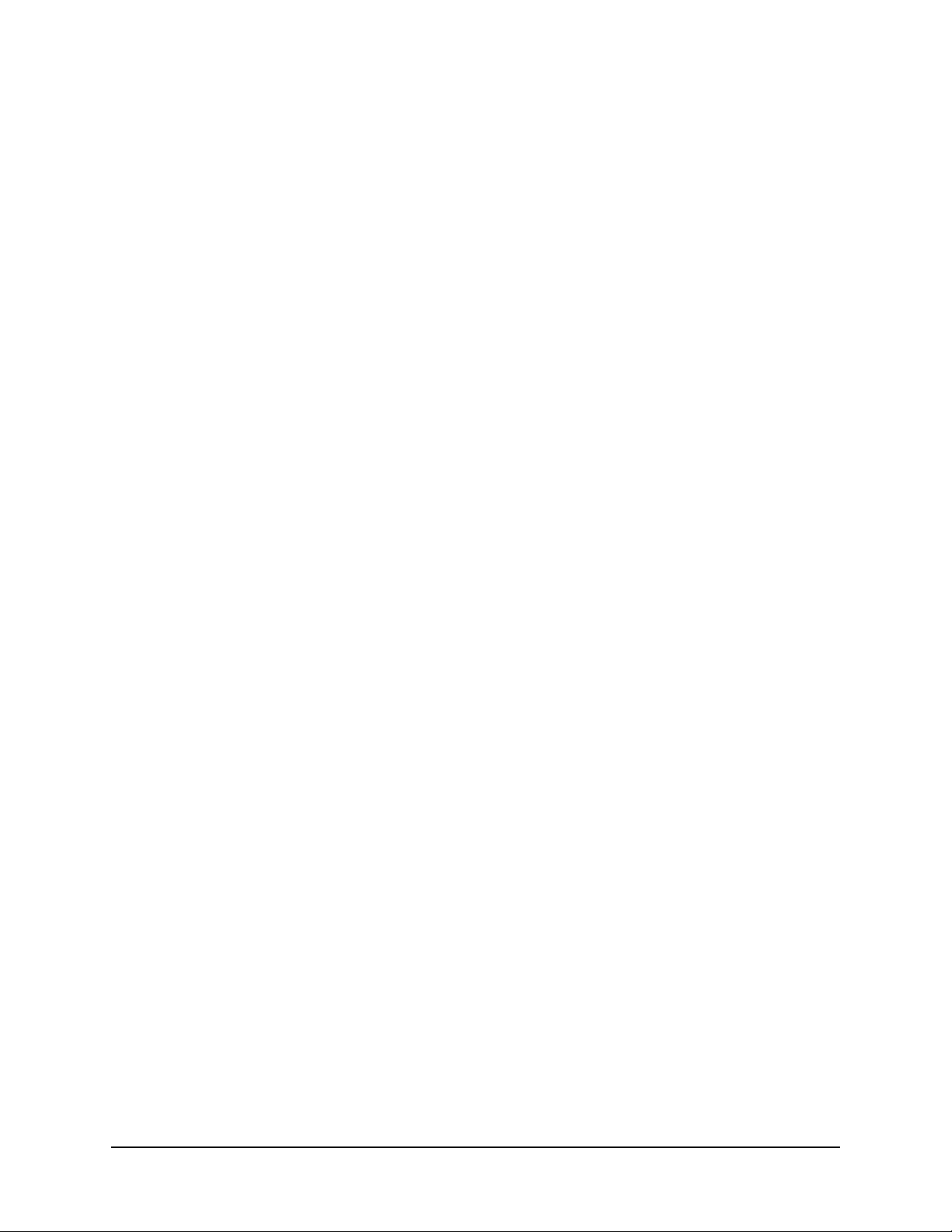
How to use this document
Streaming—When more than one TiVo device is connected to the Whole Home network
through broadband or MoCA, you can stream or transfer non-copy-protected HD shows
between them. Enjoy your favorite HD shows in up to four rooms at a time from a single
TiVo T6 DVR.
See Multi-Room Features on page 189.
Music—You no longer need to access your computer’s personal music library through the
computer’s speakers or headphones. With TiVo Desktop Plus, you can stream the tunes
you love the most to a TV or home entertainment system. You can also create your own
radio stations based on a favorite song or artist with built-in services such as iHeartRadio
and Pandora. (Additional fees might apply from third-party content providers.)
See Music & Photos on page 139.
Photos—View your photos and home videos on the big screen and display your personal
photo library and home videos from your computer on the biggest screen in the house.
With TiVo Desktop Plus, you can view and manage your personal media. You can also
publish photos to an online Plex account and view them from your TV.
See Music & Photos on page 139.
TiVo App for Apple iOS or Android—Automatically discovers your MSO-branded TiVo
device and brings the best of what TiVo and CableCo have to offer on a second mobile
screen. You can explore your On Demand and TV content, view guides, schedule and
manage recordings, get recommendations, or investigate a particular actor’s entire résumé
(all without interrupting your program).
See TiVo App on page 229.
Mobile devices—Use TiVo Desktop Plus to transfer your DVR recordings and load them
onto Apple iOS or Android devices.
See TiVo Desktop Plus for PC on page 263.
TiVo Web Portal—Delivers a MSO-branded TiVo experience via a web browser.
See TiVo Web Portal on page 275.
Account management—Gives you access from the web or from a mobile device, and lets
you search for shows, browse air times and channels, and schedule recordings online.
See Managing My Account on page 311.
Diagnostics—Provides a set of diagnostic tools, tips, and information to help you
diagnose problems with a TiVo device.
See Diagnostics on page 325.
Troubleshooting—Describes some of the tools that are available for troubleshooting
issues with TiVo devices, and provides information on resolving issues.
See Troubleshooting on page 349.
TiVo Product Support Handbook for MSOs • TiVo® Proprietary and Confidential 19
Page 20
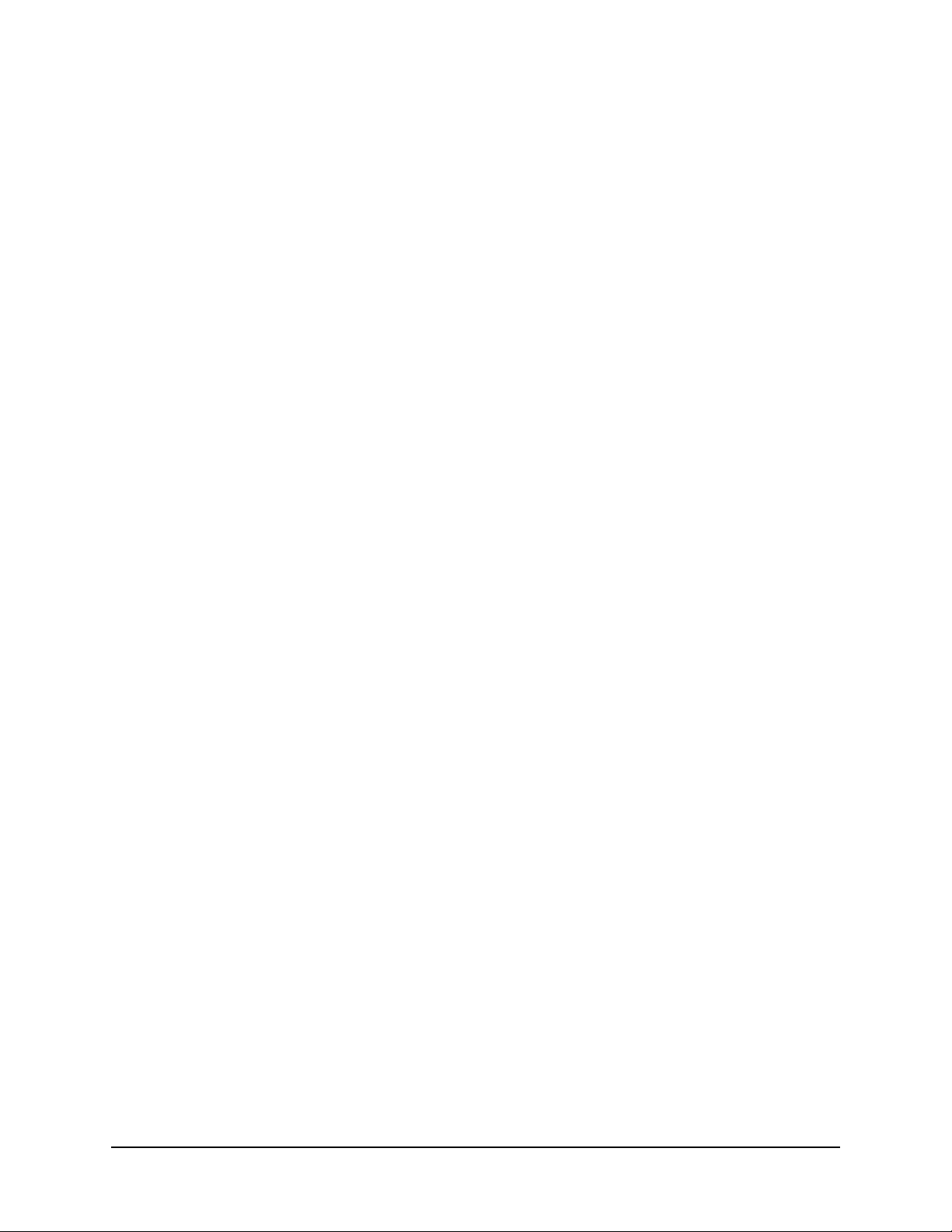
Additional resources
Additional resources
TiVo Warehouse Staging Guide for MSOs
TiVo Onsite Installation Guide for MSOs
API User Guide for TiVo Services
Support articles on the TiVo Support website
20 Chapter 1 — About This Document
Page 21
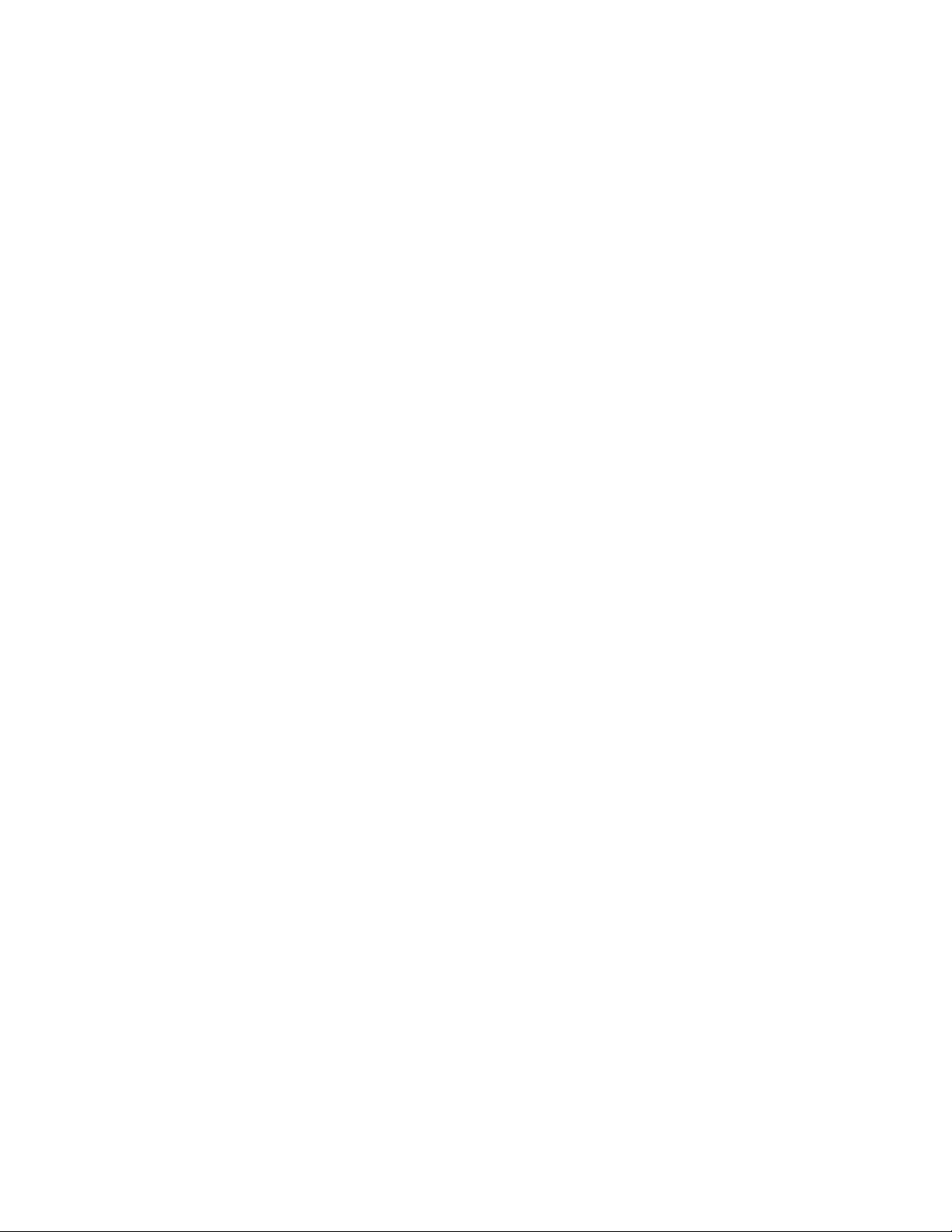
TiVo Hardware
TiVo Product Support Handbook for MSOs • TiVo® Proprietary and Confidential 21
Page 22
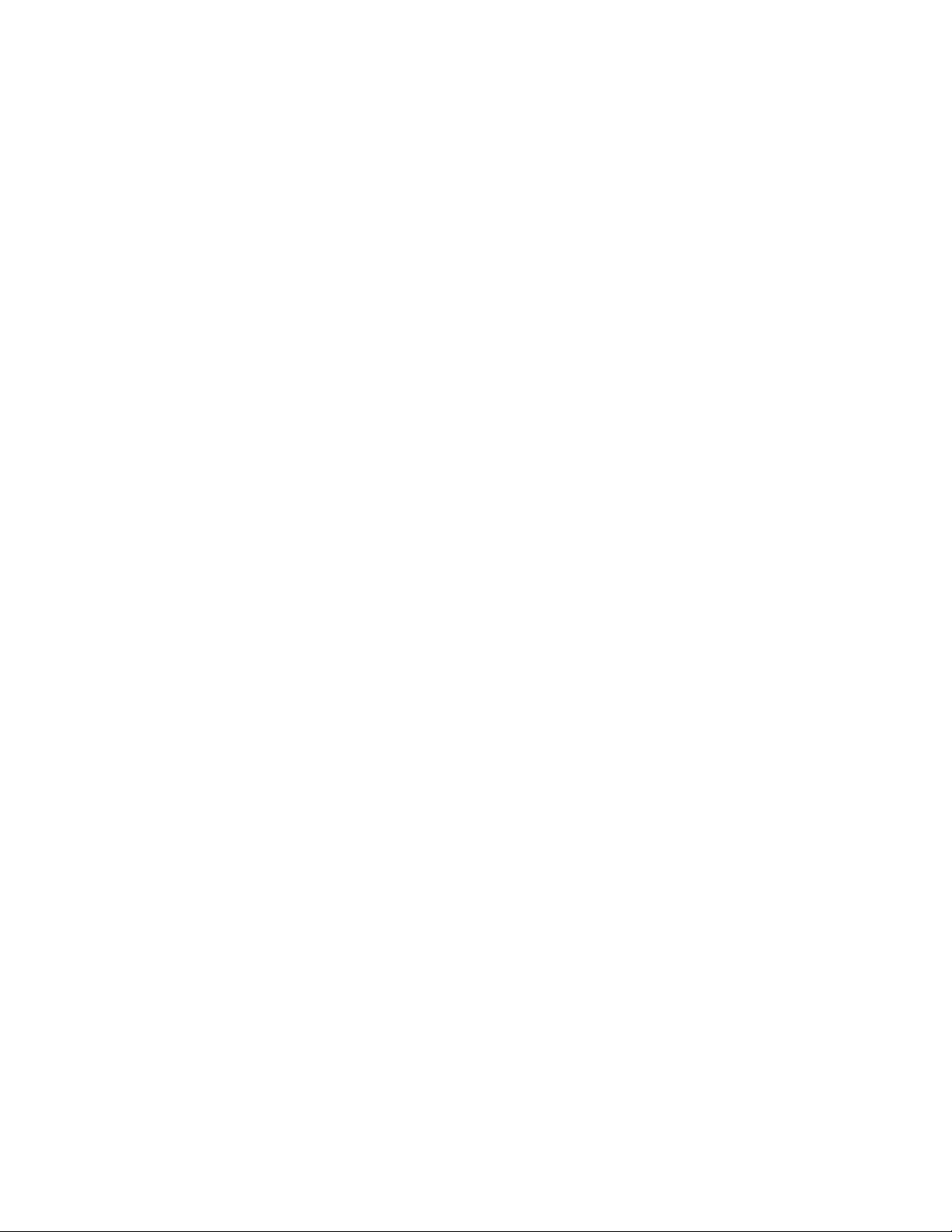
22 TiVo Product Support Handbook for MSOs
Page 23
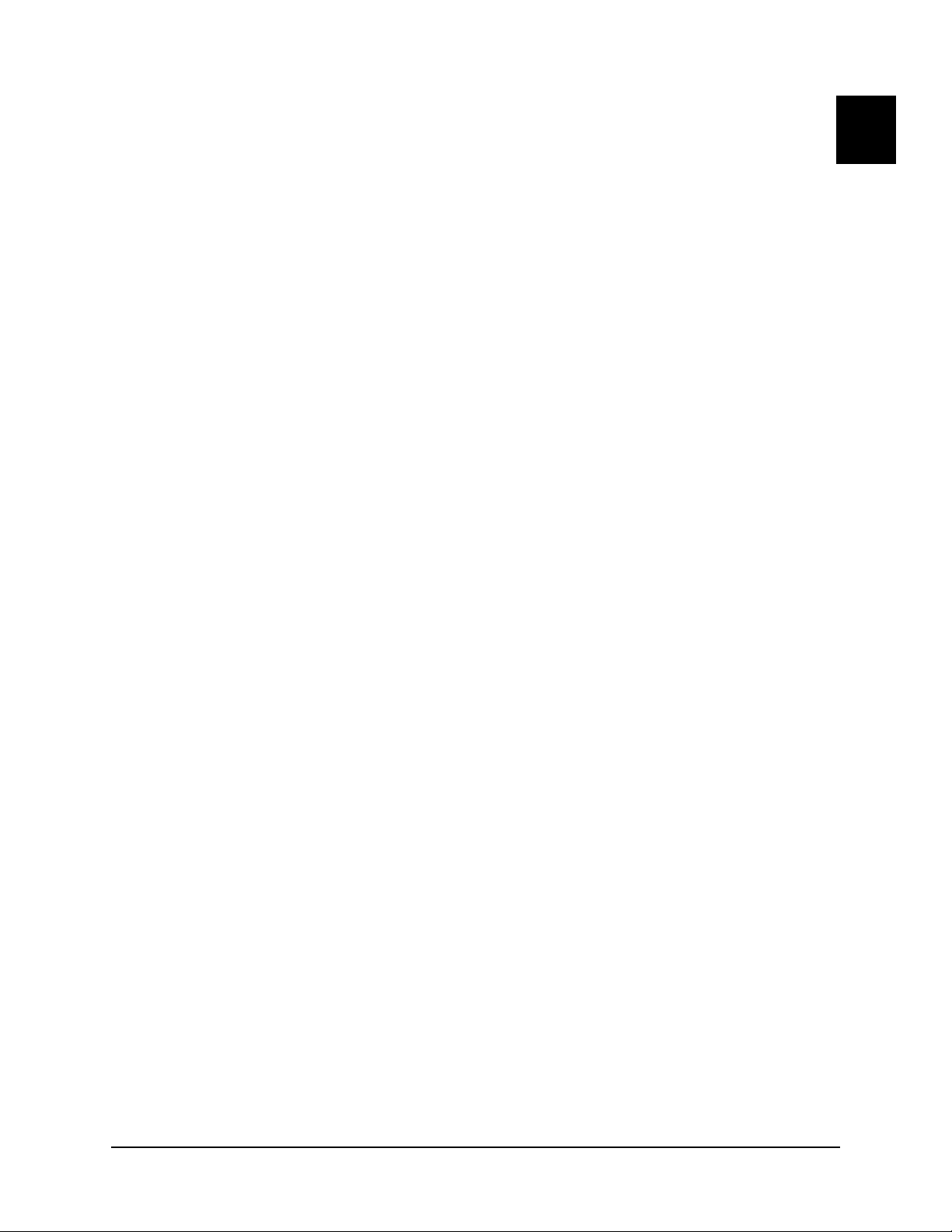
TiVo T6 DVR
The TiVo T6 DVR is designed to play high-definition (HD) content locally and to simultaneously
stream content to up to four other TiVo devices. It is a key component of the TiVo Whole Home
solution. The TiVo T6 DVR does not support WiFi.
This chapter covers the following topics:
Device features on page 23
Device specifications on page 24
Front panel on page 25
Back panel on page 26
Accessories on page 27
For complete instructions on installing the TiVo T6 DVR, see the TiVo Onsite Installation Guide for
MSOs.
Device features
2
Has six tuners that allow recording up to six shows at once. The CableCARD installed in
the DVR must support six tuners. If CableCo requires a tuning adapter for the DVR to
receive all channels in a subscriber’s package, the tuning adapter must also support six
tuners.
Supports a total of four streams to other TiVo devices (which includes Multi-Room
Viewing configurations), or mobile devices. For example, if there are two mobile devices
and two TiVo Minis streaming content from the DVR, and a fifth stream on either a mobile
device or the DVR is initiated, this fifth stream is not supported.
Connects subscribers to the CableCo headend and serves as the cable box.
Records favorite shows and helps subscribers find new ones with the TiVo HD interface.
Lets subscribers search through TV and web content simultaneously, and provides
suggestions based on their viewing preferences.
Provides access to CableCo Video on Demand (VOD) content, including movies, TV
shows, YouTube videos, and more.
Lets subscribers schedule recordings remotely and play them on a laptop or mobile device.
Streams music and photos from any home network and the web.
Controls Live TV with pause, rewind, fast forward, instant replay, slow motion, and 30-
second advance.
Includes 1 TB (1000 GB) of internal storage, allowing subscribers to record up to 150
hours of HD or 1,000 hours of standard-definition (SD) programming.
Provides full HD support, including 720p, 1080i, and 1080p HD formats.
TiVo Product Support Handbook for MSOs • TiVo® Proprietary and Confidential 23
Page 24
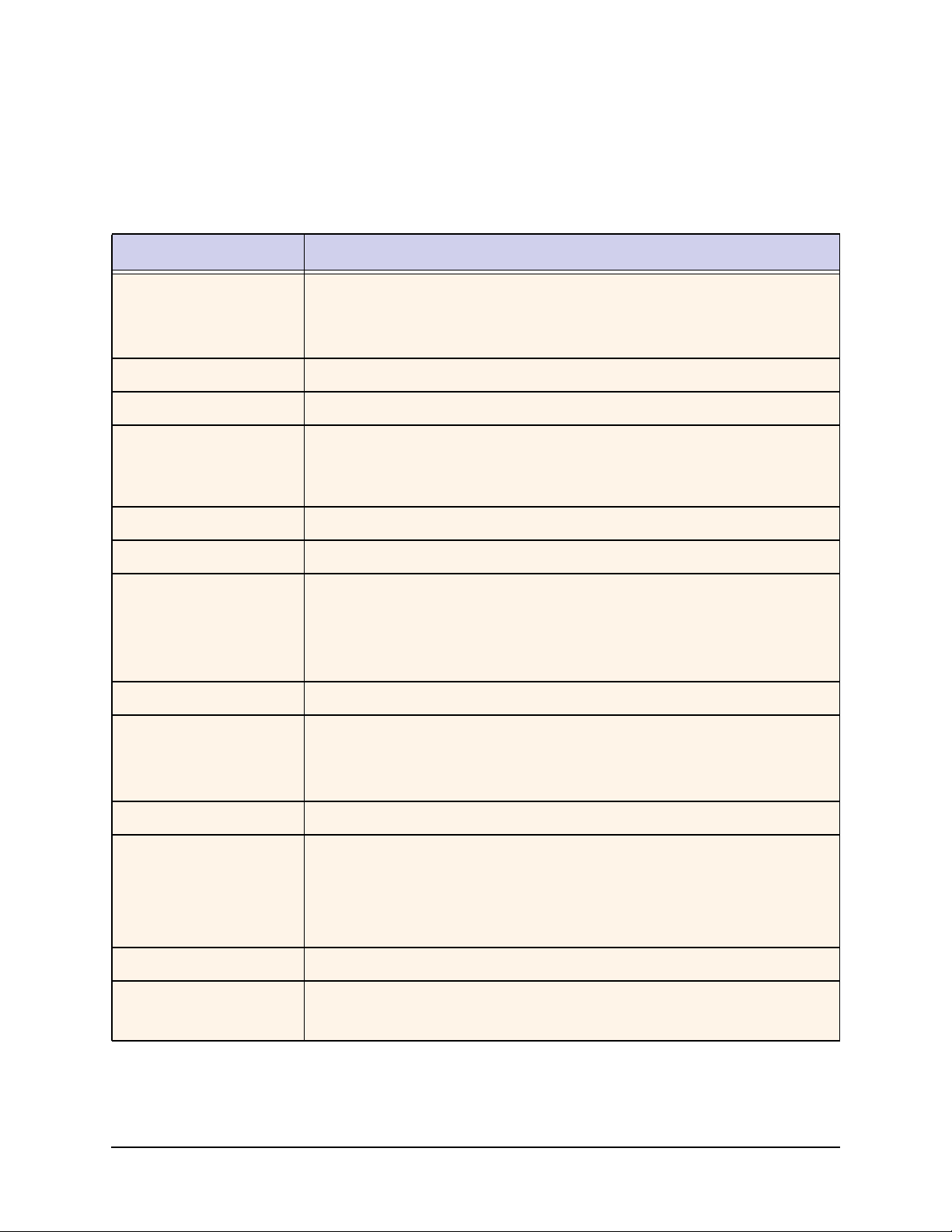
Device specifications
Device specifications
Table 2–1 provides detailed specifications and environmental requirements for the TiVo T6 DVR.
Table 2–1: TiVo T6 DVR specifications and environmental requirements
Specification Details
Physical dimensions • Width: 16.5”
• Depth: 9.7”
• Height: 2.4”
Weight 6.5 lbs.
Processor 3000+ Dhrystone MIPS processor
Tuners Includes four 1GHz QAM tuners to access both linear and on demand content.
Supports the use of a Switched Digital Video (SDV) tuning adapter to access SDV
content.
Internal storage 1 TB HDD
DRAM 1 GB
Capacity • 150 hrs HD video, or
• 1,000 hrs SD video
Also supports the DVR expander, if support is included in the MSO agreement with
TiVo. TiVo Service has the ability to turn support for the DVR expander on and off.
System-on-Chip (SoC) BCM 7241
Video output • HDMI 1.4b (combined audio/video) (1)
• Component RCA (1)
• Composite A/V (1)
Video modes 480i, 480p, 720p, 1080i, and 1080p
Audio output • HDMI (combined audio/video) (1)
• Optical audio (1)
• Stereo L/R RCA (1 pair)
• THX-certified
Transcoder 4xTranscoder ZN200
Remote control support • RF: RF4CE
• IR: Front panel receiver
24 Chapter 2 — TiVo T6 DVR
Page 25

Table 2–1: TiVo T6 DVR specifications and environmental requirements (continued)
Specification Details
I/O ports • USB 2.0 (2)
• Ethernet 10/100/1000 Mbps (1)
• eSATA (1)—for a TiVo-verified external hard drive
• MoCA 2.0 (1)
MoCA LAN interface • Version 2.0
• Integrated Ethernet to Coax Bridge (ECB)
Front panel
Ambient (external)
operating temperature
Operating humidity 5% to 80%
15° C to 35° C
Front panel
This section details the location of the LEDs and buttons on the front panel of the TiVo T6 DVR.
Number LED/button Details
1 Green LED Power LED. Lit when power is on.
2 Capacitive (touch) button in
center of the green Power
LED
3 Amber LED Flashes when receiving a command from a TiVo remote control.
4 Capacitive (touch) button in
center of the amber LED
Press the button in the center of the LED to initiate and exit Standby
mode.
The button within the amber LED is used for finding the TiVo remote
control. When pressed, the DVR signals the remote control to
chime, making it easier to locate it. The sound turns off after fifteen
seconds, or when any button on the TiVo remote control is pressed.
TiVo Product Support Handbook for MSOs • TiVo® Proprietary and Confidential 25
Page 26
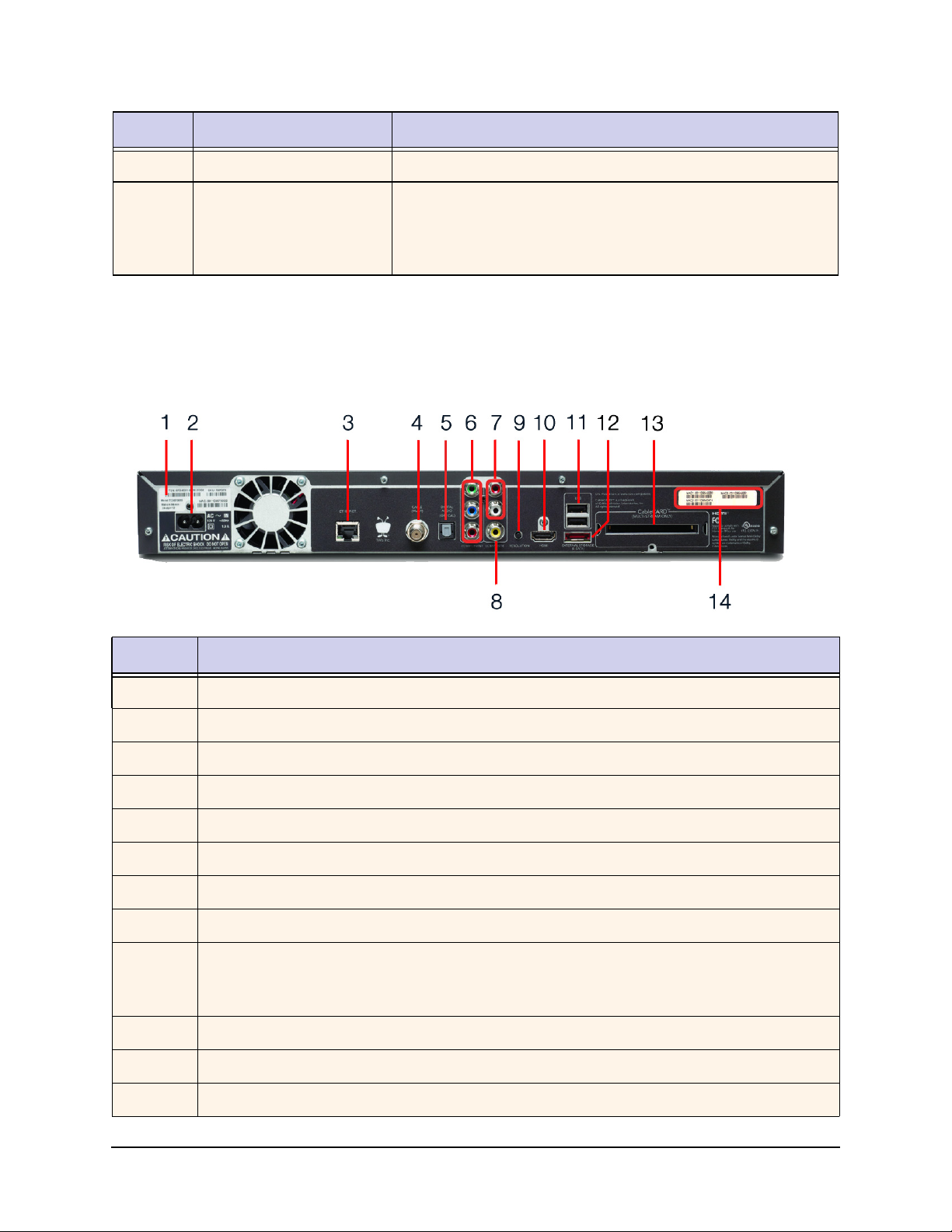
Back panel
Number LED/button Details
5 Blue LED Lit while a download or transfer is in progress.
6 Red LEDs Six circles are shown; each represents a tuner. Six red LEDs
indicate up to six tuners recording. Red indicators build up
symmetrically from the left to the right as the number of recordings
increases. A particular LED is not always mapped to the same tuner.
Back panel
This section details the location of the items on the back panel of the TiVo T6 DVR.
Number Item
1 TiVo Service Number (TSN)
2 Power connector: 110V AC
3 Ethernet 10/100/1000 Base-T
4 Digital Cable/MoCA coaxial input (QAM) jack
5 Optical digital audio output
6 Component RCA output (green)
7 Analog audio output (red, white)
8 Composite A/V output (yellow)
9 Resolution button—If the screen is black and the TiVo menus are inaccessible, press the button to
change the video output format. The available formats are: 480i / 480p / 720p / 1080i / 1080p /
1080p24 / 1080p60 passthrough.
10 HDMI 1.4b output
11 USB 2.0 (two ports)
12 eSATA port for the DVR expander
26 Chapter 2 — TiVo T6 DVR
Page 27
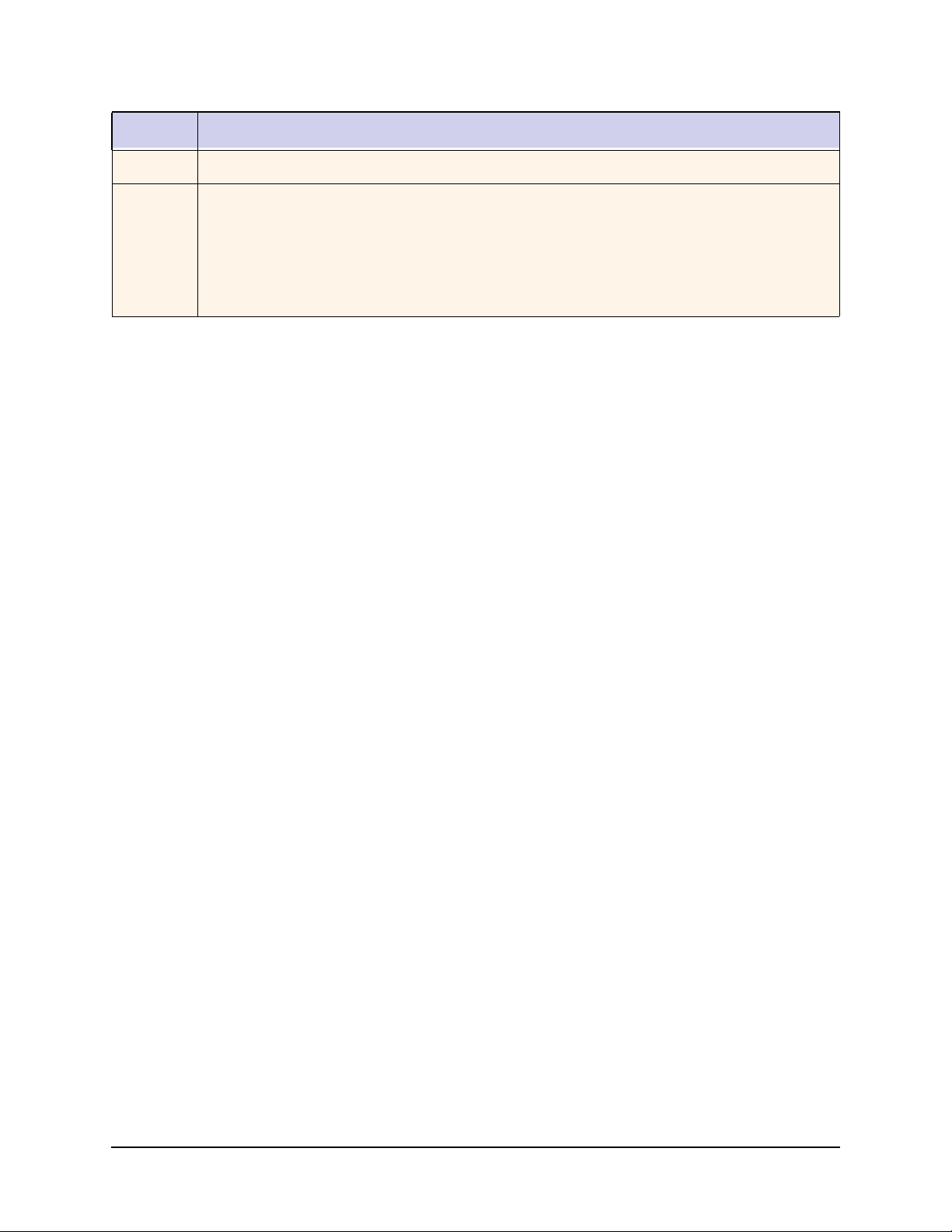
Number Item
13 CableCARD (M-Card) slot
14 MAC Address Label, containing:
• Ethernet/MoCA interface
• Built-in transcoder (TiVo Stream)
Note: If the subscriber’s router is using MAC address filtering, the MSO must add both TiVo
T6 DVR MAC addresses to the MAC address filter to control access.
Accessories
TiVo remote control (RF-enabled and IR-enabled)
DVR expander, if support is included in the MSO agreement with TiVo
Switched Digital Video (SDV) tuning adapter (for SDV applications)
Multi-stream CableCARD (M-Card)
Accessories
TiVo Product Support Handbook for MSOs • TiVo® Proprietary and Confidential 27
Page 28
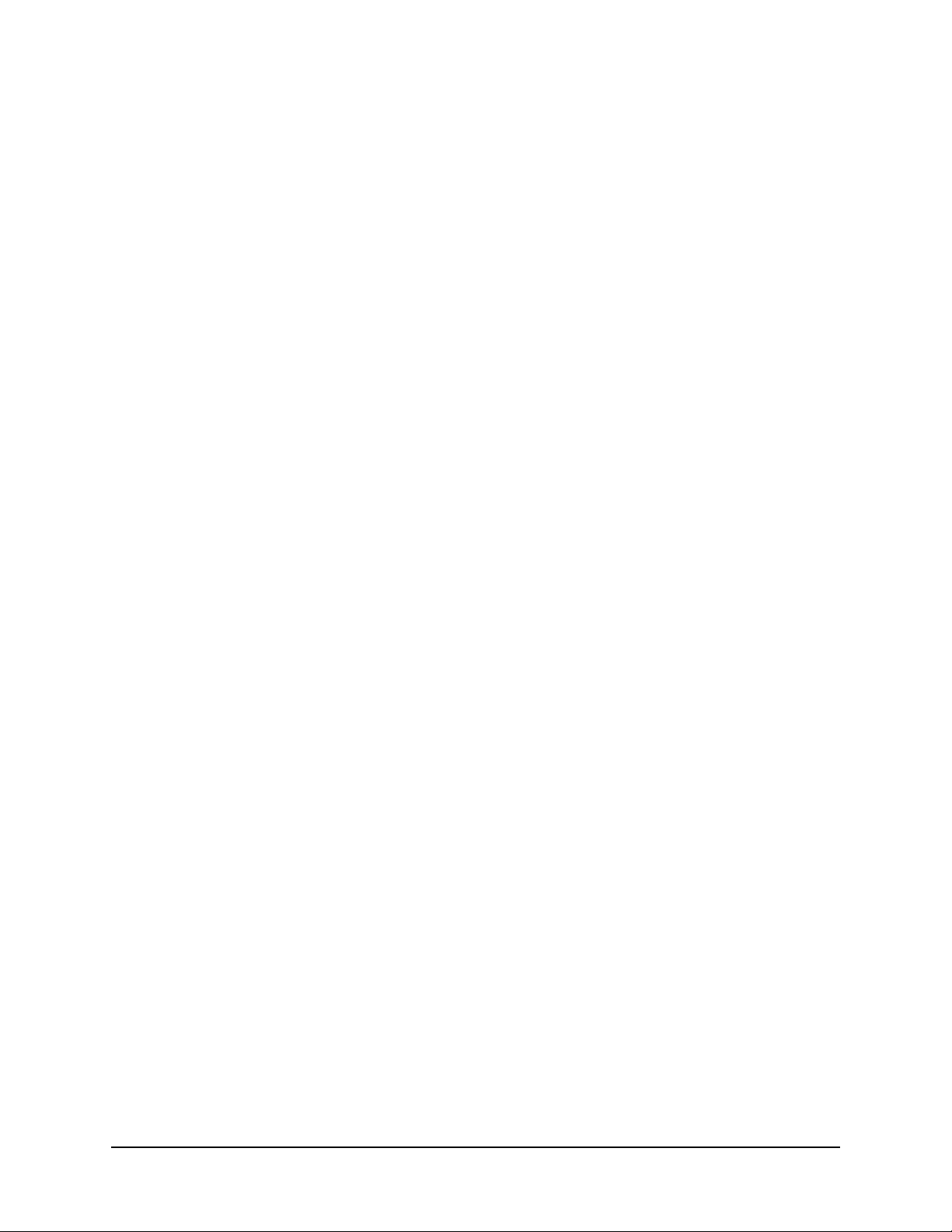
28 Chapter 2 — TiVo T6 DVR
Page 29
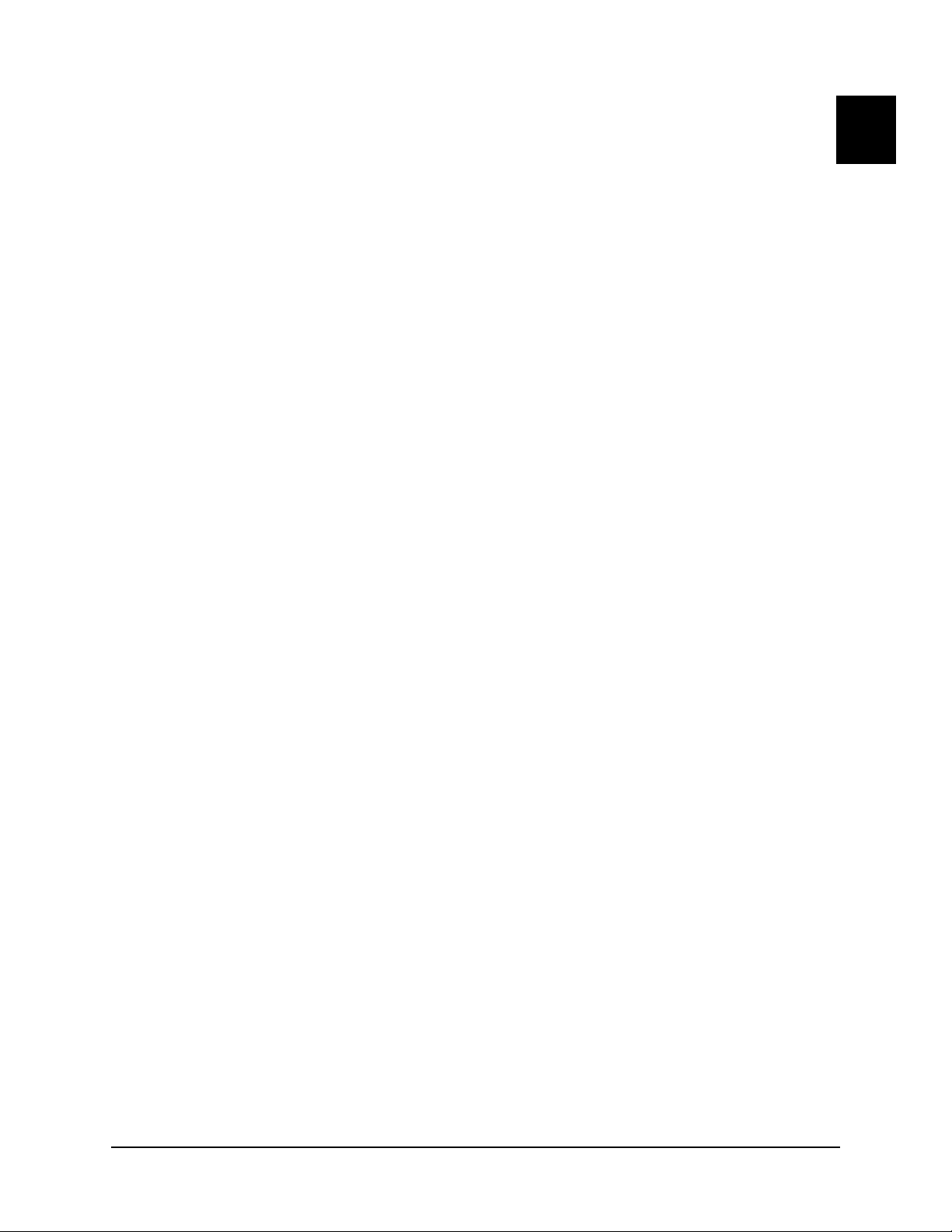
TiVo Roamio DVR
The TiVo Roamio DVR combines all your over-the-air and cable channels with endless streaming
content from Netflix, Amazon, Hulu, and more.
This chapter covers the following topics:
Device features on page 29
Device specifications on page 29
Front panel on page 31
Back panel on page 32
Accessories on page 32
For complete instructions on installing the TiVo Roamio DVR, see the TiVo Onsite Installation Guide
for MSOs.
Device features
Built-in WiFi.
3
Works with digital cable or HD antenna.
Has four tuners that allow recording up to four shows at once.
Records favorite shows and helps subscribers find new ones with the TiVo HD interface.
Lets subscribers search through TV and web content simultaneously, and provides
suggestions based on their viewing preferences.
Streams music and photos from any home network and the web.
Controls Live TV with pause, rewind, fast forward, instant replay, slow motion, and 30-
second advance.
Includes 500 GB of internal storage, allowing subscribers to record up to 75 hours of HD
or 500 hours of standard-definition (SD) programming.
Provides full HD support, including 720p, 1080i, and 1080p HD formats.
Device specifications
Table 3–2 provides detailed specifications and environmental requirements for the TiVo Roamio
DVR.
TiVo Product Support Handbook for MSOs • TiVo® Proprietary and Confidential 29
Page 30
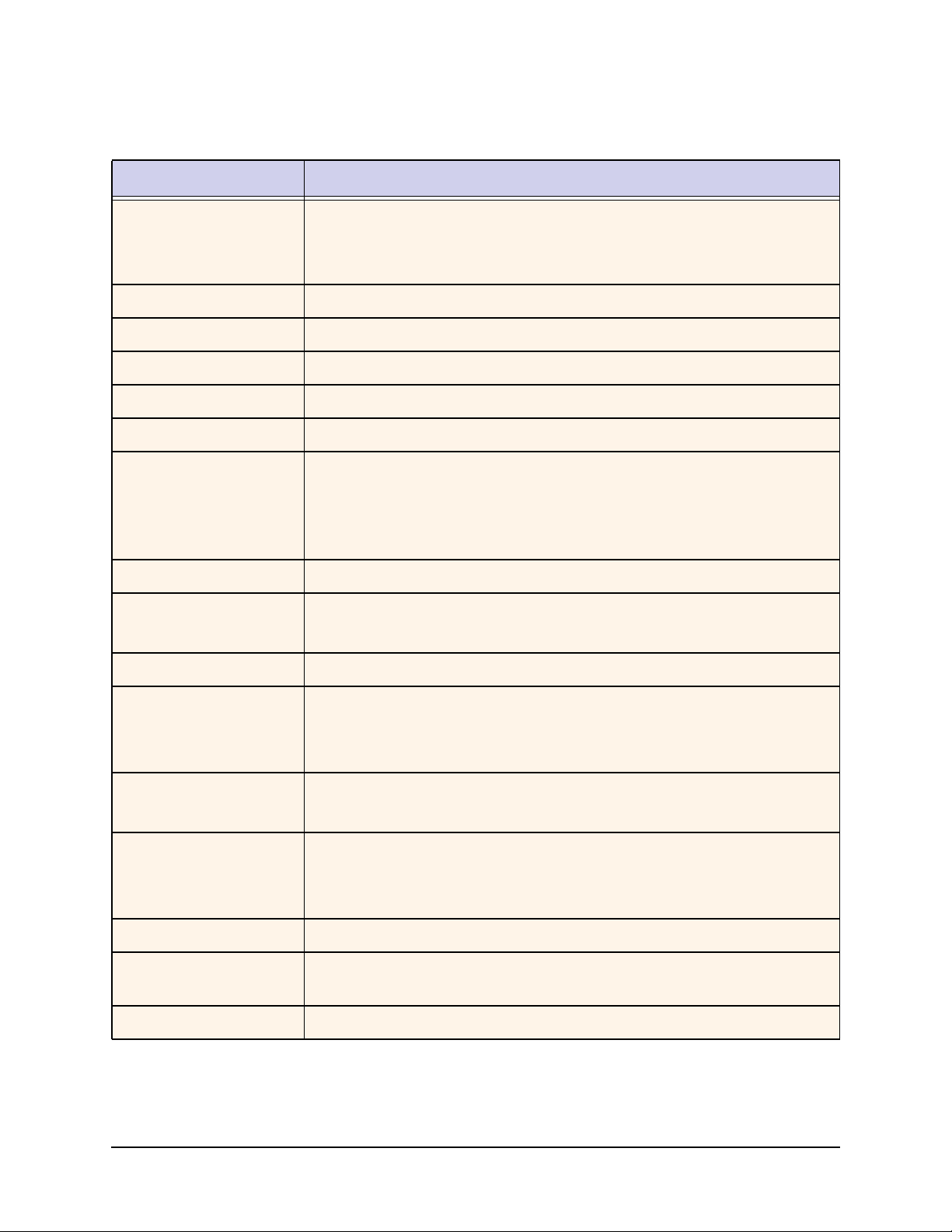
Device specifications
Table 3–2: TiVo Roamio DVR specifications and environmental requirements
Specification Details
Physical dimensions • Width: 14.2”
• Depth: 7.4”
• Height: 1.9”
Weight 3.7 lbs.
Processor 3000+ Dhrystone MIPS processor
Tuners Includes four 9VSB (ATSC) tuners
Internal storage 500 GB HDD
DRAM 1 GB
Capacity • 75 hrs HD video, or
• 500 hrs SD video
Also supports the DVR expander, if support is included in the MSO agreement with
TiVo. TiVo Service has the ability to turn support for the DVR expander on and off.
System-on-Chip (SoC) BCM 7241
Video output • HDMI 1.4b (combined audio/video) (1)
• Composite A/V (1)
Video modes 480i, 480p, 720p, 1080i, and 1080p
Audio output • HDMI (combined audio/video) (1)
• Optical audio (1)
• Composite A/V (1)
Remote control support • RF: RF4CE
• IR: Front panel receiver
I/O ports • USB 2.0 (2)
• Ethernet 10/100 Mbps (1)
• eSATA (1)—for a TiVo-verified external hard drive
Integrated networking Built-in WiFi
Ambient (external)
operating temperature
15° C to 35° C
Operating humidity 5% to 80%
30 Chapter 3 — TiVo Roamio DVR
Page 31

Front panel
Front panel
This section details the location of the LEDs on the front panel of the TiVo Roamio DVR.
Number LED Details
1 Green LED Power LED. Lit when power is on.
2 Amber LED Flashes when receiving a command from a TiVo remote control.
3 Blue LED Lit while a download or transfer is in progress.
4 Red LEDs Four circles are shown; each represents a tuner. Four red LEDs
indicate up to four tuners recording. Red indicators build up
symmetrically from the left to the right as the number of recordings
increases. A particular LED is not always mapped to the same tuner.
TiVo Product Support Handbook for MSOs • TiVo® Proprietary and Confidential 31
Page 32

Back panel
Back panel
This section details the location of the items on the back panel of the TiVo Roamio DVR.
Number Item
1 Cable/antenna coaxial input
2 Optical digital audio output
3 Composite A/V output (yellow)
4 HDMI 1.4b output
5 Ethernet 10/100 Mbps
6 USB 2.0 (two ports)
7 eSATA port for the DVR expander
8 Power connector: 12V DC
9 CableCARD (M-Card) slot
Accessories
TiVo remote control (RF-enabled and IR-enabled)
DVR expander, if support is included in the MSO agreement with TiVo
32 Chapter 3 — TiVo Roamio DVR
Page 33

TiVo-Pace MG1 DVR
The TiVo-Pace MG1 DVR is a hardware platform developed by Pace PLC. TiVo partnered with Pace
to provide the TiVo DVR software on the Pace MG1 platform. The TiVo-Pace MG1 DVR runs
standard TiVo set-top box software.
The TiVo-Pace MG1 DVR enables MSOs to support new services and entertainment offerings by
creating a hardware platform that can run various software suites.
This chapter covers the following topics:
Device features on page 33
Device specifications on page 33
Front panel on page 36
Back panel on page 37
For complete instructions on installing the TiVo-Pace MG1 DVR, see the TiVo Onsite Installation
Guide for MSOs.
Device features
4
Has six tuners that allow recording up to six shows at once.
Is a versatile whole-home hybrid QAM (Digital Cable)/IP device capable of supporting
local video decoding and multiple connected IP clients. Content sharing and home
networking are supported by Ethernet and MoCA 2.0 interfaces. A removable hard disk
drive is supported for content storage.
Incorporates a 3000+ Dhrystone MIPS processor supported by 256 MB of flash memory
and 1 GB of SDRAM. A CableCARD conditional access system provides decryption of
up to six QAM streams.
Also includes a removable, replaceable hard disk drive that can be sized from 500 GB to
2 TB to suit MSO needs. In addition, an eSATA port provides for network hard disk drive
expansion.
Stream and sideload copy-freely television content to your Apple iOS mobile device.
Works with TiVo Stream, TiVo Mini, and TiVo-Pace Mi3.
Device specifications
This section lists the following specifications for the TiVo-Pace MG1 DVR:
Hardware specifications on page 34
Networking specifications on page 35
Video and audio I/O specifications on page 35
TiVo Product Support Handbook for MSOs • TiVo® Proprietary and Confidential 33
Page 34

Device specifications
Hardware specifications
Specification Details
Physical dimensions • Width: 13.3”
• Depth: 9.9”
• Height: 2.7”
Weight 6.4 lbs.
Processor • 3000+ Dhrystone MIPS processor
• BRCM 7425 Dual Core SOC
Memory 1 GB DRAM
Tuners 6 x SCTE (0-1GHz)
Tuner video decode MPEG-2 and MPEG-4 over QAM
Internal storage • 500 GB HDD
• 5400 RPM
• 8 MB cache
Capacity 75 hrs HD (MPEG-2, 18 Mbps)
External storage eSATA port
Power supply 12V DC out, 3A, Center, Positive Polarity
Out–of-band tuning SCTE 55-1/2
CableCARD Multi-Stream host 2.0 interface (M-Card)
Conditional access CableCARD and DVB-CA
Remote control support • RF: RF4CE
• IR: Front panel receiver
RF interfaces • 1 x Full Band Capture tuner with 1 GHz support
• 1 x OOB Agile tuner
• 1 x RF return, 5-85MHz QAM, QPSK modulator
• 1 x RF out Ch. 3/4 remod (not enabled)
• 1 x MoCA 2.0 transceiver
F-connector (Cable In) SCTE Input + MoCA 2.0
USB 2.0 ports • 2 each
• 2.5W each (maximum)
34 Chapter 4 — TiVo-Pace MG1 DVR
Page 35

Networking specifications
Specification Details
DOCSIS WAN interface • DOCSIS 3.0 cable modem
• 8 downstream bonded channels
• 4 upstream bonded channels
Ethernet LAN interface • 10/100 Ethernet
• RJ-45 connector
MoCA LAN interface • Version 2.0
• Integrated Ethernet to Coax Bridge (ECB)
Video and audio I/O specifications
Specification Details
Device specifications
HDMI • Version: 1.4A
• Input: 2 ports (not enabled)
• Output: 1 port
HDMI audio output • PCM
• Dolby Digital (AC3)
• Dolby Digital Plus
Video output • Component RCA (1)omposite A/V (1)
• RF video output (not enabled)
• S-video output
Video modes Video decode up to 1080p60
Optical digital audio output • PCM
• Dolby Digital (AC3)
• Dolby Digital Plus
Audio D/A converter • 96 kHz
• 24-bit
Audio decode • MP3
• MPEG-1 layer 2
• Dolby Digital (AC3)
Audio analog output Analog stereo output
Transcoder Broadcom 7425 SoC
TiVo Product Support Handbook for MSOs • TiVo® Proprietary and Confidential 35
Page 36

Front panel
Front panel
This section details the location of the LEDs on the front panel of the TiVo-Pace MG1 DVR.
Number LED Details
1 Panel display A seven-segment display, including an LED clock.
2 Remote LED Displays green for remote control activity.
3 Data LED Displays amber when downloads or transfers are taking place.
4 Record LED Displays red when a recording is being made.
5 Power LED Green = Power On.
Note: The physical Power button currently has no functionality.
36 Chapter 4 — TiVo-Pace MG1 DVR
Page 37

Back panel
Back panel
This section details the location of the items on the back panel of the TiVo-Pace MG1 DVR.
Number Item Number Item
1
2
3
4
5
6
7
8
Digital Cable/MoCA coaxial input (QAM)
jack
To TV
Component RCA output (green)
Composite A/V output (yellow)
Optical digital audio output
HDMI 1.4: HD To TV
HDMI 1.4: input 1 (not enabled)
HDMI 1.4: input 2 (not enabled)
9
10
11
12
13
14
15
eSATA port (external HDD support)
USB 2.0 port
10/100 Ethernet
Power connector: 12V DC input
Analog audio output (red, white)
Coaxial Digital audio output
USB 2.0 port
TiVo Product Support Handbook for MSOs • TiVo® Proprietary and Confidential 37
Page 38

38 Chapter 4 — TiVo-Pace MG1 DVR
Page 39

TiVo Premiere Q DVR
The TiVo Premiere Q DVR is designed to play high-definition (HD) content locally and to
simultaneously stream content to up to three other TiVo devices. It is a key component of the TiVo
Whole Home solution.
This chapter covers the following topics:
Device features on page 39
Device specifications on page 39
Front panel on page 41
Back panel on page 42
Accessories on page 42
For complete instructions on installing the TiVo Premiere Q DVR, see the TiVo Onsite Installation
Guide for MSOs.
Device features
5
Has four tuners that allow recording up to four shows at once.
Provides multi-room support with three HD streams plus local viewing.
Connects subscribers to the CableCo headend and serves as the cable box.
Streams music and photos from any home network and the web.
Records favorite shows and helps subscribers find new ones with the TiVo HD interface.
Provides access to CableCo Video on Demand (VOD) content, including movies, TV
shows, YouTube videos, and more.
Lets subscribers schedule recordings remotely and play them on a laptop or mobile device.
Controls Live TV with pause, rewind, fast forward, instant replay, slow motion, and 30-
second advance.
Records up to 150 hours of HD or 1,000 hours of standard-definition (SD) programming.
Provides full HD support, including 720p, 1080i, and 1080p HD formats.
Device specifications
Table 5–1 provides detailed specifications and environmental requirements for the TiVo Premiere Q
DVR.
TiVo Product Support Handbook for MSOs • TiVo® Proprietary and Confidential 39
Page 40

Device specifications
Table 5–1: TiVo Premiere Q DVR specifications and environmental requirements
Specification Details
Physical dimensions • Width: 16.5”
• Depth: 9.7”
• Height: 2.4”
Weight 6.8 lbs.
Processor BRCM 7413 400MHz Dual Core
Tuners Includes four 1GHz QAM tuners to access both linear and on demand content.
Note: The TiVo Premiere Q DVR does not support analog tuning.
Supports the use of a Switched Digital Video (SDV) tuning adapter to access SDV
content.
Internal storage 1 TB HDD
Capacity • 150 hrs HD video, or
• 1,000 hrs SD video
Also supports the DVR expander, if support is included in the MSO agreement
with TiVo. TiVo Service has the ability to turn support for the DVR expander on
and off.
Video output • HDMI 1.3 (combined audio/video) (1)
• Component RCA (1)
• Composite A/V (1)
• Optical and analog audio
Video modes 480i, 480p, 720p, 1080i, and 1080p
Audio output • HDMI (combined audio/video) (1)
• Digital Audio (OpticalS/PDIF TOSLINK) (1)
• Stereo L/R RCA (1 pair)
RF input Cable/MoCA (1)
I/O ports • USB 2.0 (2)
• Ethernet 10/100 Base-T (1)
• eSATA (1)—for a TiVo-verified external hard drive
• MoCA (1)
40 Chapter 5 — TiVo Premiere Q DVR
Page 41

Table 5–1: TiVo Premiere Q DVR specifications and environmental requirements (continued)
Specification Details
MoCA LAN interface • Version 2.0
• Integrated Ethernet to Coax Bridge (ECB)
Power supply 120V AC, 60Hz, 1.0A
Front panel
Ambient (external)
operating temperature
Operating humidity 5% to 80%
15° C to 35° C
Front panel
This section details the location of the LEDs on the front panel of the TiVo Premiere Q DVR.
LED Details
Green LED Lit when power is on.
Amber LED Flashes when receiving a command from a TiVo remote control.
Blue LED Lit while a download or transfer is in progress.
Red LEDs Lit while a recording is in progress. Each LED represents one tuner.
Format button If the screen is black and the TiVo menus are inaccessible, press the button to
change the video output format. The available formats are: 480i / 480p / 720p /
1080i / 1080p.
TiVo Product Support Handbook for MSOs • TiVo® Proprietary and Confidential 41
Page 42

Back panel
Back panel
This section details the location of the items on the back panel of the TiVo Premiere Q DVR.
Number Item Number Item
1 Power connector: 110V AC 6 Optical digital audio output
2 CableCARD (M-Card) slot 7 HDMI port
3 External storage (eSATA) 8 10/100/1000 Mbps Ethernet
4 Component RCA output (green) 9 USB 2.0 (two ports)
5 Composite A/V output (yellow) 10 Digital Cable/MoCA coaxial input (QAM)
jack
Accessories
TiVo Wireless N network adapter (not supported for Multi-Room Streaming and Live TV
Streaming)
TiVo Wireless G network adapter (not supported for Multi-Room Streaming and Live TV
Streaming)
DVR expander, if support is included in the MSO agreement with TiVo
Switched Digital Video (SDV) tuning adapter (for SDV applications)
Multi-stream CableCARD (M-Card)
Note: Only Ethernet and MoCA connections are supported for Multi-Room Streaming and Live
TV Streaming.
42 Chapter 5 — TiVo Premiere Q DVR
Page 43

TiVo Preview
TiVo Preview is a single-tuner, high-definition (HD) set-top box designed to stream content from a
TiVo DVR and to support the CableCARD (M-Card) conditional access system. It is intended to be
used as a stand-alone device with no recording capabilities, or as a low-cost client device in a multiroom DVR household. It is a key component of the TiVo Whole Home solution.
TiVo Preview is not a DVR. There is no hard drive for recording TV or downloading content, nor does
it provide a buffer for TrickPlay in Live TV. However, the subscriber can use TrickPlay when
streaming content from a host DVR because the content is buffered on the hard drive of the host DVR.
This chapter covers the following topics:
Device features on page 43
Device specifications on page 44
Front panel on page 45
Back panel on page 46
Accessories on page 47
Comparison of the TiVo DVR and TiVo Preview on page 47
Comparison of TiVo Preview stand-alone versus multi-room on page 48
6
For complete instructions on installing TiVo Preview, see the TiVo Onsite Installation Guide for
MSOs.
Device features
Allows for local viewing of Live TV, and can also be used as a client in a DVR household
where it can view streamed content from a host DVR via Multi-Room Streaming
functionality.
Has full access to TiVo broadband services, including Video on Demand (VOD), music,
photos, and games via broadband.
Connects subscribers to the CableCo headend and serves as the cable box.
Provides access to CableCo Video on Demand (VOD) content, including movies, TV
shows, YouTube videos, and more.
Controls recorded programs streamed from a TiVo DVR using full TrickPlay
functionality: pause, rewind, fast forward, instant replay, slow motion, and 30-second
advance.
Provides full HD support, including 720p, 1080i, and 1080p HD formats.
TiVo Product Support Handbook for MSOs • TiVo® Proprietary and Confidential 43
Page 44

Device specifications
Device specifications
Table 6–1 provides detailed specifications and environmental requirements for TiVo Preview.
Table 6–1: TiVo Preview specifications and environmental requirements
Specification Details
Physical dimensions • Width: 11”
• Depth: 6.25”
• Height: 1.80”
Weight 1.55 lbs.
Tuner Includes a 1 GHz Digital QAM tuner to access both linear and on demand content.
Supports the use of a Switched Digital Video (SDV) tuning adapter to access SDV
content.
Capacity Leverages the internal and external storage capacity of the host DVR in a multi-
room environment.
Video output • HDMI (combined audio/video) (1)
• Component RCA (1)
• Composite A/V (1)
Video input • Digital cable input
• M-Card slot
Video modes 480i, 480p, 720p, 1080i, 1080p
Audio output • HDMI
• Stereo L/R RCA
RF input Digital cable/MoCA coaxial input (QAM)
I/O ports • USB 2.0 (2)
• Ethernet 10/100 Base-T
• MoCA (1)
Power supply 120V AC, 60Hz, 600mA
Ambient (external)
operating temperature
Operating humidity 5% to 80%
15° C to 35° C
44 Chapter 6 — TiVo Preview
Page 45

Front panel
This section details the front panel of TiVo Preview.
2
1
LED
LED Indicator
When the LED is green, the power is on.
When the LED is flashing amber, a command is being received from a TiVo remote
control.
Front panel
TiVo Product Support Handbook for MSOs • TiVo® Proprietary and Confidential 45
Page 46

Back panel
Back panel
This section details the location of the items on the back panel of TiVo Preview.
.2
1
Number Item Details
1 USB Two external USB 2.0 ports for TiVo wireless network and Bluetooth
adapters.
2 HDMI port Connects to a TV, A/V receiver, or home theater system. HDMI
provides a pure digital connection for HD video and digital audio in
one cable.
3 Composite ports Analog audio output (red, white).
4 Composite A/V output (yellow).
5 Resolution button If the screen is black and the TiVo menus are inaccessible, press
the button to change the video output format. The available formats
are: 480i / 480p / 720p / 1080i / 1080p.
6 Power connector (12V DC) Connects to A/C power.
7 Ethernet 10/100 Base-T
jack
8 Component ports Component (RGB) video output.
9 CableCARD (M-Card) slot Supports a single M-Card CableCARD; S-Cards are not supported.
Connects TiVo Preview to your home network by using an Ethernet
cable.
10 Digital Cable/MoCA coaxial
input (QAM) jack
In a MoCA home network, connects TiVo Preview to your home
network. Connect the coaxial RF cable coming from the wall to this
jack.
46 Chapter 6 — TiVo Preview
Page 47

Accessories
Accessories
TiVo Wireless N network adapter (not supported for Multi-Room Streaming)
TiVo Wireless G network adapter (not supported for Multi-Room Streaming)
Switched Digital Video (SDV) tuning adapter (for SDV applications)
Multi-stream CableCARD (M-Card)
Note: Approved eSATA hard drive extensions are supported in a multi-room environment
through a host DVR.
Comparison of the TiVo DVR and TiVo Preview
Table 6–2 indicates which TiVo features are available on a TiVo DVR and which are available on
TiVo Preview.
Table 6–2: DVR/TiVo Preview feature comparison
Feature
HDUI Ye s Ye s Streams from third-party VOD
Digital Live TV Ye s Yes IPVOD and Flash applications Ye s Yes
Analog Live TV Ye s No MoCA support Yes Ye s
Record TV Ye s No Multi-Room Viewing
Program Guide Data (PGD) Ye s Ye s Multi-Room Streaming Ye s Yes
Discovery Bar Ye s Ye s Manage DVR recordings Ye s No
Browse Yes Ye s Access through Tivo.com Ye s Ye s
Stream CableCo VOD Ye s Ye s
TiVo
DVR
TiVo
Preview
Feature
services such as Netflix,
Vudu, and so on.
(transferring shows)
TiVo
DVR
Ye s No
Ye s No
TiVo
Preview
TiVo Product Support Handbook for MSOs • TiVo® Proprietary and Confidential 47
Page 48

Comparison of TiVo Preview stand-alone versus multi-room
Comparison of TiVo Preview stand-alone versus multiroom
Some functionality is only accessible by TiVo Preview if it is connected to a host DVR in a multiroom environment (Whole Home solution). Table 6–3 highlights the differences between stand-alone
and multi-room functionalities for a TiVo Preview.
Table 6–3: Tivo Preview: multi-room (DVR connected) vs. stand-alone functions
Feature Available multi-room Available stand-alone
TiVo Central Ye s Ye s
TrickPlay Ye s No
My Shows Ye s Directs subscriber to VOD
Manage Recordings No No
Music & Photos Ye s Ye s
Digital Live TV Ye s Ye s
Recorded TV Ye s No
Multi-Room Streaming Ye s No
CableCo VOD Ye s Ye s
Third-party services Ye s Ye s
Note: The search and browse function automatically adjusts for the new content sources, and
displays additional results when TiVo Preview accesses a host DVR.
48 Chapter 6 — TiVo Preview
Page 49

TiVo-Evolution Digital IP Hybrid STB
The TiVo-Evolution Digital IP Hybrid set-top box is a hardware platform developed by Evolution
Digital, LLC. TiVo partnered with Evolution to provide the software on the IP Hybrid set-top box.
The TiVo-Evolution IP Hybrid set-top box is a multi-mode, single tuner, non-CableCARD-based TiVo
high-definition (HD) set-top box that runs standard TiVo software. It is intended to be used as a standalone device with no recording capabilities, or as a low-cost client device in a multi-room DVR
household. It is a component of the TiVo Whole Home solution.
The TiVo-Evolution IP Hybrid set-top box is not a DVR. There is no hard drive for recording TV or
downloading content, nor does it provide a buffer for TrickPlay in Live TV. It is similar to TiVo
Preview with no CableCARD, but with CAL conditional access instead. It consumes linear TV over a
built-in QAM tuner. The TiVo-Evolution IP Hybrid set-top box can be used with 4:3-aspect-ratio TVs
by using a scaled-down version of the HDUI.
This chapter covers the following topics:
Device features on page 49
Device specifications on page 50
Front panel on page 51
7
Back panel on page 52
For complete instructions on installing the TiVo-Evolution IP Hybrid set-top box, see the TiVo Onsite
Installation Guide for MSOs.
Device features
Designed to work with existing MSO processes, such as resetting and staging.
Utilizes standard TiVo software with substantially the same features as other TiVo non-
DVR (Preview) and client (Mini) products.
Provides full HD support, including 720p, 1080i, and 1080p HD formats.
TiVo Product Support Handbook for MSOs • TiVo® Proprietary and Confidential 49
Page 50

Device specifications
Device specifications
Table 7–1 provides detailed specifications and environmental requirements for the TiVo-Evolution IP
Hybrid set-top box.
Table 7–1: TiVo-Evolution IP Hybrid set-top box specifications and environmental requirements
Specification Details
Physical dimensions • Width:7.32”
• Depth: 4.65”
• Height: 1.77”
Weight 0.75 lbs.
Processor BCM 7437
Tuners QAM
DRAM 1 GB RAM
NAND 4 GB Flash
Conditional access CAL
Video output • HDMI 1.4a (combined audio/video) (1)
• Composite A/V (1)
Video modes 480i, 480p, 720p, 1080i, and 1080p
Audio output • HDMI 1.4a (combined audio/video) (1)
• Analog audio output (L and R)
• Optical audio (1)
Remote control support • RF: RF4CE
• IR: Front panel receiver
I/O ports • USB 2.0 (1)
• MoCA 2.0 (1)
• Ethernet 10/100 Mbps (1)
Power supply 5V DC
Integrated networking Integrated MoCA 2.0
Ambient (external)
operating temperature
Operating humidity 5% to 80%
15° C to 35° C
50 Chapter 7 — TiVo-Evolution Digital IP Hybrid STB
Page 51

Front panel
Front panel
This section details the location of the LEDs on the front panel of the TiVo-Evolution IP Hybrid settop box.
Number LED Details
1 Green LED Flashes amber when receiving a command from a TiVo-compatible
remote control.
2 Amber LED Power LED. Lit when power is on.
TiVo Product Support Handbook for MSOs • TiVo® Proprietary and Confidential 51
Page 52

Back panel
Back panel
This section details the location of the items on the back panel of the TiVo-Evolution IP Hybrid set-top
box.
Number Item
1 Digital Cable/MoCA coaxial input (QAM) jack
2 Composite A/V output (yellow)
3 Analog audio output (white)
4 Analog audio output (red)
5 S/PDIF optical digital audio output
6 USB 2.0 port
7 HDMI 1.4a output
8 Ethernet 10/100 Mbps
9 Power connector: 5V DC input
52 Chapter 7 — TiVo-Evolution Digital IP Hybrid STB
Page 53

TiVo Mini
TiVo Mini is an IP set-top box that functions as a client to a host TiVo DVR for Live TV Streaming, as
well as for watching CableCo Video on Demand (VOD) and recorded programs.
TiVo Mini is not a DVR. It does not include a tuner, CableCARD, or recordable hard drive. TiVo Mini
can be used with 4:3-aspect-ratio TVs by using a scaled-down version of the HDUI. TiVo Mini does
not support WiFi.
This chapter covers the following topics:
Device features on page 53
Device specifications on page 53
Front panel on page 55
Back panel on page 56
Using TiVo Mini on page 57
For complete instructions on installing TiVo Mini, see the TiVo Onsite Installation Guide for MSOs.
Device features
8
Wired access to a host DVR and other TiVo DVRs to stream Live TV and to access
CableCo VOD and recorded content on connected DVRs
Direct access to TiVo broadband features, including over-the-top content that does not
require a hard disk, such as YouTube, music, and photos
Support for radio frequency (RF) remotes for TSNs with prefix A93
Device specifications
Table 8–1 provides detailed specifications and environmental requirements for TiVo Mini.
Table 8–1: TiVo Mini specifications and environmental requirements
Specification Details
Physical dimensions • Width: 6.1”
• Depth: 6.1”
• Height: 1.25”
DRAM 512 MB
NAND 4 GB for TSNs with prefix A93
TiVo Product Support Handbook for MSOs • TiVo® Proprietary and Confidential 53
Page 54

Device specifications
Table 8–1: TiVo Mini specifications and environmental requirements (continued)
Specification Details
Video output • HDMI 1.4b (combined audio/video) (1)
• Component RCA (1)
• Composite A/V (1)
Audio output • HDMI (combined audio/video) 1.4b (1)
• Stereo L/R RCA (1 pair)
Remote control support • RF: RF4CE (for TSNs with prefix A93)
I/O ports • USB 2.0 (1)
• Ethernet (1)
• MoCA (1)
Power supply Input: 120VAC, 60Hz, 1.0A
Output: 12V, 2A (24W) maximum
Ambient (external) operating temperature 15° C to 35° C
Operating humidity 5% to 80%
UPC (Universal Product Code) 851342000957
Model number TCDA92000
Hardware and software requirements
TiVo Mini and a TiVo DVR, both on the same TiVo account
TiVo software version 20.2.2.x or later
Emergency Alert System support
Emergency Alert System (EAS) support on TiVo Mini relies on the TiVo Mini connection to the host
DVR. When TiVo Mini and a TiVo DVR are connected and an EAS message arrives, TiVo Mini
ceases any streaming or other activity and switches to Live TV in order to display the video message
and text of the EAS message.
If the DVR has no available tuner for live streaming to TiVo Mini, a blank screen appears showing the
text of the EAS message but no video display.
54 Chapter 8 — TiVo Mini
Page 55

Front panel
This section details the front panel of TiVo Mini.
.2
1
Front panel
567
Bottom components
Front LED
Front—The front LED (white and amber) is visible on the front of TiVo Mini.
Bottom—The following items are located on the bottom of TiVo Mini:
Serial number
Wall-mount holes
Resolution button
TiVo Product Support Handbook for MSOs • TiVo® Proprietary and Confidential 55
Page 56

Back panel
Back panel
This section details the location of the items on the back panel of TiVo Mini.
2
1
123 4 5 67
Number Item Details
1 MoCA coaxial input jack In a MoCA home network, connects TiVo Mini to your home
network. Connect the coaxial cable coming from the wall to
this jack.
2 Component RCA output (green) Connects to a TV or A/V system. Component video provides
a high-definition (HD) picture using a component video
cable.
3 Composite A/V output (yellow) Connects to a TV or A/V system. Composite video provides
very good standard-definition (SD) picture quality. It does
not provide HD video.
4 HDMI port Connects to a TV, A/V receiver, or home theater. The HDMI
port provides a pure digital connection for HD video and
digital audio all in one cable.
5 Ethernet jack Connects a TiVo Mini to your home network using an
Ethernet cable.
6 USB Reserved for future use.
7 Power connector (12V DC) Connects to A/C power.
56 Chapter 8 — TiVo Mini
Page 57

Using TiVo Mini
Using TiVo Mini
Despite the fact that it doesn’t have a resident tuner, TiVo Mini is still a versatile device with which
you can perform a number of functions. TiVo Mini serves as a client to a host TiVo DVR to support
Live TV Streaming. It also lets you watch CableCo VOD and recorded programs, schedule or delete
recordings on the host device, and rate the programs that you watch.
This section covers the following topics:
Streaming Live TV from the host DVR on page 57
Watching VOD from the host DVR on page 57
Watching recorded content from any DVR on page 58
Scheduling a recording on the host DVR on page 58
Deleting content from a DVR on page 58
Rating shows with TiVo Mini on page 58
Setting up Parental Controls, movie rating limits, and channel locks on page 58
Using broadband services directly on TiVo Mini on page 59
Streaming Live TV from the host DVR
To stream Live TV from the host DVR, press Live TV on the TiVo remote control.
You might notice a slight delay when watching Live TV via TiVo Mini—this is normal behavior.
If there are multiple TiVo devices in a household, the use of the tuners on the host DVR is
on a first-come, first-serve basis.
Up to four tuners can be allocated to TiVo Mini devices on the host DVR.
Unless you explicitly exit, a tuner is allocated to TiVo Mini for 4 hours, at which time the
tuner will automatically return to the pool for other TiVo Mini devices to access.
Watching VOD from the host DVR
To watch VOD from the host DVR, press On Demand on the TiVo remote control.
To access VOD from TiVo Central, choose Find TV, Movies, & Videos > Video on Demand.
Note: When you watch VOD, you are actually using a Live TV tuner. Although up to four tuners
can be allocated, a host DVR can play only one VOD stream at a time.
TiVo Product Support Handbook for MSOs • TiVo® Proprietary and Confidential 57
Page 58

Using TiVo Mini
Watching recorded content from any DVR
You can watch recorded shows from any DVR in the home using TiVo Mini.
Shows from the host DVR appear in My Shows and are accessed from TiVo Central.
You can access shows from other DVRs by pressing the down arrow on the TiVo remote
control. When the name of another DVR is displayed, follow these steps:
a. Highlight the name of the DVR.
b. To see My Shows for that DVR, press Select.
c. To return to the host DVR, press the TiVo button and choose My Shows.
Note: Selecting a show from a DVR other than the default host DVR does not reassign
the default host DVR. For instructions on reassigning the default host DVR to another
DVR, see the TiVo Onsite Installation Guide for MSOs.
To watch a selected show, select the show in My Shows and press Play.
You can watch the show from the point it was stopped on the other DVR (if applicable), or
go back to the beginning.
Scheduling a recording on the host DVR
TiVo Mini lets you set up a recording on the host DVR by using the host DVR scheduling options
(basically, telling the host DVR to use a tuner to record a show to the host disk).
Deleting content from a DVR
You can delete recorded shows on any DVR in your home using a TiVo Mini by highlighting the show
or folder name, and pressing Clear.
Warning: This erases the show from the DVR.
Rating shows with TiVo Mini
You can use TiVo Mini to give Thumbs Up and Thumbs Down ratings. These ratings apply only to
TiVo Mini. The information is stored on the host DVR specifically for TiVo Mini through which the
rating was made.
Setting up Parental Controls, movie rating limits, and channel locks
TiVo Mini has its own Parental Controls, which can be set separately, and differently, from the host
DVR. You can also establish the rating limits for movies originally released in theaters.
TiVo Mini inherits the Channel Locks set on the host DVR.
58 Chapter 8 — TiVo Mini
Page 59

Using TiVo Mini
Using broadband services directly on TiVo Mini
You can access broadband services directly from TiVo Mini.
YouTube
To watch YouTube on TiVo Mini, from TiVo Central, choose Find TV, Movies, & Videos >
YouTube.
Photos, music, and other applications
Depending on CableCo selections, the photo, music, and applications might differ from the following:
To see music and photo viewing options, from TiVo Central, choose Music & Photos.
Some of the options usually available include:
Plex
Spotify
iHeartRadio
Pandora Internet Radio
Streaming music from your computer using TiVo Desktop Plus
Photos and slide shows from your computer or online web photo account
To see additional applications, from TiVo Central, choose Apps.
Some of the options usually available include:
Buying movie tickets online
Huffington Post
TiVo Product Support Handbook for MSOs • TiVo® Proprietary and Confidential 59
Page 60

60 Chapter 8 — TiVo Mini
Page 61

TiVo-Pace Mi3
TiVo-Pace Mi3 is a high-performance IP set-top box developed by Pace PLC. TiVo partnered with
Pace to provide the TiVo Mini software on the Pace MG1 platform. The TiVo-Pace Mi3 runs standard
TiVo set-top box software.
TiVo-Pace Mi3 functions as a client to a host DVR for Live TV Streaming, as well as for watching
CableCo Video on Demand (VOD) and recorded programs.
TiVo-Pace Mi3 is not a DVR. It does not include a tuner, CableCARD, or recordable hard drive. TiVoPace Mi3 can be used with 4:3-aspect-ratio TVs by using a scaled-down version of the HDUI. TiVoPace Mi3 does not support WiFi.
This chapter covers the following topics:
Device features on page 61
Device specifications on page 61
Front panel on page 63
Back panel on page 64
Using TiVo-Pace Mi3 on page 65
For complete instructions on installing TiVo-Pace Mi3, see the TiVo Onsite Installation Guide for
MSOs.
9
Device features
Wired access to a host TiVo-Pace MG1 DVR and other TiVo DVRs to stream Live TV and
to access CableCo VOD and recorded content on connected DVRs
Direct access to TiVo broadband features, including over-the-top content that does not
require a hard disk, such as YouTube, music, and photos
Device specifications
Table 9–1 provides detailed specifications and environmental requirements for TiVo-Pace Mi3.
Table 9–1: TiVo-Pace Mi3 specifications and environmental requirements
Specification Details
Physical dimensions • Width: 7.1”
• Depth: 5.32”
• Height: 1.75”
DRAM 1 GB
TiVo Product Support Handbook for MSOs • TiVo® Proprietary and Confidential 61
Page 62

Device specifications
Table 9–1: TiVo-Pace Mi3 specifications and environmental requirements (continued)
Specification Details
NAND 4 GB
Video output • HDMI 1.4a (combined audio/video) (1)
• Component RCA (1)
• Composite A/V (1)
• Ch 3/4 RF re-modulator
Audio output • HDMI (combined audio/video) 1.4a (1)
• S/PDIF optical digital audio output
• Stereo L/R RCA (1 pair)
• Ch 3/4 RF re-modulator
I/O ports • USB 2.0 (1)
• Ethernet (1)
• MoCA (1)
Power supply Input: 120VAC, 60Hz, max 0.4A
Output: 5V, 3A (15W) maximum
Ambient (external) operating temperature 32° F to 104° F
Operating humidity 5% to 80%
Model number IPW9001
Hardware and software requirements
TiVo-Pace Mi3 and a TiVo DVR or TiVo-Pace MG1 DVR, both on the same TiVo account
TiVo software version 20.4.4.x or later
Emergency Alert System support
Emergency Alert System (EAS) support on TiVo-Pace Mi3 relies on the TiVo-Pace Mi3 connection to
the host DVR. When TiVo-Pace Mi3 and a DVR are connected and an EAS message arrives, TiVoPace Mi3 ceases any streaming or other activity and switches to Live TV in order to display the video
message and text of the EAS message.
If the DVR has no available tuner for live streaming to TiVo-Pace Mi3, a blank screen appears
showing the text of the EAS message but no video display.
62 Chapter 9 — TiVo-Pace Mi3
Page 63

Front panel
This section details the front panel of TiVo-Pace Mi3.
.2
1
12 3 4
Number LED Details
Front panel
5
1 Remote LED Displays green for remote control activity.
2 Data LED Displays amber when downloads or transfers are taking place.
3 Record LED Displays red when a recording is being made.
4 Power LED Green = Power On; Red = Standby mode.
5 Power button Turns your TiVo-Pace Mi3 on or off.
TiVo Product Support Handbook for MSOs • TiVo® Proprietary and Confidential 63
Page 64

Back panel
Back panel
This section details the location of the items on the back panel of TiVo-Pace Mi3.
2
1
1
2
3
6
9
7
5
4
Number Item Details
1 Coaxial input jack The Cable In connector is designed to connect the TiVo-Pace Mi3
to your cable network. Connect the coaxial cable coming from
the wall to this jack. You must not connect any other equipment,
such as a VCR, to this input.
2 To TV Coaxial RF cable output to TV.
8
3 Component RCA output
(green)
4 Composite A/V output (yellow) Connects to a TV or A/V system. Composite video provides very
5 HDMI port Connects to a TV, A/V receiver, or home theater. The HDMI port
6 Optical digital audio output S/PDIF output. Connect to the optical digital audio equipment,
7 Ethernet jack Connects a TiVo Mini to your home network using an Ethernet
8 USB Reserved for future use.
9 Power connector (5V DC) Connects to A/C power.
Connects to a TV or A/V system. Component video provides a
high-definition (HD) picture using a component video cable. If
your HDTV does not have an HDMI connector, but has component
video (YPbPr) inputs, connect your HDTV here.
good standard-definition (SD) picture quality. It does not provide
HD video. Connect to the composite video and analog audio
inputs on your SDTV.
provides a pure digital connection for HD video and digital audio
all in one cable. Connect to the HDMI input on your TV.
such as an audio decoder or home theater receiver.
cable.
64 Chapter 9 — TiVo-Pace Mi3
Page 65

Using TiVo-Pace Mi3
Using TiVo-Pace Mi3
Despite the fact that it doesn’t have a resident tuner, TiVo-Pace Mi3 is still a versatile device with
which you can perform a number of functions. TiVo-Pace Mi3 serves as a client to a host TiVo DVR to
support Live TV Streaming. It also lets you watch CableCo VOD and recorded programs, schedule or
delete recordings on the host device, and rate the programs that you watch.
This section covers the following topics:
Streaming Live TV from the host DVR on page 65
Watching VOD from the host DVR on page 65
Watching recorded content from any DVR on page 66
Scheduling a recording on the host DVR on page 66
Deleting content from a DVR on page 66
Rating shows with TiVo-Pace Mi3 on page 66
Setting up Parental Controls, movie rating limits, and channel locks on page 66
Using broadband services directly on TiVo-Pace Mi3 on page 67
Streaming Live TV from the host DVR
To stream Live TV from the host DVR, press Live TV on the TiVo remote control.
You might notice a slight delay when watching Live TV via TiVo-Pace Mi3—this is normal behavior.
If there are multiple TiVo devices in a household, the use of the tuners on the host DVR is
on a first-come, first-serve basis.
Up to four tuners can be allocated to TiVo-Pace Mi3 devices on the host DVR.
Unless you explicitly exit, a tuner is allocated to TiVo-Pace Mi3 for 4 hours, at which time
the tuner will automatically return to the pool for other TiVo-Pace Mi3 devices to access.
Watching VOD from the host DVR
To watch VOD from the host DVR, press On Demand on the TiVo remote control.
To access VOD from TiVo Central, choose Find TV, Movies, & Videos > Video on Demand.
Note: When you watch VOD, you are actually using a Live TV tuner. Although up to four tuners
can be allocated, a host DVR can play only one VOD stream at a time.
TiVo Product Support Handbook for MSOs • TiVo® Proprietary and Confidential 65
Page 66

Using TiVo-Pace Mi3
Watching recorded content from any DVR
You can watch recorded shows from any DVR in the home using TiVo-Pace Mi3.
Shows from the host DVR appear in My Shows and are accessed from TiVo Central.
You can access shows from other DVRs by pressing the down arrow on the TiVo remote
control. When the name of another DVR is displayed, follow these steps:
a. Highlight the name of the DVR.
b. To see My Shows for that DVR, press Select.
c. To return to the host DVR, press the TiVo button and choose My Shows.
Note: Selecting a show from a DVR other than the default host DVR does not reassign
the default host DVR. For instructions on reassigning the default host DVR to another
DVR, see the TiVo Onsite Installation Guide for MSOs.
To watch a selected show, select the show in My Shows and press Play.
You can watch the show from the point it was stopped on the other DVR (if applicable), or
go back to the beginning.
Scheduling a recording on the host DVR
TiVo-Pace Mi3 lets you set up a recording on the host DVR by using the host DVR scheduling options
(basically, telling the host DVR to use a tuner to record a show to the host disk).
Deleting content from a DVR
You can delete recorded shows on any DVR in your home using a TiVo-Pace Mi3 by highlighting the
show or folder name, and pressing Clear.
Warning: This erases the show from the DVR.
Rating shows with TiVo-Pace Mi3
You can use TiVo-Pace Mi3 to give Thumbs Up and Thumbs Down ratings. These ratings apply only
to TiVo-Pace Mi3. The information is stored on the host DVR specifically for TiVo-Pace Mi3 through
which the rating was made.
Setting up Parental Controls, movie rating limits, and channel locks
TiVo-Pace Mi3 has its own Parental Controls, which can be set separately, and differently, from the
host DVR. You can also establish the rating limits for movies originally released in theaters.
TiVo-Pace Mi3 inherits the Channel Locks set on the host DVR.
66 Chapter 9 — TiVo-Pace Mi3
Page 67

Using TiVo-Pace Mi3
Using broadband services directly on TiVo-Pace Mi3
You can access broadband services directly from TiVo-Pace Mi3.
YouTube
To watch YouTube on TiVo-Pace Mi3, from TiVo Central, choose Find TV, Movies, & Videos >
YouTube.
Photos, music, and other applications
Depending on CableCo selections, the photo, music, and applications might differ from the following:
To see music and photo viewing options, from TiVo Central, choose Music & Photos.
Some of the options usually available include:
Plex
Spotify
iHeartRadio
Pandora Internet Radio
Streaming music from your computer using TiVo Desktop Plus
Photos and slide shows from your computer or online web photo account
To see additional applications, from TiVo Central, choose Apps.
Some of the options usually available include:
Buying movie tickets online
Huffington Post
TiVo Product Support Handbook for MSOs • TiVo® Proprietary and Confidential 67
Page 68

68 Chapter 9 — TiVo-Pace Mi3
Page 69

TiVo Stream
TiVo Stream is a network (Ethernet) attached transcoding device that permits the streaming of
MPEG-2 and MPEG-4/h.264 content to mobile devices.
TiVo Stream is not a DVR. It does not include a tuner, CableCARD, or recordable hard drive.
Note: This content is based on TiVo Stream software version 20.4.6.
This chapter covers the following topics:
Device features on page 69
Device specifications on page 70
Limitations on page 71
Front panel on page 71
Back panel on page 72
Functional architecture on page 73
For complete instructions on installing TiVo Stream, see the TiVo Onsite Installation Guide for MSOs.
10
Device features
Streams to multiple mobile devices simultaneously—TiVo Stream can only stream
recordings of linear copy-once and copy-freely television content (including in-progress
recordings) to up to four mobile devices simultaneously.
Streams from one or more Premiere series (or later) DVRs on the home network, and can
use TrickPlay functionality: pause, rewind, fast forward, instant replay, slow motion, and
30-second advance.
Downloads to mobile devices at 4x speed—You can download copy-freely television
content to mobile devices up to 4x real time (for example, you can download a one-hour
show in 15 minutes). Downloading a program allows you to view the program on the
mobile device anywhere and at any time.
Record and Watch—The TiVo App feature allows you to start recording a show onto your
DVR and immediately stream the recording to a mobile device by pressing a single button,
allowing you to watch nearly-Live TV.
HDMI and AirPlay output is enabled on the Apple iOS mobile device during video
playback while in-home and on the same network and subnet.
TiVo Product Support Handbook for MSOs • TiVo® Proprietary and Confidential 69
Page 70

Device specifications
Device specifications
Table 10–1 provides detailed specifications and environmental requirements for TiVo Stream.
Table 10–1: TiVo Stream specifications and environmental requirement
Specification Details
Physical dimensions • Width: 4.0”
• Depth: 4.0”
• Height: 1.05”
Weight 0.3 lbs.
I/O ports Ethernet (1)
Power supply 12V DC
Ambient (external) operating temperature 15° C to 35° C
Operating humidity 5% to 80%
SKU Model RA9400BU/TCDA94000
UPC (Universal Product Code) 851342000971
Model number TCDA94000
System requirements
At least one TiVo Premiere Series (or later) DVR connected via a hardwired connection
(Ethernet or MoCA) to the home wireless router
Note: The wireless connection applies only to mobile devices.
TiVo App version 3.0 or later
DHCP enabled on the router
Compatible host DVRs
TiVo Stream is compatible with the following DVRs running software release 20.2.1 or later:
TiVo T6
TiVo Roamio
TiVo-Pace MG1
TiVo Premiere Q
If a TiVo Stream is available in the household, it is set as the best transcoder for any DVR in the
household.
If a TiVo T6 DVR or TiVo-Pace MG1 DVR is available in the household, the built-in transcoder in
that DVR is set as the best transcoder.
70 Chapter 10 — TiVo Stream
Page 71

Limitations
Achieving four streams simultaneously depends on the resolution and bitrate of the source
content. Performance might degrade when streaming four high bitrate (1080p) HD
programs.
At least two DVRs are required to achieve four simultaneous streams to mobile devices
because each DVR has a limit of three simultaneous multi-room or transcoded streams.
Copy-never content, such as Pay Per View shows, cannot be streamed to mobile devices.
Downloading is allowed for copy-freely television content only.
Downloaded content such as Amazon Instant Video, Music Choice downloads, and video
podcasts is not supported.
Front panel
Limitations
.
TiVo Product Support Handbook for MSOs • TiVo® Proprietary and Confidential 71
Page 72

Back panel
Back panel
This section details the location of the items on the back panel of TiVo Stream.
The TiVo Stream back panel includes:
Power/status (main) LED
Gigabit Ethernet connector with link activity and link status LEDs
12V DC power supply
The behavior for the Ethernet connector LEDs is shown in Table 10–2.
Table 10–2: Ethernet link LED states
Ethernet LED LED state Description
Left
(link activity)
Right
(link status)
•Off
• Flashing green
•Off
• Green
• Yellow
• No link activity
• Flashing green on packet RX (receive) and TX (transmit)
• No link
• Megabit half/full duplex
• Gigabit half/full duplex
72 Chapter 10 — TiVo Stream
Page 73

Functional architecture
The main LED on the back of TiVo Stream can be either amber or white, indicating the overall status
of TiVo Stream, as described in Table 10–3.
Table 10–3: States indicated by the TiVo Stream status LED
Status LED state Description
Off No power. TiVo Stream is off.
Solid amber TiVo Stream has powered up.
Flashing amber TiVo Stream is applying a firmware update.
Flashing white TiVo Stream is powering up.
Solid white TiVo Stream is up and ready. DHCP lease and the IP address are obtained,
connected, and discoverable.
The time it takes to power up TiVo Stream is usually less than three minutes. The process might be
repeated if a critical software update is needed, which typically occurs only the first time TiVo Stream
is set up. All other software updates occur late at night when TiVo Stream is idle.
The TiVo Stream status LED goes through the following sequence during a normal power up process:
Solid Amber > Flashing White > Solid White
After TiVo Stream downloads the new software, if the TiVo App is in the TiVo Stream Guided Setup,
TiVo Stream automatically restarts, which takes a few minutes.
The TiVo Stream status LED goes through the following sequence as TiVo Stream powers on and
installs the new software:
Off > Solid Amber > Flashing White > Flashing Amber > Off > Solid Amber >
Flashing White > Solid White
Therefore, the time required for initial setup is longer than normal.
Functional architecture
This section describes how TiVo Stream components—TiVo Stream, TiVo Premiere series (or later)
DVR, and mobile devices—interact with each other in the home.
Home network and account requirements
TiVo Stream must be on the same TiVo account as the source DVR.
All devices must be on the same network and subnet.
All device accounts must be activated and in good standing.
The host DVR must be connected to the home router via a high-bandwidth hardwired
connection (Ethernet or MoCA).
No more than 12 devices (with a TSN) can be associated with a user account.
TiVo Product Support Handbook for MSOs • TiVo® Proprietary and Confidential 73
Page 74

Functional architecture
How TiVo Stream components interact in the home
When fully installed and set up in the home, TiVo Stream communicates and interacts in the following
way:
The TiVo Premiere series (or later) DVR sends high bit-rate MPEG-2 content to TiVo
Stream via the Ethernet connection.
TiVo Stream transcodes high bit-rate MPEG-2 into a low bit-rate MPEG-4 format.
Wireless router sends the low bit-rate MPEG-4 video content to the mobile devices.
Network communication path
The components are connected to the local network as follows:
TiVo Stream—Hardwired to the wireless router.
TiVo Premiere series (or later) DVR—Hardwired to the wireless router.
Mobile devices—Connected to the router wirelessly.
Figure 10–1 illustrates the TiVo Stream network communication path, from the TiVo Premiere series
(or later) DVR to the wireless router via an Ethernet or MoCA connection, and then from the router to
TiVo Stream.
An Ethernet to Coax Bridge (ECB) might be necessary to connect the TiVo DVR via MoCA.
Figure 10–1: TiVo Stream network communication path
74 Chapter 10 — TiVo Stream
Page 75

Accessories
This chapter discusses the accessories that can be used with TiVo devices.
DVR expander on page 75
IR adapter on page 76
Wireless G adapter for TiVo Preview on page 77
Wireless N adapter for TiVo Preview on page 78
Setting up your WiFi network on page 82
DVR expander
The DVR expander lets you store more programs on your TiVo DVR. When you set it up, the DVR
expander is paired with the TiVo DVR and the additional storage is seamless. The DVR expander
provides 1 TB of additional storage, that is, approximately 150 hours HD recording space or 1,000
hours of SD recording space.
The WD My DVR expander is manufactured by Western Digital and is available in retail channels and
direct from TiVo or Western Digital. Figure 11–1 shows the front and back panels of the My DVR
expander.
11
Figure 11–1: Front and back panels of the DVR expander
Limitations
The WD My DVR expander is the only expander that works with TiVo DVRs. If you
attempt to attach an unsupported drive, an error screen appears.
The DVR expander cannot be used as a mobile storage device and cannot physically
transport programs from one TiVo device to another.
After the DVR expander is paired with the TiVo DVR, the TiVo DVR stores programs
across both the internal and external drives. If the DVR expander is permanently removed,
all recorded programming is lost.
The DVR expander is not intended for use with a computer. If it is connected to a
computer, the programs will not be accessible and the computer might format the drive.
TiVo does not support this configuration.
The DVR expander cannot be used in a daisy-chain with other expanders. A TiVo DVR
can only support one DVR expander.
TiVo Product Support Handbook for MSOs • TiVo® Proprietary and Confidential 75
Page 76

IR adapter
Using the DVR expander
For instructions on adding and removing the DVR expander, for pairing the TiVo DVR and the DVR
expander, and for troubleshooting problems with the DVR expander, see the Support articles on the
TiVo Support website.
To resolve loss of power
To expand your storage capability, the DVR expander is paired with the TiVo DVR. This means that
the internal and external drives function as a single drive. After pairing, if the DVR expander loses
power or the eSATA cable is disconnected, it might take a few moments for the TiVo DVR to discover
that the DVR expander is no longer there. After the DVR discovers that the DVR expander is missing,
the DVR automatically restarts and then looks for the DVR expander.
If the DVR expander is still disconnected or without power, you must reconnect the DVR expander
and then restart the TiVo DVR by unplugging the DVR and plugging it back in.
Note: Power cycling does not harm the TiVo DVR or its data.
Warning: If the pairing between the DVR expander and the TiVo DVR is severed, everything
they recorded together is lost. Any programs that were recorded before the pairing
remain on the TiVo DVR, but everything else is gone and cannot be restored, even if
you try to pair the original DVR expander back with the original TiVo DVR.
Troubleshooting issues with the DVR expander
On the TiVo Support website, the following DVR expander issues are covered:
Checking the hard drives
Confirming cable connections are correct and secure
DVR expander is making unusual sounds or too much noise
DVR expander is scratched or damaged
General performance issues
Unsupported Device message when adding a DVR expander
The External Storage field on the System Information screen should show the make and model and
firmware version of the drive if it has been detected. If not, the screen displays “
Not attached.”
IR adapter
The TiVo IR adapter lets you control TiVo devices that do not have a direct line of sight to the
TiVo remote control, such as being located in a cabinet or closet. The IR adapter connects via
USB and extends IR coverage on any TiVo device without compromising remote control
functions.
Figure 11–2 shows the IR extender.
76 Chapter 11 — Accessories
Page 77

Wireless G adapter for TiVo Preview
Figure 11–2: IR extender
The IR adapter has a USB plug on one end of its cable, and a USB sensor on the other end. To use the
IR adapter, plug the USB connector into one of the USB ports on the back of the DVR, and position
the IR adapter end in a location that is within line-of-sight of the TiVo remote control.
For additional information on the IR adapter, see the Support articles on the TiVo Support website.
Wireless G adapter for TiVo Preview
The Wireless G adapter is used to connect TiVo Preview to a wireless network.
Supports the 802.11g or 802.11b wireless home networks.
Allows the TiVo Preview to be connected to a home wireless network. It is slower than the
Wireless N adapter.
Connects via a USB cable to the USB connection on the back of TiVo Preview, and is
configured during Guided Setup.
Can be used on networks that have the following types of encryption to keep information
private and to provide secure access: WEP security, WPA security, or WPA-2 (personal)
security.
Figure 11–3 shows the Wireless G adapter.
TiVo Product Support Handbook for MSOs • TiVo® Proprietary and Confidential 77
Page 78

Wireless N adapter for TiVo Preview
Figure 11–3: Wireless G adapter
Limitations
The Wireless G adapter works with TiVo Preview only. However, it does not support TiVo Preview in
Live TV Streaming or Multi-Room Streaming scenarios.
Using the Wireless G adapter
For instructions on setting up a Wireless G adapter, see the Support articles on the TiVo Support
website.
Troubleshooting issues with the Wireless G adapter
On the TiVo Support website, the following Wireless G adapter issues are covered:
No connection to wireless network.
Adapter does not power up.
Adapter is damaged.
Wireless N adapter for TiVo Preview
The Wireless N adapter provides a fast, secure 802.11n connection between a TiVo Preview and a
wireless N, G, or B router on a home network.
The Wireless N adapter provides Multi-Room Viewing.
To make setup easier, the Wireless N adapter supports WiFi Protected Setup (WPS), which
is a secure and almost automatic way to set up a connection between the TiVo device and a
WPS-enabled router.
The Wireless N adapter can be used on networks that have the following types of
encryption to keep information private and to provide secure access: WEP security, WPA
security, or WPA-2 (personal) security.
78 Chapter 11 — Accessories
Page 79

Figure 11–4 shows the Wireless N adapter.
Wireless N adapter for TiVo Preview
Figure 11–4: Wireless N adapter
Data transfer speeds
The Wireless N adapter transfers from 11 Mbps up to 100 Mbps, depending on the router. Even with a
B or G router, you can download at N speeds when you use two N adapters in bridge mode.
The Wireless N adapter operates with each adapter at up to the indicated speeds:
802.11b (up to 11 Mbps).
802.11g (up to 54 Mbps).
802.11n (over 100 Mbps). Limited by 10/100 Ethernet port.
The Wireless N adapter operates at 2.4 GHz and 5 GHz. The router must support 5 GHz to achieve
this speed.
The 2.4 GHz spectrum is subject to interference from microwaves, baby monitors,
cordless phones, and other WiFi networks.
The 5 GHz spectrum is relatively clean with very little interference, making it easier to
obtain connections that enable faster speeds and longer ranges.
Limitations
Although the Wireless N adapter provides Multi-Room Viewing, not all programs can be
transferred using the Multi-Room Viewing feature due to the use of copy protection
mechanisms assigned by the program provider and permitted under the FCC encoding
rules (47 C.F.R. 76.1904). These programs are usually marked with a ∅ symbol.
The Wireless N adapter works with TiVo Preview only. However, it does not support TiVo
Preview in Live TV Streaming or Multi-Room Streaming scenarios.
TiVo Product Support Handbook for MSOs • TiVo® Proprietary and Confidential 79
Page 80

Wireless N adapter for TiVo Preview
Connecting the Wireless N adapter
This section describes two scenarios: how to connect the Wireless N adapter to an N router that
supports WPS, and how to connect to an N router that does not support WPS (that is, a wireless G or
wireless B router). WPS is a simplified method of wireless network configuration. It enables a
wireless network configuration at the touch of a button.
Note: Not all routers support WPS. If you are not sure whether your router supports WPS, refer
to the manufacturer’s instructions for the router. If WPS setup is not supported, the TiVo
Wireless N adapter includes a Setup Wizard that walks you through the steps to get your
adapter connected to the router. Or, you can use two TiVo wireless adapters to establish a
fast bridge connection between TiVo Preview and the home network.
To set up the Wireless N adapter with an N router that supports WPS
The Wireless N adapter provides a fast, secure connection between your TiVo Preview and a wireless
N, G, or B router on your home network. To make setup easier, the Wireless N adapter supports WPS.
Figure 11–5 shows this setup.
Figure 11–5: Wireless N router network setup
There are two ways to set up the connection:
If the router has a WPS button, push the WPS button on both the router and the
Wireless N adapter. Typically, N routers with WPS have a WPS button on the top or side.
If there is no WPS button, connect the Wireless N adapter to the subscriber’s computer,
and then use a web browser to access the setup wizard and enter the router’s PIN.
The router’s PIN is often on a label somewhere on the device. If not, log on to the router
configuration pages to locate the router PIN. (See the router manual for instructions.)
If you have a wireless N router with a WPS button, use the command button method to establish
communications between the Wireless N Adapter and the router. By pressing the buttons in the correct
sequence, you can set up a secure wireless connection between the adapter and router in seconds.
Some routers with WPS do not have a physical WPS button but instead are pre-programmed with a
PIN that serves as a virtual button for enabling one-click setup. If you have this type of router, you can
enter the PIN into the TiVo wireless adapter configuration by using your computer to set up the
connection to the router, and then installing the adapter on TiVo Preview to connect it to the network.
80 Chapter 11 — Accessories
Page 81

Wireless N adapter for TiVo Preview
Note:
If you do not know what router you have, typically you can find out by looking on the
bottom of the router. If you use an N router with a Wireless G adapter, you will continue to
get G or B speed downloads.
To set up the Wireless N Adapter with a G or B router or an N router that does
not support WPS
If you have a wireless G or B router or an N router that does not support WPS, there are three ways to
set up the TiVo Wireless N adapter to communicate with the router:
Setup Wizard—Connect the adapter to your computer and use the adapter’s Setup Wizard
to guide you through the steps to configure network settings.
Manual setup—Assign a static IP address to the TiVo Preview, if the network has a hidden
SSID, or if the Setup Wizard cannot find the network SSID, configure the network settings
manually from your computer.
Bridge setup—Use two TiVo wireless adapters and easy WPS setup to create a fast N-
band connection between the TiVo Preview and the router.
Figure 11–6 shows this setup.
Figure 11–6: B or G router network setup
Troubleshooting issues with the Wireless N adapter
On the TiVo Support website, the following Wireless N adapter issues are covered:
Adapter is physically damaged.
Adapter is very hot.
Can’t view configuration screens.
Can’t connect to network during setup.
Adapter does not work when connected to the TiVo device.
Restarting and resetting the adapter.
Updating the adapter’s firmware.
To learn about the power, WPS, and signal strength LED settings, see the Support articles on the TiVo
Support website.
TiVo Product Support Handbook for MSOs • TiVo® Proprietary and Confidential 81
Page 82

Setting up your WiFi network
Setting up your WiFi network
1. Before you begin, disconnect the Ethernet port by unplugging any Ethernet cables that are
connected to the DVR.
2. From TiVo Central, choose Settings & Messages > Settings > Network > Change
network settings > Connect using wireless.
3. Press Select to continue.
4. Press Enter on the Wireless Network Name screen.
The Visible Wireless Network screen appears, which shows the type of security, the
wireless signal channel name, and the wireless signal strength.
5. Choose a network name from the list.
Note: Software version 20.3.6 does not support hidden SSIDs.
6. Enter your network password.
Note: Even though a wireless network has been created, the network connection type
displays as “Ethernet connection,” and doesn’t display the information pertinent to the
wireless connection (such as signal strength, and so on.)
82 Chapter 11 — Accessories
Page 83

MoCA
Multimedia over Coax Alliance (MoCA) delivers the same high-speed network connection you get
through an Ethernet cable, and delivers it through your existing coaxial cable (the wire you use to
receive cable TV) to any room in your home. MoCA creates a meshed network—which means that
MoCA devices can communicate with each other directly, allowing TiVo devices to stream from any
TiVo MoCA-enabled DVR in the network. MoCA networking is especially useful for carrying audio
and video traffic because of its high speed and reliability (limited interference), convenience, and
range in the home. MoCA networking enhances the cable experience, particularly for Multi-Room
Viewing DVR environments. MoCA networking does not require an Ethernet cable.
standard supports all three pay TV segments: cable, satellite, and IPTV.
Note: Some homes might have satellite and cable installed and running on the same coaxial
cable. This type of installation will interfere with the proper operation of the TiVo device.
Since TiVo devices only support cable installations, use a separate coaxial cable to run
MoCA to TiVo devices if the home has both satellite and cable.
MoCA devices should automatically form a MoCA network after two or more MoCA devices power
up. They also need a MoCA router or an Ethernet to Coax Bridge (ECB) attached to the router to
communicate outside the local MoCA network (that is, to the TiVo Service).
The MoCA
12
Note: The TiVo T6 DVR, TiVo-Pace MG1 DVR, and TiVo Premiere Q DVR have MoCA bridge
capabilities, while the TiVo Roamio DVR, TiVo Preview, TiVo Mini, or TiVo-Pace Mi3 all
have client capabilities. Check the hardware documentation for details.
This chapter covers the following topics:
MoCA standard components on page 83
Setting up the MoCA environment on page 85
Setting up TiVo Preview as a MoCA client on page 89 (from Preview chapter)
Troubleshooting issues with MoCA on page 91
MoCA standard components
You can use a MoCA network adapter, MoCA router, and Point of entry (POE) filter when setting up
TiVo devices in a MoCA environment.
TiVo Product Support Handbook for MSOs • TiVo® Proprietary and Confidential 83
Page 84

MoCA standard components
MoCA network adapter
Also called an Ethernet to Coax Bridge (ECB), a MoCA network adapter (Figure 12–1) can enable a
non-MoCA device to connect to a MoCA network. This adapter takes the input of the combined video
and IP signals, and splits them back out to video-only coaxial with IP Ethernet as an output to the nonMoCA device.
Figure 12–1: Ethernet to Coax Bridge
MoCA router
A MoCA router (Figure 12–2) allows the MoCA-connected devices on the network to share the same
network with non-MoCA devices, such as a wireless laptop.
Figure 12–2: MoCA router
Point of Entry filter
The Point of Entry (POE) filter (Figure 12–3) is installed at the cable point of entry to the house and
keeps the MoCA signals from leaking out of the home’s interconnected coaxial infrastructure. The
filter reflects MoCA signals back into the home, which might boost the signal strength and improve
performance.
In a multi-household building, the POE filter can keep neighboring MoCA devices from being
detected, and keeps neighbors from being able to view or access any devices behind the POE filter.
84 Chapter 12 — MoCA
Page 85

Setting up the MoCA environment
Figure 12–3: Point of Entry filter
Setting up the MoCA environment
The following scenarios show how a MoCA network can be set up.
Note: You can connect any of your Ethernet or MoCA devices to a TiVo MoCA network. Like
tuning adapters, these devices need not be TiVo devices.
Equipment required
Cable modem
Cable splitter with at least four cable-out ports for the following:
Cable modem
TiVo MoCA-enabled DVR, such as TiVo T6 DVR, TiVo-Pace MG1 DVR, or TiVo
Premiere Q DVR
TiVo Preview, TiVo Mini, TiVo-Pace Mi3, or a TV
Cable router
Coaxial cables—at least five
Ethernet cables—two
MoCA router
MoCA network adapter (ECB)—Only needed when setting up a new MoCA network
where the TiVo T6 DVR cannot be connected to the modem/router by Ethernet.
Scenario 1—DVR as a bridge
Figure 12–4 shows a typical MoCA cable TV home setup. TiVo and the TiVo T6 DVR are able to
communicate directly with each other via Ethernet. TiVo Mini and TiVo-Pace Mi3 have their own
MoCA capability, like the TiVo T6 DVR. However, TiVo Mini and TiVo-Pace Mi3 are MoCA clients
and cannot be the sole MoCA device in a network.
The POE filter is located close to the tap (main cable drop point the house) and at the coaxial side of
the modem.
In the living room, the TiVo T6 DVR acts as the single bridge for MoCA capability.
The living room shows how the modem and router are set up.
The bedroom contains a TiVo Mini or TiVo-Pace Mi3, which has client MoCA capability.
TiVo Product Support Handbook for MSOs • TiVo® Proprietary and Confidential 85
Page 86

Setting up the MoCA environment
Bedroom
TiVo Mini, MoCA client
Living Room
Modem/Router
TiVo T6 DVR, MoCA bridge
Figure 12–4: DVR as a bridge
Scenario 2—ECB as a bridge
Sometimes it is not possible to locate the TiVo T6 DVR where it can be connected to the modem/
router by Ethernet. In this case, a MoCA network adapter (ECB) would be used.
In Figure 12–5, an ECB connects with the router and modem (via Ethernet and coaxial cable
respectively), and has its own coaxial outlet. The ECB is the bridge for the coaxial connections.
86 Chapter 12 — MoCA
Page 87

Bedroom
TiVo Mini, MoCA client
Setting up the MoCA environment
Living Room
TiVo T6 DVR, MoCA client
MoCA network adapter
(ECB), MoCA bridge
Modem/Router
Figure 12–5: ECB as a bridge
Figure 12–6 shows a more detailed picture of the MoCA network adapter connections with the cable
modem and router.
TiVo Product Support Handbook for MSOs • TiVo® Proprietary and Confidential 87
Page 88

Setting up the MoCA environment
Figure 12–6: MoCA connection close-up
If you have a Switched Digital Video (SDV) tuning adapter attached to a TiVo DVR, you can still use
the TiVo DVR in a MoCA network. To do so, you must use a splitter on the coaxial cable (Figure 12–
7). There is no need to change the USB connection between the tuning adapter and the TiVo DVR.
Figure 12–7: MoCA setup with tuning adapter
88 Chapter 12 — MoCA
Page 89

Setting up TiVo Preview as a MoCA client
Limitations
Don’t install a MoCA network in a multi-family dwelling. Doing so might interfere with
your reception and even block it. Secondly, others might be able to use your cable
connection.
Don’t use an amplifier in a MoCA network. If you do, the network might not work.
Setting up TiVo Preview as a MoCA client
Set up TiVo Preview to use a network connection with a coaxial cable, rather than an Ethernet cable
(Figure 12–8).
To add TiVo Preview to a MoCA network
1. Connect the coaxial cable that comes into the home to the Cable In port of a cable splitter.
2. Connect a coaxial cable from one of the splitter’s Cable Out ports to the Cable In port on
TiVo Preview.
3. Connect a coaxial cable from one of the splitter’s Cable Out ports to the Cable In port on
the existing MoCA network.
4. Continue connecting coaxial cables from the remaining ports on the splitter to other TiVo
devices or TVs in the home. If any of the TiVo devices have integrated MoCA capabilities,
enable MoCA on them as well.
5. Make sure the MoCA network is powered up.
6. Plug the TiVo Preview video cable into the TV.
7. Plug the TiVo Preview power cord into a wall outlet.
TiVo Product Support Handbook for MSOs • TiVo® Proprietary and Confidential 89
Page 90

Setting up TiVo Preview as a MoCA client
Figure 12–8: TiVo Preview-to-MoCA network connection
8. When setting up TiVo Preview for the first time, the system prompts you to complete
Guided Setup. On the Network (MoCA) Connection screen during Guided Setup, choose
Change MoCA Settings. Proceed to step 10.
9. If the TiVo Preview is already running and using a connection method other than MoCA,
disconnect the Ethernet cable or wireless adapter (if applicable), and then from TiVo
Central, choose Settings & Messages > Settings > Network > Change network settings
> Change MoCA settings.
10. Use the following settings:
MoCA Enabled: Ye s
MoCA Channel: [auto]
Encryption Key: [none]
11. If the system prompts for a DHCP address, select Get automatically from a DHCP
server (typical).
90 Chapter 12 — MoCA
Page 91

Troubleshooting issues with MoCA
Troubleshooting issues with MoCA
There should only be one MoCA-enabled device deployed in a household to act as the bridge between
the MoCA and IP networks. For example, a TiVo T6 DVR (which has a built-in ECB) can act as the
bridge using a router that connects to the TiVo T6 DVR. More than one bridge in a network causes
MoCA loops. To allow Internet access, the MoCA bridge (whether it is a TiVo MoCA-enabled DVR,
a MoCA router, or an ECB) must be connected to the Internet gateway, typically a router.
Note: Some routers might have a built-in POE filter that can create issues in the MoCA network.
There are a number of error messages you might see while setting up or changing your MoCA/
Ethernet network. For troubleshooting problems with MoCA, see the Support articles on the TiVo
Support website.
TiVo Product Support Handbook for MSOs • TiVo® Proprietary and Confidential 91
Page 92

92 Chapter 12 — MoCA
Page 93

TiVo Remote Control
The TiVo DVR ships with a CableCo-branded TiVo remote control that provides additional
functionality beyond that provided by standard television remote controls.
This chapter covers the following topics:
Remote control features on page 93
TrickPlay on page 96
Favorites on page 97
Remote control shortcuts on page 97
Using the Remote Finder on page 98
Remote control RF and IR frequencies on page 98
Pairing the TiVo remote control to a DVR to enable RF transmission on page 99
Unpairing the TiVo remote control from a DVR on page 99
Remote control LED behavior on page 100
Customizing the TiVo remote control on page 100
Troubleshooting issues with the TiVo remote control on page 101
13
Remote control features
TrickPlay features allow you to control what you are watching by using buttons on the
TiVo remote control, including pause, rewind, fast forward, instant replay, slow motion,
and 30-second advance.
The On Demand button goes directly to the CableCo VOD system or menus. The image
on this button might vary. For further information, see Video on Demand on page 165.
The standard TiVo remote control supports both radio frequency (RF) and infrared (IR)
transmission (for backwards compatibility). For additional information, see Remote
control RF and IR frequencies on page 98.
With the TiVo App, you can use a mobile device, such as a phone or a tablet, as a TiVo
remote control. For additional information, see TiVo App on page 229.
Figure 13–1 shows the standard TiVo remote control. The callout numbers on the figure are explained
in Table 13–1.
TiVo Product Support Handbook for MSOs • TiVo® Proprietary and Confidential 93
Page 94

Remote control features
1
2
3
4
5
6
7
8
9
10
11
15
16
17
18
19
20
21
22
23
24
25
26
12
13
14
27
28
Figure 13–1: Standard TiVo remote control
94 Chapter 13 — TiVo Remote Control
Page 95

Remote control features
The numbers in the left column of Table 13–1 correspond to the callout numbers in Figure 13–1.
Table 13–1: TiVo remote control actions
Number Button Action
1
2
3
4
5
6
7
8
9
10
11
TiVo
TV Pwr
Input
Back
Volume
Guide
Thumbs Down
(red thumb)
Mute
Rewind
Slow Motion
Instant Replay
Goes to TiVo Central screen, the starting point of all TiVo features and settings.
(If already set up) Turns the TV on or off.
(If already set up) Selects the input that the TV will display, such as DVD player
or game system.
Goes back to the previous screen (in certain applications).
(If already set up) Controls the volume on the TV or A/V receiver.
Goes to the Guide, where you can find shows to watch or record. Press Guide
again to see filtered views.
Gives a negative rating to a show, collection, or video provider. These ratings
are used for TiVo Suggestions.
(If already set up) Mutes the volume on the TV or A/V receiver.
Rewinds a show. Press up to three times for faster rewind speeds.
Plays a show in slow motion. Toggles the Video Window on and off.
Repeats the last eight seconds of the show. Press and hold to jump to the
beginning of a show.
12
13
14
15
16
17
18
19
20
21
On Demand
Numbers
Clear
Goes to the VOD Options screen.
Uses the number keys to enter channel numbers or numbers in the online
keyboard.
Removes the display of the Info banner or Guide, and deletes titles from the
My Shows or To Do List.
Live TV Goes to Live TV. While watching TV, uses the Live TV button to swap to
another tuner.
Info Displays the Info banner while watching Live TV. Press Info again to make the
banner disappear.
Arrows
Zoom
Select
Channel Up/Down
Record
Navigates the TiVo menus and Guide.
Changes the aspect ratio of shows on the TV.
Chooses menu items or, when watching Live TV, brings up the Mini Guide.
Changes the channel and pages up or down while in the Guide or TiVo menus.
Starts recording the show you’re watching, or sets up a recording for a show
selected in the Guide.
TiVo Product Support Handbook for MSOs • TiVo® Proprietary and Confidential 95
Page 96

TrickPlay
Table 13–1: TiVo remote control actions (continued)
Number Button Action
22
23
24
Thumbs Up
(green thumb)
Play
Fast Forward
Gives a positive rating to a show, collection, or video provider. These ratings
are used for TiVo Suggestions.
Plays a show from My Shows.
Moves forward rapidly through a show. Press up three times for faster
forwarding speeds.
25
26
Pause
Advance
Freezes a show. Press again to resume playing the show.
Moves forward through a show in 30-second increments. Press and hold to
jump to the end of the show. When fast forwarding or rewinding, press
Advance to jump to the next tick mark.
27
28
A, B, C, D
Enter/Last
Sorts and filters views. Look for the on-screen tips.
Returns to the last channel tuned to in Live TV.
TrickPlay
TrickPlay is a set of features that provide the means to control what you are watching by using buttons
on the TiVo remote control. Basic TrickPlay features have the following effects on recorded TV
content or videos:
Play
Pause
Rewind
Fast forward
Instant Replay
Slow Motion
Advance
There is additional functionality for some of the TrickPlay buttons.
Fast forward (>>) and Rewind (<<) have three levels: 3x, 20x, and 60x the speed of
normal TV. All Fast forward and Rewind speeds have auto correction.
Note: Overshoot correction predicts the place in a show where you expect to be when
you stop fast forwarding or rewinding.
QuickMode—When you press Play and then Select, QuickMode allows you to playback
any recording 30% faster with pitch-corrected audio so you can watch your favorite
programs in less time.
QuickMode does not change the existing TrickPlay functionality. Subscribers can use
TrickPlay actions, and then resume playing the recording 30% faster.
Instant Replay—Replays the last eight seconds.
96 Chapter 13 — TiVo Remote Control
Page 97

Favorites
Slow Motion—Plays at one-fifth real time.
Advance—Skips ahead 30 seconds.
You can queue as many as ten minutes worth of 30-second advances for quick browsing
through portions of a program without needing to fast forward and press Play. Advance
goes to the end or beginning if you hold the button for two seconds.
Skip-to-tick—When you press Fast forward or Rewind, skip-to-tick allows you to jump
to each of the tick marks that TiVo marks every 15 minutes (for the video buffer).
Overshoot correction is applied.
When fast forwarding a recorded program, press Advance to skip to the next tick
mark.
When rewinding a recorded program, press Advance to skip to the previous tick mark.
When you press Play, the program stops immediately. There is no overshoot correction.
Favorites
Marking a favorite is as simple as pressing Thumbs Up on the TiVo remote control. For example, you
can rate the following as favorites: video providers, categories (such as Sports or Cooking),
collections (such as Academy Award Winning films), and channels.
By tracking Thumbs Up and Thumbs Down preferences, TiVo learns your likes and dislikes over
time and provides increasingly useful suggestions.
Remote control shortcuts
Table 13–2 shows the shortcuts you can use with the TiVo remote control.
Table 13–2: Remote control shortcuts
Button/key Go to
TiVo
1 OnePass Manager
2 To Do List
3 WishList Searches
4 Search
5 Browse TV and Movies
• Press the TiVo button once to go to TiVo Central.
• Press the
TiVo button twice to go to My Shows.
6 History
TiVo Product Support Handbook for MSOs • TiVo® Proprietary and Confidential 97
Page 98

Using the Remote Finder
Using the Remote Finder
The TiVo T6 DVR has a handy feature that allows you to find a misplaced TiVo remote control (as
long as it is within earshot).
If you misplace your TiVo remote control, press the
button within the amber LED on the left side of the
TiVo T6 DVR front panel (
control will emit a chiming sound, making it easier to
locate it.
To stop the chiming, press any button on the remote
control.
Figure 13–2). The remote
Figure 13–2: Remote Finder location
Remote
Finder
button
Remote control RF and IR frequencies
The standard TiVo remote control supports both radio frequency (RF) and infrared (IR) transmission
(for backwards compatibility).
RF mode
An RF remote control can communicate with the TiVo device’s RF sensor whether the line of sight is
clear or obstructed. Each TiVo RF-enabled device can only hold up to two RF remote control
frequencies, which means it can only be paired with up to two RF remote controls.
By default, the standard TiVo remote control is in RF mode. If it is not in this mode, press and hold the
TiVo+Green D buttons until the remote control activity indicator (the TiVo character’s antenna on the
TiVo button of the remote control) flashes amber.
Once an RF remote control has been paired with a TiVo DVR, it will only work in RF mode with that
particular TiVo DVR.
IR mode
An IR remote control can only communicate with the TiVo device’s IR sensor when there is a clear
line of sight. If the DVR is in a closed cabinet or behind an obstacle, you can use an optional IR
adapter (see Accessories on page 75). There can be an unlimited number of IR remote controls and
TiVo devices configured to specific IR channels.
You can switch the TiVo remote control from RF mode to IR mode. Press and hold the TiVo+Red C
buttons until the activity indicator flashes red.
98 Chapter 13 — TiVo Remote Control
Page 99

Pairing the TiVo remote control to a DVR to enable RF transmission
Pairing the TiVo remote control to a DVR to enable RF
transmission
The TiVo remote control must be paired to a DVR to enable radio frequency (RF) transmission. This
pairing prevents the remote control from controlling all of the DVRs in the area simultaneously.
Unlike an IR remote control, an RF remote control doesn’t require line-of-sight positioning. An RF
remote control works through walls and furniture, providing more flexibility in controlling your TV
experience.
Note: A TiVo remote control can be paired only to one DVR at a time.
Note: RF transmission is only supported on the TiVo T6 DVR, TiVo Roamio DVR, and TiVo-
Pace MG1 DVR.
Pairing methods
The TiVo remote control supports two methods of pairing:
New Pairing mode—Allows a new DVR and a new remote control to automatically pair
with each other during setup. This pairing mode is for initial use, and doesn’t require
subscriber intervention.
In New Pairing mode, the remote control is initially unpaired, and it sends pairing requests
looking for an unpaired DVR whenever a button is pressed. The remote control activity
indicator flashes red when it sends the RF command, then the activity indicator flashes
amber while it attempts to find and pair with a DVR.
The TiVo remote control in New Pairing Mode usually pairs in less than a second after the
first button press.
Allow Pairing mode—Used for adding a new TiVo remote control or transferring a
remote control from one DVR to another.
To enter Allow Pairing mode, press and hold the TiVo+Back buttons until the activity
indicator lights red. The remote control enters Allow Pairing mode and sends pairing
requests for 30 seconds (as indicated by the flashing of the amber activity indicator after
you release the buttons). The remote control will pair with any DVR that is accepting
pairing requests during that time. If unsuccessful, the remote control reverts to its original
paired or unpaired state.
Unpairing the TiVo remote control from a DVR
Unpair all RF pairings to a DVR, and then perform a Global Reset.
To unpair all RF pairings to a DVR
1. Press the Live TV button to go to Live TV.
2. Press Clear+Enter+Clear+221+Clear.
The TiVo DVR is now in New Pairing mode.
TiVo Product Support Handbook for MSOs • TiVo® Proprietary and Confidential 99
Page 100

Remote control LED behavior
To perform a Global Reset
The Global Reset feature unpairs the paired TiVo remote control from the paired DVR, and then clears
all of its settings, including programmed IR codes for your TV and other A/V devices. The Global
Reset puts the TiVo remote control into New Pairing mode.
1. Press and hold the TiVo+TV Pwr buttons until the activity indicator lights red.
2. Press Thumbs Down three times, and then press Enter.
The activity indicator flashes red three times if the global reset is successful.
Note: You will need both the paired TiVo remote control and the paired TiVo DVR to perform a
global reset. If your paired remote control has been lost or damaged, you will need to use a
new TiVo remote control in IR mode to put the DVR in a pairing state, and then pair the
new remote control to the TiVo DVR.
Remote control LED behavior
When the TiVo remote control is available for pairing, it slowly flashes the remote control activity
indicator (the TiVo character’s antenna on the TiVo button of the remote control). When the remote
control pairs, the activity indicator flashes quickly five times and then it stops.
The activity indicator flashes different colors with each button press to indicate what mode it is
operating in:
If the activity indicator flashes red, it is unpaired and is sending IR commands to the DVR.
If the activity indicator flashes amber, it is paired and is sending RF commands to the
DVR.
The TiVo T6 DVR can be paired with to up to ten TiVo remote controls.
Customizing the TiVo remote control
You can customize the TiVo remote control to control TV power, volume, mute, and input by using the
TiVo menus.
1. From TiVo Central, choose Settings & Messages > Settings > Remote, CableCARD &
Devices > Remote Control Setup.
2. In the order specified on the menu, set up the TV functions to work through the TiVo
remote control.
Note: Program the TV functions before attempting to program audio-visual options.
You can set up the TiVo remote control to control a particular brand of TV, and optionally, a particular
A/V receiver.
1. Press and hold the TiVo+TV Pwr buttons and enter 0999.
2. To test one code at a time, press Channel Up.
3. To lock the code, press Enter.
100 Chapter 13 — TiVo Remote Control
