Page 1
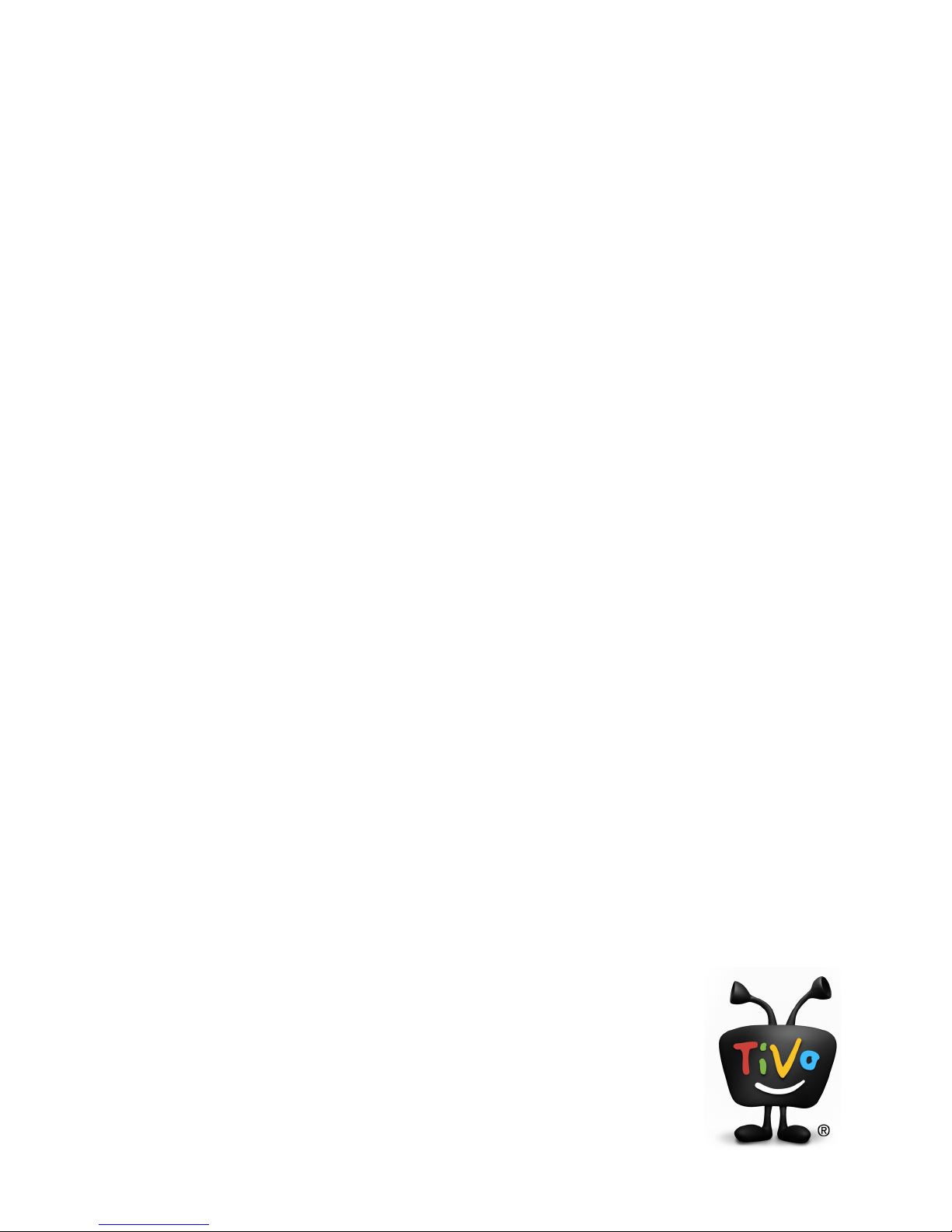
TiVo Stream Operator’s Guide
v1.1
© 2012 • TiVo®Proprietary and Confidential
Page 2
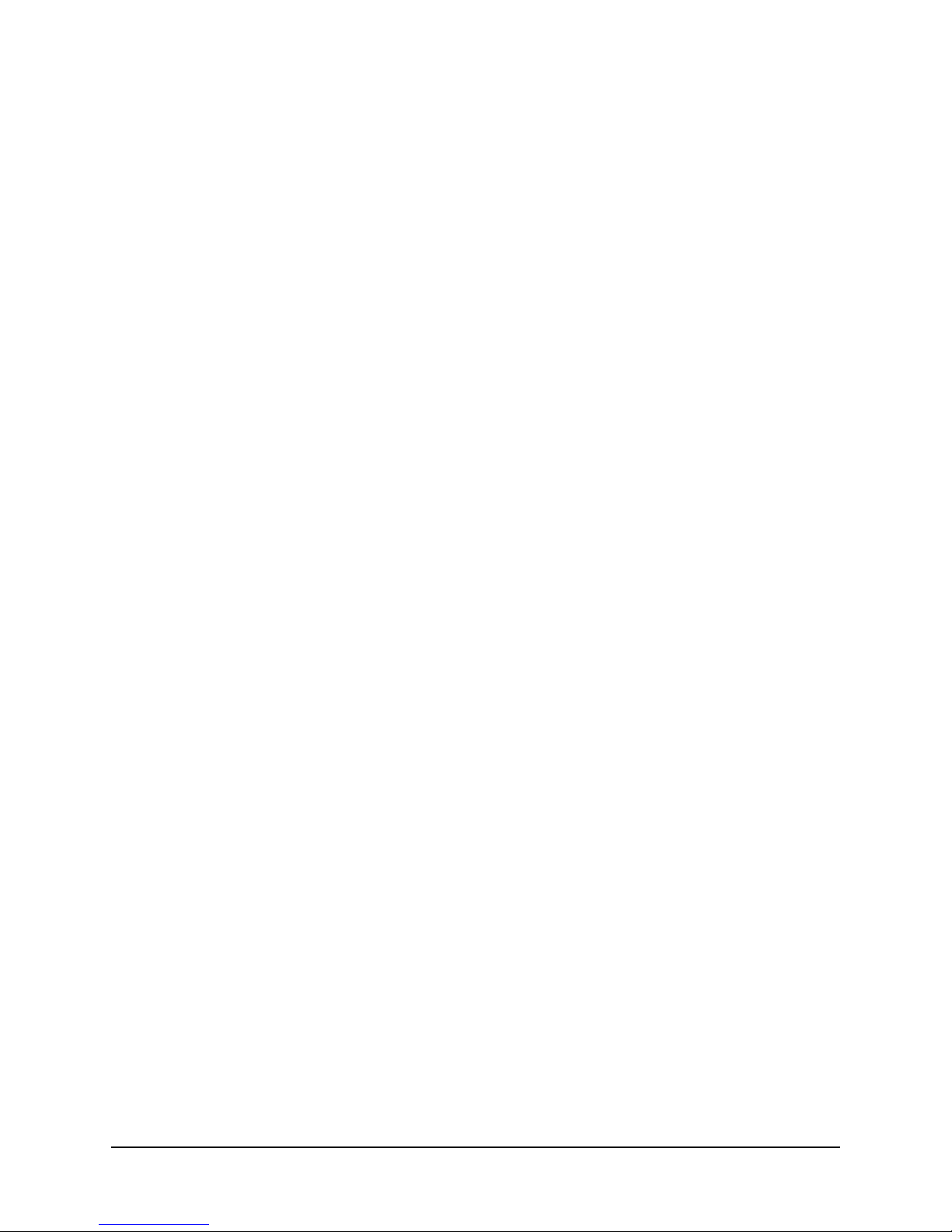
© 2012 TiVo Inc. Reproduction in whole or in part without written permission is prohibited. All rights
reserved. TiVo, the TiVo logo, TiVo Central, WishList, Season Pass, TiVoToGo, the Advance logo,
the Replay logo, the Thumbs Up logo, the Thumbs Down logo, Overtime Scheduler, Overlap
Protection, Ipreview, and the sounds used by the TiVo Service are trademarks or registered
trademarks of TiVo Inc. or its subsidiaries, 2160 Gold Street, P.O. Box 2160, Alviso, CA 95002-2160.
CableCARD
TM
is a trademark of Cable Television Laboratories, Inc.
Manufactured under license from Dolby Laboratories. “Dolby” and the Double-D symbol are
trademarks of Dolby Laboratories.
HDMI, the HDMI logo, and High-Definition Multimedia Interface are trademarks or registered
trademarks of HDMI Licensing LLC in the United States and other countries.
All other trademarks are the properties of their respective owners.
U.S. Patent Nos. 6,215,526; 6,233,389; 6,310,886; 6,327,418; 6,385,739; 6,487,646; 6,490,722;
6,535,253; 6,642,939; 6,643,798; 6,728,713; 6,757,837; 6,757,906; 6,792,195; 6,847,778; 6,850,691;
6,868,225; 6,965,730; 7,055,031; 7,158,531; 7,200,321; 7,216,235; 7,228,556; 7,321,716; 7,409,546;
7,484,234; 7,493,015; 7,529,465; 7,543,325; 7,558,472; 7,590,240; D434,043; D435,561; D445,801;
D517,059. 5,315,448; 6,381,747; 6,516,132.
TiVo remote control: U.S. Pat. Nos. D424,061; D424,577; D431,552; D433,403; D463,788.
Other patents pending.
ii TiVo Stream Operator’s Guide v1.1 • TiVo®Proprietary and Confidential
Author: S. Lowe
Revision Date: 11/28/2012
Page 3
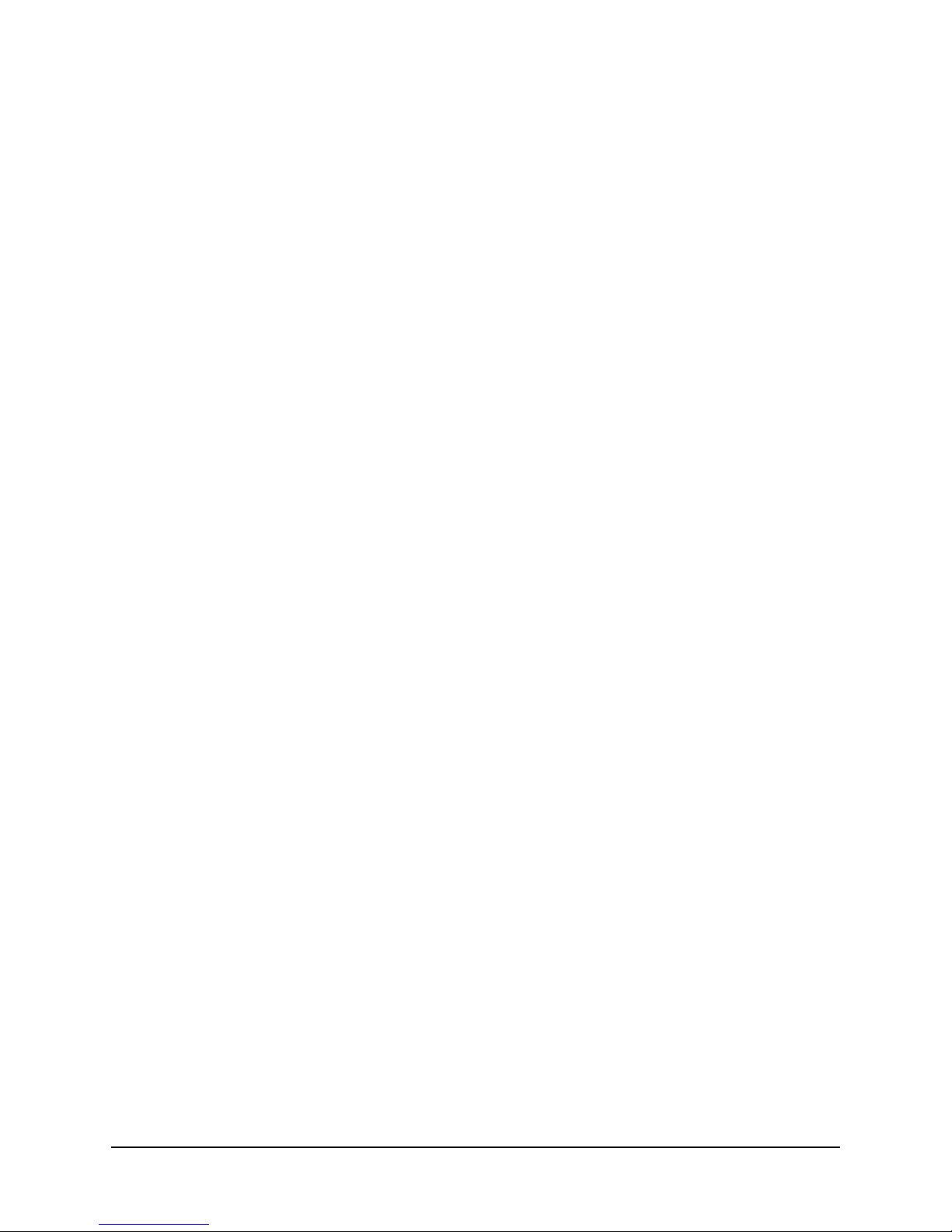
Table of Contents
1 TiVo Stream Overview
Overview .................................................................... 1
TiVo Stream feature summary.................................................... 1
TiVo Stream limitations ............................................................... 2
Shipping carton specifications ................................................... 2
Retail Package ..................................................................... 2
Operator Multi-Pack .................................................................3
TiVo Stream hardware specifications .............................................. 3
Device dimensions and weight ......................................................... 3
Rear panel.........................................................................3
LED description ..................................................................... 4
Host DVRs supported .......................................................... 5
Default group mappings ........................................................ 5
System requirements .......................................................... 5
TiVo Stream ventilation requirements .............................................. 6
Home network and account requirements........................................... 6
TiVo Stream output resolutions by device ........................................... 6
Regarding TiVo Stream and parental controls ........................................ 6
TiVo Stream and the TiVo Service ................................................ 7
TiVo Stream service life cycle .................................................... 7
Backhaul logs ................................................................ 8
Functional architecture ........................................................ 8
How TiVo Stream components interact in the home ................................... 8
Network communication path .......................................................... 8
Video communication path ............................................................9
2 Installing and Setting Up TiVo Stream
Installing TiVo Stream ........................................................ 11
Setting up TiVo Stream on your mobile device ..................................... 12
Step 1. Checking the software version................................................... 14
Step 2. Checking activation status...................................................... 15
Step 3. Linking TiVo Stream to your DVR ................................................. 16
Step 4. Testing your network for streaming ............................................... 17
3 Using TiVo Stream
Streaming a recording ........................................................ 19
Streaming an in-progress program .............................................. 21
Controlling the video player .................................................... 22
Using the Trick Play functions................................................... 23
Trick Play buttons .................................................................. 23
Trick Play gestures .................................................................23
TiVo Stream Operator’s Guide v1.1 • TiVo®Proprietary and Confidential iii
Page 4
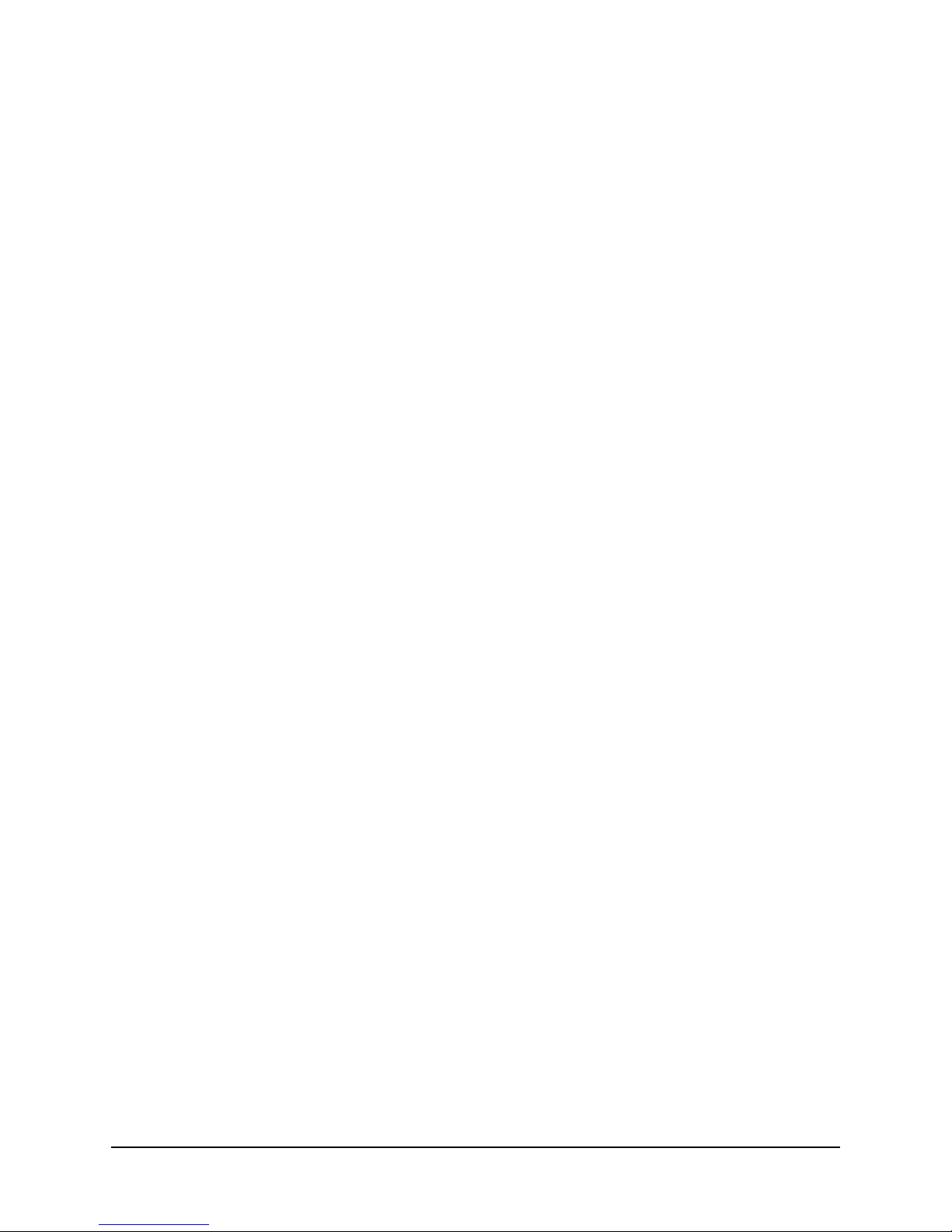
Contents
About the Video Player Header Bar ............................................... 24
Program information ................................................................ 24
Video controls ..................................................................... 24
End video playback ................................................................. 24
Start playback on the DVR............................................................24
Set closed captioning (CC)............................................................25
Zoom the playback in or out ..........................................................25
See more information about a program .................................................. 25
Controlling video playback volume ............................................... 25
Deleting or keeping a program when streaming completes............................. 26
Downloading programs to your mobile device ..................................... 27
Program download requirements ................................................ 27
How to download a program to your mobile device ................................... 27
Viewing a summary of your downloaded programs ................................... 30
Pausing and resuming downloads................................................ 31
Reordering downloaded programs ............................................... 32
Deleting downloaded programs from your mobile device .............................. 33
Playing back downloaded programs on your mobile device............................. 35
TiVo Stream System Information ................................................ 36
System Information available from the TiVo App ..................................... 36
System Information available from the TiVo Stream System Information web page ........... 38
Main tab .........................................................................38
Service tab ....................................................................... 39
Clients tab ........................................................................41
4 Troubleshooting TiVo Stream
Setup and installation issues .................................................. 45
Streaming issues ............................................................ 47
General video playback issues ................................................. 48
Downloading issues .......................................................... 48
Miscellaneous issues ......................................................... 49
Index . . . . . . . . . . . . . . . . . . . . . . . . . . . . . . . . . . . . . . . . . . . . . . . . . 51
iv TiVo Stream Operator’s Guide v1.1 • TiVo®Proprietary and Confidential
Page 5

TiVo Stream Overview
This Operator’s Guide for the TiVo Stream® describes the TiVo Stream hardware and software
specifications and requirements, installing TiVo Stream and setting it up on your mobile devices, the
TiVo App user interface for streaming and downloading, TiVo Stream’s functional architecture, as
well as TiVo Stream troubleshooting information.
The audience for this Operator’s Guide is the Operator’s learning and development and support
management teams, as well as TiVo’s Network Operations Center and Product Support Team.
Overview
TiVo Stream is a network (Ethernet) attached transcoding accessory that converts MPEG-2 streams to
MPEG-4 streams, then streams the converted video to Apple iOS® mobile devices. TiVo Stream
allows you to:
Stream DVR recordings (including in-progress recordings) that you may watch on Apple
iOS mobile devices: iPad, iPhone®, or iPod Touch® within the home.
Transfer DVR recordings to take out of the home on your mobile devices.
1
Figure 1–1 shows the TiVo Stream:
Figure 1–1: TiVo Stream
TiVo Stream feature summary
The main features of TiVo Stream are as follows:
Stream to multiple mobile devices simultaneously. TiVo Stream can only stream
recordings of linear copy-once and copy-freely television content (including in-progress
recordings) to up to four mobile devices simultaneously.
TiVo Stream Operator’s Guide v1.0 • TiVo®Proprietary and Confidential 1
Page 6
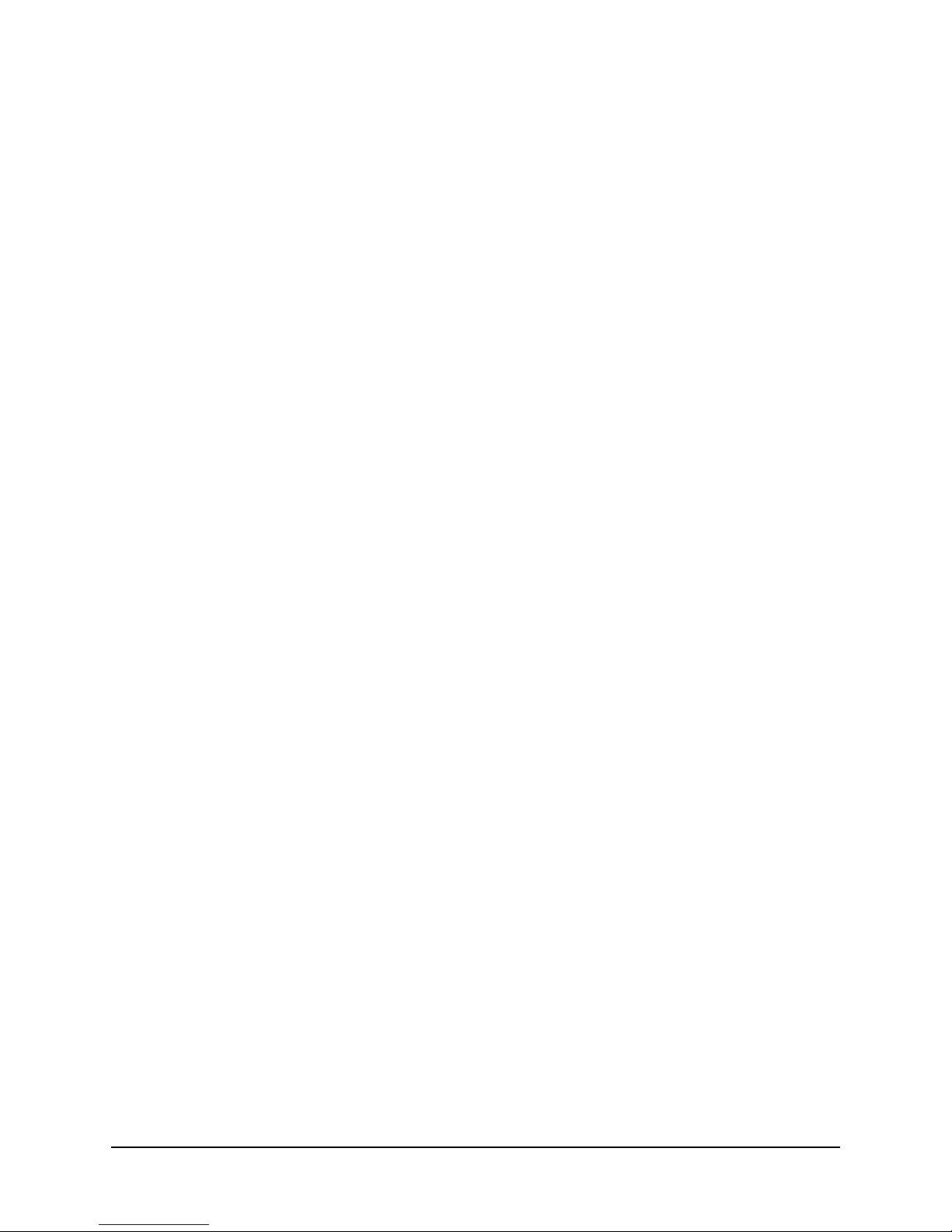
Overview
You can also stream from one or more Premiere Series of DVRs on the home network, as
well as use TiVo-like trick modes such as pause, scrub, 30-second skip, and gestures.
Download to mobile devices at 4x speed. You can download copy-freely television
content to mobile devices up to 4x real time (for example, you can download a one-hour
show in 15 minutes). Downloading a program allows you to view the program on the
mobile device anywhere and at any time.
Record and Watch. This is a TiVo App feature that allows you to start recording a show
and immediately stream the recording to a mobile device by pressing a single button,
allowing you to watch nearly-live TV.
TiVo Stream limitations
TiVo Stream limitations to take into account are as follows:
Achieving four streams simultaneously depends on the resolution and bit rate of the source
content. Performance may degrade when streaming four high bit-rate HD programs.
At least two DVRs are required to achieve four simultaneous streams to mobile devices
since each DVR has a limit of three simultaneous multi-room or transcoded output
streams.
Copy-never content such as pay-per-view shows cannot be streamed to mobile devices.
Downloading is allowed for copy-freely content only.
Downloaded content such as Amazon Instant Video, Music Choice downloads, and video
podcasts are not supported.
HDMI and Airplay output is disabled on the Apple iOS device during video playback. It
will display the following informational message:
Video mirroring is not allowed.
Shipping carton specifications
This section summarizes the TiVo Stream shipping packaging specifications.
Retail Package
The following components are shipped with the retail TiVo Stream package:
TiVo Stream
UPC: 851342000971
Model: TCDA94000
Carton dimensions
4.75” W x 7.5” D x 2.1” H
Weight: 16 oz.
Ethernet cable
Length: 3 feet
2 TiVo Stream Operator’s Guide v1.0 • TiVo®Proprietary and Confidential
Page 7
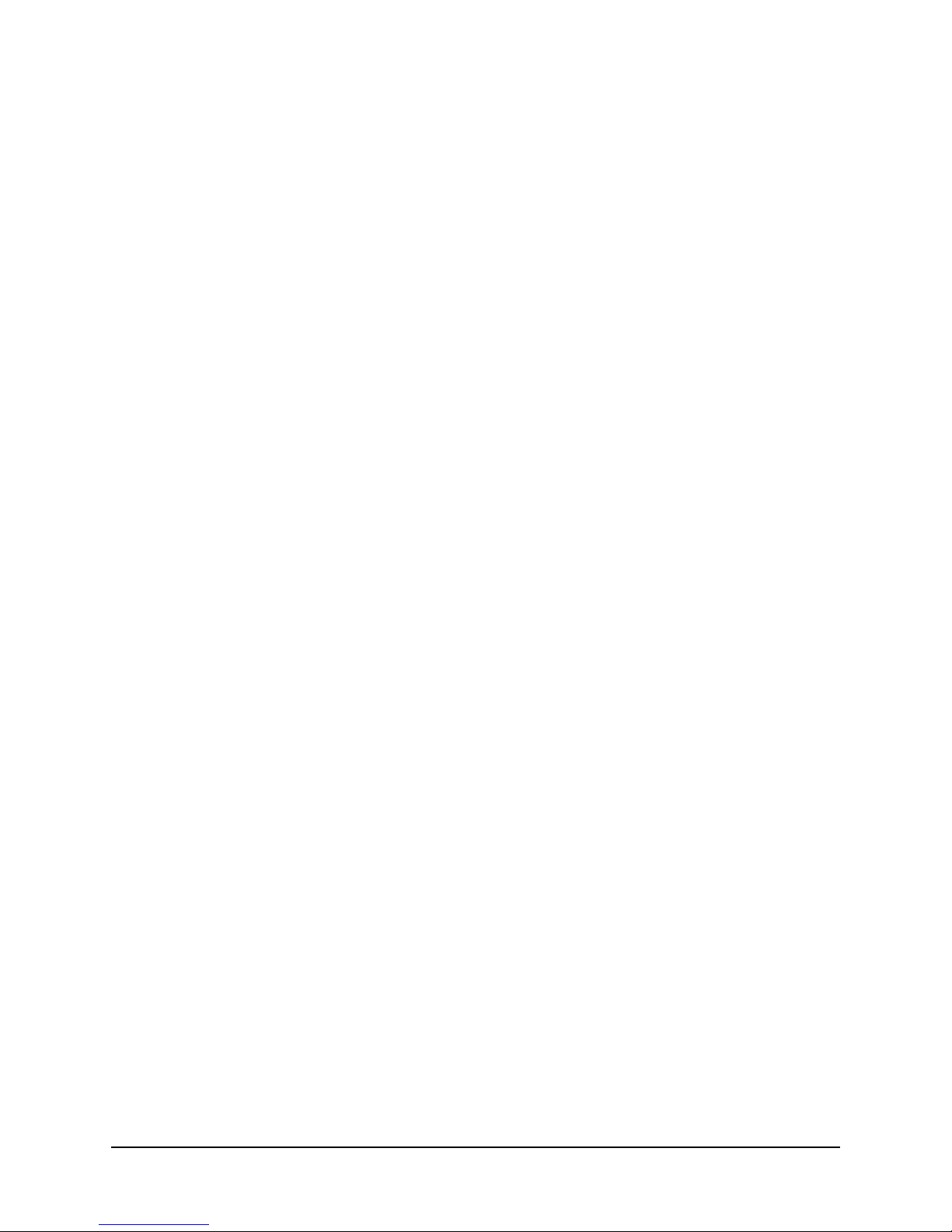
Overview
Power supply
12v DC power supply
Documentation
TiVo Stream Installation & Setup Quick Start Guide
Operator Multi-Pack
Operators order the TiVo Stream in multi-pack format. The Operator multi-pack includes 12 TiVo
Stream devices.
TiVo Stream
Quantity: 12 TiVo Stream devices
SKU Model: RA9400BU/TCDA94000
Multi-pack dimensions
10.375” W x 9.75” D x 6.250” H
Weight: 6.5 lbs.
Accessories
Accessories are not included. Accessories may be ordered with the TiVo Stream
device or ordered separately if needed. Accessories are shipped on the same date
with the balance of the order due. Accessories are packaged in bulk cartons as
delivered from the manufacturer.
TiVo Stream hardware specifications
This section describes the TiVo Stream hardware specifications.
Device dimensions and weight
The TiVo Stream component dimensions and weights are as follows:
TiVo Stream dimensions:
4” W x 4” D x 1.05” H
Weight: 0.3 lbs.
Rear panel
The TiVo Stream device’s rear panel includes:
Gigabit Ethernet connector with Link Activity and Link Status LEDs
Power/Status (main) LED
12v DC power supply
Figure 1–2 shows the TiVo Stream rear panel.
TiVo Stream Operator’s Guide v1.0 • TiVo®Proprietary and Confidential 3
Page 8
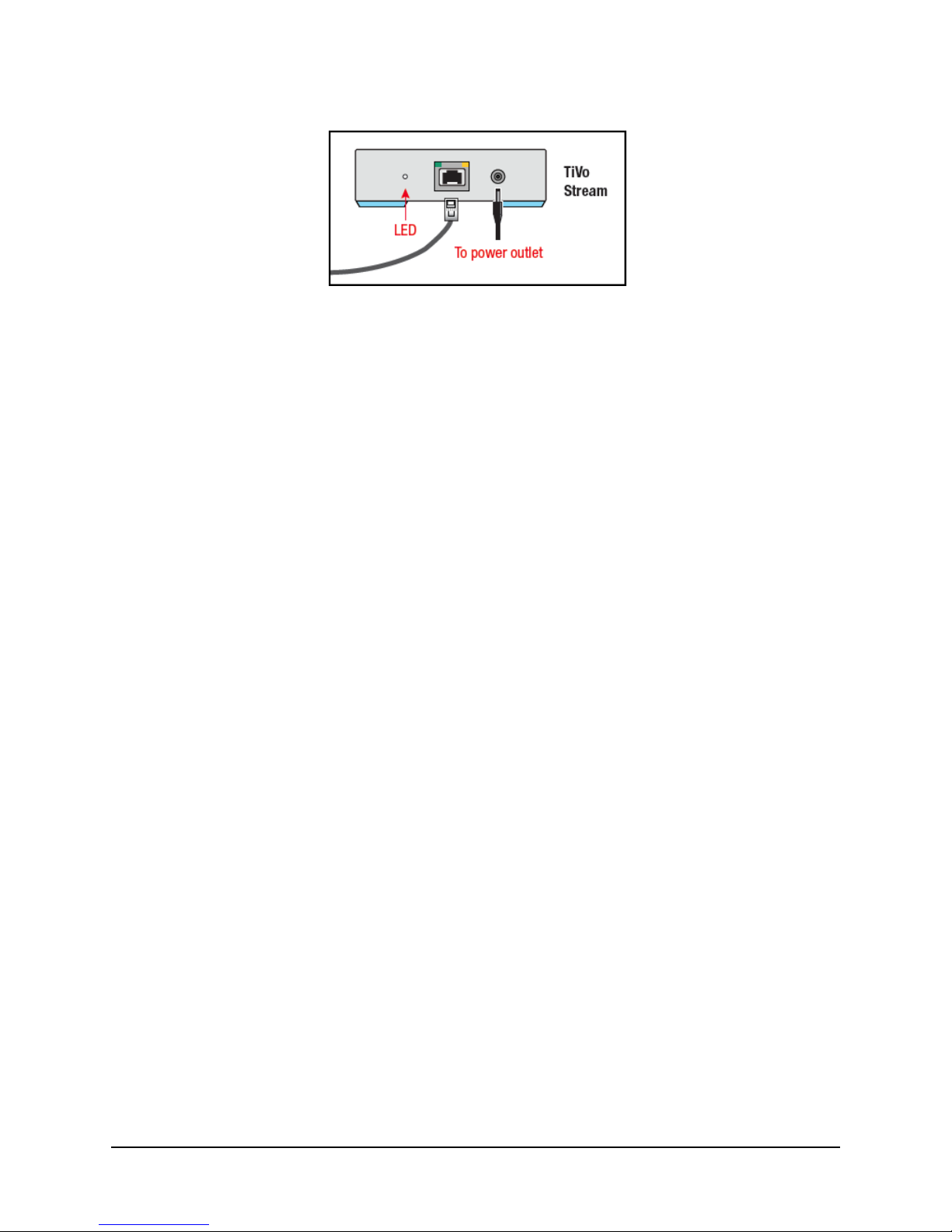
Overview
Figure 1–2: TiVo Stream rear panel
The TiVo Stream has three LEDs on the rear panel. The two LEDs on the Ethernet jack are standard
Link and Activity LEDs.
LED description
TiVo Stream has three LEDs on the rear of the unit (as shown in Figure 1–2).
Ethernet connector Link LEDs
The two LEDs on the Ethernet jack are standard Ethernet link activity and link status LEDs. The
behavior for the Ethernet connector LEDs is as follows:
Left LED = Link Activity
Blinks green on packet RX and TX (Receive and Transmit). Otherwise, this LED is off.
Right LED = Link Status
No link = Off
10 Megabit half duplex = Off
10 Megabit full duplex = Green
100 Megabit half/full duplex = Green
Gigabit half/full duplex = Yellow
TiVo Stream Status LED
The third and main LED on the back of TiVo Stream can be either amber or white and it indicates the
overall status of the TiVo Stream device:
Off: No power. TiVo Stream is off.
Steady Amber: TiVo Stream has powered on.
Blinking Amber: TiVo Stream is applying a firmware update.
Blinking White: TiVo Stream is booting.
Steady White: TiVo Stream is fully booted up and ready. DHCP lease and IP address
obtained, connected, and discoverable.
Boot time is usually less than three minutes. This boot-up could be repeated if a critical software
update is needed, which is typically only the first time TiVo Stream is set up as all other software
updates occur late at night when the TiVo Stream is idle.
4 TiVo Stream Operator’s Guide v1.0 • TiVo®Proprietary and Confidential
Page 9
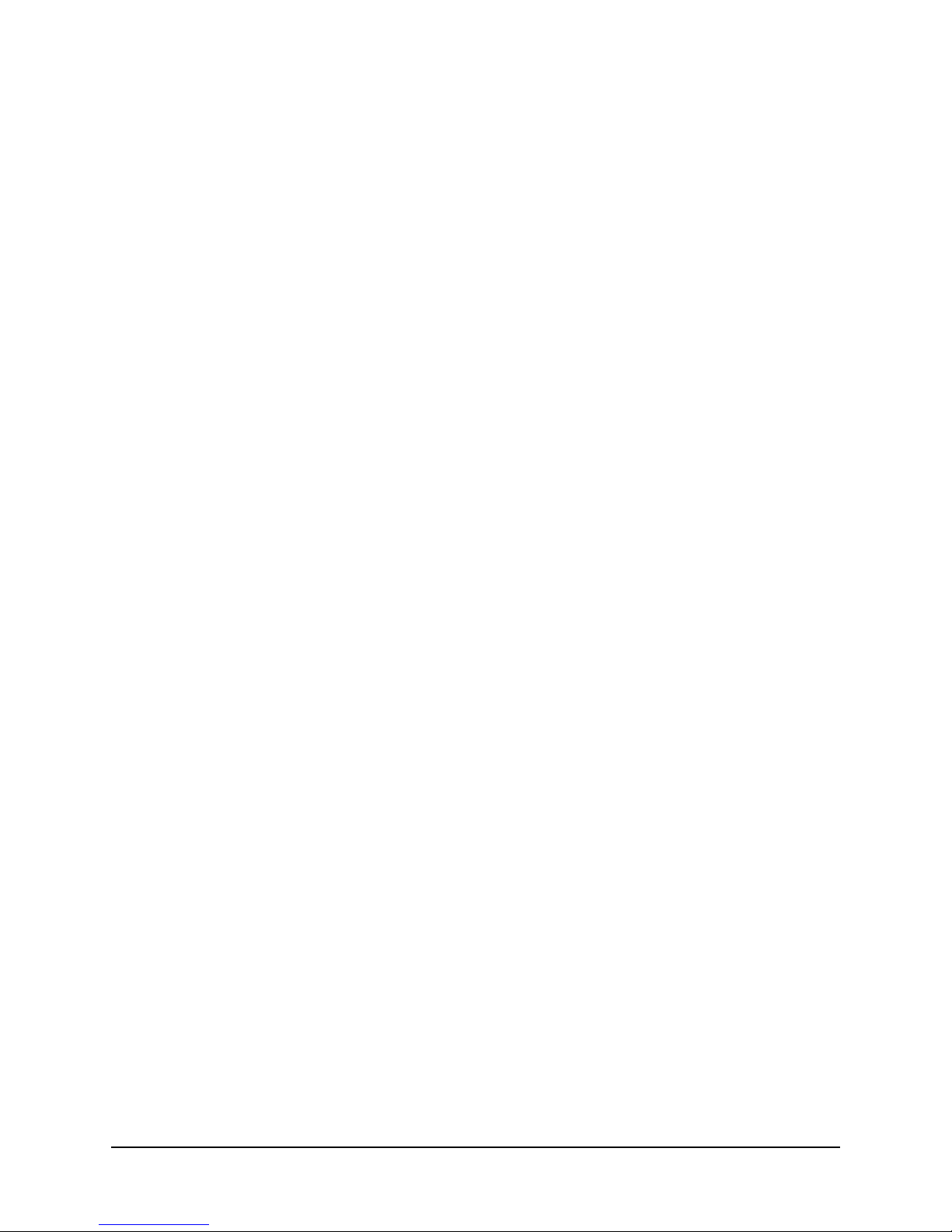
System requirements
The LED goes through the following sequence during a normal bootup process:
Steady Amber > Blinking White > Solid White
Once the TiVo Stream downloads the new software, if the TiVo App is in the TiVo Stream guided
setup, it automatically restarts the TiVo Stream; you will need to wait while the device reboots. The
LED goes through the following sequence as the TiVo Stream boots and installs the new software:
Off > Steady Amber > Blinking White > Blinking Amber > Off > Steady Amber >
Blinking White > Solid White
Therefore, the time required for initial setup is longer than normal.
Host DVRs supported
TiVo Stream supports the TiVo Premiere Series of DVR’s (Series 4) running software release 20.2.1
or greater. The following is a list of the currently supported DVRs.
TiVo Premiere
TiVo Premiere XL
TiVo Premiere Q
TiVo Premiere 4
TiVo Premiere XL4/Elite
Default group mappings
TiVo Stream has the following default group mappings:
AP_http
AP_mrs
AP_trio
Note: AP_trio will not be present if a customer opted out of the account privacy setting.
DG_standard
SF_nopgd
SF_nouidata
System requirements
The system requirements for TiVo Stream are as follows:
At least one TiVo Premiere Series (or later) DVR connected via a high bandwidth
hardwired connection (Ethernet or MoCA) to the home wireless router.
Note: The wireless connection is to the mobile devices only.
TiVo App 2.0 or later.
Note: The TiVo App 2.0 will be available for download on 09/05/2012.
TiVo Stream Operator’s Guide v1.0 • TiVo®Proprietary and Confidential 5
Page 10
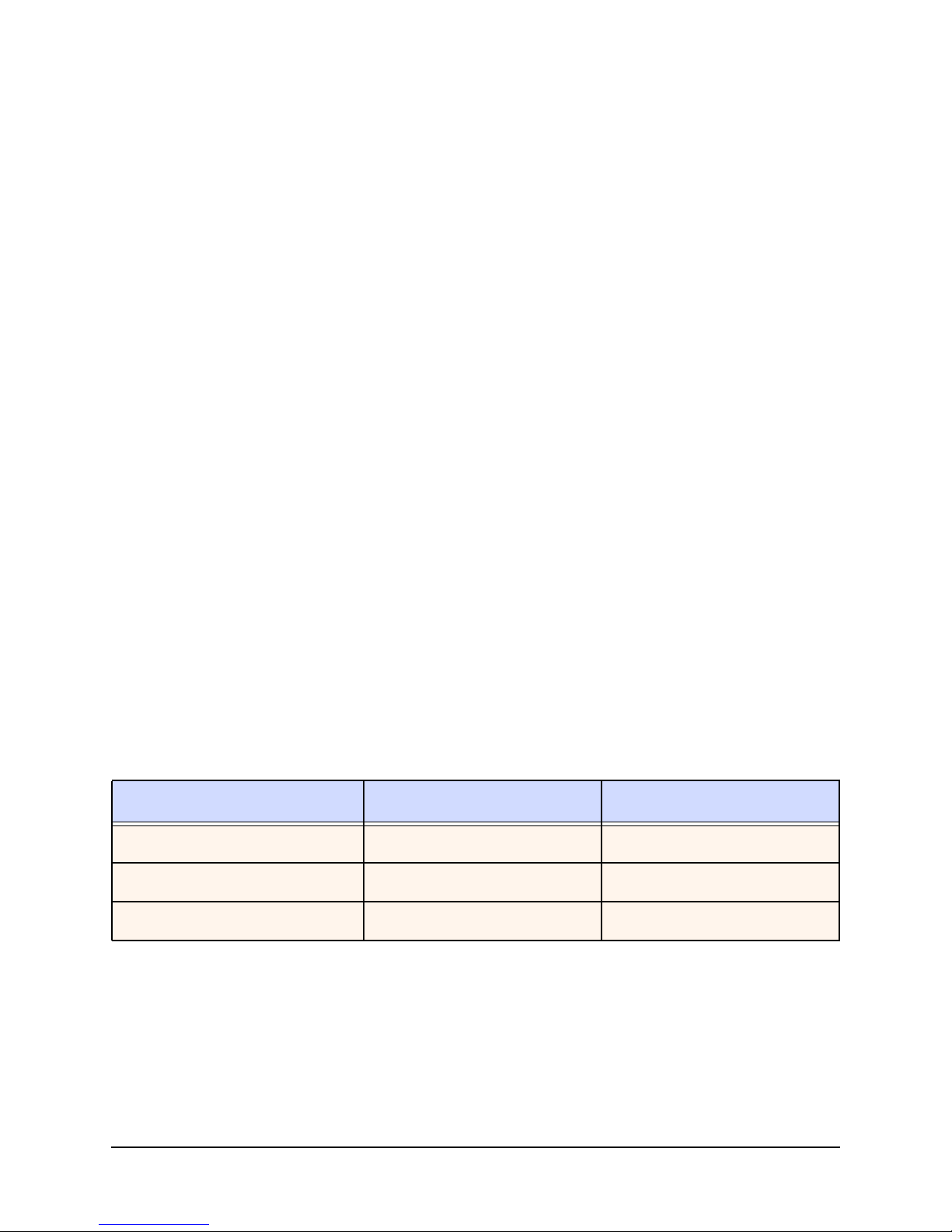
System requirements
The mobile devices TiVo Stream supports are as follows: iPad, iPhone®, or iPod Touch®
running Apple iOS® 5.1 or greater.
TiVo Stream requires that DHCP is enabled on the router.
TiVo Stream ventilation requirements
The TiVo Stream design includes many small ventilation openings on the top and bottom surfaces of
the device. The requirement is to not cover up the ventilation holes on either the top or bottom of the
device.
TiVo requires that the product be placed on a hard surface. This is so that the “feet” of the TiVo
Stream can provide the necessary space between the bottom ventilation holes and the surface the
device is resting upon. Thus, placing the TiVo Stream on carpeting or another soft surface is not
supported.
Home network and account requirements
The home network and account requirements for TiVo Stream are as follows:
The TiVo Stream must be on the same TiVo account as the source DVR.
All devices must be on the same network and subnet.
All devices’ accounts must be activated and in good standing.
The host DVR must be connected to the home router via a high-bandwidth connection
(Ethernet or MoCA).
No more than 10 devices (with a TSN) can be associated with a user account.
TiVo Stream output resolutions by device
Table 1–1 describes the TiVo Stream output resolutions by mobile device.
Table 1–1: Source video and mobile device specifications
Source video Mobile device Output resolution
1080i or 720p60 or 480i iPad 1280x540
1080i or 720p60 or 480i iPhone4/iPod Touch 960x540
1080i or 720p60 or 480i iPhone 3GS 480x270
Regarding TiVo Stream and parental controls
Even if Parental Controls are enabled on the host DVR, TiVo Stream will show content that would be
limited by parental controls. To respond to this limitation, TiVo suggests that parents put a password
on their Apple iOS device to prevent children from viewing inappropriate content, just as they should
for such applications as Netflix on Apple iOS devices.
6 TiVo Stream Operator’s Guide v1.0 • TiVo®Proprietary and Confidential
Page 11
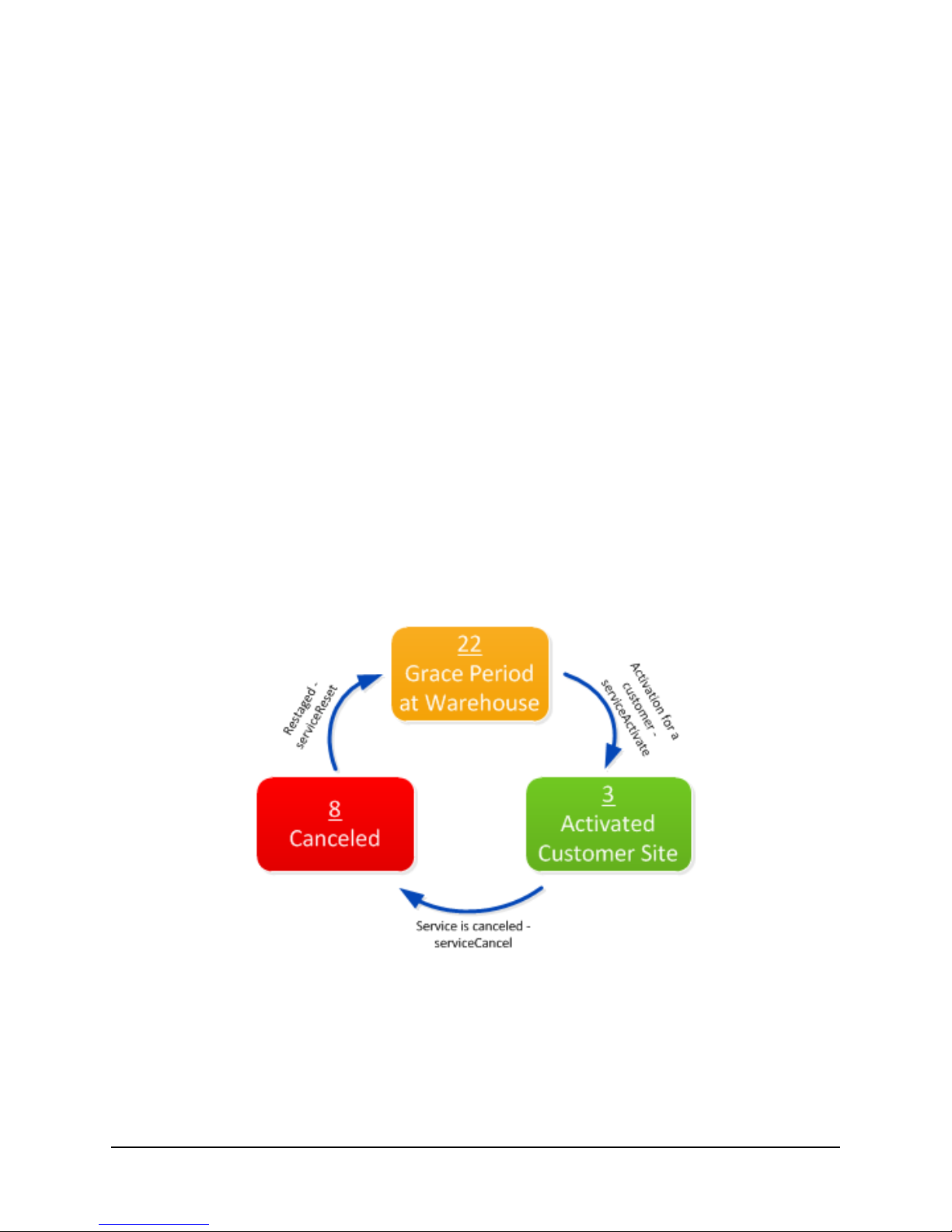
TiVo Stream and the TiVo Service
TiVo Stream and the TiVo Service
The Operator can associate a TiVo Stream with a customer account and activate or deactivate an
account with the same systems that exist for DVRs today.
TiVo Stream calls into the TiVo Service for the following:
Firmware updates
Service State changes
Sharing Certificates
Media Access Key (MAK)
Secure HLS Data
HTTPS Certificate
TiVo groups
Uploading logs
TiVo Stream service life cycle
TiVo Stream has service states like every other TiVo box (see Figure 1–3). For service state changes
to be updated, a connection to the TiVo Service is required. If a TiVo Stream does not call into the
TiVo Service for more than 30 days, the device’s certificates expire and TiVo Stream ceases to
function.
The TiVo service states are described as follows:
Service State 22 Grace Period: TiVo Streams are shipped to Operators in this service
state. When boxes are returned from the customer, Operators can send a web service API
serviceReset to put a TiVo box into this service state for restaging purposes (process to be
defined in a later release).
TiVo Stream Operator’s Guide v1.0 • TiVo®Proprietary and Confidential 7
Figure 1–3: TiVo service states
Page 12
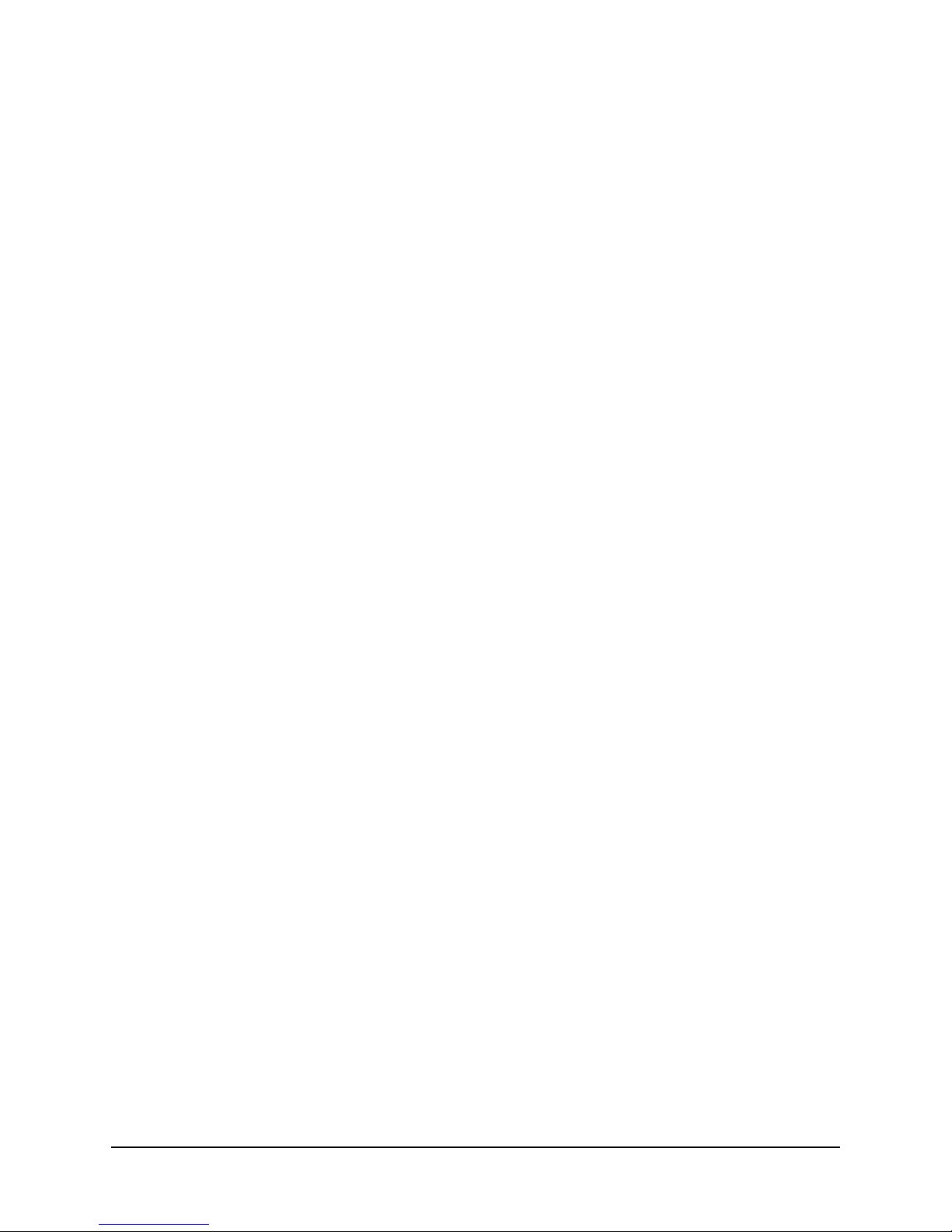
Functional architecture
Service State 3 Activated: Operators can send a web service API serviceActivate to
activate a TiVo Stream. This is the service state TiVo Stream is in during normal
operation. All features are available.
Service State 8 Canceled: Operators can send a web service API serviceCancel to cancel a
TiVo Stream. This will deactivate a TiVo Stream and disable all features.
Backhaul logs
TiVo Stream can send logs back to the TiVo Service for troubleshooting just like any other TiVo box.
These logs are known as “backhaul” logs. TiVo Stream can send backhaul logs to the TiVo Service
only when the backhaul flag is enabled for that device. TiVo can enable this flag upon request.
If backhaul logs are desired for a particular TiVo Stream, make a request to TiVo through the
Enterprise Portal.
Functional architecture
This section describes how the TiVo Stream components—TiVo Stream, TiVo Premiere series DVR,
and Apple iOS mobile devices—interact with each other in the home.
How TiVo Stream components interact in the home
When fully installed and set up in the home, the TiVo Stream communicates and interacts in the
following way:
The TiVo DVR sends high bit-rate MPEG2 recordings to the TiVo Stream via a hardwired
connection.
The TiVo Stream transcodes high bit-rate MPEG2 into a low bit-rate MPEG4 format.
The TiVo Stream wirelessly sends the low bit-rate MPEG4 video content to the Apple iOS
mobile devices.
Network communication path
The components are connected to the local network as follows:
TiVo Stream: Hardwired to the wireless router.
TiVo Premiere series DVR: Hardwired to the wireless router.
Apple iOS mobile devices: Connected to the router wirelessly.
Figure 1–4 below illustrates TiVo Stream’s network communication path, from the TiVo DVR to the
wireless router via an Ethernet or MoCA connection, and then from the router to the TiVo Stream.
One or two Ethernet to Coaxial bridges (ECBs) may be necessary to connect the TiVo DVR via
MoCA.
8 TiVo Stream Operator’s Guide v1.0 • TiVo®Proprietary and Confidential
Page 13
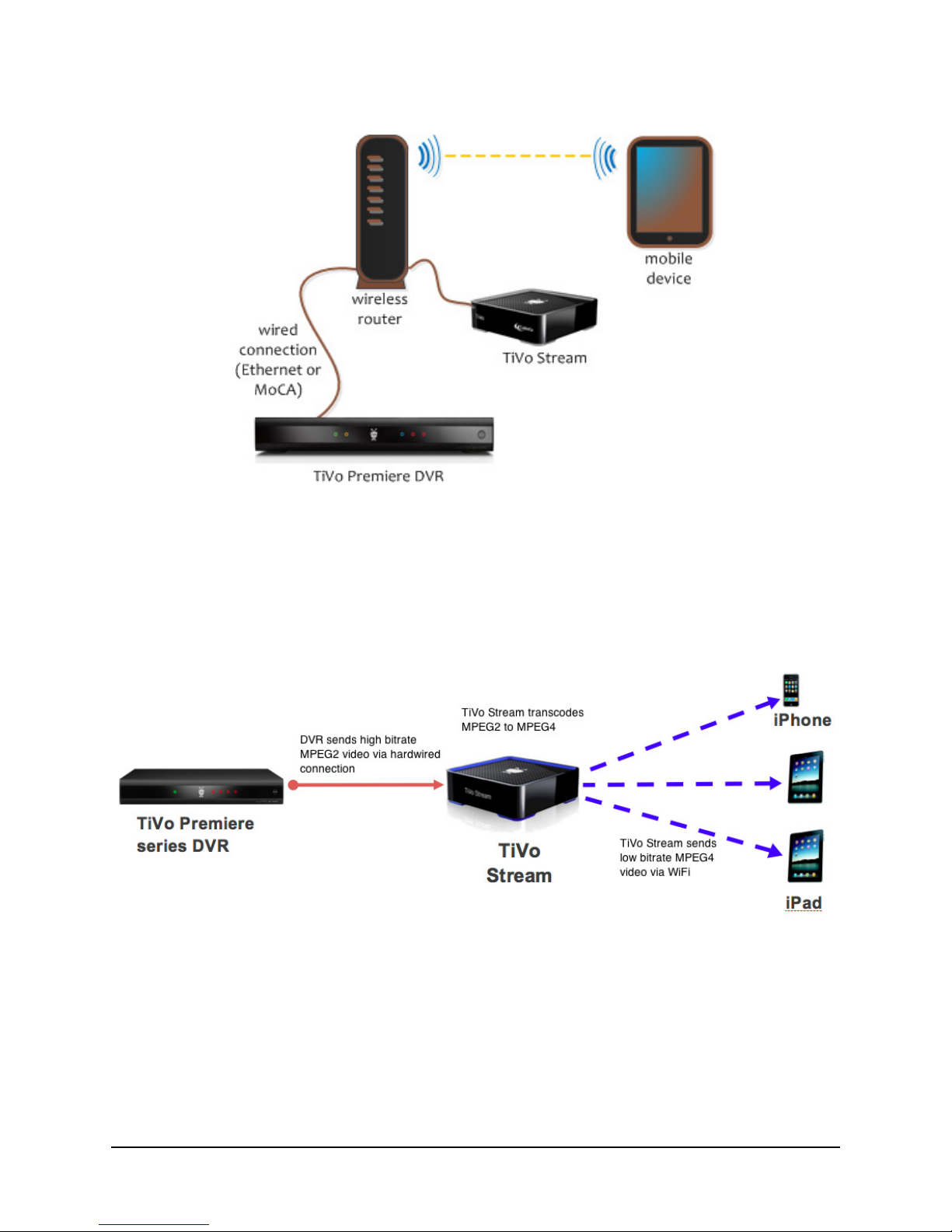
Functional architecture
Figure 1–4: TiVo Stream network communication path
Video communication path
Figure 1–5 shows the path of video communication from the TiVo DVR to the TiVo Stream device
and finally from the TiVo Stream to mobile devices.
Figure 1–5: TiVo Stream video communication path
TiVo Stream Operator’s Guide v1.0 • TiVo®Proprietary and Confidential 9
Page 14
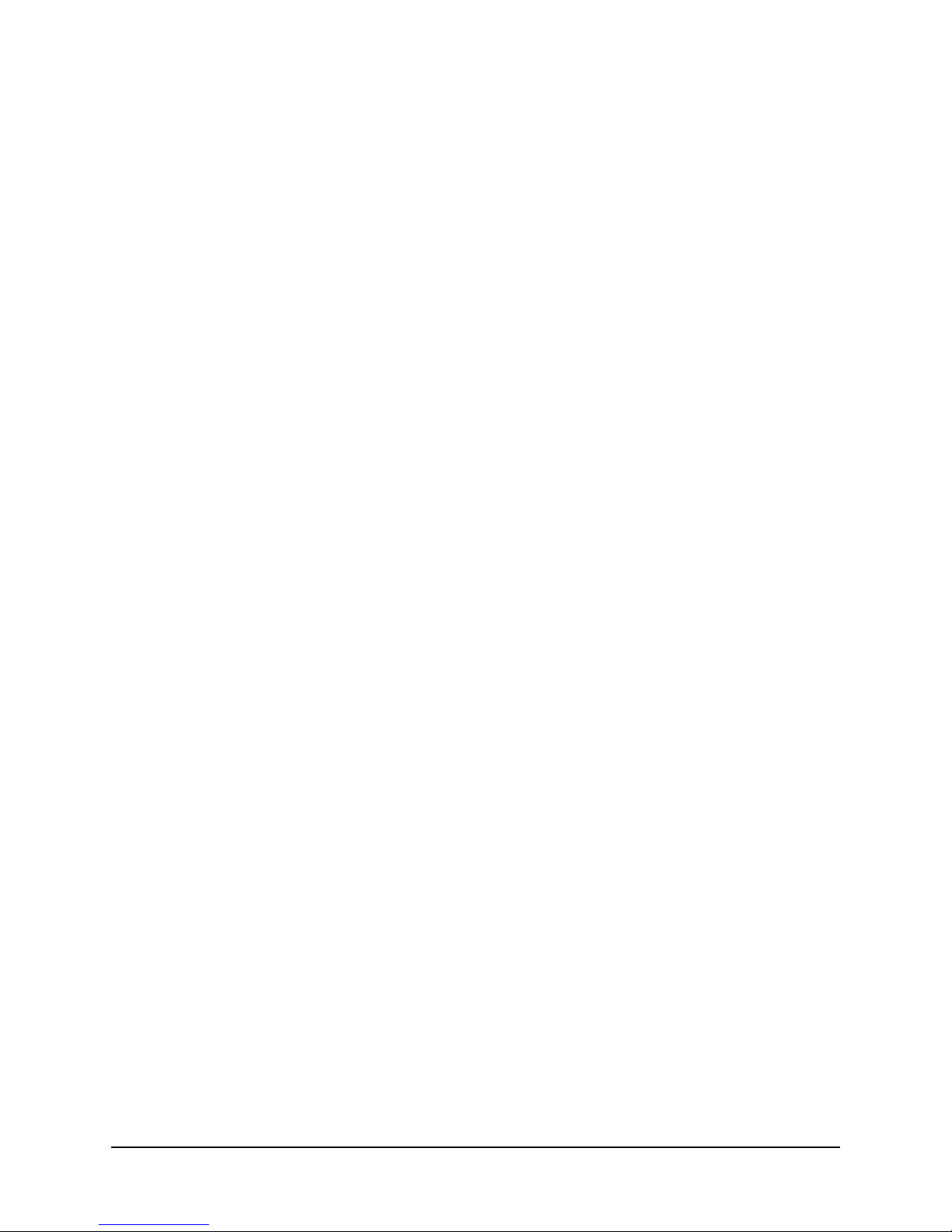
Functional architecture
10 TiVo Stream Operator’s Guide v1.0 • TiVo®Proprietary and Confidential
Page 15
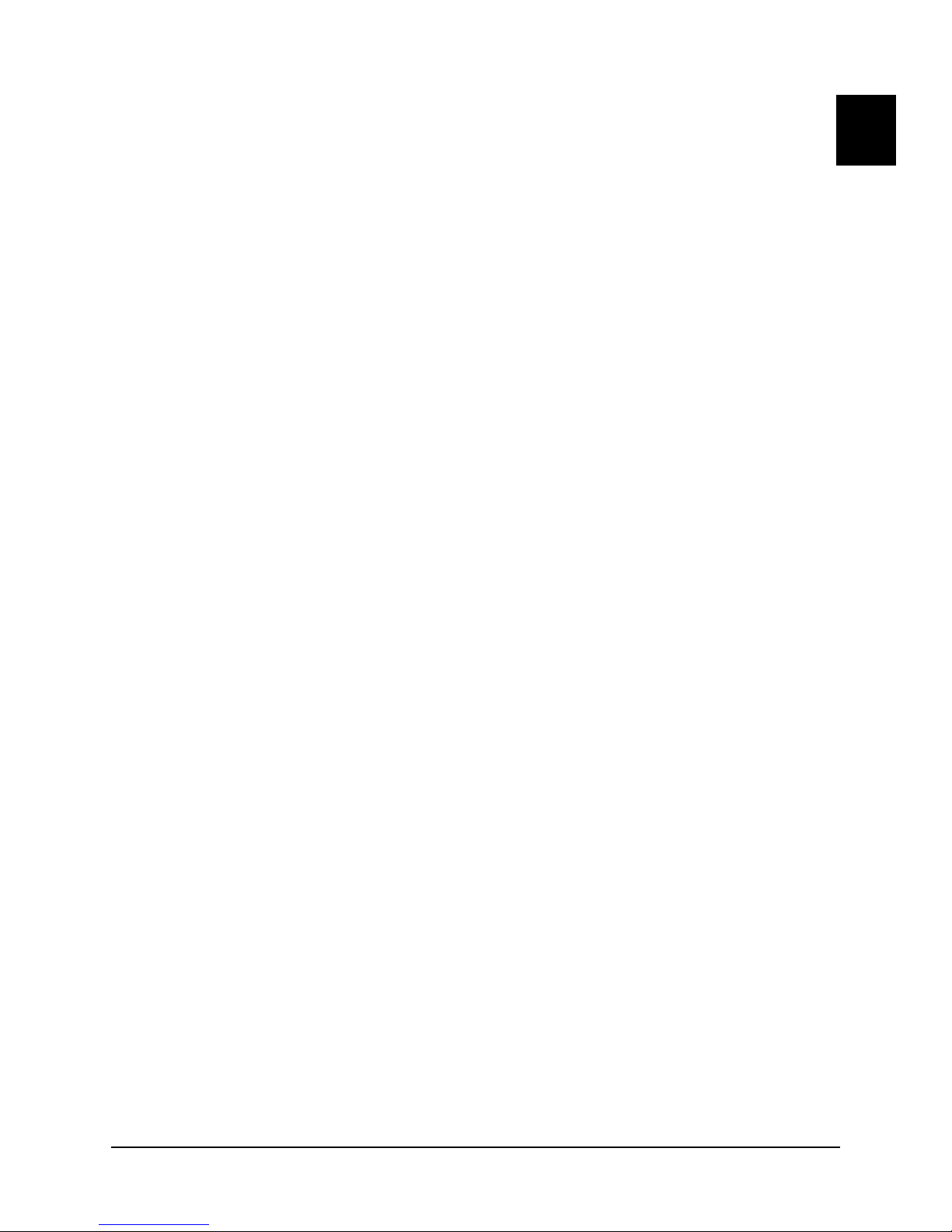
Installing and Setting Up
TiVo Stream
Installing TiVo Stream
To install the TiVo Stream device, follow these steps:
1. The Operator activates TiVo Stream on the same user account as the host DVR(s). Be sure
to activate all the TiVo devices at the same time.
Note: There is an approximate wait of ten to fifteen minutes after activating the devices before
the TiVo Stream can call in and receive the authorization changes (Service State, Media
Access Key, etc.).
2. Verify that your TiVo DVR is connected to your home network using either a wired
Ethernet or MoCA connection.
Note: TiVo Stream does not support a TiVo DVR connected wirelessly.
3. Connect the TiVo Stream to an open port on your router using an Ethernet cable.
2
4. Connect the power cord from the back of the TiVo Stream to a power source.
5. Perform a Test Internet Connection from all the TiVo DVRs.
Running Test Internet Connection ensures that the DVR can download the latest list of
devices in its share group, which now includes the recently added TiVo Stream.
Note: Before running the Test Internet Connection, make sure that at least 15 minutes
has elapsed since TiVo Stream was activated (in Step 1).
From TiVo Central, select Settings & Messages > Settings > Network > View network
diagnostics > Test Internet Connection.
6. Wait for the LED on the back of the TiVo Stream to turn solid white.
This LED is located to the left of the Ethernet connector (see Figure 2–1). The LED
should turn white in about three minutes for a normal boot up. If a firmware update is
being applied, it may take up to ten minutes. For details about the TiVo Stream LED
sequence and what each LED display indicates, see LED description on page 4.
TiVo Stream Operator’s Guide v1.1 • TiVo®Proprietary and Confidential 11
Page 16
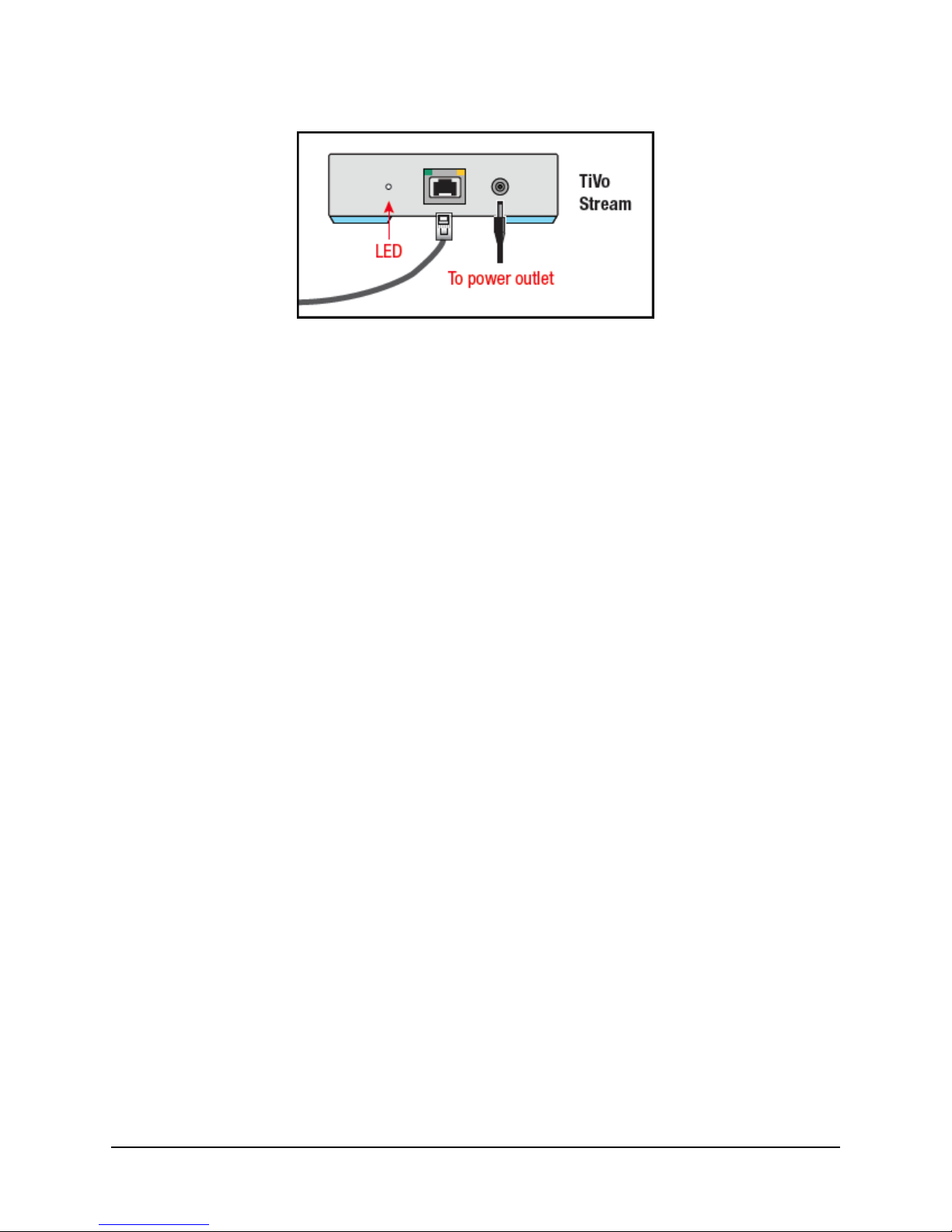
Setting up TiVo Stream on your mobile device
Figure 2–1: Location of the TiVo Stream status LED and power outlet
For instructions on downloading the TiVo App to the mobile device and how to connect to a host
DVR and complete TiVo Stream setup, see the next section, Setting up TiVo Stream on your mobile
device.
Setting up TiVo Stream on your mobile device
To set up TiVo Stream on your mobile device, follow these steps:
Note: This process should be completed on the customer’s mobile device. It will have to be
repeated on each mobile device the customer wishes to use with the TiVo Stream.
1. Ensure you have access to the customer’s mobile device.
This will require the customer to be present to enter in any passwords (such as the
passwords for WiFi, iPad®, App Store, and so on).
If the customer’s mobile device is not available, the installer can use his or her own
mobile device. This will allow the installer to verify the TiVo Stream functionality only. In
this case, the customer will need to complete the setup on his or her own mobile device at
a later time.
2. On your iPad or other mobile device, download or update the TiVo App.
Note: The TiVo App is compatible with iPad, iPhone®, and iPod touch® devices
running Apple iOS® 5.1 or later. For additional device compatibility information, visit
tivo.com/stream.
To stream or download shows from your TiVo DVR, you’ll need the latest version of the
TiVo App.
If you don’t already have the TiVo App, download it from the App Store and install
it on your device now.
If you already have the TiVo App, make sure it’s up to date (with no updates
pending).
Note: Not all programs may be transferred due to copy protection mechanisms used by
copyright owners under the FCC’s encoding rules (47 C.F.R. 76.1904).
12 TiVo Stream Operator’s Guide v1.1 • TiVo®Proprietary and Confidential
Page 17
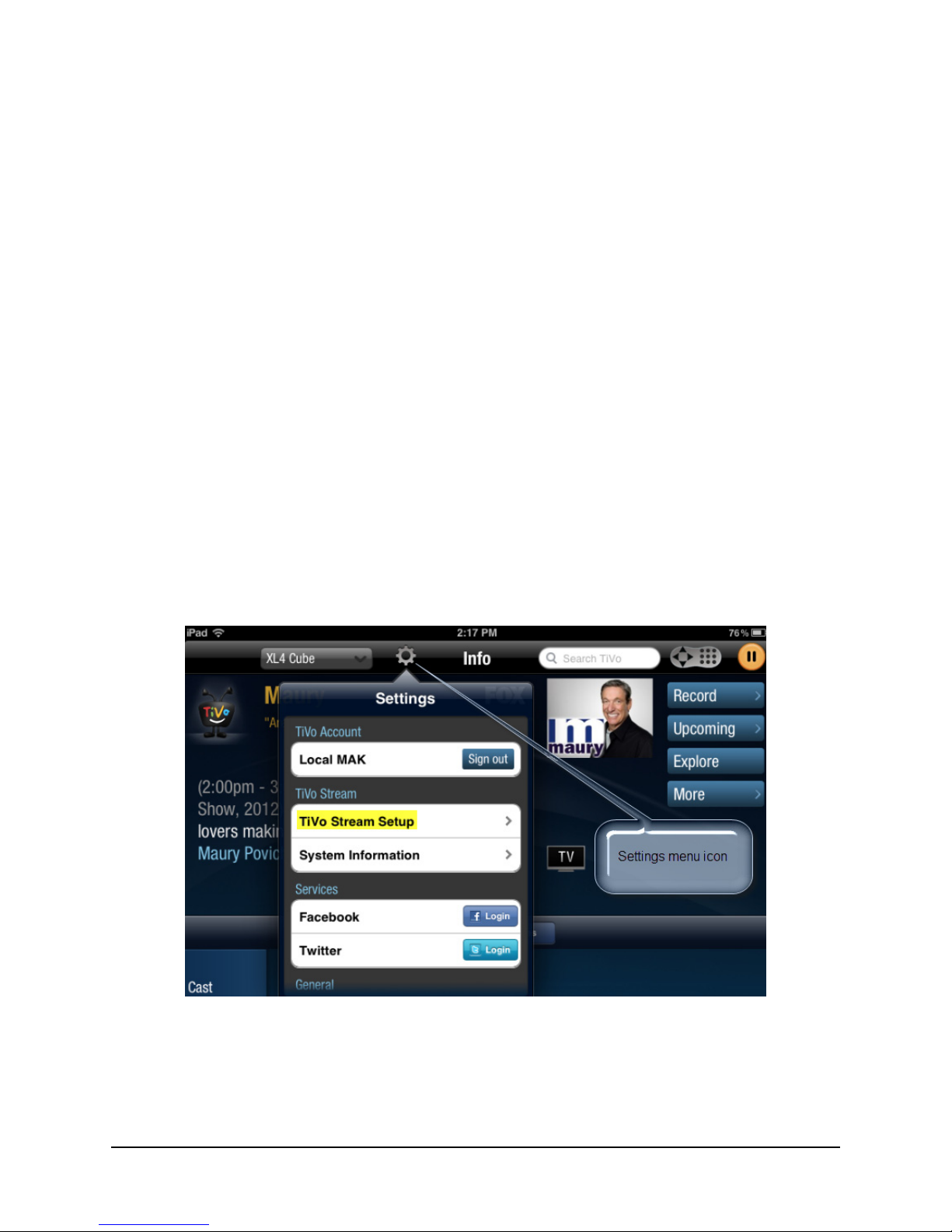
Setting up TiVo Stream on your mobile device
Now finish setup on your mobile device. Before you proceed, ensure that your mobile
device is connected via WiFi and to the same local network as your TiVo Stream and
DVRs.
3. On your iPad or other mobile device, launch the TiVo App and follow the on-screen
instructions to connect to your DVR.
Once connected to your DVR, the TiVo App automatically detects the TiVo Stream and
initiates the TiVo Stream Setup process.
Note: For information on how to respond to problems during TiVo Stream Setup, refer
to Chapter 4, Troubleshooting TiVo Stream.
The TiVo Stream Setup process completes the following tasks:
Step 1. Checks for any TiVo Stream firmware updates and applies the updates as
necessary.
Step 2. Checks to make sure that TiVo Stream has been activated.
Step 3. Checks to make sure that TiVo Stream and the DVR are in the same share
group.
Step 4. The TiVo App runs a test video stream to ensure that your network has the
bandwidth to support streaming.
a. If the on-screen instructions do not appear automatically, tap the TiVo App’s Settings
icon.
The Settings menu appears (see Figure 2–2).
b. Tap TiVo Stream Setup.
The TiVo Stream Setup dialog appears, which displays the message, “Checking for
TiVo Stream.”
TiVo Stream Operator’s Guide v1.1 • TiVo®Proprietary and Confidential 13
Figure 2–2: Bringing up the Settings menu
Page 18
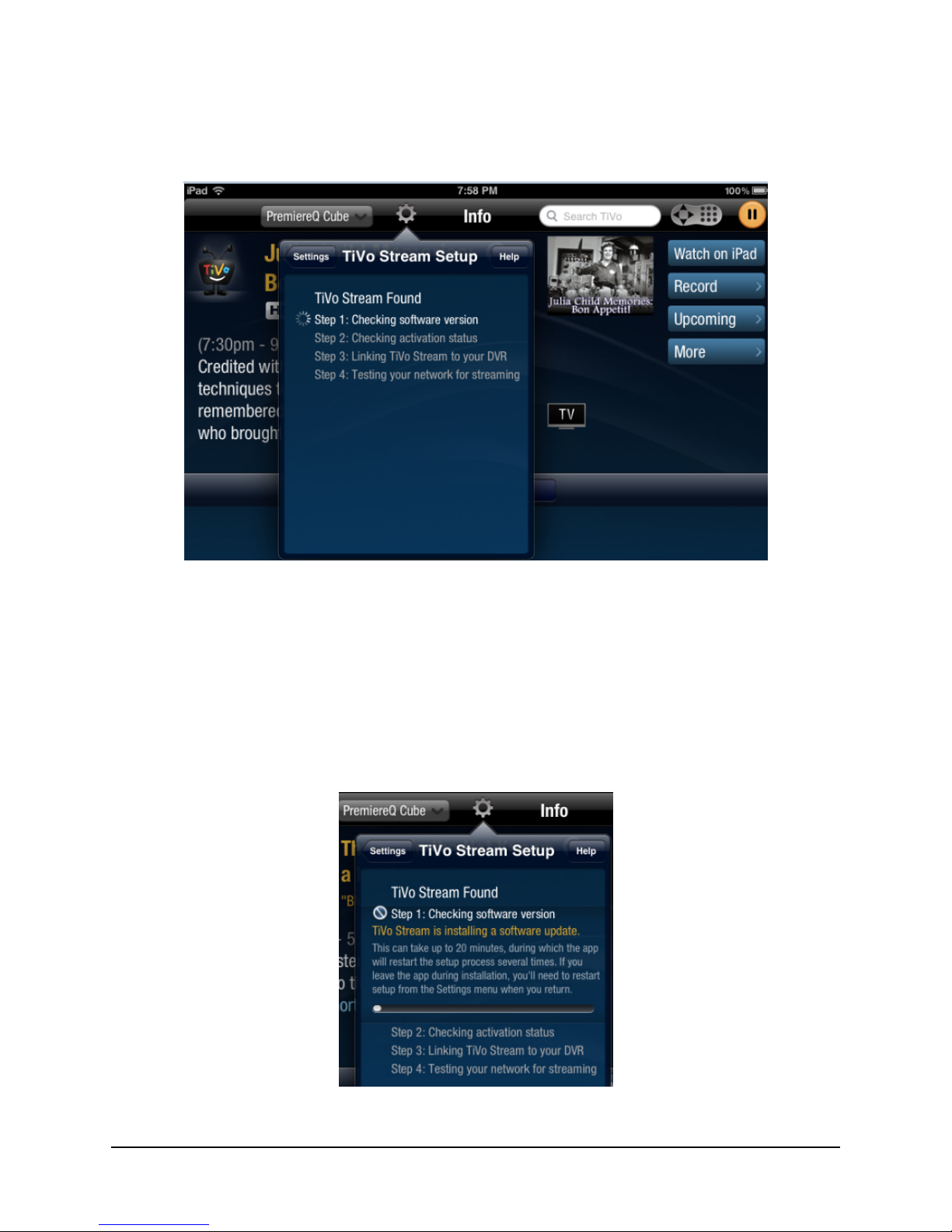
Setting up TiVo Stream on your mobile device
Figure 2–3 shows the TiVo Stream Setup dialog when a TiVo Stream device has been
discovered on the network.
Figure 2–3: TiVo App finds the TiVo Stream device
Step 1. Checking the software version
Once the TiVo Stream has been found, the TiVo App checks the software version to see if
a critical software update is required.
Note: Operator units at initial launch do not require a critical software upgrade.
When a critical software upgrade is needed, the screen shown in Figure 2–4 appears.
14 TiVo Stream Operator’s Guide v1.1 • TiVo®Proprietary and Confidential
Figure 2–4: Software upgrade initiated
Page 19

The software upgrade process can take up to 20 minutes. The progress bar indicates
elapsed time up to 20 minutes. When the new software has been downloaded, the TiVo
App reboots the TiVo Stream. After the reboot, the TiVo App automatically resumes the
TiVo Stream Setup process.
Step 2. Checking activation status
The TiVo Stream Setup process checks to ensure that the TiVo Stream has been activated
(see Figure 2–5).
Setting up TiVo Stream on your mobile device
Figure 2–5: Checking Stream’s activation status
If the TiVo App reports that the TiVo Stream has not been activated:
a. Ensure that activation was sent for this device and that at least ten minutes have
elapsed.
b. Tap I’ve done this, continue.
The TiVo App checks the TiVo Service once per minute. Once the TiVo App sees the
device has been activated, it continues to Step 3 (below).
The progress bar indicates elapsed time up to 15 minutes.
TiVo Stream Operator’s Guide v1.1 • TiVo®Proprietary and Confidential 15
Page 20

Setting up TiVo Stream on your mobile device
Step 3. Linking TiVo Stream to your DVR
The TiVo Stream Setup process checks to make sure your DVR has the updated share
group list that includes the newly activated TiVo Stream. As shown in Figure 2–6, if your
DVR has not received the updated share group list, the following message appears:
Please wait while we link your TiVo Stream to your DVR. This will take about 4 minutes.
Figure 2–6: Linking to your DVR
If the DVR does not have the latest share group, the TiVo App instructs the DVR to
perform a Test Internet Connection. If this process fails, you receive a message instructing
you to manually peform a Test Internet Connection .
Note: Performing a Test Internet Connection is required only if the installer has not
already performed a Test Internet Connection on the DVR.
16 TiVo Stream Operator’s Guide v1.1 • TiVo®Proprietary and Confidential
Page 21

Setting up TiVo Stream on your mobile device
Step 4. Testing your network for streaming
To ensure the throughput is adequate for streaming, the TiVo App starts a test stream by
streaming 15 seconds of the most recent supported recording on your DVR. Thus, there
must be at least one supported recording on your DVR—TiVo Stream can only stream
recordings of linear copy-once and copy-freely television content.
After a successful fifteen-second stream test, you’re ready to stream (see Figure 2–7).
Figure 2–7: Ready to stream
After successfully completing the TiVo Stream Setup, you may choose Done or
See tutorial.
4. To get a tutorial overview of how to use the TiVo Stream features in the TiVo App,
choose See tutorial.
TiVo Stream Operator’s Guide v1.1 • TiVo®Proprietary and Confidential 17
Page 22

Setting up TiVo Stream on your mobile device
18 TiVo Stream Operator’s Guide v1.1 • TiVo®Proprietary and Confidential
Page 23

Using TiVo Stream
This chapter describes the TiVo App user interface for streaming and downloading to mobile devices
via the TiVo Stream. This chapter also describes the TiVo Stream system information available from
the TiVo App and the TiVo Stream System Information web page.
TiVo Stream does not have a display. You use the mobile device for both setting up and viewing the
content from the DVR through the TiVo Stream.
To enjoy your favorite programs whether you’re in the kitchen, an airplane, or a hotel room, all you
need is a TiVo Stream, a TiVo Premiere DVR, and an iPad®, iPhone®, or iPod Touch®. TiVo Stream
allows you to:
Stream up to four recorded programs simultaneously.
Watch a program on a mobile device as it’s being recorded.
Wirelessly download programs to your mobile devices.
Download a one-hour program in as little as 15 minutes.
Note: For all streaming and downloading operations, with exception of playing back a recording
that has been downloaded to the mobile device, your mobile device must be connected to
your local wireless network. These features are not available when the TiVo App is
connected via the Away access mode.
3
Streaming a recording
This section describes how you can stream content from your TV to your mobile devices using the
TiVo App.
TiVo Stream can only stream recordings of linear copy-once and copy-freely television content
(including in-progress recordings) to up to four mobile devices simultaneously.
You can stream from one or more Premiere Series DVRs on the home network, as well as use TiVolike trick modes such as pause, scrub, 30-second advance, 8-second instant replay, and gestures. You
can also stream recordings that are in-progress.
To stream a recording to your iPad or other mobile device:
1. Tap the TiVo App icon on your mobile device (see Figure 3–1).
TiVo Stream Operator’s Guide v1.1 • TiVo®Proprietary and Confidential 19
Page 24

Streaming a recording
Figure 3–1: TiVo App icon displayed on the iPad screen
2. If the TiVo App is not already connected to your DVR, select your DVR and connect to it.
When the TiVo App first opens, you’ll see the Info screen showing you what’s on right
now. Note that Watch now is the only watch option available (see Figure 3–2).
3. Tap the My Shows tab (at the bottom of the iPad screen) to watch and manage your
downloaded content.
4. If not already selected, tap the On DVR button.
5. Select a program in My Shows, then tap on Watch now.
When you tap on Watch now, you’re presented with the two options shown in Figure 3–3:
Watch on TV
Watch on iPad
20 TiVo Stream Operator’s Guide v1.1 • TiVo®Proprietary and Confidential
Figure 3–2: Watch now button
Page 25

Streaming an in-progress program
Figure 3–3: Streaming a recorded program to your mobile device
6. To stream a recorded program, tap Watch on iPad.
You’ll see the message: “Connecting to TiVo Stream...”
A connection to your TiVo Stream is established. The video you selected is loaded and
starts playing on your mobile device.
Streaming an in-progress program
You can stream a program currently playing on your TV via a TiVo App feature called Record and
Watch. With this feature you can start recording a show and immediately stream the recording to a
mobile device by pressing a single button, allowing you to watch nearly live TV.
To stream a program currently playing on your TV:
1. To find the program that’s currently playing, select the Guide tab and select the program
that you wish to watch.
2. Tap Watch Now > Watch on iPad (see Figure 3–4).
Figure 3–4: Streaming a recorded program to your iPad
Once you tap Watch on iPad, the DVR starts recording the program and simultaneously the iPad
starts to stream the program. The screen in Figure 3–5 confirms that the program is being recorded.
TiVo Stream Operator’s Guide v1.1 • TiVo®Proprietary and Confidential 21
Page 26

Controlling the video player
Figure 3–5: Confirmation of program recording and streaming
Controlling the video player
You can control the video player by using the Scrub Bar and the Video Player Header Bar. Both bars
appear automatically when playback begins, and both bars automatically disappear after 8 seconds.
To display the Scrub Bar and the Video Player Header Bar, simply tap anywhere on the screen.
Note: HDMI and Airplay output is disabled on the Apple iOS device during video playback.
The Trick Play® functions are available on the Scrub Bar (see Figure 3–6).
Figure 3–6: Use the Trick Play functions from the Scrub Bar
For fully recorded programs, the recording completion bar is completely green.
Both Instant Replay and 30-second advance are accompanied by sound effects.
22 TiVo Stream Operator’s Guide v1.1 • TiVo®Proprietary and Confidential
Page 27

Controlling the video player
Using the Trick Play functions
The TiVo Trick Play functions are:
Trick Play buttons
Instant replay
Gives you instant 8-second replay.
Pause and Play
Toggles video pause and playback.
Scrub bar
You can scrub to any point in the program and instantly jump to that location.
30-second advance
To advance 30-seconds ahead in a playing program, tap the 30-second advance icon.
Trick Play gestures
Gestures are a way to control the video player by tapping the iPad screen or swiping your finger across
the screen.
Instant replay
Gesture: One finger swipe to the left.
Result: Replays the last eight seconds.
30-second advance
Gesture: One finger swipe to the right.
Result: Video skips forward 30 seconds.
Zoom
Gesture: Double-tap with one finger.
Result: Toggles zooming in and zooming out.
TiVo Stream Operator’s Guide v1.1 • TiVo®Proprietary and Confidential 23
Page 28

Controlling the video player
About the Video Player Header Bar
The Video Player Header Bar provides both program information and a set of video controls.
Program information
The program information provided on the Video Player Header Bar is illustrated in Figure 3–7.
Figure 3–7: Program information provided on the Video Player Header Bar
Video controls
The video controls provided on the Video Player Header Bar are illustrated in Figure 3–8.
Figure 3–8: Video controls provided on the Video Player Header Bar
End video playback
The Done button ends video playback on the iPad and takes you to the previous screen.
Start playback on the DVR
The Play on TV button ends playback on the iPad and begins playback on the DVR. When you use
this feature, the program will play back on the DVR that the TiVo App is currently connected to.
This button doesn’t display if the program is currently playing on the DVR.
24 TiVo Stream Operator’s Guide v1.1 • TiVo®Proprietary and Confidential
Page 29

Controlling the video player
Set closed captioning (CC)
The CC button toggles closed captioning on and off.
Zoom the playback in or out
The Zoom button toggles zooming in a video currently being played back.
The Zoom feature zooms to fill in the available letter boxes (space above and below the screen) or
pillar boxes (space right and left of the screen).
See more information about a program
The Info button allows you see more information about a program (see Figure 3–9).
Figure 3–9: Info button provides information about a program
Controlling video playback volume
The video player allows you to control the video playback volume. This volume control is identical to
the iPad’s master volume control.
To change playback volume:
1. Tap the Volume icon on the Scrub Bar (see Figure 3–10).
The Volume bar appears.
TiVo Stream Operator’s Guide v1.1 • TiVo®Proprietary and Confidential 25
Page 30

Controlling the video player
Figure 3–10: Playback volume control
2. Use the Volume bar to drag the volume level up or down as desired.
3. To mute the volume, tap the Mute icon (at the top of the Volume bar).
Alternatively, you can use the volume controls on the iPad.
Deleting or keeping a program when streaming completes
Once you’ve finished watching a streamed program on your iPad, you can either delete the recording
from your DVR or choose to keep it on your DVR (see Figure 3–11).
Figure 3–11: Choose to delete or keep a streamed program
When the Delete this recording from your DVR? message is displayed, click Delete Now to delete the
program from your DVR or click Keep this recording to keep it on your DVR.
26 TiVo Stream Operator’s Guide v1.1 • TiVo®Proprietary and Confidential
Page 31

Downloading programs to your mobile device
Downloading programs to your mobile device
Downloading programs allows you to view those programs on your mobile device anywhere and at
any time. You can download copy-freely television content to mobile devices up to 4x real time (for
example, you can download a one-hour show in 15 minutes).
Program download requirements
Downloaded programs are stored within the mobile application and are not accessible through the
Apple iOS file systems (to prevent copying downloaded recordings). The mobile device must have
adequate storage space available to store the downloaded programs.
Note: If you reset or uninstall the TiVo App, all downloaded programs will be deleted from the
mobile device.
The storage space required for each program depends on whether you choose Standard Quality or Best
Quality. The size of the download doesn’t vary with the source video or with native resolution of the
destination device. This provides consistent, high-quality video across devices by always scaling the
video in the transcoder rather than depending on a scaler in the player.
Table 3–1 summarizes the download sizes for a 30-minute program.
Table 3–1: Download sizes for a 30-minute program
Source Video iPad iPhone/iPod
30 Minutes Best Quality Standard Quality Best Quality Standard Quality
1080i 525 MB 305 MB 525 MB 305 MB
720p60 525 MB 305 MB 525 MB 305 MB
480i 525 MB 305 MB 525 MB 305 MB
The TiVo App must remain open for a download to complete. If the TiVo App is closed (for example,
to check email or make a phone call), the download pauses until you reopen the TiVo App. You can
go to other tabs within the TiVo App, such as Browse or Guide, without affecting downloading.
Since downloading keeps the TiVo App open until the downloading process is complete, TiVo
recommends that you plug in your mobile device to a power source, especially if a large number of
downloads are queued.
How to download a program to your mobile device
To download a program to your mobile device:
1. Tap the My Shows tab (at the bottom of the iPad screen).
2. If not already selected, tap the On DVR button.
3. Select a program in My Shows.
TiVo Stream Operator’s Guide v1.1 • TiVo®Proprietary and Confidential 27
Page 32

Downloading programs to your mobile device
4. Tap Download in the Preview Pane (see Figure 3–12).
Figure 3–12: Download a program
When you tap Download, the Download Options dialog box appears (see Figure 3–13).
You can change the quality of your download if you wish, or let the default quality setting
stand.
28 TiVo Stream Operator’s Guide v1.1 • TiVo®Proprietary and Confidential
Figure 3–13: Specifying the download options
Page 33

Downloading programs to your mobile device
5. To change the quality of your download, click the Down Arrow in the Quality field dropdown menu, and select the download quality you desire.
6. To continue with downloading the program, tap Download with these options.
The TiVo App must remain open for a download to complete. If the TiVo App is closed
(for example, to check email or make a phone call), the download pauses until you reopen
the TiVo App. You can go to other tabs within the TiVo App, such as Browse or Guide,
without affecting downloading.
A counter notification appears in the segmented control bar on the On iPad tab, as well as
on the My Shows tab at the bottom of the screen (see Figure 3–14).
Figure 3–14: Recorded programs counter notifications
7. To download another program, tap the desired program in the My Shows list, then tap
Download.
8. After confirming the download options again, add the program to the download queue by
tapping Download with these options (as shown on Figure 3–13 on page 28).
The counter updates to 2 to reflect that two programs are in your download queue (see
Figure 3–15).
TiVo Stream Operator’s Guide v1.1 • TiVo®Proprietary and Confidential 29
Page 34

Downloading programs to your mobile device
Figure 3–15: Counters updated for new program downloaded
Viewing a summary of your downloaded programs
To see all the programs you’ve already downloaded:
1. Tap the My Shows tab (at the bottom of the iPad screen).
2. Tap the On iPad tab.
The download queue appears (see Figure 3–16).
Figure 3–16: View a summary of your downloads
The download queue displays a list of the downloads in-progress or waiting to be
downloaded.
As shown in Figure 3–16 above, the space available on your iPad or other mobile device is
displayed to the right of the On iPad tab.
30 TiVo Stream Operator’s Guide v1.1 • TiVo®Proprietary and Confidential
Page 35

Downloading programs to your mobile device
Pausing and resuming downloads
When you’re downloading multiple programs, you can specify which program you want to download
first.
To specify which program you want to pause or resume:
1. Tap the My Shows tab (at the bottom of the iPad screen).
2. Tap the On iPad tab.
The download queue appears.
3. In the download queue, tap the Pause download button or the Resume download button
as desired (see Figure 3–17).
To pause the program currently downloading, you can also tap the Pause download
button in the Preview Pane.
The program download you chose starts to download while the second program download
pauses until the first download is completed.
TiVo Stream Operator’s Guide v1.1 • TiVo®Proprietary and Confidential 31
Figure 3–17: Pause or resume downloads
Page 36

Downloading programs to your mobile device
Reordering downloaded programs
You may wish to change the order in which programs will download to your mobile device. To be
able to reorder your downloaded programs, you must have programs currently in the download queue.
To reorder downloaded programs:
1. Click the Edit button (see Figure 3–18).
Figure 3–18: The Edit button
2. Press and drag the Reorder icon (as shown in Figure 3–19) to move the programs in the
download queue to the download positions you desire.
Figure 3–19: Reordering in-progress downloads
3. When satisfied with the download order, tap Done.
32 TiVo Stream Operator’s Guide v1.1 • TiVo®Proprietary and Confidential
Page 37

Downloading programs to your mobile device
Deleting downloaded programs from your mobile device
You can delete programs you’ve downloaded to your mobile device.
To delete downloaded programs from your iPad:
1. Tap the My Shows tab (at the bottom of the iPad screen).
2. If not already selected, tap the On iPad button.
3. Select the program you want to delete from the list in My Shows.
4. Delete the selected program.
You can delete downloaded programs in any one of three ways:
Delete by swiping
To delete by swiping:
a. Swipe the selected program to the right or left.
The Delete button appears on the same line as the selected program (see Figure 3–20).
b. Tap Delete.
The program is deleted from your iPad or other mobile device.
TiVo Stream Operator’s Guide v1.1 • TiVo®Proprietary and Confidential 33
Figure 3–20: Deleting program by swiping
Page 38

Downloading programs to your mobile device
Delete by using Delete button in Preview Pane
To delete a program using the Delete button in the Preview Pane:
a. From the list in My Shows, select the program to be deleted.
b. Tap the Delete button in the Preview Pane (see Figure 3–21).
Figure 3–21: Deleting program with Delete button
c. Click OK to confirm the deletion.
The program is deleted from your iPad or other mobile device.
34 TiVo Stream Operator’s Guide v1.1 • TiVo®Proprietary and Confidential
Page 39

Downloading programs to your mobile device
Playing back downloaded programs on your mobile device
To play back downloaded programs from your iPad:
1. Tap the My Shows tab (at the bottom of the iPad screen).
2. If not already selected, tap the On iPad button.
3. Select the program you want to play back from the list in My Shows.
4. Tap Watch on iPad.
If your mobile device does not have an Internet connection, simply tap the Shows on iPad button
when launching the TiVo App (see Figure 3–22).
TiVo Stream Operator’s Guide v1.1 • TiVo®Proprietary and Confidential 35
Figure 3–22: Tap the Shows on iPad button
Page 40

TiVo Stream System Information
TiVo Stream System Information
This section describes the TiVo Stream system information that is available via the TiVo App and
from the TiVo Stream System Information web page.
System Information available from the TiVo App
To access the TiVo Stream System Information menus:
1. If you have not already done so, tap the TiVo App icon on your mobile device.
The Info screen appears.
2. Launch the TiVo App and connect to your DVR.
3. Tap the Settings icon (see Figure 3–23).
The Settings menu appears.
4. Tap System Information.
The Stream Info screen appears (see Figure 3–24).
36 TiVo Stream Operator’s Guide v1.1 • TiVo®Proprietary and Confidential
Figure 3–23: Bringing up the Settings menu
Page 41

TiVo Stream System Information
Figure 3–24: TiVo Stream system information in the TiVo App
See Table 3–2 for descriptions of each of the fields in the TiVo App System Information.
Table 3–2: TiVo App System Information
Field Description
Status Provides the current status.”Succeeded” indicates that TiVo Stream successfully
completed the guided setup process.
TSN TiVo Service Number. The TSN is a 15-digit code that uniquely identifies each TiVo
device. It is also printed on the back of each unit on a label adjacent to the power
supply.
Name Friendly name assigned to the DVR. The name is set via tivo.com.
Software Version The currently installed TiVo Stream software version.
IP Address The IP address of the TiVo Stream device.
MAC Address The Machine Access Control (hardware) address of the TiVo Stream device.
Next Service Call The time and date of the next scheduled TiVo service connection.
Software Update Status Current software update status (currently not used).
Mobile Devices The number of mobile devices that have ever connected to the TiVo Stream.
Full System Information This launches a web page that shows the full list of system information.
TiVo Stream Operator’s Guide v1.1 • TiVo®Proprietary and Confidential 37
Page 42

TiVo Stream System Information
Table 3–2: TiVo App System Information (continued)
Field Description
Restart TiVo Stream
(button)
Make Service Call (button) Tapping this button forces a Service Connection to the TiVo service.
When you tap this button, you initiate a soft restart on the TiVo Stream.
System Information available from the TiVo Stream System
Information web page
This section describes the system information available from the TiVo Stream System Information
web page. There are two ways to access this web page:
In your browser, enter the following: [TiVo Stream IP address]:49152/sysinfo
For example: 192.168.1.100:49152/sysinfo
In the TiVo App, go to Settings > System Information > Full System Information.
Main tab
The Main tab for the TiVo Stream System Information web page appears (see Figure 3–25).
Figure 3–25: TiVo Stream System Information web page (Main tab)
38 TiVo Stream Operator’s Guide v1.1 • TiVo®Proprietary and Confidential
Page 43

TiVo Stream System Information
Table 3–3 describes the fields displayed in the Main tab for the System Information web page.
Table 3–3: TiVo Stream System Information web page (Main tab)
System Information Description
System Time The current time on the TiVo Stream.
Software Version The version of software installed on the TiVo Stream.
Build Date Date the installed version of the Stream software was built
Network Address IP address of the Stream device.
Hardware Address MAC address of the Stream device.
Serial Number TiVo Service Number. The TSN is a 15-digit code that uniquely identifies each TiVo
device.
Transcode Status Status of TiVo Stream’s transcoder. In seconds, how long it has been in that
status.
System Power TiVo Stream’s current power state. In seconds, how long it has been in that state.
System Temp Current internal temperature in Celsius.
Fan Speed Speed of internal fan expressed as a percentage.
Sharing Certificate Sharing certificate availability.
Log 911 Timestamp
Software Update Status Current software update status (currently not used).
Restart Silverstreak
Click the Log 911 button to add a timestamp to the logs.
Tap the Restart Now button to initiate a soft restart of the TiVo Stream device.
Service tab
To view the TiVo Stream Service system information, access the TiVo Stream System Information
web page, then tap Service.
Figure 3–26 shows the Service tab fields for the TiVo Stream System Information web page.
TiVo Stream Operator’s Guide v1.1 • TiVo®Proprietary and Confidential 39
Page 44

TiVo Stream System Information
Figure 3–26: TiVo Stream System Information web page (Service tab)
Table 3–4 describes the fields displayed in the Service tab for the System Information web page.
Table 3–4: TiVo Stream System Information web page (Service tab)
Field Description
Sharing Certificate Indicates sharing certificate availability. A sharing certificate is a secure file that
allows the TiVo device to interact with the TiVo share group. Each TiVo device
needs this sharing certificate to communicate and share secure information
within the group of TiVo devices on the same account.
Media Access Key Indicates Media Access Key availability.
Secure HLS Data Indicates Secure HTTP Live Streaming (HLS) data availability.
HTTPS Certificate Indicates HTTPS certificate availability.
Guided Setup State of the TiVo Stream guided setup process.
Streaming Clients The total number of mobile devices that has connected to this TiVo Stream device.
Streaming State Indicates whether TiVo Stream ready for streaming.
Share Group List of TSNs in the share group.
Last Call State State of the last service call.
Last TCD Call State Last state of the current service call.
40 TiVo Stream Operator’s Guide v1.1 • TiVo®Proprietary and Confidential
Page 45

TiVo Stream System Information
Table 3–4: TiVo Stream System Information web page (Service tab) (continued)
Field Description
Next Service Call Time and date of the next scheduled TiVo service call.
Force Service Call
Tap Call Now to force a call to the TiVo Service.
Clients tab
To view the TiVo Stream Clients system information, access the TiVo Stream System Info web page,
then tap Clients.
Figure 3–27 shows the Clients tab fields for the TiVo Stream System Information web page when the
mobile device is streaming or downloading programs.
Figure 3–27: TiVo Stream System Information web page (Clients tab: streaming)
TiVo Stream Operator’s Guide v1.1 • TiVo®Proprietary and Confidential 41
Page 46

TiVo Stream System Information
Table 3–5 describes the fields on the System Information Clients tab.
Table 3–5: TiVo Stream System Information web page (Clients tab)
Field Description
Release All Clients on This Device Frees up transcoding contexts on the current mobile device if they failed
to clear by themselves. If done when the device is streaming, the
streaming ends.
The Release All Clients On This Device button works only when pressed
on the streaming device’s web browser. It passes the IP addresses of the
device showing the web page to the TiVo Stream and uses that IP address
to look up the streaming sessions. If you tap
This Device
different computer, the button does nothing.
Release All Clients on All Devices Frees up transcoding contexts on all mobile devices if they failed to clear
by themselves. If done when the devices are streaming, the streaming
ends.
when looking at TiVo Stream System Information from a
Release All Clients On
Context For internal TiVo use only.
Client Type Identifies type of mobile device and the quality setting for current Stream.
Network Address IP address of the mobile device.
Session ID For internal TiVo use only.
Recording Current recording being streamed or downloaded—displayed in the
format: [DVR TSN]:[Program ID]
Target Bit-rate Transcoded bit-rate.
Current Segment Current segment of program being transcoded.
Encrypted HLS Indicates whether the current Stream device is being encrypted with
HTTP Live Streaming (HLS).
Figure 3–28 shows the Clients tab buttons for the TiVo Stream System Information web page when
the mobile device is not streaming or downloading programs.
Figure 3–28: TiVo Stream System Information web page (Clients tab: no streaming)
42 TiVo Stream Operator’s Guide v1.1 • TiVo®Proprietary and Confidential
Page 47

TiVo Stream System Information
Table 3–6 describes the Release All Clients buttons available from the Clients tab when the mobile
device is not streaming or downloading programs.
Table 3–6: TiVo Stream System Information web page (Clients tab buttons)
Field Description
Release All Clients on This Device Frees up transcoding contexts on the current mobile device if they failed
to clear by themselves. If done when the device is streaming, the
streaming ends.
The Release All Clients On This Device button works only when pressed
on the streaming device’s web browser. It passes the IP addresses of the
device showing the web page to the TiVo Stream and uses that IP address
to look up the streaming sessions. If you tap
This Device
different computer, the button does nothing.
Release All Clients on All Devices Frees up transcoding contexts on all mobile devices if they failed to clear
by themselves. If done when the devices are streaming, the streaming
ends.
when looking at TiVo Stream System Information from a
Release All Clients On
TiVo Stream Operator’s Guide v1.1 • TiVo®Proprietary and Confidential 43
Page 48

TiVo Stream System Information
44 TiVo Stream Operator’s Guide v1.1 • TiVo®Proprietary and Confidential
Page 49

Troubleshooting TiVo Stream
This chapter discusses troubleshooting guidelines and recommendations for the TiVo Stream.
Setup and installation issues
Issue 1: The TiVo Stream’s status LED never turns steady white.
This indicates that TiVo Stream is unable to acquire an IP address from the DHCP server.
Resolution:
Take the following steps:
1. Check the Ethernet cable on the TiVo Stream and make sure it’s securely connected to the
TiVo Stream and the router or wall outlet.
2. Check the Link Status LED on the right of the Ethernet port.
3. Make sure DHCP is enabled on the router. Please consult your router manufacturer.
4. Reboot your network equipment.
4
Issue 2: There is no TiVo Stream Setup option in the TiVo App.
Resolution: Ensure you have installed the latest version of the TiVo App for Apple iOS (Version 2.0
or later). The version of the TiVo App can be found under the Settings menu of the TiVo App (see
Figure 4–1 on page 46). Android and other devices are not supported at this time.
Issue 3: The TiVo App is unable to find the TiVo Stream or displays the “TiVo Stream Not Found”
error message.
Resolution:
Do the following:
1. Ensure the TiVo Stream is connected properly to your router via an Ethernet cable.
2. Make sure the TiVo Stream is connected to a power outlet and the LED on the back of the
TiVo Stream is solid white. Ensure the link LED on the Ethernet port is lit.
3. Reboot your TiVo Stream (by unplugging the power cord and plugging it in again) and
your router.
Issue 4: It has been more than three minutes and the TiVo Stream guided setup screen on the TiVo
App has not refreshed. It appears to be stuck on a step.
Response: To reinitiate the guided setup process, tap the Settings button, then tap TiVo Stream
Setup (see Figure 4–1).
TiVo Stream Operator’s Guide v1.1 • TiVo®Proprietary and Confidential 45
Page 50

Setup and installation issues
Figure 4–1: Reinitiating the guided setup process
Issue 5: You are unable to get past “Step 2: Checking activation status” of the guided setup process
and you have already activated the TiVo Stream. The progress bar reached the end and the TiVo App
displays a “TiVo Stream Activation Status” error message.
Resolution: First ensure that you have activated the TiVo Stream. If selecting Try again does not
resolve your issue, manually re-initiate the TiVo Stream guided setup process by tapping the Settings
icon and then tapping TiVo Stream Setup (as shown in Figure 4–1).
Issue 6: You receive the following error message on your TiVo App:
Title: Not able to set up TiVo Stream
Text: The TiVo Stream was not able to contact the TiVo service. Please try again.
Resolution: If you receive this error message, TiVo Stream is having difficulty reaching the TiVo
Service through the Internet. Do the following:
1. First tap Try again.
2. If selecting Try again does not resolve the issue, double check your Ethernet cable and
reboot your network router and TiVo Stream. You can perform the reboots for both
simultaneously.
46 TiVo Stream Operator’s Guide v1.1 • TiVo®Proprietary and Confidential
Page 51

Streaming issues
Issue 7: TiVo Stream guided setup will not go past Step 3 and keeps asking the user to make a Test
Internet Connection on the DVR, even though this step has been completed.
Resolution:
1. Ensure that at least ten minutes have elapsed since activating the TiVo Stream and the
DVR before making the Test Internet Connection.
2. Check to ensure the TiVo Stream is activated on the same account as the DVR.
a. In the TiVo App, go to Settings > System Information > Full System Information >
Service.
b. Ensure the DVR’s TSN is listed in the Share Group field. If the DVR’s TSN is not
listed, the TiVo Stream may not be activated on the correct account.
Streaming issues
Issue 1: The Watch on [mobile device] option is not available for some programs in your My Shows
tab.
Resolution: Ensure the program is supported for streaming to your mobile device. TiVo Stream can
only stream programs recorded from live TV.
Issue 2: When trying to stream a recording (including the use of the Record and Watch feature), the
video player is hung and keeps displaying the message “Buffering.”
Resolution:
Do the following:
1. Make sure the recording is not an empty recording. This can happen if the DVR is
recording a channel that is not received or authorized, such as a premium channel or payper-view. You can check by attempting to tune to the channel on the DVR.
2. Ensure the program is supported for streaming to your mobile device:
a. TiVo Stream can only stream programs recorded from live TV channels that have
copy protection set to copy-freely or copy-once.
b. Ensure the copy protection CCI value is set to 0x00 or copy-freely for the channel that
program was recorded from.
c. Ensure the program was recorded from live TV and not content that was downloaded
such as Music Choice, video podcast, or web content sent from TiVo Desktop.
Issue 3: While streaming a program, the video stutters and pauses frequently.
Resolution: This occurs if there is not enough network bandwidth between your DVR and your TiVo
Stream or between your TiVo Stream and your mobile device.
1. Ensure your DVR and TiVo Stream are connected to your network with a hardwired
connection using Ethernet or MoCA. A wireless adapter is not supported.
2. Make sure your mobile device has a strong connection to your wireless router. Check the
WiFi signal strength on your mobile device. Your mobile’s WiFi signal strength is
different from the cellular signal strength provided by your wireless phone provider.
TiVo Stream Operator’s Guide v1.1 • TiVo®Proprietary and Confidential 47
Page 52

General video playback issues
3. If someone else is streaming or downloading a program on another mobile device or using
Multi-Room Streaming on another TiVo box, this slows down the network. Try pausing
the streaming or downloading on the other mobile devices or TiVo boxes.
General video playback issues
Issue 1: During video streaming or playback, the Closed Captions are missing characters.
Resolution: Rescrub the video segment and play it back again.
Issue 2: The audio volume on some streamed or downloaded content is too low to hear.
Resolution: Use headphones or amplified external speakers.
Issue 3: The TiVo App shows the error “Unable to connect to TiVo Stream” while playing back
downloaded content on an iPad.
Resolution: Take these steps:
1. Put the mobile device into airplane mode and/or disable WiFi.
2. On the TiVo App login screen, tap Shows on iPad.
Issue 4: TiVo Stream locks up after playing back a program that contains an EAS alert.
Resolution: Reboot the TiVo Stream by unplugging the power cord and plugging it in again.
Issue 5: Streaming some programs results in a horizontal banding video artifact.
Resolution: Try to stream the same asset again a couple of times. If retrying the stream does not
correct the issue, reboot the TiVo Stream.
Issue 6: TiVo Stream enters a state where it fails to stream anything and fails to recover.
Resolution: Reboot the TiVo Stream by unplugging the power cord and plugging it in again.
Downloading issues
Issue 1: The Download option is not available for some programs in your My Shows tab or the
download fails.
Resolution:
1. Ensure the program is supported for downloading to your mobile device. TiVo Stream can
only download programs recorded from live TV.
Make sure the program you are trying to download to your mobile device was not
downloaded from the Internet. This includes Music Choice downloads, video podcast
downloads, and web content sent from TiVo Desktop.
2. Ensure the program is supported for downloading to your mobile device. TiVo Stream can
only stream programs recorded from live TV channels that do not have any copy
protection set. Most premium channels will have copy protection enabled.
48 TiVo Stream Operator’s Guide v1.1 • TiVo®Proprietary and Confidential
Page 53

Miscellaneous issues
3. Ensure the copy protection CCI value is set to 0x00 or copy freely for the channel that
program was recorded from.
Issue 2: Downloads fail when two in-progress recordings are queued for download.
Resolution: This is currently not supported. Please only add one in-progress recording for download
at a time.
Issue 3: Programs appear to take a long time to download.
Resolution:
1. When setting up a download, select the Standard video quality. This will reduce the file
size and allow for faster downloads.
2. Make sure the TiVo App is active and currently opened when downloading. Downloading
only occurs while the TiVo App is in focus. If you switch to another application, such as
email or web browsing, downloads will pause; they will automatically resume once the
TiVo App is opened again.
3. If you are streaming a program or someone else is streaming a program on another mobile
device or using Multi-Room Streaming on another TiVo box, this slows down the
download.
4. Make sure your TiVo DVR is connected to the network with a hardwired (Ethernet or
MoCA) connection. A wireless connection is not supported.
5. Make sure your mobile device has a strong connection to your wireless router. Check the
WiFi signal strength on your mobile device. The WiFi signal strength is different from
your cellular signal strength provided by your wireless phone provider.
Miscellaneous issues
Issue 1: You receive the following error message on your TiVo App:
Title: Network Problem: TiVo Stream to DVR
Text: The TiVo Stream cannot contact the DVR. Make sure that the DVR and TiVo Stream
are on the same wired Ethernet or MoCA network, then try again.
Resolution: If you receive this error message, the TiVo App can communicate with both your DVR
and the TiVo Stream on your local network, but the TiVo Stream is unable to communicate with your
DVR. This is probably an issue with Bonjour network discovery.
Do the following:
1. First tap Try again.
2. If selecting Try again does not resolve the issue, reboot your network router, DVR, and
TiVo Stream. You can perform the reboots for all three simultaneously.
TiVo Stream Operator’s Guide v1.1 • TiVo®Proprietary and Confidential 49
Page 54

Miscellaneous issues
Issue 2: There are many partial recordings appearing in your My Shows list.
Resolution: Have you been using the “Record and Watch” feature on the TiVo App with your TiVo
Stream? You are using this feature whenever you select Watch on iPad from the Guide or Info tab of
the TiVo App.
When you use this feature, it starts a recording of the selected program on your DVR and then begins
to stream that recording to your mobile device. If you started watching in the middle of a program, it
results in a partial recording on your DVR. This is normal and expected behavior. Simply delete these
recordings if you don’t wish to keep them.
Issue 3: Your downloaded programs do not sync to your computer, such as on iTunes.
Resolution: This is not supported. Your downloaded programs will not sync to your computer and the
video files are not accessible outside of the TiVo App. This is because the TiVo App is required to
save all the downloaded programs in the same place the files for the applications are saved. The
programs are not saved in your videos directory and will not sync to your computer.
Issue 4: All of your downloaded programs have disappeared from your mobile device.
Resolution: If you uninstalled the TiVo App or did a reset of the application via Settings > Reset
applications, all your downloaded programs will be deleted. This is because the TiVo App saves all
the downloaded programs where the files for the applications are saved. The programs are not saved in
your videos directory and will not sync to your computer.
Issue 5: After plugging in the TiVo Stream, the status LED never turns on. The status LED should
turn amber within 15 seconds of plugging in the TiVo Stream.
Resolution: Unplug the TiVo Stream and plug it in again. Wait up to 15 seconds for the status LED to
turn on. Repeat until the status LED lights up.
Issue 6: The DVR’s user interface becomes unresponsive after streaming a long program.
Resolution: Reboot the DVR.
50 TiVo Stream Operator’s Guide v1.1 • TiVo®Proprietary and Confidential
Page 55

Index
Numerics
30-second advance, 23
A
APIs
serviceActivate, 8
serviceCancel, 8
serviceReset, 7
architecture, 8
Away access mode, 19
B
backhaul logs, 8
C
closed captioning, 25
copy protection CCI value, setting, 47 , 49
D
deleting programs, 33
deleting streamed programs from DVR, 26
DHCP required, 6
Done button, 24
download queue, 30
downloading programs, 27
changing the order of downloads, 32
connect to power recommendation, 29
download counter notification, 29
download options, 28
Download option not available, 48
pausing and resuming downloads, 31
procedure, 27
quality, specifying, 28
requirements, 27
view download summary, 30
DVRs supported, 5
G
gestures, 23
30-second advance, 23
instant replay, 23
group mappings, 5
H
hardware specifications, 3
home network requirements, 6
I
Info button, 25
installing the TiVo Stream device, 11
instant replay, 23
iPad
Info button, 25
space available display, 30
watching shows on, 21
L
LEDs, 4
status LED never turns on, 50
linking Stream to your DVR, 16
M
mobile devices
playing downloaded programs, 35
supported, 1 , 6
muting the volume, 26
N
network communication path, 8
O
Operator multi-pack, 3
P
pausing download, 31
Play on TV button, 24
playing downloaded programs on your mobile
device, 35
TiVo Stream Operator’s Guide v1.1 • TiVo®Proprietary and Confidential 51
Page 56

Index
R
record and watch, 2 , 21
Release all clients on this device, 43
reordering downloads, 32
resuming download, 31
retail package, 2
S
scrub bar, 22
service states, 7
serviceActivate API, 8
serviceCancel API, 8
serviceReset API, 7
Settings menu, 13
sharing certificate, 40
software upgrade, 14
streaming
live show, 21
record & watch, 21
recording, 19
streaming fails, 48
system information
accessing web page, 38
Clients tab, 41
Main tab, 38
Service tab, 39
on System Info web page, 38
in TiVo App, 36
T
testing your network for streaming, 17
TiVo App, 12
Settings menu, 13
system information, 36
TiVo Stream Setup option not available, 45
unable to find the TiVo Stream, 45
TiVo Service, 7
service states, 7
TiVo Stream
activating via API, 8
backhaul logs, 8
canceling via API, 8
feature summary, 1
functional architecture, 8
hardware specifications, 3
TiVo Stream (continued)
installing, 11
LEDs, 4
output resolution, 6
and Parental Controls, 6
service states, 7
setting up on mobile device, 12
System Info web page, 38
system information, 36
updated share group list, 16
ventilation requirements, 6
Trick Play functions, 23
troubleshooting, 48
cannot contact the DVR, 49
closed captions are missing characters, 48
copy protection CCI value, 47 , 49
Download option not available, 48
downloaded programs disappeared from
mobile device, 50
DVR unresponsive, 50
EAS alert, 48
guided setup is stuck, 45
LED never turns steady white, 45
not able to contact the TiVo service, 46
partial recordings in My Shows list, 50
status LED never turns on, 50
TiVo App unable to find the TiVo Stream,
45
TiVo Stream Setup option not available in
the TiVo App, 45
unable to connect to Stream device, 48
video player hangs, 47
video stutters and pauses, 47
U
updated share group list, 16
V
ventilation requirements, 6
video communication path, 9
video player
closed captioning, 25
controlling with scrub bar, 22
Done button, 24
end video playback, 24
start playback on DVR, 24
52 TiVo Stream Operator’s Guide v1.1 • TiVo®Proprietary and Confidential
Page 57

video player (continued)
trick play functions, 23
zooming, 25
Video Player Header Bar, 24
volume, controlling, 25
Z
Zoom
button, 25
gesture, 23
zooming playback, 25
Index
TiVo Stream Operator’s Guide v1.1 • TiVo®Proprietary and Confidential 53
Page 58

Index
54 TiVo Stream Operator’s Guide v1.1 • TiVo®Proprietary and Confidential
