Page 1
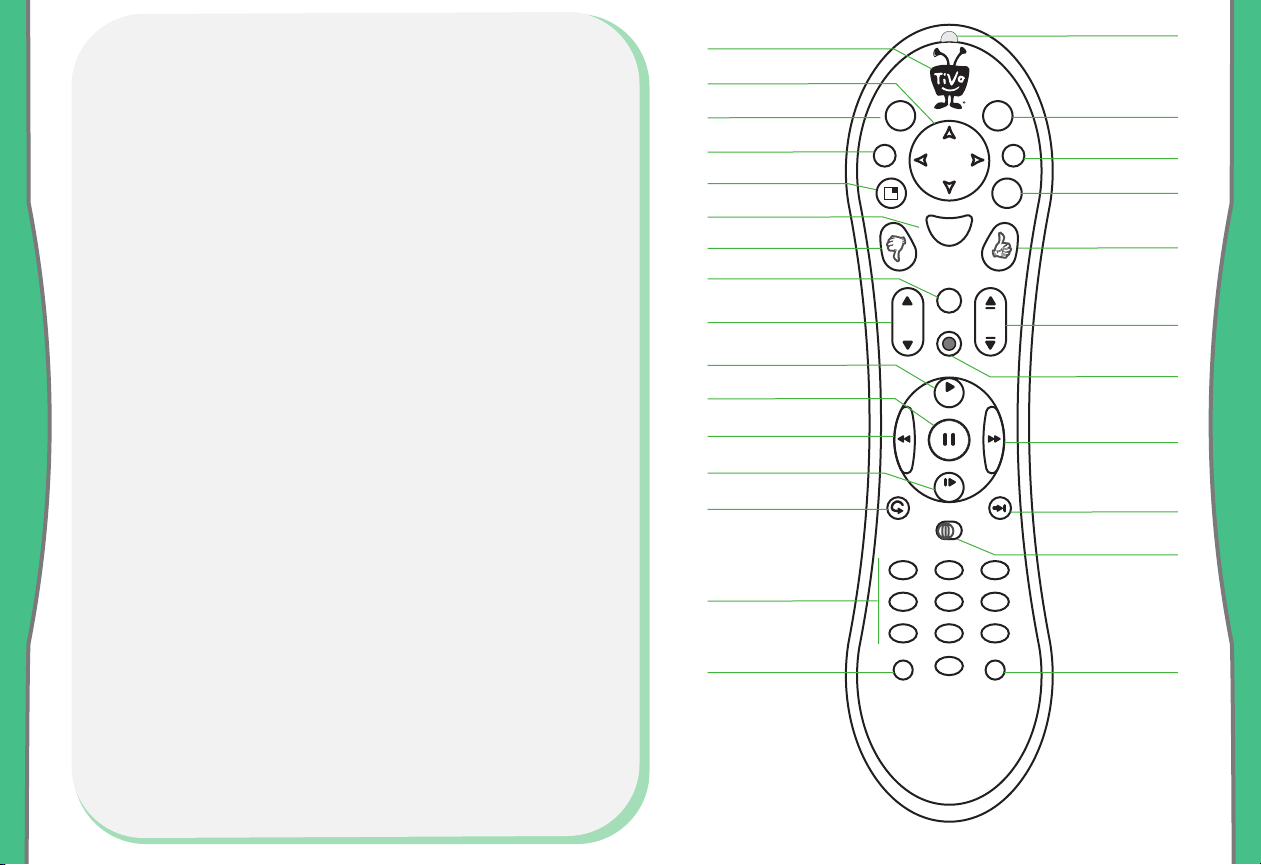
Hints & Shortcuts
Press the TiVo button once to go to TiVo Central, or twice to go to
Now Playing on TiVo.
Press FWD (fast forward) and BACK (rewind) up to 3 times for 3
speeds. Press them a fourth time to resume normal play.
INSTANT REPLAY replays the last 8 seconds of a program.
Press CLEAR to delete a title in a list (like the Now Playing list) or to
hide things that aren’t part of the program you’re watching (like
the TiVo channel banner).
INFO brings up the TiVo channel banner. Press the RIGHT arrow
to switch among three versions of the banner, each with a
different amount of information.
Press GUIDE to see the TiVo program guide, then press INFO (while
the guide is visible) to see Guide Options and change the day or
time, or show only a category of programs.
CHAN UP/DOWN does more than change the channel—it also pages
up or down through lists of programs or menu items.
When you’re watching “behind” live TV (for example, if you paused
live TV and later resumed watching from the paused spot),
ADVANCE catches you up to the live broadcast. In a recorded
program, press it once to jump to the end of the program, then
again to jump to the beginning.
If programmed, the TV POWER, VOLUME, MUTE, and TV INPUT
buttons can control your TV and A/V equipment. Turn this card
over, or see the Installation Guide for full details.
TiVo Button
Arrow Buttons
TV Power
TV Input
Window*
Select
Thumbs Down
Mute
Volume
Play
Pause
Back (rewind)
Slow
Instant Replay
Number Buttons
Clear
V
V
T
T
P
P
r
r
o
o
e
e
w
w
n
p
I
u
t
V
T
d
o
n
i
w
W
Vol
12
465
798
a
e
r
l
C
Remote Active Light
v
e
i
L
T
V
f
o
n
I
G
e
u
d
i
S
t
e
c
l
e
t
u
e
M
Chan
o
c
r
d
e
R
P
e
a
g
P
y
l
a
Live TV
Info
Guide
Thumbs Up
Chan Up/Down
Record
FWD (fast forward)
Remote Control
S
w
l
DVR
o
21
Advance
®
TiVo
DVR Switch
3
/
r
L
e
a
t
s
n
t
E
0
Enter/Last
If programmed, the DVR Switch lets you control two different TiVo
Digital Video Recorders (DVRs) with the same remote. See the
Installation Guide for details.
SDOC-00066-001 Rev. A
*Window button: not
active; functionality may
be added in future TiVo
service update
Page 2
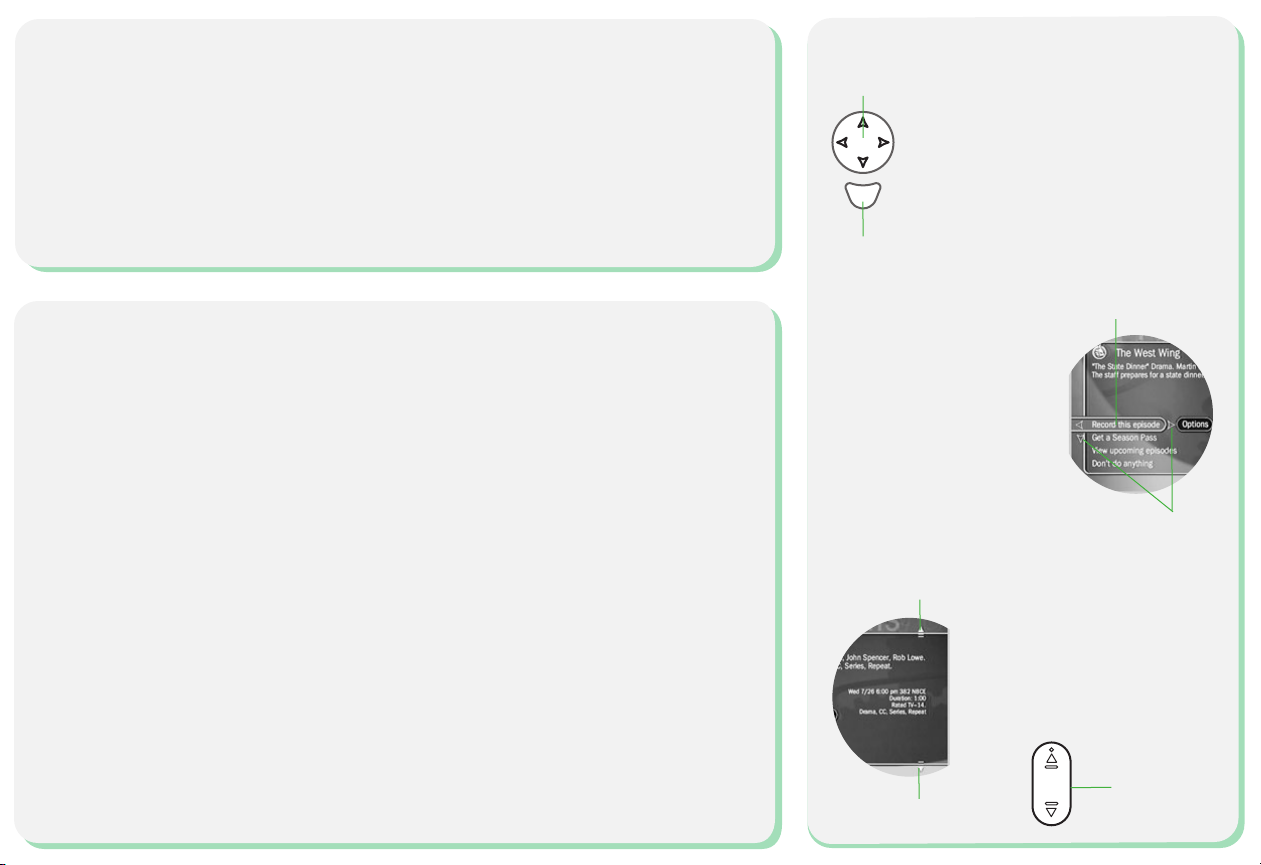
Inserting Batteries in the Remote Control
Chan
The TiVo Menus and the Remote Control
1. Hold the remote with the battery door facing you. Place your thumb in the depression of the
door and slide the door towards you.
2. Insert two AA batteries (supplied). Be sure to match the + and - marks on the batteries to the
+ and - marks in the compartment.
3. Replace the battery door by sliding it back into the case with the tabs towards the rear of the
compartment. You’ll hear a click when it’s securely back in place.
Setting Up the Remote to Control Your TV
After you complete Guided Setup (see the Viewer’s Guide), you can set up the TV PWR, VOL,
and MUTE buttons to control your TV*:
1. Find the four-digit codes for your television brand. To see a list of these codes, press the
TiVo button to go to TiVo Central, then select Messages & Setup, then Recorder & Phone
Setup, then Remote Setup.
2. Prepare the remote control. Point the remote away from your TiVo Digital Video Recorder
(DVR) and cover the front end with your hand. Press and hold the TV PWR button and TiVo
button simultaneously for about 5 seconds (until the red light at the end of the remote
control comes on, remains steady, then stays on when you release the buttons).
3. Enter a code. Use the number buttons on the remote to enter a four-digit code (starting with
the first code in the list on the screen). After you press the fourth digit of the code, the red
light on the end of the remote control should flash three times and then go out.
4. Test the code. Point the remote towards the TV and press the TV PWR button. If pressing the
button turns the TV off, you're finished. If it does not work, repeat steps 2 and 3 using the
next code in the list. If none of the codes works, see the Installation Guide for alternatives.
*To learn how to also set up your TiVo remote to control your TV’s input settings, an A/V receiver,
and a second DVR, see the Installation Guide.
Arrow Buttons
You use the TiVo service by
choosing items from simple TiVo
menus. To select an item, use the
S
t
e
c
l
e
remote control’s arrow buttons to
move the highlight bar on to the
Select
item you want, then press SELECT.
Two Types of Arrows:
The arrows that appear
beside or near the highlight
bar show possible
directions. For example: on
this screen, you could press
the RIGHT arrow to highlight
Options or the DOWN arrow
to highlight Get a Season
Pass.
Page Up Arrow
Page Down Arrow
When you see page up or page
down arrows at the top or
bottom of the screen (or a list),
press the CHAN UP/DOWN
button to jump to more items
an entire page at a time.
Chan
Highlight Bar
Arrows Near
Highlight Bar
Chan Up/Down
Button
