TiVo Roamio I PRO Installation Manual
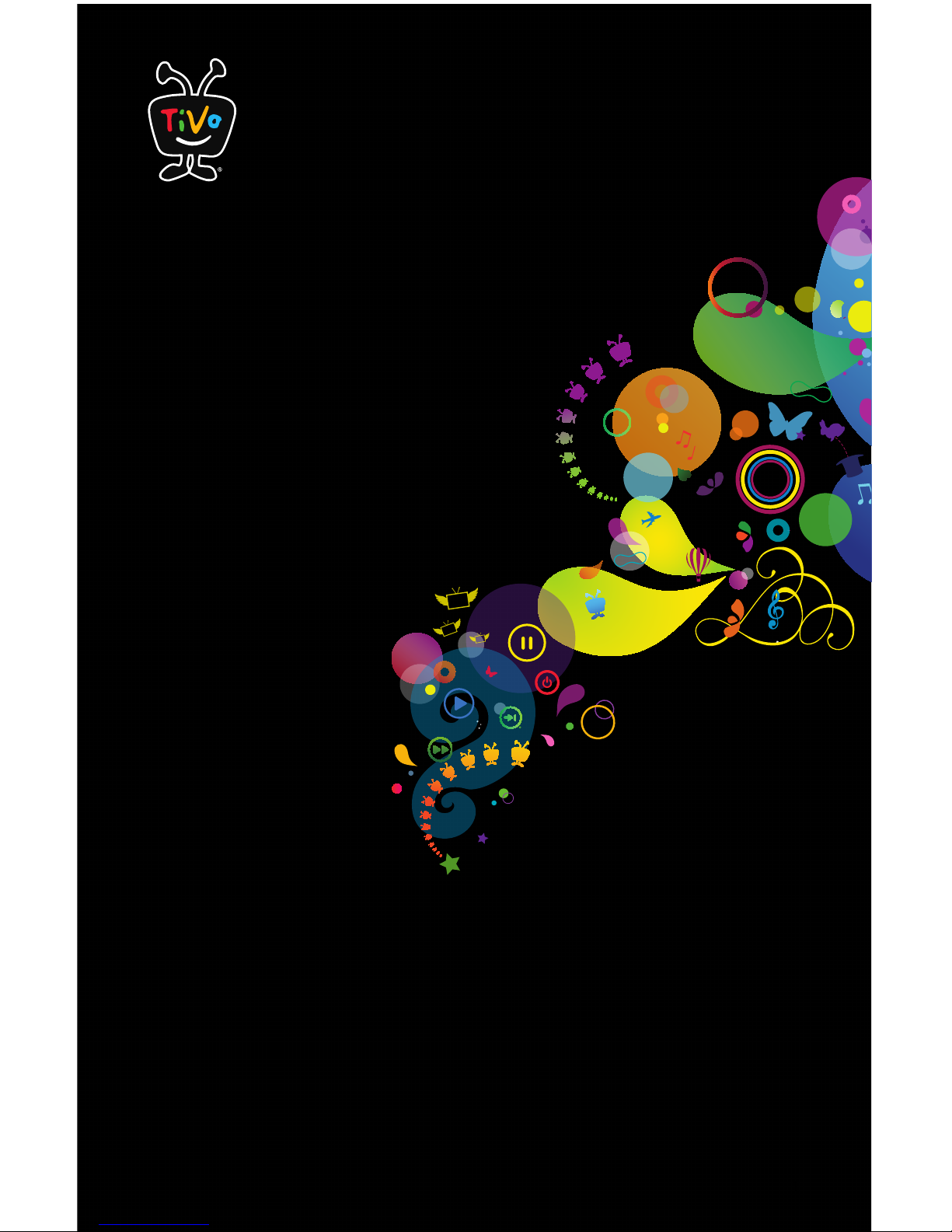
1
TiVo
Installation Guide
2014
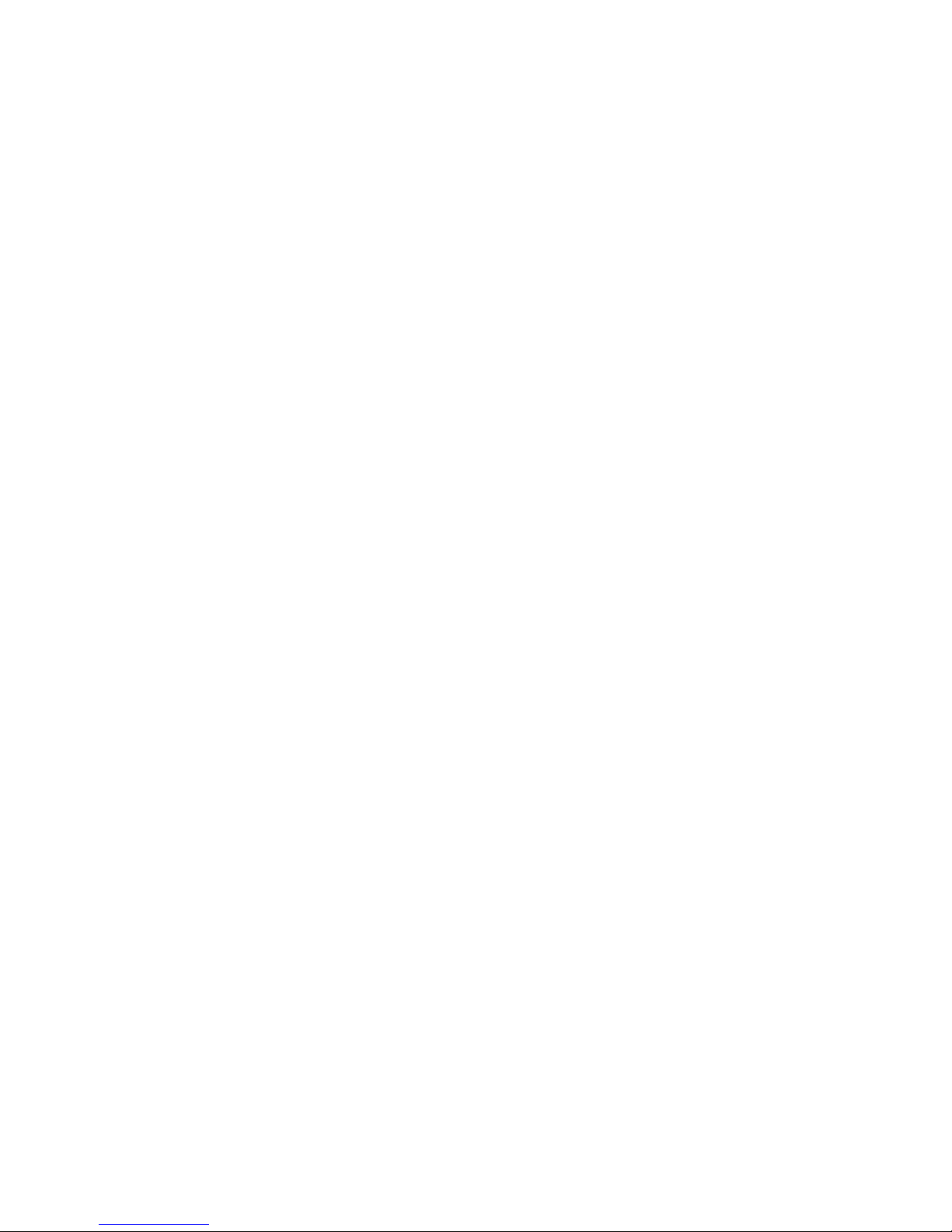
Contents
Before You Start the Installation
Evaluate the Installation 4
Install Checklist 5
Guided Setup
Get Started 7
Networking 8
CableCARD 9
Switched Digital Video 10
Antenna 11
TiVo App 11
Whole Home Setup
TiVo Mini 12
Whole Home Configurations 13
Accessories
TiVo Mini 14
TiVo Stream 14
Slide Pro Remote 16
DVR Expander 16
IP and IR Codes
TiVo Roamio Remote Control 17
Slide Pro Remote 18
Home Automation and Control 19
Appendixes
TiVo Roamio Remote 20
TiVo Roamio Inputs/Outputs 22
Glossary 23
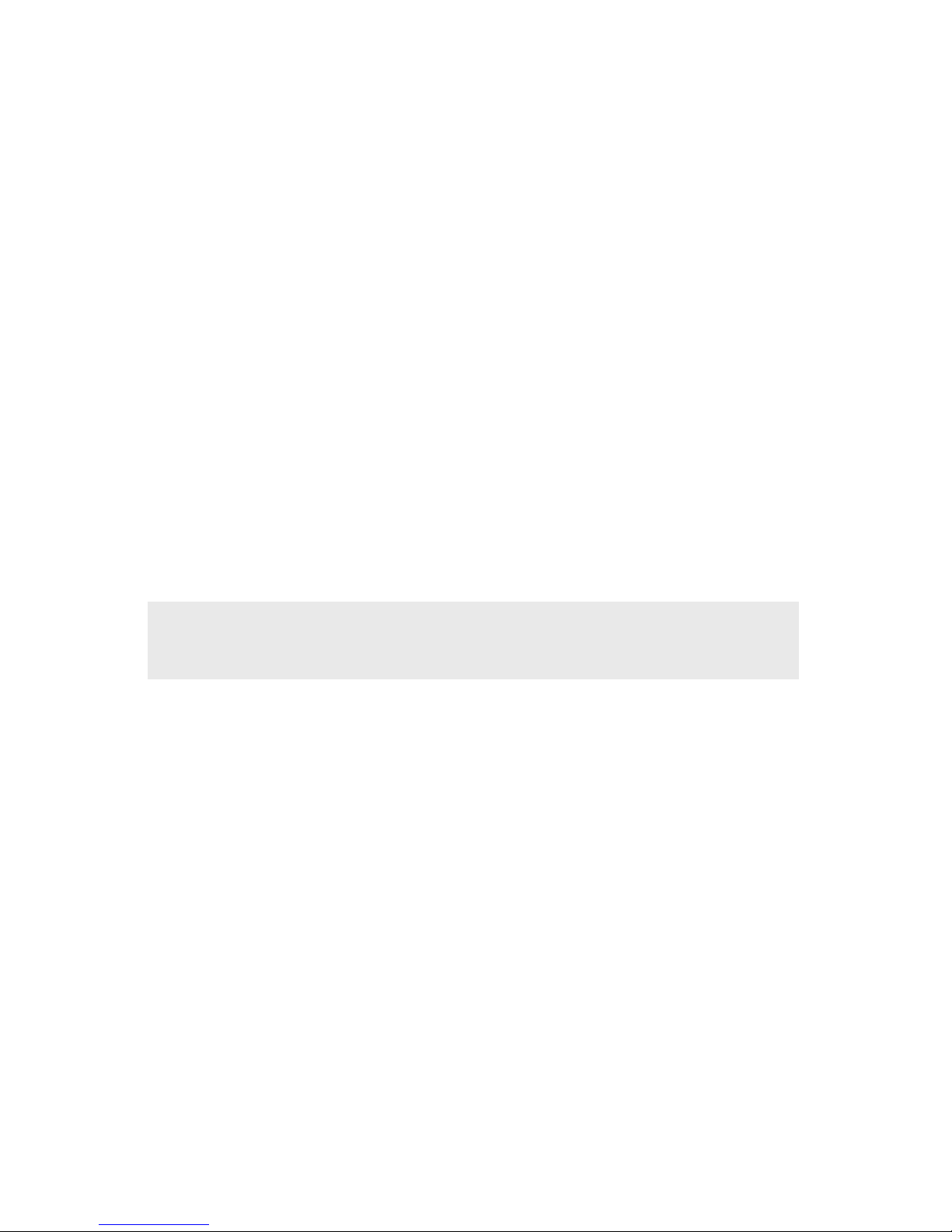
3
TiVo Installation Guide
TiVo offers the world’s most advanced entertainment platform featuring industryleading recording capacity, the most tuners, and unparalleled access to all the best
web entertainment.
This install guide will help you through the process of designing, installing, configuring
and adding accessories as you build a whole-home entertainment solution for your
customers. Whether you are installing a single room or an entire whole-home solution,
this guide will help you navigate guided setup successfully and understand the choices
being made as you progress.
TiVo has always delivered an optimized TV-viewing experience. The TiVo Roamio
series of DVRs builds on that legacy of innovation. Our most powerful and versatile
DVR ever, Roamio is a multi-source, multi-room, whole-home solution that extends
the TiVo experience beyond the home—with live and recorded shows streaming to
any location in the world.
TiVo has multiple setup options, providing flexibility in wiring configurations, retrofit
applications or new construction. The Install Checklist on pages 4-5 will provide you
with questions to help you design a personalized whole-home solution. Having the
questionnaire filled out before you begin an installation will save valuable time.
If at any time you have questions or need technical assistance, please contact
(888) 921-8486 or email a specialist at tivodemo@tivo.com.
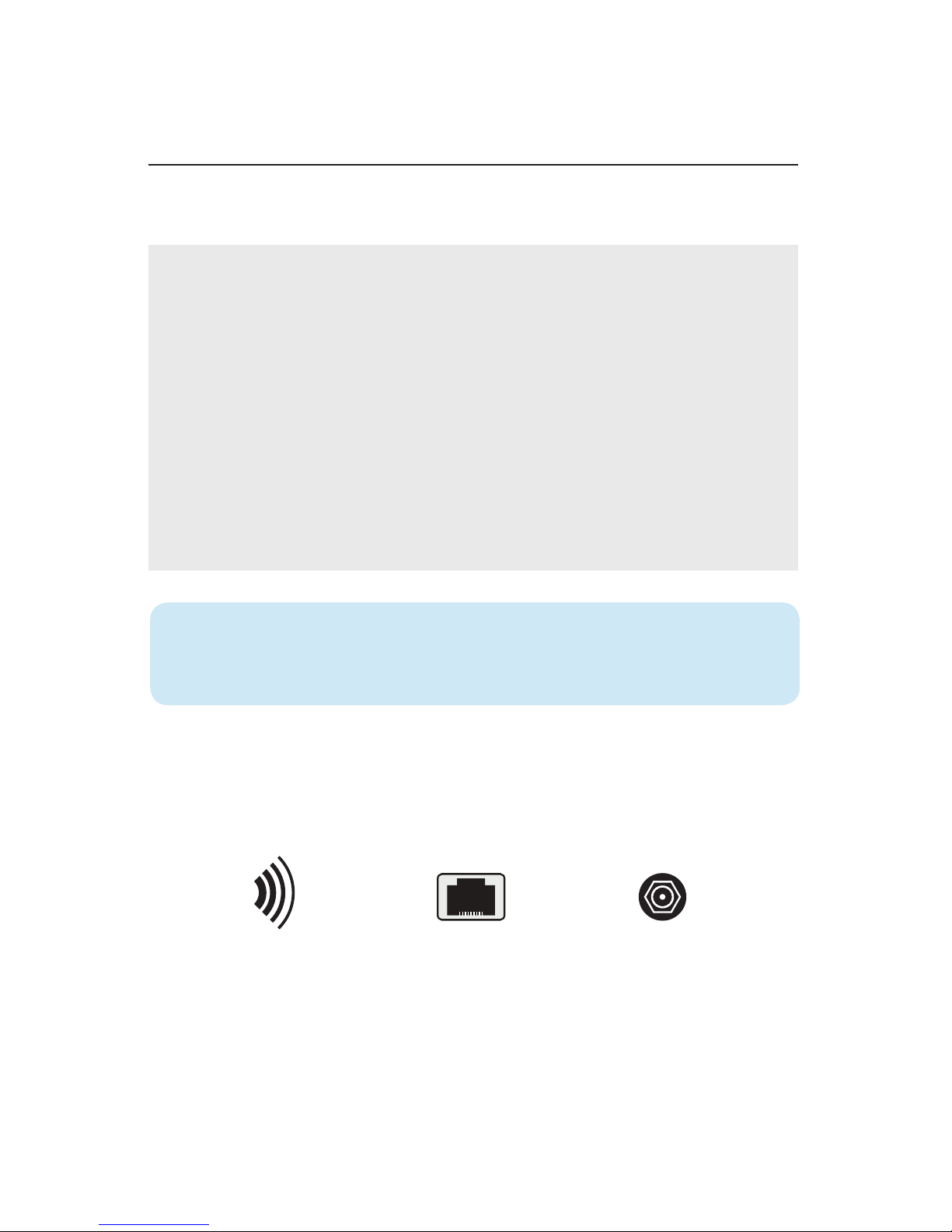
4
Before You Start the Installation
Evaluate the Installation
To complete Guided Setup you’ll need a CableCARD™ to receive cable channels and
a network connection to connect to the TiVo service and premium content providers.
Networking Options
TiVo DVRs require one of the following networking connections.
Obtaining a CableCARD
CableCARDs are available in one of two ways:
Pick up:
Customers can pick up a CableCARD from a local cable office. Not all offices
stock CableCARDs, so installers should call ahead to verify inventory. The pick
up option is available from any cable provider that supports self-installation.
Cable company installation:
Customers may opt to have a CableCARD delivered as a part of their cable
installation order in some regions. This often happens when someone has
a new line of service installed. Visit http://www.fcc.gov/guides/cablecard-
know-your-rights to learn more.
TiVoPro Tip Some cable companies also allow the account holders to
authorize custom installers to pick up CableCARDs on their behalf. Check with
your local cable company for details.
Wireless Ethernet
MoCA
CableCARD Activation Support phone numbers can be found on page 11.
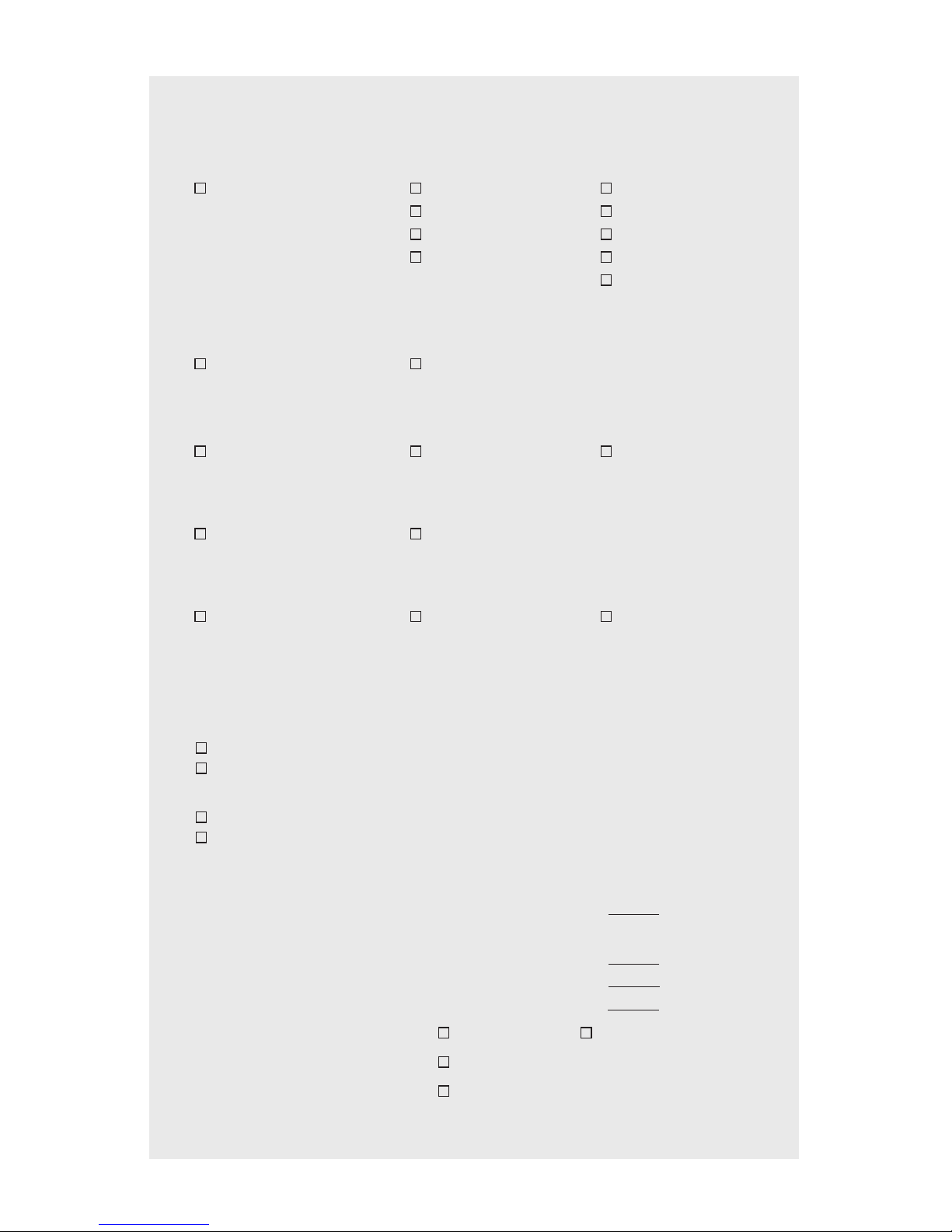
5
TiVo Install Checklist
1. Describe your optimum TiVo experience:
Single Room Solution 2-5 Room Solution 6-10 Room Solution
1 RM (DVR only) 2 RM (+1 Mini) 6 RM (+5 Minis)
3 RM (+2 Minis) 7 RM (+6 Minis)
4 RM (+3 Minis) 8 RM (+7 Minis)
5 RM (+4 Minis) 9 RM (+8 Minis)
10 RM (+9 Minis)
* Additional DVR required if all
rooms requ ire live stream s
2. Are you using a digital antenna or cable?
Cable Antenna (if yes, th en spec 4- tuner TiVo Roa mio)
3. If using cable, how much would you like to be able to record and store?
75 HD hr s / 500 SD hrs 150 HD h rs / 1,000 SD hrs 450 HD h rs / 3,000 SD hrs
TiVo Roamio™ TiVo Roamio™ Plus TiVo Roamio™ Pro
4. If using a 4-tuner TiVo Roamio
™
, do you want to stream your live TV and
recorded shows away from home?
Yes (requires TiVo Stream) No
5. Do you have an Ethernet connection in every room where you’ll be
installing a DVR or TiVo Mini?
Using wireless (single DVR o nly) Yes (see page 13) No (see page s 13-14)
6. Which service option will you be using?
TiVo service is activated after install by visiting tivo.com/activate or by calling
TiVo at 877- 367- 848 6.
DVR Service
$14.99/month or $12.99/month if eligible for multi-service discount
$499.99 one-time payment / $399.99 multi-service discount
TiVo Mini Service
$5.99/month
$149.99 one-time payment
Recommended Solution
Mini(s) $99.99 qty.
DVRs
Roamio™ $199.99 qty.
Roamio™ Plus $399.99 qty.
Roamio™ Pro $599.99 qty.
Hard Drive Expander 500 GB 1 TB
Stream
(requir ed for 4-tun er Roamio) $129.99
MoCA adapter $49.99
A PDF of this checklist can be found at custom.tivo.com.
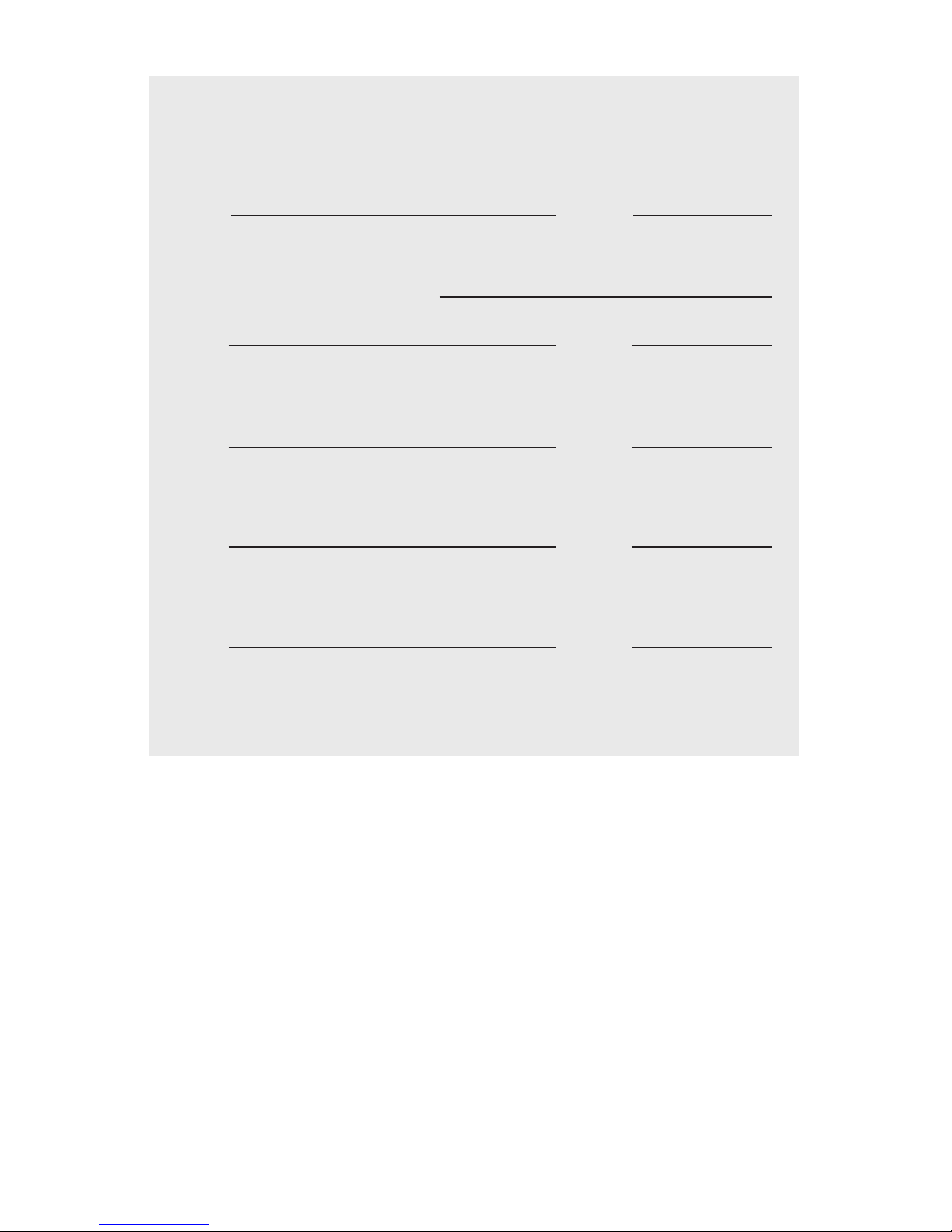
6
Your Service Access Information
Netflix
LOG I N
Email: Password:
Amazon Instant Video
TiVo box PIN to purchase/rent movies:
LOG I N
Email: Password:
Hulu Plus
LOG I N
Email: Password:
Pandora
LOG I N
Email: Password:
Spotify
LOG I N
Email: Password:
Have questions or need technical assistance? Contact (888) 921-8486 or email a specialist at
tivodemo@tivo.com.
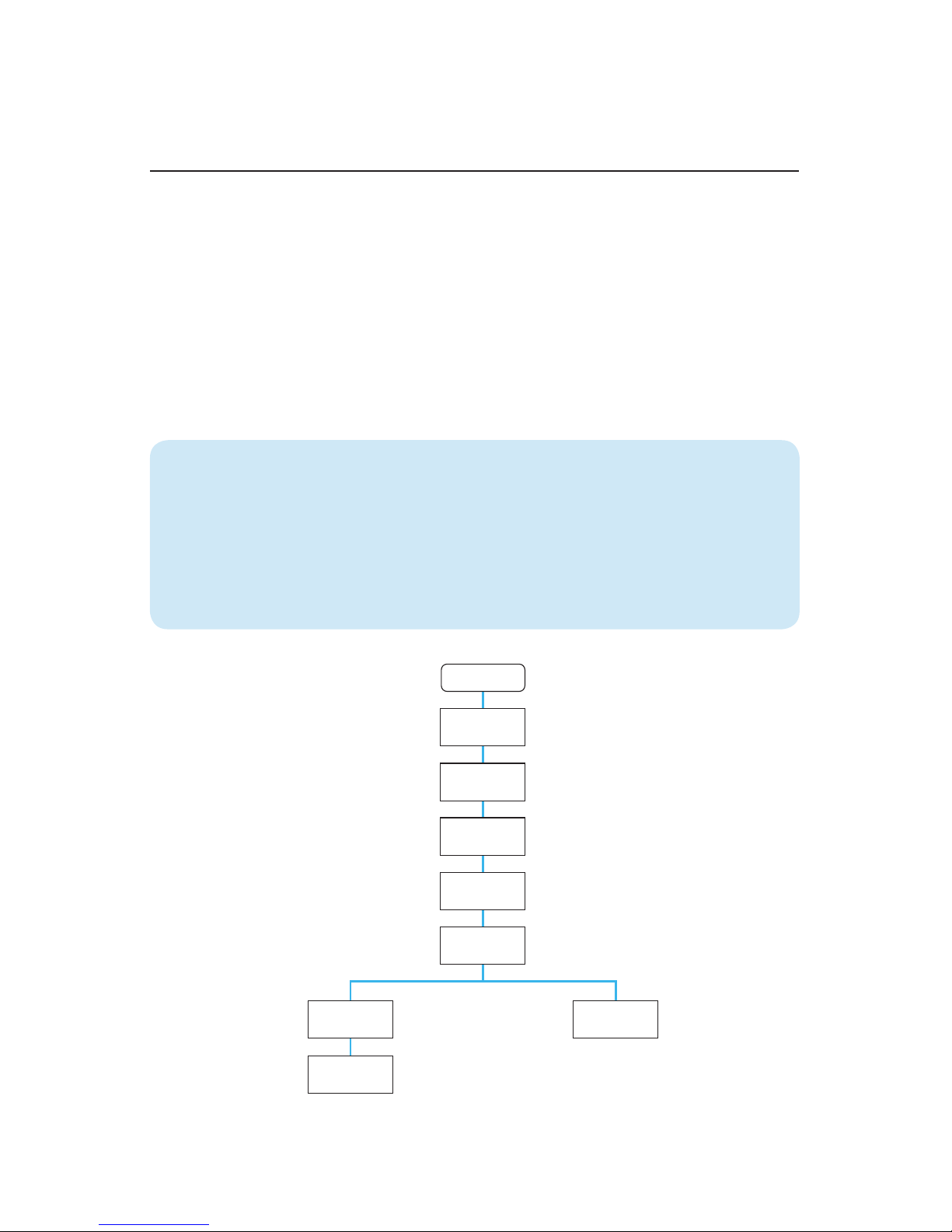
7
Guided Setup
Get Started
Guided Setup will automatically begin when you power up the TiVo DVR. Guided
Setup allows configuration of network connectivity and automatically updates the
operating system software and program guide information. You can repeat Guided
setup by going to: TiVo Central (TiVo button) > Messages & Settings > Help > Restart
or Reset System > Repeat Guided Setup.
Set up the main DVR: Review service terms, activate service (if necessary), select
your country and video output, and enter your ZIP or postal code.
NOTE: Boxes purchased from the tivo.com store always come pre-activated. If the box was
purchased at a retail store or distributor, you can activate it online at www.tivo.com/activate.
TiVoPro Tip Depending on the installation application your customer
requires, you may want to update the DVR software before you arrive at your
customer location. Simply begin Guided Setup and select “get a CableCARD
later” to complete required software downloads.
Be sure you have your Install Checklist handy with any necessary usernames
and passwords for apps your customer frequently uses.
STARTGuided Setup Overview
Welcome
Setup video
Getting
started
Zip code
TV source
Hint: Select “I’ll do this later.”
See page 11 for details on antenna
setup for the 4 -tuner Roamio or
the 2-tuner Premiere.
Follow the screen flow to begin
setup of the main DVR.
Cable
CableCARD
setup
Antenna
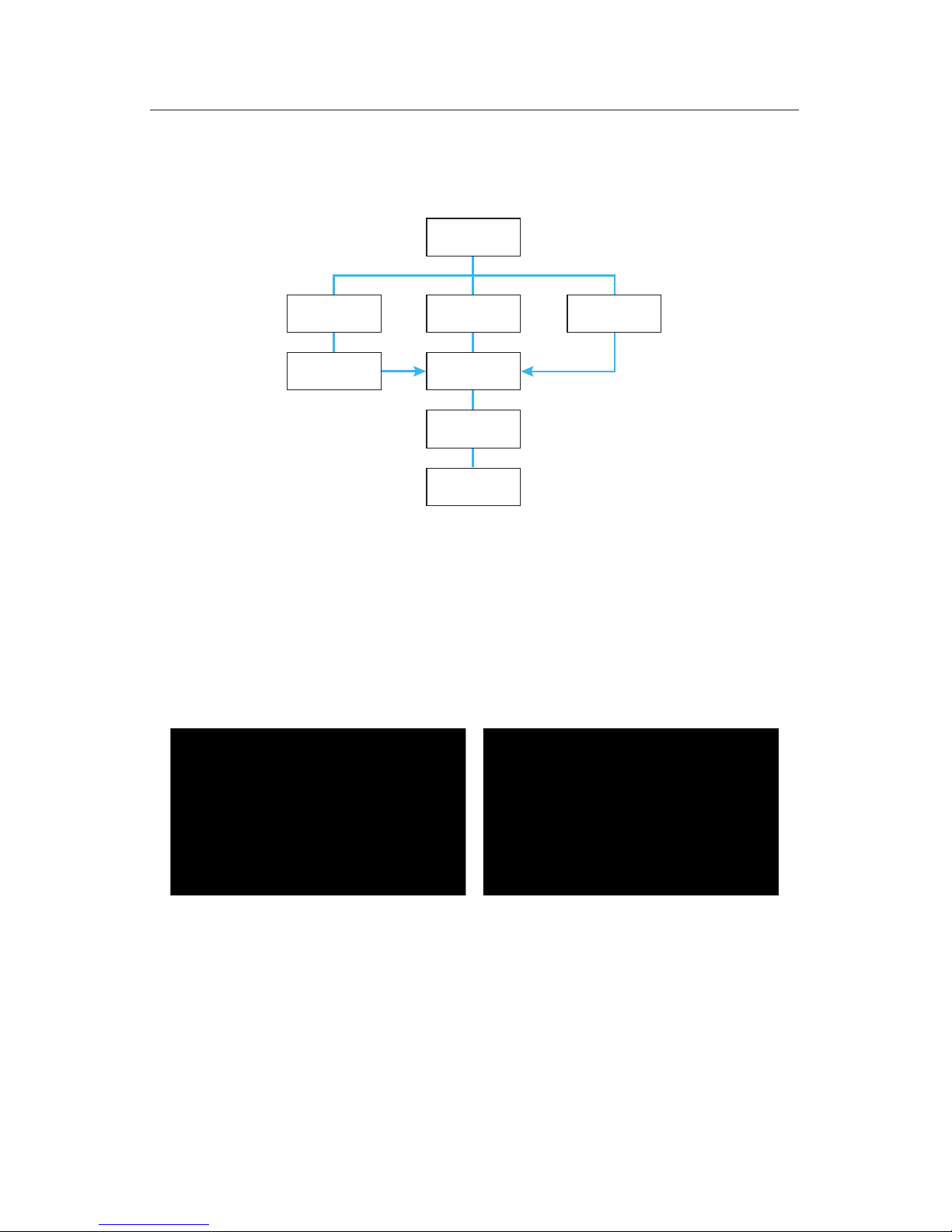
8
Networking
Choose a network connection to connect to the TiVo service. The screen flow will
proceed as follows:
Network Configuration
Begin network
setup
Ethernet
Network
connection
Name your
TiVo device
Network
connection
Network name
and password
Wireless MoCA
Ethernet
If you have already connected an Ethernet cable, the DVR will automatically default
to an Ethernet connection type. Follow the screen prompts to connect.
Wireless
A wireless configuration is a convenient way to connect a TiVo Roamio to a network.
However, if you plan on adding additional rooms you will need to reconfigure the
network connection.
For instructions on connecting previous models to a wireless network using a TiVo
wireless N or G adapter, please visit:
N link: tivo.com/nsetup G link: tivo.com/gsetup
MoCA
®
If you do not have the ability to connect to a wireless network or have Ethernet available
at your installation location, a MoCA connection is required. Please see figures B and
C on pages 13-14.
Select the wireless network Enter the passphrase
