Page 1
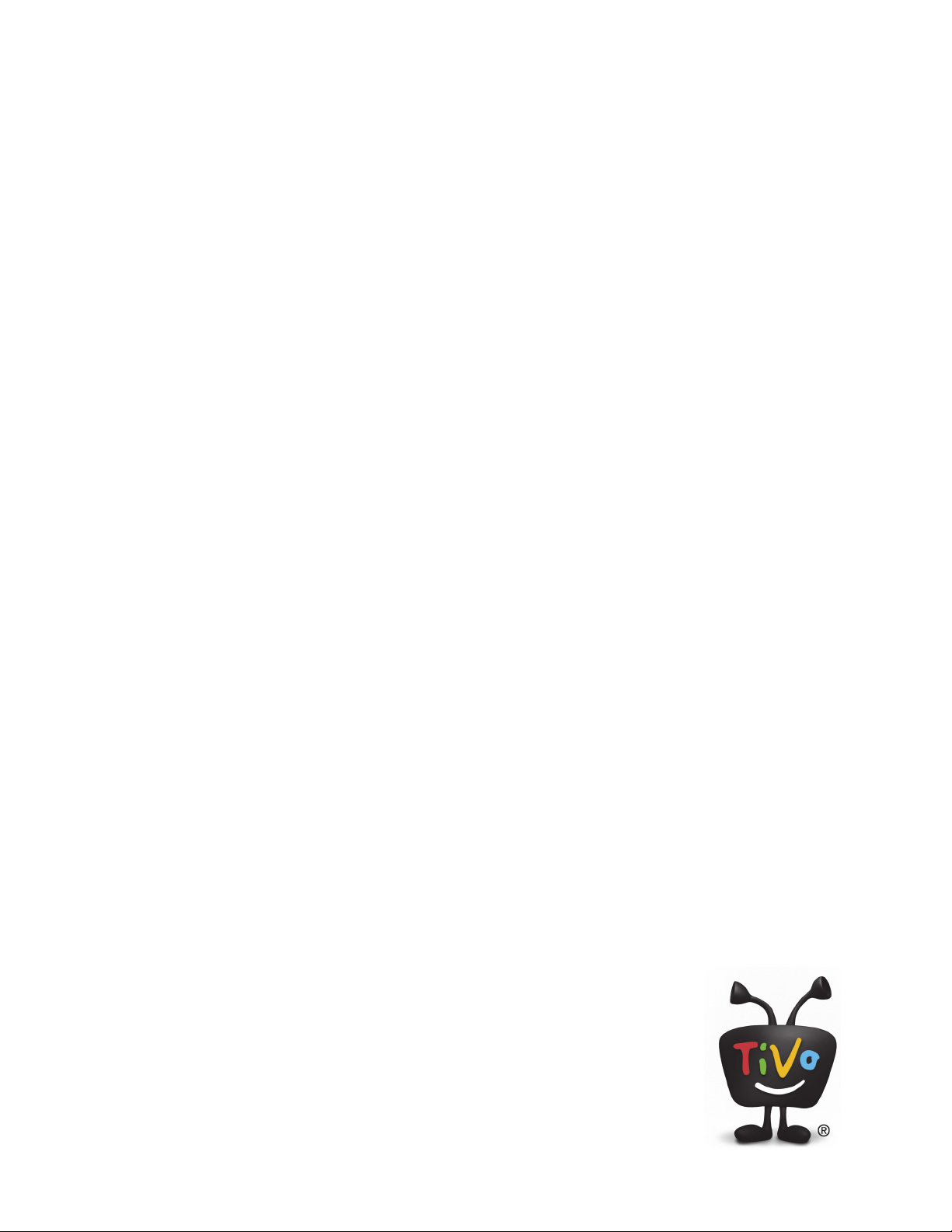
TiVo Mini Operator’s Guide
v1.0
© 2012 • TiVo® Proprietary and Confidential
Page 2
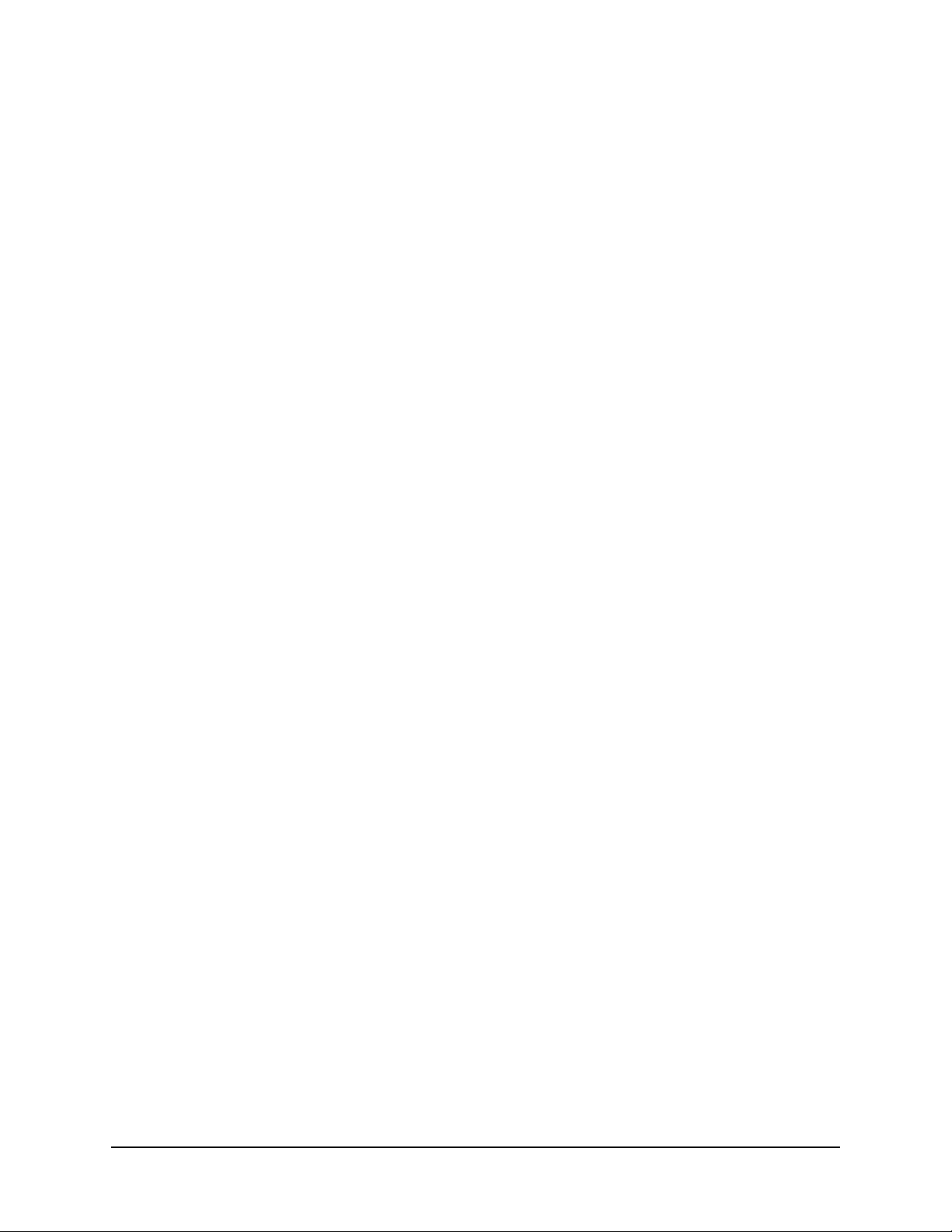
TiVo Mini Operator’s Guide
© 2012 TiVo Inc. Reproduction in whole or in part without written permission is prohibited. All rights
reserved. TiVo, the TiVo logo, TiVo Central, WishList, Season Pass, TiVoToGo, the Advance logo, the
Replay logo, the Thumbs Up logo, the Thumbs Down logo, Overtime Scheduler, Overlap Protection,
Ipreview, and the sounds used by the TiVo Service are trademarks or registered trademarks of TiVo
Inc. or its subsidiaries, 2160 Gold Street, P.O. Box 2160, Alviso, CA 95002-2160.
CableCARD
Manufactured under license from Dolby Laboratories. “Dolby” and the Double-D symbol are
trademarks of Dolby Laboratories.
HDMI, the HDMI logo, and High-Definition Multimedia Interface are trademarks or registered
trademarks of HDMI Licensing LLC in the United States and other countries.
All other trademarks are the properties of their respective owners.
U.S. Patent Nos. 6,215,526; 6,233,389; 6,310,886; 6,327,418; 6,385,739; 6,487,646; 6,490,722;
6,535,253; 6,642,939; 6,643,798; 6,728,713; 6,757,837; 6,757,906; 6,792,195; 6,847,778; 6,850,691;
6,868,225; 6,965,730; 7,055,031; 7,158,531; 7,200,321; 7,216,235; 7,228,556; 7,321,716; 7,409,546;
7,484,234; 7,493,015; 7,529,465; 7,543,325; 7,558,472; 7,590,240; D434,043; D435,561; D445,801;
D517,059. 5,315,448; 6,381,747; 6,516,132.
TiVo remote control: U.S. Pat. Nos. D424,061; D424,577; D431,552; D433,403; D463,788.
TM
is a trademark of Cable Television Laboratories, Inc.
Other patents pending.
Author: E. Meacham
Revision Date: December 3, 2012
2 TiVo Mini Operator’s Guide v1.0 • TiVo® Proprietary and Confidential
Page 3
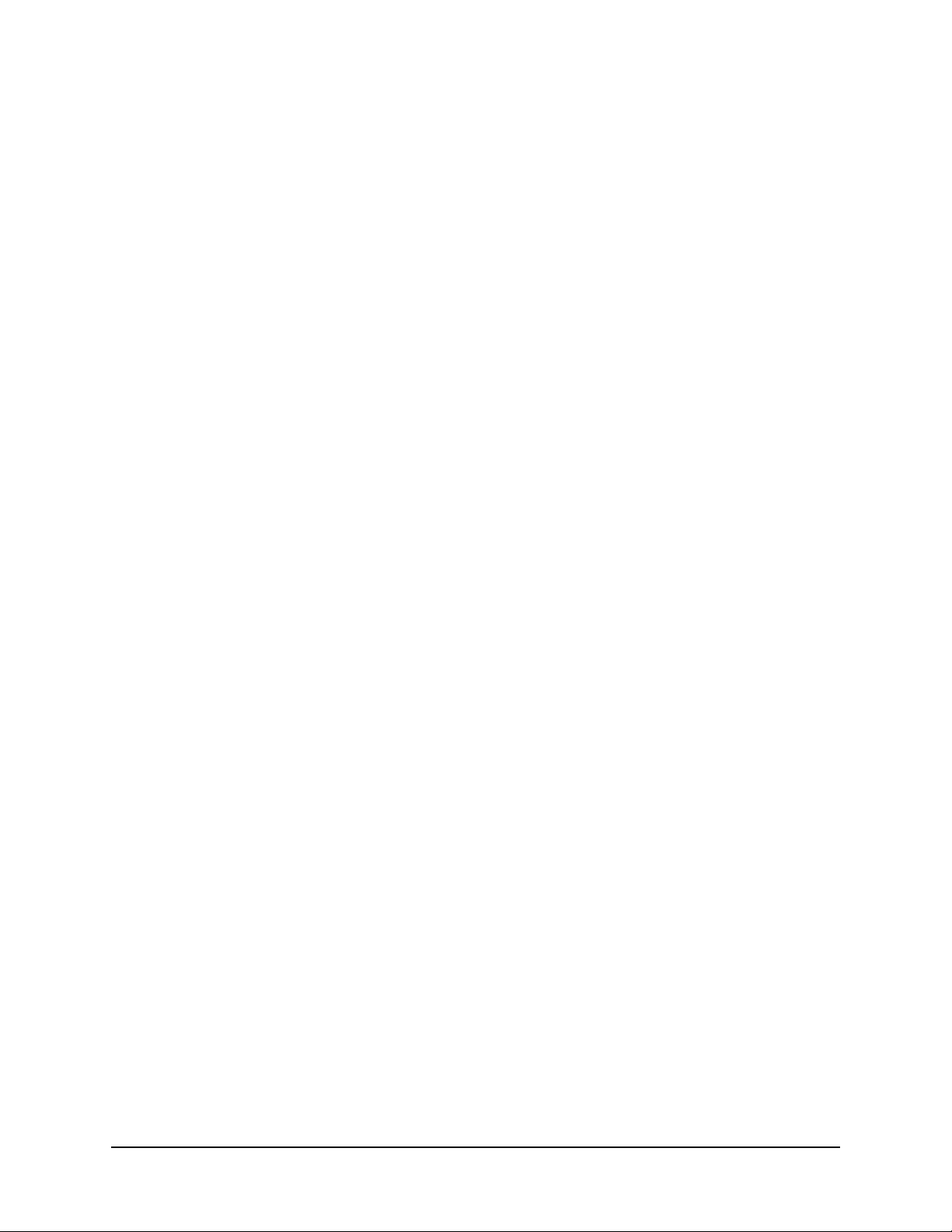
Table of Contents
1Introduction
Overview of TiVo Mini . . . . . . . . . . . . . . . . . . . . . . . . . . . . . . . . . . . . . . . . . . . . . . . . . . . . . . . . . 6
Basic design of TiVo Mini . . . . . . . . . . . . . . . . . . . . . . . . . . . . . . . . . . . . . . . . . . . . . . . . . . . . . . . 6
Uses for TiVo Mini. . . . . . . . . . . . . . . . . . . . . . . . . . . . . . . . . . . . . . . . . . . . . . . . . . . . . . . . . . . . . 6
Overview of this guide . . . . . . . . . . . . . . . . . . . . . . . . . . . . . . . . . . . . . . . . . . . . . . . . . . . . . . . . . 7
Scope of this guide . . . . . . . . . . . . . . . . . . . . . . . . . . . . . . . . . . . . . . . . . . . . . . . . . . . . . . . . . . . . 7
Audience for this guide . . . . . . . . . . . . . . . . . . . . . . . . . . . . . . . . . . . . . . . . . . . . . . . . . . . . . . . . . 8
Prerequisites for this guide . . . . . . . . . . . . . . . . . . . . . . . . . . . . . . . . . . . . . . . . . . . . . . . . . . . . . . 8
Related documentation . . . . . . . . . . . . . . . . . . . . . . . . . . . . . . . . . . . . . . . . . . . . . . . . . . . . . . . . . 8
2 TiVo Mini Product Specifications
Safety instructions and proper placement of TiVo Mini . . . . . . . . . . . . . . . . . . . . . . . . . . . . . . . 9
Hardware, software, and networking requirements . . . . . . . . . . . . . . . . . . . . . . . . . . . . . . . . 10
Hardware and software requirements . . . . . . . . . . . . . . . . . . . . . . . . . . . . . . . . . . . . . . . . . . . . . 10
Networking requirements . . . . . . . . . . . . . . . . . . . . . . . . . . . . . . . . . . . . . . . . . . . . . . . . . . . . . . 10
Home network and account requirements. . . . . . . . . . . . . . . . . . . . . . . . . . . . . . . . . . . . . . . . . . 10
Shipping carton contents and characteristics . . . . . . . . . . . . . . . . . . . . . . . . . . . . . . . . . . . . . 10
Connections and buttons . . . . . . . . . . . . . . . . . . . . . . . . . . . . . . . . . . . . . . . . . . . . . . . . . . . . . . 11
Front panel buttons/connections. . . . . . . . . . . . . . . . . . . . . . . . . . . . . . . . . . . . . . . . . . . . . . . . . 11
Back panel buttons/connections . . . . . . . . . . . . . . . . . . . . . . . . . . . . . . . . . . . . . . . . . . . . . . . . . 12
Bottom buttons/connections . . . . . . . . . . . . . . . . . . . . . . . . . . . . . . . . . . . . . . . . . . . . . . . . . . . . 13
Hardware specifications . . . . . . . . . . . . . . . . . . . . . . . . . . . . . . . . . . . . . . . . . . . . . . . . . . . . . . 14
3 Guided Setup for TiVo Mini
Setting up TiVo Mini with Host DVR . . . . . . . . . . . . . . . . . . . . . . . . . . . . . . . . . . . . . . . . . . . . . 17
Preparing Host DVR for use with TiVo Mini . . . . . . . . . . . . . . . . . . . . . . . . . . . . . . . . . . . . . . . . . 17
Installing TiVo Mini . . . . . . . . . . . . . . . . . . . . . . . . . . . . . . . . . . . . . . . . . . . . . . . . . . . . . . . . . . . 18
Performing TiVo Mini Guided Setup. . . . . . . . . . . . . . . . . . . . . . . . . . . . . . . . . . . . . . . . . . . . . . . 18
Provisioning TiVo Mini . . . . . . . . . . . . . . . . . . . . . . . . . . . . . . . . . . . . . . . . . . . . . . . . . . . . . . . . 21
MSO back-end provisioning . . . . . . . . . . . . . . . . . . . . . . . . . . . . . . . . . . . . . . . . . . . . . . . . . . . . 21
PartnerId/ MSOserviceId . . . . . . . . . . . . . . . . . . . . . . . . . . . . . . . . . . . . . . . . . . . . . . . . . . . . . . . 21
Accessories for TiVo Mini . . . . . . . . . . . . . . . . . . . . . . . . . . . . . . . . . . . . . . . . . . . . . . . . . . . . . 22
IR Adapter. . . . . . . . . . . . . . . . . . . . . . . . . . . . . . . . . . . . . . . . . . . . . . . . . . . . . . . . . . . . . . . . . . 22
4 Using TiVo Mini
LTS (Live TV Streaming) from Host DVR . . . . . . . . . . . . . . . . . . . . . . . . . . . . . . . . . . . . . . . . . . 23
Tuning/channel-change time . . . . . . . . . . . . . . . . . . . . . . . . . . . . . . . . . . . . . . . . . . . . . . . . . . . 23
Tuner allocation . . . . . . . . . . . . . . . . . . . . . . . . . . . . . . . . . . . . . . . . . . . . . . . . . . . . . . . . . . . . . 23
Returning a tuner for use by another device . . . . . . . . . . . . . . . . . . . . . . . . . . . . . . . . . . . . . . . . 24
Tuner conflicts . . . . . . . . . . . . . . . . . . . . . . . . . . . . . . . . . . . . . . . . . . . . . . . . . . . . . . . . . . . . . . 24
TiVo Mini Operator’s Guide v1.0 • TiVo® Proprietary and Confidential 3
Page 4
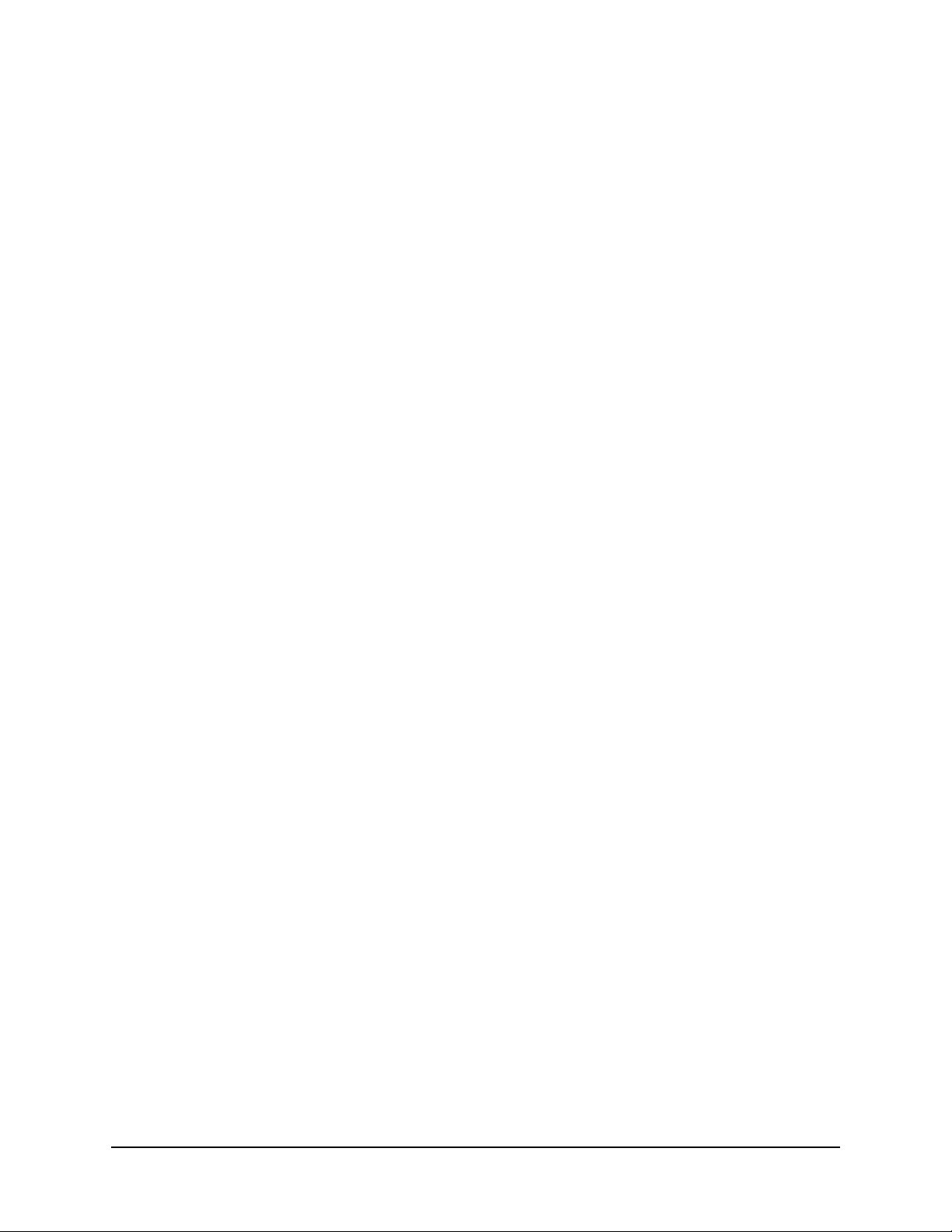
Contents
Watching QAM-based VOD from Host DVR (also LTS) . . . . . . . . . . . . . . . . . . . . . . . . . . . . . . . 26
MRS (Multi-Room Streaming) for recorded content . . . . . . . . . . . . . . . . . . . . . . . . . . . . . . . . . 27
Remotely scheduling a recording on Host DVR . . . . . . . . . . . . . . . . . . . . . . . . . . . . . . . . . . . . 27
Remotely deleting content from Host or other DVR . . . . . . . . . . . . . . . . . . . . . . . . . . . . . . . . . 27
Video Window only with Program Guide on TiVo Mini . . . . . . . . . . . . . . . . . . . . . . . . . . . . . . . 28
Using TiVo Thumb Ratings with TiVo Mini . . . . . . . . . . . . . . . . . . . . . . . . . . . . . . . . . . . . . . . . 28
Using Parental Controls with TiVo Mini . . . . . . . . . . . . . . . . . . . . . . . . . . . . . . . . . . . . . . . . . . . 28
Using broadband services directly with TiVo Mini . . . . . . . . . . . . . . . . . . . . . . . . . . . . . . . . . . 28
YouTube . . . . . . . . . . . . . . . . . . . . . . . . . . . . . . . . . . . . . . . . . . . . . . . . . . . . . . . . . . . . . . . . . . . 29
Photos, Music, and other Applications. . . . . . . . . . . . . . . . . . . . . . . . . . . . . . . . . . . . . . . . . . . . . 29
Launch Points for TiVo Mini . . . . . . . . . . . . . . . . . . . . . . . . . . . . . . . . . . . . . . . . . . . . . . . . . . . . 30
5 Default Groups and Service States for TiVo Mini
Expected default groups for TiVo Mini . . . . . . . . . . . . . . . . . . . . . . . . . . . . . . . . . . . . . . . . . . . 31
Service states/service lifestyle for TiVo Mini . . . . . . . . . . . . . . . . . . . . . . . . . . . . . . . . . . . . . . 32
6 TiVo Mini Architecture
TiVo Mini Network . . . . . . . . . . . . . . . . . . . . . . . . . . . . . . . . . . . . . . . . . . . . . . . . . . . . . . . . . . . 33
What TiVo Mini Gets from the Host DVR . . . . . . . . . . . . . . . . . . . . . . . . . . . . . . . . . . . . . . . . . . 34
Whole Home Use Cases for TiVo Mini . . . . . . . . . . . . . . . . . . . . . . . . . . . . . . . . . . . . . . . . . . . . 34
7 Troubleshooting TiVo Mini
Functional limitations for TiVo Mini . . . . . . . . . . . . . . . . . . . . . . . . . . . . . . . . . . . . . . . . . . . . . 35
Unsupported configurations for TiVo Mini . . . . . . . . . . . . . . . . . . . . . . . . . . . . . . . . . . . . . . . . 35
Some basic issues/resolutions for TiVo Mini . . . . . . . . . . . . . . . . . . . . . . . . . . . . . . . . . . . . . . 35
No video output . . . . . . . . . . . . . . . . . . . . . . . . . . . . . . . . . . . . . . . . . . . . . . . . . . . . . . . . . . . . . 36
TiVo Mini not powering up, instability . . . . . . . . . . . . . . . . . . . . . . . . . . . . . . . . . . . . . . . . . . . . . 36
Can’t select DVR as Host. . . . . . . . . . . . . . . . . . . . . . . . . . . . . . . . . . . . . . . . . . . . . . . . . . . . . . . 36
Disconnected states for TiVo Mini . . . . . . . . . . . . . . . . . . . . . . . . . . . . . . . . . . . . . . . . . . . . . . 37
Error messages for TiVo Mini . . . . . . . . . . . . . . . . . . . . . . . . . . . . . . . . . . . . . . . . . . . . . . . . . . 38
A Terminology Used in this Guide. . . . . . . . . . . . . . . . . . . . . . . . . . . . . . . . . . . . . 45
BUsing a TiVo Remote. . . . . . . . . . . . . . . . . . . . . . . . . . . . . . . . . . . . . . . . . . . . . . . . . . 47
C Safety Instructions for TiVo Products. . . . . . . . . . . . . . . . . . . . . . . . . . . . . . . 49
D TiVo Mini Guided Setup Flow . . . . . . . . . . . . . . . . . . . . . . . . . . . . . . . . . . . . . . . . 51
Index . . . . . . . . . . . . . . . . . . . . . . . . . . . . . . . . . . . . . . . . . . . . . . . . . . . . . . . . . . . . . . . . . . . . . 63
4 TiVo Mini Operator’s Guide v1.0 • TiVo® Proprietary and Confidential
Page 5
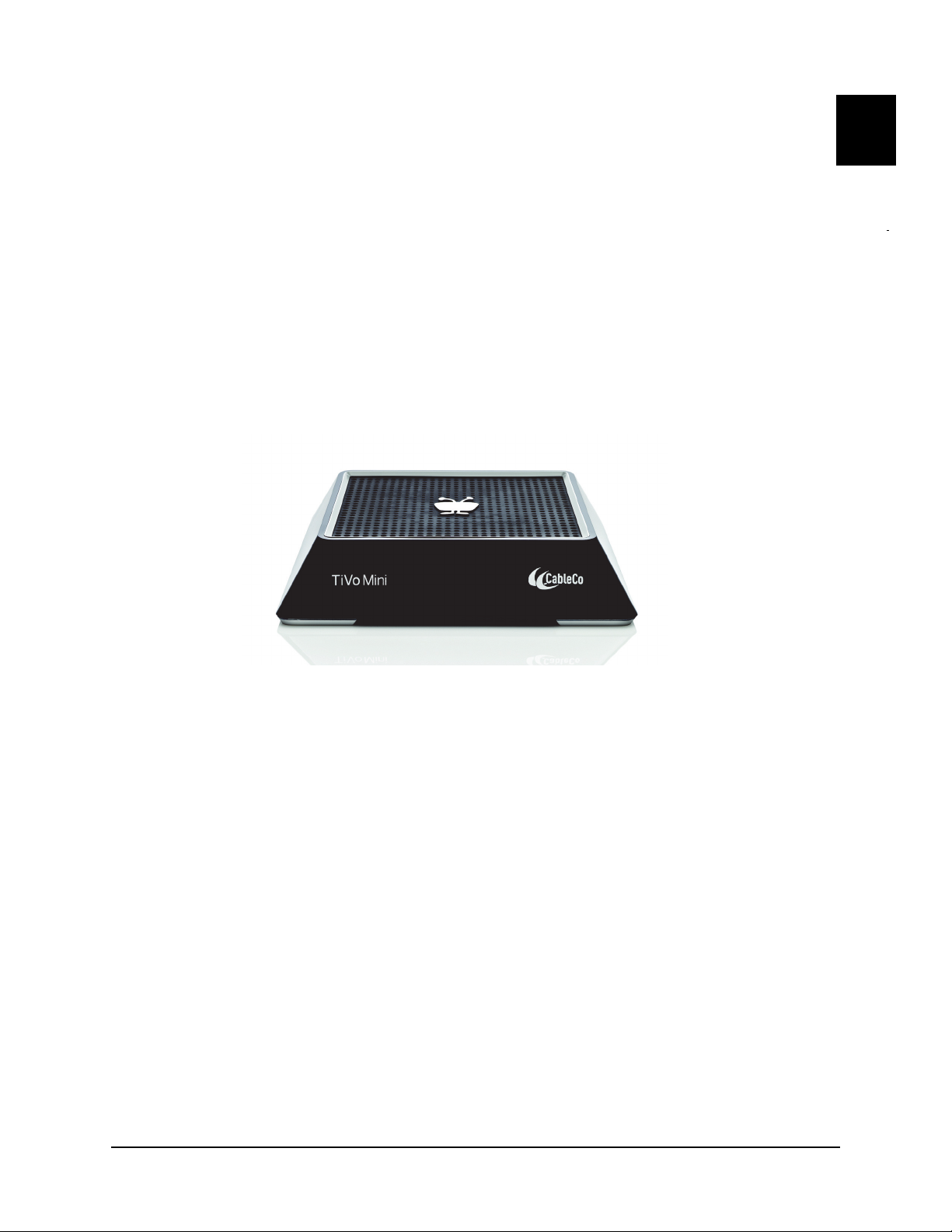
Introduction
TiVo Mini is TiVo’s next multi-room client. It is deployed with a TiVo Premiere Q as the Host DVR.
TiVo Mini provides the same rich TiVo experience as all other TiVo products.
The main features and advantages of TiVo Mini include:
LTS (Live TV Streaming) with Pause/Resume and Trick Play
MRS (Multi-Room Streaming) for recorded shows
Remote scheduling of recordings on the Host DVR
Viewing of MSO QAM-based VOD and PPV
Third-party application support with YouTube, Pandora, Picasa, and more
1
The main focus of TiVo Mini is to enable the rich TiVo Experience in any TV in the home – thus
providing:
The best of TV and the web on any TV
The same great TiVo experience everywhere
The ability to find your favorite shows, automatically record, and watch on any TV
The freedom to start watching in one room and resume in another
Access to Live TV, MSO QAM-based VOD, YouTube, Pandora, and much more on any
TV in the home
The ability to stream HD recordings to up to three TVs in the home
Pause/Resume and Trick Play of Live TV from any TV in the home
The ability to remotely schedule recordings on your DVR from any TV in the home
This guide has been developed to help you learn about all of these exceptional features, and more,
of TiVo Mini.
This chapter has some additional introductory information in the following sections:
Overview of TiVo Mini on page 6
Overview of this guide on page 7
TiVo Mini Operator’s Guide v1.0 • TiVo® Proprietary and Confidential 5
Page 6
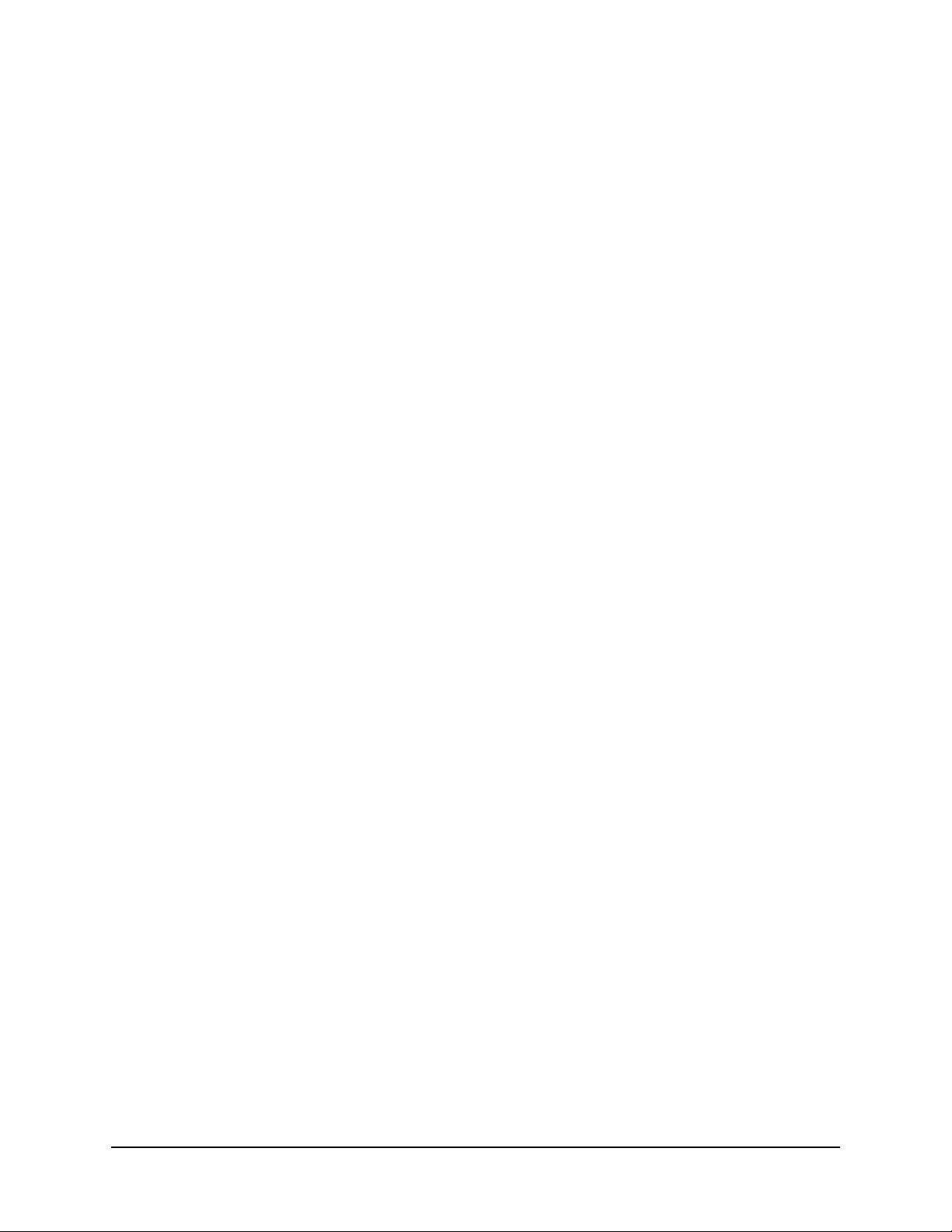
Introduction
Overview of TiVo Mini
TiVo Mini is a TiVo IP STB (Internet Protocol Set-Top Box) that serves as a client to a Host TiVo DVR
to support LTS (Live TV Streaming), as well as to watch QAM-based VOD (Video On Demand) and
recorded programs.
To provide this functionality, TiVo Mini relies on its Host DVR to access a tuner, the CableCARD, or
the DVR hard drive to play or record programming content.
TiVo Mini does not rely on the Host DVR to access broadband applications and OTT (Over-The-Top
Content), such as YouTube, music, photos and other broadband applications. The Host DVR is,
however, required for the initial setup of TiVo Mini.
This section will give you some basic information about TiVo Mini, as follows:
Basic design of TiVo Mini on page 6
Uses for TiVo Mini on page 6
Basic design of TiVo Mini
TiVo Mini has:
Wired connectivity to a Host DVR and other TiVo DVRs
Direct wired connectivity to broadband for broadband and OTT applications
TiVo Mini does not have:
A tuner
A CableCARD
A hard drive
Uses for TiVo Mini
TiVo Mini is designed to provide a consistent experience with a TiVo DVR on any TV in the home.
It allows end users to:
Watch Live TV
Watch content recorded on TiVo DVRs on the same account and network through
MRS (Multi-Room Streaming)
Access, rent, and watch MSO QAM-based VOD
Access broadband applications and OTT content, such as YouTube, music and photos
6 TiVo Mini Operator’s Guide v1.0 • TiVo® Proprietary and Confidential
Page 7
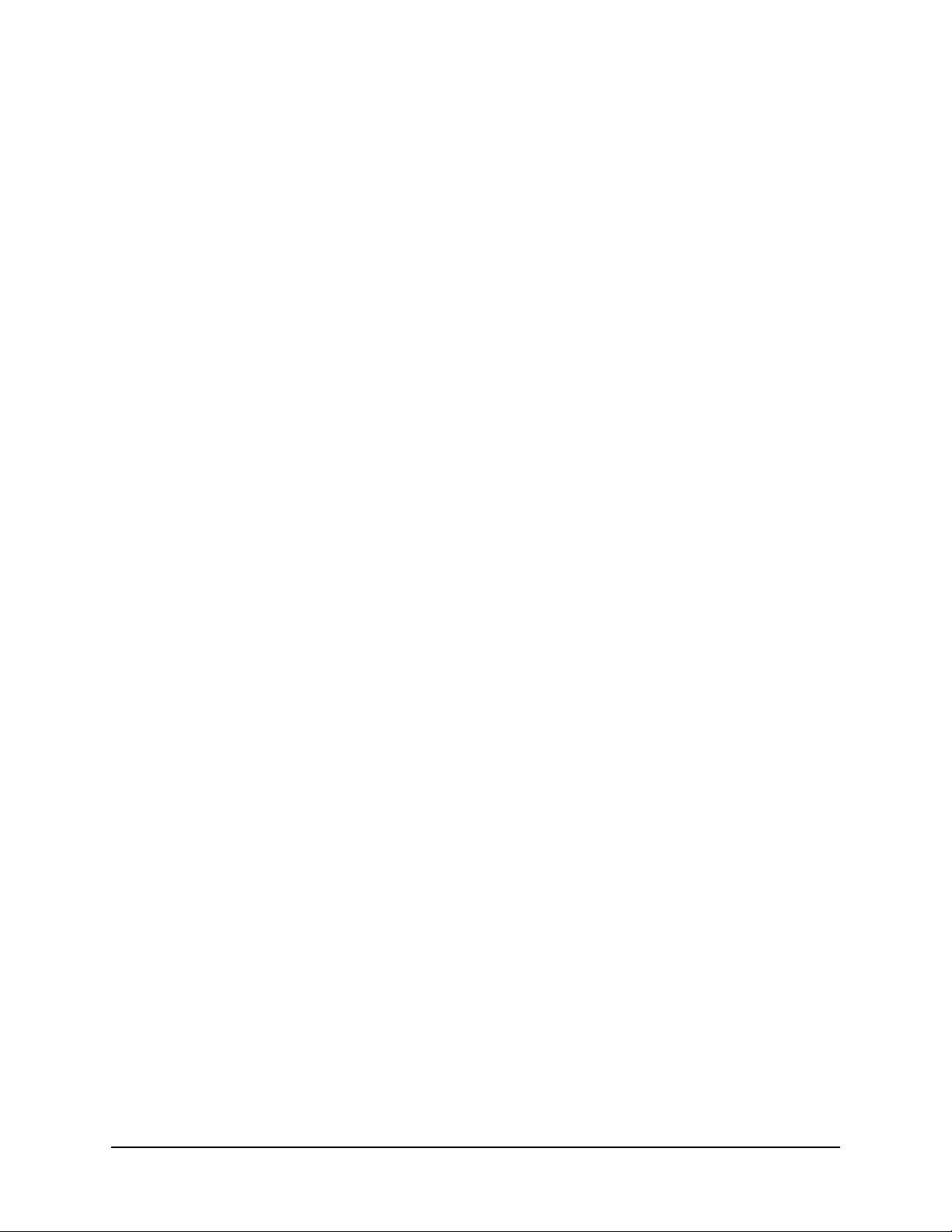
Introduction
Overview of this guide
Scope of this guide on page 7
Audience for this guide on page 8
Prerequisites for this guide on page 8
Related documentation on page 8
Scope of this guide
This guide is organized as follows:
TiVo Mini Product Specifications on page 9 – explains, with graphics, TiVo Mini hardware
and software, and the requirements for setting up Tivo Mini in a home environment with a
Host DVR.
Guided Setup for TiVo Mini on page 17 – explains the installation process, especially how
to connect the Mini to the Host DVR and how to set it up for an end user. It also discusses
provisioning and accessories for TiVo Mini.
Using TiVo Mini on page 23 – explains how to use TiVo Mini for LTS (Live TV
Streaming), for watching QAM-based VOD, for watching recorded content, and so on.
Default Groups and Service States for TiVo Mini on page 31 – explains the Expected
Default Groups and Service States for TiVo Mini.
TiVo Mini Architecture on page 33 – explains TiVo Mini network, what TiVo Mini gets
from the Host DVR, and the Whole Home Use Cases for TiVo Mini.
Troubleshooting TiVo Mini on page 35 – explains some functional limitations and
disconnected states for TiVo Mini. It also includes a complete listing of all error messages
for TiVo Mini, with suggestions for possible resolution.
Terminology Used in this Guide on page 45 – provides a glossary of abbreviations and
terms, some of which are industry-specific, and some of which are TiVo-specific.
Using a TiVo Remote on page 47 – provides, simply for reference, a graphic of the
standard TiVo Remote Control, which is also used for TiVo Mini, and its basic functions.
Safety Instructions for TiVo Products on page 49 – provides a list of Safety Instructions
that apply to all TiVo products. Some specific information for TiVo Mini has been added.
TiVo Mini Guided Setup Flow on page 51 – provides flow charts of the entire TiVo Mini
Guided Setup, providing all of the scenarios that were introduced in chapter 3.
Note: This guide does not go into detail about how to use the Host DVR. TiVo Mini does not
affect the operation of the Host DVR, except that one or two of the tuners must be
allocated to the Mini(s), and then those tuner(s) are no longer available to the Host DVR.
TiVo Mini Operator’s Guide v1.0 • TiVo® Proprietary and Confidential 7
Page 8
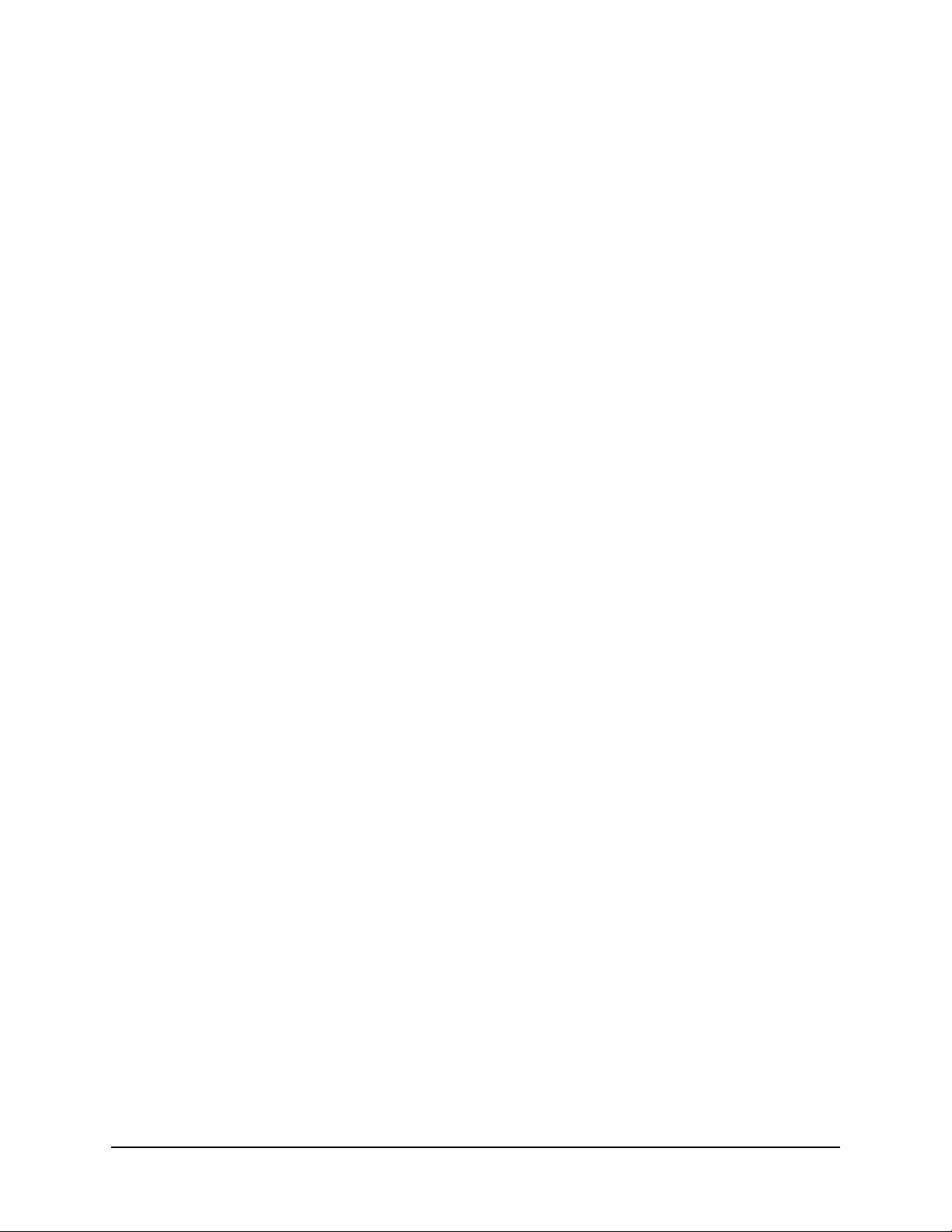
Introduction
Audience for this guide
This guide is intended to be used by the following groups:
MSO learning and development team
MSO support management
Prerequisites for this guide
Before reading this guide, and trying to install TiVo Mini, it is assumed that you have the following
knowledge:
Good understanding of core TiVo DVRs
Good understanding of MRS (Multi-Room Streaming)
Good understanding of MMA (Manage My Account)
Related documentation
For more information, several other documents related to TiVo Mini are available, as follows:
TiVo Mini DVR Expander Viewer’s Guide
TiVo Onsite Installation Guide
TiVo Mini Warehouse Staging, v1.0
8 TiVo Mini Operator’s Guide v1.0 • TiVo® Proprietary and Confidential
Page 9
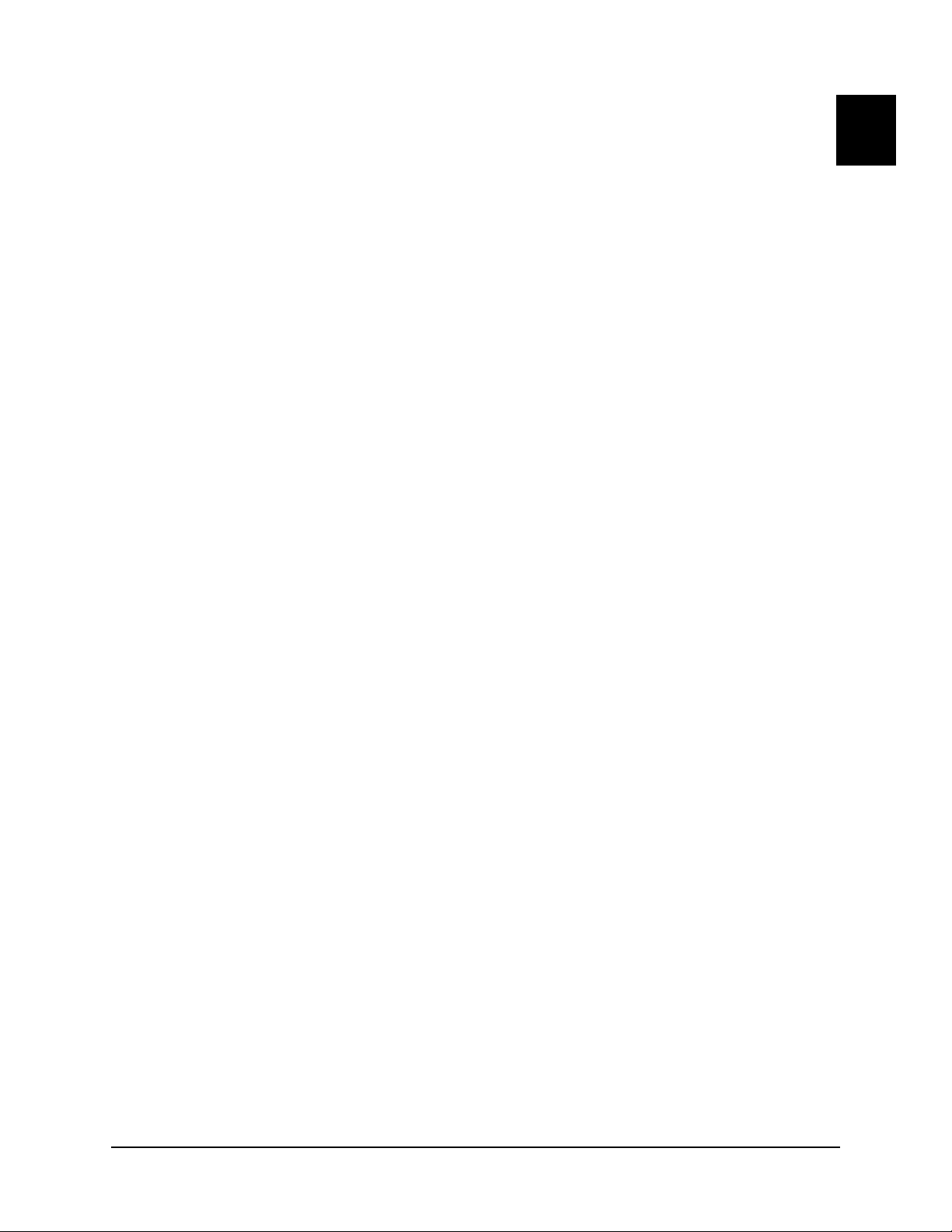
TiVo Mini Product Specifications
This chapter provides the product specifications for TiVo Mini, as follows:
Safety instructions and proper placement of TiVo Mini on page 9
Hardware, software, and networking requirements on page 10
Shipping carton contents and characteristics on page 10
Connections and buttons on page 11
Hardware specifications on page 14
Safety instructions and proper placement of TiVo Mini
Before you begin installation, make sure all of the equipment you will be using is turned off, and TiVo
Mini is unplugged.
TiVo Mini was designed and manufactured to meet strict quality and safety standards.
There are, however, some installation and operating precautions of which you should be particularly
aware. Please review the Safety Instructions for TiVo Products on page 49 thoroughly before
proceeding.
2
The following placement note are particularly important as you are installing TiVo Mini:
Ventilation:
Make completely sure the air vents on both the top and bottom of TiVo Mini are not
blocked.
Place TiVo Mini on a hard surface so the “feet” can provide a space between the
bottom ventilation holes and that surface.
Do not put TiVo Mini on a soft surface, such as a bed, sofa, rug, carpet, etc.
Do not put TiVo Mini in a built-in installation, such as a bookcase or cabinet that has
doors, because this may impede the flow of air through the ventilation openings.
Do not place TiVo Mini on a heat source, such as other audio/video equipment.
Never place anything on top of TiVo Mini.
Wall mounting:
Do not mount TiVo Mini on a wall, without using TiVo Mini Wall Mount Kit.
Read the instructions that come with the mounting kit carefully before beginning
installation.
Warning: Failure to set up the Mini properly, and/or failure to use the correct hardware, and/or
failure to follow the correct procedures could result in a hazardous situation to people
and damage to equipment and/or surfaces.
For example, damage could result to the horizontal surface on which TiVo Mini is
placed if there is no free air movement, such as in a cabinet with the doors closed.
TiVo Mini Operator’s Guide v1.0 • TiVo® Proprietary and Confidential 9
Page 10
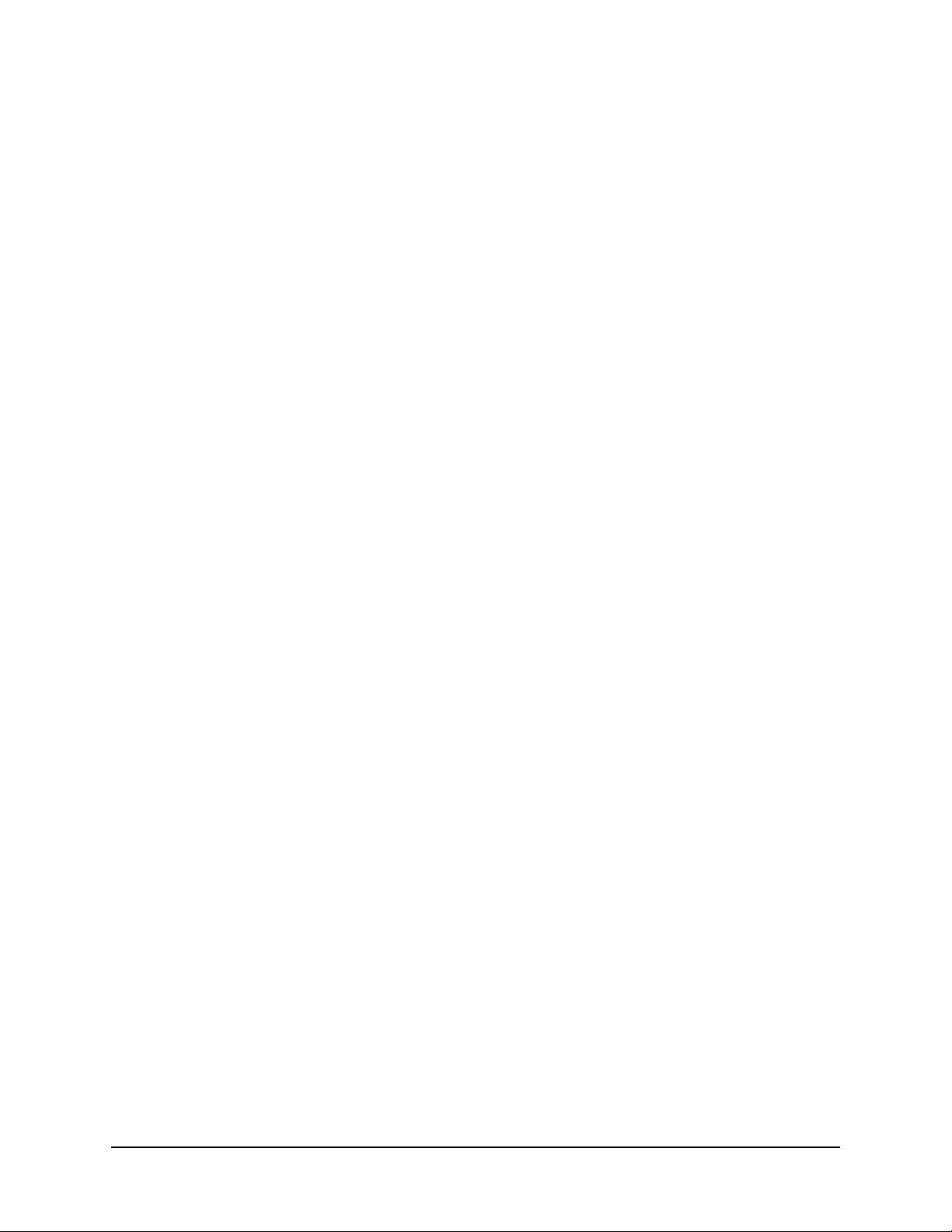
TiVo Mini Product Specifications
Hardware, software, and networking requirements
Before installing TiVo Mini, make sure the setup meets the following requirements:
Hardware and software requirements on page 10
Networking requirements on page 10
Home network and account requirements on page 10
Hardware and software requirements
The hardware and software required to install TiVo Mini includes:
TiVo Mini
TiVo Premiere Q
TiVo Client Software, version 20.2.2.x or greater
Networking requirements
TiVo Mini supports the following network elements:
MoCA
Ethernet
Note: Wi-Fi is not supported for TiVo Mini.
Home network and account requirements
Home network and account requirements for TiVo Mini are as follows:
TiVo Mini must be on the same TiVo account as the Host DVR.
All devices must be on the same network and subnet.
All accounts associated with the devices must be activated and in good standing.
TiVo Mini and all networked DVRs must be connected to the home router using a high-
bandwidth connection (Ethernet or MoCA).
No more than 10 devices (with a TSN) can be associated with a user account.
Shipping carton contents and characteristics
TiVo Minis are shipped to an MSO, as follows:
Contents of carton: 7 TiVo Minis
Dimensions of carton: 8.3" w x 12.8" d x 8.75" h
Weight of carton: 7.1 lbs.
Cartons per pallet: 80
Quantity of units per pallet: 560 TiVo Minis
Full pallet weight: 600 lbs.
Note: TiVo Mini power adapters are shipped separately in bulk.
10 TiVo Mini Operator’s Guide v1.0 • TiVo® Proprietary and Confidential
Page 11
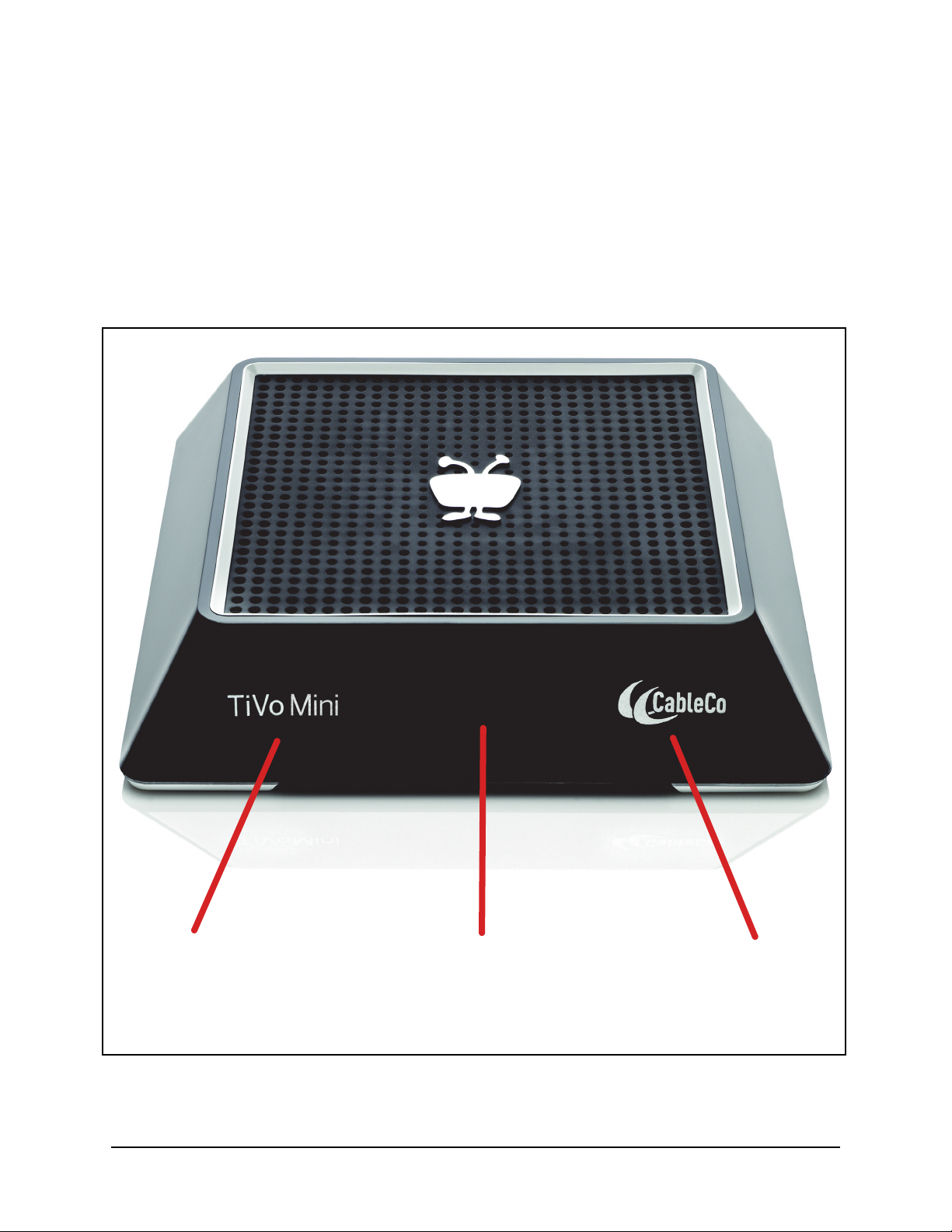
Connections and buttons
Single Bicolor LED
White: Powered on.
Amber: IR activity or
button presses.
MSO
Branding
Product
Branding
This section provides illustrations of the following:
Front panel buttons/connections on page 11
Back panel buttons/connections on page 12
Bottom buttons/connections on page 13
Front panel buttons/connections
TiVo Mini Product Specifications
Figure 2–1: TiVo Mini Front Panel
TiVo Mini Operator’s Guide v1.0 • TiVo® Proprietary and Confidential 11
Page 12
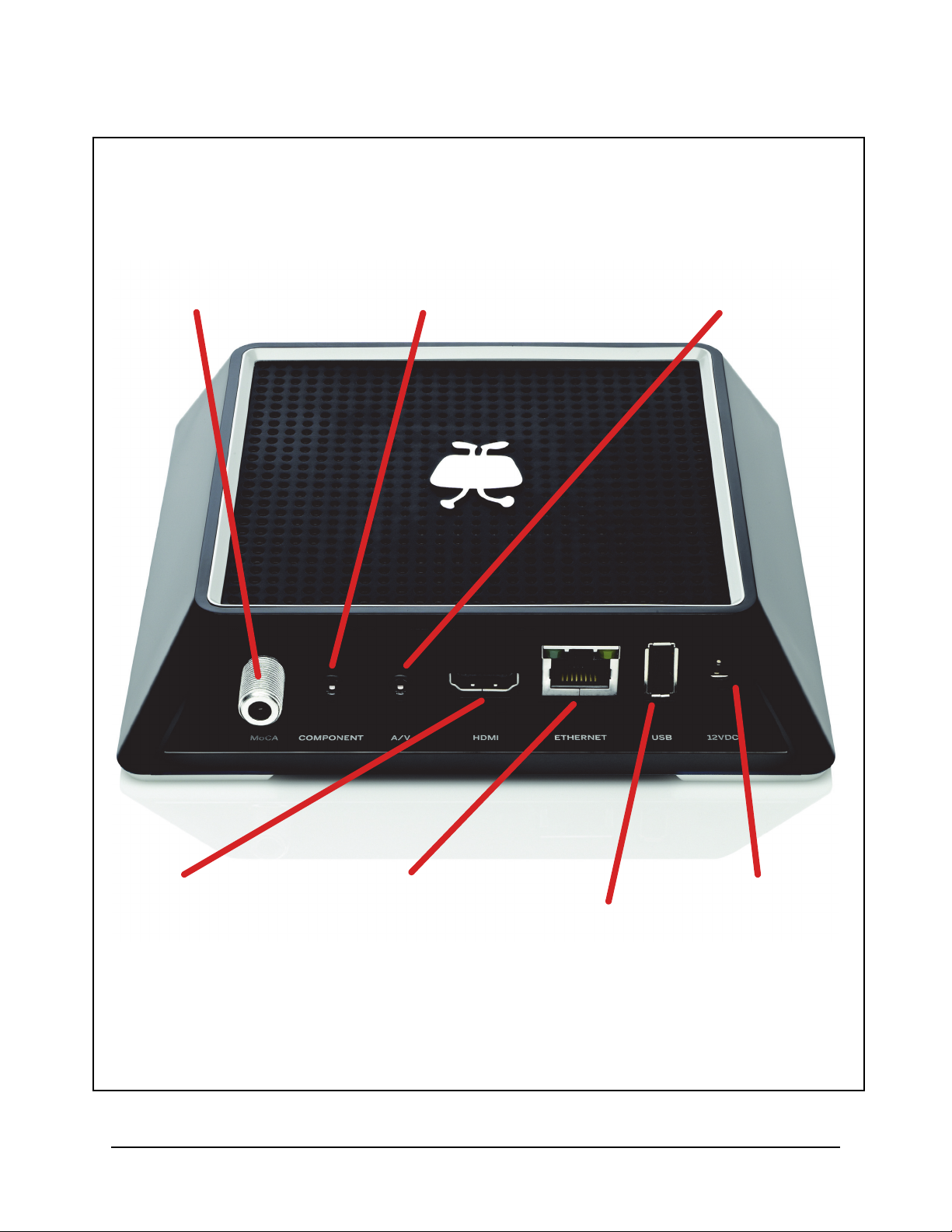
TiVo Mini Product Specifications
MoCA: Connects TiVo
Mini to your home
MoCA network, if you
are using one.
Connect the coaxial
RF cable coming
from the wall to this
MoCA jack.
A/V (yellow): Connects TiVo Mini to a TV
or A/V system using a
Composite Video
Output b
reakout cable. Composite
Video Output
provides standard
definition picture quality. It does not
provide high definition video. This cable
is required for audio when using
Component cable.
Component (green):
Connects TiVo Mini to a TV or
A/V system using a
Component Video Output
breakout cable. Component
Video Output provides a high
definition picture. Connect a
separate cable for audio.
Ethernet: Connects TiVo Mini to your
home network using Ethernet cable.
Left LED is Link Activity:
Blinking Green = Packet RX/TX
[off otherwise]
Right LED is Link Status:
Green = 10 Mbit full duplex or
100 Mbit half/full
Yellow = Gbit half/full
[off = no link or 10 Mbit half duplex]
HDMI: Connects TiVo
Mini to a TV, A/V
receiver, or home
theater system.
The HDMI port
provides a pure
digital connection for
high definition video
and digital audio all
in one cable.
USB: Can
be used
with the IR
adapter
(see IR
Adapter on
page 22
).
12VDC:
Connects TiVo
Mini to A/C
power.
Important: Use
ONLY TiVo-
supplied power
adapters (see
page 15).
Back panel buttons/connections
12 TiVo Mini Operator’s Guide v1.0 • TiVo® Proprietary and Confidential
Figure 2–2: TiVo Mini Back Panel
Page 13
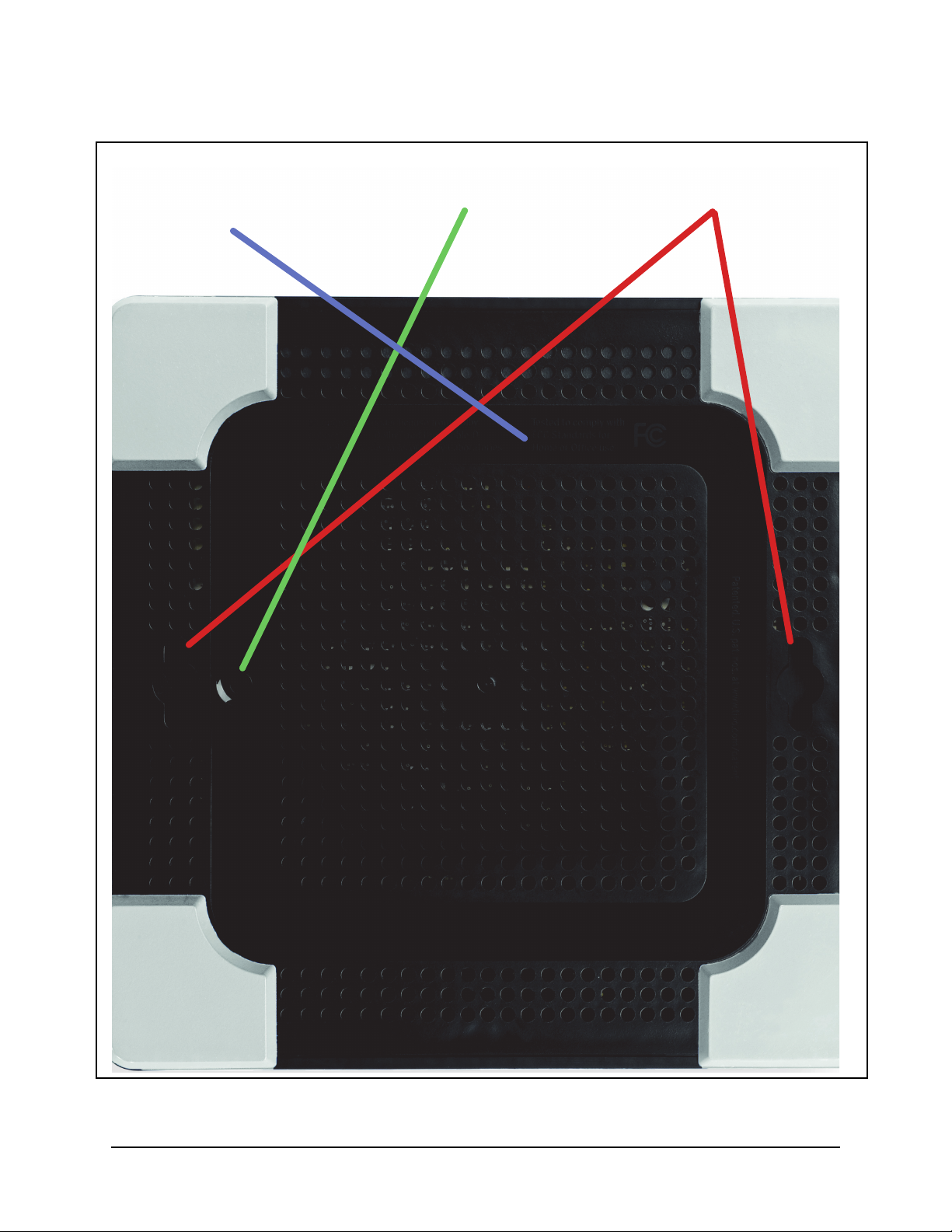
Bottom buttons/connections
Label: TSN, MAC, SKU,
Model, Manufacture Date
Resolution Button Wall Mount Holes
TiVo Mini Product Specifications
Figure 2–3: TiVo Mini Bottom
TiVo Mini Operator’s Guide v1.0 • TiVo® Proprietary and Confidential 13
Page 14
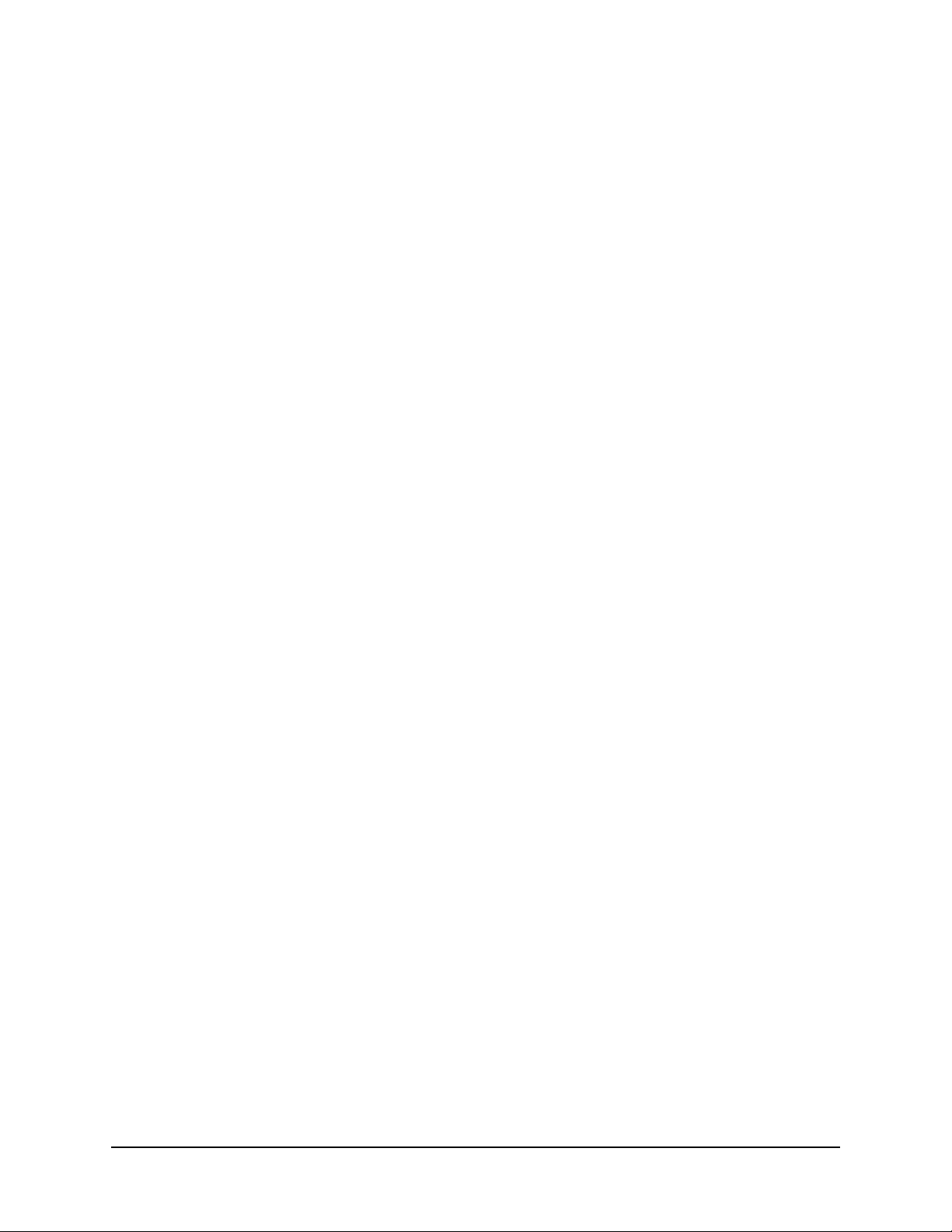
TiVo Mini Product Specifications
Hardware specifications
This section lists the hardware specifications for TiVo Mini and for its power adapters.
Video Out
HDMI (1) (combined audio/video)
Component Video (1) (via breakout cable)
Composite Video (1) (via breakout cable)
Audio Out
HDMI (1) (combined audio/video)
Stereo L/R (via breakout cable)
RF In
MoCA (1)
Expansion port
USB (1)
Ethernet (1)
Ambient (external) operating temperature
15 °C to 35 °C or 59 °F to 95 °F
Operating humidity
5% to 80%
Dimensions
6.1" w x 6.1" d x 1.25" h
Model
TCDA92000
SoC
Broadcom BCM7418
Ethernet LEDs
Left LED is Link Activity:
Blinking Green = Packet RX/TX
[off otherwise]
Right LED is Link Status:
Green = 10 Mbit full duplex or
100 Mbit half/full
Yellow = Gbit half/full
[off = no link or 10 Mbit half duplex]
Front Status LED
Single Bicolor LED
White: Powered on.
Amber: IR activity or button presses
14 TiVo Mini Operator’s Guide v1.0 • TiVo® Proprietary and Confidential
Page 15

TiVo Mini Product Specifications
12 VDC Power Adapter – Each TiVo Mini needs its own TiVo 12 VDC power adapter.
Power adapters for TiVo Mini are shipped separately in bulk.
Warnin g: TiVo Minis have UL certification for safety and ESD immunity only using the
following specified TiVo-supplied power adapters. TiVo does not support the
use of other power adapters. If you use a power adapter not qualified by TiVo,
TiVo waives all liability for both the product, as well as for the safety of the
product, during staging and thereafter in the field.
Two power adapters have been certified to work with TiVo Mini:
Power Adapter SPWR-00022-000 (24W) on page 15
Power Adapter SPWR-00023-000 (12W) on page 16
Power Adapter SPWR-00022-000 (24W)
Power Adapter SPWR-00022-000 has the following specifications. The label for this
adapter is shown in Figure 2–4.
Input: 100-240 VAC, 50/60 Hz, 0.6A max inrush,
maximum continuous input power, 29.24W
Output: 12V, 2A (24W) max
Figure 2–4: Label for Power Adapter SPWR-00022-000 (24W)
TiVo Mini Operator’s Guide v1.0 • TiVo® Proprietary and Confidential 15
Page 16

TiVo Mini Product Specifications
Power Adapter SPWR-00023-000 (12W)
Power Adapter SPWR-00023-000 has the following specifications. The label for this
adapter is shown in Figure 2–5.
Input: 100-120 VAC, 50/60 Hz, 0.4A max inrush,
maximum continuous input power, 18W
Output: 12V, 1A (12W) max
Figure 2–5: Label for Power Adapter SPWR-00023-000 (12W)
16 TiVo Mini Operator’s Guide v1.0 • TiVo® Proprietary and Confidential
Page 17
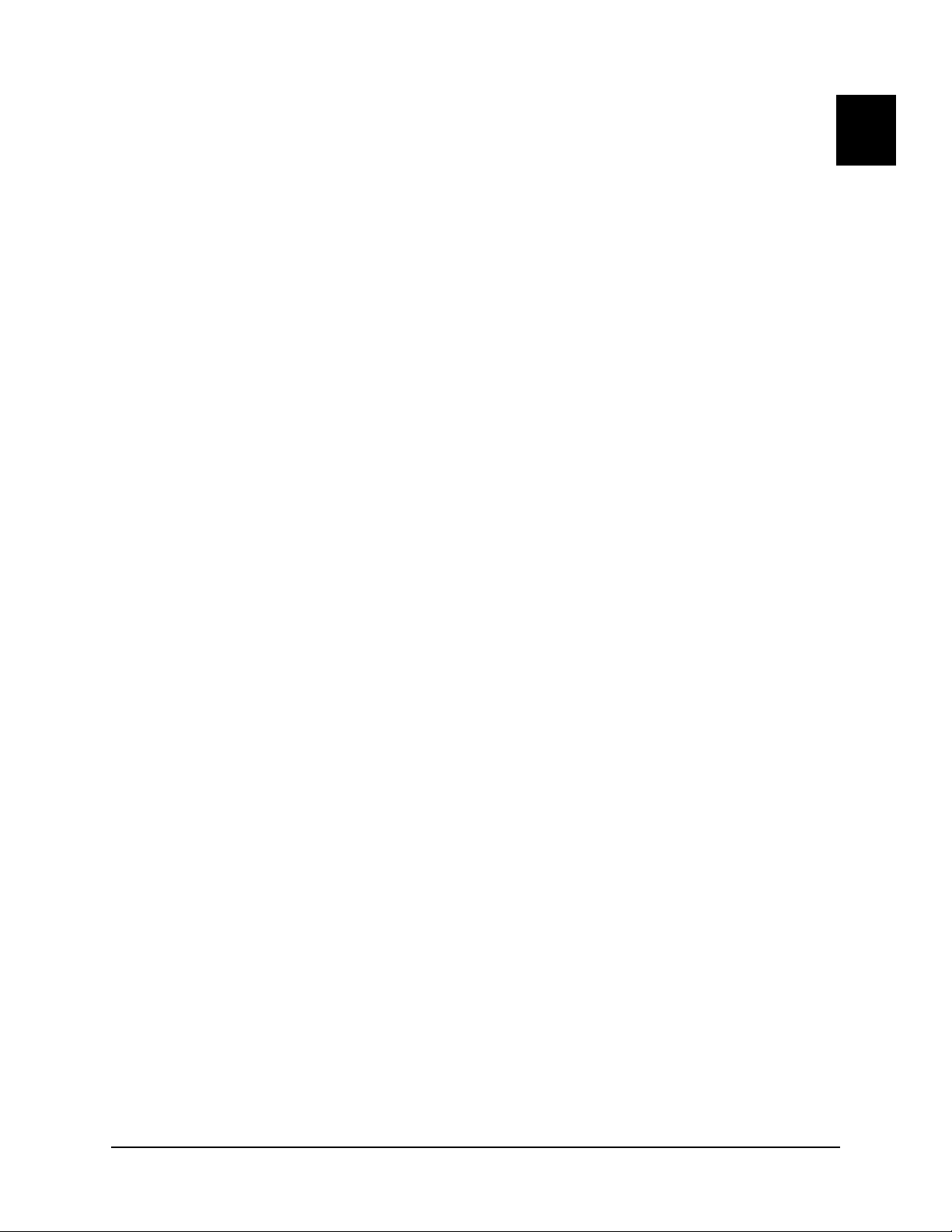
Guided Setup for TiVo Mini
This chapter guides you through the setup for TiVo Mini.
Setting up TiVo Mini with Host DVR on page 17
Provisioning TiVo Mini on page 21
Accessories for TiVo Mini on page 22
Setting up TiVo Mini with Host DVR
To set up TiVo Mini with a Host DVR, follow these steps:
Preparing Host DVR for use with TiVo Mini on page 17
Installing TiVo Mini on page 18
Performing TiVo Mini Guided Setup on page 18
Preparing Host DVR for use with TiVo Mini
To prepare the Host DVR for use with TiVo Mini, follow these steps:
Note: This setup must be done in HDUI, but you can switch the Host DVR back to “TiVo with
SD Menus” after you have completed the setup.
3
1. Verify that the Host DVR meets the requirements listed in Hardware and software
requirements on page 10.
2. Verify that the Host DVR is connected to the home network using either a wired Ethernet
or MoCA connection. If there is a wireless connection, disconnect it.
For wired Ethernet: Connect the Host DVR to an open port on the router or to an
Ethernet jack in the wall using an Ethernet cable.
For MoCA: If MoCA is enabled in the home, connect the coaxial cable from the
wall to the CABLE/MoCA port on the back of the Host DVR.
3. Allocate one of the tuners from the Host DVR to TiVo Mini. If you are installing more
than one Mini or other networked device, you can allocate up to two tuners so any two
networked devices can watch Live TV at the same time. (For more about how the tuners
are shared, see Tuner allocation on page 23.)
Note: Any tuner allocated to networked devices can no longer be used to record shows.
a. Go to Messages & Settings > Settings > Remote, CableCARD, & Devices.
b. Select Allow Live TV on networked devices.
c. Depending on the number of Minis and other networked TiVo devices, choose one of
the following (you can allocate only up to two tuners per Host DVR, which the networked devices will share):
Allow 1 tuner to be used by networked devices.
Allow 2 tuners to be used by networked devices.
TiVo Mini Operator’s Guide v1.0 • TiVo® Proprietary and Confidential 17
Page 18
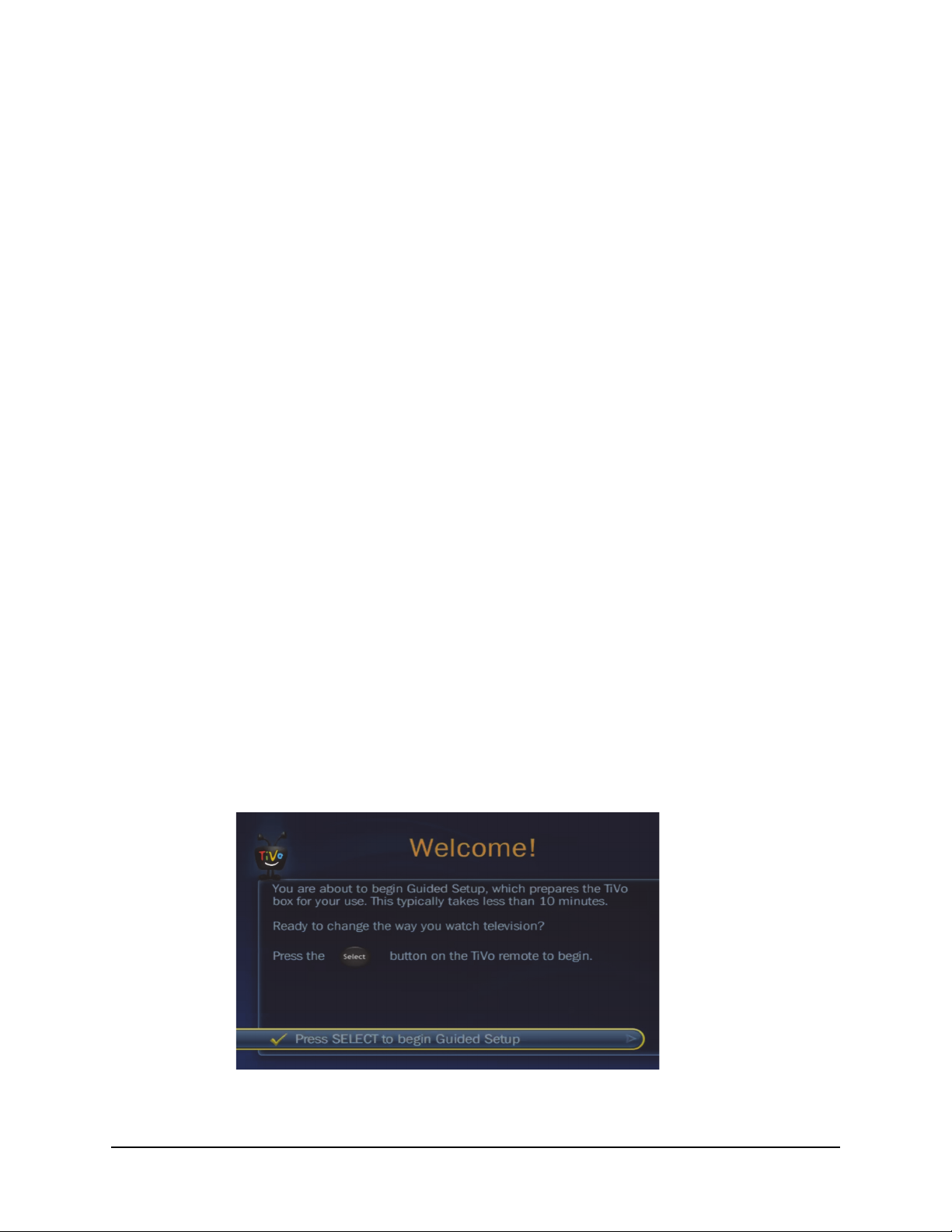
Guided Setup for TiVo Mini
4. If the Host DVR is unnamed, give it a name to simplify the connection of the Mini:
On the Remote, CableCARD & Devices screen, select Name this DVR.
Choose a name from the list or enter a new name.
Installing TiVo Mini
To install TiVo Mini, so that it works with the Host DVR, follow these steps:
1. Connect the Mini to the TV.
For a high-definition TV, connect the HDMI cable (included in the package)
between TiVo Mini and the TV.
For other types of TVs, use component and/or composite cables.
2. Connect TiVo Mini to the home network using wired Ethernet or MoCA (wireless is not
supported).
For wired Ethernet: Connect TiVo Mini to an open port on the router or to an
Ethernet jack in the wall using an Ethernet cable.
For MoCA: If MoCA is enabled in the home, connect the coaxial cable from the
wall to the CABLE/MoCA port on the back of TiVo Mini.
3. Plug in the power cord for TiVo Mini.
Performing TiVo Mini Guided Setup
This section walks you through a typical Guided Setup for TiVo Mini.
Note: For a detailed set of flow charts describing all of the scenarios in the Guided Setup, see
TiVo Mini Guided Setup Flow on page 51.
1. Turn on the TV to which the Mini is attached. The “Welcome!” screen is displayed. As
instructed, simply press SELECT on your remote to begin the setup process.
18 TiVo Mini Operator’s Guide v1.0 • TiVo® Proprietary and Confidential
Page 19
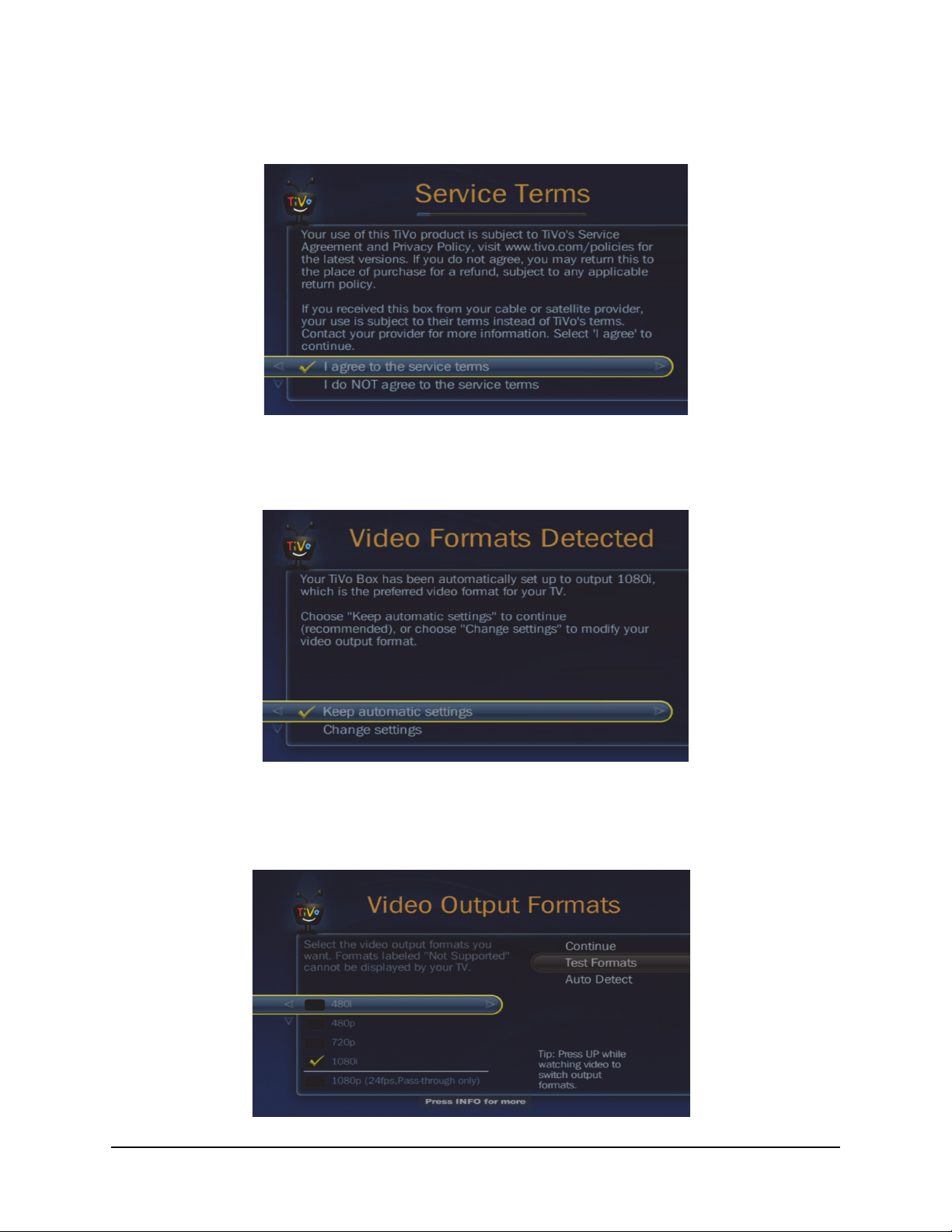
Guided Setup for TiVo Mini
2. The next screen presents TiVo’s “Service Terms.” As instructed, select “agree” to
continue.
3. The next screen asks if you want to change “Video Formats.” You would usually keep the
automatic settings, so select “Keep automatic settings.”
4. If you are not using HDMI, you can select “Change settings.” You will be taken to the
“Video Output Formats” screen, where you can change TV aspect ratio, etc.
TiVo Mini Operator’s Guide v1.0 • TiVo® Proprietary and Confidential 19
Page 20

Guided Setup for TiVo Mini
5. You will then see the “Getting Setup Info” screen, which will go through a series of steps
to prepare, connect, get info, then disconnect, and load the information. At the end of these
steps, you will see the following screen, and as instructed, you should press the SELECT
button on your remote to continue.
6. You will then be instructed to “Name This TiVo Box,” and you should select a name from
the left side, or enter a personal name in the box at the right.
7. Then, you will be asked to connect TiVo Mini to a Host DVR.
Note: If only one Host DVR is detected, it will be automatically selected for you, and
you will not see this screen.
20 TiVo Mini Operator’s Guide v1.0 • TiVo® Proprietary and Confidential
Page 21

Guided Setup for TiVo Mini
8. You will then see the Congratulations! screen. Simply press the TiVo button on your
remote to go to TiVo Central to start viewing.
Provisioning TiVo Mini
TiVo Mini can be associated with an end-user account, and this account can be activated or
deactivated with the same systems that exist for the DVRs today.
Provisioning can be done in two different ways:
MSO back-end provisioning on page 21
PartnerId/ MSOserviceId on page 21
MSO back-end provisioning
All traditional DVR web services APIs are supported for TiVo Mini.
Note: See the TiVo IT Web Services Guide for more detail.
PartnerId/ MSOserviceId
The PartnerID for an MSO box is set by TiVo.
The MSOserviceId is set at activation and is required for auto-staging.
TiVo Mini Operator’s Guide v1.0 • TiVo® Proprietary and Confidential 21
Page 22

Guided Setup for TiVo Mini
Position the IR adapter.
Position in either of the orientations shown below. If needed, secure
the adapter with the included Velcro patch.
Option 1:
Option 2:
Note: Make sure that the TiVo remote will have an unobstructed view of the adapter when the adapter is in position.
Connect the adapter to your TiVo box*.
Plug the IR Adapter USB connector into the TiVo box’s
USB port.
* Software version 20.2.2 or later required.
TiVo Premiere Series DVR
IR Adapter
T
USB
HDMI
(O
)
A
O
CableCARD
(
OMPOSITE
Accessories for TiVo Mini
The following accessories are available for use with Tivo Mini:
IR Adapter on page 22
Wall Mount Kit – The Wall Mount Kit for TiVo Mini will be available soon.
Documentation will be provided at that time.
IR Adapter
The TiVo IR Adapter lets you control TiVo Mini if it is located in a position that does not have direct
line of sight for an IR remote.
Note: The IR Adapter supports remotes with IR codes of 0 or 4. The DVR IR code setting is
ignored. This avoids conflicts with nearby IR adapters, as long as they do not have IDs
that match the one used on the TiVo Mini.
To set up the adapter, follow these steps:
Figure 3–1: Positioning the IR Adapter
MULTI-STREAM ONLY)
UDI
ETHERNE
DIGITAL
AUDIO
PTICAL
22 TiVo Mini Operator’s Guide v1.0 • TiVo® Proprietary and Confidential
Page 23

Using TiVo Mini
This chapter defines all of the functions of TiVo Mini, including:
LTS (Live TV Streaming) from Host DVR on page 23
Watching QAM-based VOD from Host DVR (also LTS) on page 26
MRS (Multi-Room Streaming) for recorded content on page 27
Remotely scheduling a recording on Host DVR on page 27
Remotely deleting content from Host or other DVR on page 27
Video Window only with Program Guide on TiVo Mini on page 28
Using TiVo Thumb Ratings with TiVo Mini on page 28
Using Parental Controls with TiVo Mini on page 28
Using broadband services directly with TiVo Mini on page 28
Launch Points for TiVo Mini on page 30
LTS (Live TV Streaming) from Host DVR
4
One of the main features of TiVo Mini is LTS (Live TV Streaming) from the Host DVR.
You simply press the LIVE TV button on TiVo Mini remote.
There are a few things to note about LTS on TiVo Mini, as described in the following sections:
Tuning/channel-change time on page 23
Tuner allocation on page 23
Returning a tuner for use by another device on page 24
Tuner conflicts on page 24
Tuning/channel-change time
Unlike changing channels and tuning to channels on a TiVo DVR, Live TV Streaming on TiVo Mini
requires a momentary pause for setup and buffering.
Tuner allocation
If there are multiple TiVo devices in a household, the use of the tuners on the Host DVR is on a firstcome, first-served basis. As described in Setting up TiVo Mini with Host DVR on page 17, only up to
two tuners can be allocated on the Host DVR.
TiVo Mini Operator’s Guide v1.0 • TiVo® Proprietary and Confidential 23
Page 24

Using TiVo Mini
Returning a tuner for use by another device
Unless you explicitly “exit out,” a tuner will continue to be allocated to TiVo Mini for an hour and a
half. After this time, and without remote activities, it will be automatically returned to the pool for
other TiVo devices to access, and you will see a message to this effect.
To “exit out,” go to TiVo Central, and press the TiVo button. This releases the tuner.
Tuner conflicts
The following tables have been designed to help you understand tuner conflicts:
Table 4–1: Resolving TiVo Mini Tuner Conflicts - Live TV Streaming and QAM-based VOD
Scenario Message Title Message Text
No tuners reserved
No dedicated tuner reserved
- Live TV Streaming
No dedicated tuner reserved
- QAM-based VOD
All reserved tuners in use
Only one reserved tuner Live TV Streaming
Watch Live TV Not Allowed In order to Watch Live TV, you must first
set the <Host DVR> to allow TiVo Mini to
watch live TV.
To do so, go to “Allow Live TV on
Networked Devices” on the <Host DVR>
and change the current settings to allow
other boxes to watch live TV.
Watch VOD Not Allowed In order to Watch VOD, you must first set
the <Host DVR> to allow TiVo Mini to
watch VOD.
To do so, go to “Allow Live TV on
Networked Devices” on the <Host DVR>
and change the current settings to allow
other boxes to watch VOD.
Can’t Watch Live TV Now Another <TiVo device> is using the
<Host DVR> to watch live TV.
You cannot watch live TV until the other
<TiVo device> has pressed the TiVo
button.
24 TiVo Mini Operator’s Guide v1.0 • TiVo® Proprietary and Confidential
Page 25

Using TiVo Mini
Table 4–1: Resolving TiVo Mini Tuner Conflicts - Live TV Streaming and QAM-based VOD (continued)
Scenario Message Title Message Text
All reserved tuners in use (continued)
Only one reserved tuner QAM-based VOD
Multiple reserved tuners Live TV Streaming
Multiple reserved tuners QAM-based VOD
Host has lock on tuners
Host restarting Can’t Watch Live TV Now Live TV is temporarily unavailable
VOD is Temporarily
Unavailable
Can’t Watch Live TV Now <number> other <TiVo device> are
VOD is Temporarily
Unavailable
Another <TiVo device> is using the
<Host DVR> to watch live TV. You cannot
watch VOD until the other <TiVo device>
has pressed the TiVo button.
using the <Host DVR> to watch live TV.
You cannot watch live TV until one of
these <TiVo device> has pressed the
TiVo button.
<number> other <TiVo device> are
using the <Host DVR> to watch live TV.
You cannot watch VOD until one of these
<TiVo device> has pressed the TiVo
button.
because the <Host DVR> is restarting.
Once the <Host DVR> has finished, you
will be able to watch live TV again.
Host repeating Guided Setup Can’t Watch Live TV Now Live TV is temporarily unavailable
because the <Host DVR> is repeating
Guided Setup.
Once the <Host DVR> has finished, you
will be able to watch live TV again.
Host in Settings screen that
requires locking tuners, for
example, “Allow Live TV on
Networked Devices”
Can’t Watch Live TV Now Live TV is temporarily unavailable
because the <Host DVR> is using a
setting that requires all tuners.
Once the <Host DVR> has finished, you
will be able to watch live TV again.
TiVo Mini Operator’s Guide v1.0 • TiVo® Proprietary and Confidential 25
Page 26

Using TiVo Mini
Table 4–2: Resolving TiVo Mini Tuner Conflicts - Scheduling In-Progress Program
Scenario Overlay Reason/How to Resolve
All tuners on Host DVR
recording
All tuners but foreground on
Host DVR are recording
Currently Recording
<Number> Shows
Currently in Use All tuners on the <Host DVR> are
Shows are currently recording on all
tuners. To change to <channel number>,
the <Host DVR> must stop recording
<program name>.
recording shows or being watched by
someone else in the house. To record
this show, the <Host DVR> must stop
recording <program name>.
Watching QAM-based VOD from Host DVR (also LTS)
To watch QAM (Quadrature Amplitude Modulation)-based VOD (Video On Demand) from the Host
DVR, select the ON DEMAND button on the remote.
You can also access this from Tivo Central by selecting:
Find TV, Movies, & Videos > Video on Demand
Find TV, Movies, & Videos > Browse TV & Movies
My Shows.
Watching QAM-based VOD is also a form of LTS (Live TV Streaming), so you are using a live TV
tuner, and although you can allocate up to two tuners, a Host DVR can display only one QAM-based
VOD show at a time, that is, the QAM-based VOD session limit is one per CableCARD.
26 TiVo Mini Operator’s Guide v1.0 • TiVo® Proprietary and Confidential
Page 27

Using TiVo Mini
MRS (Multi-Room Streaming) for recorded content
You can watch recorded shows from any, not just the Host, DVR in the home on TiVo Mini:
Shows from the Host DVR are displayed in the My Shows list and accessed from TiVo
Central.
Shows from other DVRs can be accessed by pressing the DOWN arrow on the remote
control. When another DVR is displayed, follow these steps:
a. Highlight the name of the DVR.
b. Press SELECT to see the My Shows list for that DVR.
c. Press the TiVo button and select My Shows to return to the Host DVR shows.
Note: Selecting a show from a non-Host DVR does not change it to the Host DVR. To
change the Host to another DVR, see Setting up TiVo Mini with Host DVR on page 17.
When you have finally selected a show, using any of the above methods, to watch (stream) it:
1. Highlight it in the My Shows list.
2. Press PLAY.
3. Watch it from the point it was stopped on the other DVR (if applicable), or go back to the
beginning.
Remotely scheduling a recording on Host DVR
TiVo Mini lets you set up a recording on the Host DVR. All of the Host DVR scheduling options are
available using the Mini.
Note: For this task, the Mini uses a tuner that has not been allocated for LTS (Live TV Streaming)
or watching QAM-based VOD.
Remotely deleting content from Host or other DVR
Recorded shows on the Host or other DVR can be deleted from TiVo Mini by highlighting the show or
group name and pressing CLEAR.
Warning: This will erase the show from the Host or other DVR.
TiVo Mini Operator’s Guide v1.0 • TiVo® Proprietary and Confidential 27
Page 28

Using TiVo Mini
Video Window only with Program Guide on TiVo Mini
The Video Window (Picture-In-Picture, or PIP) is available only on TiVo Mini when viewing the
Program Guide.
It is not available during any other function.
This scenario was designed intentionally, so that a tuner would not be unnecessarily allocated.
Using TiVo Thumb Ratings with TiVo Mini
You can use the Thumbs Up and Thumbs Down to rate shows on TiVo Mini. However, these ratings
are then applied to the Host DVR, not specifically to TiVo Mini.
Using Parental Controls with TiVo Mini
TiVo Mini has its own Parental Controls, which can be set differently for the Mini from the Host
DVR.
However, the setup procedure is exactly the same as any TiVo DVR.
As a reminder, to set up Parental Controls:
1. From TiVo Central, select Settings & Messages > Parental Controls.
2. Enter a four-digit password.
3. For confirmation, enter the password again.
You can also establish the Rating Limits for movies originally released in theaters.
However, TiVo Mini inherits the Channel Locks set on the Host DVR, so they cannot be set
specifically on TiVo Mini.
Using broadband services directly with TiVo Mini
You can access broadband services directly on TiVo Mini, as follows:
YouTube on page 29
Photos, Music, and other Applications on page 29
28 TiVo Mini Operator’s Guide v1.0 • TiVo® Proprietary and Confidential
Page 29

Using TiVo Mini
YouTube
To watch YouTube on TiVo Mini, from TiVo Central, choose Find TV, Movies, & Videos >
Yo uTu be.
On the YouTube home page, use the arrow buttons on the TiVo remote to explore the menus. You can
browse by channel (categories covering everything from animation, to comedy, to music, and more),
search for a particular video, or sign in to see your subscriptions and favorite videos.
A BACK option appears on every page except the home page. Select it to go back to the previous
menu. (Using the LEFT arrow on your remote control will not take you to the previous menu.)
You can also search and browse for YouTube videos using the TiVo menus. When you search or
browse using the TiVo menus, shows available from YouTube display a YouTube logo on the right
side of the screen.
Photos, Music, and other Applications
TiVo Mini also provides access to photos, music, and other applications.
Note: These lists of applications are for illustrative purposes only. Supported applications can
differ for each MSO. The list of applications can change at any time, depending on what
the MSO chooses to offer.
To see music and photo viewing options, from TiVo Central, select Music & Photos.
Some of the options usually available include:
Photos and slide shows
Picasa and Photobucket
Streaming music from a PC or Mac using the free TiVo Desktop Application
Pandora Internet Radio
Rhapsody Music Service
Live365 Internet Radio Network
To see additional applications (apps), from TiVo Central, select Apps.
Some of the options usually available include:
Buying movie tickets online
SameGame
Word sm it h
Skull & Bones
TiVo Mini Operator’s Guide v1.0 • TiVo® Proprietary and Confidential 29
Page 30

Using TiVo Mini
Launch Points for TiVo Mini
The following table provides the Launch Points for TiVo Mini, all starting at TiVo Central .
Table 4–3: Launch Points for TiVo Mini
Feature/App Launch Point Next selection Next selection
QAM-based VOD Find TV, Movies ... [customizable] <MSO> VOD
Find TV, Movies ... [customizable] Browse TV & Movies Available from ...
My Shows <MSO> VOD
YouTube Find TV, Movies ... [customizable]
My Shows
Pandora Music & Photos
Rhapsody Music Service Music & Photos
Live365 Music & Photos
Podcaster Music & Photos
Photobucket’s Selections Music & Photos Photos & Slideshows
Picasa Web Albums Music & Photos Photos & Slideshows
Music Streaming Music & Photos Music on ...
Photo Streaming Music & Photos Photos & Slideshows
Photo Show Music & Photos Photos & Slideshows
Browse & Buy Movie Tickets Apps
SameGame Apps
Wordsmith Apps
Skull & Bones Apps
30 TiVo Mini Operator’s Guide v1.0 • TiVo® Proprietary and Confidential
Page 31

Default Groups and Service States for TiVo Mini
This chapter defines the following:
Expected default groups for TiVo Mini on page 31
Service states/service lifestyle for TiVo Mini on page 32
Expected default groups for TiVo Mini
Table 5–1 shows the default AP flags and DG groups for TiVo Mini.
Table 5–1: TiVo Mini APs and DGs
Type Name
application AP_hdui
application AP_hme
5
application AP_mrs
application AP_musicphotos
application AP_tunetoapp
distribution group DG_hme_<mso_name>_notuner_prod
distribution group DG_sa4_<mso_name>_notuner_prod
distribution group DG_mso_<mso_name>_notuner_US
distribution group DG_flash_site_akamai
special feature SF_nopgd
TiVo Mini Operator’s Guide v1.0 • TiVo® Proprietary and Confidential 31
Page 32

Default Groups and Service States for TiVo Mini
Service states/service lifestyle for TiVo Mini
The service lifecycle for TiVo Mini is depicted in Figure 5–1.
Figure 5–1: TiVo Mini Service Lifecycle
Service State 22 – Grace Period: Each TiVo Mini is shipped to an MSO from TiVo in
service state 22. Any TiVo Mini returned from an end user can – and must – be re-set to
service state 22 with a web service API serviceReset call.
Note: The Grace Period can be customized for each MSO.
Service State 3 – Activated: MSOs can send the web service API serviceActivate call to
activate each TiVo Mini. This is the service state for TiVo Mini during normal operation.
All features are available.
Service State 8 – Canceled: MSOs can send a web service API serviceCancel call to
cancel service to TiVo Mini. This deactivates TiVo Mini and disables all features.
Service State 7 – Grace Period Expired: In service state 7, the grace period has expired,
and nothing will work on TiVo Mini.
32 TiVo Mini Operator’s Guide v1.0 • TiVo® Proprietary and Confidential
Page 33

TiVo Mini Architecture
Host DVR
Leo
Remote DVR
Internet
middleMind (remoteMind/
Service)
3G'
Tuners (/T692')
056My Shows
5HPRWHSchedulinJ
PC Channel Locks
Thumb5DWLQJV
Search
Browse
Discovery Bar
Remote My Shows
,QWHUQHWEDVHG277 apps
Video Provider List*
Host DVR
Leo
D
= from Host
= through Host, from middleMind (etc.)
= from Internet
= from middleMind (etc.)
= from Remote DVR
= from self
Parental Controls
(except Channel Locks)
This chapter describes TiVo Mini architecture, as follows:
TiVo Mini Network on page 33
What TiVo Mini Gets from the Host DVR on page 34
Whole Home Use Cases for TiVo Mini on page 34
TiVo Mini Network
Here is a diagram of TiVo Mini network:
6
TiVo Mini Operator’s Guide v1.0 • TiVo® Proprietary and Confidential 33
Page 34

TiVo Mini Architecture
What TiVo Mini Gets from the Host DVR
TiVo Mini gets the following data from the Host DVR.
Note: If TiVo Mini loses the LAN, this data will be unavailable. See also Disconnected states for
TiVo Mini on page 37.
PGD
Tuners (for Live TV Streaming and QAM-based VOD)
MRS, My Shows
Remote Scheduling
Parental Controls Channel Locks
Thumb Ratings
Search
Browse
Discovery Bar
Poster Art
Whole Home Use Cases for TiVo Mini
The following table shows the Whole Home Use Cases for TiVo Mini, in other words, it shows the
functions that TiVo Mini can do, depending on the Whole Home method and the type of DVR through
which it is trying to perform the function.
Table 6–1: Whole Home Use Cases for TiVo Mini
TiVo DVR to which
TiVo Mini is connected
(Live TV Streaming)*
Host DVR** Y Y N
Other MSO
Premiere series DVRs
Retail
Premiere series DVRs
* This includes watching QAM-based VOD.
** The Host DVR must be an MSO Premiere Q.
LTS
(Multi-Room Streaming
MRS
(Multi-Room Viewing)
N Y N
N Y N
MRV
34 TiVo Mini Operator’s Guide v1.0 • TiVo® Proprietary and Confidential
Page 35

Troubleshooting TiVo Mini
This chapter will help you troubleshoot TiVo Mini:
Functional limitations for TiVo Mini on page 35
Unsupported configurations for TiVo Mini on page 35
Some basic issues/resolutions for TiVo Mini on page 35
Disconnected states for TiVo Mini on page 37
Error messages for TiVo Mini on page 38
Note: For the most up-to-date information, especially for troubleshooting and other caveats,
always consult the latest TiVo Mini Release Notes, which should be available through your
account manager.
Functional limitations for TiVo Mini
There are currently a few functional limitations for TiVo Mini:
7
Live TV can be viewed on TiVo Mini only from the default DVR Host.
Only TiVo DVRs with more than two tuners can be used as that Host.
Unsupported configurations for TiVo Mini
Some configurations are currently not supported for TiVo Mini, for example:
Any TiVo device connected through Wi-Fi.
The use of a retail TiVo device as the Host DVR.
The use of Ethernet over power to connect to any TiVo device.
Some basic issues/resolutions for TiVo Mini
Here are a few basic troubleshooting scenarios with TiVo Mini:
No video output on page 36
TiVo Mini not powering up, instability on page 36
Can’t select DVR as Host on page 36
TiVo Mini Operator’s Guide v1.0 • TiVo® Proprietary and Confidential 35
Page 36

Troubleshooting TiVo Mini
No video output
Issue: There is no video output.
Resolution: To troubleshoot this problem:
Ensure the TV is set to the correct video source.
Ensure all cables are secure.
Change the video output resolution on TiVo Mini:
a. Press the Resolution button (located on the bottom of TiVo Mini). Each time you press
the button, the output resolution will change.
b. Repeat pressing the Resolution button until a resolution is accepted by the TV. Wait a
few moments between each press for the new resolution to sync with the TV.
TiVo Mini not powering up, instability
Issue: TiVo Mini is not powering up or experiences instability and reboots.
Resolution: To resolve this problem:
Ensure the power adapter being used is a TiVo-approved power adapter for TiVo Mini.
Try a different TiVo-approved power adapter for TiVo Mini.
Can’t select DVR as Host
Issue: You can’t select a DVR as the default Host.
Resolution: Ensure the following requirements have been satisfied:
Both devices are running TiVo Client Software, version 20.2.2 or greater.
Both devices are on the same TiVo account.
Both devices are on the same network and subnet.
Both devices are activated and in good standing (Service State 3).
Both devices are connected to the home router using a high-bandwidth connection
(Ethernet or MoCA).
There are no more than 10 devices (with a TSN) associated with the user account.
36 TiVo Mini Operator’s Guide v1.0 • TiVo® Proprietary and Confidential
Page 37

Troubleshooting TiVo Mini
Disconnected states for TiVo Mini
The following table describes disconnected states – specifically how they affect the interaction of
TiVo Mini with its Host DVR.
Table 7–1: TiVo Mini Disconnected States
PGD
LAN
(between
Mini and
Host DVR)
Y Y Y Y Y Y Y
Y Y N Y Y N N
WAN
(internet)
for Mini
WAN
(internet)
for Host DVR
Internet-based
OTT Apps
Tuners (LTS, VOD)
MRS
My Shows
Remote Scheduling
PC Channel Locks
Thumb Ratings
Search
Browse
Discovery
Bar
Poster
Art
Y N Y N Y Y N
Y N N N Y N N
N Y Y Y N N N
N Y N Y N N N
N N Y N N N N
N N N N N N N
TiVo Mini Operator’s Guide v1.0 • TiVo® Proprietary and Confidential 37
Page 38

Troubleshooting TiVo Mini
Error messages for TiVo Mini
You may see one or more of the following error messages associated with TiVo Mini.
Table 7–2: Error Messages Specific to TiVo Mini
ID
C421
Message
displayed
Host
Disconnected NO DVRs
Found
Further explanation Why this can happen What to try
There may be a problem
with your home network, or
the network connection on
TiVo Mini may be
unplugged.
• You access “My
Shows,” and none
of the registered
DVRs (including the
Host) are found on
the network.
• You access a content screen (or other
Host-reliant screen)
and become disconnected from the
Host.
1. Verify that all
network connections
are secure and the
cables have not
become crimped or
damaged.
2. Verify that the IP
addresses and ports
needed to connect to
TiVo service are not
blocked.
Note: If you need
assistance, please
contact the router
manufacturer.
3. Powercycle the
network, then force a
connection to TiVo
service.
SPECIAL
INSTRUCTIONS:
If you are in a dorm or
apartment using
provided Internet
service, contact the
dorm or apartment IT
department. Ask them
to add the TiVo’s MAC
to the allowed list, and
verify all necessary
ports have been
opened. Also verify
that you do not need a
password to connect
to the Internet.
38 TiVo Mini Operator’s Guide v1.0 • TiVo® Proprietary and Confidential
Page 39

Troubleshooting TiVo Mini
Table 7–2: Error Messages Specific to TiVo Mini (continued)
ID
C422
M58
Message
displayed
Host
Disconnected Some DVRs
Found
TiVo Mini
Service
Interrupted
Further explanation Why this can happen What to try
There may be a problem
with your home network or
the network connection for
your Host TiVo DVR may be
unplugged.
The TiVo box has not
connected to the TiVo
service for 30 days. Please
connect to the TiVo service
now. Until the TiVo box
connects successfully,
shows will not record
You access “My
Shows,” and some of
the registered DVRs
are found on the
network, but not the
Host DVR.
You can still watch
shows from other TiVo
DVRs on your network.
If you want to change
the Host TiVo DVR, use
the Settings menu to
change it.
1. Force a connection
to the TiVo service.
2. Check your
Network, MoCA, or
phone connection.
3. If neither of these
steps resolved the
problem, please
contact TiVo Customer
Support.
M126
Service Did
Not Respond
Your request could not be
processed. Please try again.
There has been an
error in loading data.
This error is usually
temporary. If it
continues, use the
following
troubleshooting steps:
1. If you are using
broadband or MoCA,
check that all of your
connections are
secure.
2. For Wireless G or
Wireless N
connections only, see
M86.
3. Document what you
were doing before the
error message
occurred and contact
TiVo Customer
Support.
TiVo Mini Operator’s Guide v1.0 • TiVo® Proprietary and Confidential 39
Page 40

Troubleshooting TiVo Mini
Table 7–2: Error Messages Specific to TiVo Mini (continued)
ID
P104
R323
V70
Message
displayed
Set Channel
Locks on DVR
Can’t Record
Now
Ineligible DVR
Selected
Further explanation Why this can happen What to try
You cannot lock channels on
TiVo Mini – you must lock
them on the Host DVR.
The TiVo DVR you have
selected cannot be used by
TiVo Mini to watch live TV or
QAM-based VOD. This may
be a temporary problem.
There are no tuners
available on the Host.
You have selected a
DVR that is not eligible
to be a Host DVR for
TiVo Mini for one of the
following reasons:
• It is not a Series 4 or
newer model.
• It does not have
more than two tuners.
• It has not made a
recent connection to
TiVo Service.
• It is not on the same
TiVo account as TiVo
Mini.
To set Channel Locks,
go to the Host DVR,
and from TiVo Central,
select Settings &
Messages > Settings
> Parental Controls >
Channel Locks.
The only thing you can
do is to wait until a
tuner is available.
Check for any or all of
the reasons listed at
left
If there is an account
issue, please contact
TiVo Customer
Support.
Watch Live TV
Not Allowed
V71
Watch VOD Not
Allowed
V79
In order to watch Live TV,
you must first set the Host
DVR to allow TiVo Mini to
watch live TV.
In order to watch QAMbased VOD, you must first
set the Host DVR to allow
TiVo Mini to watch VOD.
Note: Watching QAMbased VOD requires a Live
TV tuner.
The Host DVR has not
been set up, or has not
been set up properly,
to allow other
networked TiVo
devices to watch live
TV or QAM-based VOD.
The Host DVR has not
been set up, or has not
been set up properly,
to allow other
networked TiVo
devices to watch live
TV or QAM-based VOD.
Set up, or check the
settings for, the Host
DVR. (See
Setting up
TiVo Mini with Host
DVR on page 17
Set up, or check the
settings for, the Host
DVR. (See
Setting up
.)
TiVo Mini with Host
DVR on page 17
.)
40 TiVo Mini Operator’s Guide v1.0 • TiVo® Proprietary and Confidential
Page 41

Troubleshooting TiVo Mini
Table 7–2: Error Messages Specific to TiVo Mini (continued)
ID
V80
V81
V82
Message
displayed
Can’t Watch
Live TV Now
Can’t Watch
VOD Now
Live TV Not
Found
Further explanation Why this can happen What to try
A “stream” can be either a
live TV stream or a stream
from “My Shows.” You can
have a maximum of three of
these going at any one time.
The Host DVR is already
sending out the maximum
number of streams.
A “stream” can be either a
live TV stream or a stream
from “My Shows.” You can
have a maximum of three of
these going at any one time.
The Host DVR is already
sending out the maximum
number of streams.
There is a temporary
problem displaying Live TV
from the Host DVR.
Other TiVo devices are
using the same Host
DVR, and that has put
this resource at the
maximum of three
streams.
Other TiVo devices are
using the same Host
DVR, and that has put
this resource at the
maximum of three
streams.
Check to see if another
TiVo device in the
system could
“release” a tuner on
this same Host DVR, if
it is not actually being
used.
Check to see if another
TiVo device in the
system could
“release” a tuner on
this same Host DVR, if
it is not actually being
used.
Try restarting the Live
TV viewing again.
V85
V86
V87
Reserved
Tuner Not
Available
No Reserved
Tuners
Available
Live TV/VOD
Interrupted
The only reserved tuner on
the Host DVR is already in
use by another device.
The only reserved tuners on
the Host DVR are already in
use by other devices.
The connection to the Host
DVR has been interrupted
due to a network problem,
unplugged device, or reboot.
Check to see if the
other TiVo device in the
system could
“release” the tuner, if it
is not actually being
used.
Check to see if another
TiVo device in the
system could
“release” a tuner, if it
is not actually being
used.
Check your home
network connections,
power connections,
and Host DVR status.
TiVo Mini Operator’s Guide v1.0 • TiVo® Proprietary and Confidential 41
Page 42

Troubleshooting TiVo Mini
Table 7–2: Error Messages Specific to TiVo Mini (continued)
ID
V89
V90
V91
V92
Message
displayed
Live TV
Unavailable Host Repeating
Guided Setup
Live TV
Unavailable Host Blocking
Tuners
VOD
Unavailable Host Restarting
VOD
Unavailable Host Repeating
Guided Setup
Further explanation Why this can happen What to try
The Host DVR is repeating
its Guided Setup.
The Host DVR is performing
a task that requires access
to all of its tuners.
The Host DVR is restarting When the Host DVR
The Host DVR is restarting When the Host DVR
When the Host DVR
has completed its
setup, you will be able
to watch Live TV at
that time.
When the Host DVR
has completed this
task, you will be able
to watch Live TV at
that time.
has started up again,
you will be able to
watch Live TV at that
time.
has started up again,
you will be able to
watch QAM-based
VOD at that time.
V93
VOD
Unavailable Host Blocking
Tuners
The Host DVR is performing
a task that requires access
to all of its tuners.
When the Host DVR
has completed this
task, you will be able
to watch QAM-based
VOD at that time.
42 TiVo Mini Operator’s Guide v1.0 • TiVo® Proprietary and Confidential
Page 43

Troubleshooting TiVo Mini
Table 7–2: Error Messages Specific to TiVo Mini (continued)
ID
V114
V115
Message
displayed
Can’t Connect
to DVR
Can’t Connect
to TTCB
Service
Further explanation Why this can happen What to try
The TiVo box could not be
reached.
There may be a temporary
problem with your network
or one of the devices may
have become unplugged. If
you continue to experience
this problem, check your
network settings.
The TiVo service could not
be reached because of a
network issue. There may
be a temporary problem
with your network or one of
the devices may have
become unplugged. If you
continue to experience this
problem, check your
network settings.
The network issue could be
one of the following:
• The network cable has
been unplugged or the
network may be down.
• The network connection
was broken.
• The network connection
could not be established.
• There has been an unexpected problem.
1. Ensure that the Host
DVR has not lost power
or been restarted. After
power is restored and/
or a restart is
complete, you should
be able to access the
TiVo box.
2. Force a connection
to the TiVo service on
the Host DVR. If the
Host DVR does not
connect successfully
to the network,
troubleshoot the
network error you
receive.
1. Ensure that the
source TiVo box has
not lost power or been
restarted. Once you
have restored power
and/or a restart is
complete, you will be
able to access the TiVo
box.
2. Force a connection
to the TiVo service on
the source DVR. If the
source DVR does not
successfully connect
to the network,
troubleshoot the
network error you
receive.
TiVo Mini Operator’s Guide v1.0 • TiVo® Proprietary and Confidential 43
Page 44

Troubleshooting TiVo Mini
Table 7–2: Error Messages Specific to TiVo Mini (continued)
ID
V117
V304
Message
displayed
Maximum
Streams (Can’t
Play Show)
Order From
DVR
Further explanation Why this can happen What to try
A “stream” can be either a
live TV stream or a stream
from “My Shows.” You can
have a maximum of three of
these going at any one time.
The Host DVR is already
sending out the maximum
number of streams.
TiVo Mini cannot download
the item you are trying to
order.
Other TiVo devices are
using the same Host
DVR, and that has put
this resource at the
maximum of three
streams.
Check to see if another
TiVo device in the
system could
“release” a tuner on
this same Host DVR, if
it is not actually being
used.
Try ordering the item
directly from the Host
DVR.
44 TiVo Mini Operator’s Guide v1.0 • TiVo® Proprietary and Confidential
Page 45

Terminology Used in this Guide
The following terminology and abbreviations are used in this guide:
A
Term or
Abbreviation
Client
DVR Digital Video Recorder
Host DVR Host Digital Video Recorder
IP Internet Protocol
IP STB Internet Protocol Set-Top Box
LTS Live TV Streaming
Meaning Definition
Any TiVo device, such as TiVo Mini, that receives and
displays a stream from a Host DVR.
A consumer electronics device or application
software that records video in a digital format to a
disk drive or other memory device.
The DVR that has the necessary TiVo software (and
tuners) to act as a multi-room Host to a client device.
The principal communications protocol used for
relaying network packets across an internetwork
using the Internet Protocol Suite.
A set-top box that does not rely on a tuner, but
instead relies on an internet connection, to receive
television data.
The streaming of linear content delivered over QAM,
which can include TV, PPV, and QAM-based VOD.
On a local area network, the Media Access Control
MAC / MAC address Media Access Control
MAK Media Access Key
MMA Manage My Account
TiVo Mini Operator’s Guide v1.0 • TiVo® Proprietary and Confidential 45
(MAC) address is a unique number that identifies a
computer or other hardware device.
A special identifier used to allow a PC to access the
“Now Playing” list of a TiVo DVR, transfer files using
the “TiVoToGo Home Media” feature, and play back
those files as they are transferred to the PC.
A section of TiVo.com where end users can modify
attributes of their account – change their contact
information, update the credit card used for monthly
billing, activate a second DVR, etc.
Page 46

Terminology Used in this Guide
Term or
Abbreviation
MoCA Multimedia over Coax Alliance
MRS Multi-Room Streaming
MRV Multi-Room Viewing
OTT Over-The-Top Content
Meaning Definition
A trade group promoting a standard that uses coaxial
cables to connect consumer electronics and home
networking devices in homes.
A TiVo feature that allows two TiVo boxes to stream
content to each other through a local network. Unlike
Multi-Room Viewing, it does not require the video to
be copied from one box to the other, which allows
“Copy Once” content to be streamed from one box to
the next and makes TiVo Mini eligible to be a
“receiving” box (unlike MRV).
A Tivo feature that allows a video stream to be
transferred from one TiVo box to another in whole or
in part. Unlike Multi-Room Streaming, the show is
copied to the destination, meaning that the
destination must have a recordable hard drive (which
TiVo Mini does not).
The broadband delivery of video and audio without
the Internet Service Provider being involved in the
control or distribution of the content itself.
PGD Program Guide Data
QAM Quadrature Amplitude Modulation
STB Set-Top Box
TSN TiVo Service Number
VOD Video On Demand
Electronically transmitted information about the
schedule of upcoming television programs.
A modulation scheme that is both analog and digital.
It conveys two analog message signals, or two digital
bit streams, by changing (modulating) the amplitudes
of two carrier waves, using the amplitude-shift
keying (ASK) digital modulation scheme or amplitude
modulation (AM) analog modulation scheme.
An information appliance device that usually contains
a tuner and connects to a television set and an
external source of signal, turning the source signal
into content in a form that can then be displayed on a
television screen or other display device.
A 15-digit hexadecimal string that uniquely identifies
a TiVo product.
An interactive TV system that allows the viewer to
select content and view it at a time of his or her own
choosing.
46 TiVo Mini Operator’s Guide v1.0 • TiVo® Proprietary and Confidential
Page 47

Using a TiVo Remote
The use of a TiVo Remote Control is exactly the same for TiVo Mini as it is for any other
TiVo DVR.
B
Figure B–1: TiVo Mini with Remote Control
Figure B–2, on the following page, shows the details for a standard TiVo Remote Control.
TiVo Mini Operator’s Guide v1.0 • TiVo® Proprietary and Confidential 47
Page 48

Using a TiVo Remote
Figure B–2: TiVo Remote Control Functions
48 TiVo Mini Operator’s Guide v1.0 • TiVo® Proprietary and Confidential
Page 49

Safety Instructions for TiVo Products
Before you begin installation, make sure all of the equipment you will be using is turned off, and TiVo
Mini is unplugged.
TiVo Mini was designed and manufactured to meet strict quality and safety standards.
There are, however, some installation and operating precautions of which you should be particularly
aware:
1. Read and Follow Instructions – Read and follow all safety instructions before installing
or operating TiVo Mini.
2. Retain Instructions – Retain these safety instructions for future reference.
3. Heed Warnings – Be particularly aware of any warnings displayed on TiVo Mini and in
these safety instructions.
4. Ventilation – Make completely sure the air vents on both the top and bottom of TiVo Mini
are not blocked. Place TiVo Mini on a hard surface so the “feet” can provide a space
between the bottom ventilation holes and that surface. Do not put TiVo Mini on a soft
surface, such as a bed, sofa, rug, carpet, etc. Do not put TiVo Mini in a built-in installation,
such as a bookcase or cabinet, because this may impede the flow of air through the
ventilation openings. Never place anything on top of TiVo Mini.
C
5. Water and Moisture – Do not place or use TiVo Mini near water – for example, near a
bathtub, washbowl, kitchen sink or laundry tub; or in a wet basement; or near a swimming
pool, etc.
6. Heat – Do not place or use TiVo Mini near heat sources, such as radiators, heat registers,
stoves or other appliances (including amplifiers) that produce heat.
7. Wall Mounting – Do not mount TiVo Mini on a wall, without using TiVo Mini Wall
Mount Kit. Failure to use the correct hardware and/or to follow the correct procedures
could result in a hazardous situation to people and damage to the system. Read the
instructions that come with the mounting kit carefully before beginning installation.
8. Carts – Move a cart and TiVo product combination with care. Quick stops, excessive
force and uneven surfaces could cause the cart and TiVo product combination to overturn.
9. Tilt/Stability – All televisions must comply with recommended international global safety
standards for tilt and stability properties of their cabinet design. Do not compromise these
design standards by applying excessive pull force to the front, or top, of the cabinet, which
could ultimately overturn the product. Also, do not endanger yourself, or children, by
placing electronic equipment and/or toys on top of the cabinet. Such items could
unexpectedly fall from the top of the set, causing product damage and/or personal injury.
10. Power Cord Protection – Route power supply cords so they are unlikely to be walked on
or pinched by items placed on or against them, paying particular attention to cords and
plugs, convenience receptacles and the point where they exit from a TiVo product.
TiVo Mini Operator’s Guide v1.0 • TiVo® Proprietary and Confidential 49
Page 50

Safety Instructions for TiVo Products
11. Object and Liquid Entry – Never push objects of any kind into a TiVo product through
cabinet slots, as they may touch dangerous voltage points or short the parts, increasing the
risk of fire or electric shock. Never spill liquid of any kind on a TiVo product.
12. Damage Requiring Service – A TiVo product should be serviced by qualified service
personnel when:
a. the power cord or plug is damaged or frayed;
b. liquid has spilled into the product;
c. the product has been exposed to rain or water;
d. the product does not operate normally when you follow the operating instructions
(adjust only those controls discussed in this guide, as improper adjustment of other
controls may result in damage, often requiring extensive work by a qualified technician to restore the product to normal performance);
e. the product has been dropped or the cabinet damaged;
f. the product exhibits a distinct change in performance.
13. Servicing – Do not attempt service to a TiVo product beyond that described in the
troubleshooting chapter (see Troubleshooting TiVo Mini on page 35). All other servicing
should be referred to qualified service personnel.
14. Cleaning – Unplug all TiVo products from the wall outlet before cleaning. Do not use
liquid cleaners or aerosol cleaners; use a damp cloth for cleaning. If a TiVo product comes
in contact with any liquid, unplug the power adapter and let the product dry thoroughly
before plugging it back in.
15. Power Source – TiVo products should be operated only from the type of power source
indicated on the marking label or in this guide. If you are unsure of the type of power
supply to your home, consult your dealer or local power company.
16. Overloaded Power Outlets – Do not overload wall outlets and extension cords, because
this increases the risk of fire or electric shock.
17. Coaxial Cable Grounding – Ground the coaxial cable shield/screen as close as practical
to the point of entry of the cable into the home. For products sold in the United States and
Canada, this is per Article 800-93 and Article 800-100 of the NEC (or Canadian Electrical
Code Part 1), which provides guidelines for proper grounding of the coaxial cable shield.
18. Electric Shock – Do not disassemble a TiVo product – to avoid the risk of electric shock.
Take it to a qualified service person when service or repair work is required. Opening or
removing covers may expose you to dangerous voltage or other risks. Incorrect
reassembly can cause electric shock when the product is subsequently used.
19. Moving – Avoid moving a TiVo product when it is plugged in – to avoid accumulative
shock.
20. CAUTION – Battery Replacement – There is a danger of explosion if a battery is
incorrectly replaced. Replace batteries only with the same or equivalent type of battery
recommended by the manufacturer. Dispose of used batteries according to the
manufacturer’s instructions.
50 TiVo Mini Operator’s Guide v1.0 • TiVo® Proprietary and Confidential
Page 51

TiVo Mini Guided Setup Flow
LEGEND
“Rarely used” screen
LEFTing disallowed
“Sometimes used” screen
“Always used” screen
“Invisible” (logic only) screen
Action
4
3
Begin
Network
Setup
C1
2
TCP/IP Setup
4 C1
1
C3
Beginning
Screens
Phone or
Network?
1
A1
STANDBY
B2
D1.1
C1
2
TV Setup
A2
1
START
3
MoCA Setup
C1.5
Ending
Screens
I1
TiVo Central
(animation in
some cases)
1
I1
Network
Connection
(Tunerless)
D1.1
3
Device Name
D1.2
2 Host Setup
D1.3
2
1
8
2
The following diagrams provide all of the possible scenarios for Guided Setup, not just the typical one
described in Guided Setup for TiVo Mini on page 17.
D
TiVo Mini Operator’s Guide v1.0 • TiVo® Proprietary and Confidential 51
Page 52

TiVo Mini Guided Setup Flow
LEGEND
“Rarely used” screen
LEFTing disallowed
“Sometimes used” screen
“Always used” screen
“Invisible” (logic only) screen
Action
Repeating GS and
Country Changed?
Country Changed
Getting
Started
Service
Terms
Activate Your
Service
Set up as a
demo unit
Service
Terms
Confirmation
N
Repeating
Guided
Setup?
Repeating GS
due to CableCARD
insert / remove
post-B1.7?
N
(Demo Mode active,
timeout met)
Y
Agree to
service
terms?
Y
Agree to
service
terms?
Y
Check Audio
Y
Installer Mode?
Begin GS
No
A2:
Video
Setup
Y
B1.5:
CableCARD
Setup
A1.5: Retail
Demo Mode
A1.5: Retail
Demo Mode
Enter Standby
N
A1: Begin
Screens
Welcome! (Country
Selection)
Y
N
Change Country
N
N
Begin GS
52 TiVo Mini Operator’s Guide v1.0 • TiVo® Proprietary and Confidential
Page 53

LEGEND
“Rarely used” screen
LEFTing disallowed
“Sometimes used” screen
“Always used” screen
“Invisible” (logic only) screen
Action
Test Video
Formats
Test
HDMI TV
detected?
Y
N
Keep automatic settings
Video Format
Detected
Video Output
Formats
Change
settings
(Choose format[s],)
Continue
Auto Detect
(HDMI Only)
TV Aspect
Ratio
INFO
TV Aspect
Ratio Info
(cycle Test
Screens)
Cont.
(done testing)
About Video
Output
Formats
INFO
(User chooses aspect)
Video Format
Setup
Change
settings
Keep automatic
Confirm
Video Format
SD, or HD
output chosen
A2:
Video
Setup
Installer Mode?Y
N
Box can output
1080p?
Y
N
HD Video
Required
N
Y
B2: 3KRQHRU
1HWZRUN"
3KRQHRU
1HWZR
Standard Definition screens are supported with a scaled-down version of
the High Definition User Interface.
TiVo Mini Guided Setup Flow
UN"
6WDQGDUG'HILQLWLRQVFUHHQVDUH
VXSSRUWHGZLWKDVFDOHGGRZQYHUVLRQRI
WKH+LJK'HILQLWLRQ8VHU,QWHUIDFH
TiVo Mini Operator’s Guide v1.0 • TiVo® Proprietary and Confidential 53
Page 54

TiVo Mini Guided Setup Flow
LEGEND
“Rarely used” screen
LEFTing disallowed
“Sometimes used” screen
“Always used” screen
“Invisible” (logic only) screen
Action
TiVo Service
Connection
Home Internet
Access
Home
Network?
Broadband
Y
Use Phone
Line For Now
Dial-up
or
None
No
(or not
sure)
Internet
I'm not sure
Phone line
Supported
adapter or Ethernet
link detected?
N
Y
Confirm
Connection
Typ e
Network Phone
1
Is phone
allowed?
Y
N
Set connection
type to Phone
Set connection
type to Network
Set connection
type to Network
Internal
modem?
Y
Continue
TiVo Phone
Line Adapter
Use broadband instead
N
External
modem
detected?
N
Y
Demo Mode
active?
N
Y
Connection #1 successfully
completed at least once during
this Guided Setup session?
N
3
Y
Selected
connection
type?
Phone
Network
Can the box
talk to the TiVo
Service?
Change network settings
B2: Phone or
Network?
C1:
Network
Setup
N
4
N
Connection
Found
Installer Mode?
Y
N
Yes continue''
D1.1
54 TiVo Mini Operator’s Guide v1.0 • TiVo® Proprietary and Confidential
Page 55

LEGEND
“Rarely used” screen
LEFTing disallowed
“Sometimes used” screen
“Always used” screen
“Invisible” (logic only) screen
Action
In wormhole to Setup
Network?
N
Y
Broadband
Internet?
Y
N
Use
phone
for
now
Use
phone
for
now
Skip
for
now
Choose
Network
Hookup
Phone
for now
Skip
for now
4
Link to the
Internet
Info
Is phone
available?
Y
N
wireless
Wired,
Wireless, or
MOCA?
Wired ethernet
* On return to FSM (LEFT), show Network
Hookup found if previous screen was an
error handling screen.
4: Connection type is phone; skip for now
and begin Phone Connection #1 (D2)
5: Flag “Network Unavailable” and return to
A1.5
Pressing Bail buttons on these screens
goes to the “Stop Now?” screen, outside of
Guided Setup.
“Network hookups found” implies on-board
ethernet with link, Wireless USB adapter
detected, or MoCA enabled, with link.
Set connection
type to Network
Set connection
type to Phone
Set connection
type to Phone
Demo Mode? N
Y
No network
(Demo Mode)
Skip
(Demo
Mode)
TiVo Central
(Demo)
Timeout/Skip (Demo)
About Network
Hookup/
Network
Connection
Required
Choose/
Continue
Phone
I don’t have
a network
(Demo Mode)
TiVo Wireless
N Adapter
OK Wireless N
C1:
Network
Setup
C1.7: WPS
Setup
C3:
TCP/UP
Setup
Multiple
network
hookups?*
Any network
hookup?*
N
N
Unsupported
USB device?
Previous
hookup attempt
failed?
N
N
Y
Network
Hookups
Found
MoCA
Y
I have another adapter
Adapter
Unsupported
Network
Not Found / No
Connection
Found
C3: Initial
Phone Setup
OK, hooked up correctly now
Y
C1.5
Network
(MoCA)
Ethernet-MoCA
Bridgeable and
Ethernet link?
N
Y
Y
*Note: For coax to be considered a network hookup, MoCA must already be
turned on, otherwise hookups are only Ethernet cable or wireless usb adapters.
Enable MoCA
C1.5
Network
(MoCA)
MoCA
Ethernet
TiVo Mini Guided Setup Flow
Ethernet
TiVo Mini Operator’s Guide v1.0 • TiVo® Proprietary and Confidential 55
Page 56

LEGEND
“Rarely used” screen
LEFTing disallowed
“Sometimes used” screen
“Always used” screen
“Invisible” (logic only) screen
Action
Key
Use these
settings
Unsuccessful
Attempt to
access network
Change Settings
C1.5
Network
(MoCA)
Link to Internet
On-board
Ethernet link?
Use ethernet
N
C3: TCP/IP
Setup
Try Again
Use ethernet
instead
Ethernet-MoCA
Bridgeable and
Ethernet link?
Y
Yes, turn on
MoCA
On-board
Ethernet link?
Y
N
Continue
MoCA
Supported?
Y
N
Onboard
Ethernet Link?
OK
N
Last screen
(Network MoCA
Intro or Network
(MoCA) Settings
Y
MoCA
Enabled?
Y
Ethernet-MoCA
Bridgable and
Ethernet link?
N
Y
Y
No (typical)
Change MoCA settings
Turn on MoCA?
Enable MoCA
Network (MoCA)
Settings
Network (MoCA)
Key
Unplug Ethernet
Cable
Network (MoCA)
Setup
Network (MoCA)
Problem
N
N
TiVo Mini Guided Setup Flow
56 TiVo Mini Operator’s Guide v1.0 • TiVo® Proprietary and Confidential
Page 57

TiVo Mini Guided Setup Flow
LEGEND
“Rarely used” screen
LEFTing disallowed
“Sometimes used” screen
“Always used” screen
“Invisible” (logic only) screen
Action
Succeeded
Enter IP
Address
DHCP Client
ID?
DHCP
Failed
Enter DHCP
Client ID
Y
Failed
Y
Enter Gateway
Address
Network Setup
Problem
Network Setup
Complete
Failed
Use phone line instead
Enter Primary
DNS Address
N
Succeeded
Static IP Setup
Succeeded
Static
No
Enter Subnet
Mask
Use These
Addresses?
Change net settings
Valid?
Y
Invalid
Subnet Mask
N
Retry
Valid?
Y
Invalid
Gateway
Address
N
change
Failed
Succeeded
Use phone
instead
Use phone
instead
Skip
net setup
for now
2
2
4
Try again
(static)
Skip net setup for now
N
Connection
type = Phone?
Y
In Guided
Setup?
Connection
type is phone?
Y
3
N
1
N
5
Failed
Self-
assigned
1st time doing
network setup?
Y
N
Second failed
service call?
Y
N
6
Enter DNS
Address
Enter Another
DNS Address?
Y
3rd DNS
address?
N
N
1: Done setting up TCP/IP; begin network connection (D1)
2: Use phone instead (C4)
3: Done setting up network, but using phone for connections; begin phone connection (D2)
4: Change network settings (C1)
5: Done setting up TCP/IP; return to Phone/Network Connection
6: ???
7: Set Demo mode to Video Loop and go to Demo Mode (A1.5)
8: Done setting up TCP/IP; begin network connection (D1.1)
Non-Demo Mode: Pressing Bail buttons on these screens goes to the “Stop Now?” screen,
outside of Guided Setup.
Demo Mode: Pressing Bail buttons on these screens BONKs.
Set connection
type to Phone
20-second
attempt to obtain
DHCP IP address
AND (if
applicable)
connect to TiVo
service
20-second
attempt to obtain
DHCP IP address
AND (if
applicable)
connect to TiVo
service
20-second
attempt to obtain
DHCP IP address AND
(if applicable) connect
to TiVo service
Attempt to
validate IP
address & locate
gateway
(< 5 sec)
Set connection
type to Phone
Attempt to
validate IP
address & locate
gateway
(< 5 sec)
Configure an ad
hoc IP address
C3a
C3a
C3a
Succeeded
C3b
Y
C3b
Demo Mode?
Try again
(dynamic)
N
Y
Demo Mode? Y
N
3
Skip net setup for now
Demo
Mode?
Y
N
3
3 7
Interactive?
Continue
N
Video Loop
Demo Warning
Y
7
Interactive?
Continue
N
Video Loop
Demo
Warning
Y
C3: TCP/IP
Setup
Y
IP Address
Y
%NUM OF
TUNERS% =
0?
N
Y
8
4 - Change Network Settings.
5 - Done setting up TCP/IP; return to Phone/Network Connection
8 - Done setting up TCP/IP; begin network connection (D1.1).
8
Change
Done
TiVo Mini Operator’s Guide v1.0 • TiVo® Proprietary and Confidential 57
Page 58

TiVo Mini Guided Setup Flow
LEGEND
“Rarely used” screen
LEFTing disallowed
“Sometimes used” screen
“Always used” screen
“Invisible” (logic only) screen
Action
Begin
Network
Connection
(Tunerless)
*Getting
Setup Info
(Network)
Connection
successful?
Retry
Connection
Problem
(Network #1)
Enter Dial
Config Code
Press
CLEAR-CLEAR-
ENTER-ENTER
2: Go to chang
3: Go to Devic
* Getting Setu
Mandatory, & O
updates require
Optional update
and should dro
Change network
settings
2
Important
Update
Critical
SW update
downloaded?
REBOOT and start
GS again with
saved values
Installer Mode?
Is box
activated?
Must Activate
to Use
N
OK, I've activated my
service
Y
N
N
Y
Y
Important
Update
(Tunerless)
Y N
D1.1: Network
Connection
(Tunerless)
3
2 - Go to change network settings (C1)
3 - Go to Device Name (D1.2)
58 TiVo Mini Operator’s Guide v1.0 • TiVo® Proprietary and Confidential
Page 59

LEGEND
“Rarely used” screen
LEFTing disallowed
“Sometimes used” screen
“Always used” screen
“Invisible” (logic only) screen
Action
Name this
Device
Has the
device been
named?
N
Y
Enter Name
Enter
another
name
Done entering name
Select name
D1.2: Device
Name
D1.3
TiVo Mini Guided Setup Flow
TiVo Mini Operator’s Guide v1.0 • TiVo® Proprietary and Confidential 59
Page 60

TiVo Mini Guided Setup Flow
LEGEND
“Rarely used” screen
LEFTing disallowed
“Sometimes used” screen
“Always used” screen
“Invisible” (logic only) screen
Action
More than
one registered
DVR?
Y
Connected
TiVo DVR
Any
registered
DVRs?
Y
N
TiVo DVR Not
Found
Try again
Change network
settings
1
Find My DVR
I don't see my
DVR
Find TiVo
DVRs
Try again now
N
Setting.LiveTVR
emoteDevices >
0 on Host?
Y
Live TV Setup
N
Change network
settings
1
2
DVR is an
eligible Host?
Select
DVR
Y
Ineligible DVR
N
Scan network
again
Select
DVR
D1.3: Host
Setup
Go back
1 - Go to change network settings (C1)
2 - Go to I1
60 TiVo Mini Operator’s Guide v1.0 • TiVo® Proprietary and Confidential
Page 61

LEGEND
“Rarely used” screen
LEFTing disallowed
“Sometimes used” screen
“Always used” screen
“Invisible” (logic only) screen
Action
Using phone
connection?
N
Y
1
Demo Mode?
N
Y 2
Installer Mode?
N
Program Info
Received
One Last
Thing...
Congratulations
Congratulations!
(Installer)
Y
Was a non-critical
software update
downloaded?
3
N
Y
I1: Ending
Screens
1 - Go to TiVo Central
3 - Go to I2
TiVo Mini Guided Setup Flow
TiVo Mini Operator’s Guide v1.0 • TiVo® Proprietary and Confidential 61
Page 62

TiVo Mini Guided Setup Flow
LEGEND
“Rarely used” screen
LEFTing disallowed
“Sometimes used” screen
“Always used” screen
“Invisible” (logic only) screen
Action
Mandatory SW
update
available?
Optional SW
update
available?
N
Y
Y
Service
Update
Available
(Mandatory)
Service
Update
Available
(Optional)
REBOOT
1
Install now
N
Install later
OK
I2: Non-Critical
Software
Update
1 - Go to TiVo Central
62 TiVo Mini Operator’s Guide v1.0 • TiVo® Proprietary and Confidential
Page 63

Index
A
aerosol cleaners
avoid with TiVo Mini, 50
Ambient (external) operating temperature
specs for Mini, 16
AP flags, 31
AP_hdui, 31
AP_hme, 31
AP_mrs, 31
AP_musicphotos, 31
AP_tunetoapp, 31
audience
for this guide, 8
Audio Out
specs for Mini, 14
B
battery replacement
using caution with TiVo products, 50
broadband services
on Mini, 28
Buying movie tickets online
through Mini, 29
C
carts
using with TiVo products, 49
Channel Locks
with Mini, 28
cleaning
how to safely clean TiVo Mini, 50
Client
defined, 45
coaxial cable grounding
safety and guidelines, 50
Component Video Output
port on Mini, 12
D
damage to TiVo Mini
when to contact TiVo service, 50
default groups, 31
DG groups, 31
DG_flash_site_akamai, 31
DG_hme, 31
DG_mso, 31
DG_sa4, 31
Dimensions
specs for Mini, 14
disconnected states, 37
dropped TiVo Mini
what to do, 50
DVR
defined, 45
E
electric shock
avoiding with Tivo Mini, 50
error messages:
C421, 38
C422, 39
M126, 39
M58, 39
P104, 40
R323, 40
V114, 43
V115, 43
V117, 44
V304, 44
V70, 40
V71, 40
V79, 40
V80, 41
V81, 41
V82, 41
TiVo Mini Operator’s Guide v1.0 • TiVo® Proprietary and Confidential 63
Page 64

Index
error messages (continued):
V85, 41
V86, 41
V87, 41
V89, 42
V90, 42
V91, 42
V92, 42
V93, 42
Ethernet
jack on Mini, 12
supported by TiVo Mini, 10
Expansion port
specs for Mini, 14
F
feet
keeping open for ventilation, 49
functional limitations, 35
H
HDMI Port on Mini, 12
heat
avoiding with TiVo Mini, 49
Host DVR
defined, 45
I
IP
defined, 45
IP STB
defined, 45
IR Adapter
for TiVo Mini, 22
L
liquid
what to do when spilled on TiVo Mini, 50
liquid cleaners
avoid with TiVo Mini, 50
LIVE TV button, 23
Live365
listening to with TiVo Mini, 29
LTS
defined, 45
LTS (Live TV Streaming), 23
supported by Mini, 6
M
MAC / MAC address
defined, 45
MAK
defined, 45
MMA
defined, 45
MoCA
defined, 46
port on Mini, 12
supported by TiVo Mini, 10
Model
specs for Mini, 14
moving TiVo Mini
safety concerns, 50
MRS
defined, 46
MRV
defined, 46
MSOserviceId, 21
My Shows
watching on Mini, 27
N
notuner_prod, 31
notuner_US, 31
O
object and liquid entry
avoiding with TiVo Mini, 50
ON DEMAND button, 26
Operating humidity
specs for Mini, 14
operating temperature
for TiVo Mini, 14
OTT
defined, 46
overloaded power outlets
avoiding with Tivo products, 50
64 TiVo Mini Operator’s Guide v1.0 • TiVo® Proprietary and Confidential
Page 65

Index
P
Pandora
listening to with TiVo Mini, 29
Parental Controls
with Mini, 28
PartnerID, 21
PGD
defined, 46
Photobucket
watching on Mini, 29
Photos and slide shows
watching on Mini, 29
Picasa
watching on Mini, 29
Power
specs for Mini, 14
Power (12VDC)
receptacle on Mini, 13
power cord protection
routing cords, 49
when damaged or frayed, 50
power source
safety with Tivo Mini, 50
prerequisites
for this guide, 8
Provisioning
for TiVo Mini, 21
Q
QAM
defined, 46
QAM-based VOD
only one show at a time, 26
supported by Mini, 6
R
rain
what to do when TiVo Mini exposed to, 50
remote deleting on host DVR, 27
remote recording on host DVR, 27
RF In
specs for Mini, 14
S
Safety Instructions
read and follow, 49
SameGame
playing with TiVo Mini, 29
serial number
placement on Mini, 14
service lifecycle, 32
Service States (names):
Activated (3), 32
Canceled (8), 32
Grace Period (22), 32
Grace Period Expired (7), 32
Service States (numbers):
22 (Grace Period), 32
3 (Activated), 32
7 (Grace Period Expired), 32
8 (Canceled), 32
serviceActivate, 32
serviceCancel, 32
serviceReset, 32
servicing
when to call TiVo service, 50
SF_nopgd, 31
shipping carton
7 Minis per carton, 10
cartons per pallet, 10
contents for Mini, 10
dimensions, 10
full pallet weight, 10
quantity of units per pallet, 10
weight, 10
Skull & Bones
playing with TiVo Mini, 29
STB
defined, 46
Streaming music
on Mini, 29
TiVo Mini Operator’s Guide v1.0 • TiVo® Proprietary and Confidential 65
Page 66

Index
T
Thumb Ratings
with Mini, 28
Thumbs Down, 28
Thumbs Up, 28
tilt/stability
issues with TiVo Mini host DVR, 49
TiVo account
TiVo Mini and host must be same, 10
TiVo Mini
uses for, 6
TiVo Mini Back Panel (picture), 12
TiVo Mini Bottom (picture), 13
TiVo Mini Front Panel (picture), 11
TiVo Mini Release Notes, 35
TiVo Premiere Q
required for Mini, 10
TiVo Remote Control, 47
TiVo software
version for Mini, 10
TSN, 10
defined, 46
tuner
allocating on host DVR, 17
tuners
allocation, 23
how long allocated, 24
returning to pool, 24
V
ventilation
making sure adequate with TiVo Mini, 49
when installing TiVo Mini, 9
Video Out
specs for Mini, 14
VOD
defined, 46
W
Wall Mount Kit
for TiVo Mini, 22
Wall Mounting
how to install Wall Mount Kit, 22
only with Wall Mount Kit, 9
safety instructions, 49
warnings
related to Safety Instructions, 49
water
what to do when TiVo Mini exposed to, 50
water and moisture
avoiding with TiVo Mini, 49
Wi-Fi
not supported by TiVo Mini, 10
Wordsmith
playing with TiVo Mini, 29
Y
U
unsupported configurations, 35
UPC
specs for Mini, 14
USB, 12
66 TiVo Mini Operator’s Guide v1.0 • TiVo® Proprietary and Confidential
YouTube
watching on TiVo Mini, 29
