TiVo DVR, HD Digital Video Recorder Start Here Manual
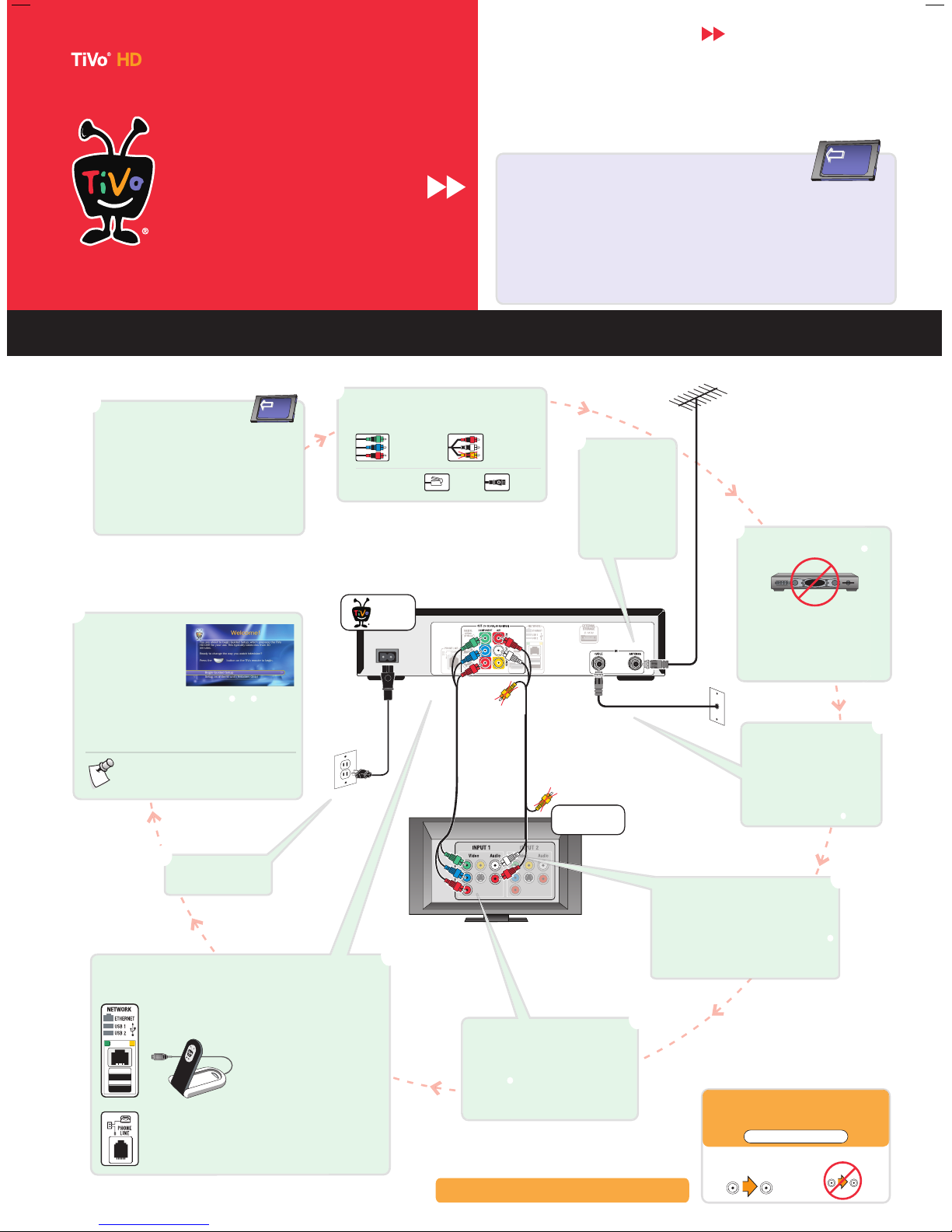
TiVo
®
DVR
Television
Start Here
Follow these easy steps to connect your
TiVo
®
HD Digital Video Recorder
SDOC-00107-001 Rev A2
Get to know your cables
HD Video
You must use a high-definition
cable to see high-definition video.
Composite A/V cable for
stereo audio (red & white
ends) & standard video
(yellow end — don’t use)
Component Video
cable for high-definition
video (no audio)
Phone cord
Power cord
Other Connectors
Stereo Audio
Use this cable for your audio
connection only.
Plug in the Power Cord
The TiVo DVR’s front panel
displays a green light at startup.
(Optional) Connect an
Antenna
Local TV stations broadcast
high-definition signals over
the air on dedicated digital
channels.
To receive both digital (ATSC)
and standard (NTSC)
channels over the air,
connect an indoor or outdoor
antenna to the TiVo DVR’s
ANTENNA IN jack.
Connect to Your Cable Service
Connect the Coaxial RF cable coming out of the
wall directly to the CABLE IN jack on the back of
the DVR. This cable is probably connected to
your TV or cable box; connect it to the TiVo
DVR instead.
NOTE: If you have a cable box, you may want
to leave this cable connected to the cable box
while you’re waiting for CableCARD
installation. See the NOTE in step .
Network
If you have a home network with a broadband Internet connection, use the connection that
works with your type of home network: Wireless or Wired (Ethernet)
Wireless – Connect the TiVo Wireless G USB Network
Adapter (sold separately) to one of the DVR’s
USB ports. The TiVo
®
Wireless G USB Network Adapter
pictured here is available at www.tivo.com/store.
Wired (Ethernet) – Connect an Ethernet cable (sold
separately) from your home network to the TiVo DVR’s
Ethernet jack (the upper jack pictured here).
Phone Line
Choose this option if you don’t have a home network with a
broadband Internet connection. Connect the provided
phone cord from the DVR to a nearby wall jack.
OR
Connect to the TiVo® service: Network OR Phone Line
The TiVo DVR needs to connect to the TiVo service to receive program listings, service updates, and other
information. Network-connected DVRs also have access to additional features and services. See Chapter 4 in
the Viewer’s Guide for details. Choose how your DVR will connect: Network or Phone Line
CableCARD decoders replace your digital cable
box. Disconnect your cable box from your TV and
set it aside.
NOTE: While you’re waiting for CableCARD
installation, you may want to connect your
cable box to another input on your TV so you
don’t miss any of your favorite shows.
Disconnect Your Digital Cable Box
If you don’t have a cable box, skip to step .
© 2007 TiVo Inc. All rights reserved. Reproduction in whole or in part without written permission is prohibited. TiVo, the
TiVo logo, Season Pass, and WishList are trademarks or registered trademarks of TiVo Inc. or its subsidiaries, 2160 Gold
Street, P.O. Box 2160, Alviso, CA 95002-2160. All other trademarks are the properties of their respective owners.
Connect Audio
Connect the red and white ends of the Composite A/V cable from the
TiVo DVR’s A/V OUT jacks to the A/V IN jacks on your TV. Do not
connect the yellow end (standard video).
Most TVs have more than one input. Make note of the input you use
for audio, and use the same input when you connect video in step .
Alternate: Connect an Optical Digital Audio cable (sold separately)
from the TiVo DVR’s DIGITAL AUDIO jack to an A/V receiver or home
theater system for digital sound.
Remember:
Connect all cables from the OUT jack
of one device to the IN jack of the next.
OUT IN
Never connect OUT to OUT or IN to IN.
OUT OUT
www.tivo.com/support
Need some help?
Check out the Troubleshooting chapter in the Viewer’s Guide for
more help with connecting your TiVo DVR, completing Guided Setup,
and using the TiVo service. If you have more questions, visit us online.
Connect Video
Connect the Component Video cable (green, blue, red) from the
TiVo DVR’s COMPONENT OUT jack to the COMPONENT IN
jack on the back of your high-definition TV.
Be sure to use the same TV input for video as you used for
audio in step . Most TVs have more than one input. Make
note of the input you use.
Alternate: If your TV has an HDMI jack, use an HDMI cable
(sold separately) to connect digital video and digital audio.
Order CableCARD decoders from
your cable company
CableCARD decoders allow the TiVo HD DVR to receive digital cable
channels without a cable box. They plug into the CableCARD slots on the
front of the DVR.
If you subscribe to digital cable, you must order at least one
CableCARD decoder from your cable company.
To watch and record two channels at the same time, you need
either one Multi-Stream CableCARD decoder (M-CARD),
or two Single-Stream CableCARD decoders.
Connect your TiVo HD DVR as shown and complete on-screen Guided
Setup before CableCARD installation.
CableCARD
TM
M-CARD
To optimize the TiVo HD DVR for high-definition viewing, read
Understanding HDTV in the Viewer’s Guide.
To learn more about the amazing, smart-recording features of the
TiVo service, take the Tours in Chapter 1 of the Viewer’s Guide.
Tune your TV to see
the Welcome Screen
Turn on your TV.
If you don’t see
the Welcome screen:
Use the Input, Source, or TV/Video
button on your TV remote or TV
to select the audio/video input source you used in steps and . On many TVs,
you can also change the channel to select different input sources. Then press the
FORMAT button on the DVR’s front panel until you see video.
When you see the Welcome screen, you’re ready to begin Guided Setup.
We recommended that you complete Guided Setup a few days before CableCARD
installation to ensure that the DVR receives any recent software updates.
Welcome! Start Here
Setting up your TiVo® HD Digital Video Recorder (DVR) is easy.
Activate the TiVo® service (if you haven’t already)
The TiVo service is what makes your DVR smart. It includes everything from your program listings to
Season Pass
TM
recordings and WishList® searches—all the cool features you’ve heard about.
Some TiVo DVRs are sold with a TiVo service plan. If yours was not, activate the TiVo service at www.tivo.com/activate
or call TiVo Customer Support at 1-877-367-8486. You’ll need your 15-digit TiVo Service Number, found on the label on the
back of the DVR. Write it here for reference ___________________________.
Now, let’s get started with Connecting Your TiVo HD Digital Video Recorder! First, a few questions:
Do I need a CableCARDTM decoder?
If you subscribe to digital cable, the answer is YES.
The TiVo HD DVR does not support a connection to an external cable box. To receive digital cable channels, you need at least
one CableCARD decoder. To watch and record two channels at the same time, you need either
one Multi-Stream
CableCARD decoder, or two Single-Stream CableCARD decoders.
How do I get CableCARD decoders?
You can only get CableCARD decoders from your cable company, typically delivered by an installer. Call your cable
company to order either one Multi-Stream CableCARD decoder, or two Single-Stream CableCARD decoders.
Locate the sheet titled
Instructions for CableCARD Installers, included in the DVR carton. Give these instructions to
the installer upon arrival. This sheet also has instructions for you, after the installer leaves.
Connecting Your TiVo HD Digital Video Recorder
CableCARD
TM
M-CARD
