TiVo C00212, C00240 Viewer's Manual
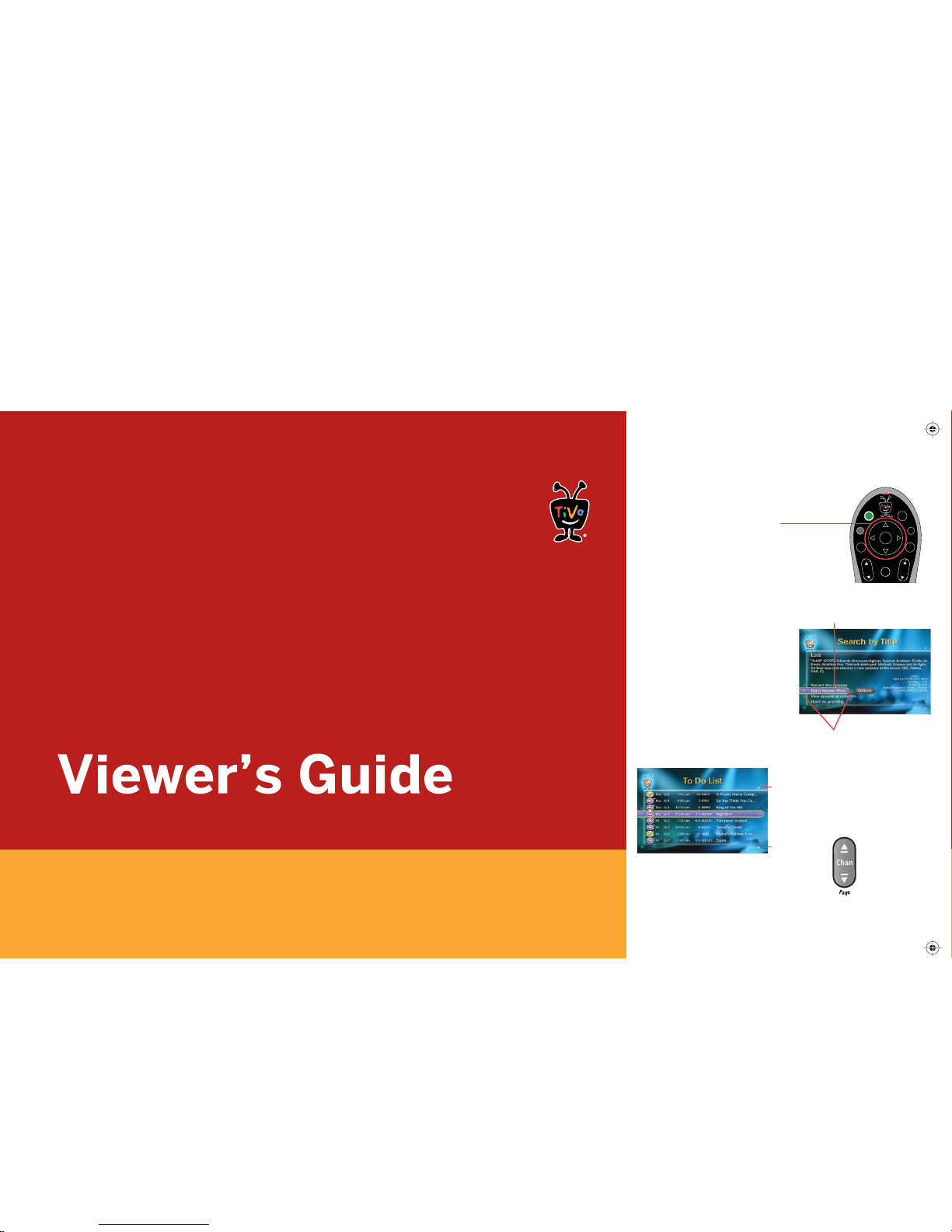
To navigate the TiVo® DVR’s on-screen menus,
use the remote control
’s arrow buttons
to move to the option you want, then press SELECT.
The LEFT arrow button often takes you to the
previous screen.
Two Types of On-Screen Arrows
On-Screen Menus & the Remote Control
The arrows that appear beside or near
the highlight bar show the directions the
bar can move. For example, on this
screen, you could press the RIGHT arrow
to highlight Options or the DOWN arrow
to highlight View Upcoming Episodes.
When you see page up or page
down arrows at the top or bottom
of the screen (or a list), press the
CHAN UP/DOWN button to jump
an entire page at a time.
CHAN UP/DOWN
Button
Highlight Bar
Arrows near the
Highlight Bar
Page Up
Arrow
Page
Down
Arrow
Discover and enjoy the TiVo® Service.
Learn more about your HD TiVo
®
DVR.
TiVo
®
HD
TiVo
®
HD XL
TiVo HD XL remote pictured
TV
Pwr
Select
Live
TV
Info
Guide
Aspect
Input
Chan
Pag
e
Vol
Mute
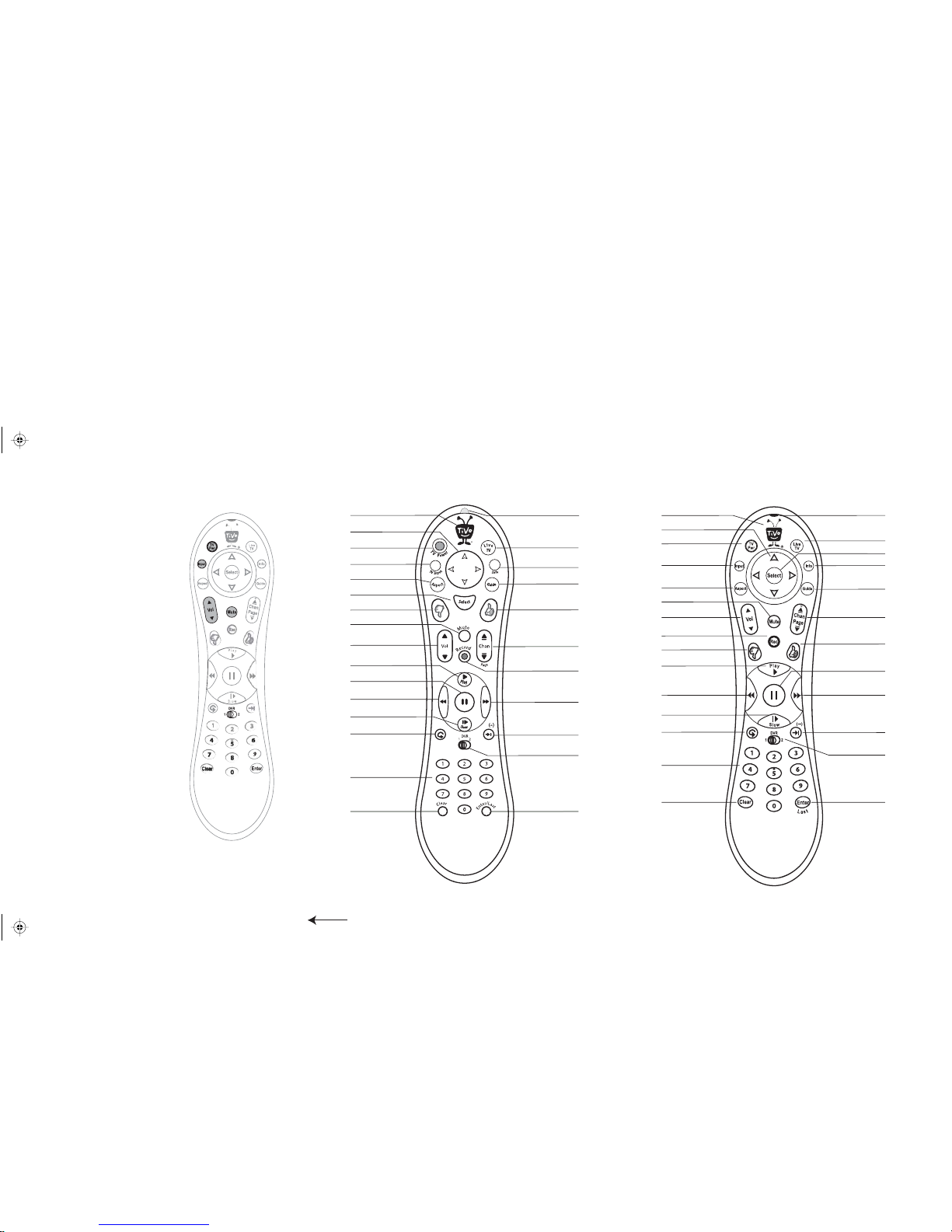
Customize Your TiVo® Remote
Select
Pause
Live TV
Info
Guide
Thumbs Up
Forward
Advance
DVR Switch
TiVo Button
TV Power
Arrow Buttons
TV Input
Aspect
Thumbs Down
Mute
Volume
Play
Back (rewind)
Slow
Instant Replay
Number Buttons
Clear
Remote Active Light
Chan (Page) Up/Down
Record
Enter/Last channel
TiVo HD XL Remote Control
Info
TiVo HD Remote Control
TiVo Button
TV Power
Arrow Buttons
TV Input
Aspect
Select
Thumbs Down
Mute
Volume
Play
Pause
Back (rewind)
Slow
Instant Replay
Number Buttons
Clear
Remote Active Light
Live TV
Guide
Thumbs Up
Chan (Page) Up/Down
Record
Forward
Advance
DVR Switch
Enter/Last channel
Some buttons on your TiVo remote
are programmable:
TV POWER
TV INPUT
VOLUME & MUTE (can control sound
on your TV or A/V receiver)
DVR SWITCH (useful if you have more
than one TiVo DVR)
The TiVo HD XL DVR remote control also
has the ability to “learn” functions from
other remotes. See page 57 for more.
To program your TiVo remote, press the
TiVo button to go to the TiVo Central
®
screen and select Messages & Settings,
then Settings, then Remote, CableCARD, &
Devices, then Remote Control. Follow the
easy on-screen instructions.
Due to the wide variety of brands and
models available, some TVs and A/V
receivers are not compatible with the TiVo
remote. See Chapter 4 of this guide for
more on programming the TiVo remote
control.
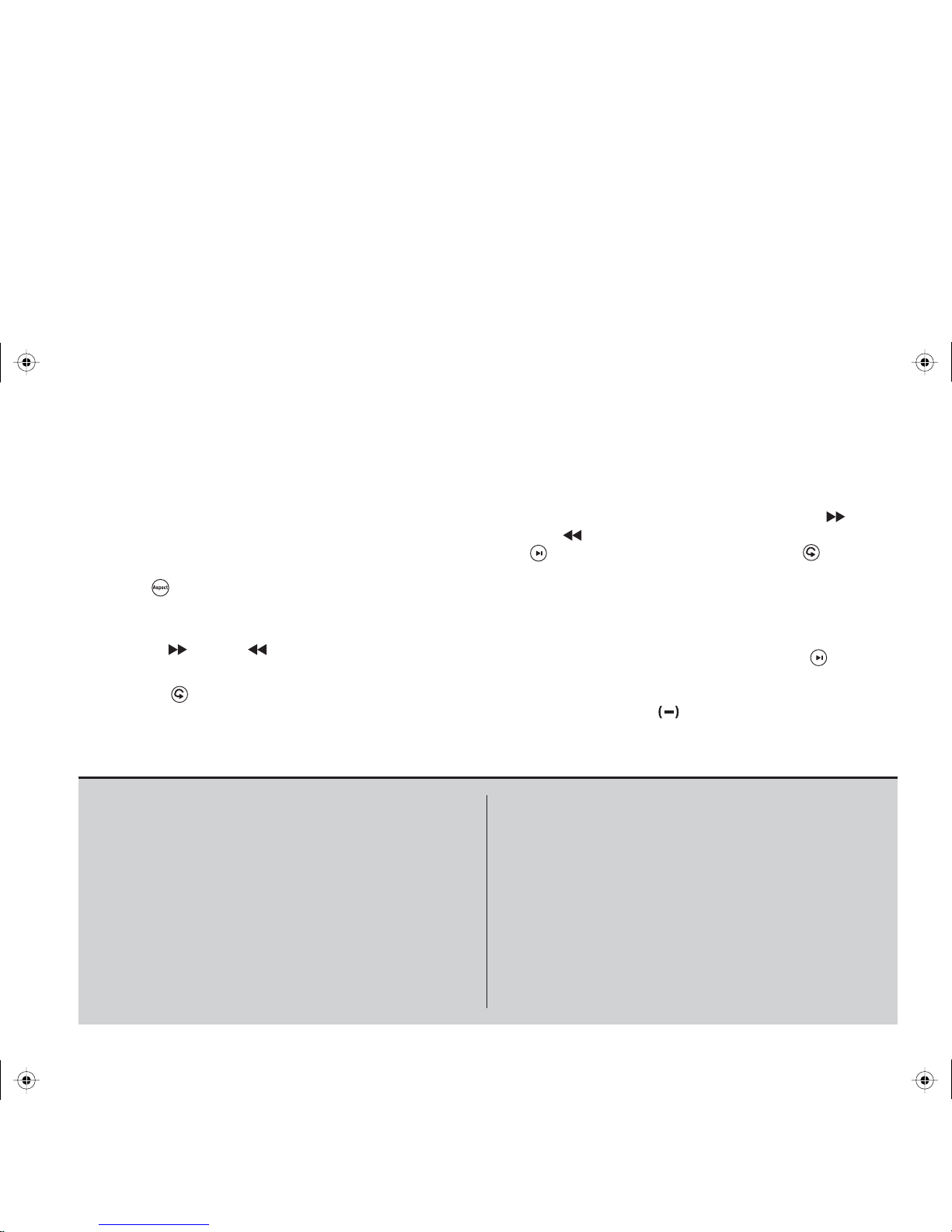
Remote Control Tips
Program your TiVo® remote to control your TV or A/V receiver. See
Customize Your TiVo Remote to the left.
Press the TiVo button once to go to the TiVo Central
®
screen, or twice to go to
the Now Playing List—your list of recorded programs.
Press LIVE TV to switch between tuners. See page 3 for more about watching
live TV with dual tuner.
Press ASPECT once to display the current mode. Press again to change
the Aspect Correction mode to Full, Panel, or Zoom. Use this feature to
quickly adjust the picture to your liking. See page 60 for details.
Press FORWARD and BACK up to 3 times for 3 speeds. Press a
fourth time to resume normal play.
INSTANT REPLAY
®
replays the last 8 seconds of a program.
Press CLEAR to delete a title in a list (like the Now Playing list) or to hide
things that aren’t part of the program you’re watching (like the TiVo
channel banner).
Press GUIDE to see the TiVo program guide, then press INFO (while the guide
is visible) for Guide Options that let you change the way channels display or
show only certain types of programs.
When you’re viewing the TiVo program guide, press FORWARD or
BACK to move the displayed time incrementally. Press ADVANCE
®
to jump 24 hours ahead. Press INSTANT REPLAY
®
to go back
24 hours.
CHAN UP/DOWN does more than change the channel—it also pages up or
down through lists of programs or menu items.
When you’re watching “behind” live TV (for example, if you pause live TV and
later resume watching from the paused spot), ADVANCE
catches you
up to the live broadcast. In a recorded program, press it once to jump to the
end of the program, then again to jump to the beginning. Also, use
ADVANCE to enter a dash for channel numbers that contain a dash.
If programmed, the DVR Switch lets you control two different TiVo
®
Digital
Video Recorders (DVRs) with the same remote.
Inserting the Batteries
1. Open the battery door:
For the TiVo HD remote, hold the remote with the battery door
facing you. Slide the door toward you to open.
For the TiVo HD XL remote, push the battery door where it
comes to a point, near the center of the back of the remote, to
open.
2. Insert the batteries (supplied). Match the + and - marks on the
batteries to the + and - marks in the compartment.
3. Replace the battery door.
Remote Control Troubleshooting
Press any button on the remote. Does the red light above the TiVo button
on the remote flash?
If the red light does not flash, make sure the batteries are positioned
correctly in the remote. If they are correctly positioned, try a new set
of batteries.
If the red light on the remote does flash, but the lights on the front of
the DVR do not respond to the remote, restart your DVR by
unplugging it, waiting 15 seconds, then plugging it back in.
See the Troubleshooting chapter for more help with your remote control.
