Page 1
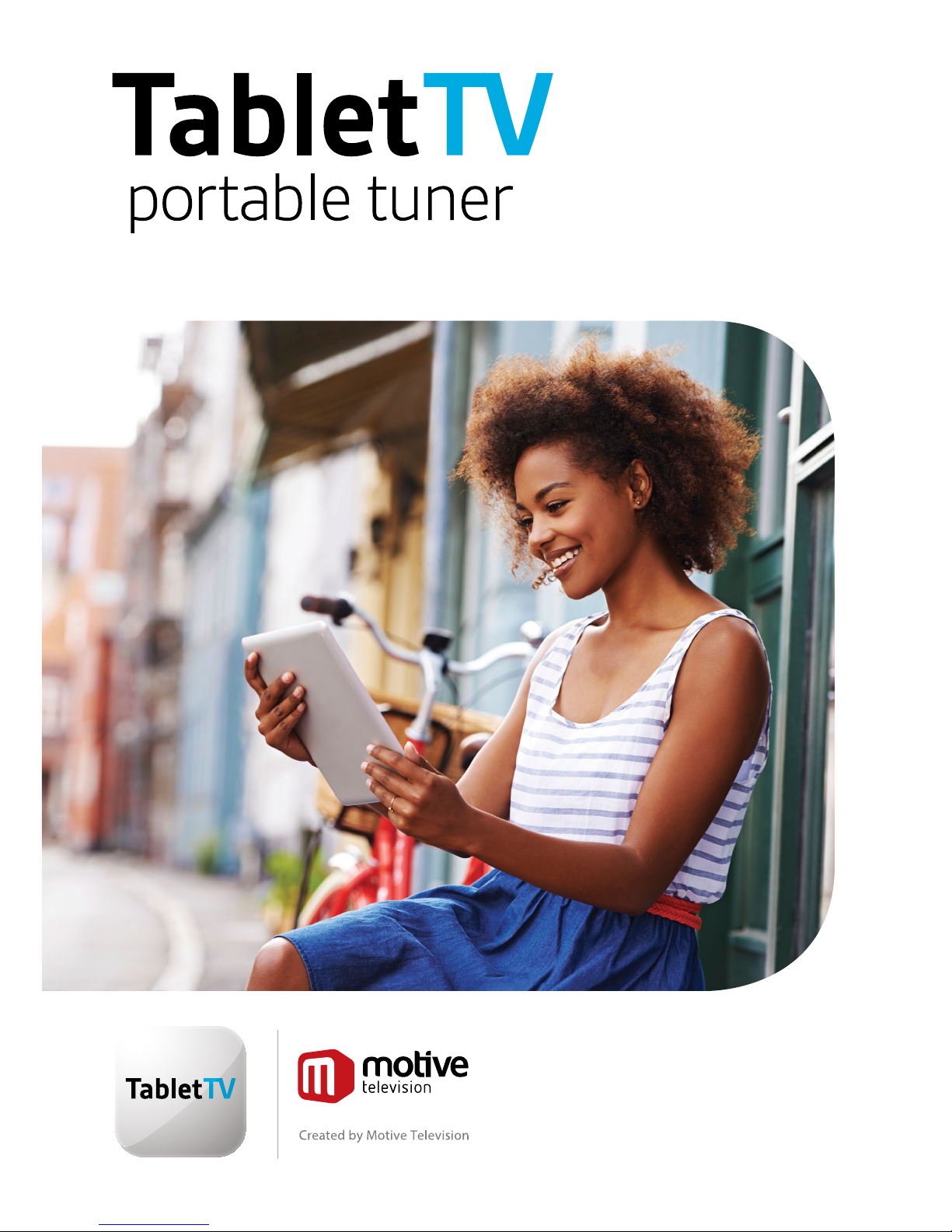
user guide
Model No: wDE-T010
01
Page 2
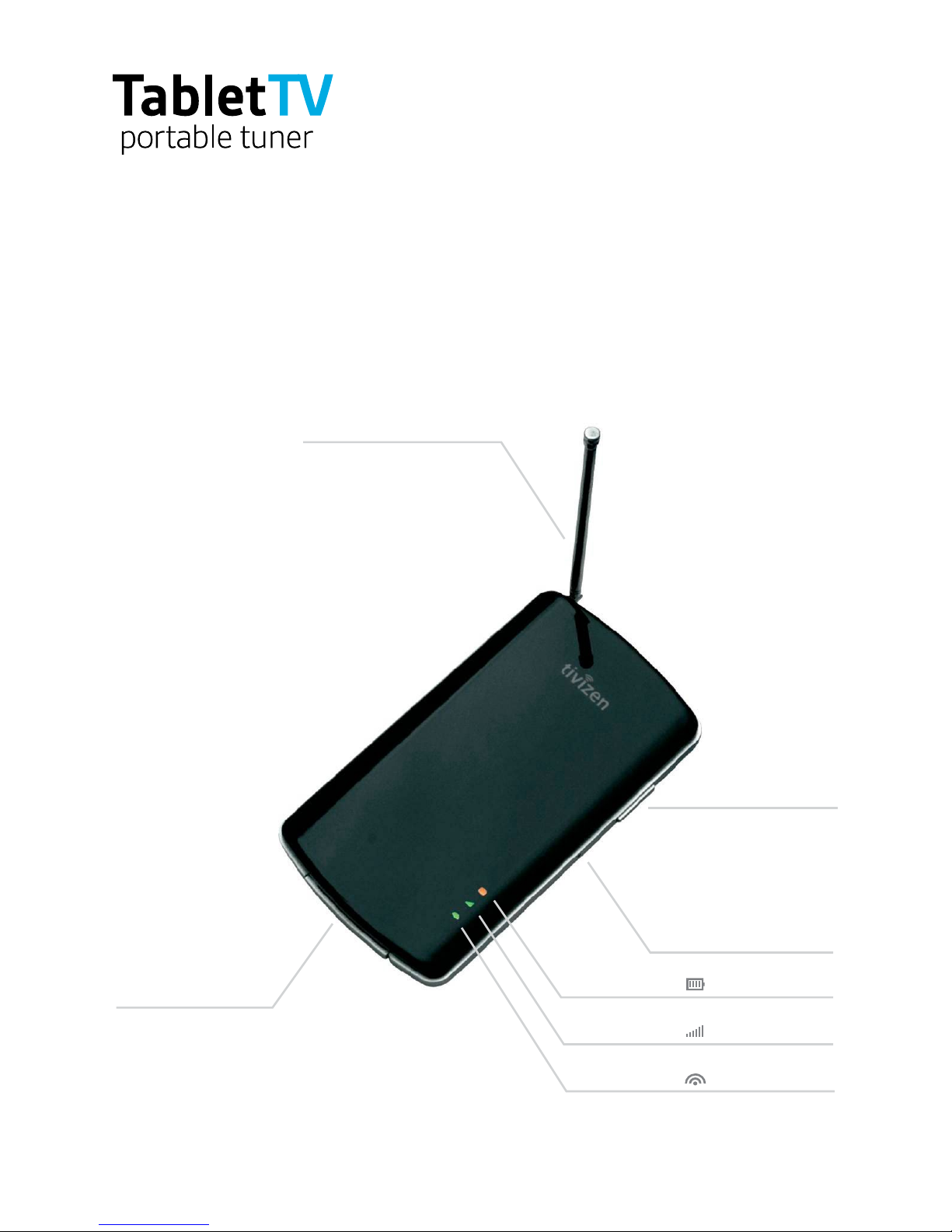
2
To turn off the Tuner,
press and hold for more
than three seconds
1. The Portable Tuner
•
Inside the box
Portable Tuner, rechargeable battery, mini USB cable
•
Get to know your Portable Tuner
These are the parts of the Tuner
Power button
Wi
–
Fi indicator
Status indicator
Power indicator
Reset hole
Extendable aerial
Mini USB port
Use this port to recharge
the Tuner’s battery using
the mini USB cable provided
Fully extend the aerial
for better reception
Page 3
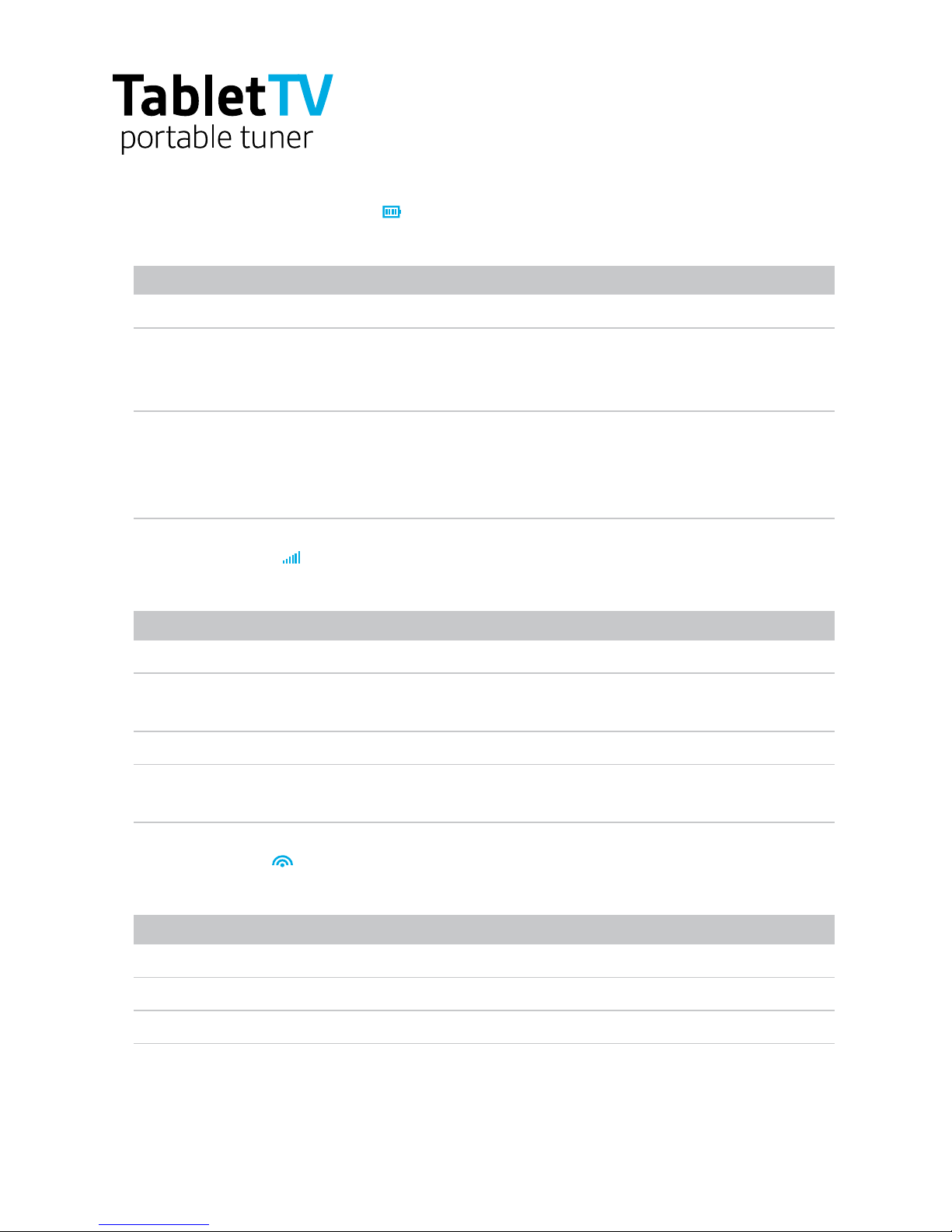
3
•
Power and battery indicator ( )
This light informs you of the recharging progress or the remaining battery capacity.
LED indication Status
Off The tuner is turned off
While charging (solid):
Red Charging
Green Fully charged
While in use (blinking slowly):
Red Less than 30% battery capacity remaining
Orange 30~70% battery capacity remaining
Green More than 70% battery capacity remaining
•
Status indicator ( )
This light informs you of the operational status of the Tuner.
LED indication Status
Off The tuner is turned off
Green (blinking fast)
The tuner is currently booting. When the booting is
completed,
it stays solid (this takes about 20 seconds)
Green (solid on) The system is operating normally
Red (solid on)
There is bad reception of Live TV signal or no available
Live TV signal. The tuner does not work properly
•
Wi-Fi indicator ( )
This light informs you of the Wi-Fi connection and data transfer status.
LED indication Status
Off The tuner is turned off
Green (solid on) Ready to transfer broadcasting data
Green (blinking) Currently transferring broadcasting data
•
Reset hole
If the Tuner does not work properly, insert a paper clip in this hole and push it gently
for two seconds while the Tuner is powered on to restore its factory settings.
Page 4

4
•
The battery
The tuner is powered by a removable lithium ion battery.
Please fully recharge the battery before first use.
•
Installing the battery
1. To open the battery compartment, push and slide the cover down as shown
2. Place the battery within the compartment ensuring it’s charge terminal and the Tuner’s
charge terminal make contact. Push the battery down until it clicks.
3. Insert the cover back into the compartment’s groove and push and slide until closed.
•
Recharging the battery
1. Insert the battery into the Tuner
2. Use the mini USB cable provided to connect the tuner to the USB port in your PC. You can
also use a USB adaptor (not included).
3. The Power and Battery Indicator turns red while charging is in process. When the battery is
fully recharged, the indicator turns green.
To recharge the battery to its full capacity from new takes around 180 minutes (based on DC 5V 500mA).
Recharging time and consumption may vary depending on the charge status and usage environment.
Page 5

5
2. Getting started
•
TabletTV App installation
1. Power up your tablet
2. Open the App Store and search for TabletTV
3. Download and install the TabletTV App. Accept default settings
•
TabletTV Portable Tuner setup
1. Locate the antenna on the Tuner and pull it out until fully extended
2. Place the Tuner in a good reception area
3. Turn on the Tuner
4. On your tablet, go to Settings/Wi-Fi
5. Select TivizenTV XXXXX from the list of network connections
6. Once connected to the Tuner’s Wi-Fi, launch the TabletTV App on your tablet
7. Follow the Setup instructions as shown in the TabletTV App
Page 6

6
3. Safety
Warning: Please be advised that the number of received TV channels over-the-air can vary by
location. Topography (for example: valleys, canyons,mountain ranges, and high rises in urban
areas) can impact the quality of signal reception.
If this equipment causes harmful interference to radio or television reception, which can be
determined by turning the equipment off and on, the user is encouraged to try to correct the
interference by one or more of the following measures:
• Reorient or relocate the receiving antenna.
• Increase the separation between the equipment and receiver.
• Connect the equipment to an unused outlet where there is no other equipment present.
• Consult the dealer or an experienced radio/TV technician for help.
Change or modification not expressly approved by the party responsible for Compliance could
void the user’s authority to operate the equipment.
Important Safety Instructions
1. Read these instructions.
2. Keep these instructions.
3. Do not try to open the Tuner as there is a risk of electrical shock. Opening the case or making
unauthorised changes will void the warranty.
4. Do not place the Tuner near water, rain, or moisture.
5. Do not place near any heat sources such as radiators, stoves, or other devices that produce
heat.
6. Do not place open flame sources such as lighted candles on or near the Tuner.
7. Use only attachments/accessories specified by the manufacturer.
8. Unplug the Tuner when unused for long periods of time.
9. Refer all servicing to qualified service personnel. Servicing is required when the Tuner has been
damaged in any way that affects performance.
10. Never insert objects of any kind into the Tuner.
11. Do not attempt to service the Tuner yourself. Attempting this will void your warranty.
Refer all servicing to authorised service personnel.
Page 7

7
4. TabletTV’s Warranty
Please read this warranty carefully.
Attach your purchase receipt to this warranty and keep in a safe place. You must produce both
warranty and proof of purchase in the event of a warranty repair being required.
Motive Television undertakes to repair or, at its discretion, replace without cost to the owner any
part of the Product, which is found to be defective within ONE YEAR from the date of purchase
based upon the serial number found on said Product. This Warranty is deemed VOID if the
Product has been tampered with by opening the plastic enclosure. This Limited Warranty is
conditioned upon proper use of Product by Purchaser.
This Limited Warranty does not cover:
A) Defects or damage resulting from accident, misuse, abnormal use, abnormal conditions,
improper storage, exposure to liquid, moisture, dampness, sand or dirt, neglect, or unusual
physical, electrical or electromechanical stress;
B) Scratches, dents and cosmetic damage, unless caused by TabletTV;
C) Equipment that has the serial number removed, defaced, damaged, altered or made illegible;
D) Ordinary wear and tear;
E) Defects or damage resulting from the use of Product in conjunction or connection with
accessories, products, or ancillary/peripheral equipment not furnished or approved
by TabletTV;
F) Defects or damage resulting from improper testing, operation, maintenance,installation,
service, or adjustment not furnished or approved by TabletTV, including but not limited to
installation of unauthorised software and unauthorised root access, both of which shall void
this limited warranty;
G) Defects or damage resulting from external causes such as collision with an object, fire,
flooding, dirt, windstorm, lightning, earthquake, exposure to weather conditions, theft,
blown fuse, or improper use of any electrical source;
H) Defects or damage resulting from live TV signal reception or transmission,
or viruses or other software problems introduced into the Product; or
I) Product used or purchased outside the United Kingdom.
This Limited Warranty covers batteries only if battery capacity falls below 80% of rated capacity
or the battery leaks, and this Limited Warranty does not cover any battery if
(i) the battery has been charged by a battery charger not specified or approved by TabletTV for
charging the battery;
(ii) any of the seals on the battery are broken or show evidence of tampering; or
(iii) the battery has been used in equipment other than the TabletTV for which it is specified.
