TITA THINK TT531WN-PRO Quick Installation Manual
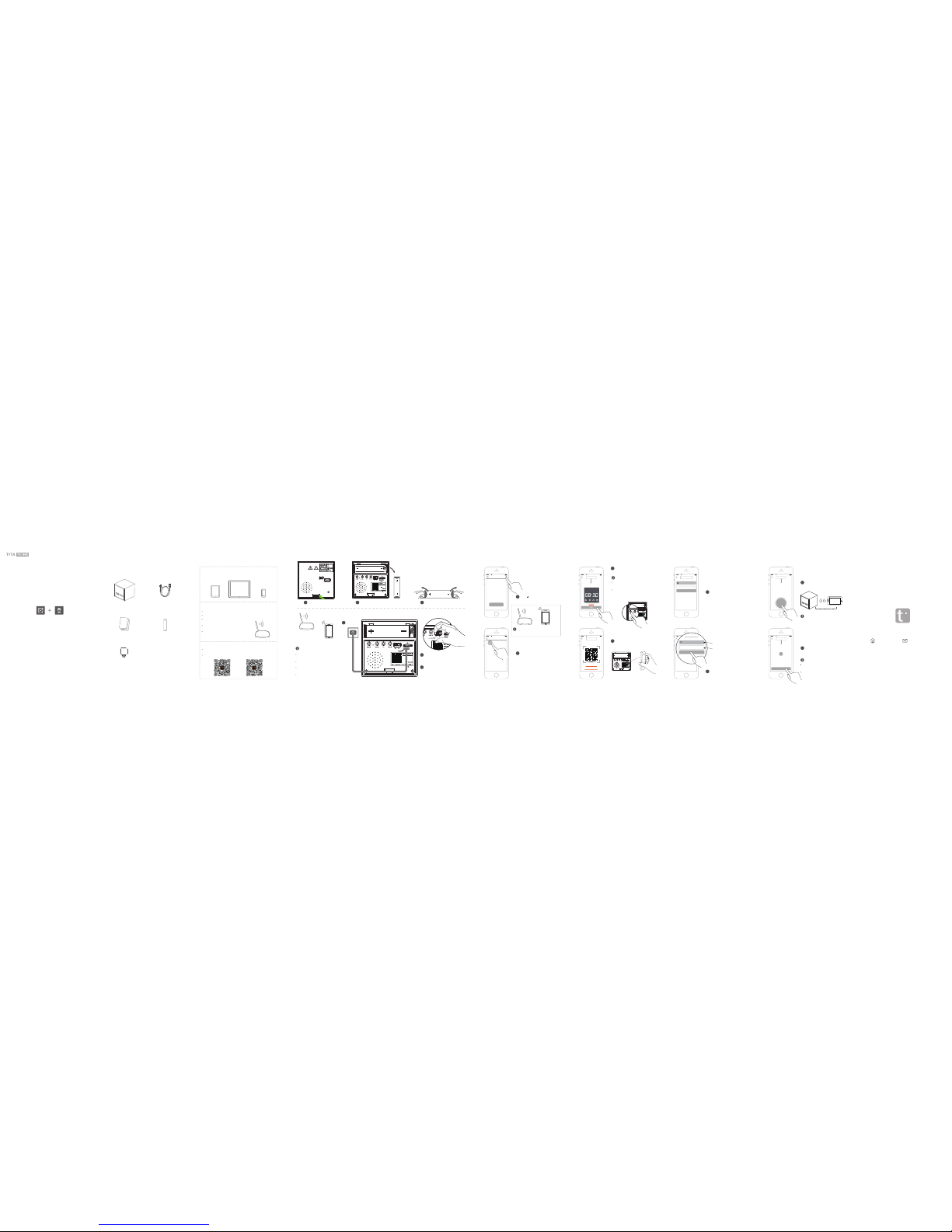
1 x Adapter
5V
1x Rechargeable Lithium Battery
1 x Smart clock 1 x USB Cable
1 x Quick Installation Guide
Quick Installat ion Guide
Smart Clock Camera
CameraClock
TT531WN-PRO
2.Preparation
Please prepare the below stuffs before you use it.
One smartphone or tablet PC(Mac or Windows PC is not
acceptable) with IOS 6.0 or Android 4.0 system(higher
version system is acceptable)
Wi-Fi Router
Install"Lizive" App
Device only can connect to 2.4Ghz Wi-Fi router.
Search "Lizvie" App from Apple Store or Google Player, then download.
Scan the QR Code below and install the App.
Make sure turn on the DHCP of router, and MAC address should be off.
Distance between router and smart clock should be within 5
mtrs during the configuration.
Please don't use special character such as Chinese,
symbol to name the WiFi.
Please don't use special character such as Chinese,
symbol as the password for the WiFi and Wi-Fi
password can not be none.
Don't use the Chinese or special symbol
to name the WiFi.
Don't use the Chinese or special symbol to
name the WiFi.
AndroidIOS
Plug in.
4
Please switch it from off to on.
5
Don't use the battery to active the device before
recharged enough.
The battery needs charge for 5 hours.
The device can work 2-3 hours when the battery is fully
charged.
Please remove the adapter in thunderstorm to avoid the
possible damage.
Warning
6
Wait for 60 seconds after plug in, the device
is active when you hearing 3 sounds of Dong.
3.Operation Instruction, please read, IMPORTANT!
1
Open the back cover.2Take out the battery.
1.Packing List
Open the package, then make sure the TT531WN-PRO smart
clock (device) is intact, and with all the below accessories.
Titathink, we are standby for your any use question.
support@titathink.comwww.titathink.com
REV1.1.1
3
Please remove the sleeves and put the
battery back. Don't reverse the + and -.
Finish
AT&T
11:57 AM
Configuration
100%
Warning
If no sounds, please switch off and turn on the
device again.
If still no sounds, please press "RESET" button
at the backside, and hold it for 5 seconds, the
device go back to default when you hear Ding.
Wait for 60 seconds, the device will restart.
If configuration failed
Please make sure input right password(check the
capital&small letter,blank)
Keep the environment is quite when do the
configuration.
Turn the volume of smart-phone or
tablet PC to maximum.
Make sure your smart phone is connected to
router before the configuration.
AT&T
11:57 AM
NO Sound
How to find the camera ID?
Cannot scan QR code?
Plug in and turn on the device,you will hear a
sound when the device is active
Next
First Strep
AT&T
11:57 AM
Scan the QR code (Note:Open the back
cover, QR Code is at the backside of the
housing)
Scan QR Code Light
3
When you heard 3 sounds of Dong, please
click Next.
4
Scan the QR code on the sticker of the back
housing.
7
Please put your smart phone or tablet PC to
the device within 10cm, then press to
configuration.
8
Wait for 60 seconds, the configuration will be
done.
4.Configure Device
Open the App of Lizvie.
AT&T
11:57 AM
Add Camera
First Add
AT&T
11:57 AM
My Cameras
Add Camera
1
Click “ ”.
2
Click First Add.
AT&T
11:57 AM
Connect WiFi
Turn your smartphone to
maximum volume...
Completed
Press to send
acoustic wave
2.4G Wi-Fi
2.4G Wi-Fi
Within 10 CM
AT&T
11:57 AM
Camera Name cannot be empty
Camera Information
342E78GX54AGE67H111A
AT&T
11:57 AM
开始配置
WiFi密码
第四步 WiFi密码
Test1
5
Name the device.
6
Input the right password of the Wi-Fi.
AT&T
11:57 AM
Configuration
WiFi Password
WiFi Passord
Test1
iPad iPhoneAndroid phone
Next
Wi-Fi Router
User/PW: admin/admin
Model: TT531WN-PRO
Input: 5V 2000mA
Made in China
Smart Clock
User/PW: admin/admin
Model: TT531WN-PRO
Input: 5V 2000mA
Made in China
Smart Clock
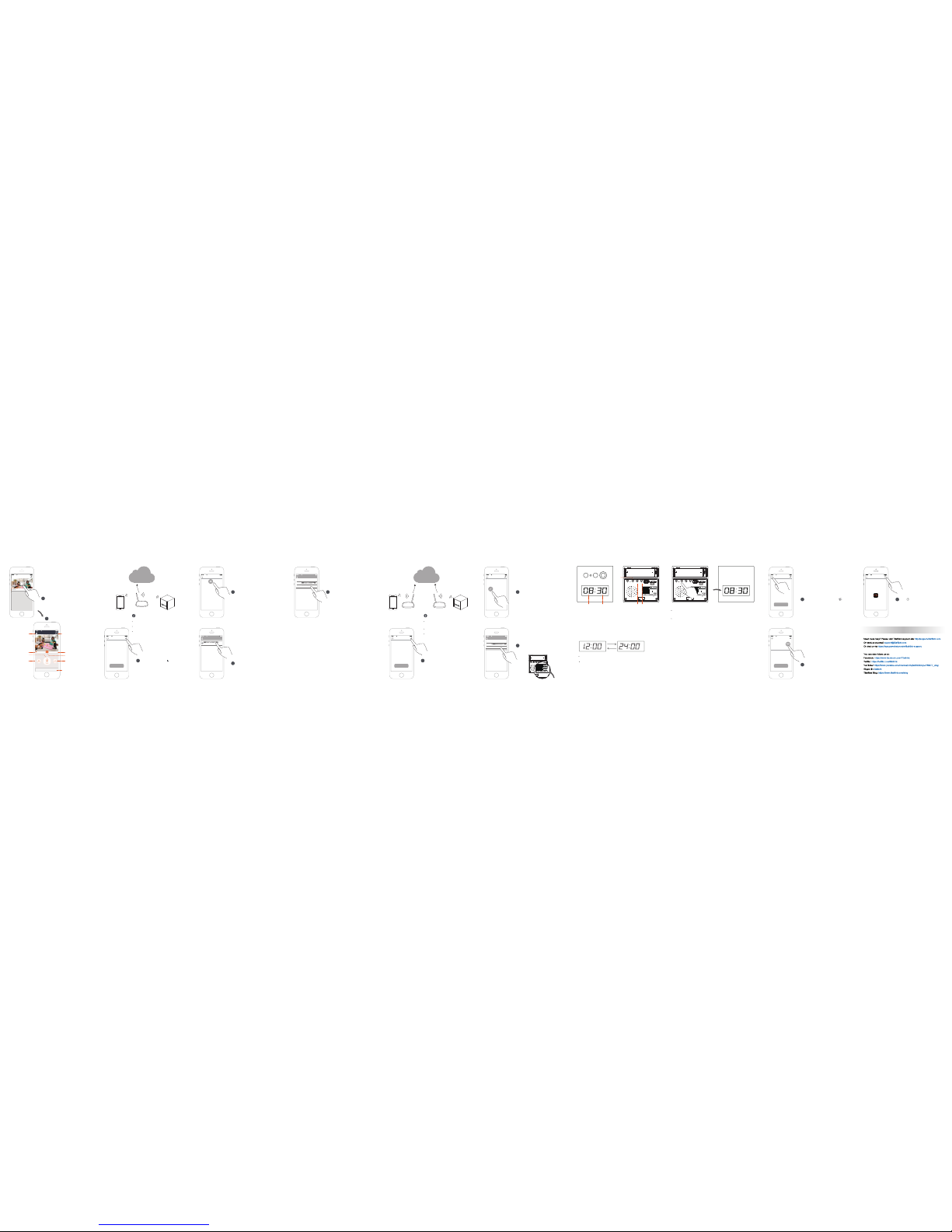
5.Watch Video
AT&T
11:57 AM
My Cameras
1
Click the screen to watch the video.
2
Watch Video.
Snapshot
AT&T
11:57 AM
camera 1
2015/01/01 08:30
Menu
Listen
Speak
(Long press Speak)
Return
Recording
LD/HD Switch
To view the photos and videos
Recording
Full screen
Online
Canera 1
Make sure the Wi-Fi is connected to Internet.
Make sure the smart phone/table PC are in same Lan.
Make sure to input right password.
Warning:
6.More user in same device.
Option 1: Add more user in same Lan.
AT&T
11:57 AM
My Cameras
1
Open "Lizvie" App, Click “ ”.
Internet
AT&T
11:57 AM
Add Camera
LAN Add
2
Click Lan Add
3
Chick to search the device.
AT&T
11:57 AM
LAN Addition
Camera Foud!(1)
Refresh
192.168.1.60
[New]
RESET MODE UP
TF
USB
DOWN
ON
OFF
TF
USB
DOWN
OFF
ON
Please make sure the device and smart phone
or tablet PC are connected to Internet.
Make ID of the device is right.
Make sure the password of the device is right.
Warning:
Option 2: The device and smart phone are not in same Lan.
Internet
AT&T
11:57 AM
My Cameras
1
Open "Lizvie" App, then click Add Camera.
AT&T
11:57 AM
My Cameras
1
Open the "Lizvie" App, then Click .
3
Input the ID and password of the device,
then finish it the Manual Input ID.
AT&T
11:57 AM
Add Camera
The default password:admin
Camera Password
Camera1Name
Save
ID
Passwod
AT&T
11:57 AM
My Cameras
Manual ID Add
2
Click Manual Input ID.
4
Input the right password of the device,
complete it.
AT&T
11:57 AM
Add Camera
The default password:admin
Camera Password
Camera1Name
Save
ID
Passwod
Press "UP" and hold, it is 12 hours system.
Press "DOWN" and hold, it is 24 hours system.
7.1 Press "MODE" to enter the clock setting, the minutes will flash, then press UP
and Down to set the time.
7.2 After finish the setting of minutes, then press the "MODE" button again, the
hours LED will flash, press UP and Down to set the hours.
7.3 Finally, press "MODE" to finish the time setting.
7.Clock Function
Set Clock Time
24 hours and 12 hours shift
MinutesHours
RESET MODE UP
TF
USB
DOWN
ON
OFF
MODE
Up Down
8.Frequently Asked Question
Press "MODE" and hold for 2 seconds, then release it, the brightness will be
adjusted(3 levels total).
Press"MODE" for 5 seconds to shut down the LED display. Press any one of "
MODE","UP","Down" to turn on the LED display.
Adjust the brightness of the LED display.
RESET MODE UP
TF
USB
DOWN
ON
OFF
AT&T
11:57 AM
AT&T
11:57 AM
My Cameras
2
Click "About" to see the software version
interface.
About
3
Click" " enter FAQ interface.
AT&T
11:57 AM
软件说明
Lizvie
Copyright@2015.ALL rights reserved
Further Support
Add Camera Add Camera
Add Camera
Add Camera
User/PW: admin/admin
Model: TT531WN-PRO
Input: 5V 2000mA
Made in China
Smart Clock
User/PW: admin/admin
Model: TT531WN-PRO
Input: 5V 2000mA
Made in China
Smart Clock
