Page 1

TITAN Wireless Audio Gateway
User guide
GATEWAY + Wireless Body PTT
+ Wireless Handlebar PTT
Page 2

2
INTRODUCTION
The Wireless Gateway allows you freedom to make and
receive calls through your mobile radio while on the move or
in an office. You can connect the Gateway to a compatible
radio and enable support for Wireless communication. Please
read the user manual to make the best use of this device and
its many features.
GET STARTED
Page 3

3
Gateway overview
The Gateway contains the following features
as shown in the figure:
• 1. PTT button/Pairing button
• 2. Led indicator (blue)
• 3. +/- button for pairing a wireless device
• 4. Cable for the radio
Page 4

4
Wireless Body PTT overview
The Wireless Body PTT contains the following
features as shown in the figure:
• 1. PTT button
• 2. Logo
• 3. Pairing/LED
• 4. Pairing/LED
Page 5

5
Wireless Handlebar PTT overview
The Wireless Handlebar PTT contains the
following features as shown in the figure:
• 1. Pairing /PTT button
Page 6

6
Pair the Gateway with the Headset
1.
Turn off the radio and place the Gateway wire into the
rear connector on the backside side of your radio.
2.
Press and hold the PTT button on the Gateway box for 5-10
seconds while turning on the radio.
3.
The LED indicator will light constantly when in pairing
mode.
4.
When the LED starts flashing, pairing with the headset has
succeeded.
Page 7

7
Pair the Gateway with the
Wireless Body PTT
(or Wireless Handlebar PTT)
1.
For pairing a wireless PTT, turn off your radio again.
2.
Press and hold the volume +/- buttons on the
Wireless Body PTT for 5 seconds. The LED on the
frontside of the Wireless Body PTT will flash red 1 time
shortly. The Wireless Body PTT iis now in pairing mode.
(Or press the PTT button of the wireless Handlebar PTT
3 times ,then hold on for 5 S , The wireless handlebar PTT
is in pairing model .)
Page 8
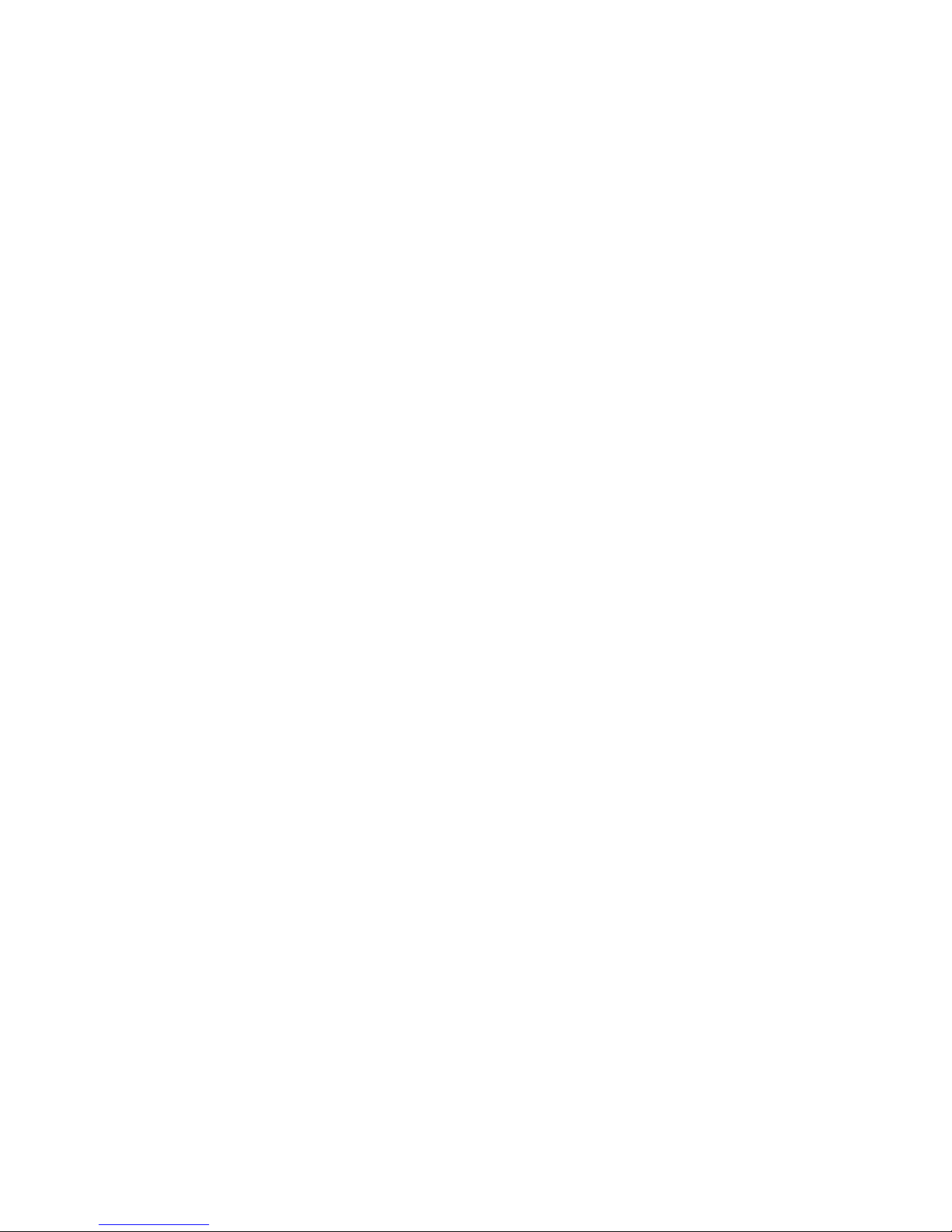
8
BASIC USE - CALL HANDLING
To make a call (Push to talk)
Use either the Wireless Body PTT, the Gateways side PTT or
The wireless handlebar PTT to activate a call. You can also use a
specific TITAN approved headset (like the HCD) to activate a
PTT.
To hear an incoming call
The Gateway will automatically detect an incoming call and
bring the sound to your headset/HCD device
