Page 1

USB-COMi & USB-COMi-SI USB to RS-422/485 Adapters User’s Manual
1
Installation Guide of Hi-Speed
USB to Industrial Single RS-422/485 Adapter
Introduction of USB-COMi and USB-COMi-SI
The USB-COMi and USB-COMi-SI Industrial Single RS-422/485 Adapters are
designed to make serial port expansion quick and simple. Connecting to a USB port
on your computer or USB hub, the USB Serial Adapter instantly adds one industrial
RS-422/485 multi-electrical interface serial communication port to your system. By
taking advantage of the USB bus, the USB Serial Adapter makes it easier than ever
to add one RS-422/485 port and serial devices to your system with easy plug and
play and hot plug features. Adapting the new technology, the serial port expansion
now takes the new bus with easy and convenient connectivity.
Plugging the USB-COMi or USB-COMi-SI USB to Industrial Single Serial Adapter to
the USB port, the adapter is automatically detected and installed. There are no IRQ
& COM port conflicts, since the port doesn't require any additional IRQ, DMA,
memory as resources on the system. The RS-422/485 port functions as native
Windows COM port, and it is compatible with Windows serial communication
applications. The adapter is designed with external switches to set RS-422 or
RS-485 ports and different operation modes conveniently.
The USB Serial Adapter provides instant connectivity to RS-422/485 communication
devices for factory automation equipment, multi-drop data collection devices,
barcode readers, time clocks, scales, data entry terminals, ATMs and serial
communication in harsh environment. The USB to Serial Adapter is suitable for
remote access, retail and industrial application, data collection and other
applications requiring high speed RS-422/485 communication ports.
Optical Isolation & Surge Protection (USB-COMi-SI)
Optical isolation and surge protection are available to USB-COMi-SI.
The output port Of USB-COMi-SI is optically isolated with 2000 Volt DC optical
isolation. The optical isolation protects your PC or notebook from spikes and
surges on the RS-422/485 network, by converting the electrical pulse into an optical
signal and then changing it back into an electrical pulse. Your computer is well
protected, since the surges and spikes cannot cross the optical link. Each
RS-422/485 port is individually protected by surge protector to withstand
electrostatic discharge and power surges up to 25KV ESD. Surge suppression on all
signals prevent from damages caused by lightning or high voltage. USB-COMi-SI,
with galvanic isolated RS-422/485 port, provides extended electrical safety in
industrial application.
Page 2

USB-COMi & USB-COMi-SI USB to RS-422/485 Adapters User’s Manual
2
Specifications & Features
USB to RS-422/485 Adapter (USB-COMi)
Adds one high speed RS-422 / 485 serial port via USB connection
384 byte receive buffer
128 byte transmit buffer for high speed data throughput
Requires no IRQ, DMA, I/O port
Data rates: 300 bps to 921.6K bps
Serial Connector: one DB-9 male connector
Auto transmit buffer control for 2-wire RS-485 half-duplex operation
Termination resistors and BIAS resistors installed on-board
RS-422 data signals: Tx-, Tx+, Rx+, Rx-, GND, RTS-, RTS+, CTS+, CTS-
RS-485 data signals: Tx-, Tx+, Rx+, Rx-(4 wire) and data-, data+ (2 wire)
Monitor LEDs of TxD, RxD indicating port status
No external power adapter required
Virtual COM port drivers available for Windows 7, Vista, 2003, XP, 2000
USB to Opto-isolated RS-422/485 Adapter (USB-COMi-SI)
Adds one high speed RS-422 / 485 serial port via USB connection
The RS-422/485 port is optically isolated with 2000 Volt DC optical isolation
The RS-422/485 port is protected by surge protector to withstand electrostatic
discharge and power surges up to 25KV ESD
384 byte receive buffer
128 byte transmit buffer for high speed data throughput
Requires no IRQ, DMA, I/O port
Data rates: 300 bps to 1M bps
Serial Connector: one DB-9 male connector
Auto transmit buffer control for 2-wire RS-485 half-duplex operation
Termination and BIAS resistors installed on-board
RS-422 data signals : TX-, TX+, RX+, RX-, GND, RTS-, RTS+, CTS+, CTS-
RS-485 data signals : TX-, TX+, RX+, RX-(4 wire),and data-, data+(2 wire)
Monitor LEDs of TxD, RxD indicating port status
No external power adapter required
Virtual COM port drivers available for Windows 7, Vista, 2003, XP, 2000
Page 3

USB-COMi & USB-COMi-SI USB to RS-422/485 Adapters User’s Manual
3
Hardware Installation
Inside the unit, there is one 3-pin DIP switch for selection of operation mode. You
need to open up the plastic housing by using a screw driver as shown below. You
can set the switch settings to RS-422 or RS-485 mode as per the requirements of
your application.
Open the case
You need to install driver first, prior to hardware installation. After the setting of DIP
switch and connecting USB cable to the adapter, you then start driver installation.
The Mode Block Configuration Settings are listed as follows:
RS-422 & RS-485 Mode Block Configuration
SW (DIP Switch) for Mode Setting
Operation Mode
S1
S2 S3
RS-422 4 wire with Handshakin
g
ON ON ON
RS-485
Full Duplex (4 wire
)
OFF
ON ON
Half Duplex (2 wire
)
- with Echo
OFF
OFF
ON
Half Duplex (2 wire
)
- without Echo
OFF
OFF
OFF
Page 4

USB-COMi & USB-COMi-SI USB to RS-422/485 Adapters User’s Manual
4
3-Pin DIP Switch for Operating Mode Selection
Termination and BIAS Option Configuration
Inside the unit, there is one block of 3 x 7 (21 pin) jumpers which are configured to
enable Tx, Rx, CTS 120 Ohm termination resistors and Tx, Rx 750 Ohm BIAS
resistor.
You will need to open up the case and set the jumper setting to activate termination
and BIAS as per the requirements of your application.
Settings are listed as follows:
Jumper Function
1-2 enable
2-3 disable
Tx Termination of 120 Ohm.
This jumper should always be populated for RS-485 mode.
4-5 enable
5-6 disable
Pull-up Tx+ to VCC by 750 Ohm BIAS resistor.
This jumper should be populated for pull-up Tx+.
7-8 enable
8-9 disable
Pull-down Tx- to GND by 750 Ohm BIAS resistor.
This jumper should be populated for pull-down Tx- .
10-11 enable
11-12 disable
Rx Termination of 120 Ohm.
This jumper should always be populated for RS-422 mode.
13-14 enable
14-15 disable
Pull-up Rx+ to VCC by 750 Ohm BIAS resistor.
This jumper should be populated for pull-up Rx+
16-17 enable
17-18 disable
Pull-down Rx- to GND by 750 Ohm BIAS resistor.
This jumper should be populated for pull-down Rx- .
19-20 enable
20-21 disable
CTS Termination of 120 Ohm.
This jumper should always be populated for RS-422 mode.
Note : Sometimes, when operating in RS-422 or RS-485, it is necessary to configure
termination and BIASing of the data transmission lines. Generally this must be done
in the cabling, since this depends on the installation of connections. Before
applying the option, check your cable specification for proper impedance matching.
Page 5

USB-COMi & USB-COMi-SI USB to RS-422/485 Adapters User’s Manual
5
7 x 3 header block to enable Termination and BIAS resistors
Page 6

USB-COMi & USB-COMi-SI USB to RS-422/485 Adapters User’s Manual
6
Windows 7/ Vista / 2003 / XP / 2000 Driver Installation
You need to have administrator privileges to install any new drivers under Windows
7/ Vista /2003/XP /2000. To install the driver or update the configuration please log
onto Windows as "Administrator" or ask your system administrator to install the
USB-COM driver.
You need to install driver first, prior to hardware installation. Do not connect the
USB-to-Serial Adapter to the USB port of your computer, before you finish driver
installation.
Please proceed with the following steps to install the driver:
1. Insert the “USB COM Series Driver and Utility” CD into your CD-ROM.
2. The “USB COM Series Driver and Utility CD” dialog box appears.
3. Under “Driver Installation”, double click “Windows 7, Vista, 2003, XP, 2000
driver” to install the device driver.
4. The USB COM install program will auto-detect the OS type and install the
driver automatically. (Note: in Windows 7 or Vista OS you will find another
dialog box, please click on “OK” to confirm the drivers install program).
5. After the message “FTDI CDM Driver installation process completed”
appears, press “Enter” to complete the driver installation.
6. Plug in the USB to Serial Adapter to the USB port of your computer.
Windows will finish installing the driver files.
Check Installation
You can now verify the installation has been completed successfully by looking
under Device Manager of the System Properties screen. (Go there by Start-SettingControl Panel-System Properties-Hardware-Device Manager.
The device should have installed as a "USB Serial Port (COMx)" attached to "USB
Serial Converter ".
Page 7
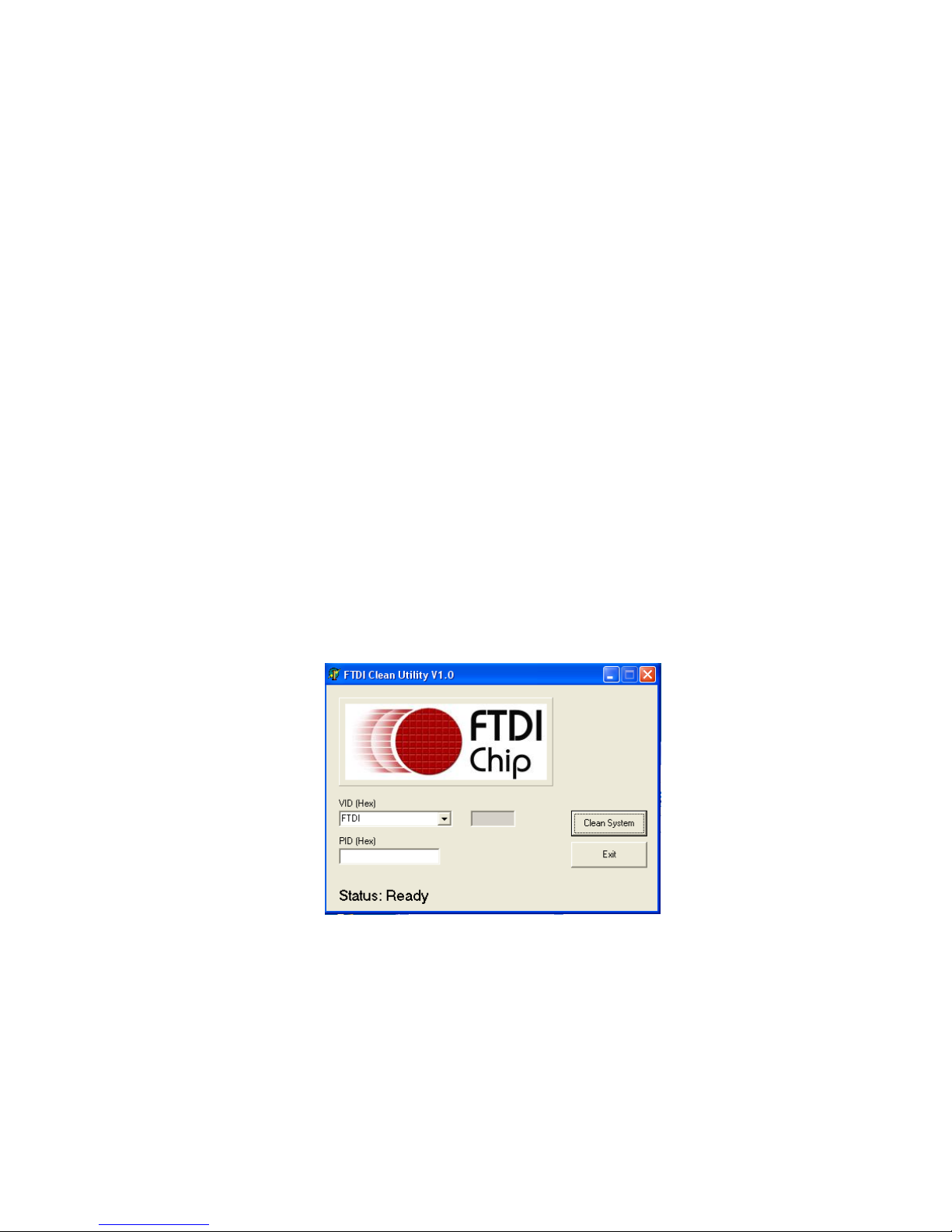
USB-COMi & USB-COMi-SI USB to RS-422/485 Adapters User’s Manual
7
Change COM Port Properties & COM Port Number
This feature is particularly useful for programs, such as HyperTerminal, which only
work with COM1 through COM4. Please ensure that you do not change the COM
Port Number already in use.
To change the virtual COM port properties:
Select the "USB Serial Port"
Click “Properties”.
Select "Port Setting" and “Advanced”.
Click the drop down arrow on COM Port Number and scroll to the required COM
port. Select "OK".
Return to the Device Manager Screen. You will see that the USB Serial Port
installation has been changed to the new COM Port Number.
Uninstalling Windows 2003/XP/2000 Drivers
Please proceed with the following steps to uninstall the 2003/XP/2000 driver:
1. Insert the “USB COM Series Driver and Utility” CD into your CD-ROM.
2. The “USB COM Series Driver and Utility CD” dialog box appears.
3. Under “Driver Uninstalling”, double click “Windows 2003, XP, 2000 driver
uninstall” to uninstall the device driver.
4. When following dialog box appears, double click “Clean System” to
uninstall the 2003/XP/2000 drivers.
5. You need to disconnect all USB-COMi or USB-COMi-SI from your PC, when
the message below appears. Double click “OK” to start uninstalling
Windows 2003/XP/2000 USB to Serial drivers.
Page 8

USB-COMi & USB-COMi-SI USB to RS-422/485 Adapters User’s Manual
8
6. Double click “Yes” to confirm it.
7. Click “
No” to proceed.
8. When the message “Status: System clean completed” appears, double click
“Exit” to complete the USB to serial drivers uninstall.
Page 9

USB-COMi & USB-COMi-SI USB to RS-422/485 Adapters User’s Manual
9
9. Press “Start” button and select “Control Panel”.
10. Open the Add or Remove program.
11. Remove the first “Windows Driver Package – FTDI CDM Driver Package (…)”.
12. Click “Chang/Remove” and “Yes” to remove the first Windows Driver
Package.
13. Remove the second “Windows Driver Package – FTDI CDM Driver Package
(…)”.
14. Click “Chang/Remove” and “Yes” to remove the second Windows Driver
Package.
15. Reboot the computer to complete the driver uninstall.
Page 10

USB-COMi & USB-COMi-SI USB to RS-422/485 Adapters User’s Manual
10
Uninstalling Windows 7 or Vista Drivers
Windows 7 and Vista have many new security features. You need to proceed with
the following steps to uninstall the Vista driver:
1. The USB to serial devices must connect to the PC.
2. Press “Start” button and select “Control Panel”.
3. Select “Classic View” from the top left hand corner and then “System” from
the list.
4. Select “Device Manager” from the top left hand corner.
5. Locate your Device under the Ports (COM & LTP) section and right click on
it to bring up the menu shown.
Page 11

USB-COMi & USB-COMi-SI USB to RS-422/485 Adapters User’s Manual
11
6. Select uninstall and be sure to click the box for “Delete the driver software
for this device” in the next window and press “OK”.
Note: if you have more than one USB-COMi or USB-COMi-SI installed in your PC,
you need to repeat from step 5 to step 6 to delete the driver software for each port.
7. Locate your Device under the Universal Serial Bus Controllers section, and
right click on it to bring up the menu shown.
Page 12

USB-COMi & USB-COMi-SI USB to RS-422/485 Adapters User’s Manual
12
8. Select uninstall and be sure to click the box for “Delete the driver software
for this device” in the next window and press “OK”.
Note: if you have more than one USB-COMi or USB-COMi-SI Converter installed in
your PC, you need to repeat step 7 and step 8 to delete the driver software for all
devices.
DB-9 Male Connector Pin Assignment
Page 13

USB-COMi & USB-COMi-SI USB to RS-422/485 Adapters User’s Manual
13
RS-422 Signal Pin-outs of DB-9 Male
Pin 1 TxD- (A)
Pin 2 TxD+(B)
Pin 3 RxD+(B)
Pin 4 RxD-(A)
Pin 5 GND
Pin 6 RTS- (A)
Pin 7 RTS+(B)
Pin 8 CTS+(B)
Pin 9 CTS- (A)
RS-422 Signal Wiring
Point-to-Point 4 Wire Full Duplex
RS-422 with Handshaking
2 TxD+(B)
RxD+ (B)
RxD- (A)
TxD+(B)
TxD- (A)
GND
USB-COMi(-SI) RS-422 Device
1 TxD- (A)
3 RxD+ (B)
RxD- (A)
5
GND
7
RTS+(B)
CTS+(B)
6
RTS- (A)
CTS- (A)
8 CTS+(B) RTS+(B)
9 CTS- (A) RTS- (A)
4
2 TxD+(B)
RxD+ (B)
RxD- (A)
TxD+(B)
TxD- (A)
GND
USB-COMi(-SI) RS-422 Device
1 TxD- (A)
3 RxD+ (B)
RxD- (A)
5
GND
4
Page 14

USB-COMi & USB-COMi-SI USB to RS-422/485 Adapters User’s Manual
14
RS-485 4-Wire (Full duplex) Signal Pin-outs of DB-9 Male
Pin 1 Tx- (A)
Pin 2 Tx+(B)
Pin 3 Rx+(B)
Pin 4 Rx-(A)
Pin 5 GND
RS-485 2-Wire (Half duplex) Signal Pin-outs of DB-9 Male
Pin 1 Data- (A)
Pin 2 Data+(B)
Pin 5 GND
RS-485 Signal Wiring
Point-to-Point 4-Wire Full Duplex
Multidrop RS-485 2-Wire Half-duplex
All brand names and trademarks are the property of their respective owners.
Manual Part No. M062
RS-485 Device
Data+(B)
Data- (A)
GND
|
|
|
|
|
RS-485 Device x
Data+(B)
Data- (A)
GND
USB-COMi(-SI)
2 Data+(B )
1 Data- (A)
5 GND
2 TxD+(B
)
RxD+ (B
)
RxD- (A)
TxD+(B)
TxD-
(A)
GND
USB-COMi(-SI)
RS-485 Device
1 TxD- (A)
3 RxD+ (B)
RxD-
(A)
5
GND
4
