Page 1

SONATA STRIDE
Setting up Pairing Key Features Additional
SETTING UP THE STRIDE WATCH
Features
STEP 1 : Unbox the
SONATA STRIDE watch
Remove the crown spacer and
press the crown to start the watch.
STEP 2 : Download the SONATA
STRIDE MOBILE APPLICATION
Download the SONATA STRIDE mobile application from
or
Please scan the QR code to download the app
Android users
IOS users
Page 2
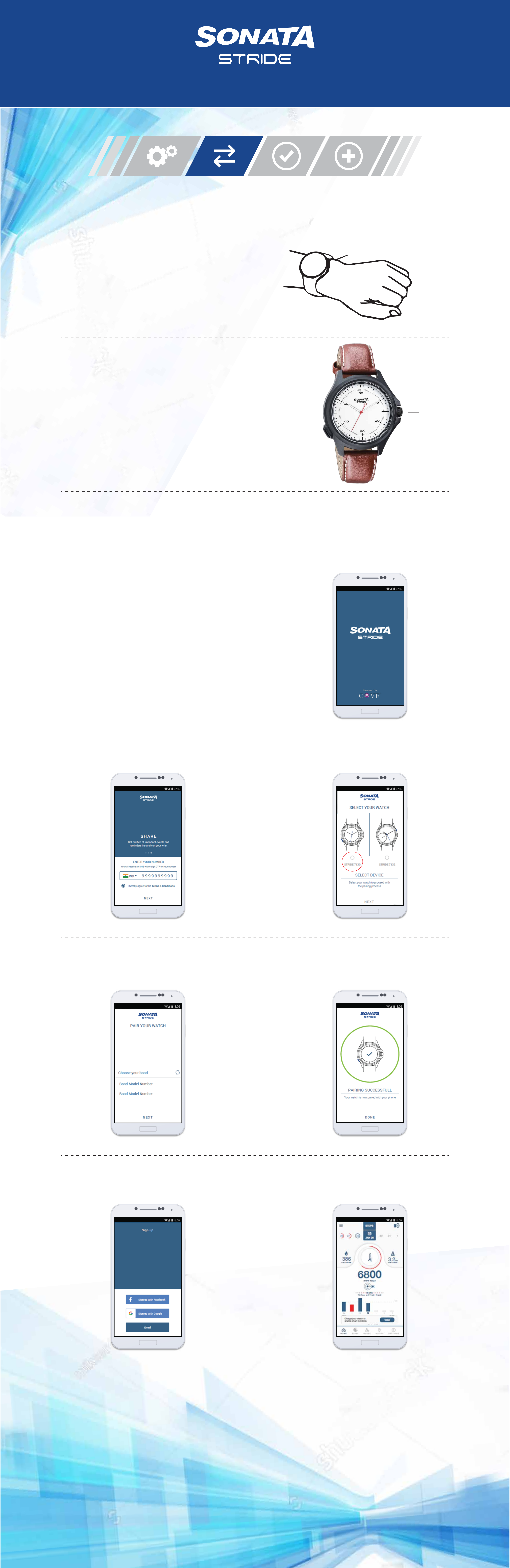
SONATA STRIDE
Setting up Pairing Key Features Additional
PAIRING THE STRIDE WATCH
Features
Wrist bone
1
Wear your STRIDE Watch on your wrist.
Adjust the band so your STRIDE Watch
fits closely but comfortably on your wrist.
2
Remove the spacer from a Crown near 3H,
Crown at 3H
rotate the crown to adjust the time and then
press it to start the watch.
Open the SONATA STRIDE Watch app on your Phone and
3
follow the instructions on your phone pairing.
PAIRING WITH YOUR PHONE
1
2
Please note that you have to do the pairing in the
SONATA STRIDE app and NOT in your mobile device’s
Bluetooth settings.
Make sure your mobile device is connected to the internet
and turn on Bluetooth®.
Make sure your location on the phone is set to high
accuracy setting
3
4 5
Open the SONATA STRIDE app on your mobile device.
Register with your phone number as
instructed on the screen
Select your watch –Select Stride
(STRIDE 7130) watch on the screen
The app recognizes your SONATA
6 7
STRIDE watch nearby and prompts
you to start pairing it.
Accept the pairing request and your
watch will be paired
Sign up with your GMAIL/FB account
8 9
or create a new one.
Your watch is paired and calibrated. You will be
redirected to the home screen.
DATA SYNCING FROM BAND TO APP
• When the watch and app are connected via Bluetooth, the data will sync automatically.
• To sync data manually from the band to app, use “Pull to Refresh” swipe from top to bottom on the dashboard.
NOTE - Once the data is synced automatically or manually, the ‘Pull to Refresh’ function
will work after the interval of 5 minutes.”
Page 3

SONATA STRIDE
Setting up Pairing Key Features Additional
KEY FEATURES
Features
Blue LED
Green LED
Red LED
LED Blink
Call Alerts
Activity Completion
Alarms/ Reminders
Link Loss
Blue LED glows along with
two vibrations to indicate call alerts
Red LED with two vibrations
indicates sedentary alert
Green LED along with long vibration
indicates the completion of the goal
One vibration along with
Blinking of LED indicates link loss
Features in the Mobile Application
Will be displayed on the mobile phone
Fitness tracker (App)Sleep Monitor (App)
Will be displayed on the mobile phone
Page 4

SONATA STRIDE
Setting up Pairing Key Features Additional
ADDITIONAL FEATURES
Features
Camera Control
• Step 1 - Press the 8H button 2 times to launch
the camera on your phone.
• Step 2 - Press 8H button 2 times to click photo.
Happy Clicking!
Camera
Control
Find my phone
• Press the 8H button 1 time to find your phone.
Find my
phone
Page 5

SONATA STRIDE
FCC Statement
This equipment has been tested and found to comply with the limits for a Class B
digital device, pursuant to part 15 of the FCC Rules. These limits are designed to
provide reasonable protection against harmful interference in a residential
installation. This equipment generates, uses and can radiate radio frequency
energy and, if not installed and used in accordance with the instructions, may cause
harmful interference to radio communications. However, there is no guarantee that
interference will not occur in a particular installation. If this equipment does cause
harmful interference to radio or television reception, which can be determined by
turning the equipment off and on, the user is encouraged to try to correct the
interference by one or more of the following measures:
• Reorient or relocate the receiving antenna.
• Increase the separation between the equipment and receiver.
• Connect the equipment into an outlet on a circuit different from that to which the
receiver is connected.
• Consult the dealer or an experienced radio/TV technician for help.
Caution: Any changes or modifications to this device not explicitly approved by
manufacturer could void your authority to operate this equipment.
This device complies with part 15 of the FCC Rules. Operation is subject to the
following two conditions: (1) This device may not cause harmful interference, and
(2) this device must accept any interference received, including interference that
may cause undesired operation.
RF Exposure Information
The device has been evaluated to meet general RF exposure requirement. The
device can be used in portable exposure condition without restriction.
•
