Page 1

Trigger Riot
User Guide
Page 2
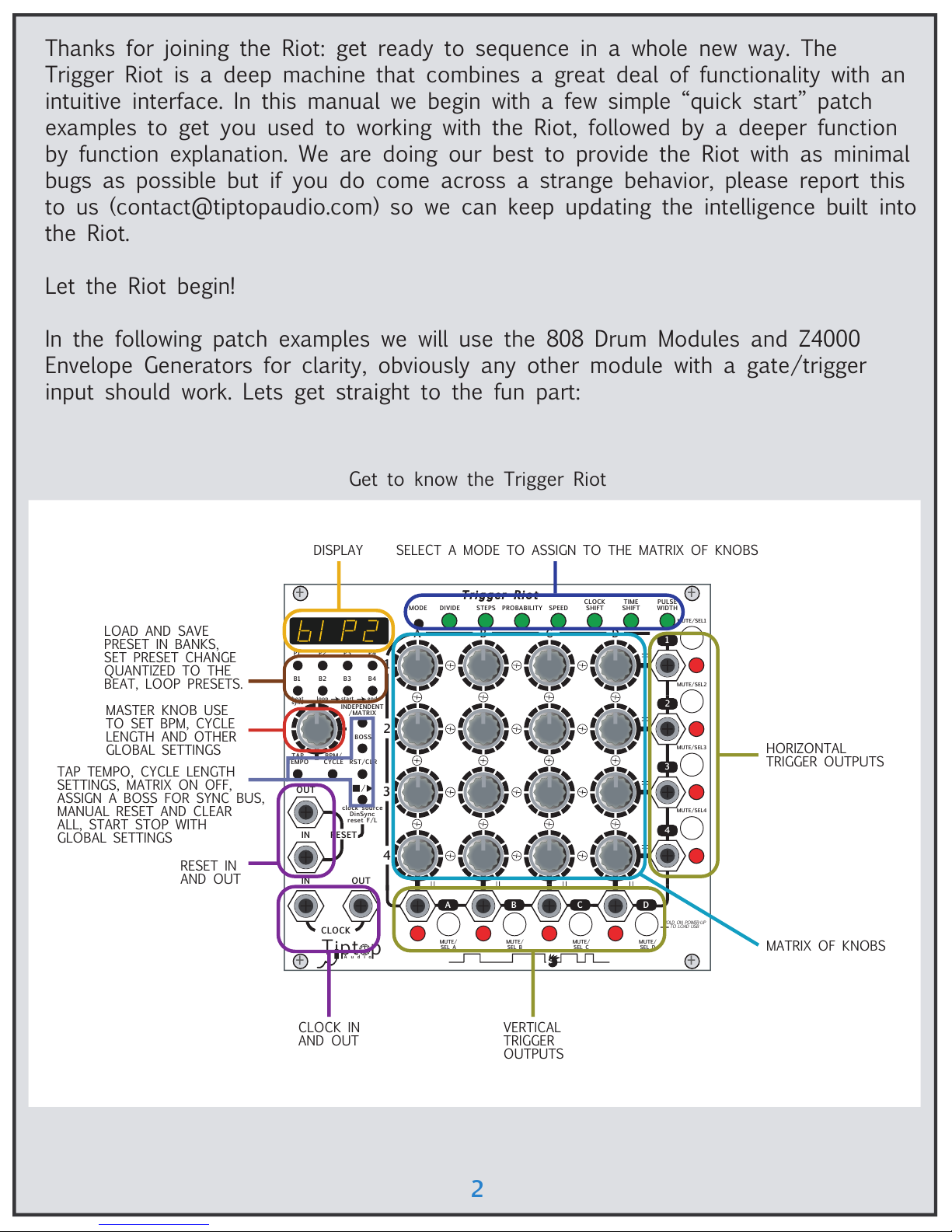
2
Thanks for joining the Riot: get ready to sequence in a whole new way. The
Trigger Riot is a deep machine that combines a great deal of functionality with an
intuitive interface. In this manual we begin with a few simple “quick start” patch
examples to get you used to working with the Riot, followed by a deeper function
by function explanation. We are doing our best to provide the Riot with as minimal
bugs as possible but if you do come across a strange behavior, please report this
to us (contact@tiptopaudio.com) so we can keep updating the intelligence built into
the Riot.
Let the Riot begin!
In the following patch examples we will use the 808 Drum Modules and Z4000
Envelope Generators for clarity, obviously any other module with a gate/trigger
input should work. Lets get straight to the fun part:
MUTE/
SEL A
MUTE/SEL1
MUTE/SEL2
MUTE/SEL3
MUTE/SEL4
MUTE/
SEL B
MUTE/
SEL C
MUTE/
SEL D
HOLD ON POWER-UP
TO LOAD USB
+
+
+
+
Trigger Riot
A
1
2
3
B C D
4
3
2
1
4
A B C D
IN
CLOCK
OUT
INDEPENDENT
/MATRIX
IN RESET
OUT
TAP
TEMPO
P1 P2 P3 P4
B1
beat
sync
B2 B3 B4
BPM/
CYCLE
RST/CLR
BOSS
reset F/L
clock source
DinSync
DIVIDEMODE STEPS PROBABILITY SPEED
TIME
SHIFT
CLOCK
SHIFT
PULSE
WIDTH
Tipt p
Audi o
loop start end
MASTER KNOB USE
TO SET BPM, CYCLE
LENGTH AND OTHER
GLOBAL SETTINGS
LOAD AND SAVE
PRESET IN BANKS,
SET PRESET CHANGE
QUANTIZED TO THE
BEAT, LOOP PRESETS.
DISPLAY
MATRIX OF KNOBS
HORIZONTAL
TRIGGER OUTPUTS
VERTICAL
TRIGGER
OUTPUTS
CLOCK IN
AND OUT
RESET IN
AND OUT
TAP TEMPO, CYCLE LENGTH
SETTINGS, MATRIX ON OFF,
ASSIGN A BOSS FOR SYNC BUS,
MANUAL RESET AND CLEAR
ALL, START STOP WITH
GLOBAL SETTINGS
SELECT A MODE TO ASSIGN TO THE MATRIX OF KNOBS
Get to know the Trigger Riot
Page 3

3
Riot patch 1: let’s play
MUTE/
SEL A
MUTE/SEL1
MUTE/SEL2
MUTE/SEL3
MUTE/SEL4
MUTE/
SEL B
MUTE/
SEL C
MUTE/
SEL D
HOLD ON POWER-UP
TO LOAD USB
+
+
+
+
Trigger Riot
A
1
2
3
B C D
4
3
2
1
4
A B C D
IN
CLOCK
OUT
INDEPENDENT
/MATRIX
IN RESET
OUT
TAP
TEMPO
P1 P2 P3 P4
B1
beat
sync
B2 B3 B4
BPM/
CYCLE
RST/CLR
BOSS
reset F/L
clock source
DinSync
DIVIDEMODE STEPS PROBABILITY SPEED
TIME
SHIFT
CLOCK
SHIFT
PULSE
WIDTH
Tipt p
Audi o
loop start end
MASTER
KNOB
CLEAR
BUTTON
1
5
9
2
6
10
MUTE ROW 1
MUTE ROW 2
MUTE ROW 3
Module used:
Trigger Riot
BD808
SD808
Z4000
Z3000
Z2040
MIXER
1.
2.
3.
4.
DECAY
ACCENT
BD OUT
GATE IN
ACCENT IN
TONE
Tiptop
Audio
LEVEL
BD808
Tiptop
Audio
LEVEL
SNAPPY
ACCENT
SD OUT
GATE IN
ACCENT IN
SD808
TONE
+
Tipt p
Audi o
A
D
S
VC
A
GATE RETRIG
SHOOT
Z4000 VC-EG
OUT
R
S
D
R
+
ATK
ATTENUVERTER
+
-
+
-
DEVIATER
VC
SLOPE
Z3000 Z2040 MIX
Turn your Riot ON, patch OUT 1 to the BD808 Gate IN, Patch OUT 2 to the
SD808 Gate IN Patch OUT 3 to the Z4000 Gate IN.
Use the master knob to set the BPM to 120. Randomly start turning
knobs 1, 5, 9. As you turn the knob the display shows the division you set. Now
turn knobs 2, 6, 10, you will hear how more triggers are getting added to the
stream. Keep playing with all the other knobs of rows 1, 2, and 3 to keep adding
triggers to create patterns.
Click on MUTE/SEL 1, 2, and 3, the LED’s turn red, the trigger outs get muted;
click again to unmute.
Go have some fun, if you want to start a new riot just press
and hold the RST/CLR button, it will clear it all up.
Page 4
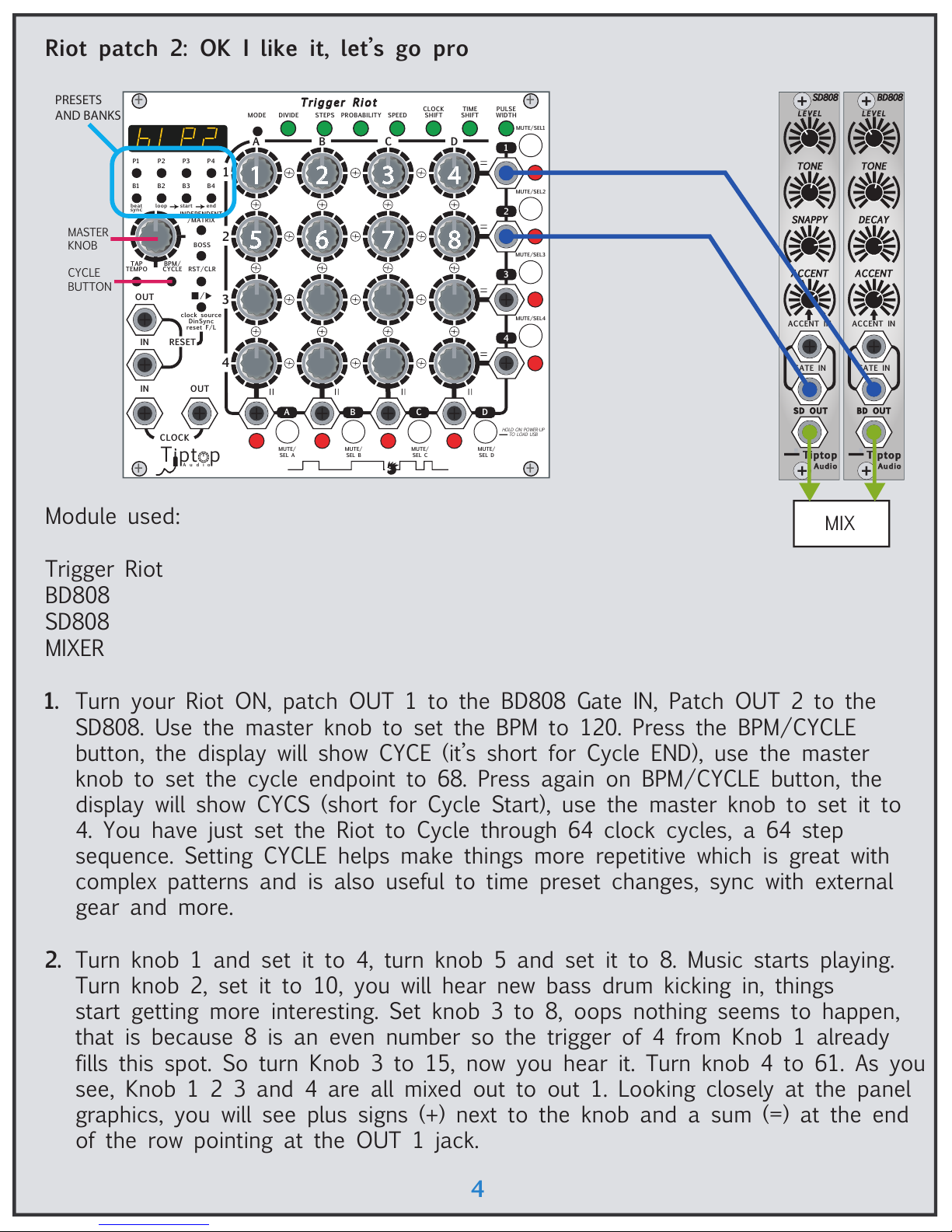
Riot patch 2: OK I like it, let’s go pro
4
MUTE/
SEL A
MUTE/SEL1
MUTE/SEL2
MUTE/SEL3
MUTE/SEL4
MUTE/
SEL B
MUTE/
SEL C
MUTE/
SEL D
HOLD ON POWER-UP
TO LOAD USB
+
+
+
+
Trigger Riot
A
1
2
3
B C D
4
3
2
1
4
A B C D
IN
CLOCK
OUT
INDEPENDENT
/MATRIX
IN RESET
OUT
TAP
TEMPO
P1 P2 P3 P4
B1
beat
sync
B2 B3 B4
BPM/
CYCLE
RST/CLR
BOSS
reset F/L
clock source
DinSync
DIVIDEMODE STEPS PROBABILITY SPEED
TIME
SHIFT
CLOCK
SHIFT
PULSE
WIDTH
Tipt p
Audi o
loop start end
MASTER
KNOB
CYCLE
BUTTON
DECAY
ACCENT
BD OUT
GATE IN
ACCENT IN
TONE
Tiptop
Audio
LEVEL
BD808
Tiptop
Audio
LEVEL
SNAPPY
ACCENT
SD OUT
GATE IN
ACCENT IN
SD808
TONE
MIX
PRESETS
AND BANKS
1
5
2
6
3
7
4
8
Turn your Riot ON, patch OUT 1 to the BD808 Gate IN, Patch OUT 2 to the
SD808. Use the master knob to set the BPM to 120. Press the BPM/CYCLE
button, the display will show CYCE (it’s short for Cycle END), use the master
knob to set the cycle endpoint to 68. Press again on BPM/CYCLE button, the
display will show CYCS (short for Cycle Start), use the master knob to set it to
4. You have just set the Riot to Cycle through 64 clock cycles, a 64 step
sequence. Setting CYCLE helps make things more repetitive which is great with
complex patterns and is also useful to time preset changes, sync with external
gear and more.
Turn knob 1 and set it to 4, turn knob 5 and set it to 8. Music starts playing.
Turn knob 2, set it to 10, you will hear new bass drum kicking in, things
start getting more interesting. Set knob 3 to 8, oops nothing seems to happen,
that is because 8 is an even number so the trigger of 4 from Knob 1 already
fills this spot. So turn Knob 3 to 15, now you hear it. Turn knob 4 to 61. As you
see, Knob 1 2 3 and 4 are all mixed out to out 1. Looking closely at the panel
graphics, you will see plus signs (+) next to the knob and a sum (=) at the end
of the row pointing at the OUT 1 jack.
Module used:
Trigger Riot
BD808
SD808
MIXER
1.
2.
Page 5
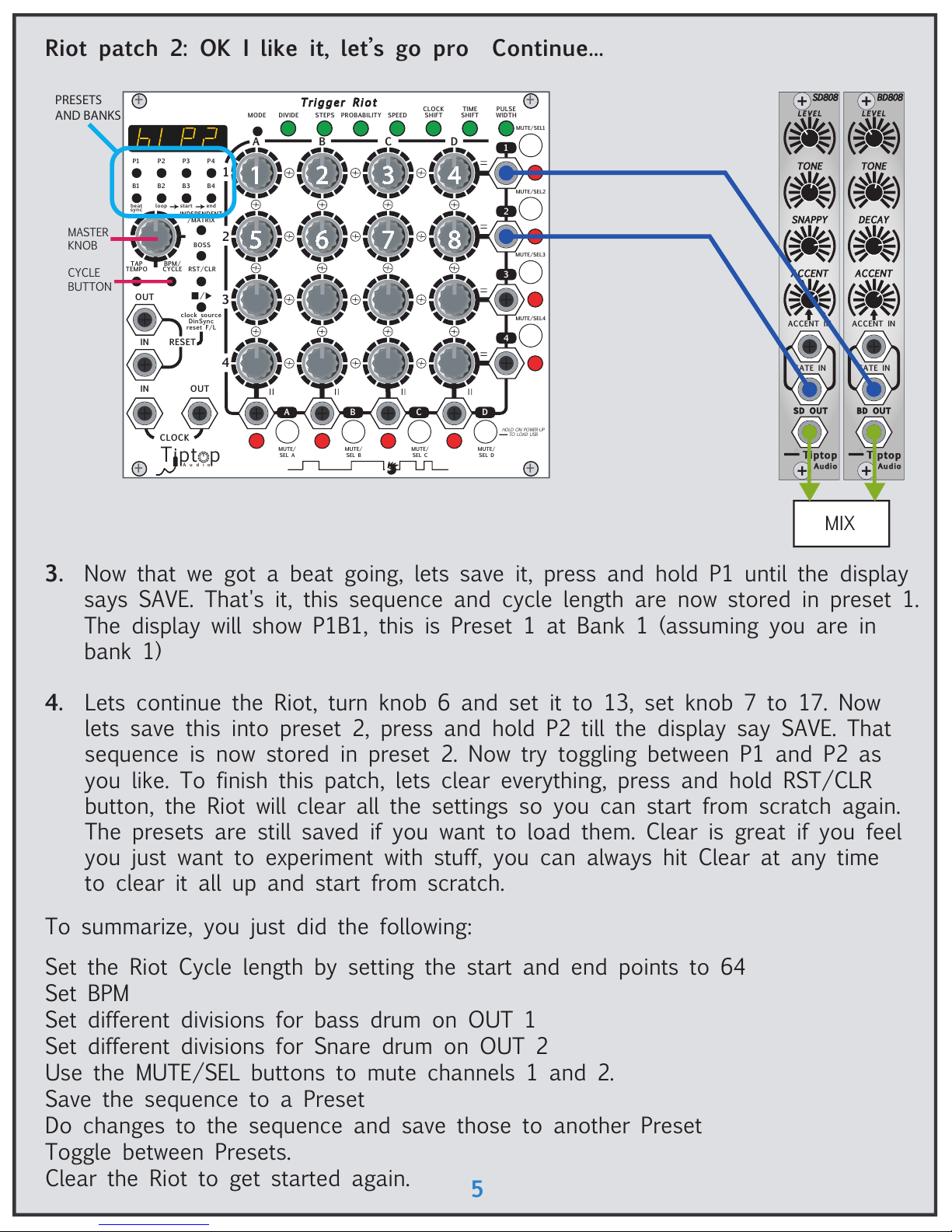
Riot patch 2: OK I like it, let’s go pro Continue...
To summarize, you just did the following:
Set the Riot Cycle length by setting the start and end points to 64
Set BPM
Set different divisions for bass drum on OUT 1
Set different divisions for Snare drum on OUT 2
Use the MUTE/SEL buttons to mute channels 1 and 2.
Save the sequence to a Preset
Do changes to the sequence and save those to another Preset
Toggle between Presets.
Clear the Riot to get started again.
5
MUTE/
SEL A
MUTE/SEL1
MUTE/SEL2
MUTE/SEL3
MUTE/SEL4
MUTE/
SEL B
MUTE/
SEL C
MUTE/
SEL D
HOLD ON POWER-UP
TO LOAD USB
+
+
+
+
Trigger Riot
A
1
2
3
B C D
4
3
2
1
4
A B C D
IN
CLOCK
OUT
INDEPENDENT
/MATRIX
IN RESET
OUT
TAP
TEMPO
P1 P2 P3 P4
B1
beat
sync
B2 B3 B4
BPM/
CYCLE
RST/CLR
BOSS
reset F/L
clock source
DinSync
DIVIDEMODE STEPS PROBABILITY SPEED
TIME
SHIFT
CLOCK
SHIFT
PULSE
WIDTH
Tipt p
Audi o
loop start end
MASTER
KNOB
CYCLE
BUTTON
DECAY
ACCENT
BD OUT
GATE IN
ACCENT IN
TONE
Tiptop
Audio
LEVEL
BD808
Tiptop
Audio
LEVEL
SNAPPY
ACCENT
SD OUT
GATE IN
ACCENT IN
SD808
TONE
MIX
PRESETS
AND BANKS
1
5
2
6
3
7
4
8
3.4.Now that we got a beat going, lets save it, press and hold P1 until the display
says SAVE. That's it, this sequence and cycle length are now stored in preset 1.
The display will show P1B1, this is Preset 1 at Bank 1 (assuming you are in
bank 1)
Lets continue the Riot, turn knob 6 and set it to 13, set knob 7 to 17. Now
lets save this into preset 2, press and hold P2 till the display say SAVE. That
sequence is now stored in preset 2. Now try toggling between P1 and P2 as
you like. To finish this patch, lets clear everything, press and hold RST/CLR
button, the Riot will clear all the settings so you can start from scratch again.
The presets are still saved if you want to load them. Clear is great if you feel
you just want to experiment with stuff, you can always hit Clear at any time
to clear it all up and start from scratch.
Page 6
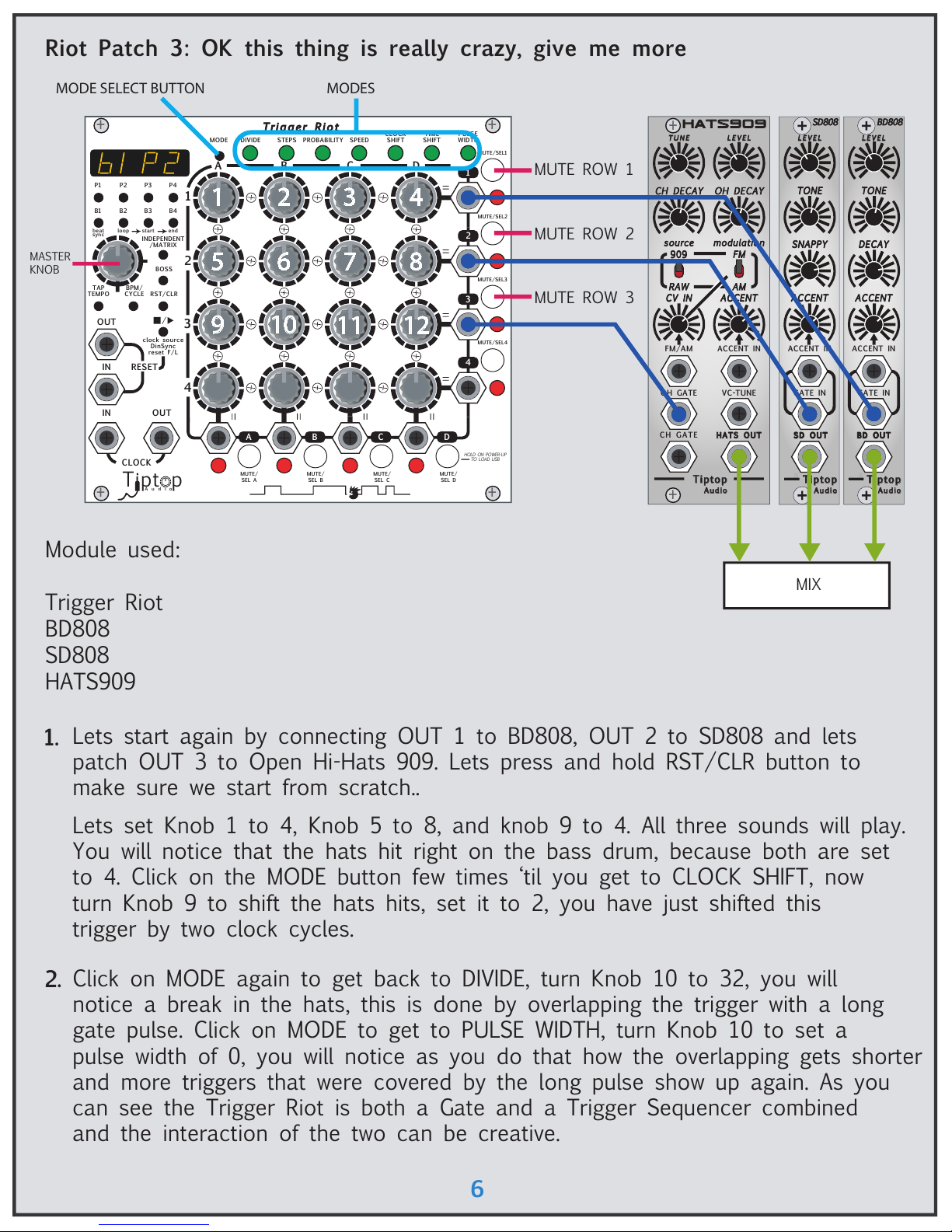
Riot Patch 3: OK this thing is really crazy, give me more
6
MUTE/
SEL A
MUTE/SEL1
MUTE/SEL2
MUTE/SEL3
MUTE/SEL4
MUTE/
SEL B
MUTE/
SEL C
MUTE/
SEL D
HOLD ON POWER-UP
TO LOAD USB
+
+
+
+
Trigger Riot
A
1
2
3
B C D
4
3
2
1
4
A B C D
IN
CLOCK
OUT
INDEPENDENT
/MATRIX
IN RESET
OUT
TAP
TEMPO
P1 P2 P3 P4
B1
beat
sync
B2 B3 B4
BPM/
CYCLE
RST/CLR
BOSS
reset F/L
clock source
DinSync
DIVIDEMODE STEPS PROBABILITY SPEED
TIME
SHIFT
CLOCK
SHIFT
PULSE
WIDTH
Tipt p
Audi o
loop start end
MASTER
KNOB
1
5
9
2
6
10
MUTE ROW 1
MUTE ROW 2
MUTE ROW 3
Module used:
Trigger Riot
BD808
SD808
HATS909
DECAY
ACCENT
BD OUT
GATE IN
ACCENT IN
TONE
Tiptop
Audio
LEVEL
BD808
Tiptop
Audio
LEVEL
SNAPPY
ACCENT
SD OUT
GATE IN
ACCENT IN
SD808
TONE
+
+
TUNE
FM
modulationsource
RAW
CH GATE
OH GATE
FM/AM
LEVEL
ACCENT
HATS OUT
VC-TUNE
ACCENT IN
CV IN
Tiptop
Audio
CH DECAY OH DECAY
AM
909
hats909
MIX
3
7
4
8
11 12
MODESMODE SELECT BUTTON
Lets start again by connecting OUT 1 to BD808, OUT 2 to SD808 and lets
patch OUT 3 to Open Hi-Hats 909. Lets press and hold RST/CLR button to
make sure we start from scratch..
Lets set Knob 1 to 4, Knob 5 to 8, and knob 9 to 4. All three sounds will play.
You will notice that the hats hit right on the bass drum, because both are set
to 4. Click on the MODE button few times ‘til you get to CLOCK SHIFT, now
turn Knob 9 to shift the hats hits, set it to 2, you have just shifted this
trigger by two clock cycles.
Click on MODE again to get back to DIVIDE, turn Knob 10 to 32, you will
notice a break in the hats, this is done by overlapping the trigger with a long
gate pulse. Click on MODE to get to PULSE WIDTH, turn Knob 10 to set a
pulse width of 0, you will notice as you do that how the overlapping gets shorter
and more triggers that were covered by the long pulse show up again. As you
can see the Trigger Riot is both a Gate and a Trigger Sequencer combined
and the interaction of the two can be creative.
1.
2.
Page 7

Riot Patch 3, OK this thing is really crazy, give me more Continued...
To Summarize you just did the following:
Set divisions to all 3 sounds
Clock Shifted the hats triggers
Added a long gate using a Division to overlap some triggers
Use Pulse Width to shorten the long gate and uncover the triggers below it.
Use Time Shift to move the hats triggers off the main clock grid.
Save to Preset 3
Awareness of the Matrix mode on OUT A and OUT B
Clear all
7
MUTE/
SEL A
MUTE/SEL1
MUTE/SEL2
MUTE/SEL3
MUTE/SEL4
MUTE/
SEL B
MUTE/
SEL C
MUTE/
SEL D
HOLD ON POWER-UP
TO LOAD USB
+
+
+
+
Trigger Riot
A
1
2
3
B C D
4
3
2
1
4
A B C D
IN
CLOCK
OUT
INDEPENDENT
/MATRIX
IN RESET
OUT
TAP
TEMPO
P1 P2 P3 P4
B1
beat
sync
B2 B3 B4
BPM/
CYCLE
RST/CLR
BOSS
reset F/L
clock source
DinSync
DIVIDEMODE STEPS PROBABILITY SPEED
TIME
SHIFT
CLOCK
SHIFT
PULSE
WIDTH
Tipt p
Audi o
loop start end
MASTER
KNOB
1
5
9
2
6
10
MUTE ROW 1
MUTE ROW 2
MUTE ROW 3
DECAY
ACCENT
BD OUT
GATE IN
ACCENT IN
TONE
Tiptop
Audio
LEVEL
BD808
Tiptop
Audio
LEVEL
SNAPPY
ACCENT
SD OUT
GATE IN
ACCENT IN
SD808
TONE
+
+
TUNE
FM
modulationsource
RAW
CH GATE
OH GATE
FM/AM
LEVEL
ACCENT
HATS OUT
VC-TUNE
ACCENT IN
CV IN
Tiptop
Audio
CH DECAY OH DECAY
AM
909
hats909
MIX
3
7
4
8
11 12
MODESMODE SELECT BUTTON
3.
4.
Click on MODE to get it to TIME SHIFT, time shift lets you shift the triggers in
mini clock steps, we like to call it clock particles. It shifts the trigger back or
forth in time relative to the master BPM clock, turn Knob 9, as you turn it you
will start hear how it shifts off the grid, getting swingy. Press and hold P3 to
save it to preset 3.
Have you noticed that the lights on OUT A and B also flash? This is because you
are in Matrix mode. In Matrix mode, not only do the horizontal rows get
summed up, but also vertical rows. So on OUT A you have a sum of triggers
coming from Knob 1, 5 , 9, and 13, or in this example the triggers of the Bass
drum, Snare and Hats combine. Interesting right? Now, patch those to
something; when you finish press and hold RST/CLR to clear.
Page 8

Lets take a break for a second to understand the nature of the pulse width
of a clock divider, and how the Trigger Riot lets you use it creatively.
Below are two drawings of the outputs of clock dividers: on the left are the
independent clock dividers, each one set to a different value, and on the right are
the sum of those dividers on the output of the Trigger Riot. The top drawing
shows how the triggers would look like if the pulse width was set to 0. In that
case, all the pulses are one clock cycle long, therefore there is no overlapping with
other pulses other than the ones set to the same division or those that fill up up
the grid, like divider 1. The output is the sum of all those divisions. A pulse width
set to 0 is very useful when triggering drum sounds, as it allows you to set triggers
with long division yet not have overlaps that might mute off other triggers.
The lower drawing shows how the pulses look with pulse width set to 25%, in that
case the pulses looks like a “proper” clock divider where the longer the division the
longer the pulse. This creates overlapping and as a result the output looks more
interesting and is a mix of gate and trigger signals. This is very musical when using
envelope generators as it will dynamically alter the sustain portion of the envelope
like keys played on a keyboard. It is also very useful to insert mutes into pulse
trains of drum sounds, and as a gate sequencer to hold a long gate signals for
controlling elements like the DIRECTION on a Z8000 sequencer.
8
DIVIDER 1
DIVIDER 2
DIVIDER 3
DIVIDER 1
DIVIDER 2
OUTPUT IS THE SUM OF DIVIDER 1+2+3
PULSE WIDTH = 0%
PULSE WIDTH = 25%
OUTPUT IS THE SUM OF DIVIDER 1+2+3
DIVIDER 3
Page 9

Patch 4: OK you got me
MATRIX
INDEPENDENT
BUTTON
9
By default, the Trigger Riot turns on in Matrix mode. This patch will use
Independent mode. Click the INDEPENDENT/MATRIX button once. Patch OUT 1 to
BD808, OUT 2 to SD808, OUT A to Z4000. Set your BPM using the master knob.
Select DIVIDE, hold MUTE/SEL-1 until the display shows the row/column, and
set knob 1 to 5. In INDEPENDENT mode, you select the row or column to work
on by holding the MUTE/SEL button down and the display will indicate when the
row/column latches (’Ind1’ to ‘IndD’). Hold MUTE/SEL-2, turn knob 5 to another
value, then knob 6 to add more hits. Press and hold MUTE/SEL-A, to latch, turn
knob 1, turn knob 5, add more triggers using knobs 9 and 10.
Press and hold P1, the sequence will be saved to Preset 1.
Click the Independent/Matrix button, the Riot will get back to Matrix mode and
load Preset 1 that was saved in matrix mode from previous patch examples.
As you can see, each mode, either Matrix or Independent has eight banks
holding four presets each that you can save to. Not bad, eh?
MUTE/
SEL A
MUTE/SEL1
MUTE/SEL2
MUTE/SEL3
MUTE/SEL4
MUTE/
SEL B
MUTE/
SEL C
MUTE/
SEL D
HOLD ON POWER-UP
TO LOAD USB
+
+
+
+
Trigger Riot
A
1
2
3
B C D
4
3
2
1
4
A B C D
IN
CLOCK
OUT
INDEPENDENT
/MATRIX
IN RESET
OUT
TAP
TEMPO
P1 P2 P3 P4
B1
beat
sync
B2 B3 B4
BPM/
CYCLE
RST/CLR
BOSS
reset F/L
clock source
DinSync
DIVIDEMODE STEPS PROBABILITY SPEED
TIME
SHIFT
CLOCK
SHIFT
PULSE
WIDTH
Tipt p
Audi o
loop start end
MASTER
KNOB
CYCLE
BUTTON
DECAY
ACCENT
BD OUT
GATE IN
ACCENT IN
TONE
Tiptop
Audio
LEVEL
BD808
Tiptop
Audio
LEVEL
SNAPPY
ACCENT
SD OUT
GATE IN
ACCENT IN
SD808
TONE
MIX
1
5
2
6
3
7
4
8
9
10
HOLD DOWN TO
EDIT CHANNEL 1
HOLD DOWN TO
EDIT CHANNEL 2
HOLD DOWN TO
EDIT CHANNEL A
+
Tipt p
Audi o
A
D
S
VC
A
GATE RETRIG
SHOOT
Z4000 VC-EG
OUT
R
S
D
R
+
ATK
ATTENUVERTER
+
-
+
-
DEVIATER
VC
SLOPE
Module used:
Trigger Riot
BD808
SD808
Z4000
Z3000
Z2040
MIXER
Z3000 Z2040
1.
2.
3.
Page 10

This is the end of the quick start guide, from here on we go through a
complete in-depth function by function description and theory of the
Trigger Riot, so lets get started:
Manual conventions: Buttons are in Bold and I/O Jacks are in Bold Italics
.
Text in single quotes (‘ ‘) denotes what is shown on the display.
Overview:
The Trigger Riot is an innovative trigger sequencer never seen before,
therefore learning to use it might take a while and require an understanding of the
internals. In this manual we will go through all of the different modes of operation
and the way they interact with each other so you can get a real understanding of
how deep this machine is. The concept is very simple to understand, the TR
generates or takes in a clock signal, each of the knobs can be used as one or
both of the following to generate streams of triggers and gates at the outputs:
Programmable Clock Divider (divider)
Clock sequencer (steps)
Once those are set, then a set of clock manipulator “effects” can be applied to the
streams of triggers/gates. These effects are:
Likelihood of trigger output (probability)
Trigger stream whole clock offset (clock shift)
Trigger stream fractional clock offset (time shift)
Trigger stream multiplication fractional clock extractor (speed)
Pulse width modulator (pulse width)
The Trigger Riot is a highly accurate clock source: it has 8 outputs, each can
have up to 4 clock divisions and each of these divisions can be assigned a
probability of triggering, clock shifting, time shifting, fractional clock multiplication,
and pulse width. Additionally, each output has 4 steps that do not repeat like a
division.
10
Page 11

Controls:
Endless rotary knobs:
TEMPO: This knob is under the LED screen. It is used to adjust Tempo in
BPM, internal counter cycle start and end points, and other utility functions like
clock source, rate, and beat sync.
4x4 MATRIX: These 16 knobs are used to set the various parameters for each clock
divider and effects. There are two methods to use the 4x4 knobs: Matrix and
Independent. In Matrix mode, the rows and columns affect the output of both sets
of outputs 1-4 and A-D. Independent mode allows setting the values for the
rows and columns separately. To select a row or column in Independent mode you
will have to press and hold the MUTE/SEL button associated with that output.
Buttons:
MODE: The mode button switches between the following parameters for
each division:
1) Divide - sets the clock division
2) Step - allows setting of a single trigger on a given count
3) Probability - sets the probability a trigger will fire
4) Speed - sets the time base in internal clocks
5) Clock Shift - delays the division by full clocks
6) Time Shift - delays the division by fractions of a clock
7) Pulse Width - duty cycle of the trigger/gate from 0% to 100%
PRESETS: Four presets for both Matrix and Independent modes for a total of 16
memories in four banks. Press and hold a preset button until the display changes
to acknowledge the preset is saved (‘SAVE’). Press a preset quickly to recall it. If
no preset is saved in a slot, nothing is done. A preset not only saves your patterns
it also saves the BPM and cycle start and end point if were set. Switching presets
resets the cycle and also sends a reset pulse on the Reset out jack to synchronize
with other sequencers.
BANKS: Four banks with four presets in each. Changing the bank does not change
the current preset until a Preset button is pressed. The Banks have alternate
functions when held for setting the Preset Looping feature and Quantizing Preset
changes to the beat.
Beat Sync (B1) - (‘bEAt’) Quantize manual preset changes to the start of a Cycle
(make sure to set Cycle Start and Cycle end). BeatSync Continue is enabled by
holding the B1/BeatSync button until the display changes to 'CONT'. In this mode
Presets are changed without reseting the internal counter or sending a reset.
BeatSync also controls the Mutes as well as preset changes.
11
Page 12

Loop (B2) - Loop On/Off (‘LOOP’) turns the looping on and off by holding this
button and then using the Tempo knob.
Loop Start (B3) - Loop Start (‘LPSt’). Select the Bank and Preset for the loop to
begin.
Loop End (B4) - Loop End (‘LPEn’). Select the Bank and Preset for the end of
the loop.
Note : Loops can run forward or backwards. Also note that the internal Cycle
must be set to a non-zero value or the external Reset In
must be triggered for the
presets to change.
BPM/CYCLE: This button toggles between the following functions:
1) Tempo (‘bPm’) - sets the Tempo in Beats Per Minute (BPM)
2) Cycle End(‘CYCE’) - sets the internal Reset count. 0 sets the counter up
to infinity. Values from 1 to 255 will reset the counter after that many
clocks and, as mentioned earlier, is a great way to make things sound more
repetitive.
3) Cycle Start (‘CYCS’) - the value the clock resets to from 1 to 255. Setting a 4
will make a division of 4 fire immediately on reset. This allows alignment with
other devices like x0x style sequencers.
Note: After a timeout the knob returns to setting Tempo in BPM. Whatever was set
is saved.
START/STOP: Starts and Stops the internal clock. Displays ‘Strt’ and ‘Stop’ on the
display. On Start it sends a reset pulse on the Reset out jack to synchronize other
sequencers. Hold the button down to access these features:
1) Clock Source: Select from Internal (‘Int’), External (‘EXt’), SyncBus (‘SYNC’) and
Circadian Rhythms (’Cr’). Internal clock source is default.
2) Clock Rate: DIN Sync, DAW or 16th notes for Clock In
and Clock Out.
DIN is used to sync with Roland TR series devices only, DAW has a high resolution
24 PPQN rate suitable for sync with a computer. 16th notes is default and the rate
used by most Eurorack sequencers.
3) Reset First/Last : Set reset to fire on the first count or the last count of a
cycle. First is default
Each button hold cycles thru these three functions and pressing the button once
exits and returns to BPM. After 20 seconds it times out and returns to BPM.
12
Page 13

TAP TEMPO: Press the Tap Tempo button once and the display will show ‘tAP’ and
enable tap tempo. Press the Tap Tempo button twice more in time to set the
Tempo. The new tempo will show on the display.
Tap Step: To enter Steps with the Mute/Sel buttons, hold the Tap Tempo button
until 'tAPS' displays. Now single presses to the Mute/Sel button will place a Step
at that beat when CYCE is not 0. The button taps are quantized to the previous
16th note, and the trigger is not fired until the next cycle. In this mode the channels will not mute however. Hold the Tap Tempo button until 'tAP' displays to exit
Step Tap.
RESET/CLEAR: Press quickly to reset the internal counter to the counter reset
value (CYCS) display will show (‘rSEt’) and a Reset pulse will be sent to the Reset
jack to synchronize other sequencers to the start point. Press and hold to clear
the current programmed state (‘CLr’). Clearing sets all divisions to 0 (off), probability to 100 (on), steps, clock and time offset to 0 (off) and pulse width to 25%,
cycle start set to 1, cycle end set to 0. Tempo is unchanged and any stored Presets are untouched as well. To clear just one row or column, hold the Mute/Sel
button next to a trigger out of that row or column then hold down the Clear
button till display says (‘CLr’).
MATRIX/INDEPENDENT: This selects between the default Matrix mode (‘MAtr’) where
the rows and columns interact with each other, and Independent mode (‘INdP’)
where each output on a row or column can have its own setting. In Independent
Mode, the Mute/Sel buttons on the bottom and right side of the module are held
down and the desired knob turned to set values in this mode. In version 1r04 and
later, holding this button shows the latched row/column.
Note: The parameters in the two modes are separate so changing modes does not
carry over any settings. This doubles the number of preset settings stored in the
Riot.
BOSS: Select this button will make the Riot the ‘Boss’ when using the SyncBus
between multiple units.
SEL/MUTE: The four buttons on the bottom and four on the right of the module
either select which row/column the knob changes in Independent mode or mute
the output. Tap the button once to mute or unmute an output in either mode (a
red LED indicates a muted output). Press and hold in Independent Mode and then
turn the desired knob to select the function for that specific output. For example,
hold the Mute/Sel button next to output A and turn the third knob in the A
column to set a division. In firmware 1r04 and later the buttons latch so they don’t
need to be held, and the display shows the row/column latched.
13
Page 14

Input/Output:
CLOCK IN: Insert a 0-5V trigger or gate source to drive the Trigger Riot when the
external clock is selected by holding the Start/Stop button. The rate for the incoming clock signal can be selected by the (‘DIN’) function. The two rates are 1/16th
notes (‘16th’) or 24 PPQ DIN Sync (‘DIN’) based on the Roland specification.
CLOCK OUT:
Outputs each clock based on the BPM and Clock setting. The two
rates are 1/16th notes (‘16th’) or 24 PPQ DAW (’DAW’) or DIN Sync (‘DIN’) based
on the Roland specification and identical to what is set as Clock In.
RESET IN:
RESET OUT:
Resets the internal count to the Cycle Start.
Triggered when the internal count is reset either by the Cycle setting
or by an external trigger.
OUTS: 0-5V trigger/gate outputs.
NOTES ABOUT CLOCKS:
16TH: This clock is the most common among analog sequencers. A clock is sent
or received every 1/16th note. Reset In/Out is a single pulse for resetting the
count.
DIN: DIN Sync (Sync 24) is only intended to sync with vintage Roland TR series
devices. The clock runs at 24 PPQN (6x faster than 16th) and the Reset In/Out
carries the Run signal. Run goes high on playback and low when stopped. The
Riot uses delays to mimic the timing behavior of the old Roland devices and will
not tightly sync with modern devices claiming to use ‘DIN Sync’.
DAW: This is a 24 PPQN signal like DIN only without delays and a standard Reset
pulse. Use this clock with Expert Sleepers or the pulse files in the link below to
sync the Riot to a DAW with sample accuracy.
http://www.tiptopaudio.com/manuals/crcode/pulses.zip
CR: A type of SyncBus that ignores the Preset data which allows the Riot and Circadian Rhythms to share a clock, but run internal loops.
14
Page 15

Use:
The Trigger Riot boots up in Matrix Mode and Divide Mode as indicated by the LED
on the left of the top LED row. In this mode the encoder knob in the upper left
will set a clock division for both output 1 and A. The encoder knob to the right of
it will set a value for outputs 1 and B, below it 2 and A and so on.
The clock divisions range from 1 (every clock triggers output) to 255 (every 255
clocks triggers output) so very complex patterns are easy to program. Below is a
simple example of setting two triggers - one to 4 and one to 9:
Output triggers on clock: 4, 8, 9, 12 16, 18, 20, 24, 27, 28, 32, 36 (and then
repeating the pattern)
At an internal Clock Division of 1/16 this would produce a 4-on-the-floor beat with
rotating accents beats. To give some more variation press the Mode button to go
to Probability Mode and dial the percentage for the 9 division back to 50%. Now
there is a 50-50 chance that every 9th clock a trigger will occur.
Trigger Riot defaults to counting from 1 to 2^32 (over 4 billion) so that extremely
long patterns can evolve (like 71, 181, 252 for example). It is possible to constrain
the internal counter to produce more succinct patterns. In the above example
using divisions of 4 and 9, setting the internal Cycle End parameter to 16 would
produce the following:
4, 8, 9, 12, 16
To add just a beat on the second clock, change to Step Mode and change one of
the knobs to 2. This will result in the following:
2, 4, 8, 9, 12, 16
Note that divisions count clocks until it triggers, so setting a division of 4 will wait
until the 4th clock after a reset to trigger. The Trigger Riot makes no distinction as
to rhythmic meters at all so you are free to set whatever you like. But this may
make the clock divisions seem out of sync with other equipment that have strict
meters (ex. 1,5,9,13 in 4/4 time for a x0x style drum machine). To address this the
internal count can be reset to a number other than 1 using the BPM button and
setting the Cycle Start (‘CYCS’) value. A value of 4 would make that division fire
immediately on reset thus lining up with a typical drum machine 4/4 pattern.
15
Page 16

Setting a Cycle:
Press the BPM button under the Tempo Knob until the Display reads ‘CYCE’ for
Cycle End. A value of 0 turns off the reset and the internal counter runs for years
before reset. Setting a value from 1 to 255 will return the count to 1 in that many
clock ticks. The counter counts from 1 so setting 8 will give 8 clocks between
resets. The internal count can be reset to a number other than 1 using the Cycle
button and setting the Cycle Start (‘CYCS’) value.
Tip: If you want to set a 64 clock cycle pattern with the bass drum set on the
first clock, set Cycle End to 68 and Cycle Start to 4. Set the bass drum clock division to 4.
Note the internal Cycle set by CYCE and CYCS will function with an external clock
source (16th or DIN). Note that with a '16th' clock external resets coming in will
still trigger (and Reset Out will trigger as well), but DIN Sync does not have this
ability.
Step Mode:
In Step Mode, single clock counts can be set to trigger on a given output. The
value ranges from 0 (off) to 255 clocks and the value is constrained by the Internal Cycle value. When using an external source to trigger the Reset In
make sure
the value of Step is less than the reset time or it will not fire. Steps can also be
manually entered using Tap Step mode. Hold the Tap Tempo button until 'tAPS'
displays. The Mute/Sel buttons will now enter Steps rotating through all four positions on the row/column. After entering the Steps they can be edited using the
encoders.
Note - Step only works if either the internal Cycle is set or the Reset In
is triggered on an interval because the internal counter default will quickly run up into
the thousands and not hit any Steps.
Probability Mode:
Using probability will add some randomness to the triggering of divisions. The
values range from 0% or always off, to 100% or always on, with a setting of 50%
being a random coin toss. The default is 100%. Note: the Riot uses a seeded
pseudo-random generator so patterns may emerge over long periods of time.
Speed Mode:
Speed is the number of internal clock ticks the division is based on. The Riot’s
internal clock runs at 96 PPQ (or 1/384 note) and the default clock is 24 ticks or
a 16th note (1 quarter note = 96 clock ticks / 4 = 24 ticks). Any subdivision from
2 to 96 is available and very subtle rotating patterns can emerge from slightly
offset Speed settings. Speed can be viewed as a clock multiplier.
16
Page 17

Common speed settings are displayed as their notation value (t = triplet, d =
dotted):
DIN 4 24 PPQN
64th 6
32t 8
32nd 12
16t 16
32d 18
16th 24 4 PPQN
8t 32
16d 36
8th 48
4t 64
8d 72
4th 96 1 PPQN
Clock Shift Mode:
Clock Shift moves the trigger in time by whole clocks steps. The range is from 0 to
Division-1 so a division of 4 can be shifted up to 3 clock ticks.
Example:
Divide 8, Clock Shift 0 triggers on counts 8, 16, 24, 32...
Divide 8, Clock Shift 5 triggers on counts 13, 21, 29, 37...
Time Shift:
Time shift moves a trigger in time by very small increments which are a fraction of
the clock rate of a division and is great for adding swing and off the grid timings.
The values are in degrees from 0 to 360 giving very fine adjustment in timing. It
is also calculated after Clock Shift so Time Shift can be a fraction of the Clock
Shift delay. 180 degrees is halfway between the Divide + Clock shift and the next
division. The combination of Clock and Time Shift will never be more than the total
time of a division.
Examples
Divide 8, Clock Shift 0, Time Shift 180: 12, 20, 28, 36
Divide 8, Clock Shift 4, Time Shift 0: 12, 20, 28, 36
Divide 8, Clock Shift 4, Time Shift 180: 14, 22, 30, 38
17
Page 18

Pulse Width:
Pulse Width is the length of time the output pulse remains high (5V) and is a percentage of the division. Pulse Width is calculated based on the Division plus Clock
and Time Shift, so shifted divisions will have proportionally shorter pulse widths.
Setting the pulse width to 0 will set the pulse width to a single internal clock cycle
no matter what the division which is useful for drum triggering. The default is 25%.
Examples:
Divide 16, Pulse Width 25% : Trigger high on count 16 to 19, low 20 to31
Divide 16, Pulse Width 75% : Trigger high on count 16 to 27, low 28 to 31
Divide 16, Clock Shift 8, Pulse Width 25%: Trigger high count 24 to 29, low 30 to
31
Note: Pulse Width is additive so longer divisions with large pulse widths may block
shorter divisions from firing. The pulse width is a great tool for creating rhythmic
variations.
Making a Preset Loop:
Set a Cycle:
- Press BPM/CYCLE until ‘CYCE’ displays.
- Turn the master knob to select the clock number (in 16th notes) for the end of
the pattern
- Press BPM/CYCLE until ‘CYCS’
- Turn the master knob to set the Start of the pattern
- example: set CYCE to 68 and CYCS to 4 to have a 4 bar pattern of 16th notes
which resets to the 4th count
Turn Looping On/Off:
- Hold Loop/B2 until ‘LOOP’ displays.
- Use the Tempo knob to change On/Off. ‘LPOn’ will display if looping is on
‘LPOf’ will display if looping is off
Set Loop Start:
- Hold Start/B3 until ‘LPSt’ displays
- Press Bank and then Preset to select the loop start
18
Page 19

Set Loop End:
- Press End/B4 until ‘LPEd’ displays
- Press Bank and then Preset to select the loop end
- Press Bank and then Preset to select the loop end
Note: Loop End points can be before the Start point to reverse the direction of the
loop.
SyncBus:
The SyncBus is a unique synchronization standard that we have developed for synchronizing our sequencers with amazing timing and intelligence. The SyncBus uses
high speed parallel data communication to achieve this and is the recommended
method for synchronizing multiple Trigger Riots. Multiple devices are connected
using a special ribbon cable on the back of the module. This connection carries
clock, reset, preset and a ‘Boss’ signal to determine which device is the master.
Firmware version 1r04 introduced a sync mode called ‘Cr’ that makes sync between
the Riot and Circadian Rhythms easier by ignoring the changing presets on the CR.
The Riot will continue to use its internal CYCS/CYCE and Preset Loops in this
mode.
Connection Diagram:
back view
SyncBus CableSyncBus Cable
*More Trigger Riots can be connected, example
shows 3 for clarity.
19
Page 20

Activating SyncBus is very simple. Once all SyncBus cables are connected,
press and hold the start/stop button until the Clock Sources appear. Use
the master knob to set it to (’SYNC’). Do that on all Trigger Riots that are
connected on the bus.
At this point all the Trigger Riots connected are waiting for one to take command,
that is the Boss. The Boss sends information on the SyncBus setting up the
BPM, preset to be played and resets. Any Trigger Riot can take control and become
the new Boss at any giving time, even while playing, by holding the BOSS button
until ‘BOSS’ displayed on the screen. The new Slaves with show ‘SYNC’.
This feature allows you to control all sequencers at once from one, and at any
giving time switch to control all sequencers from another. As multiple Trigger Riots
might be placed in different parts of your system this gives much freedom to keep
moving around.
Press the Reset/Clear button once to send a reset to all connected Riots. This
syncs their internal counters.
Changing a Preset on the Boss will switch all slaves to the same Preset. Preset
change is not available on the slaves.
20
Page 21

Synchronization of the Trigger Riot to a computer DAW:
The Trigger Riot can sync to a DAW application like Pro Tools or Ableton Live
using a standard audio interface and no specialized software.
Process:
Tiptop have created example files to help demonstrate this process. Download
them here: http://www.tiptopaudio.com/manuals/crcode/pulses.zip
The files have two tracks: one channel is the 24 PPQN clock and the other a
single reset pulse at the start of the clip. The files are in 10 BPM increments from
60-150 BPM. You may either edit or timestretch them to the desired tempo, but
be aware the time stretch algorithm may distort the pulses to an unusable state.
1) Place pulse files in the timeline at the start of the session and duplicate to the
desired length.
2) Output the Clock and Reset audio tracks to separate outputs on the audio
interface. Increase the level until the signals reach about -3dBFS (3 decibels below
full scale digital) to ensure a high enough level to trigger the Riot.
3) Connect the Clock and Reset from the audio interface outputs to the Clock In
and Reset In jacks on the Riot.
4) Press and Hold the Start/Stop button on the Riot until the Clock Source displays. Turn the Tempo knob until it shows External Clock ('EXt').
5) Hold the Start/Stop button again until the Clock type displays
(16th/DIN/DAW/etc) and turn the Tempo knob until (‘DAW’) displays.
6) Press the BPM/Cycle button until Cycle Start ('CYCS') displays. Turn the Tempo
encoder until the desired first beat is set. For most 4/4 rhythms this will be 4.
7) Make sure the Start button is pressed and the display shows ('Strt') to indicate
the Riot is ready for an external clock.
8) Press play in the DAW and the Riot will follow the Clock and Resets in the
Timeline.
21
Page 22

Boot up Functions:
To check the Riot firmware version hold the Mode button and power up the unit.
The version will be displayed and would look something like that (‘1b00’). Firmware
is released periodically as we find bugs, add new features, or just keep on improving performance of the machine. The latest firmware code is available to download
at the Trigger Riot product page at www.tiptopaudio.com. A video demonstrating
how to upgrade is included there.
To upgrade your Trigger Riot do the following:
1. Download the file “image.hex” from our website to your computer and then copy
it to a DOS FAT32 format USB thumb drive. Make sure to put the file in the main
directory and do not change the name of the file or add anything to it.
2. Plug the thumb drive into the USB socket on the back of the Trigger Riot, press
and hold the lower right button MUTE/SEL D and turn the power on.
The Clock Shift light will blink to indicate a new code is being uploaded, you can
release the button. Once done the module will boot up and the display with show
RIOT followed by preset/bank number. You’re done.
The Trigger Riot uses a non-volatile memory for saving presets and other
information. Clearing the memory after code upgrades is recommended, but in most
cases is not a must, as a memory clear will erase any presets you might have
saved.
To clear the memory, hold down the RST/CLR button and power up the unit. This
resets all of the presets in every bank to the default values. as soon as it finishes,
the module will boot up as normal with RIOT showing up on the display.
We hope this manual served you well and helped you join the Riot. Now go make
music, modular synth music.
TM
22
