Page 1

User manual
Ergonomic cordless telephone
(UK)
Ergophone XL
1
tiptel
Page 2
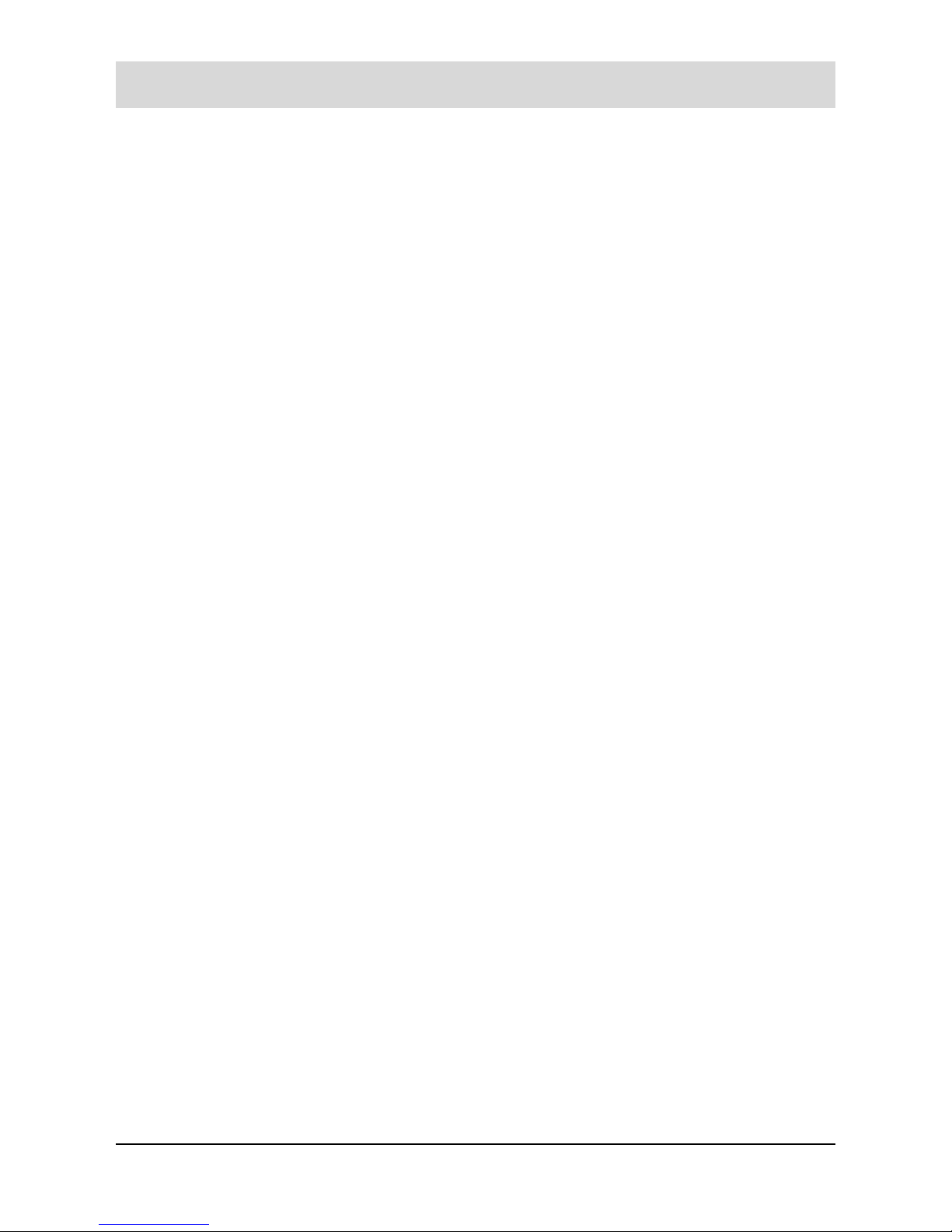
1
Table of contents
Before using ................................................................................................. 4
Operating elements of the handset ................................................................ 4
Key assignment on the handset ........................................................................... 4
Display of the handset .......................................................................................... 5
Key assignment on the base station............................................................... 6
Setting up ...................................................................................................... 7
Scope of supply .............................................................................................. 7
Installing the telephone .................................................................................. 7
Installing the base station ..................................................................................... 7
Setting up the handset ......................................................................................... 9
Setting the display language ........................................................................ 10
Turning handset on/off.................................................................................. 11
Choosing the dial mode ................................................................................ 11
Setting date & time ....................................................................................... 12
Taking the telephone out of operation .......................................................... 13
Basic functions........................................................................................... 14
Standby mode (waiting for incoming calls) ................................................... 14
Making a call ................................................................................................ 14
Receiving a call ............................................................................................ 15
Putting a call on hold .................................................................................... 15
Adjusting voice volume ................................................................................. 16
Using speakerphone (Handsfree mode of handset) ..................................... 16
Flash signal .................................................................................................. 16
Temporary tone dial switchover .................................................................... 17
Battery checking and handling ..................................................................... 17
Out of range indication ................................................................................. 18
Locking keys on handset .............................................................................. 18
Paging .......................................................................................................... 18
Dialling with turbo dialing .............................................................................. 19
Call lists ...................................................................................................... 20
Phonebook ................................................................................................... 20
Storing a phone number by using phonebook menu .......................................... 20
Storing a phone number in standby mode ......................................................... 21
Entering a name ................................................................................................. 21
Page 3
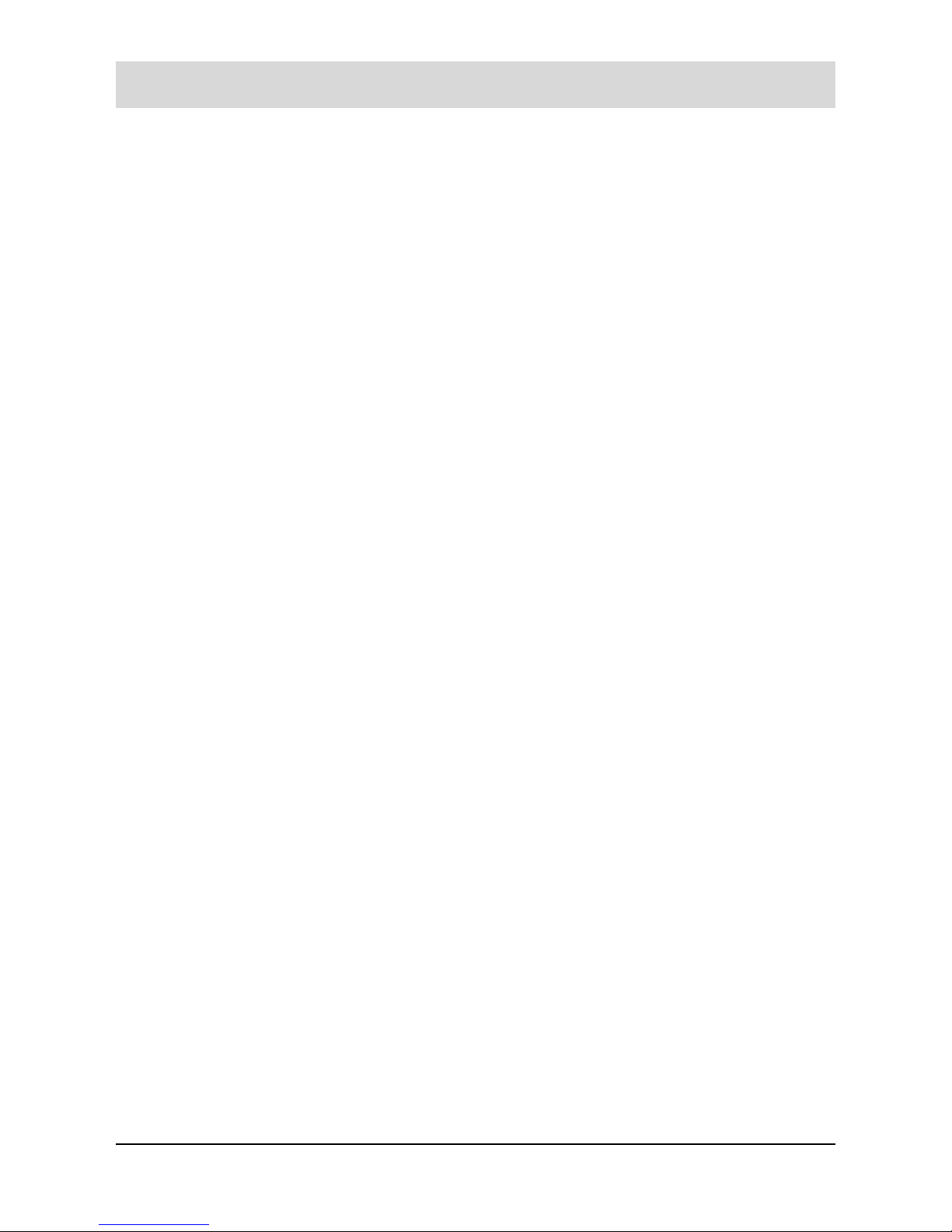
2
Table of contents
Entering a dialing pause ..................................................................................... 23
Searching for and dialing a number in phonebook ............................................. 23
Editing or deleting a phonebook entry ................................................................ 24
Turbo dialing................................................................................................. 25
Redialing the last dialed numbers ................................................................ 26
Searching for and dialing a number in outgoing calls list ................................... 26
Using outgoing calls options ............................................................................... 27
Incoming calls............................................................................................... 27
Searching for and dialing a number in incoming calls list ................................... 27
Using incoming calls options .............................................................................. 28
Dialing a Call by Call number (network code number) ................................. 29
Using menus ............................................................................................... 31
Accessing menu mode ................................................................................. 31
Bell & Beep ................................................................................................. 34
Setting key tones .......................................................................................... 34
Adjusting ringer of handset ........................................................................... 34
Handset settings ........................................................................................ 36
Setting standby display ................................................................................ 36
Selecting a language .................................................................................... 37
Registering a new handset ........................................................................... 37
Selecting base .............................................................................................. 38
Storing Call by Call numbers ........................................................................ 39
Setting access code ..................................................................................... 39
Resetting the handset .................................................................................. 40
Auto answering............................................................................................. 41
Base settings .............................................................................................. 42
Changing base PIN ...................................................................................... 42
Deactivating a handset ................................................................................. 43
Barring outgoing calls ................................................................................... 43
Changing flash time ...................................................................................... 44
Resetting the base station ............................................................................ 45
Setting the Eco Mode ................................................................................... 46
Favorite (special functions)....................................................................... 47
Walkie-talkie ................................................................................................. 47
Page 4
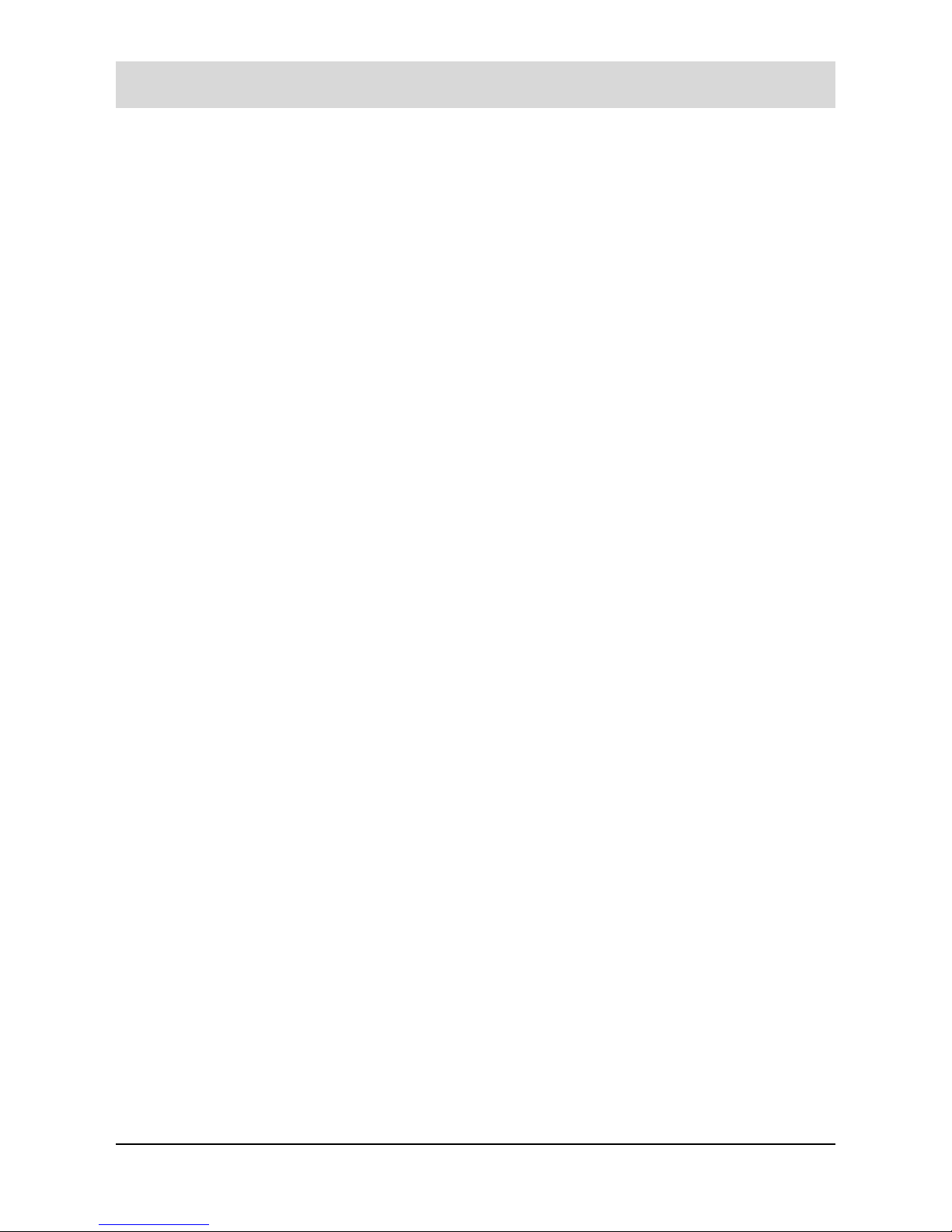
3
Table of contents
Room Monitoring .......................................................................................... 48
Alarm ............................................................................................................ 50
Appendix ..................................................................................................... 52
Maintenance/Cleaning .................................................................................. 52
Troubleshooting............................................................................................ 52
Technical specifications ................................................................................ 54
Service ......................................................................................................... 54
Guarantee .................................................................................................... 54
CE sign......................................................................................................... 55
Ecological information .................................................................................. 56
Index ............................................................................................................ 57
Page 5
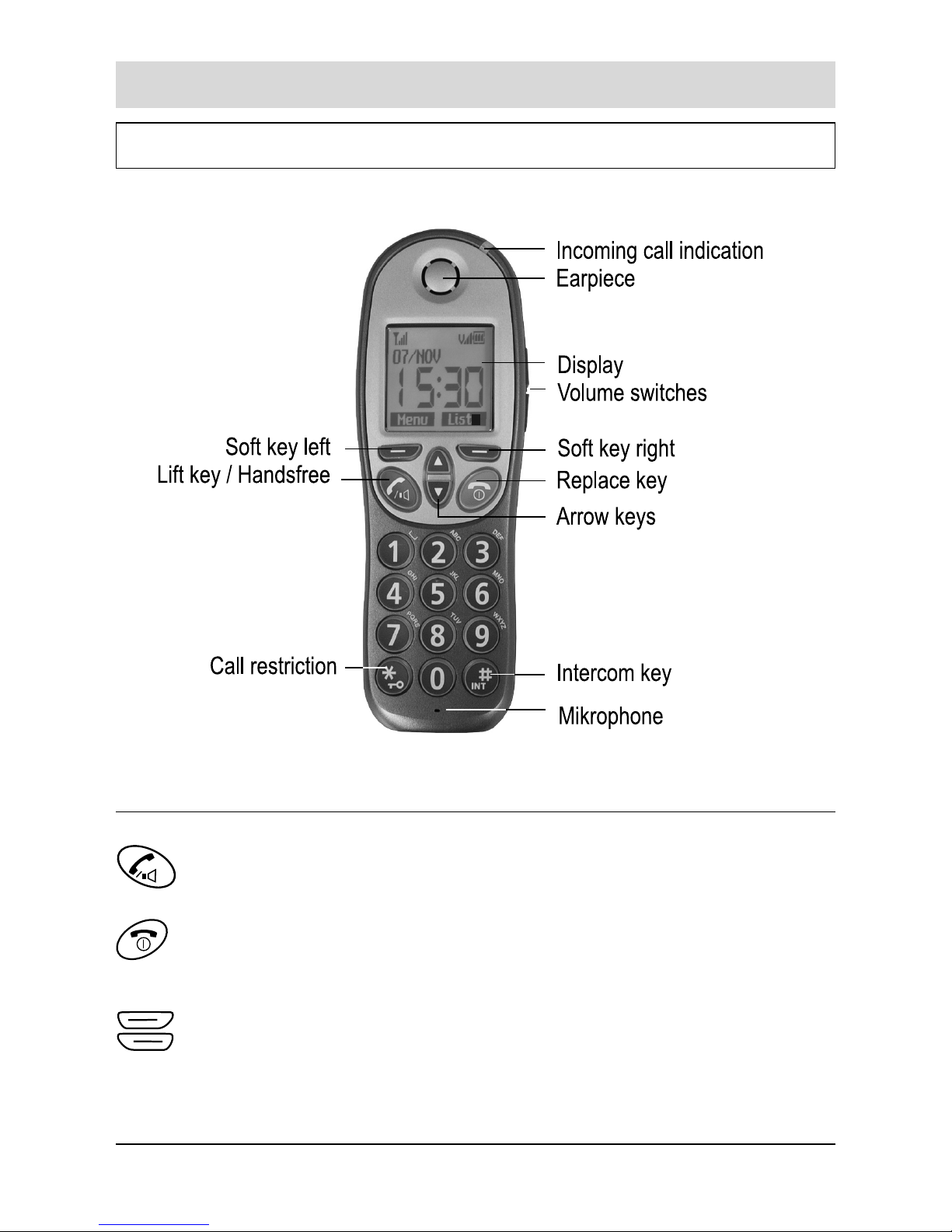
Operating elements
4
Before using
Operating elements of the handset
Key assignment on the handset
Lift key makes telephone calls and answers them. If pressed during a
call, activates the speaker phone for handsfree operation.
Replace key: if held pressed, turns the phone on or off. In menu mode,
briefly press it to cancel your input and return to standby mode. During
a call, briefly press it to end the call.
Soft keys - perform the functions indicated by the text immediately
over them (on the bottom line of the display) which changes time by
time.
Page 6
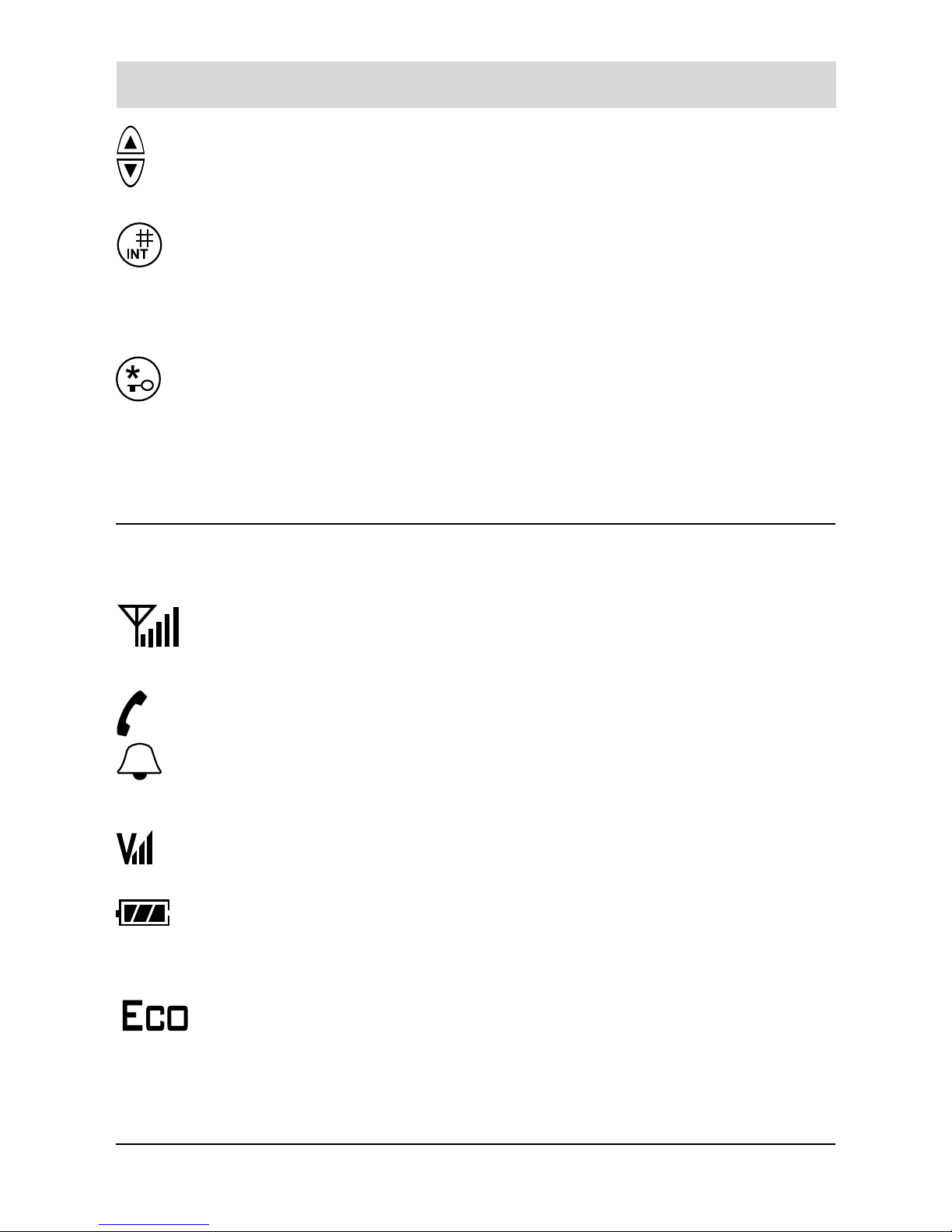
5
Operating elements
Arrow keys: In standby mode, they scroll through the phonebook
entries. In menu mode, scroll through the menu options. During a call,
adjust the volume.
Intercom-key:
- short press: enters the hash #
- long press: activates the intercom communication. Putting a call on
hold. Shifting the case while entering letter.
Call restriction key:
- short press: enters the star *
- long press: call restriction of handset on / off.
Display of the handset
Icon area:
The signal strength icon displayed at all times when your phone is on,
and shows the current signal strength. The greater the number of
bars, the stronger the signal.
The line is engaged.
The alarm icon appears when you set an alarm to ring at a specified
time.
The icon indicates the current voice/loudspeaker volume level. The
more bars, the louder the volume.
Shows the level of your battery power. The more bars you see, the
more power you have left. If the handset is placed on the base, the
bars in the battery status icon move. The batteries are charched.
Eco-Mode is activated.
Page 7
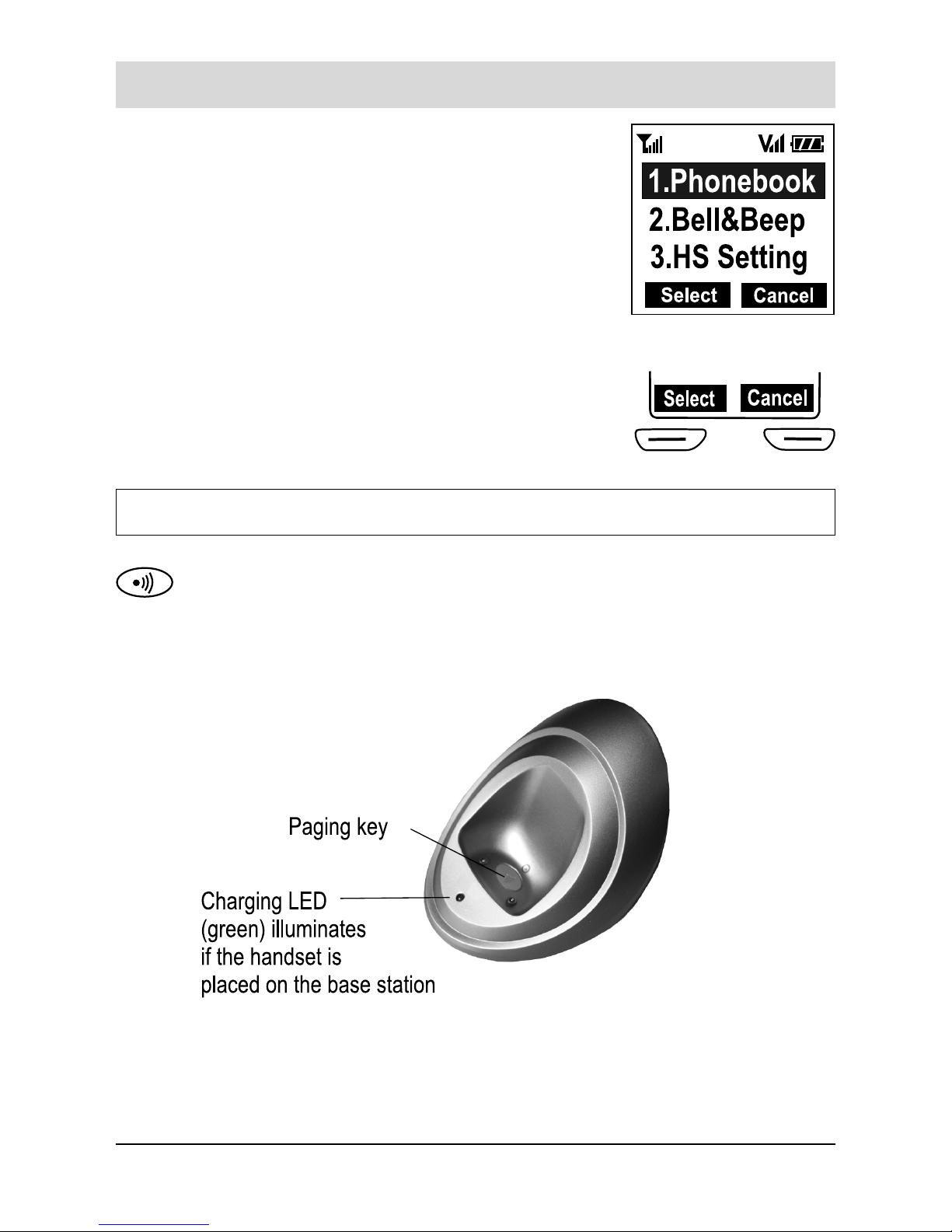
Operating elements
6
Text area:
This area displays in-use information such as the other
party’s number, call duration, menus, etc. In standby
mode, it displays the base number, and the current time.
The menu option selected in each case appears as dark
line.
Soft key area:
The soft keys are placed directly below the display.
According to the respective feature its function changes.
Key assignment on the base station
The Paging key calls all handsets registered. You can use this key
to find your handset. The ringing tells you where the handset is
located.
Page 8
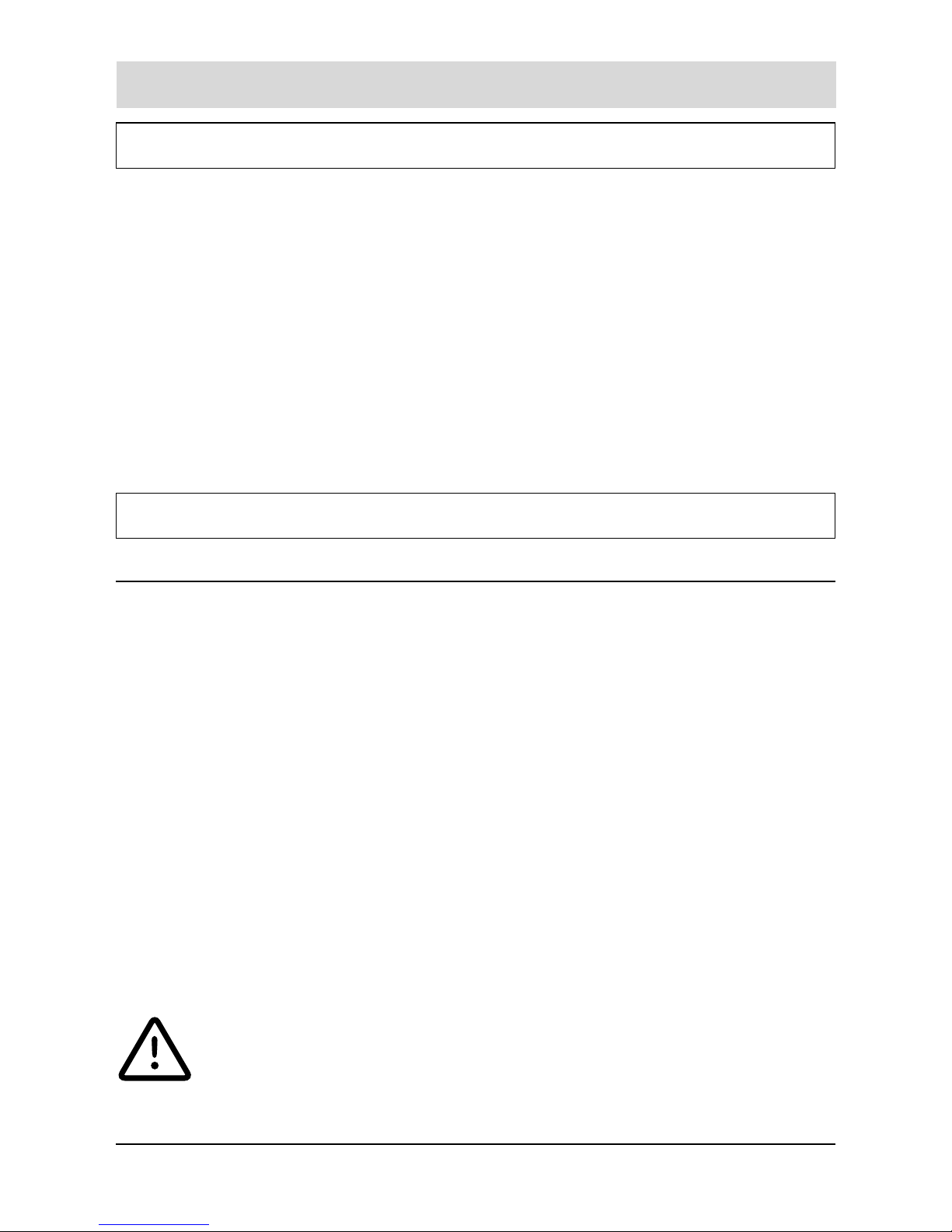
Setting up
7
Setting up
Scope of supply
The content of the package is:
• Base station,
• Handset,
• AC adapter,
• Telephone connection cable,
• Carrying strap for the handset
• Two batteries for the handset
• Additional items
- Operating manual
- Quick reference guide
Installing the telephone
Installing the base station
• Install the base in a dry and dust-free location away from direct sunlight and
make sure that both power and telephone outlets are available nearby. Choose
a location where relative humidity and temperature are inside normal value for
any electric appliances. Install the base in an open location away from other
electronic devices which can create strong interferences (e.g. computer, air
conditioning systems, TV etc.)
• To avoid risks for people, or damages to the power and telephone cables of the
base, do not put anything on them and don’t place the base where the cables
be walked on.
• Place the base on a firm, solid surface. If you put it on something unsteady, it
may fall and be damaged. Should you place the base on valuable furniture,
place a proper protection under the base.
• The base is designed for indoor use only.
You should only use the AC adapter supplied. You should only
use the connection cable supplied.
Attention: The base do not work in case of a power failure or if the
AC adapter is not connected.
Page 9
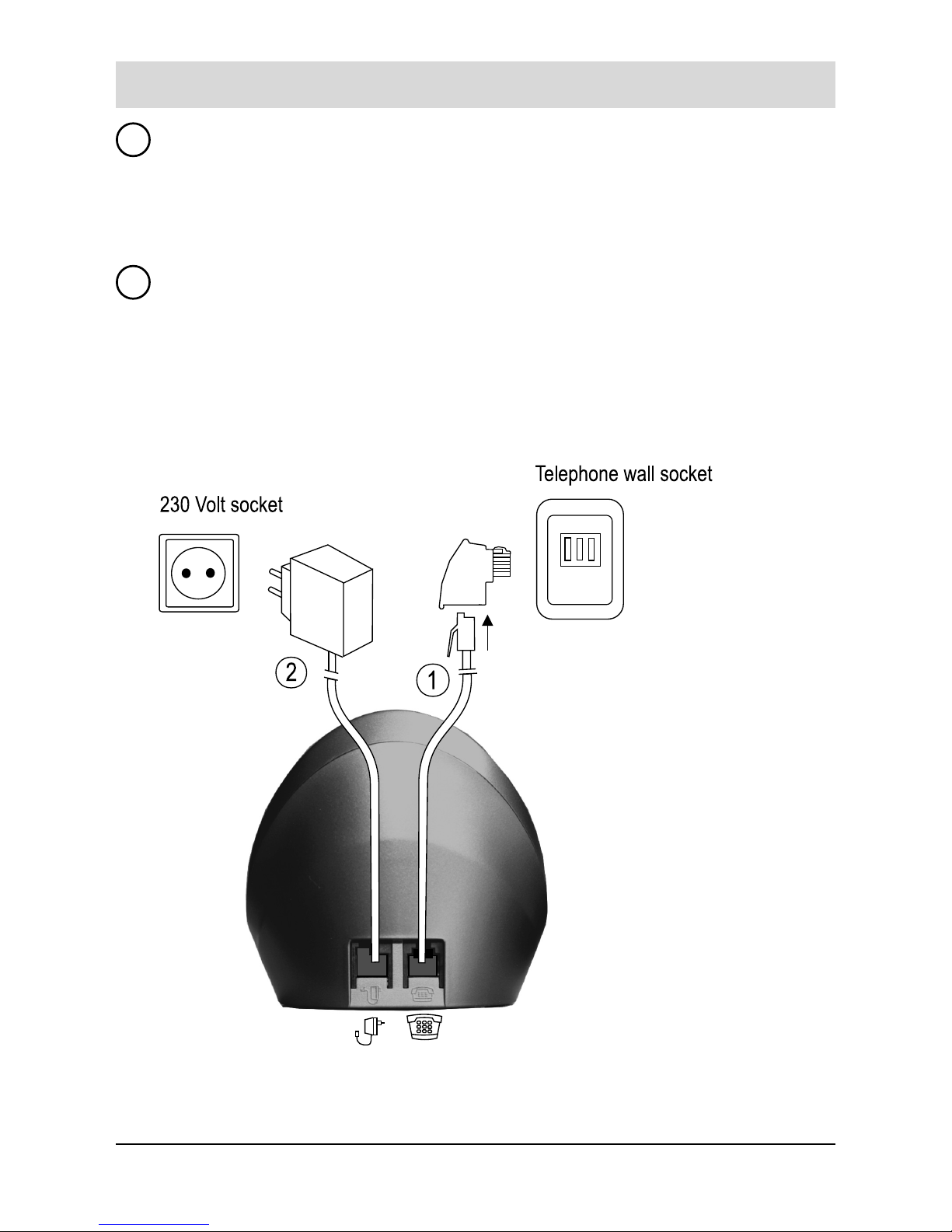
Setting up
8
Connect telephone to C/O line
The telephone connecting cable has two different plugs. The smaller of them should
be plugged into the socket marked with a telephone symbol on the base of the
telephone. Plug the TAE plug into your telephone connection’s socket (code F).
Connect telephone to ”Power”
Plug the AC adapter cable plug into the socket with the mains symbol. Then plug
the AC adapter into a 230V socket.
2
1
Page 10
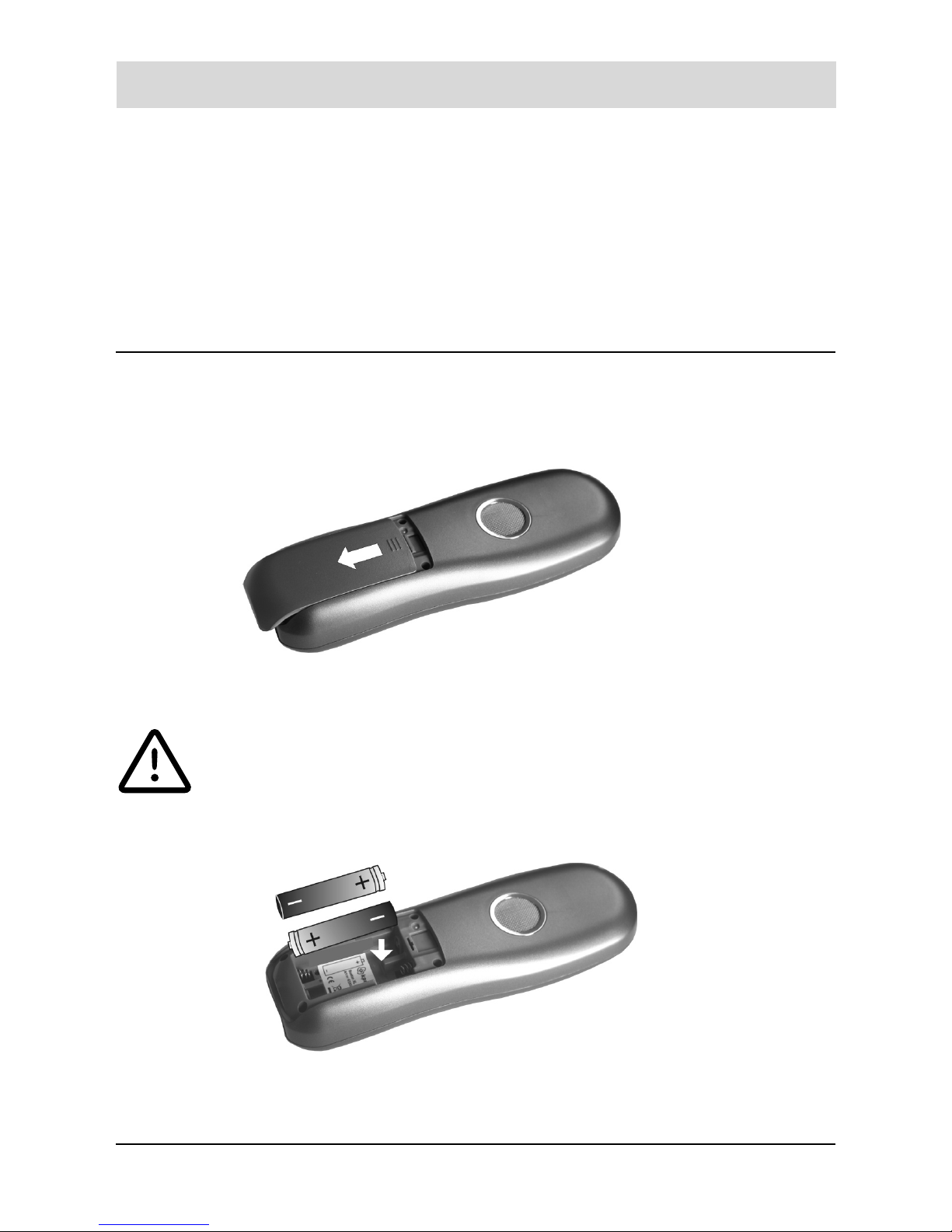
Setting up
9
Removing the cables
First of all unplug the AC adapter from the 230V socket and then remove the TAE
plug from your telephone connection’s TAE socket.
To remove the cables on the underside of the telephone press (e.g. with a ballpoint
pen) the plugs locking clips towards the body of the plug and pull out the plug by
the cable.
Setting up the handset
Opening the battery compartment and inserting the batteries
The battery compartment is placed on the back side of the handset.
Push the cover in the arrow direction and remove it.
Only insert recommended, rechargeable batteries of the same type
(NiMH, 600 mAh and higher). Never use ordinary batteries, as this
can lead to damage to health or personal injury. Do not use any other
types of chargers. This could damage the batteries.
Insert the attached batteries (NiMH = Nickel metal hydride), with the correct
polarity (see Fig.).
Page 11
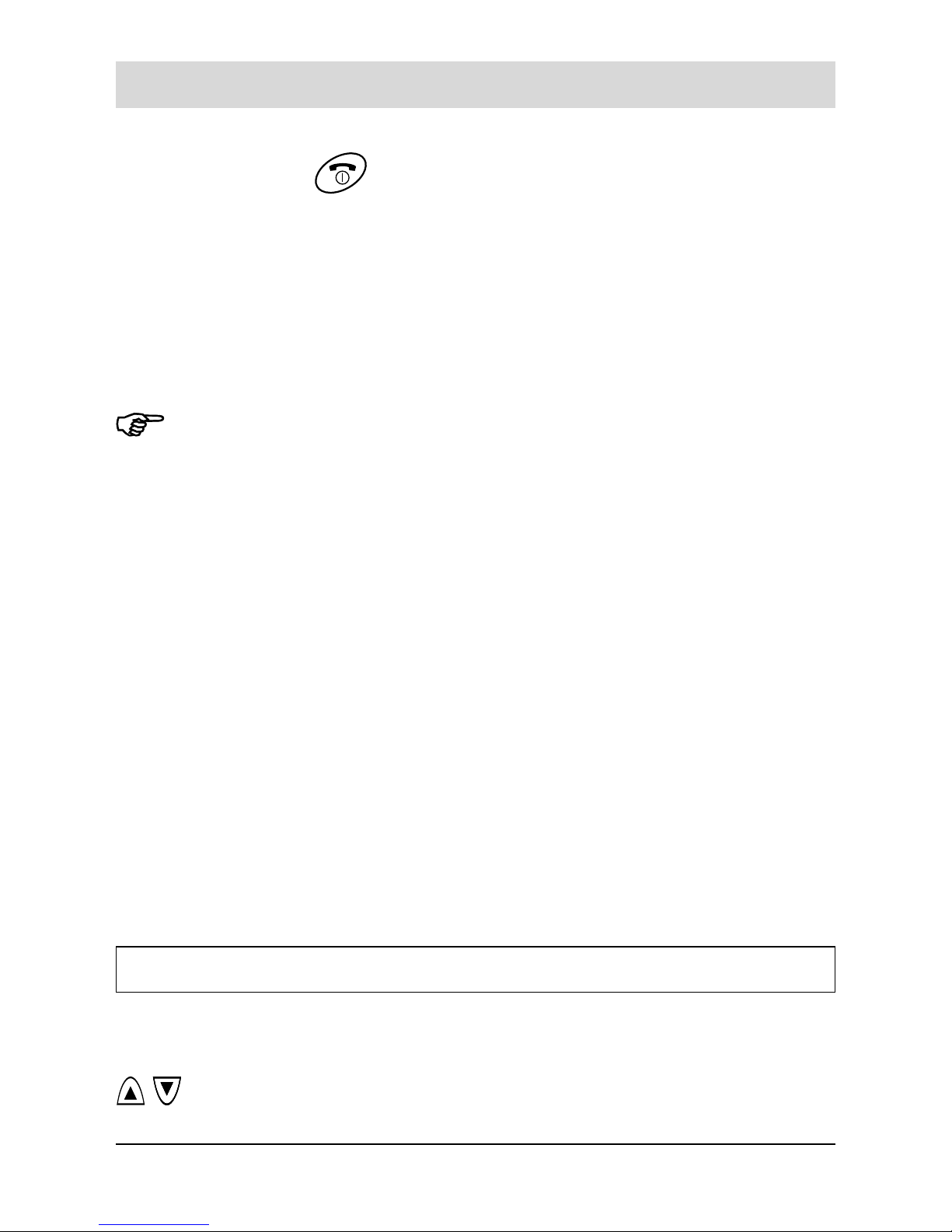
Setting up
10
Replace the cover (reverse procedure as with the remove of the cover).
Press the replace key
for at least 2 seconds. The handset will be
activated.
Placing the handset on the base station
Place the handset on the base station with the display pointing upwards. The
confirmation tone sounds and the bars of the battery status icon in the display
begin to move.
Leave the handset in the charging cradle so that the batteries can be charged.
• The fist time you charge the batteries, we recommend an uninterupted
charging time of at least 15 hours, regardless of the charge level
display.
• When the batteries are new, they doesn’t provide 100% of them
efficiency; it means that they might be discharged earlier. To reach the full
battery duty, you have to “run-in” the batteris with at least 3-4 deep
charging / discharging cycles, after that they will reach their maximum
capacity.
• With the daily use, it is not necessary to place the handset to the base
after each call. It is better for the batteries, if they load themselves nearly
to empty and then again fully.
• The batteries warm up during charging; this is a perfectly normal
process and is not dangerous.
• The charge level for the batteries displayed is only correct after an
uninterrupted charging / discharging process. You should not,
therefore, open the battery compartment unnecessarily.
• The charge level display is used for orientation of the remained energy
reserve.
Setting the display language
When setting up, the telephone allows you to select the language, you prefer.
The language-selection appears in the display.
Press the arrow keys to choose the desired language, and press the
OK soft key to confirm.
Page 12
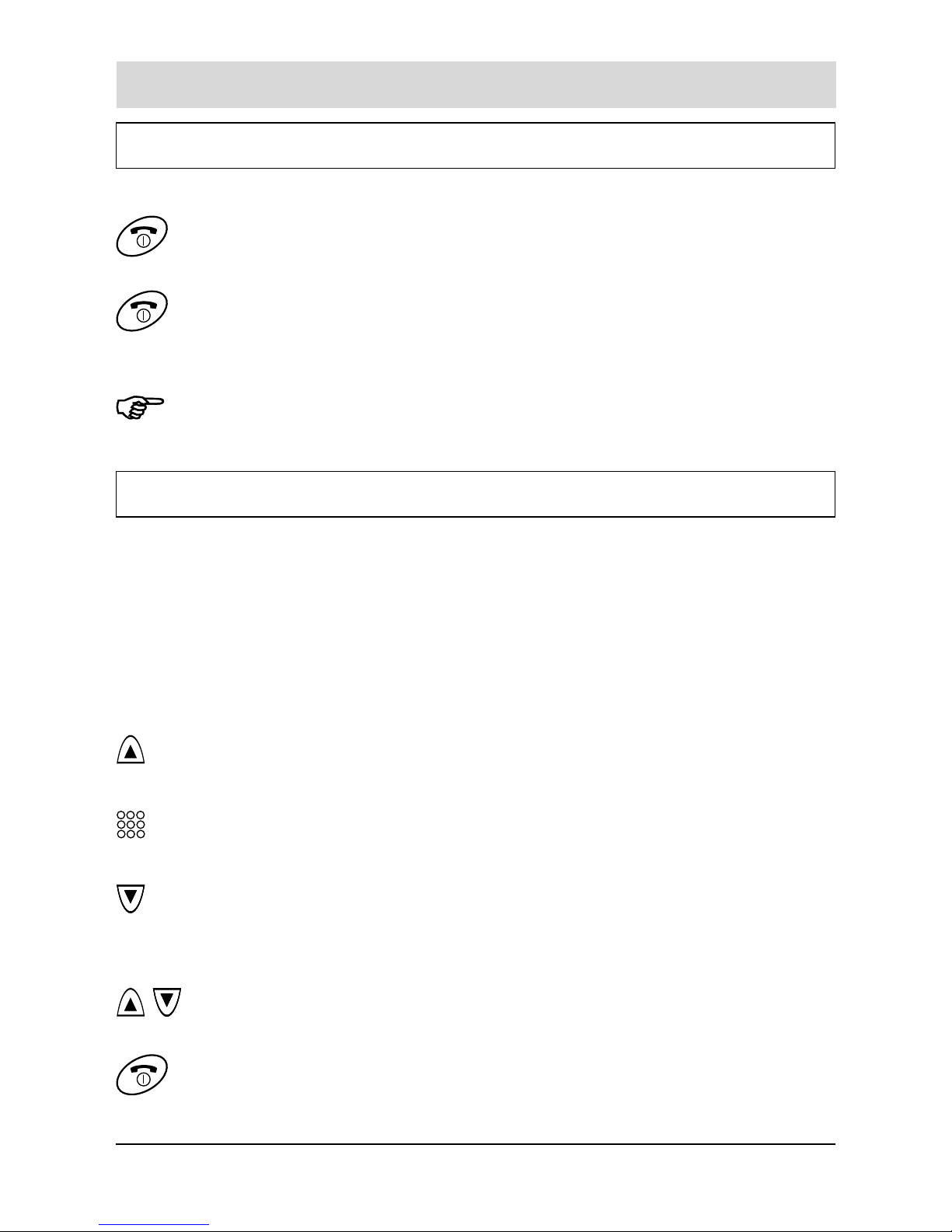
Setting up
11
Turning handset on/off
When you place the handset on the base station, it automatically turns on.
1. To turn the handset on (when it is off), keep the key pressed until
you switch the display on.
2. To turn the handset off, keep the key pressed until the goodbye
message appears. Then the display turns off.
Nothing will appear on the display when the battery power is very low. You
should fully charge the handset before using it.
Choosing the dial mode
In order to provide compatibility with other telephone systems, your phone can be
set to either pulse-dialing (rotary), or tone dialing (DTMF). Your phone is preset to
the tone dialing mode, anyway if you are not sure which dialing requires your
telephone network please contact your local service provider. To change the dialing
mode:
1. Press the MENU soft key.
2. Press the arrow keys to choose „4. BS Settings“, and press the
SELECT soft key.
3. Enter the base PIN (preset at the factory to 0000) and press the
OK soft key.
4. Press the arrow keys to choose „3. Dial Mode“, and press the
SELECT soft key. The current setting appears with the check
symbol at the right end.
5. Press the arrow keys to choose TONE or PULSE, then press the
SELECT soft key to save the selection.
6. Press the key to return to standby mode.
Page 13
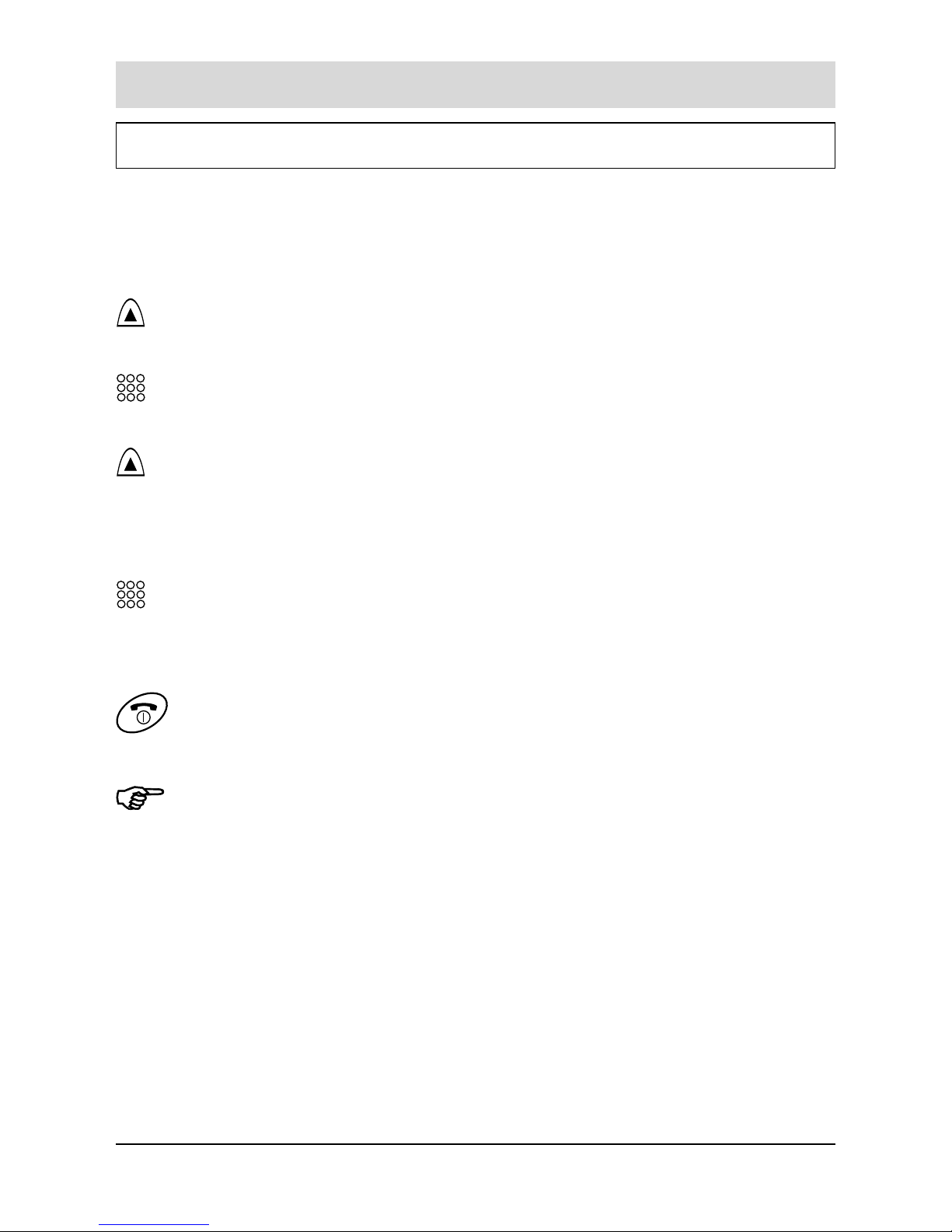
Setting up
12
Setting date & time
If you like to fully get benefit from the functions of your cordless phone, you have to
enter the current date and time.
1. Press the MENU soft key.
2. Press the arrow keys to choose „4. BS Settings“, and press the
SELECT soft key.
3. Enter the base PIN (preset at the factory to 0000) and press the
OK soft key.
4. Press the arrow keys to choose „7. System Time“, then press the
SELECT soft key. The current settings are displayed: the date on
the upper line in the Day/Month/Year format and the time in the
Hours:Minutes ones in the lower line.
5. Enter the current date and time using the number keypad (6 digits
for the date and 4 ones for the time as below explained).
6. Press the OK soft key to save the setting.
7. Press the key to return to standby mode.
• To enter the date, type the six digits which represent the day, month and
year. e.g. for 15th June 2009 enter 150609. You can enter the year from
2000 to 2050. Enter the time in a 24-hour format. e.g. for 10:15PM enter
2215.
• If you want to correct a digit in the middle while setting the date and time,
use the arrow keys to move the cursor to the wrong number, then enter a
correct number.
• If the electric supply is disconnected from the base (e.g. a black out or a
disconnection of the AC adaptor’s cable), the system time resets and
need to be set again.
Page 14
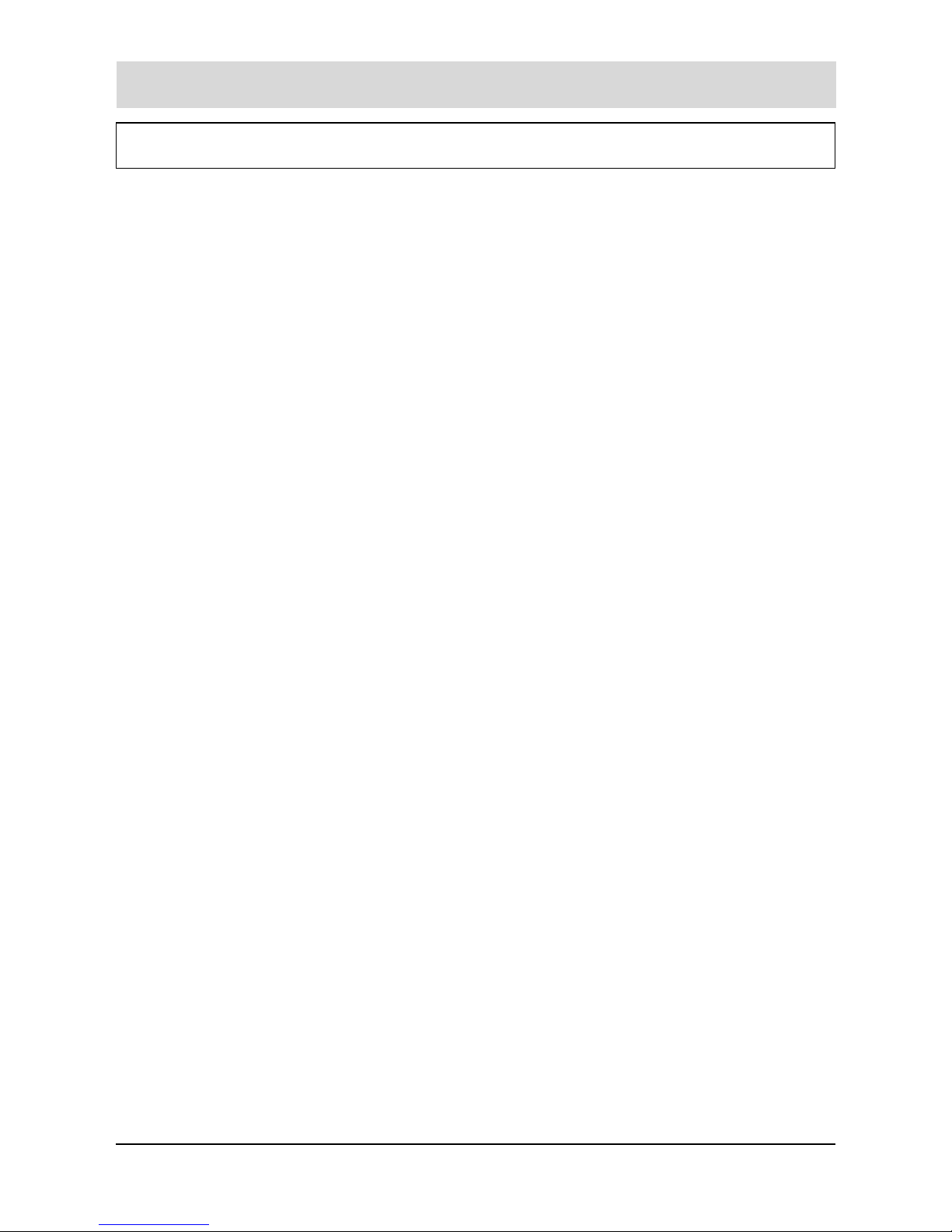
Setting up
13
Taking the telephone out of operation
If you want to take the telephone out of operation for longer periods, remove the
batteries from the handset.
Page 15
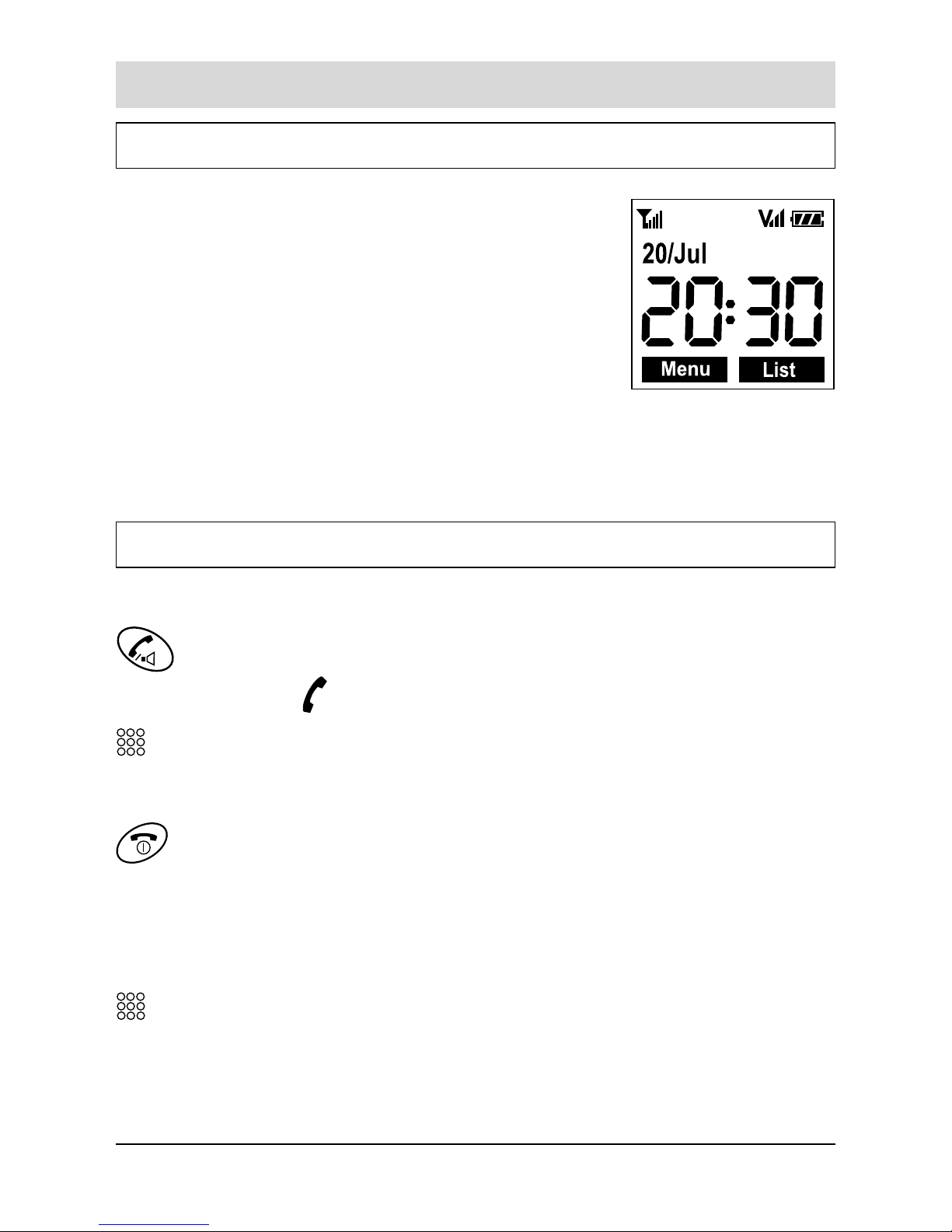
Basic functions
14
Basic functions
Standby mode (waiting for incoming calls)
Standby is the initial screen that appears every time you
turn on the handset. When your phone is in standby
mode, you are ready to receive phone calls and you will
see the current date and time.
When your phone is in standby mode, you can use the
phone to make or receive calls, or to use menu functions.
You can access the main menu in standby mode by
pressing the MENU soft key. The list of the main menu
items is stated in the par. „List of menu functions“ (see page 31). You can also
access the calls list by pressing the LIST soft key.
Making a call
You can make your calls in two ways. This is the most traditional one:
1. Pick up the handset and press the key to engage the line. You
hear a dial tone and „Call to“ appears on the top of the display with
the icon
appearing in the icon area.
2. Dial a telephone number. The display shows the number as you
have entered it. When you hear your called party, speak with a
normal voice level.
3. To end the call, either press the key or replace the handset on
the base station.
This procedure is more convenient and reliable, because you can check the number
you have entered and make corrections before dialing:
1. Enter a telephone number. Check the number on the display.
2. If you have made mistakes (i.e. the number you dialed is not the
one you want to call) modify it as described in the below stated
notes.
Page 16
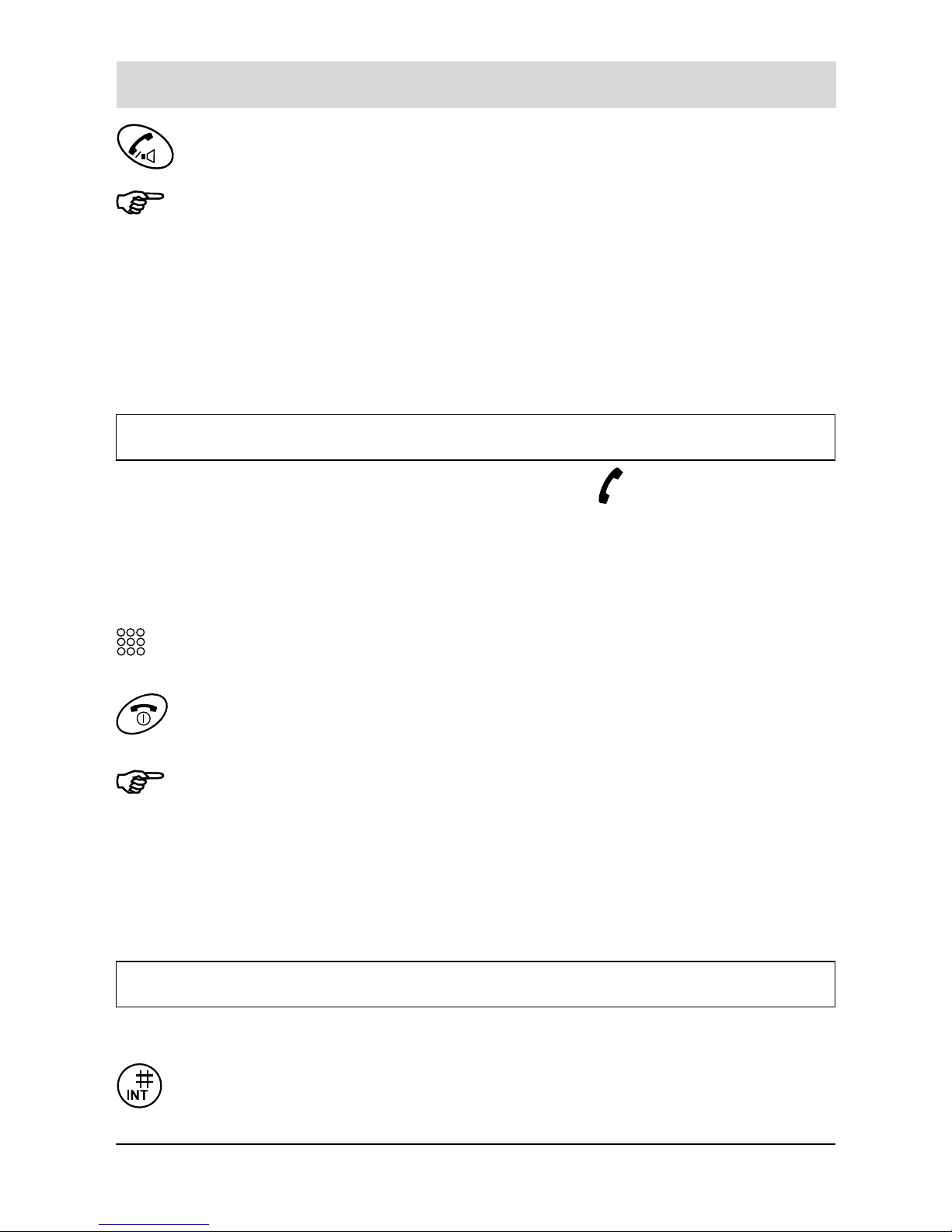
Basic functions
15
3. When the number correctly appears, press the key to dial it.
• If you make a mistake while entering a number, press the CLEAR soft key
to clear the last digit and correct the number. You can also keep it
pressed for more than one second in order to clear all digits you have
entered and return to standby mode.
• The EDIT soft key allows you to save the number you have dialed or
insert dialing pauses. See par. „Storing a phone number in standby
mode“ and „Entering a dialing pause“ respectively.
Receiving a call
When a call is received, the phone rings and the icon blinks on the display of
the handset. If the incoming call can be identified you will also see the caller’s
number in the display. If the caller’s number was proviously entered in the
phonebook, you will see his/her name instead of his/her number.
The blue LED on the handset is flashing. On base station, the green LED lights.
1. To answer the call, press any key while the phone is ringing. When
you are on the phone, the display shows the call time.
2. To end the call, either press the key or replace the handset on the
base station.
• If the handset is on the base, simply pick it up to answer the phone. You
do not need to press any keys. A condition for this is that you activated the
function „Auto answer “.
• The caller’s identification can work only if your telephone network
supports the service as well as the caller’s one. However the caller can
still hide his/her number.
Putting a call on hold
While you are on the phone, you can put the call on hold.
1. Press the INT key longer than 2 sec. during a call to put the call on
hold. The display shows ON HOLD.
Page 17

Basic functions
16
2. To reactivate the held call, press the INT key again (longer than 2
sec.). ON HOLD disappears from the display and you can go on
talking.
Adjusting voice volume
Voice volume can be set in a very loud level.
During a conversation, the arrow keys adjust the level of the ear piece volume. You
can adjust the volume in three levels which are showed by the bars of the icon. The
more bars you see, the louder the volume.
Voice volume icon with tree bars = high volume level:
Using speakerphone (Handsfree mode of handset)
During a call, you may turn on the speakerphone built in the handset. In this mode
you can simply put your handset on a surface (e.g. a desk) and enjoy the comfort
of the handsfree conversation.
1. To turn the speakerphone on, press the key during a call (line
engaged).
2. To turn the speakerphone off, and keep on talking in normal mode,
press again the key.
• Warning. Before putting the handset near your ear, be sure to have
turned the speakerphone off.
• The speakerphone volume is identical to the handset volume and cann’t
be adjusted separately.
Flash signal
When the line is engaged, the FLASH soft key sends the Flash signal. This key is
used in conjunction with special services (e.g. call waiting, conference etc.) which
can be available in your phone network. For further details please contact your
network telephone company. Moreover, if you are connected to an extension of a
Page 18
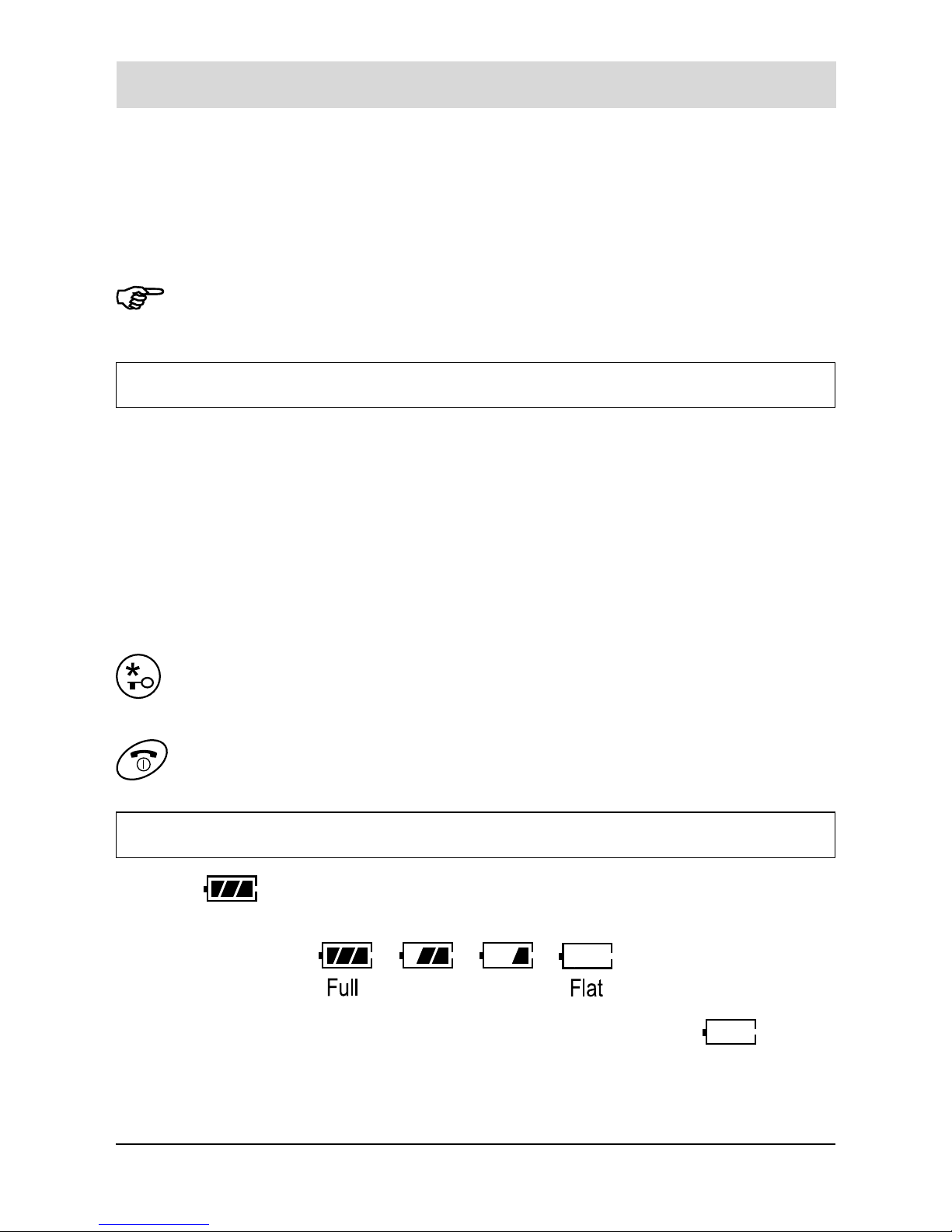
Basic functions
17
switchboard (PABX), you can use the FLASH soft key to locally transfer a call to
another extension.
To transfer a call, or use the said special services, press the FLASH
soft key while the line is engaged.
• If the FLASH soft key does not work properly, you need to change the
Flash time. See the par. „Changing flash time“ on page 44.
Temporary tone dial switchover
If you are using the pulse dialing because your telephone line doesn’t support tone
dialing (please make reference on par. „Choosing the dial mode“), you might not
be able to access certain external services (e.g. automatic call centers, voice
mailboxes, interactive telephone systems etc.), because they need the tone dialing.
No problem: you can access them anyway doing this:
1. Call the number of the service you need to access as you do
normally.
2. As soon as you reached the service, press the star key *: your
phone is converted to the tone dial mode temporarily, so you can
use the service.
3. When you hang up, the phone returns to the pulse mode.
Battery checking and handling
The icon displays continuously at the top right corner. It shows the level of
your batteriy power: the more bars you see, the more power you have left.
When the batteries are low, you hear a warning tone and the icon blinks.
When the batteries are too low for the phone to operate, the handset automatically
turns off with warning beeps. In this case, place the handset on the base station to
Page 19
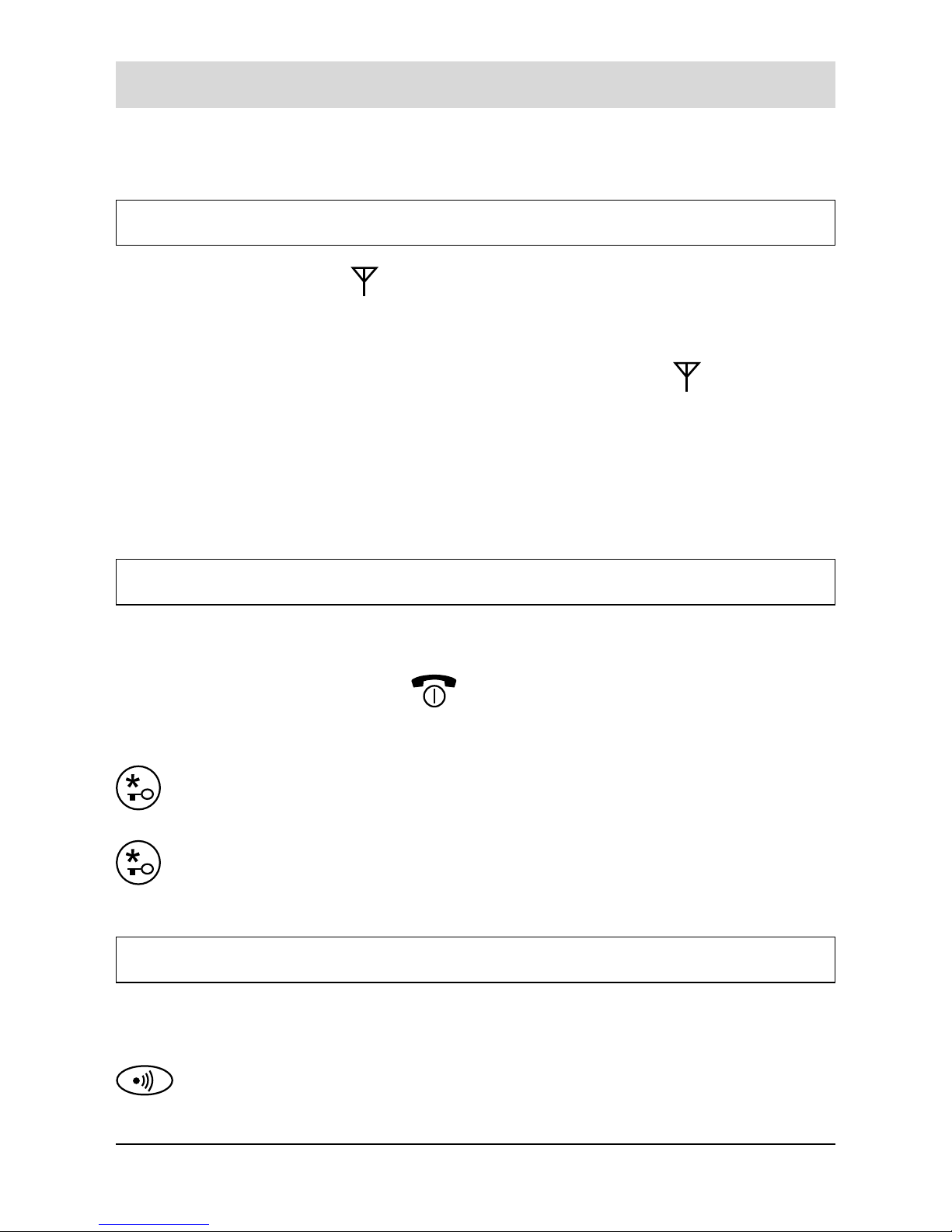
Basic functions
18
charge the handset batteries for 15 hours. More information about charging you
will find in the paragraph „Placing the handset on the base station“ on page 10.
Out of range indication
The bars at the right of the icon show continuously the signal strength received
from the base. If you are too far from the base, the radio signal might become too
weak and the phone might not access to the telephone line. In these conditions
you can’t make or receive phone calls, for this reason the icon
flashes.
Outdoors, the range is up to 300 metres, inside buildings, a range of up to 50
metres is possible.
If you carry the handset too far from the base during a call, the telephone line
disconnects and the handset returns to standby mode. Check to see if the icon is
flashing on the display. If so, move the handset closer to the base.
Locking keys on handset
This function is useful to avoid unwanted function activations by accidentally pressing
any keys when you are carrying your handset. If you activate the key lock, of the
keys are inhibited, except for the
one.
In this condition, when a call comes in, you can answer the call by pressing any
key. When the call ends, the keys will be locked again.
To lock the keys, in the standby mode just keep the key pressed till
the display shows KEY LOCK.
To unlock the keys keep the key pressed again till the KEY LOCK
message disappears from the display.
Paging
You can page the handset from the base station making it ringing with a special
ring. It’s useful to locate a lost handset or call the user who currently has the handset.
To send the paging signal, press the Paging key of the base. All
the phones which are registered with the base ring for 30 seconds.
Page 20

Basic functions
19
To stop the paging signal before 30 seconds are passed, press the
Paging key again or any keys on the handset(s).
If a call comes in while the handset is being paged, the handset stops the
paging operation and starts ringing normally in order to allow you to answer
the call.
Dialling with turbo dialing
You have the option to store up to 10 frequently used telephone numbers and
thus abbreviate the dialling process. The numbers are stored under call number
memory stations 0 - 9 (numeric key pad).
Press the desired numeric key for at least 3 seconds. The telephone
number is dialed automatically.
Please refer to page 25 to see how turbo dialed numbers are stored.
Page 21

Call lists
20
Call lists
The LIST soft key in standby mode allows you to access the Phonebook, Outgoing
calls list, Incoming calls list and Call by Call number list. At least, you are able to
store numbers for turbo dialing.
Phonebook
The phonebook built in your cordless phone allows you to store frequently used
numbers so that you can easily make a call without having to remember or enter
the phone number. Moreover, it reduces the risks of wrong dialing. You can store
up to 100 entries in your internal phonebook.
There are two ways to store the phonebook entries: by using the Phonebook menu
or in standby mode.
Storing a phone number by using phonebook menu
1. Press the MENU soft key, then press the SELECT soft key to
access to phonebook.
2. Press the arrow keys to choose „2. New Entry“ and press the
SELECT soft key. The Name field will be highlighted.
3. Enter a name that you want to use (up to 10 alphanumeric
characters). For details of entering a name please see the par.
„Entering a name“.
4. Press the arrow key in order to highlight the the phone number
field, then enter the phone number (up to 24 digits).
5. Press the arrow key in order to highlight the icon at the right of
the display, then press NEXT soft key in order to select the
ring you like to associate to the number. Every time you select a
ring, the phone sounds with it.
6. Press the OK soft key to save the setting.
7. Press the replace key to return to standby mode.
Page 22

Call lists
21
If you make a mistake while entering a number or name, use CLEAR
soft key to clear the last character.
Storing a phone number in standby mode
You can store a phone number after dialing a number without accessing the
Phonebook menu.
1. Enter a phone number in standby mode.
2. Press the EDIT soft key.
3. Select „1. Save Nr“ by pressing the SELECT soft key.
4. Enter a name that you want to use (up to 10 alphanumeric
characters).
5. Press the arrow key two times in order to highlight the icon ,,
then press NEXT soft key in order to select the ring you like to
associate to the number. Every time you select a ring, the phone
sounds with it.
6. Press the OK soft key to save the setting.
7. Press the replace key to return to standby mode.
When you are entering the number in step 1, you can also insert one or more
dialing pauses in order to store them in the phonebook as well. For details
please see the par. „Entering a dialing pause“ on page 23.
Entering a name
1. To enter a specific alphanumeric character, press one or more times
the key labeled with the required character: once for the first
character, twice for the second and so on. The list of characters
available for each key is shown in the following table.
Page 23

Call lists
22
2. Select other letters in the same way. The cursor moves to the right
when you press a different key.
• When entering the same letter twice or a different letter on the same key,
wait for a few seconds for the cursor to move automatically, and then
select the next letter.
• To delete letters, use the CLEAR soft key.
• If you want to shift the case while entering letter, press the # key.
Example: to enter Ross, press:
• Three times the 7 key = R (the first character is automatically set
as capital).
• Three times the 6 key = o.
• Four times the 7 key = s (wait till the cursor moves to the right).
• Four times the 7 key = s.
Page 24

Call lists
23
Entering a dialing pause
A pause is useful when you access an interactive voice response system, such as
an automated banking system. A pause provides a delay of 3 seconds. When you
are dialing a number in standby mode and need to insert a pause, please follows
these steps:
1. Press the EDIT soft key.
2. Press the soft key, and select „2. Give Pause“ by pressing the
SELECT soft key. A “P” appears as a confirmation of the pause
entry.
3. Enter the following digits of the number and press the softkey EDIT.
4. Store the number, described in the par. „Storing a phone number in
standby mode“ on page 21.
Searching for and dialing a number in phonebook
In standby mode, press the arrow key. The first two phonebook entries are shown
in the display. The number of the highlighted entry appears on the top line.
Searching by scrolling the phonebook list
1. Press the arrow keys in standby mode. The display shows the
whole list of all of the phonebook entries in alphabetical order.
2. Press the arrow keys to scroll to the desired name by highlighting
the telephone icon of the name. The number is shown on the top
line.
Page 25

Call lists
24
3. Press the lift key to dial the desired number.
Or to return to standby mode, press the replace key.
Alphabetic search
You can search the entries stored in the phonebook by entering the first initial
characters of their names.
1. Press the MENU soft key and press the SELECT soft key.
2. Press the SELECT soft key to access „1. Search“.
3. Enter the first few letters of the name by using the alphanumeric
keys, and press the OK soft key.
The display shows the name list starting from the character(s) you
have entered.
4. Highlight the telephone icon of the desired name. The phone
number of the currently selected entry is shown on the top line.
5. When the desired number displays, press the lift key to dial it.
Or to return to standby mode, press the replace key.
If you press the SELECT soft key, you can view the details of the selected
entry and access the option features. For details, see the par. „Editing or
deleting a phonebook entry“.
Editing or deleting a phonebook entry
1. Find the phonebook entry that you want to edit or delete. Refer to
par. „Searching for and dialing a number in phonebook“.
2. When the desired entry is highlighted, press the SELECT soft key to
view the details of the selected entry.
3. Press the OPTION soft key to display the phonebook option menus.
Page 26

Call lists
25
4. Press the arrow keys to choose „1. Edit“ or „2. Delete“, and press
the SELECT soft key.
5. Now, depending on the over stated selection:
1. Edit: If you have selected this option, perform the necessary
editing using the command described from step 3 in the par.
„Storing a phone number using phonebook menu“.
2. Delete: If you have selected this option, a message asks if you
really want to delete the entry. Press the OK soft key to confirm or
CANCEL to exit without deleting the entry.
6. To return to standby mode, press the replace key.
Turbo dialing
You have the option to store up to 10 frequently used telephone numbers and
thus abbreviate the dialling process. The numbers are stored under call number
memory stations 0 - 9 (numeric key pad). Each number may have 24 digits as a
maximum. How to store the numbers:
1. Press the MENU soft key, then press the SELECT soft key to
access to phonebook.
2 Press the arrow keys to choose „3. Turbo dial“ and press the
SELECT soft key.
3. Select the desired memory station by pressing the arrow keys and
press the SELECT soft key.
4. Press the SELECT soft key to open „1. Edit.“.
5. Enter the phone number (max. 24 digits).
6. Press the soft key EDIT.
7. Press the soft key SELECT to save the number.
Page 27

Call lists
26
• Correcting a number
If you make a mistake while entering a number, use CLEAR soft key to
clear the last character.
• Inserting a dialing pause
You can insert one or more dialing pauses. After step 7, choose „2. Give
Pause“ and press the SELECT key. Press the soft key EDIT and save the
number.
• Clearing the number
You are able to delete a stored number. After step 4 choose „2. Delete“
and confirm by SELECT. Press the OK soft key to confirm. The number is
deleted.
Redialing the last dialed numbers
Your phone allows you to quickly call again the last 20 dialed numbers.
Searching for and dialing a number in outgoing calls list
1. In standby mode, press the LIST soft key.
2. Press the SELECT key to access „1. Outgo.Call“. The list of
outgoing calls is displayed.
3. Scroll through the outgoing calls list using the arrow keys until you
find the desired number, and press the SELECT soft key. You will
also see the name (if available) and the date/time in which you did
the call as well as its duration. If the number was previously entered
in the phonebook, you can also see its associated name.
4. To place a call to the number, press the lift key.
5. To return to standby mode, press the replace key.
At step 2, if the list is empty, the phone informs you about that with the
message „Redial list empty“ and returns in standby mode.
Page 28

Call lists
27
Using outgoing calls options
Using the outgoing calls options, you can edit, save, or delete a number in the
outgoing calls list.
1. Find the desired number in the outgoing calls list as per the steps 1
through 3 in the par. „Searching for and dialing a number in
outgoing calls list“.
2. Press the OPTION soft key to display the option menus.
3. Press the arrow keys to choose the desired option:
1. Edit: allows you to edit the number. Use the CLEAR soft key to
delete the last entry (after editing the number, you can save it in the
phonebook with the following option or place a call to the number).
2. Save number: allows you to save the number in the phonebook.
See par. “Storing a phone number in standby mode“, step 4.
3. Delete: allows you to delete the selected number.
4. Delete All: allows you to delete the whole redial list (a message
asks if you really want to delete all the entries). Press the OK soft
key to confirm or CANCEL to exit without deleting the entries).
4. To return to standby mode, press the replace key.
Incoming calls
When you receive a call, the caller’s phone number is displayed, if the caller’s
information is transmitted from the network on which the call was made and the
caller don’t hide it. The last 30 received calls are stored in the „Incoming call list“,
and you can call the said numbers back, delete or store them in the phonebook.
Searching for and dialing a number in incoming calls list
1. In standby mode, press the LIST soft key.
2. Press the arrow keys to choose „2. Incom.Call“, then press the
SELECT soft key. The list of incoming calls displays.
Page 29

Call lists
28
3. Scroll through the incoming calls list using the arrow keys until you
find the desired number, and press the SELECT soft key. You will
also see the name (if available) and the date/time in which you
received the call as well as its duration. If the number was
previously entered in the phonebook, you can also see its
associated name.
4. To place a call to the number, press the lift key.
5. To return to standby mode, press the replace key.
At step 2, if the list is empty, the phone informs you about that with the
message „Caller ID list empty“ and returns in standby mode.
Using incoming calls options
You can edit, save, or delete a number in the incoming calls list as follows:
1. Find the desired number in the incoming calls list as per the steps 1
through 3 in the par. above.
2. Press the OPTION soft key to display the option menus.
3. Press the arrow keys to choose the desired option:
1. Edit allows you to edit the number. Use the CLEAR soft key to
delete the last entry (after editing the number, you can save it in the
phonebook with the following option or place a call to the number).
2. Save number: allows you to save the number in the phonebook
see par. “Storing a phone number in standby mode“, step 4.
3. Delete: allows you to delete the selected number.
4. Delete All: allows you to delete the whole incoming calls list (a
message asks if you really want to delete all the entries). Press the
OK soft key to confirm or CANCEL to exit without deleting the
entries).
4. To return to standby mode, press the replace key.
Page 30

Call lists
29
Dialing a Call by Call number (network code number)
This feature lets you add special code numbers, which allows you to access different service providers you might be subscribed. This way allows you to get the best
fare depending on the type of call you are going to make (e.g. regional calls, long
distance calls etc.). You can recall the access number easily, and put it before the
phone number you want to call by entering the phone number manually or by
accessing the phonebook.
How to store Call by Call code numbers see paragraph „.Storing Call by Call
numbers“ on page 39.
Dialing a Call by Call number manually:
1. Press the LIST soft key in standby mode,
2. Press the arrow keys to choose „4. Call by Call“ and press the
SELECT key to access the list. The display shows the currently
stored call by call numbers. The service provider’s names appear if
you have stored them, otherwise you will see only the code
numbers.
3. Press the arrow keys to choose the desired Call by Call number,
then press the SELECT soft key. The display shows „Call to“ in the
top line and the code number in the second line.
4. Enter the phone number you want to call. It will be showed after the
selected Call by Call number.
5. Press the lift key to dial the number.
Dialing a Call by Call number with the phonebook:
1. Follow the over stated steps 1 and 3.
2. Press the arrow keys to recall the phonebook entries which appear
in alphanumeric order.
Page 31

Call lists
30
3. Using the alphanumeric keys, enter the first character of the name
you want to find in your phonebook. The phone searches and
displays the names beginning with the character you entered.
You can also scroll through the phonebook entries by using the
arrow keys.
4. When you find the desired entry, press the OK soft key. The
selected phone number displays after the previously selected Call
by Call number.
5. Press the lift key to dial the number.
Page 32

Using menus
31
Using menus
This phone offers a range of functions that allows you to tailor the phone to your
needs. These functions are arranged in menus and submenus.
Accessing menu mode
There are two ways to access the menu mode: by scrolling or by quick access.
Accessing menu by scrolling
It’s the one we used till now:
1. In standby mode, press the MENU soft key in order to see the
main menu items and scroll them by using the arrow keys.
2. Find the item you need, then confirm the selection with the SELECT
soft key.
3. If the menu you have selected contains submenus or options, press
the arrow keys to select the one you want, then press the SELECT
soft key to enter in the submenu/option.
4. Press the arrow keys to find the setting of your choice, then press
the SELECT soft key to save your selection.
Depending on the selected menu, you might find additional options to
choose. In this case just use the over stated commands when applicable
referring on the description contained in the related paragraph.
Quick access
You can save time by directly dialing the menu (or option) number associated
with it. The number associated with each menu/option is showed in the „List of
menu functions“ stated the next chapter, or you can read it on the display the
first time you access them with the scrolling access.
1. In standby mode, press the MENU soft key.
2. Press the number key associated with the desired item (for example
press 2 to select the „Bell&Beep“ item). You will see the options
Page 33

Using menus
32
available for the selected item (in the example 1. Key Tones, 2. Ring
Type. 3. Ring Volume etc.)
3. Press the number key associated with the desired option item (for
example press 3 to select „3. Ring Volume“)
4. Press the arrow keys to select the setting of your choice.
5. Press the SELECT soft key to save your selection.
Options with scrolling and quick access
Both with the scrolling and quick access, you have the following available
options:
• To return to the previous menu level, press the CANCEL key
• To return to the standby mode, press
or hold down the CANCEL soft
key.
• Moreover, if you don’t press any keys for about 30 seconds, the display will
automatically return to standby mode from any menu.
• If you press the
key when a number is displayed, the phone will dial it.
List of menu functions
This list shows the menu structure available and indicates the number assigned to
each menu or option. For further details, please refer to the appropriate
paragraph/chapter stated inside brackets). D = Default telephone setting.
1. Phonebook
1. Search (page 23)
2. New Entry (page 20)
3. Turbo dial (page 25)
2. Bell & Beep
1. Key Tones (page 34)
Key Tone (D: Type 2)
Charge (D: ON)
Welcome (D: ON)
Page 34

Using menus
33
2. Ring Type (D: Type 1) (page 34)
3. Ring Volume (D: Level 2) (page 35)
3. HS Settings
1. Display (D: Large Clock) (page 36)
2. Language (page 37)
3. Register (page 37)
4. Select Base (page 38)
5. Call by Call (page 39)
6. Access Code (page 39)
7. Reset Handset (page 40)
8. Auto answering (D: OFF) (page 41)
4. Base Settings
1. PIN Change (D: 0000) (page 42)
2. Release handset (page 43)
3. Dial Mode (D: Tone) (page 11)
4. Call Bar (page 43)
5. Flash Time (D: 100 msec.) (page 44)
6. Base Reset (page 45)
7. System Time (page 12)
8: Eco Mode (D:OFF) (page 46)
5. Favorite
1. Walkie-Talkie (D: OFF) (page 47)
2. Room Monitoring (D: OFF) (page 48)
1. Set Alarm (D: OFF) (page 50)
Page 35

Bell & Beep
34
Bell & Beep
Setting key tones
Every time you press a key, your handset ackowledges it with a key tone. You can
set your handset with a different key tone or to not sound the key tone.
1. Press the MENU soft key to display the main menu items.
2. Press the arrow keys to choose „2. Bell&Beep“, and press the
SELECT soft key.
3. Press the SELECT key to access „1. Key Tones“ option.
4. Press the arrow keys to choose the desired setting and open it with
SELECT:
„1. Key Tone“ - you are able to choose „OFF“, „Type 1“ or „Type 2“.
Press SELECT to save the setting.
„2. Charge“ - You can switch on/off the clay/tone sequence at the
beginning of the charging procedure.
Press SELECT to save the setting.
„3. Welcome“ - You can switch on/off the clay/tone sequence when
turning the handset on/off.
Press SELECT to save the setting.
5. Press the replace key to return to standby mode.
Adjusting ringer of handset
Selecting ring type of handset
You can select your own ringing sound. 10 ring types (melodies) are available.
1. Press the MENU soft key to display the main menu items.
2. Press the arrow keys to choose „2. Bell&Beep“, then press the
SELECT soft key.
3. Press the arrow keys to choose „2. Ring Type“, then press the
SELECT soft key.
Page 36

Bell & Beep
35
4. Press the arrow keys to choose the ring type you want. Each time
you press the arrow key, the handset sounds with the selected ring.
5. Press the SELECT soft key to save the setting.
6. Press the replace key to return to standby mode.
Adjusting ring volume of handset
You can adjust the volume in three levels: Level 1 to 3, the higher the number, the
louder the volume. You can also select OFF to turn the ringer off.
1. Press the MENU soft key to display the main menu items.
2. Press the arrow keys to choose „2. Bell&Beep“, then press the
SELECT soft key.
3. Press the arrow keys to choose „3. Ring Volume“, then press the
SELECT soft key. The current ring volume level is indicated by the
check symbol.
4. Press the arrow keys to choose the volume level you want. Each
time you press the arrow key, the handset sounds with the
selected loudness.
5. Press the SELECT soft key to save the setting.
6. Press the replace key to return to standby mode.
Setting OFF turns the ringer of the handset off. When a call comes in, only
the incoming call message and icon appear on the display with the flashing
icon
.
Page 37

Handset settings
36
Handset settings
Setting standby display
Using this feature, you can select the style of the display in standby mode. You can
choose between:
• Small clock: Indicates depending upon the setting: handset name, date and
time or number of the handset/the basis station, date and time.
• Large clock: Indicate the date as well as a large digital clock. As soon as a key
is pressed, the display changes to normal menu guidance.
To select a standby display mode:
1. Press the MENU soft key to display the main menu items.
2. Press the arrow keys to choose „3. HS Settings“, then press the
SELECT soft key.
3. Press the SELECT soft key to access „1. Display“:
4. Press the arrow keys to choose „Small Clock“ or „Large Clock“,
then press the SELECT soft key.
5. At this time, if you have selected the „Large Clock“ go to step 7.
Instead, if you have selected the „Small Clock“, you can choose if
the standby screen should display the base number and handset
number or an alphanumeric name you can assign (e.g. your name,
your company name, your office name etc.). Use the arrow keys to
choose „ON“ if you want to show the name or „OFF“ to show the
base number and handset number.
6. At this time, if you have selected „OFF“, just go to step 7. Instead, if
you have selected „ON“, type your preferred handset name. Enter it
by following the directions described in par. „Entering a name“, then
press the OK soft key to save the name.
7. Press the replace key to return to standby mode.
Page 38

Handset settings
37
Selecting a language
You can change the language used to display the menu messages.
1. Press the MENU soft key to display the main menu items.
2. Press the arrow keys to choose „3. HS Settings“, then press the
SELECT soft key.
3. Press the arrow keys to access „2. Language“ option, then
press the SELECT soft key. The current language appears inside
the box with a check symbol on the right.
4. Press the arrow keys to select the language you want, then
press the SELECT soft key.
5. Press the replace key to return to standby mode.
Registering a new handset
You can register to your base additional handsets (up to 6 in total) in order to share
the same line with other people. To do that you should assign a number to each
new handset you will register. As you know, the supplied handset is already
registered with the number 1, in fact it shows HS(1). For security reasons, the
registration procedure can be done only by people who are nearby your base station
and know the base PIN which acts as phone’s authentication code.
To register a handset:
1. Press the MENU soft key to display the main menu items.
2. Press the arrow keys to choose „3. HS Settings“, then press the
SELECT soft key.
3. Press the arrow keys to access „3. Register“ option, then press the
SELECT soft key.
4. Enter the PIN code, then press the SELECT soft key.
Page 39

Handset settings
38
5. Press the arrow keys to choose the base number you want. Press
the SELECT key.
6. Hold down the Paging key of the base station for more than 3
seconds. Then release the key.
7. If the registration has performed successfully, the new handset
returns in standby mode.
A handset can be registered to up to 4 different base stations in order to
extend the radio coverage. A base can be used with up to 6 handsets in total.
Obviously the base can be accessed by one handset a time (because a
base station is connected to one line).
Selecting base
Your handset can be used with up to four base stations, provided that it has been
previously registered with them as per the last paragraph. This menu option allows
you to select the base you want to use:
1. Press the MENU soft key to display the main menu items.
2. Press the arrow keys to choose „3. HS Settings“, then press the
SELECT soft key.
3. Press the arrow keys to choose „4. Select BS“, then press the
SELECT soft key.
4. Press the arrow keys to select the base you want (the current base
appears with the check symbol on the right), then press the
SELECT soft key.
At step 4 you can also select Best Base. In this case the handset will
automatically find the first available base unit when you lose contact while
moving around.
Page 40

Handset settings
39
Storing Call by Call numbers
The phone has three Call by Call memory cells in which you can store Call by Call
code numbers.
1. Press the MENU soft key to display the main menu items.
2. Press the arrow keys to choose „3. HS Settings“, then press the
SELECT soft key.
3. Press the arrow keys to select „5. CallByCall“, then press the
SELECT soft key.
4. Press the arrow keys to choose the desired memory cell, and press
the SELECT soft key. The phone asks you to enter the code
number.
5. Enter the desired code number and press the OK soft key.
6. Enter the service provider’s name to associate to the code number
and press the OK soft key.
7. Press the replace key to return to standby mode.
How to dial a Call by Call number see page 29.
Setting access code
Some telephone systems, such as PABX (Private Automatic Branch of eXchange)
or KTS (Key Telephone Systems), require an access code (e.g. 9 or 0) to access
an external line and listen for the outside dial tone before dialing the outside number.
You can set your phone in order to automatically insert one-digit access code when
you use a phone number from the incoming calls list.
1. Press the MENU soft key to display the main menu items.
2. Press the arrow keys to choose „3. HS Settings“, then press the
SELECT soft key.
Page 41

Handset settings
40
3. Press the arrow keys to choose „6. Access Code“, then press
the SELECT soft key.
4. Enter the one-digit access code by using the number keypad, and
press the OK soft key.
5. Press the replace key to return to standby mode.
When you dial a phone number by using the incoming call list, it will be
dialed after the one-digit access code and the preset pause time.
Resetting the handset
If you reset the handset, all the user selectable features restores to the factory
preset initial settings: all the numbers in phonebook will be erased, as well
as the incoming/outgoing call lists, the selected language etc. It is mainly useful for
two purposes:
• If you have made many wrong settings and you want to restore the
handset to the factory preset initial settings.
• If the phone shows logical malfunctions (not correct symbols on the
display, incorrect behavior etc.), the problem can be caused by a AC
power supply noise or an electrostatic spike which can temporarily alter
the memory of the internal microprocessor. In this case the reset could
solve the problem.
To activate the reset:
1. Press the MENU soft key to display the main menu items.
2. Press the arrow keys to choose „3. HS Settings“, then press the
SELECT soft key.
3. Press the arrow key to choose „7. Reset HS “, then press the
SELECT soft key. Your phone asks you to confirm the selection.
4. Press the OK soft key to reset your phone.
Page 42

Handset settings
41
5. Press the replace key to return to standby mode.
Be careful! When you reset the handset you will loose any data stored in
it (e.g. name and numbers in phonebook). Don’t forget to note them down
before resetting the handset.
If necessary, you can also reset the base settings. Please see the par.
„Resetting the base station“.
Auto answering
If the handset is placed on the base station, you are able to pick up an incoming
call with or without pressing a key. If you have set the mode „Auto answering“, it
is not necessary to press a key. After you have lifted the handset, you are
conntected. You can set the function „Auto answering“ on or off.
1. Press the MENU soft key to display the main menu items.
2. Press the arrow keys to choose „3. HS Settings“, then press the
SELECT soft key.
3. Press the arrow keys to choose „8. Auto answr“, then press
the SELECT soft key.
„OFF“ = Answering with a key press.
„ON“ = Auto answering without a key press. Press SELECT.
5. Press the replace key to return to standby mode.
Page 43

Base settings
42
Base settings
You can customize your base unit to suit your preferences using the „BS Settings“
menu. This menu is protected by a base PIN (Personal Identification Number)
which is required for the access.
• You can set the date, time, and dial mode in the „BS Settings“ menu. For
information on how to set these features, see paragraphs „Choosing the
dial mode“ and „Setting date & time“ on page 11 / 12.
• Under the condition that several handsets are registered to the base
station, and you use the menu „BS settings“ or register a new handset,
other handsets have no access to the menu „BS settings“ during this
time.
Changing base PIN
A base PIN is required to protect your base against unauthorized use. It is set to
0000 at the factory. You can change the base PIN as follows:
1. Press the MENU soft key to display the main menu items.
2. Press the arrow keys to choose „4. BS Setting“, then press the
SELECT soft key.
3. Enter the current base PIN and press the OK soft key.
4. Press the SELECT soft key to access „1. PIN Change“ option.
5. Enter the new four-digits PIN you want to use for the base, and
press the OK soft key.
6. Enter the new PIN again to confirm it, and press the OK soft key.
7. Press the replace key to return to standby mode.
• If at step 3 you enter the wrong PIN, your phone returns to standby mode.
Moreover, the display does not show the PIN as you enter it in order to
maintain it secret.
Page 44

Base settings
43
•
If there are several handsets registered to the base station, the other
handset users cannot access the BS Settings menu without having the
newly changed Base PIN.
• Forgetting the base PIN is the same as losing a key. If you have forgotten
the handset PIN, please contact your dealer.
Deactivating a handset
If necessary, you can clear the registration of a registered handset in order to
stop its access to one or more base stations. Just follow these steps:
1. Press the MENU soft key to display the main menu items.
2. Press the arrow keys to choose „4. BS Setting“, then press the
SELECT soft key.
3. Enter the current base PIN and press the OK soft key.
4. Press the arrow keys to choose „2. Release HS“, then press
the SELECT soft key. The display shows all the handsets currently
registered to the base.
5. Press the numeric key(s) related to the handset(s) number(s) you
want to clear the registration, then press the OK soft key.
The display of the handset(s) which you have cleared the
registration show(s) UNREGISTERED and they cannot be used
anymore with the base.
Barring outgoing calls
You can to set the phone to restrict numbers that can be dialed. Calls beginning
with the numbers you specify using this menu can not be dialed. You can set up to
4 different restricted numbers containing up to 4 digits each.
To activate or deactivate a call barring number:
1. Press the MENU soft key to display the main menu items.
Page 45

Base settings
44
2. Press the arrow keys to choose „4. BS Settings“, then press the
SELECT soft key.
3. Enter the current base PIN and press the OK soft key.
4. Press the arrow keys to choose „4. Call Bar“, then press the
SELECT soft key.
5. Press the arrow keys to choose the barring memory location, and
press the SELECT soft key.
6. Press the arrow keys to choose „ON“ (barring enabled) or „OFF“
(barring disabled), then press the SELECT soft key.
7. If you select „ON“, enter the number you want to restrict (up to four
digits) and then press the OK soft key.
8. Press the replace key to return to standby mode.
If you want to edit a stored nummer, please overwrite it.
Changing flash time
During a conversation, the FLASH soft key allows you to access the special services
offered by the telephone network or transfer a call to another extension when you
are connected to a PABX (Private Automatic Branch of eXchange). For details, see
par. „Flash signal“ on page 19.
The default setting is 100 msec. If your FLASH key does not work properly, you
need to adjust the Flash time as follows:
1. Press the MENU soft key to display the main menu items.
2. Press the arrow keys to choose „4. BS Settings“, then press the
SELECT soft key.
Page 46

Base settings
45
3. Enter the current base PIN and press the OK soft key.
4. Press the arrow keys to choose „5. Flash Time“, then press the
SELECT soft key. The display shows the current setting with the
check symbol at the right end.
5. Press the arrow keys to choose the desired flash time, then
press the SELECT soft key. You can choose from 80, 100, 120, 180,
250, 300, 500 or 600 ms.
6. Press the replace key to return to standby mode.
We recommend to contact your service provider or refer to your PABX user’s
manual in order to know the proper flash time to use with your network.
Resetting the base station
Similarly to the handset reset (ref. par. „Resetting the handset“), you can reset the
base station. This restores all the user selectable features under the „BS Settings“
menu to the factory preset initial settings. The base station reset can help to solve
some logical malfunctions related to the base station. To reset the base just follow
these steps:
1. Press the MENU soft key to display the main menu items.
2. Press the arrow keys to choose „4. BS Setting“, then press the
SELECT soft key.
3. Enter the current base PIN and press the OK soft key.
4. Press the arrow keys to choose „6. BS Reset“, then press the
SELECT soft key. The display asks you to confirm the base reset.
5. At this time:
If you want to reset the base station, press the SELECT soft key.
If you don’t want to reset the base station, press the CANCEL soft
key.
Page 47

Base settings
46
Resetting the base station does not affect the handsets registered to
the base station.
Setting the Eco Mode
By using this Eco Mode, the device automatically switches to low-emission mode
when a handset is in the base station for charging. You can set up this menu as
follows.
1. Press the MENU soft key to display the main menu items.
2. Press the arrow keys to choose „4. BS Setting“, then press the
SELECT soft key.
3. Enter the current base PIN and press the OK soft key.
4. Press the arrow keys to choose „8. Eco Mode“, then press the
SELECT soft key.
5. Press the arrow keys to choose ON (Eco Mode enabled) or OFF
(Eco Mode disabled), then press the OK soft key.
6. Press the replace key to return to standby mode.
• To use the Eco Mode, only a single handset must be operated on the base
station.
• Other cordless DECT products in range may interfere with the Eco Mode.
Page 48

Favorite (special functions)
47
Favorite (special functions)
Walkie-talkie
Two handsets can talk each other like walkie talkies without engaging the line. To
do so, they must be set on the same radio channel.
Activating walkie-talkie
1. Press the MENU soft key to display the main menu items.
2. Press the arrow keys to choose „5. Favorite“, then press SELECT
soft key.
3. Press the SELECT soft key to select „1. Walk-Talkie“. The phone
asks you to enter a channel number.
4. Enter a 4-digit channel number you want, and press the OK
soft key.
5. Enter your own handset number and confirm with OK.
6. Press Conn to start the connection.
7. Enter the handset number of the called party.
8. Be sure that your party at the other handset is set on the same
radio channel. In this case you can use your handset as a walkietalkie and talk with him.
Deactivating walkie-talkie
1. Press the EXIT soft key.
The phone switches to „Walkie-Talkie standby mode “. Press the
EXIT soft key again to leave the „Walkie-Talkie-menu“.
The handset cannot be used as a phone while in walkie-talkie mode. Your
phone restores the normal working condition.
Page 49

Favorite (special functions)
48
Room Monitoring
You can monitor rooms, in which your Ergophone XL1 is located, from elsewhere.
Requirement: The ”Room monitoring” function must be enabled on the handset in
the room to be monitored. The telephone, with which you dial from elsewhere,
must be set to DTMF dialing mode. Lift the handset and dial the call number.
The handset of Ergophone XL1 rings once and the telephone ties up the line. Then
enter the four-digit access code.
The handset of Ergophone XL1 switches to handsfree mode and you can hear
what is happening in the room. If you prefer ”silent monitoring” without the single
ring, you should deactivate the ringing tone on the handset (see Page 37).
If you have stored the access code „9999“ in the telephone located in the room to
be monitored, you can call it from elsewhere without entering the access-code.
After the call number is dialled, the called telephone rings once and switches to
hands-free mode automatically.
• Make sure that you observe data protection laws when using ”silent
monitoring”.
• Before you turn on the ”Room monitoring” function, the access code must
be programmed (see paragraph below)
Changing the access code for room monitoring
The 4-digit access code for room monitoring is not preset and must be entered by
the user. You can change your access code at a later date if necessary. Entering
the code initially and any subsequent changes use the following procedure:
1. Press the MENU soft key to display the main menu items.
2. Press the arrow keys to choose „5. Favorite“, then press SELECT
soft key.
3. Press the arrow keys to choose „2. Room Monitor“, then press the
SELECT soft key.
4. Enter the current base PIN and press the OK soft key.
Page 50

Favorite (special functions)
49
5. Press the arrow keys to choose „2. Monit. Code“, then press the
SELECT soft key.
6. Enter the Monitor Code (4 digits) using the number key and press
the OK soft key. (The code 0000 is not permitted and will not be
accepted!).
7. Press the replace key to return to standby mode.
Monitoring
If you wish to speak to a person present in the monitored room and if the
connection quality is insufficient in the hands-free mode, you can also switch to a
„two-way comunication“:
Press key 5: Hands-free mode is active.
Press key 4: You hear the person in the monitored room.
Press key 6: You speak.
You can switch back and forth by pressing the keys 4 and 6.
Turning the ”Room monitoring” function on the handset on/off
Before turning the function on, it is necessary to store the monitor code.
1. Press the MENU soft key to display the main menu items.
2. Press the arrow keys to choose „5. Favorite“, then press SELECT
soft key.
3. Press the arrow keys to choose „2. Room Monitor“, then press the
SELECT soft key.
4. Enter the current base PIN and press the OK soft key.
5. Choose „1. Monitor Mode“, then press the SELECT soft key.
6. Press the arrow keys to to select ”ON” or ”OFF”, and press the
SELECT sof key.
7. Press the replace key to return to standby mode.
Page 51

Favorite (special functions)
50
Turn the ”Room monitoring” function off again after use. If the
function remains turned on, the telephone only rings once for an
incoming call (or not at all if you have turned the ringing tone off).
Alarm
This option allows you to set a recurring daily/monthly/yearly alarm. You can use it
not only as a wake up call, but also as reminder, because you can associate it with
a text message which you see in the display every time it rings.
Activating/deactivating the alarm feature
1. Press the MENU soft key to display the main menu items.
2. Press the arrow keys to choose „5. Favorite“, and press the
SELECT soft key.
3. Press the SELECT key to access „3. Set Alarm“ option.
4. Select the alarm frequency option by pressing the arrow keys and
then press the SELECT soft key. You can choose from Daily,
Monthly and Yearly.
5. Using the arrow keys, select ON to activate the alarm feature or
OFF to deactivate it, then press the SELECT soft key.
6. Now, depending on your setting at step 4:
If you have set Yearly or Monthly, you will be on the Date field. If you
selected Yearly, set the date with dd/mm format by using the
numeric keys. Instead, if you have set Monthly, you just set the date
with the dd format (only the day).
If you have set Daily, the Date field will show Everyday. Go on with
the next step.
7. You are now on the „Time field“. Set the time with hh:mm format by
using the numeric keys.
Page 52

Favorite (special functions)
51
8. The cursor turns to the „Message field“. Enter a message of up to
12 characters to display when the alarm sounds.
9. Press the arrow key to highlight the icon and press the soft key
NEXT to select the ring type for the alarm.
10. Press the OK soft key to save the setting. The icon
appears on
the display.
11. Press the replace key to return to standby mode.
• At step 7 you need to enter the hour in 24-hour format.
• If at step 8 you do not want to enter a message, you can skip to the next
step. For details on entering text, see par. „Entering a name“.
• If you skip the step 9, the ring type is automatically set to the ring type
you have previously set for the incoming ring as per the par. „Adjusting
ring volume of handset“.
Page 53

Appendix
52
Appendix
Maintenance/Cleaning
The telephone is maintenance-free. Clean the housing surface only with a soft,
slightly moist cloth or an antistatic cloth. Never use a dry cloth (electrostatic
charge can lead to defects of the electronic). Do not use any chemicals,
cleaning products or abrasives.
Troubleshooting
Symptom
The handset doesn’t
switch on
Possible cause
Batteries discharged or
not (well) installed.
Batteries damaged or
not suitable
Faulty handset
Solution
Try charging the handset for
few minutes, then remove it
from the base. If it still doesn’t
switch on, check the battery
installation.
If you already did the above
stated operation
unsuccessfully, try replace the
batteries.
Contact an autorized service
centre.
Handset works, but
doesn’t access the base
station.
Handset works and
access the base unit, but
no dial tone is heard.
Handset works perfectly,
but the numbers are not
dialed to the line.
No power connection in the
base station.
Handset not registered to
the base station or lost of
registration.
Wrong connection of the
phone line cord.
You have set the dial done
multi frequency system
(DTMF), but your line
doesn’t support it.
Ceck the connection of the
AC power adapter
Try registering the handset to
the base.
Check the connection of the
line cord.
Try selecting the pulse dial.
Page 54

Appendix
53
Possible cause
Batteries near to be fully
discharged
Handset too far from the
base.
Ring volume level set to
OFF.
You have disabled the
keypad lock function.
Outgoing calls barring
function activated.
Flash time not properly set.
Solution
Check the batterie charge
and charge it if necessary.
Get closer to the base
station.
Select another ring level.
Try by keeping the * key.
Chek the call barring function
and change it if necessary.
Check the flash time.
Symptom
Handset works perfectly,
but you hear a beep
during the phone calls
Noice and audio
interferences on your
phone calls.
Handset works perfectly,
but doesn’t ring with
incoming calls.
Handset can only receive
calls. Keypad locked.
The phone doesn’t dial
certain numbers
Phone doesn’t work
properly with some
special services or if
connected to an
exchange extension
(PABX).
Battery duty is very low.
Logical malfunctioning in
the handset or base
station.
You regularly charged the
battery with more than one
bar.
Charging contacts not
clean
Batteries life reached the
end.
AC power adapter supply
noise or electrostatic
spikes could temporarily
altered the internal
memory.
See par. „Battery checking
and handling“
Clean them.
Replace the batteries.
Try performing a reset in the
handset or base station.
Page 55

Appendix
54
Technical specifications
Frequency Range 1.88~1.90 GHz
Channels 120 duplex channels
RF carrier Power < 250 mW (24 dBm)
Modulation GFSK
Frequency Stability ± 50 kHz
Operation time Ni-MH Standby: up to 100 hours., Talk time: up to 10 hours
Charging time 15 hours
Ambient temperature Normal: 15°C - 35°C, Extreme: 0°C - 40°C
Humidity 0 % ~ 90 %
Weight (grams) Base unit: ca. 105 g
Handset: ca. 133 g (without batteries)
Size (LxBxH) Base unit: ca. 110 x 110 x 91 mm
Handset: ca. 173 x 60 x 30 mm
Power supply Base input: 6 VDC/500 mA/3VA
Handset input: NiMH: AAA 600 mAh
Service
You have purchased a modern product of Tiptel. The high-tech manufacturing
facilities granta a continuous level of the highest quality. This is even underlined by
our certification according to DIN EN ISO 9001. If, however, problems occur or you
have questions on operating the device, please contact your local dealer.
Guarantee
Please contact your local dealer or importer for details of guarantee for non EC
countries. Within the European Community the following guarantee regulation
applies: Your contact for services arising from guarantee obligations is the authorised
dealer where you bought the device. Tiptel will grant a guarantee of 2 years from
the date of handover for the material and for the manufacturing of the
telecommunications terminal unit. Initially, the purchaser shall have only the right
of subsequent performance. Subsequent performance entails either repair or the
supply of an alternative product. Exchanged devices or parts shall become the
Page 56

Appendix
55
property of the authorised dealer. If the subsequent performance fails, the purchaser
can either demand a reduction in the purchase price or withdraw from the contract.
The purchaser shall notify the dealer immediately of any defects found. Proof of
the guarantee entitlement shall be furnished by standard proof of purchase (receipt
or invoice).
The guarantee entitlement shall expire if the purchaser or an unauthorised third
party interferes with the device. Damage caused by inappropriate handling,
operation, storage or by force majeure or other external influences shall not be
covered by the guarantee. The guarantee shall not cover any consumable material
(e.g. batteries) or defects that only slightly impair the value or the usability of the
device.
Claims for damage caused by transport shall be asserted to the delivery company.
Notes on settlement:
Repairs can only be conducted by the Tiptel Service. A warranty repair does not
prolong the warranty period – neither for the replaced parts nor for the device. This
guarantee is not transferable and shall expire if the device is sold on to another
party. It shall also expire if the device is interfered with by third parties or if the serial
number on the device has been removed or made illegible.
The General Terms and Conditions of Tiptel, which are part of the contract for a
dealer, shall also apply. In the event of a complaint, the defective product shall be
sent to the relevant Tiptel subsidiary, the importer or dealer along with a description
of the defect and the proof of purchase.
CE sign
This device is approved for the connection and use within the analogue public
telephone networks in all EC countries – according to the European Requirements.
Due to technical deviations in individual countries, we cannot grant an unlimited
guarantee for the successful operation at all types of telephone accesses.
Tiptel hereby declares that the device complies with all fundamental requirements
of the European directive „1999/5/EC“. This conformity is confirmed by the CE
sign on the device.
Further details on the declaration of conformity can be found under the following
internet address: http://www.tiptel.com.
Page 57

Appendix
56
Ecological information
During the normal use of the telephone you will not have any
contact to substances damaging to your health. The device is
not battery-operated. The plastics used for manufacturing this
device exclusively consist of partially recycled granules. The
packaging materials do not consist of plastics but of partially
recycled cardboard and paper. If you do not have further use of
your Ergophone XL1, Tiptel will take back the device without
any charge. The device will be properly taken to pieces for
recycling.
Page 58

57
Index
Index
A
AC adapter 8
Access code 39
Access code for room monitoring 48
Accessing menu mode 31
Adjusting ringer of handset 34
Adjusting voice volume 16
Alarm 50
Alphabetic search 24
Auto answering 41
B
Barring outgoing calls 43
Base PIN 42
Base settings 42
Batteries 17
Capacity 10
Charging 10
Checking and handling 17
Compartment 9
in the handset 9
Remove 13
Bell & Beep 34
C
C/O line 8
Call Bar 44
Call by Call number 29, 39
Dialing a Call by Call number 29
Storing 39
Call lists 20
Capacity 10
CE sign 55
Changing base PIN 42
Changing flash time 44
Charge-tone 34
Charging 10
Connect telephone to C/O line 8
Connect telephone to ”Power” 8
Corrections before dialing 14
D
Date 12
Deactivating a handset 43
Default telephone setting 32
Dial mode 11
DTMF 11
Pulse-dialing 11
Dialing Pause 23
Display language 10
E
Eco Mode 46
Ecological information 56
Editing or deleting a phonebook entry 24
Entering a name 21
F
Flash signal 16
Flash time 44
G
Guarantee 54
H
Handset settings 36
Handsfree mode 16
I
Icon 5
Incoming calls 27
Options 28
Searching for and dialing a number 27
Installing the base station 7
Page 59

58
Index
K
Key assignment on the base station 6
Key assignment on the handset 4
Key lock 18
Key tone 34
L
Language 37
Locking keys on handset 18
M
Maintenance 52
Making a call 14
Menus 31
Accessing menu mode 31
Default telephone setting 32
Options 32
N
Network code number 29
NiMH 9
O
On hold 15
Operating elements 4
Out of range indication 18
Outgoing calls 43
Outgoing calls list 26
P
PABX 45
Paging 18
Pause 23
Phonebook 20
Alphabetic search 24
Dialing pause 23
Editing or deleting a phonebook entry
24
Entering a name 21
Scrolling the phonebook list 23
Searching for and dialing a number 23
Storing a phone number 20, 21
PIN 42
Putting a call on hold 15
R
Receiving a call 15
Redialling the last dialed numbers 26
Options 27
Outgoing calls list 26
Searching for and dialing a number 26
Registering a new handset 37
Removing the cables 9
Resetting the base station 45, 46
Resetting the handset 40
Ringer of handset 34
Ring type 34
Ring volume 35
Room Monitoring 48
Access code 48
Turning on 49
S
Scope of supply 4, 7
Service 54
Setting access code 39
Setting date & time 12
Setting key tone 34
Setting up 7
Setting up the handset 9
Speakerphone 16
Standby display 36
Standby mode 14
Page 60

59
Index
T
Taking out of operation 13
Technical specifications 54
Temporary tone dial switchover 17
Time 12
Tone dial switchover 17
Troubleshooting 52
Turbo dialing 19, 25
Turning handset on / off 11
V
Voice volume 16
Volume 16, 35
Ring volume 35
Voice 16
W
Walkie talkie 47
Welcome-tone 34
Page 61

Copyright by tiptel
EDV 4935250
02/2011
Tiptel.com GmbH Business Solutions
Halskestraße 1
D - 40880 Ratingen
Tel.: 0900 100 - 84 78 35*
Vanity Tel.: 0900 100 - TIPTEL*
Internet: www.tiptel.de
International:
Internet: www.tiptel.com
*(1,49 Euro/Min. aus dem Festnetz der Deutschen Telekom, abweichende Mobilfunkpreise möglich)
Tiptel GmbH
Ricoweg 30/B1
A - 2351 Wiener Neudorf
Tel.: 02236/677 464-0
Fax: 02236/677 464-21
E-mail: office@tiptel.at
Internet: www.tiptel.at
Tiptel AG
Bahnstrasse 46
CH - 8105 Regensdorf
Tel.: 044 - 884 01 80
Fax: 044 - 843 13 23
E-mail: tiptel@tiptel-online.ch
Internet: www.tiptel-online.ch
Tiptel B.V.
Camerastraat 2
NL – 1322 BC Almere
Telefoon: 0900 - BELTIPTEL of
0900 - 2358478 (Euro 0,50 p/m, max. Euro 25,00)
Fax: 036 - 53 678 81
E-mail: info@tiptel.nl
Internet: www.tiptel.nl
Tiptel NV
Leuvensesteenweg 510 bus 4
B – 1930 Zaventem
Telefoon: 0903 99 333 (1,12 Euro/min.)
Fax: 02 714 93 34
E-mail: tech@tiptel.be
Internet: www.tiptel.be
Tiptel sarl
23, avenue René Duguay-Trouin
F – 78960 Voisins-Le-Bretonneux
Tél. : 01 / 39 44 63 30
Fax : 01 / 30 57 00 29
e-mail : support@tiptel.fr
Internet : www.tiptel.fr
