Page 1

User Guide (en)
tiptel Ergophone 6260
tiptel
Page 2
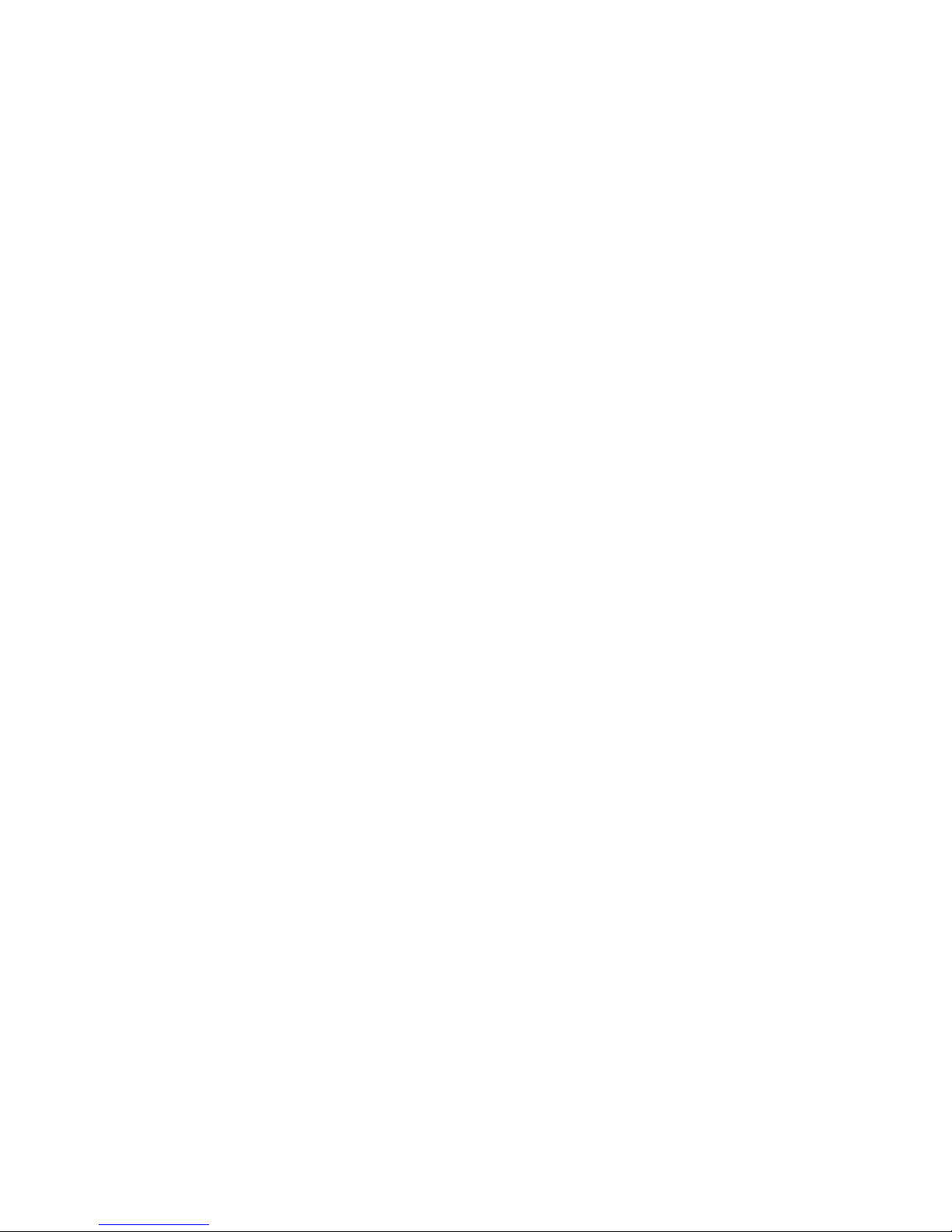
Page 3
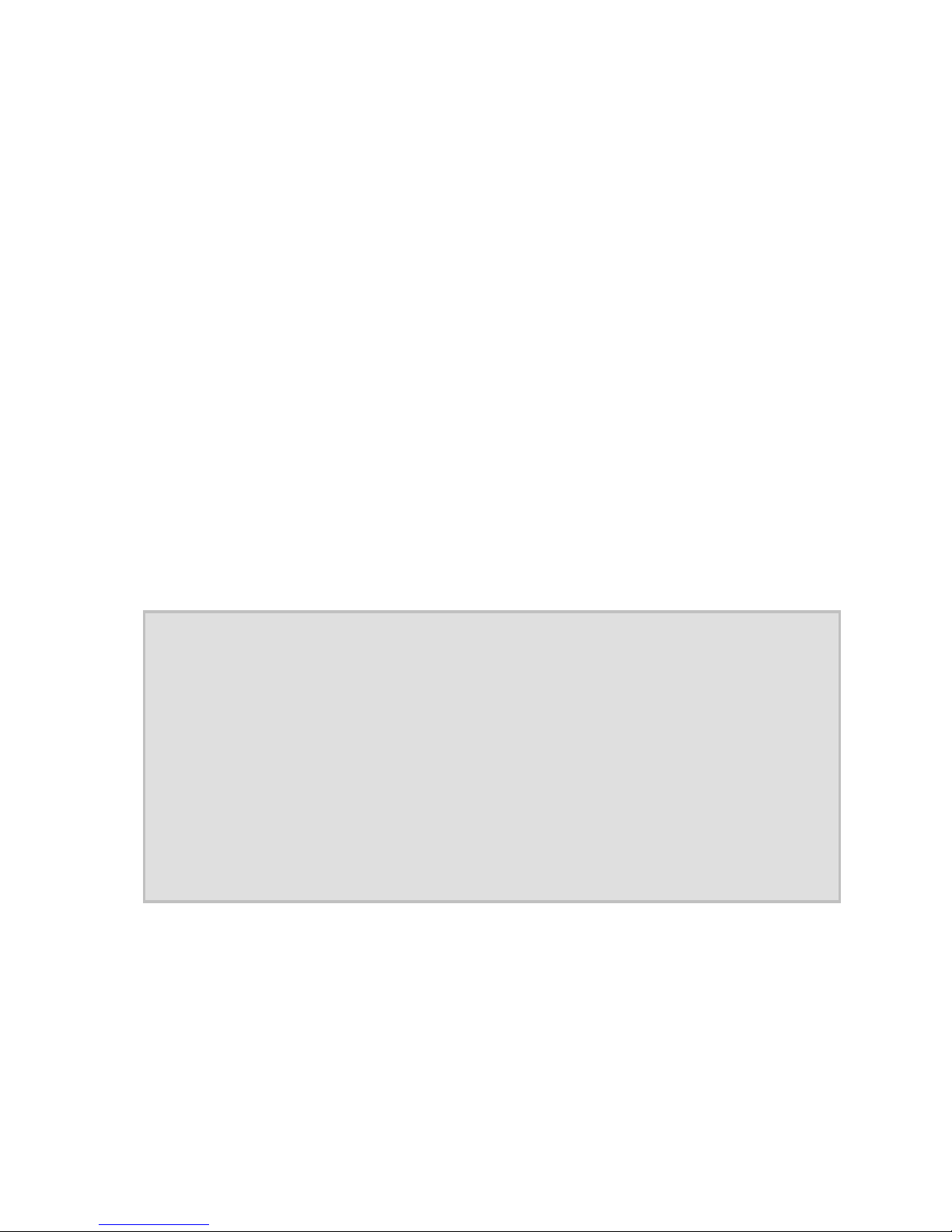
3
Important information
This phone is intended for inexperienced
users. The factory settings only make available the functions that are generally used
most often. This manual therefore concentrates primarily on these basic functions.
Use menu option "User level settings" in the
"Settings" menu to switch the phone from
"Beginner mode" to "Advanced mode" or
"Expert mode". Additional functions then
become available to you.
Note: If you change phone settings
in "Advanced mode" or "Expert mode", these changes
remain available even if you
later revert back to "Beginner
mode".
Page 4
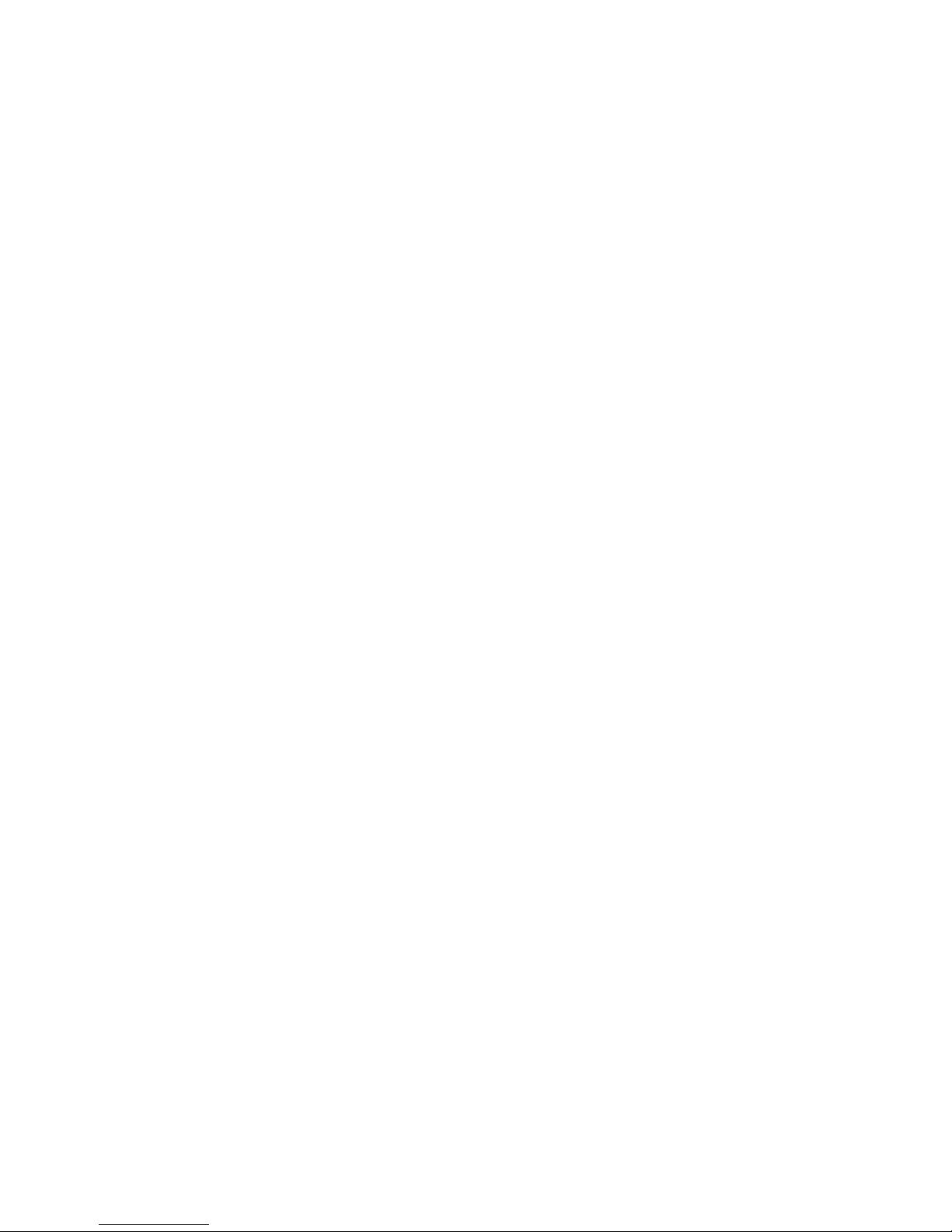
4
Contents
Important information .............................. 3
Contents ................................................... 4
Safety information ................................. 10
Initial use ................................................ 13
Installing the SIM card, memory
card and battery ........................................13
Charging the battery .................................16
Switching on the phone ............................18
Setup wizard .............................................18
Display symbols .................................... 19
General information on using
the phone ............................................... 21
Keypad lock ........................................... 22
Custom setup ......................................... 23
Using the phone as you want to ...............24
Page 5
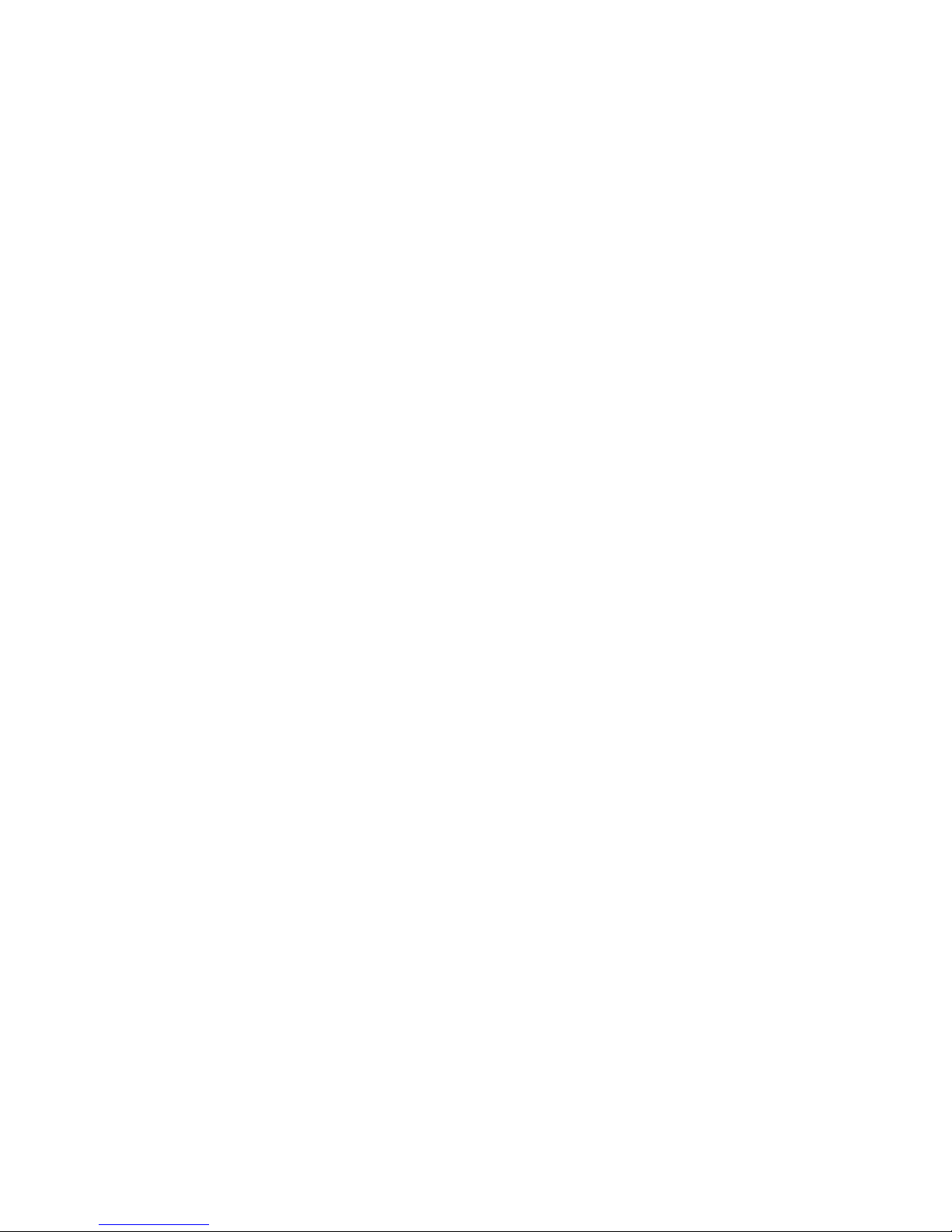
5
Call signalling as you want it .................... 25
Making calls as you want to ..................... 27
Making and accepting calls .................. 28
Accepting calls ......................................... 28
Rejecting calls ........................................... 28
Calling with direct dial .............................. 29
Dialling from Contacts .............................. 29
Dialling via the Photo Speed
Dial Contacts ............................................ 29
Dialling with speed dial ............................. 30
During a call .............................................. 31
Contacts ................................................. 31
Options ..................................................... 32
Call ........................................................ 33
Add new contact ................................... 33
Edit ........................................................ 35
Delete .................................................... 35
Additional options ................................. 35
Page 6
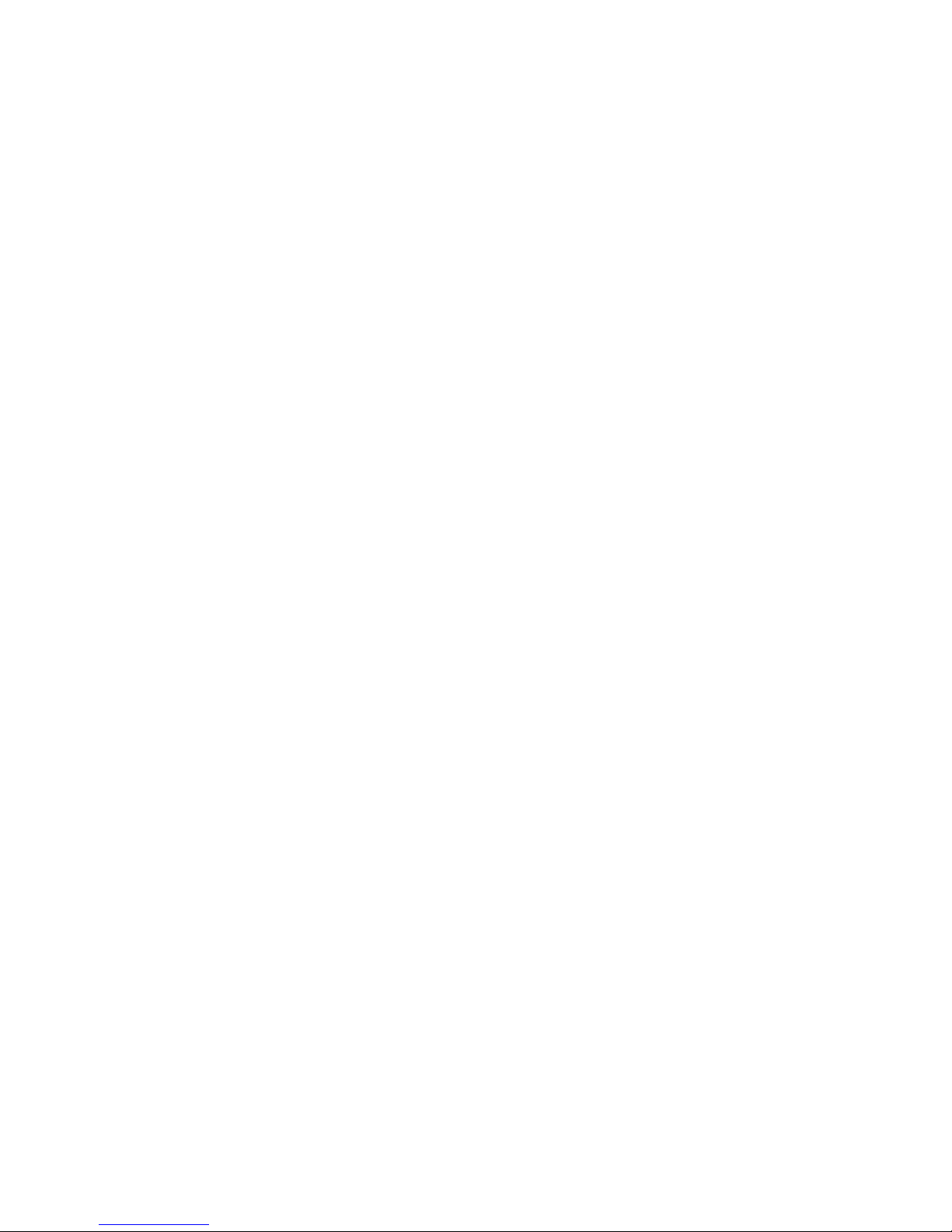
6
Main contacts ............................................35
Messages (SMS) .................................... 37
Viewing received messages .....................37
Sending messages ...................................38
Writing message text .................................39
More message options ..........................40
Silent mode ............................................ 41
Call histories .......................................... 41
Displaying missed calls ............................42
FM radio ................................................. 42
Radio mode options ..................................43
Automatic search ...................................43
Additional options ..................................43
Sound recorder ...................................... 44
Recorder options ......................................45
New record ............................................45
List .........................................................45
Alarm ...................................................... 46
Page 7

7
Calculator .............................................. 48
Bluetooth ............................................... 49
Settings .................................................. 50
Phone settings .......................................... 50
Time and date ....................................... 51
Tones .................................................... 51
Talking keys ....................................... 52
Number announcement .................... 52
Volume .................................................. 52
Additional phone settings ..................... 52
Alert type............................................ 53
Language........................................... 53
Standby screen displays ................... 53
Ring type ........................................... 54
Extra tone .......................................... 54
Arrow keys ......................................... 54
User level settings .................................... 55
Security settings ....................................... 55
Additional settings ................................ 56
Call settings .............................................. 56
Page 8
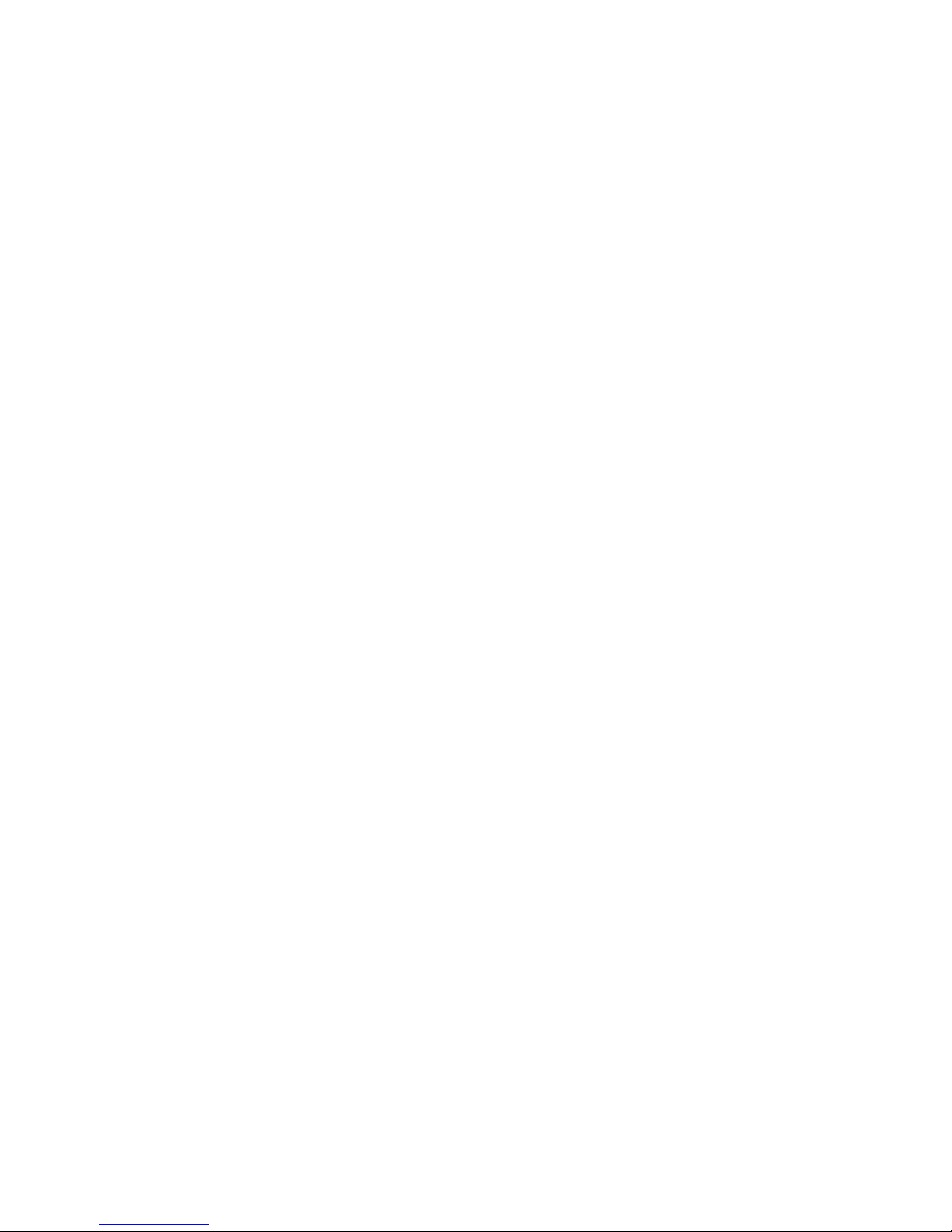
8
Visibility main menu ..................................57
Order main menu ......................................58
Network settings .......................................59
Emergency settings ..................................59
Restore factory settings ............................59
Connection to a computer .................... 61
SOS call .................................................. 62
Testing of the emergency call function ....64
Emergency call configuration ...................65
Emergency button on/off ......................66
Send SMS ..............................................66
Emergency numbers .............................67
Cancelling an emergency call ..................67
Important information on emergency
functions ....................................................68
Appendix ................................................ 70
Warranty ....................................................70
Page 9
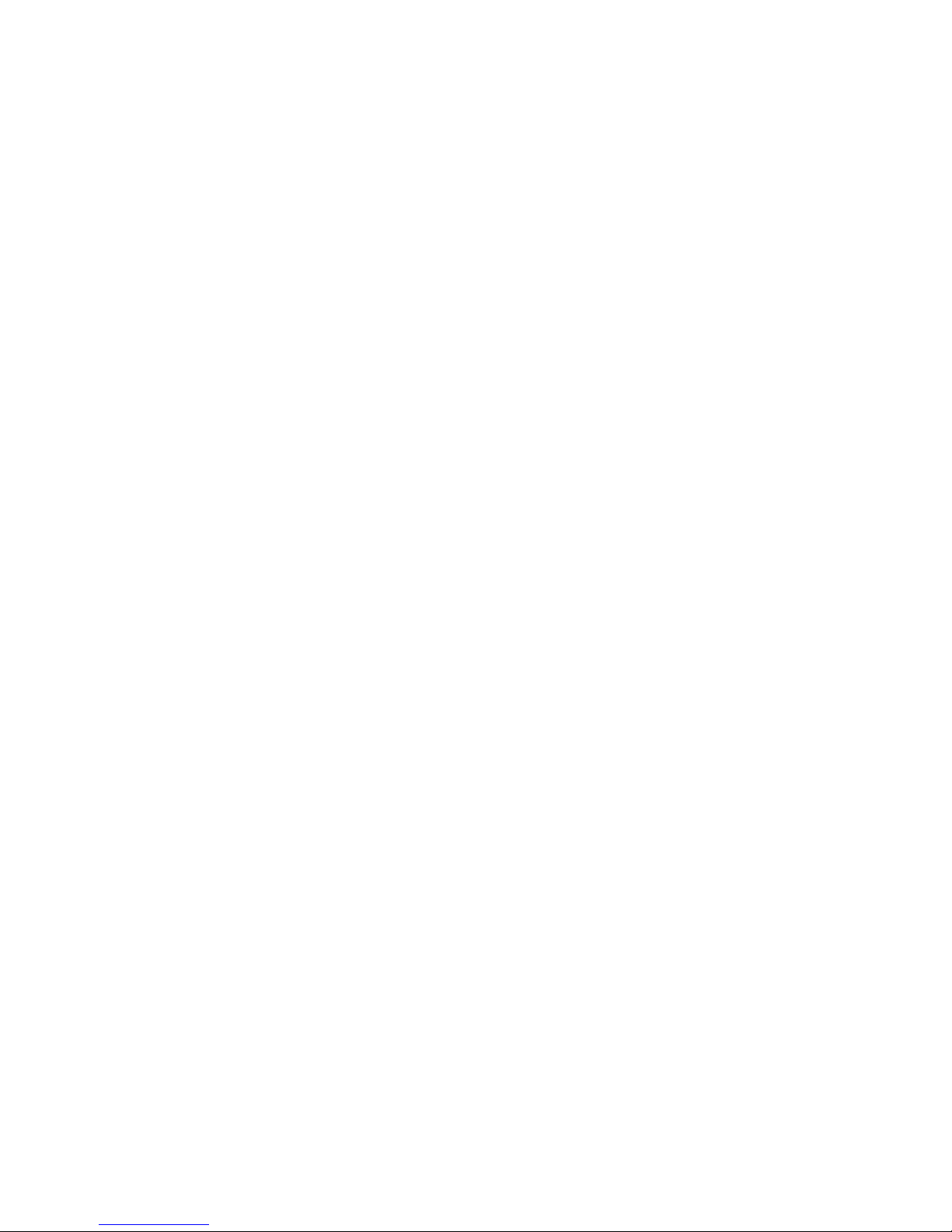
9
Guarantee ................................................. 70
Declaration of conformity ......................... 71
Disposal .................................................... 71
Page 10
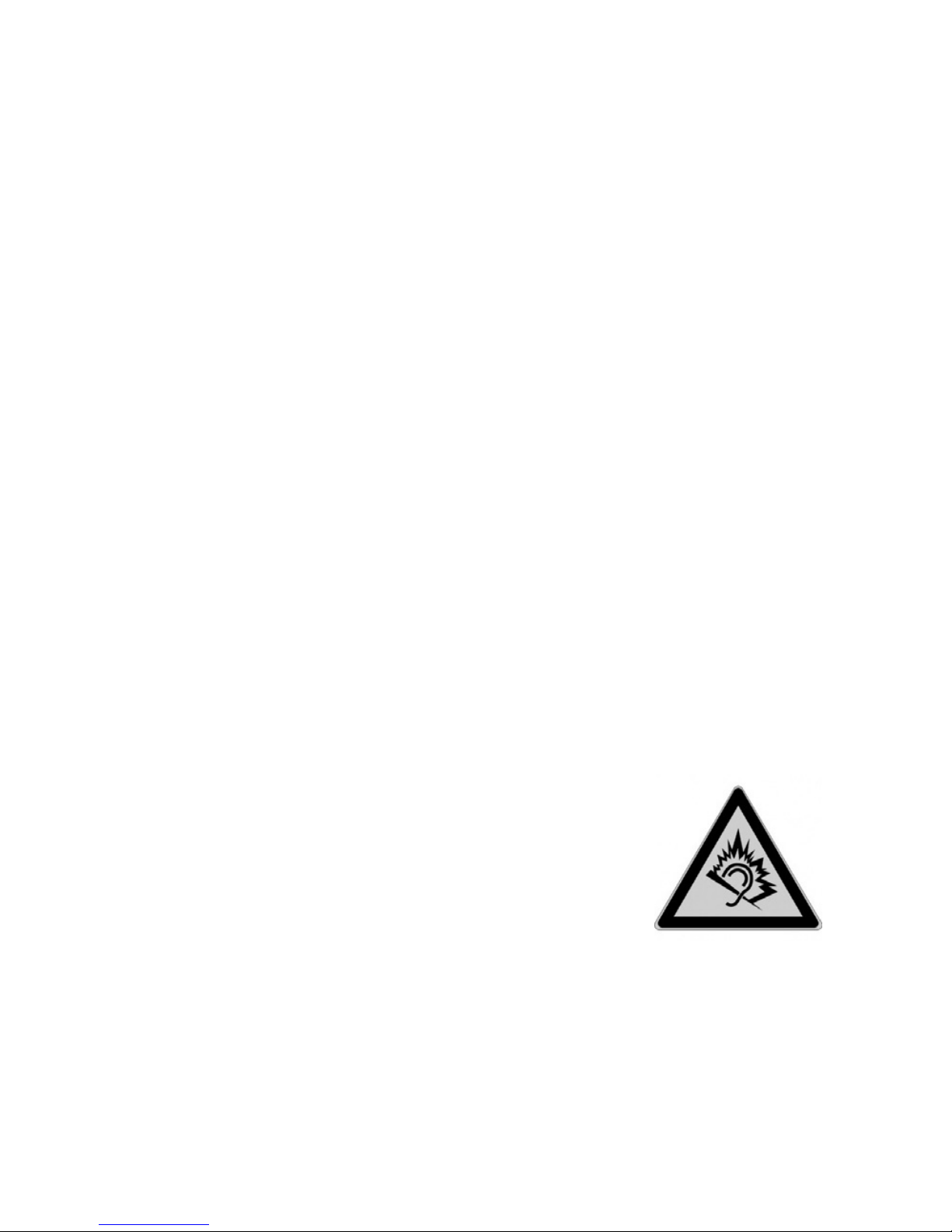
10
Safety information
Only use the phone at places where it is
permitted. As a rule, use of mobile
phones is prohibited in hospitals, aircraft and at filling stations.
Do not open the device yourself, and do
not attempt repairs on your own. Repairs may only be performed by qualified specialists.
Do not expose the phone to smoke,
chemicals, humidity, dust or excessive
heat (direct sunlight).
Keep the phone and accessories away
from children.
The phone's speaker can be
set to a very loud volume.
Check the volume before
use to avoid damaging your
hearing. Loud noises over
longer periods can result in hearing
damage.
Page 11

11
When driving, only use this phone with
an approved hands-free set. Observe
the legal regulations specific to the
country of use.
Keep the phone 20cm from any im-
planted pacemaker. Switch off the
phone immediately if you feel or suspect any impairment.
Do not use any power supply unit other
than the one supplied.
Only use original accessories and bat-
teries.
The phone is not waterproof. Avoid con-
tact with liquids.
Do not rely exclusively on your mobile
phone's emergency function in emergencies. Establishing an emergency
connection may not always be possible
for technical reasons.
Dispose of the device and the battery in
line with environmental guidelines. Your
local waste disposal provider offers col-
Page 12
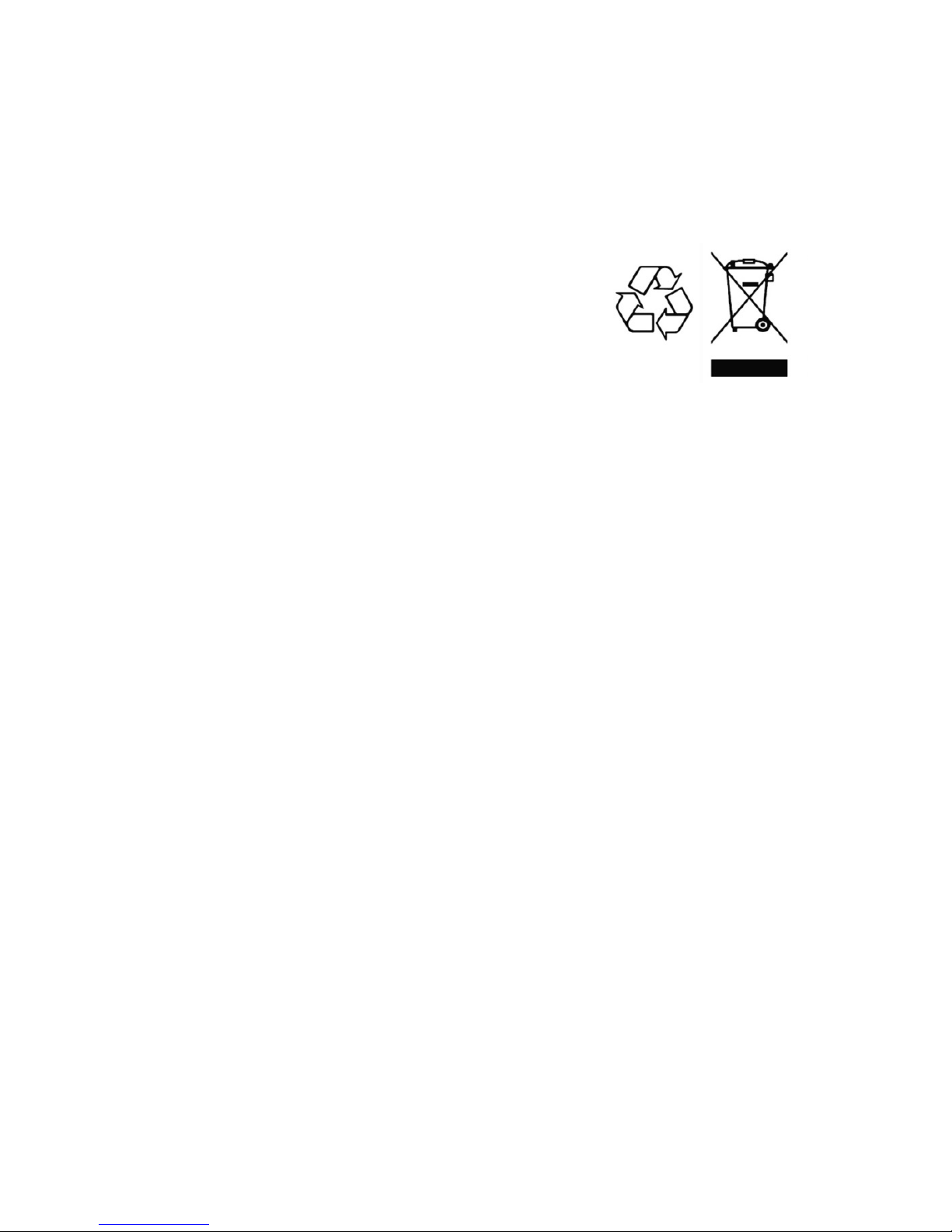
12
lection points for electronic waste and
batteries. Do not dispose of the device
or battery in household rubbish or throw
into a fire.
Please dispose of pack-
aging materials in line
with local regulations.
Page 13
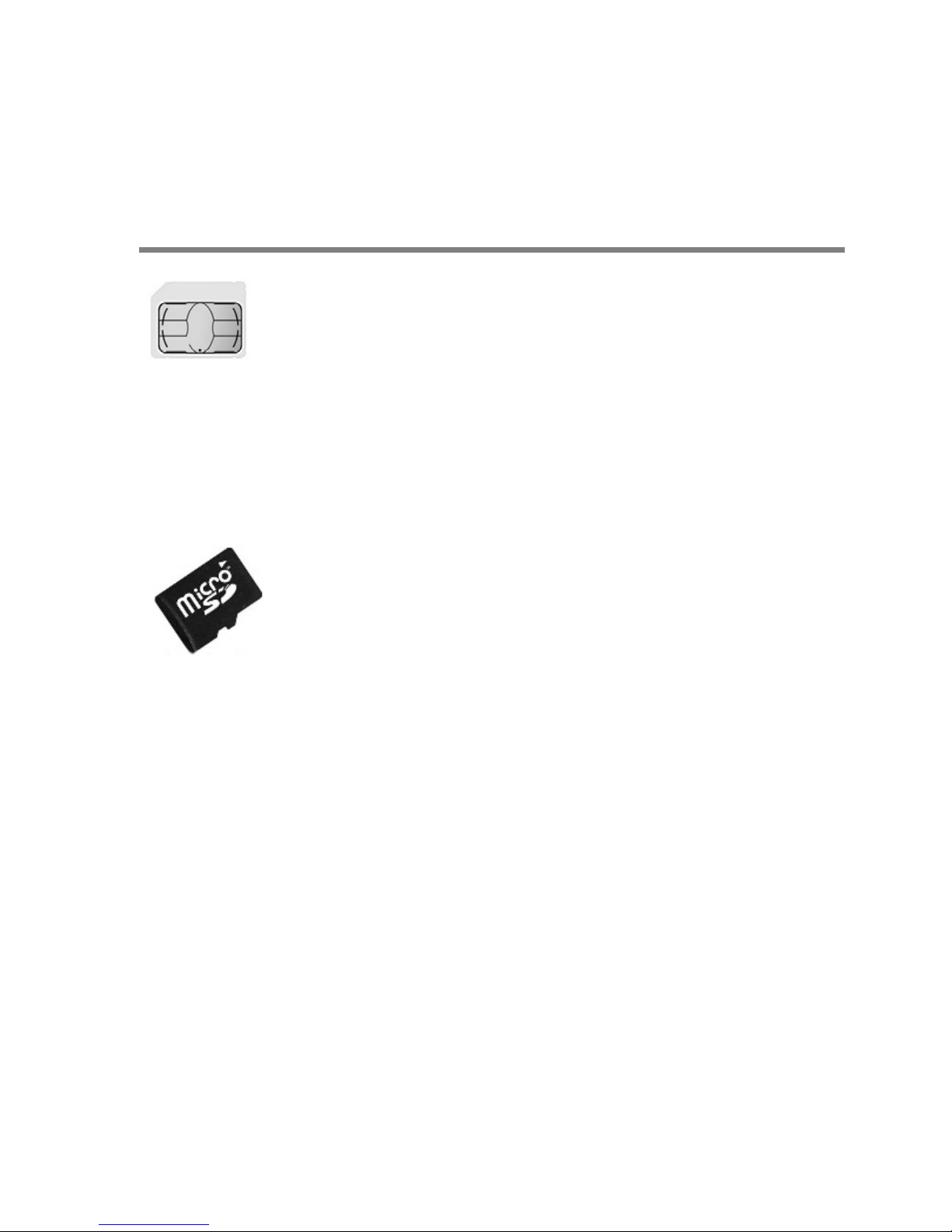
13
Initial use
Installing the SIM card, memory card and
battery
A SIM card in Micro SIM format is
required to use the phone.
The SIM card(s), battery and memory card
must be installed before the phone is used
for the first time.
A memory card (not included in
the delivery) is required to record
voice notes with the integrated
recorder. The Ergophone 6260 supports
Micro SD memory cards with a capacity of
up to 8 GB - these can be purchased on
the accessories market and in electronics
shops.
The casing cover on the back of the device
must be removed to insert the SIM card, a
memory card and the battery. For this,
there is a notch on the underside near the
Page 14
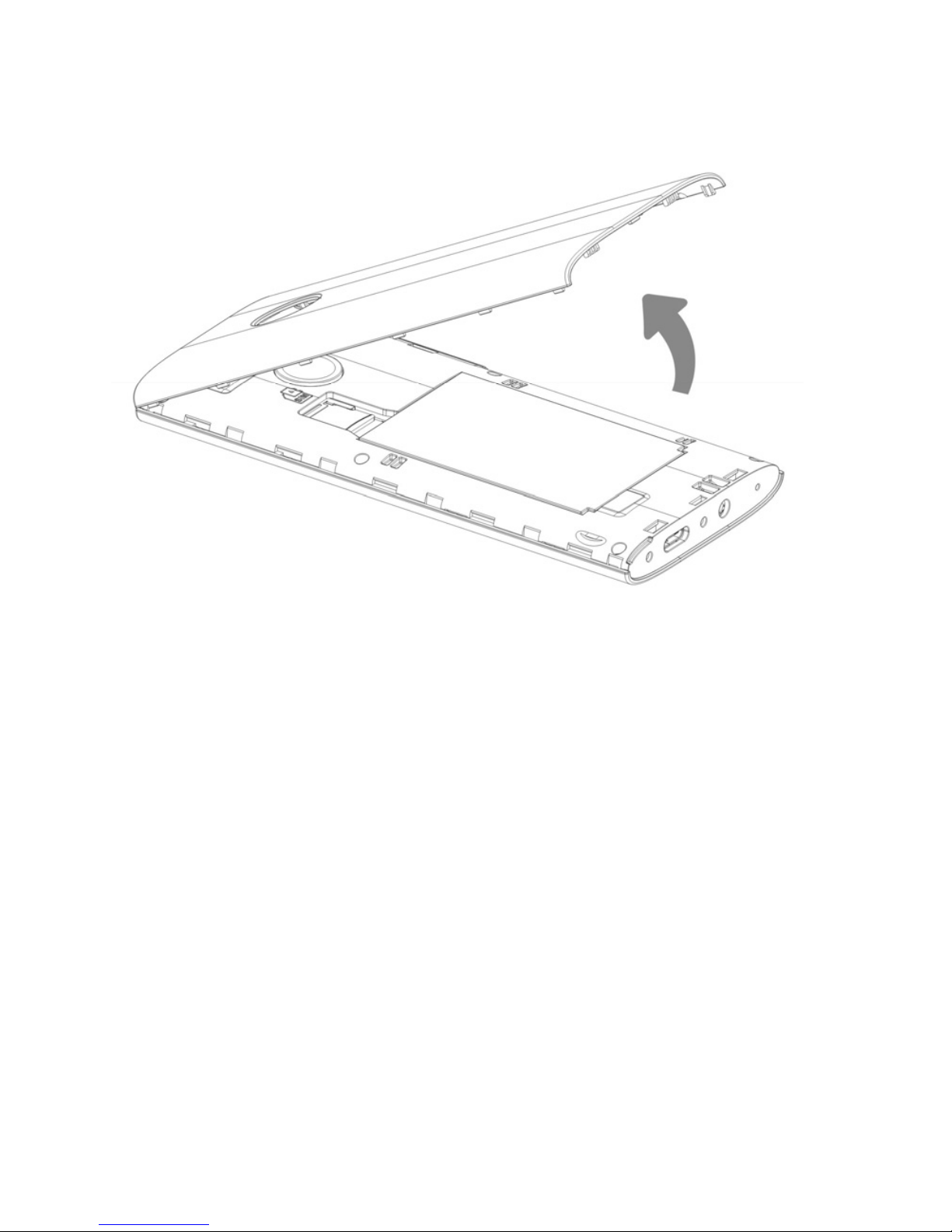
14
USB jack. Insert a fingernail into the notch
and remove the back cover.
Carefully install the SIM card in the card
holder. Push in the SIM card with the contacts pointing downwards and the notch
facing upwards.
Page 15
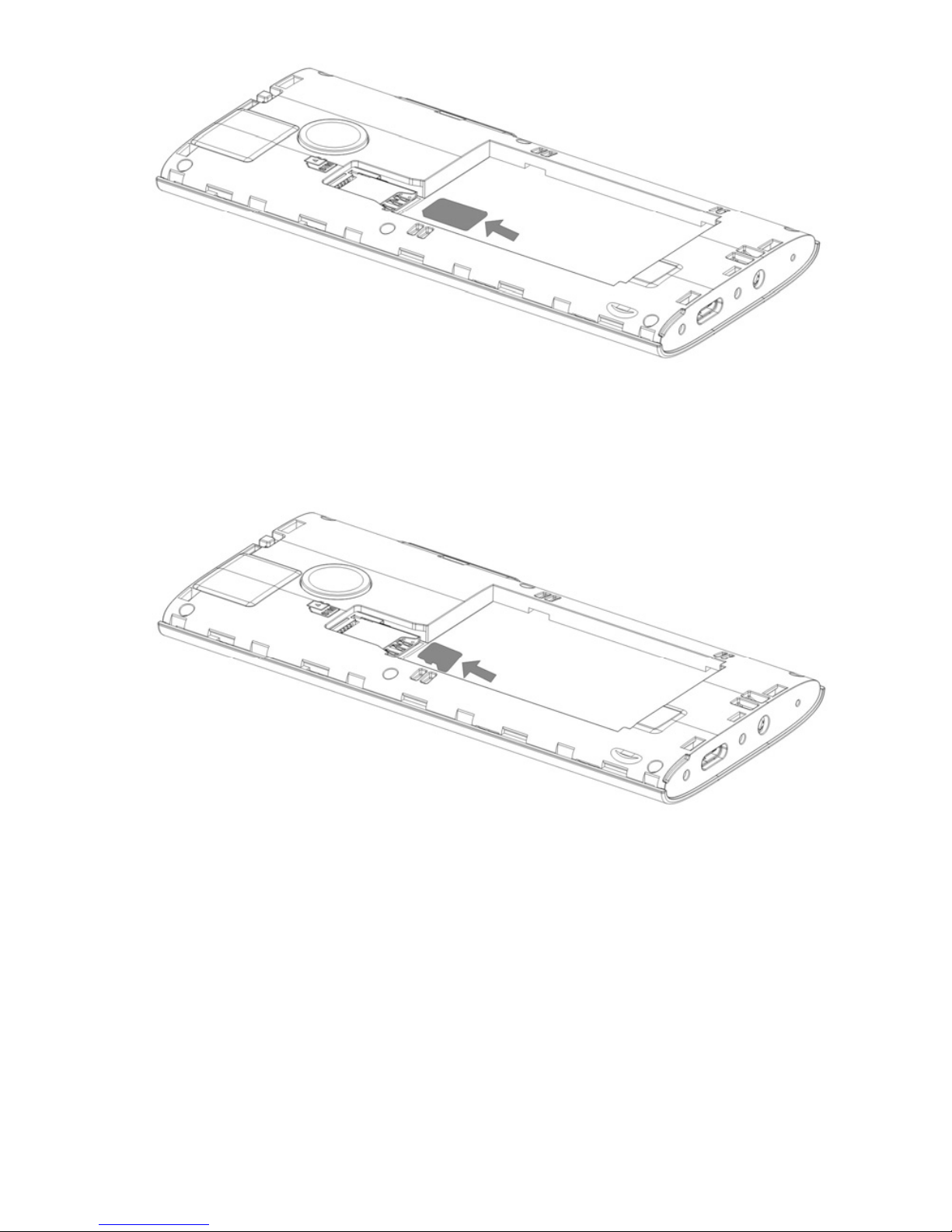
15
An SD memory card can be pushed in
above the SIM card.
The battery is inserted next (this is only
possible in the correct position).
Page 16
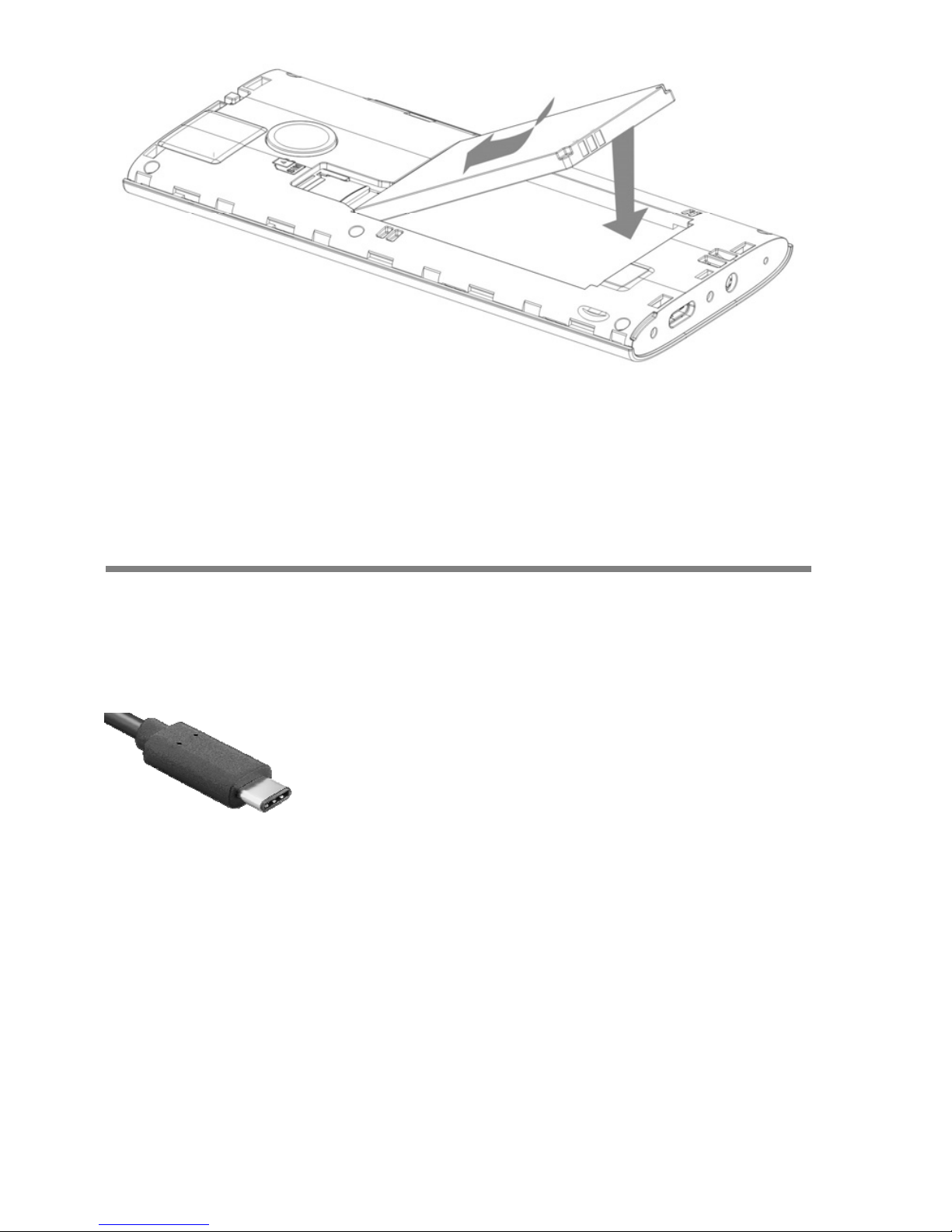
16
Then refit the casing cover until it clicks into
place.
Charging the battery
A charger cradle, USB-C cable and power
supply unit are supplied with your phone.
Insert the small connector on
the USB-C cable into the jack
at the rear of the charger
cradle. Then plug the power supply unit
into the socket.
Place the telephone into the charger cradle
to charge the battery.
Page 17
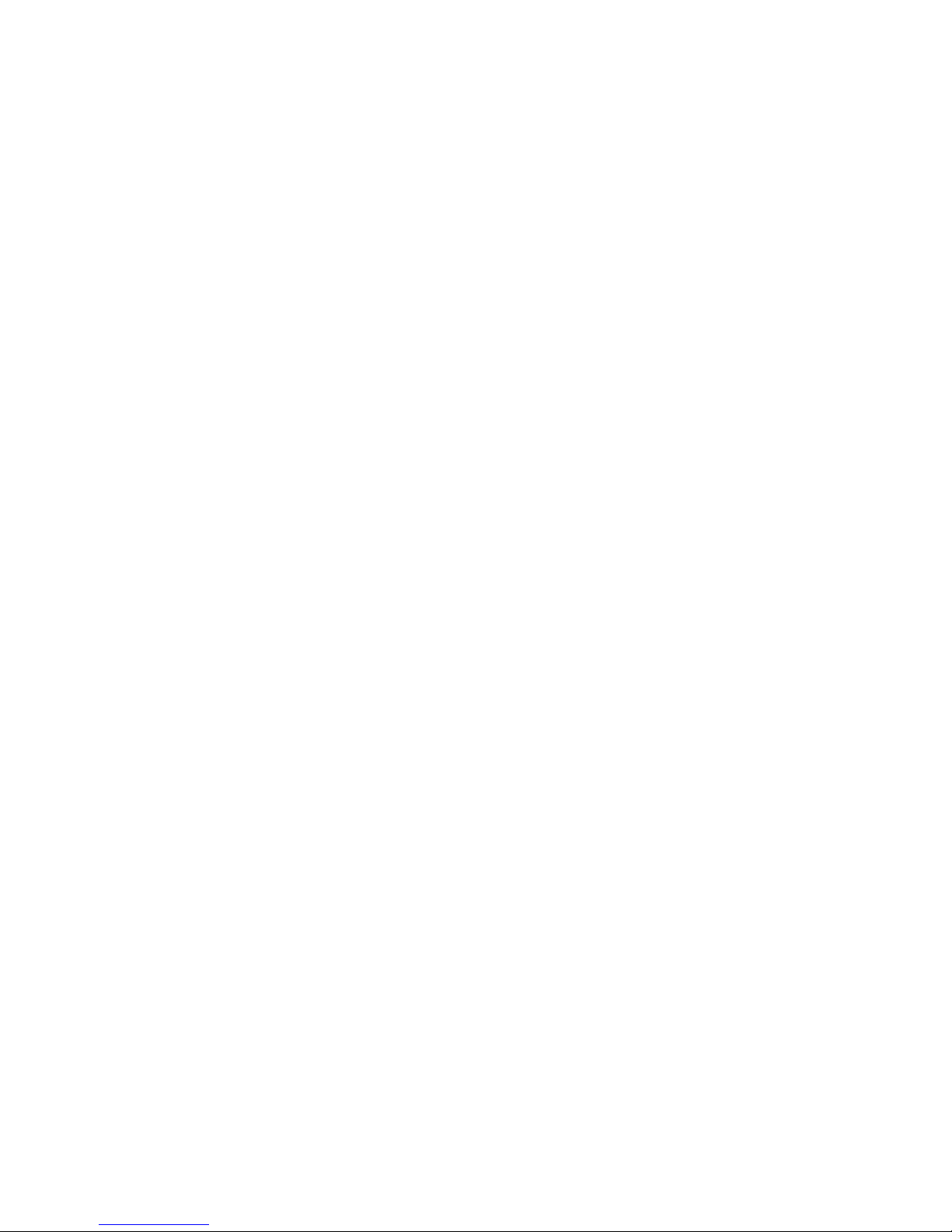
17
Instead of charging via the charger cradle,
the power supply plug can also be connected directly into the jack on the underside of the telephone. The battery can also
be charged via a computer's USB connector.
Battery performance diminishes over time.
If you notice after a time that you need to
recharge your phone more frequently, replace the battery.
For safety reasons, the battery switches
off before it is totally discharged. If you
have not used the telephone for a long
time, wait up to 10 minutes after you
have plugged in the charger. This
switches the battery back on and the
charging process starts.
Page 18
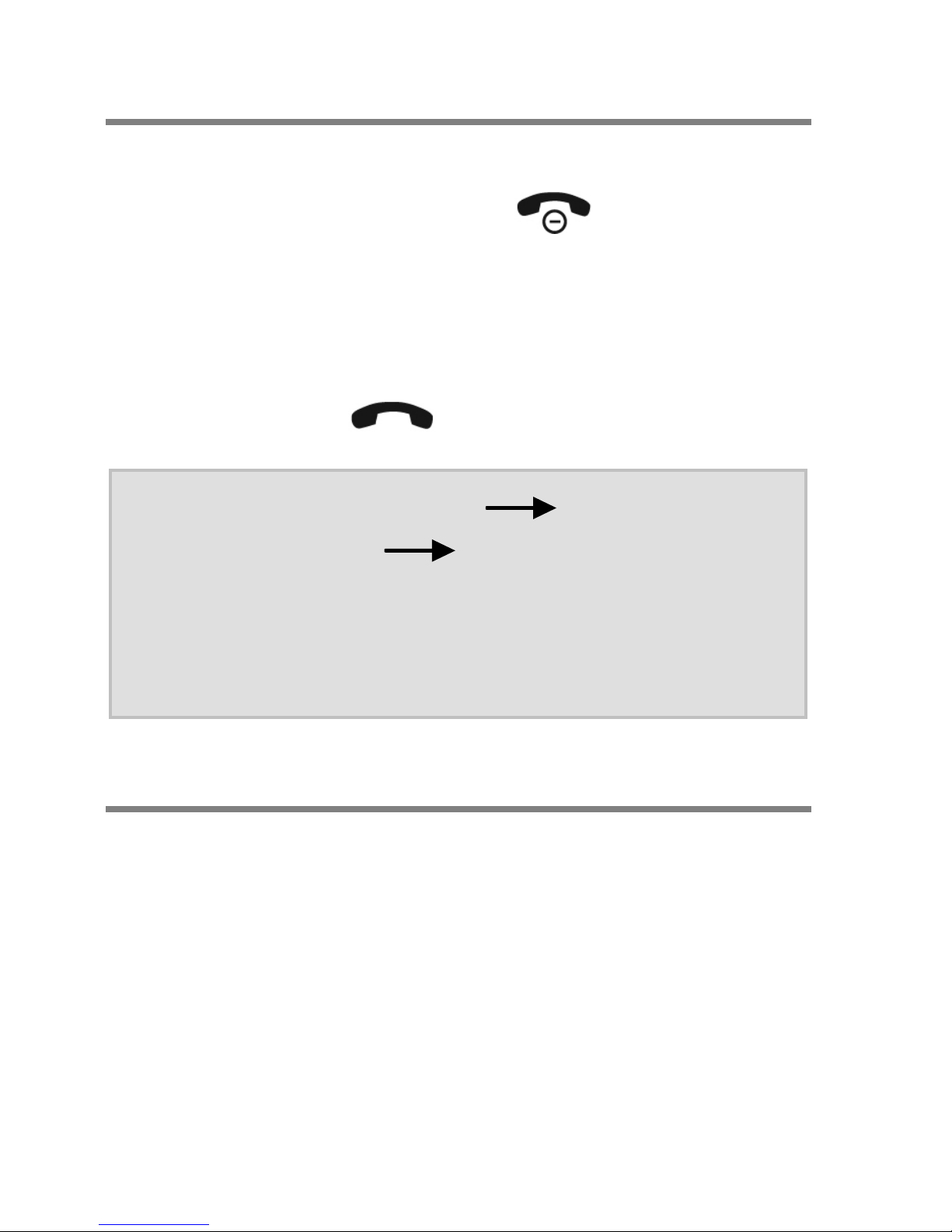
18
Switching on the phone
To switch on the phone, press the red hang
up key for 3 to 5 seconds
.
You are then prompted to enter the SIM
card PIN (if enabled for the SIM card). Enter
the PIN from the keypad, then press the
green Dial key
.
Note: In Settings Security Set-
tings SIM Security, you
can change the SIM card PIN
and enable/disable the
prompt for it.
Setup wizard
After the phone is first switched on, a Setup
wizard asks for the required language as
well as the date, time and time zone.
Page 19
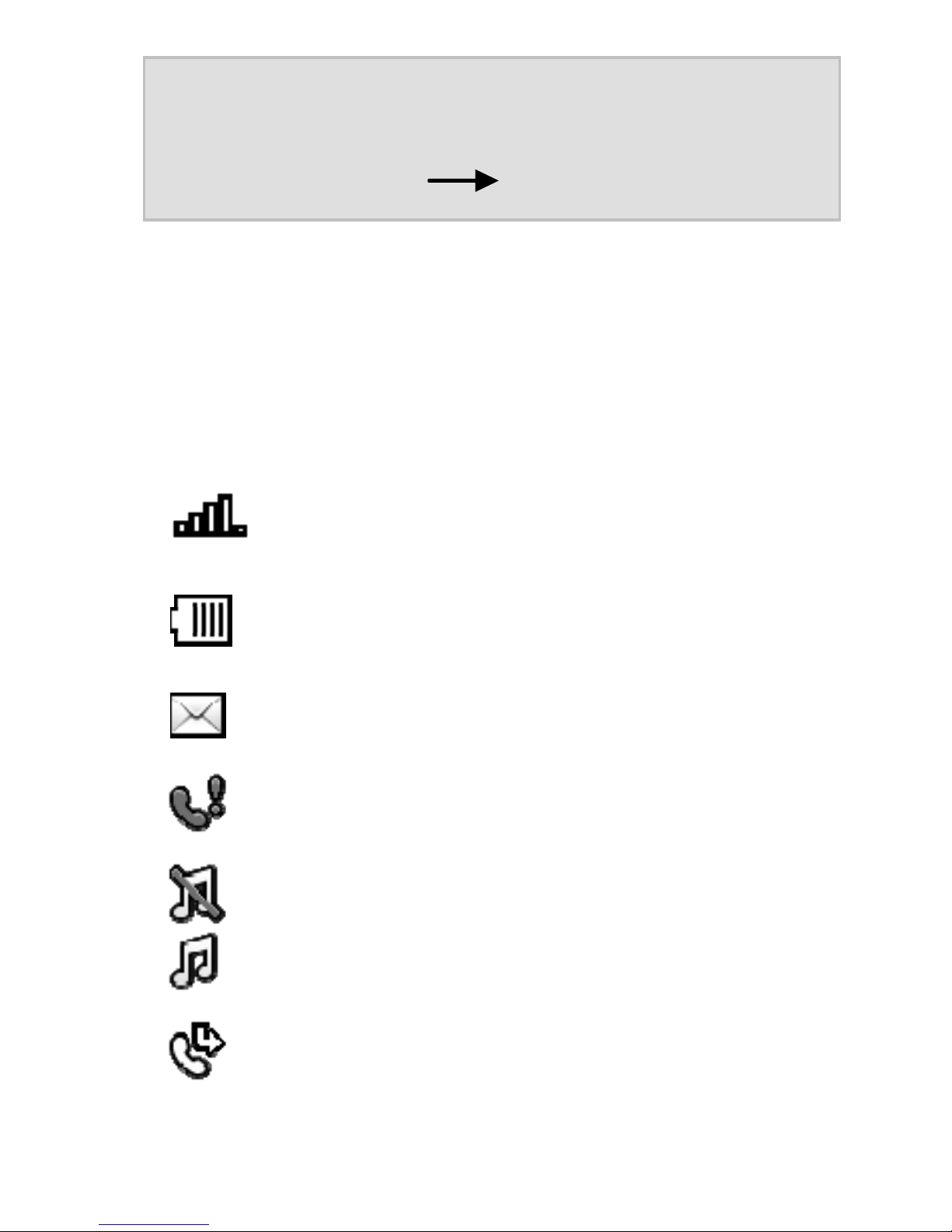
19
Note: These settings can be
changed later on from Settings Phone settings.
Display symbols
Multiple symbols are displayed at the top of
the display depending on your current situation.
Shows the signal strength of the
wireless network.
Battery charge status.
Unread text messages.
Missed call(s).
Silent profile ON/OFF.
Call divert enabled.
Page 20

20
Alarm enabled.
Headset connected.
Compatibility with Bluetooth
devices enabled.
Roaming. The phone is registered in a network abroad.
The phone is connected to a
computer.
Emergency call function active.
Page 21
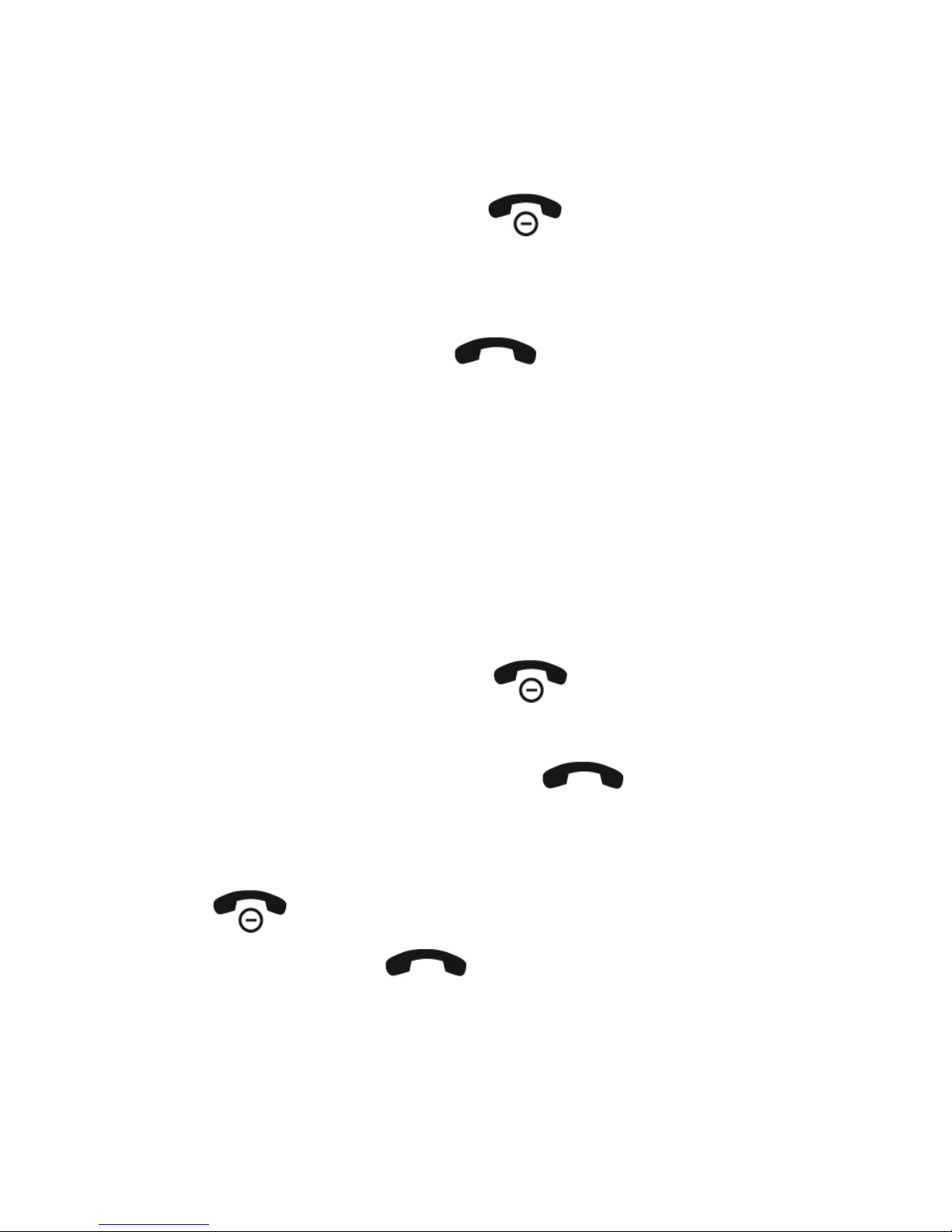
21
General information on using the
phone
The red hang-up key is used to end a
call, to reject a call and (with prolonged
pressing) to switch the device on and off.
The green Dial key
is used for calling
after entering a number, or to select a contact.
These two keys also have different functions depending on the phone status. The
functions currently available for the keys
are shown above the keys on the display.
The red Hang-up key
is usually used
to cancel the function or to go back one
step. The green Dial key
is usually
used to confirm functions or open the Options menu. In standby, the red Hang-up
key
accesses the main menu and the
green Dial key
accesses the Con-
tacts.
Page 22
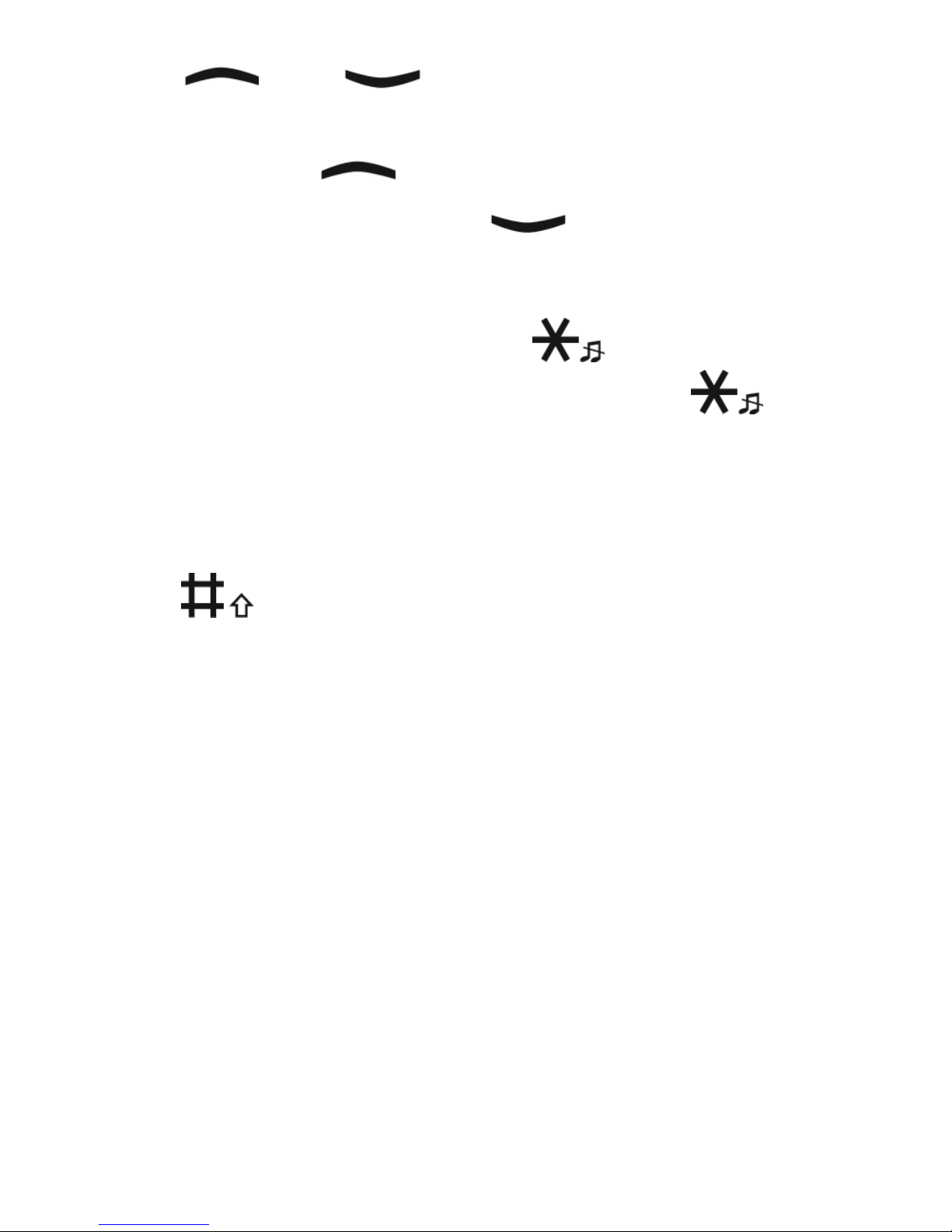
22
The and keys are used to select
entries in menu lists. When the phone is in
standby, the
key accesses the Main
photo contacts and the
key is the
manual keypad lock.
Prolonged pressing of the
key enables
and disables Silent mode. Press the
key twice in quick succession for the +
sign (necessary for making international
calls).
The
key enables you to toggle between upper and lower case during the text
entry of, for example, an SMS or a name in
Contacts.
Keypad lock
Your Ergophone 6260 has a keypad lock to
prevent functions from being activated or
numbers called unintentionally.
The keypad lock switches on automatically
when the phone is not used for one minute.
Page 23

23
You can enable the keypad lock manually
with the
key.
To disable the keypad lock, first press
and then, within three seconds, the
key.
Custom setup
An ergonomic telephone should be simple
to use and make communication easier for
the user. At the same time it should also
meet your needs, however individual they
may be. The tiptel Ergophone 6260 enables you to customise the phone to your
needs in a special way.
Note: Some of these functions can
only be set in "Advanced
mode" or "Expert mode", but
are also available afterwards
in "Beginner mode".
Page 24

24
Using the phone as you want to
Are you a new user wanting a mobile that
enables you to "only" make and receive
calls quickly and easily, or are you an experienced user who attaches importance to
comprehensive functionality?
"Tell" this to your tiptel Ergophone 6260
under Settings User level settings. In
Settings, and when using the phone, the
"Beginner mode" setting only makes available functions that are normally used frequently. “Advanced” mode gives you access to additional functions and “Expert”
mode the full functionality of the device.
Not using all of the phone's functions and
do not want to be shown functions that are
not used?
"Tell" your tiptel Ergophone 6260, under
Settings Visibility main menu, the
functions you want to be shown in the main
menu.
Page 25

25
You want quick access to frequently used
functions?
"Tell" your tiptel Ergophone 6260, under
Settings
Order main menu, the order
in which you want functions to be displayed.
The function assignments of keys and
in standby mode for accessing the
main photo contacts and keypad lock not
as you would like them?
"Tell" your tiptel Ergophone 6260, in Settings
Phone Settings Arrow Keys,
which functions you want to be assigned to
these keys in standby mode.
Call signalling as you want it
Have a favourite tune and want to use it as
the ringtone for your mobile?
Install in the mobile a memory card with the
tune on it, and "tell" your tiptel Ergophone
6260, under Settings
Phone settings
Page 26

26
Tone settings Incoming Call, that
you would like this tune to be used.
Not only want to hear that you are being
called, but also know who is calling?
Save your contacts in the telephone's
memory and select, in the contact details
with caller ringtone, a specific ringtone for
this caller. Or use the integrated sound recorder to record a message, such as "William is calling", and select it as your caller
ringtone.
Do you also want to see as well as hear
who is calling?
"Tell" this to your tiptel Ergophone 6260 by
storing contacts in the memory and adding
a picture of the caller. It is then shown on
the display for incoming and outgoing
calls.
Good at remembering numbers and want
the number of the caller to be announced
before the phone rings?
Page 27

27
Tell your tiptel Ergophone 6260, under Settings Phone Settings Tone settings Number announcement, that
you would like numbers to be announced.
Making calls as you want to
Want the phone to verbally repeat digits as
you enter them to check you are entering
them correctly?
"Tell" your tiptel Ergophone 6260, under
Settings
Phone settings Tone
settings Keypad, that you would like
to enable "Talking keys".
Have a few contacts who you ring often?
"Tell" your tiptel Ergophone 6260, under
Contacts
Options Main contacts,
who these contacts are and your mobile
will always display them at the top of the
contact list. Also, these contacts (possibly
with photo) are available for speed dialling
after pressing the key when the
phone is in standby.
Page 28

28
Making and accepting calls
Accepting calls
With an incoming call, the phone rings
(provided the "Silent" profile is not enabled)
and vibrates (provided vibration is enabled
in alert type).
The caller number is shown on the display.
If the caller having the number is stored in
Contacts, the name of the caller (and possibly picture) is displayed instead of the
number.
The call is accepted by pressing the green
Dial key
.
Rejecting calls
Pressing the red hang up key rejects
an incoming call.
Page 29

29
Calling with direct dial
For direct dialling, enter the desired call
number with the numeric keys, then press
the green Dial key
. The connection is
established as required.
Dialling from Contacts
In standby, pressing the red Hang-up button
("Contacts" in the display) ac-
cesses the contacts and the first entry is
displayed. Use arrow keys
and
to scroll up and down.
Pressing the green Dial key
directly
dials the number selected.
Dialling via the Photo Speed Dial
Contacts
Contacts specified as main contacts can be
accessed directly by pressing the
key. The photo stored for the contact is
Page 30

30
shown on the display. The call is made by
pressing green Dial key
.
Note: For this, the contacts must be
stored in the phone and an
image must be added to the
contacts.
Dialling with speed dial
The phone has speed dial keys that are
used to store numbers dialled frequently.
When the phone is in standby, the speed
dial keys are accessed by pressing digits
- for about 2 seconds. The relevant
number stored is then dialled automatically.
Prolonged pressing of the key calls the
answering machine.
Note: To use the speed dial but-
tons, they must first be enabled and configured in Settings Call Settings
Speed Dial. A prompt is au-
Page 31

31
tomatically shown for the answering machine number (if
not already stored) after prolonged pressing of the
key.
During a call
The green Dial key enables you to
access the options during a call. Here you
can toggle between hands-free and receiver mode, start and end a recording, and
switch off (mute) the microphone.
Contacts
A contact consists of a name and
the corresponding call number; it
structures your phone book for
calling subscribers and sending short text
messages. To access the contacts, press
red Hang-up key
when the phone is
in standby. The contacts are opened. You
Page 32

32
can also access the contacts via the main
menu, under "Contacts".
All contacts stored are displayed and the
first contact is selected automatically. The
and keys enable you to switch
within the contact list.
Pressing a digit key on the keypad (in quick
succession when necessary) selects from
the contact list the contact beginning with
that letter. For example, pressing once
selects the first contact beginning with the
letter "M". Pressing three times in quick
succession selects the first contact starting
with the letter "O".
Pressing the green Dial key
opens
the Options list, and pressing “Call” calls
the contact selected.
Options
Pressing green Dial key in the contact list opens the Options menu.
Page 33

33
Call
"Call" dials the phone number of the contact.
Add new contact
You can create a new entry with "Add new
entry". Both "Name" and "Number" open. A
separate ring tone and a picture of the caller can be specified in addition for contacts
stored on the phone.
First select “Name”. Use the numeric keys
to enter the subscriber’s name. Pressing a
digit key once selects the first letter shown
on it; successive pressing selects the following letters.
Press
to enter a space character. The
keys enables you to toggle between
upper and lower case, initial letter of a word
in upper case and the rest in lower case,
and numerical entry only. Press the
key for a selection of special characters.
Page 34

34
Once the name has been entered in full,
switch using key “Number”. Enter the
number using the numeric keys.
After entering the number, save the contact
using the green Dial key
.
Use "Associate ringtone" to select a ringtone other than the default ringtone for a
contact.
In "Associate picture", you are able to select
an image that is displayed when an incoming call is from, or an outgoing call is to, the
person. The photos for this must be stored
in JPG format, be of size 160x120 pixels
and not exceed a file size of 10 KB. The
caller picture selected is also used for the
"Main photo contacts for speed dialling"
function (available from the
key when
the phone is in standby).
Page 35

35
Edit
Changes the settings for the contact selected.
Delete
Deletes the contact selected.
Additional options
In “Advanced” mode, sending short text
messages and copying individual contacts
are available as additional options. Available to you as additional options in "Expert"
mode are deleting and copying multiple
contacts, creating main contacts and
memory settings for contacts (SIM card(s),
phone or both).
Main contacts
Contacts are read by the telephone from
the SIM card and phone memory, and
shown in alphabetical order. The "Main
Page 36

36
contacts" option enables you to define up
to eight contacts for the top places in the
contact list so that they can be accessed
particularly quickly. In "Expert” mode, access the contacts, and then the options us-
ing green Dial key
, and there "Main
contacts". In the list of main contacts
shown, you can now select up to eight contacts to always be listed at the top of the
contact list.
Main contacts are automatically transferred
to the Photo Speed Dial Contacts. They are
accessed by pressing the
key when
the phone is in standby. Photo Speed Dialling can only be used sensibly when the
main contacts are stored in the phone
memory and a caller picture is assigned.
Page 37

37
Messages (SMS)
Your phone enables you to send
and receive short text messages
(SMS).
Viewing received messages
An SMS received is shown on the display.
Press green Dial key
for an overview
of messages received; the latest message
is displayed at the top. To view the mes-
sage, press green Dial button
under
"View".
Pressing the green Dial key
while the
message is being displayed opens the Options menu, allowing you to respond to the
sender with an SMS or delete the message.
Provided you have not deleted them, received SMS messages remain available to
you in your "Inbox" under "Messages" in the
main menu.
Page 38

38
Sending messages
In addition to answering received messages, you can also write and send messages
by yourself.
To do this, select from the Main menu
"Messages" and then "Write message". A
window opens enabling you to enter the
message from the keypad.
Briefly pressing red Hang-up button
deletes the character entered last, and prolonged pressing deletes the entire text.
When you have finished your text, press
green Dial key
to access the options,
then select "Send to".
The recipient window opens in which you
can chose to enter the recipient number
manually or copy it from the contacts. The
recipients selected are displayed at the bottom.
Page 39

39
To send, choose one of the selected recipients, press green Dial button , "Op-
tions" and press "Send". The editing and
removing of the recipient selected, or all
recipients, are available as additional options.
Writing message text
The numeric keys are used to write the actual text message. Three or four letters are
printed next to numeric keys to .
Pressing a key once displays the first letter,
twice in quick succession the second letter,
etc.
So, for the word "Hallo", you would need to
press twice, then once, then three
times, then three times and then three
times.
Press to enter a space character. The
key enables you to toggle between upper
and lower case, initial letter of a word in
upper case and the rest in lower case, and
Page 40

40
numerical entry only. Press the key for a
selection of special characters.
More message options
Available in “Advanced” mode are your incoming messages, saved (sent) messages
and templates. As an “Expert”, you also
have access to outgoing messages, drafts
and message settings.
Available to you in the message options as
an “Advanced” user are Add templates,
phone numbers and/or names from the
Contacts, Delete all messages and Save
the sender of a message as a contact. “Experts” are able in addition to forward messages and save messages as drafts.
Text messages written and successfully
sent are not saved with the phone's factory
settings set. Enable the saving of SMS
messages successfully sent with Messages
Message settings Save sent
messages.
Page 41

41
Silent mode
You can enable and disable Silent
mode with the "Silent mode" setting in the Main menu. Calls and
messages continue to be received
in Silent mode but the phone does not ring.
This setting is always recommended when
the phone ringing is likely to disturb others.
Tip: Enable and disable Silent
mode more easily with prolonged pressing of the
key.
Call histories
You can view the individual
"Missed calls", "Dialled calls" and
"Received calls" histories from
menu option "Call history" in the Main
menu.
Use the
and keys to scroll within
the call histories.
Page 42

42
Pressing green Dial button opens the
call history options. Here, besides dialling
numbers, you can also delete the call selected.
As an “Advanced” user, you can also send
the caller a text message.
Displaying missed calls
The display shows you when you have received calls in your absence.
Use green Dial key
to show missed
calls in the missed calls log.
FM radio
Your phone features an integrated
FM (VHF) radio. It can be accessed from "FM radio" in the
Main menu.
When you turn the radio on, the station last
tuned is selected.
Page 43

43
Select the previous / next saved station by
pressing the
/ key. Use the volume keys on the side to adjust the loudspeaker volume in Radio mode. Switch
playback on and off with the
key (mut-
ing). Exit Radio mode by pressing the red
Hang-up key
. Use green Dial key
to access the options in Radio mode.
Radio mode options
Pressing green Dial key in Radio
mode opens Options.
Automatic search
This function searches for radio stations
and stores them automatically in the station
list.
Additional options
In “Advanced” mode, you have, in addition,
the list of stations, and as an “Expert” user
Page 44

44
are able to manually enter frequencies and
settings.
Note: The radio also works without
an antenna when the reception is good. When the reception is bad, please connect a
headset (not included) that
also functions as an antenna.
Sound recorder
The sound recorder enables you
to record memos - which are
saved to the memory card.
To do this, select "Sound recorder" from the
Main menu.
The
key enables you to start, pause
and resume a new recording. The
key
is used to end a recording.
Page 45

45
Recorder options
The options are available from green Dial
button provided neither recording nor
playback is in progress.
New record
Starts a new recording.
List
Accesses the list of recordings stored. A
recording selected can be played back or
deleted from "Option". Playback can be
paused and resumed with the
key.
The key is used to switch to the next,
the
key to the previous recording.
Use the volume keys on the side to adjust
the loudspeaker volume for playback.
The volume is set with the and keys.
As an “Expert”, you can in addition append
and rename files, use them as ring tones,
Page 46

46
send them over Bluetooth and set the audio quality.
Note A memory card must be in-
serted in the device to use
the Record function.
Alarm
To use your phone's alarm function, select "Alarm" from the main
menu.
Three alarms are displayed. With the
and keys, you can select an alarm
and edit its settings by pressing green Dial
key
.
From Settings, you can switch the alarm on
and off, and set the wake-up time.
An alarm symbol is shown in the top left of
the display as soon as an alarm is enabled.
At the wake-up time, the phone rings
and/or vibrates and shows the date and
Page 47

47
time. "Stop" and "Later" are also displayed these can be selected with green Dial but-
ton and red Hang-up button .
"Stop" ends the alarm function. "Later" delays the wake-up call by about 5 minutes.
As with a conventional alarm, the device
automatically turns off when you select
"Stop", and must be turned back on if, for
example, you wish to be woken again the
next morning.
In “Expert” mode, you also have the option
of setting the alarm to ring on a daily basis
or on certain weekdays, and can change
the ring tone.
Page 48

48
Calculator
To use your phone as a calculator, open "Calculator" from the
main menu.
Use the keypad numerals to enter the
numbers for the calculation. To enter decimal places, enter a decimal point with the
key.
Arithmetic operators +, -, x, / and = are selected using the
and keys.
Selecting red Hang-up key
first deletes the calculation product; pressing it a
second time closes the calculator.
Page 49

49
Bluetooth
Your Tiptel Ergophone 6260 is
compatible with Bluetooth head-
sets.
The function can be enabled and disabled
from this main menu option.
In “Expert” mode, you can also specify
whether your mobile can be seen by other
Bluetooth devices, change the name of
your mobile, show coupled Bluetooth devices, add new devices and configure other
settings.
Page 50

50
Settings
Most of your phone settings are
configured in this menu option.
The Settings menu has several
sub-menus that also have sub-categories
for settings.
Your phone is supplied with convenient default settings so that you need only customise individual settings when needed.
Only a few setting options are available in
the "Basic" user setting. Switching to "Advanced mode" provides considerably more
setting options. All settings are available to
you in “Expert” mode. Settings configured
in “Advanced” or “Expert” mode are retained on reverting back to "Beginner
mode".
Phone settings
Here you can set the date, time, tones, volumes and language.
Page 51

51
Time and date
Enter the current date and time here.
As an “Advanced” or “Expert” user, you
can also change the date and time format,
and enable the automatic time setting.
If you set "Auto update of time" to "On", the
phone automatically takes date and time
from the service provider network, and automatically adjusts for transitions between
summer and winter time and changes
across time zones. This service is not offered by all providers however.
Tones
This is where you set the tones for incoming calls and messages.
As an “Advanced” user, you can in addition
set the key tones. As an “Expert”, also the
melody when switching the phone on and
off, and number announcement for incoming calls.
Page 52

52
Talking keys
A special function on this device is the set
of "Talking keys" - these can be enabled
with "Tone settings"
"Keypad". If "Talking keys" is enabled, the phone announces
the digits pressed.
Number announcement
If number announcement is enabled for incoming calls, the phone announces the
digits of the caller's number before sounding the ring tone.
Volume
Here you can set the volume for the ringing, message and button tones.
Additional phone settings
Additional phone settings are available in
"Advanced mode".
Page 53

53
Alert type
You can set here whether the phone rings,
vibrates or does both simultaneously, or
vibrates first and then rings.
Language
The language of display messages is set
here. If "Automatic" is set, the phone's automatic setting is the language of the SIM
card installed.
Standby screen displays
This is where the time until automatic keypad lock can be selected, the duration of
the display lighting and its brightness can
be changed, and the key lighting can be
switched on and off.
As an “Expert” user, you can also select
your own image as the wallpaper in
standby, and specify whether the date and
time are shown on the display.
Page 54

54
Ring type
Set here whether the phone only rings
when calls arrive, or rings and vibrates.
Extra tone
Here, you can enable and disable warning
and connexion tones.
Arrow keys
Use the "arrow keys" to set which phone
function is accessed when keys and
are pressed when the phone is in
standby.
Selecting "Main Contacts" here accesses
the Quick Photo Selection function when
the key is pressed. All contacts defined as
main contacts are displayed with their pictures for quick selection.
Selecting "Quick Menu" accesses a menu
with multiple functions.
Page 55

55
User level settings
In the "Beginner mode" setting, the phone
only offers those functions in all menus and
in Settings that are generally used frequently. Foregoing non-used functions makes
using the phone very simple in this setting.
In “Advanced” mode, slightly advanced
functions are available to you, and in “Expert” mode, all functions supported by the
phone in all menus and settings.
If you make phone setting changes in "Advanced" or "Expert" mode, these changes
remain available even if you later revert
back to "Beginner mode". So if you want to
change a setting not available in "Beginner
mode", you can temporarily enable "Expert
mode" to make the setting change.
Security settings
In “Advanced” mode, you specify whether
a prompt is issued for the PIN stored on the
Page 56

56
SIM card (code, password) when the
phone starts up; you can also change this
setting.
In "Expert" mode, you can also set up a
block on the phone in addition to locking
the SIM card, and change the phone password.
Note: The phone password (factory
setting ) is also used
as a prompt for resetting the
device to the default settings.
Additional settings
Available in “Expert” mode in the Settings
menu are more complete menu options
and submenus.
Call settings
Available here as additional settings:
Enable/disable call waiting
Page 57

57
Enable/disable call number display
Enable/disable call divert
Enable/disable automatic call redial
Enable/disable call time reminder
Enable/disable acceptance of calls with
any key
Visibility main menu
The main menu also makes available functions that perhaps you do not need. If you
do not use the alarm, the tasks and the calculator for example, these functions can be
hidden in "Visibility main menu".
Accessing this menu option shows all main
menu options - each one can be enabled
or disabled individually.
Even if you disable options in the main
menu, the respective functionality remains
available in part. Disabling "Messages" in
the main menu for example means the
phone still receives short messages, noti-
Page 58

58
fies you of them and lets you read and answer them. Disabling "Contacts" for example means the contacts continue to be
available from the right Display key.
Order main menu
You can specify here the order in which the
main menu options are displayed. This
means you can position frequently used
functions at the start, and less commonly
used functions at the end of the main
menu.
Accessing this menu option shows all main
menu options in the current order, and "Se-
lect" is shown on green Dial key
.
Use the and keys to select the
main menu option you want to move to another place, and then press green Dial key
. The Display key text changes to
"Moving". Now use
and to select
the main menu option in front of which you
Page 59

59
want to move the menu option selected,
and then re-press green Dial key .
The main menu is then displayed in the
new order. You can move more menu options or exit the setting for the order using
red Hang-up key
("Back").
Network settings
Specified here is whether the connection to
the wireless network is established automatically or manually.
Emergency settings
The settings for the emergency function are
configured here. Please refer to the "Emergency" section for a description.
Restore factory settings
The phone can be reset to the factory settings here. Please note that only the settings are reset. Functions set up by users
Page 60

60
(such as Contacts and Alarms) are not reset, nor are files stored in the phone's
memory deleted, such as photos.
The phone password (factory setting
) must be entered to reset the
phone to the factory settings.
Page 61

61
Connection to a computer
Connect the phone's USB-C jack to the
USB port on your computer. "Mass Storage" is shown on the display. Press green
Dial key
. Now the memory card used
in the phone is displayed on your computer
as a new device with exchangeable media.
If you wish to use your own ring tones or
background image, copy the relevant audio
or image file from your computer to the
memory card. These files are selected in
the phone as ringtones or background images and must remain stored in memory.
We therefore recommend creating a folder
in memory for these kinds of files so that
they are not deleted accidentally.
Page 62

62
SOS call
Your phone features an emergency function which is activated (even when the keypad lock is enabled) by pressing the emergency key on the back of the device for
about two seconds.
After the connection is established, the
phone expects that the other end presses
the "5" key. This prevents a connection to
an answering machine or voice service being accepted as a successful emergency
call.
If at least one emergency number is entered in the configuration and the emergency key is enabled, the phone initiates
an emergency call when the emergency
key is pressed for 2 seconds or so.
The phone then sounds an alarm tone and
(if activated) sends an SMS with an individually configurable text to the (up to 4)
emergency number(s) stored.
Page 63

63
Next, the telephone will call the first of the
saved emergency numbers. If the call is
accepted, the Ergophone requests the
called party to press the "5" key on the
phone at the other end. If the called party
presses this key, the connection stays up
until either you or the called party hangs
up. If the called party does not press the "5"
key within 60 seconds, your phone breaks
the connection and calls the next emergency number entered.
If the call is not accepted, the phone calls
the next emergency number stored. If a
connection to a person cannot be established on any of the emergency numbers,
the phone repeats up to three times in succession all emergency numbers entered.
Whilst the telephone is calling one of the
emergency numbers, the number is displayed. Since the call is made in hands-free
mode, you can hear whether the called party picks up.
Page 64

64
After an SOS is triggered, the phone automatically accepts incoming calls and
switches to hands-free mode. This allows
contact with an incapacitated person even
when an emergency call has already ended. Exit this function with prolonged pressing again of the emergency call button.
Testing of the emergency call function
Thoroughly test the emergency call function after setup. This process should involve the owner of the Ergophone and
those whose numbers are stored in the
phone.
During the test, remember that the user of
the phone is in a stressful situation when
making the emergency call. Those receiving the emergency call should therefore be
familiar with using the emergency function
so as to be able to issue instructions as required (such as on how to end the emergency call function).
Page 65

65
Emergency call configuration
To configure emergency calling, it must be
enabled and the emergency text and numbers must be entered.
With the telephone in standby, select green
Dial key
, next "Settings" in the main
menu, then "Emergency Call Settings". This
is where all the settings for configuring
emergency calls are.
Note: The emergency settings are
only available in “Expert”
mode. If an SOS call has
been set up in this user setting, it remains available even
if the user settings are reset
afterwards.
Page 66

66
Emergency button on/off
Here you specify whether the emergency
key on the back of the phone is enabled or
disabled.
When the key is enabled, the emergency
function is active as described. With the key
disabled, the emergency call function is not
available, even if you have saved the emergency numbers and text.
Send SMS
Use "Send SMS" to specify whether the
SOS SMS is sent before the emergency
number is dialled, and change the message text.
Note: Only enable sending of an
SOS SMS when all phones
are able to receive SMS messages as text. Otherwise the
service provider would call
Page 67

67
the subscriber and read out
the SMS. This call would
block the emergency number
telephone at the very moment
the mobile telephone is trying
to make the emergency call.
Emergency numbers
Enter your emergency numbers (up to four)
under "SOS numbers". In an emergency,
the first number entered is called first, then
the second, etc.
Cancelling an emergency call
If an emergency call is triggered accidentally, it can be aborted with prolonged pressing again of the emergency call key. If you
press the red hang-up key only slightly, the phone will disconnect this call but
will start with the next number anew.
Page 68

68
Important information on emergency
functions
Do not rely exclusively on this emer-
gency function. The emergency function cannot be enabled in certain situations (such as no network coverage or
no credit for outgoing calls).
Make sure that no answer machines are
connected to emergency numbers.
Discussing the entering of emergency
numbers with the holders of these
numbers is absolutely imperative so
that they know exactly what to do in an
emergency.
The general emergency number for
mobile networks (112) may not be entered as an emergency number; this also applies to 110 and other official
emergency numbers.
Page 69

69
After setting up the emergency function,
test it thoroughly and rectify any mistakes.
Please note that the emergency call
might also be initiated by coming into
contact with other objects (such as
when in a handbag), so take appropriate care of the phone when the emergency function is enabled.
Page 70

70
Appendix
Warranty
Your point of contact for warranty obligation benefits is the specialist retailer where
you acquired your device.
Warranty conditions are based upon the
legal regulations of the country in which the
device was purchased. Your specialist retailer will be glad to provide more information.
Guarantee
Tiptel provides a voluntary guarantee on
the device, the conditions of which are published on http://www.tiptel.com. The guarantee conditions applicable at the time of
purchase apply. The original sales slip (receipt, bill) with serial number and/or IMEI
number is used as proof of purchase.
Please keep these documents in a safe
place.
Page 71

71
Declaration of conformity
This device satisfies the requirements of the
EU directive on radio and telecommunication terminal equipment and the mutual
recognition of their conformity. The CE
mark on the device confirms conformity
with the above directive.
We hereby declare that the device satisfies
all fundamental requirements of European
directives.
For details on the declaration of conformity
please visit http://www.tiptel.com.
Disposal
Packaging: Dispose of card and cardboard
boxes in the used paper container and
throw plastic parts into a recycling container.
Device disposal: Used electrical devices
should not be disposed of in the household
waste. Dispose of the device at your local
Page 72

72
collection points (scrap or recycling yards).
Please contact your local authority for information on disposal sites.
(Rechargeable) batteries: (Rechargeable)
batteries may not be dis-posed of in the
household waste. As a consumer, you have
a legal obligation to return (rechargeable)
batteries. Please contact your local authorities, or the specialist retailer from where
you purchased the device, for information
on disposal sites.
Page 73

Page 74

Page 75

Page 76

Tiptel.com GmbH
Business Solutions
Halskestraße 1
40880 Ratingen
Deutschland
Tel.: 02102 428 520
Internet: www.tiptel.de
E-Mail: info@tiptel.com
International: www.tiptel.com
Tiptel GmbH
Ricoweg 30/B1
2351 Wiener Neudorf
Österreich
Tel.: 02236 677 464-0
Fax: 02236 677 464-22
E-Mail: office@tiptel.at
Internet: www.tiptel.at
Tiptel AG
Pumpwerkstrasse 40
8105 Regensdorf
Schweiz/Suisse/Svizzera
Tel.: 044 843 1 3 13
Fax: 044 843 13 23
E-Mail: tiptel@tiptel-online.ch
Internet: www.tiptel-online.ch
(en) 06/2018
EDV 4935581
