Page 1

User Guide (en)
tiptel 6240-6242-6243
tiptel
Page 2
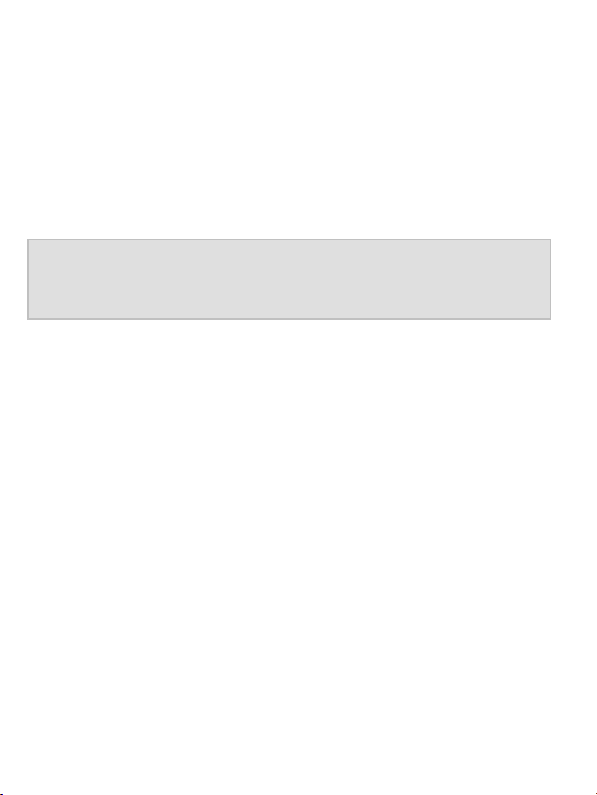
Important information
This phone is intended for inexperienced users. This manual
therefore concentrates primarily on these basic functions.
The factory settings make available all of the phone’s functions
and settings. Use menu option "User level settings" in the "Settings" menu to switch the phone from "Advanced mode" to "Beginner mode". Only the most important functions are then available to you, meaning using the phone is much simpler.
Note: If you change phone settings in "Advanced mode",
these changes remain available even if you later
revert back to "Beginner mode".
All options in the Main menu described in this manual are in the
factory settings for the device. You can mask the main menu options that you do not intend to use via menu option "Visibility
main menu" in the "Settings" menu.
Page 3
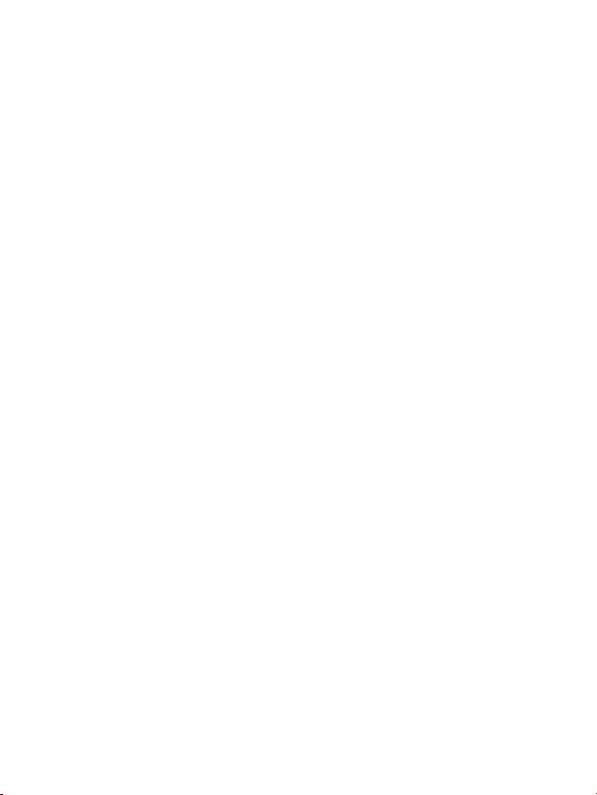
Contents
Important information ................................................... 2
Contents ......................................................................... 3
Safety information ......................................................... 6
Initial use ........................................................................ 8
Installing the SIM card(s), memory card
and battery ............................................................. 8
Charging the battery ............................................... 8
Switching on the phone .......................................... 9
Setting the date and time ....................................... 9
Display symbols .......................................................... 10
General information on using the phone .................. 10
Custom setup .............................................................. 12
Making and accepting calls ........................................ 12
Accepting calls ..................................................... 12
Rejecting calls ...................................................... 13
Calling with direct dial .......................................... 13
Dialling with redial function .................................. 13
Dialling from Contacts .......................................... 13
Loudspeaker volume ............................................ 1 3
Contacts ....................................................................... 14
Options ................................................................. 14
Add new contact ............................................... 1 4
Edit .................................................................... 15
Additional options ............................................. 15
3
Page 4
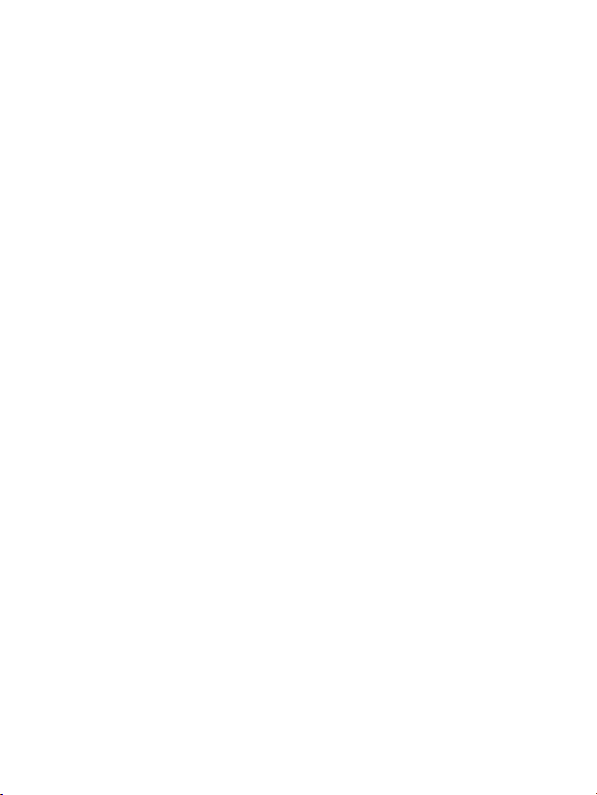
Messages (SMS) ......................................................... 15
Viewing received messages ................................ 15
Sending messages .............................................. 16
More message options ..................................... 16
Silent mode ................................................................. 16
Call histories ............................................................... 17
Camera ......................................................................... 17
FM radio ....................................................................... 18
Sound recorder ........................................................... 18
Alarm ............................................................................ 18
Calculator .................................................................... 19
Bluetooth ..................................................................... 19
Settings ........................................................................ 20
Phone settings ..................................................... 20
User level settings ............................................... 20
Call settings ......................................................... 20
Visibility main menu ............................................. 20
Order main menu ................................................. 21
Security settings .................................................. 21
Network selection ................................................ 21
Restoring settings ................................................ 21
Connection to a computer ......................................... 21
4
Page 5
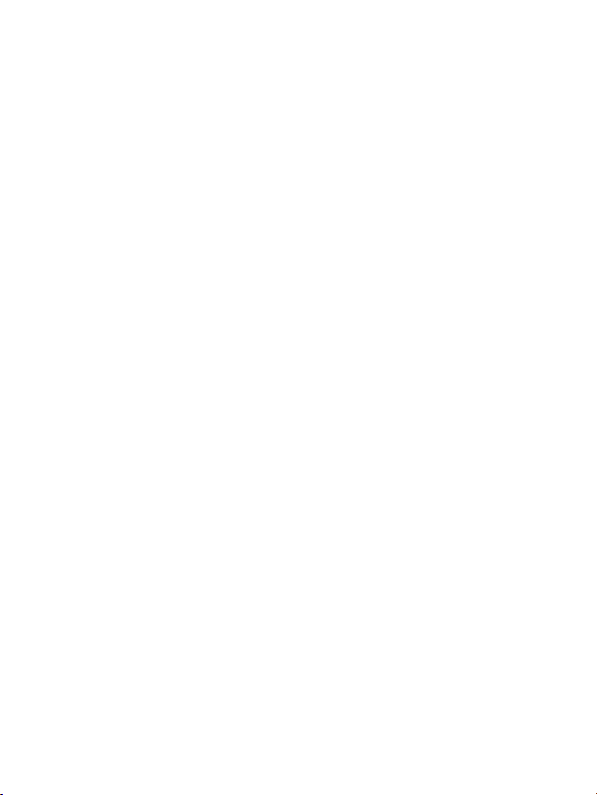
Appendix ...................................................................... 23
Warranty ............................................................... 2 3
Guarantee ............................................................ 23
Declaration of conformity ..................................... 2 3
Disposal ............................................................... 24
5
Page 6
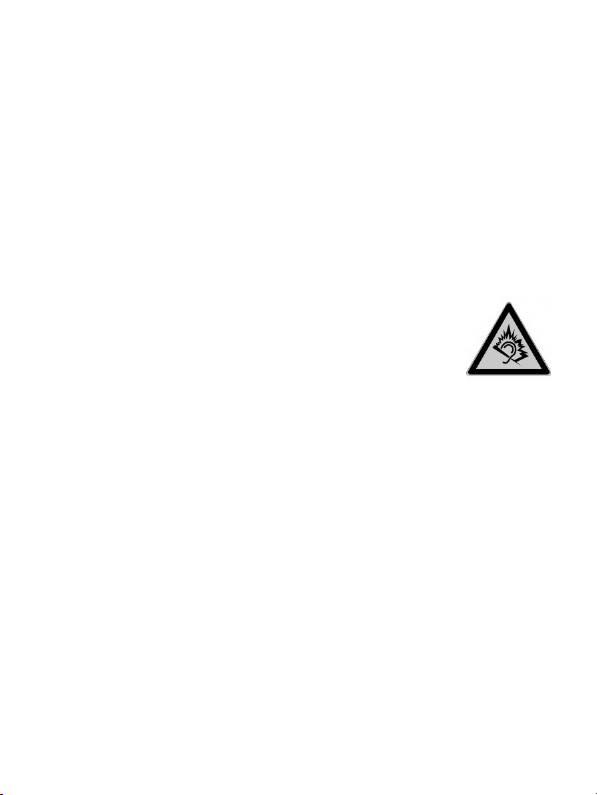
Safety information
Only use the phone at places where it is permitted. As a rule,
use of mobile phones is prohibited in hospitals, aircraft and at
filling stations.
Do not open the device yourself, and do not attempt repairs
on your own. Repairs may only be performed by qualified
specialists.
Do not expose the phone to smoke, chemicals, humidity, dust
or excessive heat (direct sunlight).
Keep the phone and accessories away from children.
The phone's speaker can be set to a very loud
volume. Check the volume before use to avoid
damaging your hearing. Loud noises over longer
periods can result in hearing damage.
When driving, only use this phone with an approved hands-
free set. Observe the legal regulations specific to the country
of use.
Keep the phone 20cm from any implanted pacemaker. Switch
off the phone immediately if you feel or suspect any impairment.
Do not use any power supply unit other than the one sup-
plied.
Only use original accessories and batteries.
The phone is not waterproof. Avoid contact with liquids.
Do not rely exclusively on your mobile phone's emergency
function in emergencies. Establishing an emergency connection may not always be possible for technical reasons.
6
Page 7
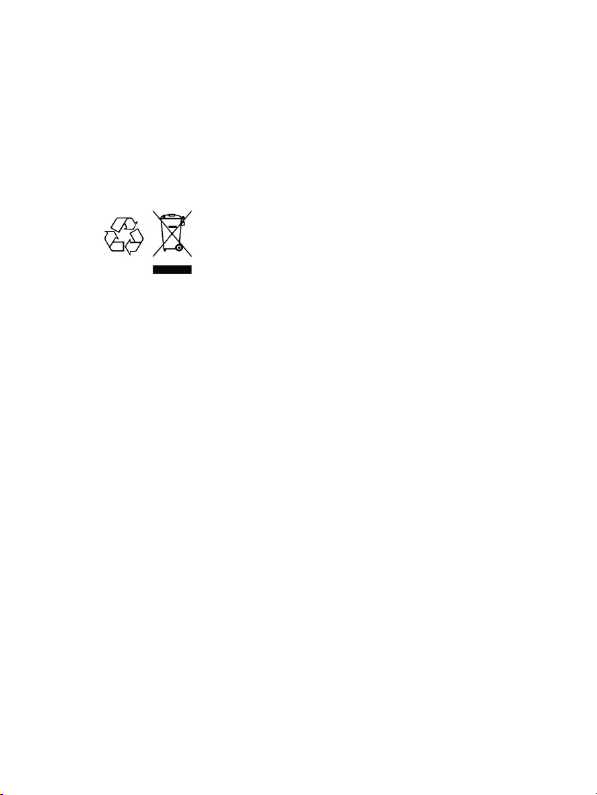
Dispose of the device and the battery in line with environmen-
tal guidelines. Your local waste disposal provider offers collection points for electronic waste and batteries. Do not dispose of the device or battery in household rubbish or throw
into a fire.
Please dispose of packaging materials in line with local regu-
lations.
7
Page 8
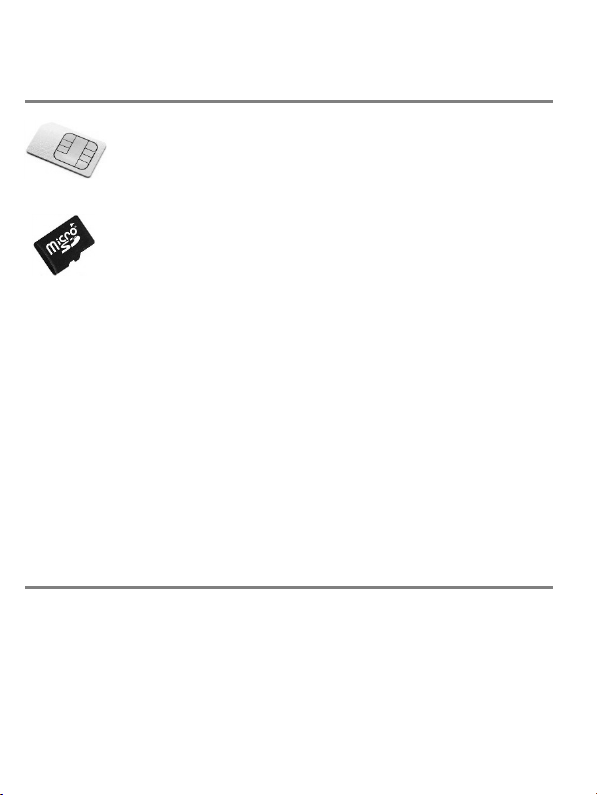
Initial use
Installing the SIM card(s), memory card and battery
A SIM card, available from your phone supplier, is
required to use the phone. The SIM card(s), battery
and memory card must be installed before the phone
is used for the first time.
A memory card (not included in the delivery) is required to save photos with the integrated camera.
The tiptel 6240/6242/6243 supports Micro SD memory
cards with a capacity up to 8 GB - these can be purchased on the
accessories market and in electronics shops.
The casing cover on the back of the device must be removed to
insert the SIM card, a memory card and the battery. To do this,
insert a fingernail into the notch in the bottom left of the case
cover, and remove it. Carefully install the SIM card(s) in the card
holder. Push the SIM card under the metal clamp with the contacts pointing downwards. Place the SD memory card into the
holder with the contacts facing down, and push the holder to the
left to secure it. The battery is inserted next (this is only possible
in the correct position). Then refit the casing cover and press it
until it clicks into place.
Charging the battery
A charger and a power supply unit are supplied with your phone.
Insert the small connector on the power supply unit into the jack
on the rear of the charger cradle. If it is not easy to insert the
connector into the jack, check the direction and avoid applying
force. Then plug the power supply unit into the socket. Place the
8
Page 9
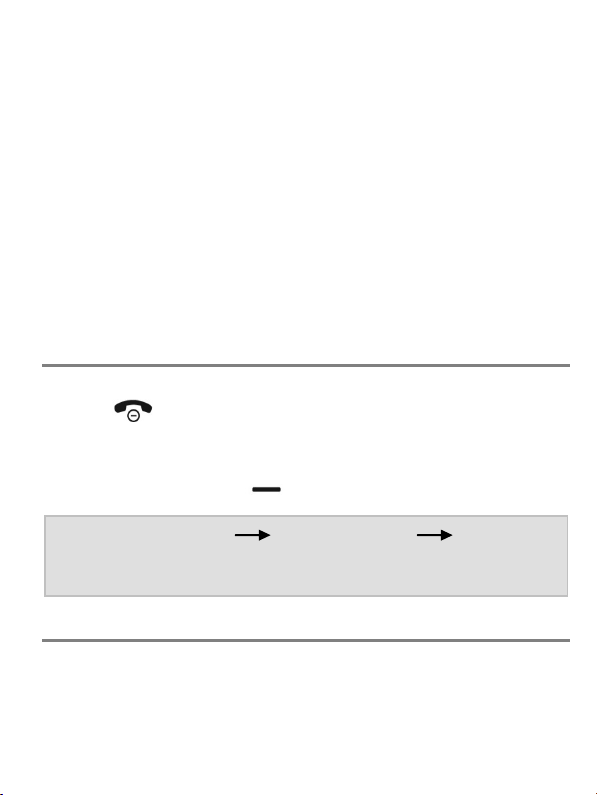
telephone in its closed position in the charger; the battery now
charges.
Instead of charging via the charger cradle, the power supply plug
can also be connected directly to the jack on the side of the telephone. The battery can also be charged via a computer's USB
connector. Battery performance diminishes over time. If you notice after a time that you need to recharge your phone more frequently, replace the battery.
For safety reasons, the battery switches off before it is totally discharged. If you have not used the telephone for a long
time, wait up to 10 minutes after you have plugged in the
charger. This switches the battery back on and the charging
process starts.
Switching on the phone
To switch on the phone, press the red hang up key for 3 to 5
seconds .
You are then prompted to enter the SIM card PIN (if enabled for
the SIM card). Enter the PIN from the keypad, then press the
display button on the left (Display OK).
Note: In Settings Security Settings SIM PIN
Prompt, you can change the SIM card PIN and enable/disable the prompt for it.
Setting the date and time
After switching on for the first time (and when the battery is removed), the phone automatically synchronises date and time
from the service provider network.
9
Page 10

If your service provider does not support this function, the date
and time must be set manually from menu Settings
Phone settings Date & time.
Display symbols
Multiple symbols are displayed at the top of the display depending on your current situation.
Shows the signal strength of the wireless
network.
Battery charge status.
Unread text message(s) (SMS or MMS).
Missed call(s).
Silent profile enabled/disabled.
Call divert enabled.
Compatibility with Bluetooth devices enabled.
Roaming. The phone is registered in a network abroad.
General information on using the phone
The left and right Display keys have different functions depending on the status of the device. The functions currently
available for the keys are shown above the keys on the display.
10
Page 11

The right-hand Display key is usually used to cancel the function
or to go back one step. The left-hand Display key is usually used
to confirm functions or open the Options menu.
In standby, the left Display key calls up the main menu, the right
Display key opens the contacts.
The and keys are used to select entries in menu lists.
When the phone is in standby, the key is used to access
messages and the key to access the camera. These set-
tings can be changed to what you want in Settings Phone
Settings Arrow Keys.
The red hang-up key is used to end a call, to reject a call
and (with prolonged pressing) to switch the device on and off.
Within menus, settings can be cancelled with this key.
The green Dial key is used for calling after entering a number, or to select a contact. Pressing this key in standby opens the
list of recently called numbers for redial.
Prolonged pressing of the key switches between “Ring” and
“Vibrate only”. Press the key twice in quick succession for
the + sign (necessary for making international calls).
The key enables you to toggle between upper and lower
case during the text entry of, for example, an SMS or a name in
Contacts.
In some settings, the key is used to change the setting.
Switch the torch on and off with prolonged pressing of the key.
Press it for about 2 seconds.
11
Page 12

Custom setup
The tiptel 6240/6242/6243 enables you to customise the phone
to your needs in a special way.
In Settings User settings, select between “Beginner” and
“Advanced” mode. In Settings, and when using the phone, the
"Beginner mode" setting only makes available functions that are
normally used frequently. "Advanced mode" gives you access to
the full functionality of the device.
From Settings Visibility main menu, can be specify which
functions are displayed in the main menu are which are not.
From Settings Order main menu, specify the order in which
the functions are shown in the main menu.
You can change the default functions of the and keys
in standby from Settings Phone settings Arrow keys.
To use your own ring tone, install in the phone a memory card
with the ring tone on it, and specify that this melody is to be used
for calls (from Settings Phone settings Tones
Ring tone). Ring tones in MP3 and WAV format are supported.
Making and accepting calls
Accepting calls
When a call comes in, the telephone rings (provided the "Silent"
profile is not enabled). The caller number is shown on the display. If the caller having the number is stored in Contacts, the
name of the caller (and possibly picture) is displayed instead of
the number. The call is accepted by pressing the green Dial key
.
12
Page 13

Rejecting calls
Pressing the red hang up key rejects an incoming call.
Calling with direct dial
For direct dialling, enter the desired call number with the numeric
keys, then press the green Dial key . The connection is es-
tablished as required.
Dialling with redial function
Pressing the green Dial key without first entering a number
when the phone is in standby opens the call log. It shows you
recently dialled numbers, and the calls you have accepted and
missed.
With the and keys, you can scroll up and down the
call log. Pressing the green Dial key again dials the num-
ber selected.
Dialling from Contacts
In standby, if you press the right Display key ("Contacts" in the
display), contacts are called up and the first entry is displayed.
Use arrow keys and to scroll up and down.
Pressing the green Dial key directly dials the number selected.
Loudspeaker volume
The ring volume is defined in Settings Phone Settings
Volume Ring Tone. The loudspeaker volume during a call is
13
Page 14

set in Settings Phone Settings Volume Receiver
Volume.
Contacts
A contact consists of a name and the corresponding
call number; it structures your phone book for calling
subscribers and sending short text messages. To ac-
cess the contacts, press right Display key when
the phone is in standby. The contacts are opened. You can also
access the contacts via the main menu, under "Contacts".
All saved contacts are displayed and the search field is enabled.
The and keys enable you to switch within the contact
list.
Pressing a digit key on the keypad (in quick succession when
necessary) only shows in the contact list those contacts containing the letter selected.
Pressing the green Dial key calls the contact selected.
Options
Pressing the left display key in the contact list opens the
Options menu.
Add new contact
You can create a new entry with "Add new entry". Both "Name"
and "Number" open. A separate ring tone and a picture of the
caller can be specified in addition for contacts stored on the
phone.
14
Page 15

Edit
Changes the settings for the contact selected.
Additional options
In “Advanced” mode, deleting and copying contacts are available
as additional options.
Messages (SMS)
Your phone enables you to send and receive short text
messages (SMS).
Viewing received messages
SMS texts received are shown on the display.
Press left Display key for an overview of messages received; the latest message is displayed at the top. To view the
message, press Display key on the left and then “Read
message”.
Pressing the left Display key while the message is being displayed opens the Options menu, allowing you to respond to the
sender with an SMS or to call the sender.
Provided you have not deleted them, received SMS messages
remain available to you in your "Inbox" under "Messages" in the
main menu.
Individual or all messages can be deleted from the list of messages.
15
Page 16

Sending messages
In addition to answering received messages, you can also write
and send messages by yourself. To do this, select from the Main
menu "Messages" and then "Write message". A window opens
enabling you to enter the message from the keypad. Briefly
pressing right Display key deletes the character entered
last, and prolonged pressing deletes the entire text. When you
have finished your text, press left Display key to access the
options, then select "Send". The recipient window opens, enabling you to select and add recipients from the contacts.
To send, choose the message text, press the left display button
"Options" and select "Send".
More message options
Available in "Advanced mode" are SMS and MMS, as well as incoming messages, outgoing messages, drafts, saved (sent)
messages, templates, message settings and the configuration of
the answering machine (mailbox) number.
Text messages written and successfully sent are not saved with
the phone's factory settings set. From Messages SMS settings Sent messages, you can enable the saving of SMS
messages successfully sent.
Silent mode
You can enable and disable Silent mode with the "Si-
lent mode" setting in the Main menu. Calls and mes-
sages continue to be received in Silent mode but the
phone does not ring. This setting is always recommended when
the phone ringing is likely to disturb others.
16
Page 17

Tip: You can enable and disable Silent mode more
easily with prolonged pressing of the key.
Call histories
Pressing the green Dial key when the phone is in
standby accesses the call history, with all calls displayed in one list (dialled, received and missed calls).
You can view the individual "Missed calls", "Dialled calls" and
"Received calls" histories from menu option "Call history" in the
Main menu.
Use the and keys to scroll within the call histories.
Press the green selector key to call the chosen number.
Camera
Access the camera function from the "Camera" option
in the main menu or via the button when the
phone is in standby. A memory card (not included in the
delivery) is required to use the integrated camera.
After the camera is started, the picture is shown on the display.
Press the key to increase and the key to decrease the
size of the object. Press to take a photo. To save the photo,
press the left Display key.
If you press the left Display key while in camera mode, you
can select between "Image viewer" and "Settings". You can set
the resolution of the images in Settings, and in Advanced mode
you can also set the flash, quality, shutter sound, automatic saving and storage medium. You are able to view images in the Im-
17
Page 18

age viewer, and in Advanced mode you can also set images as
background images and save them as contact pictures.
FM radio
Your phone features an integrated FM (VHF) radio. It can be ac-
cessed from "FM radio" in the Main menu. When you
turn the radio on, the station last tuned is selected.
Use the and keys to select the previous and next
station saved. Use the and keys to adjust the loudspeaker volume in Radio mode. Switch playback on and off with
the key (muting). Exit radio mode by pressing the right display
key .
Sound recorder
The sound recorder enables you to record memos to be
saved in the device memory or on a memory card. You
can also make recordings during a call. To do this, select "Sound recorder" from the Main menu. The key enables
you to start, pause and resume a new recording. End and save a
recording using the right display key . The list of recordings
is available in the Recorder options.
Alarm
To use your phone's alarm function, select "Alarm" from
the main menu. Three alarms are displayed. You can
select an alarm with the and keys. Press left
Display key to edit the settings. From Settings, you can set
the alarm, time and ring tone.
In Advanced mode, you can set the text on the display and the
repeats (once, every day or on definable weekdays).
18
Page 19

An alarm icon is shown at the top of the display as soon as an
alarm is enabled. At the wake-up time, the phone rings and/or
vibrates and shows the date, time and text entered. "Off" and
"Snooze", set with left and right Display keys , are also displayed. "Off" ends the alarm function. "Snooze" delays the wakeup call.
Calculator
To use your phone as a calculator, open "Calculator"
from the main menu. Use the keypad numerals to enter
the numbers for the calculation. To enter decimal places, enter a decimal point with the key. Arithmetic operators
+, -, x, / and = are selected using the and keys. Selecting right Display key deletes the calculation result;
pressing it a second time closes the calculator.
Bluetooth
Your tiptel 6240/6242/6243 is compatible with Bluetooth headsets.
The function can be enabled and disabled from this
main menu option.
In "Advanced mode", you can also specify whether your mobile
can be seen by other Bluetooth devices, change the name of
your mobile, show coupled Bluetooth devices, add new devices
and configure other settings.
19
Page 20

Settings
Most of your phone settings are configured in this menu
option. The Settings menu has several sub-menus that
also have sub-categories for settings.
Your phone is supplied with convenient default settings so that
you need only customise individual settings when needed.
Only a few setting options are available in the "Basic" user setting. Switching to "Advanced mode" provides considerably more
setting options. Settings configured in "Advanced mode" are retained on reverting back to "Beginner mode".
Phone settings
This is where you can set the date and time, volume, language,
tones, the displays shown, the arrow key assignments in standby
and the alert type.
User level settings
This is where you set the simplified view (“Beginner” mode) or
the full view (“Advanced” mode). If you make phone setting
changes in "Advanced mode", these changes remain available
even if you later revert back to "Beginner mode".
Call settings
This is where you set the use of two SIM cards, call divert, call
waiting and call number display.
Visibility main menu
Options in the main menu that are not required can be hidden.
20
Page 21

Order main menu
You can specify here the order in which the main menu options
are displayed.
Security settings
Here you specify whether a prompt is issued for the PIN stored
on the SIM card (code, password) when the phone starts up; you
can also change the PIN. In addition to locking the SIM card, you
can also set up a block on the phone and change the phone
password. You can also set up here a blacklist and the settings
for it.
Note: The phone password (factory setting ) is also
used as a prompt for resetting the device to the
factory settings.
Network selection
Specified here is whether the connection to the wireless network
is established automatically or manually.
Restoring settings
The phone can be reset to the factory settings here. Please note
that only the settings are reset.
The phone password (factory setting ) must be entered to
reset the phone to the factory settings.
Connection to a computer
Connect the telephone's micro USB jack to the USB port on your
computer. "Mass Storage" is shown on the display. Press left
21
Page 22

Display key . Now the memory integrated in your phone and
any memory cards inserted are displayed on your computer as
new devices with exchangeable media.
If you wish to use your own ring tones, images for contacts or
your own background image, copy the relevant audio or image
file from your computer to the phone memory or memory card.
These files are selected in the phone as ring tones, contact images or background images and must remain stored in memory.
We therefore recommend creating a folder in memory for these
kinds of files so that they are not deleted accidentally.
22
Page 23

Appendix
Warranty
Your point of contact for warranty obligation benefits is the specialist retailer where you acquired your device.
Warranty conditions are based upon the legal regulations of the
country in which the device was purchased. Your specialist retailer will be glad to provide more information.
Guarantee
Tiptel provides a voluntary guarantee on the device, the conditions of which are published on http://www.tiptel.com. The guarantee conditions applicable at the time of purchase apply. The
original sales slip (receipt, bill) with serial number and/or IMEI
number is used as proof of purchase. Please keep these documents in a safe place.
Declaration of conformity
This device satisfies the requirements of the EU directive on radio and telecommunication terminal equipment and the mutual
recognition of their conformity. The CE mark on the device confirms conformity with the above directive.
We hereby declare that the device satisfies all fundamental requirements of European directives.
For details on the declaration of conformity please visit
http://www.tiptel.com.
23
Page 24

Disposal
Packaging: Dispose of card and cardboard boxes in the used
paper container and throw plastic parts into a recycling container.
Device disposal: Used electrical devices should not be disposed
of in the household waste. Dispose of the device at your local
collection points (scrap or recycling yards). Please contact your
local authority for information on disposal sites.
(Rechargeable) batteries: (Rechargeable) batteries may not be
disposed of in the household waste. As a consumer, you have a
legal obligation to return (rechargeable) batteries. Please contact
your local authorities, or the specialist retailer from where you
purchased the device, for information on disposal sites.
24
Page 25

Page 26

Page 27

Page 28

Tiptel.com GmbH
Business Solutions
Halskestraße 1
40880 Ratingen
Deutschland
Tel.: 02102 428 520
Internet: www.tiptel.de
E-Mail: info@tiptel.com
International:
www.tiptel.com
Tiptel AG
Pumpwerkstrasse 40
8105 Regensdorf
Schweiz/Suisse/Svizzera
Tel.: 044 843 1 3 13
Fax: 044 843 13 23
E-Mail: tiptel@tiptelonline.ch
Internet: www.tiptelonline.ch
Tiptel NV/SA
Imperiastraat 10 B8
1930 Zaventem
Belgique/België
Tel.: 02 714 93 33
Fax: 02 714 93 34
E-Mail: tech@tiptel.be
Internet: www.tiptel.be
Tiptel GmbH
Ricoweg 30/B1
2351 Wiener Neudorf
Österreich
Tel.: 02236 677 464-0
Fax: 02236 677 464-22
E-Mail: office@tiptel.at
Internet: www.tiptel.at
Tiptel B.V.
Camerastraat 2
1322 BC Almere
Nederlands
Telefoon: 036 53 666 50
Fax: 036 53 678 81
e-mail: info@tiptel.nl
Internet: www.tiptel.nl
Tiptel s.a.r.l.
23, avenue René Duguay-Trouin
78960 Voisins-le-Bretonneux
France
Tél.: 01 39 44 63 30
Fax: 01 30 57 00 29
e-mail: support@tiptel.fr
Internet: www.tiptel.fr
(en) 11/2017
