Page 1

User's Manual
(EN)
tiptel Ergophone 6010/6011 GSM
tiptel
Page 2
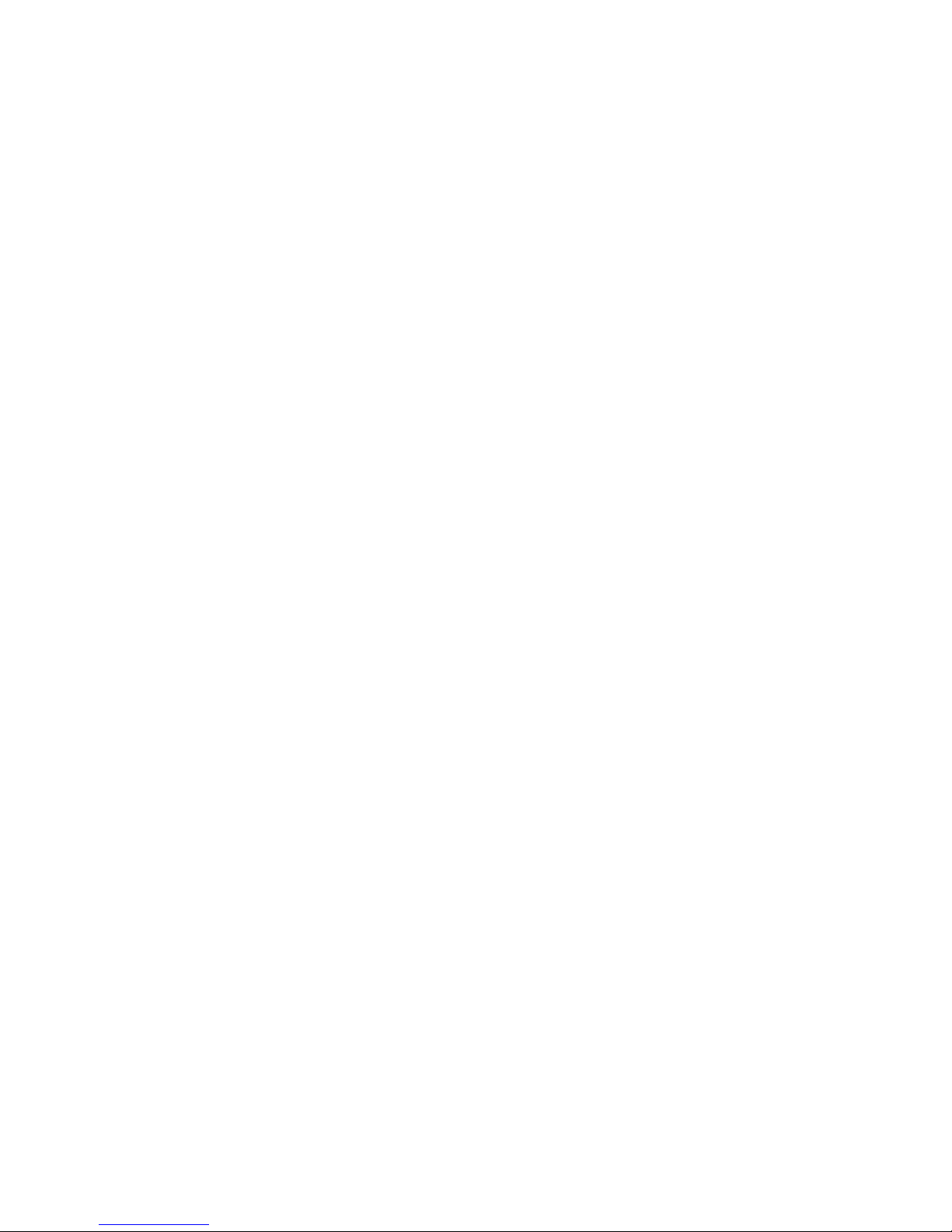
Page 3
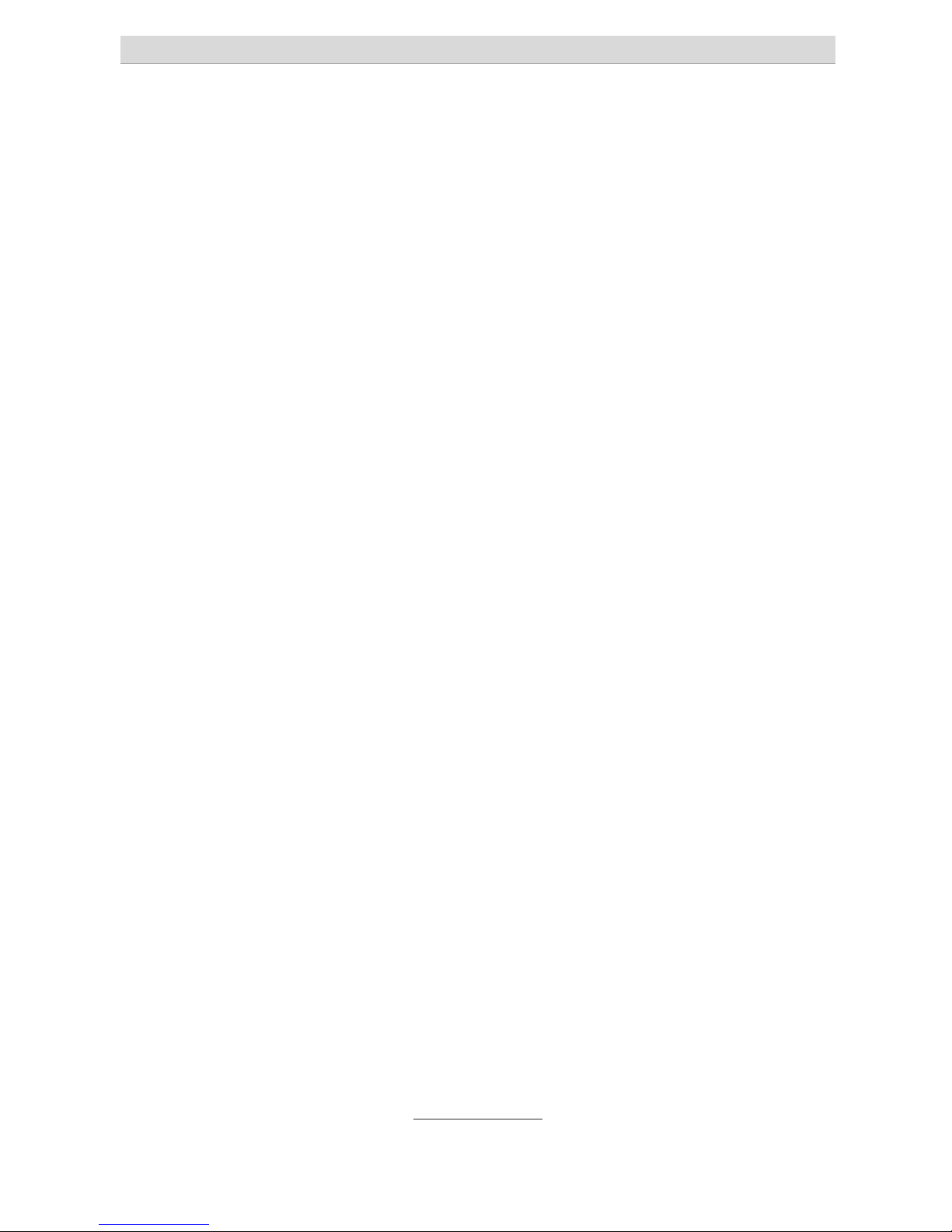
Table of contents
3
Table of contents
Table of contents ...................................................................... 3
Safety notes .............................................................................. 6
First operation .......................................................................... 8
Checking the contents of the gift box .................................... 8
Installing SIM card and battery .............................................. 8
Switching on the phone ......................................................... 9
Setting time and date ............................................................. 9
Charging the batteries ........................................................... 11
Controls of the phone .............................................................. 12
Controls at the front side ....................................................... 12
Controls at the backside ........................................................ 13
Controls at the left hand side ................................................. 13
Controls at the right hand side .............................................. 13
Elements at the top side ........................................................ 14
Elements at the bottom side .................................................. 14
Icons in the display ................................................................ 14
Taking or placing calls ............................................................. 15
Taking calls ............................................................................ 15
Rejecting a call ....................................................................... 15
Direct dialling ......................................................................... 15
Re-dial .................................................................................... 15
Speed dialling ........................................................................ 16
Dialling from the phone book ................................................ 16
Hands free and mute ............................................................. 17
Call list ...................................................................................... 19
List of missed calls ................................................................. 19
List of dialled and taken calls ................................................ 20
Extended call list .................................................................... 20
Page 4
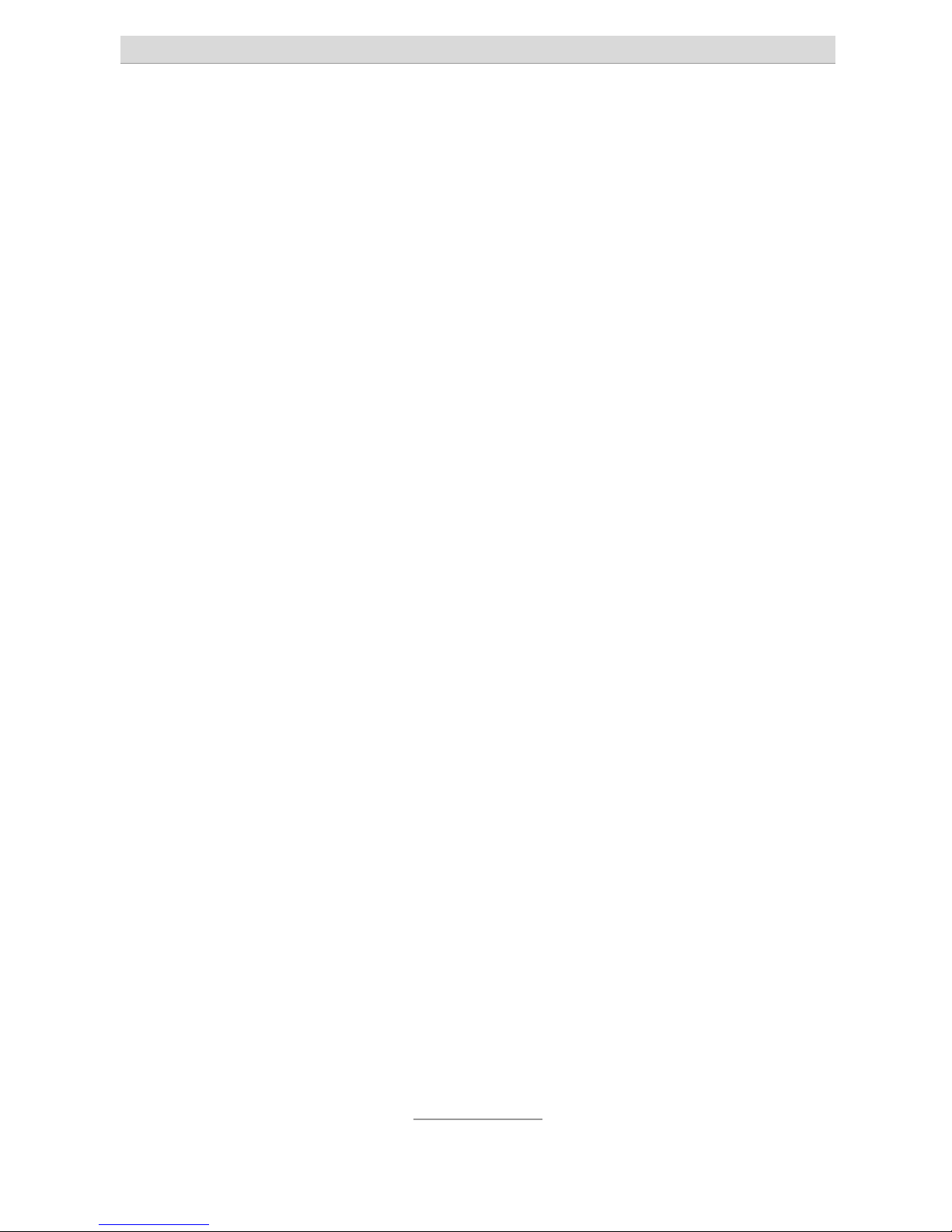
Table of contents
4
SMS ........................................................................................... 21
Reading incoming SMS ......................................................... 21
Sending an SMS .................................................................... 22
Writing an SMS text ................................................................ 23
Extended message functions ................................................ 23
Drafts ................................................................................... 23
Templates ............................................................................ 24
Delete all SMS ..................................................................... 24
Service centre...................................................................... 24
Status report ........................................................................ 24
Memory status ..................................................................... 25
Phone book ............................................................................... 26
Search name .......................................................................... 26
Add contact ............................................................................ 26
Delete contact ........................................................................ 27
Copying contact ..................................................................... 28
Speed dial .............................................................................. 29
Phone book settings .............................................................. 30
Settings ..................................................................................... 31
Silent mode ............................................................................ 31
Vibrating alert ......................................................................... 31
Phone settings ....................................................................... 32
Melody ................................................................................. 32
Volume ................................................................................ 32
Display contrast ................................................................... 33
Language ............................................................................ 33
Clock settings ...................................................................... 33
Network settings .................................................................... 34
Call waiting .......................................................................... 34
Call forward ......................................................................... 34
Call barring .......................................................................... 35
Network selection ................................................................ 36
Hide your number ............................................................... 36
Page 5
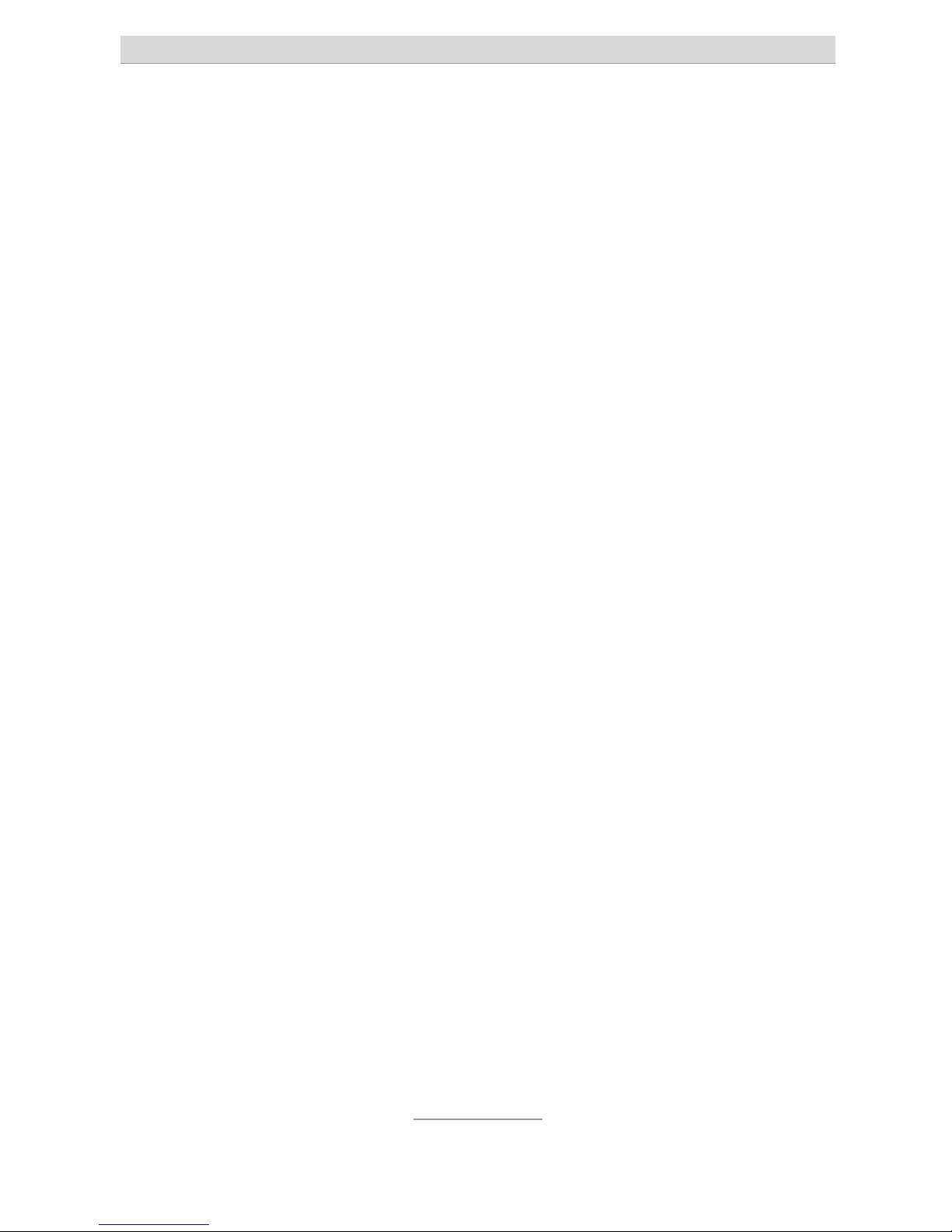
Table of contents
5
PIN Code Request ................................................................. 36
Emergency settings ............................................................... 37
Factory default ....................................................................... 37
Emergency call ......................................................................... 38
Problem answering machine .............................................. 39
Testing the emergency call function ................................... 39
Emergency call setup ............................................................ 40
Emergency call numbers .................................................... 40
Emergency text ................................................................... 41
Emergency button ............................................................... 41
Cancelling an emergency call ............................................... 42
Important notes on emergency functions ............................. 42
Further functions ...................................................................... 43
Flashlight ................................................................................ 43
Calculator ............................................................................... 43
Tools ....................................................................................... 44
Alarm clock .......................................................................... 44
Memo ................................................................................... 45
Birthday reminder ................................................................ 45
Radio ...................................................................................... 46
Annex ........................................................................................ 48
Service .................................................................................... 48
Warranty ................................................................................. 49
CE Sign .................................................................................. 51
Page 6
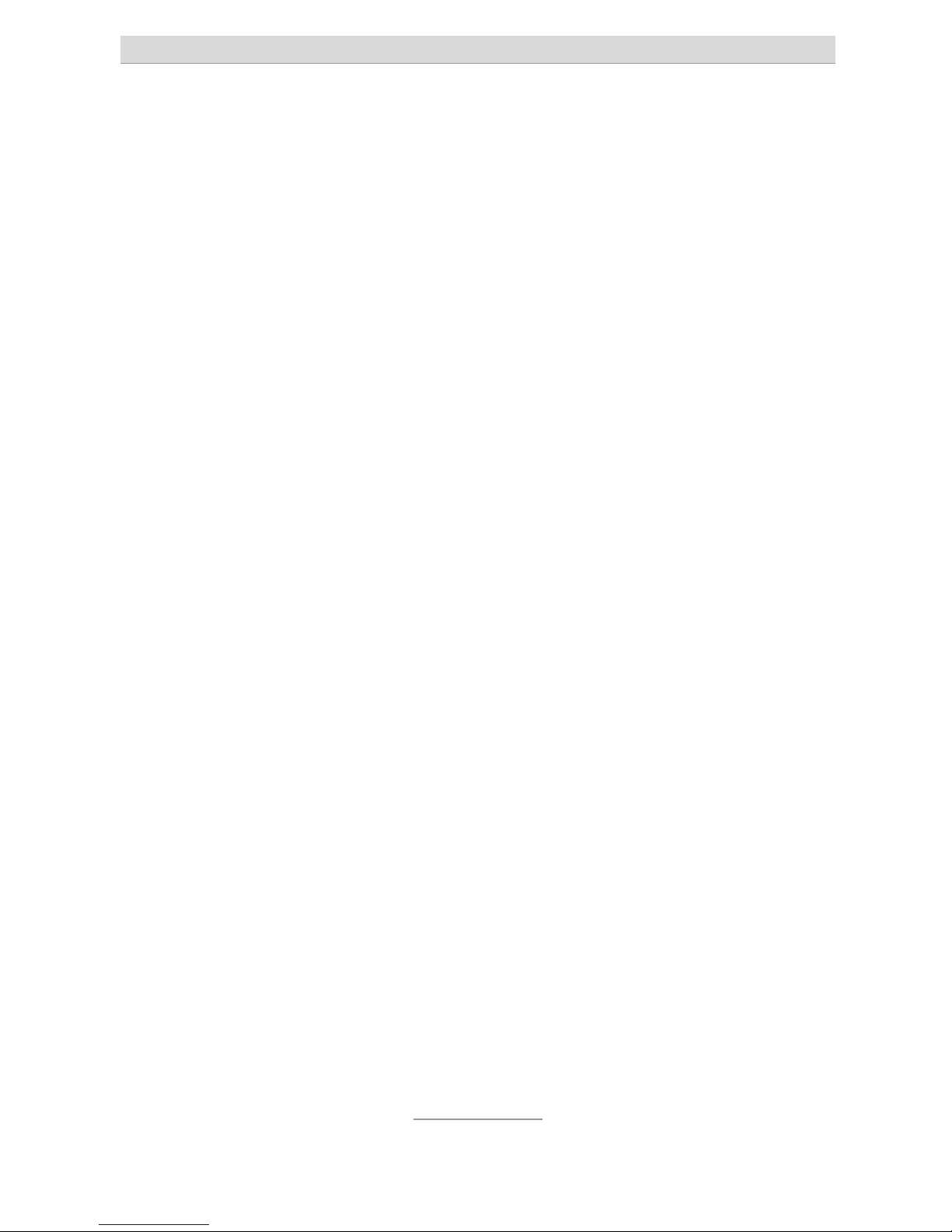
Safety notes
6
Safety notes
• The telephone may only be operated in areas where its use is not
forbidden. Generally you may not use mobile telephones in hospitals, planes, or at petrol stations.
• Do not open the device yourself and do not try to carry out any re-
pairs. Repairs my only be carried out by a qualified technician.
• Avoid the telephone getting in contact with smoke, chemicals, hu-
midity, dust or excessive heat (direct sunlight).
• Keep the telephone and its accessories away from children.
• The telephone's loudspeaker can be set to very high volume. Test
this volume before use to avoid damage to your hearing.
• On road traffic use the telephone only together with an approved
hands free equipment. Observe the country specific regulations on
the use of mobile telephones.
• Keep a distance of 20 cm between the telephone and an im-
planted cardiac pacemaker. The telephone must be switched off
immediately in case you feel or suspect any adverse effect.
• Use only the provided AC adaptor and no other AC adaptors.
• Use only original accessories and batteries.
• The telephone is not waterproof. Avoid getting it in contact with
any fluids.
• Regarding any emergencies do not exclusively rely on the emer-
gency call function of the mobile telephone. Due to technical reasons it cannot be guaranteed that you can always establish an
emergency call connection.
• Disposal of the device and the batteries must be carried out in a
professional way. The waste management utility of your city offers
collection points for electronic waste and batteries. Do not throw
your device or battery into the household garbage can or into a
fire.
Page 7

Safety notes
7
• Packaging or parts thereof please dispose of in accordance with
your local regulations.
Page 8
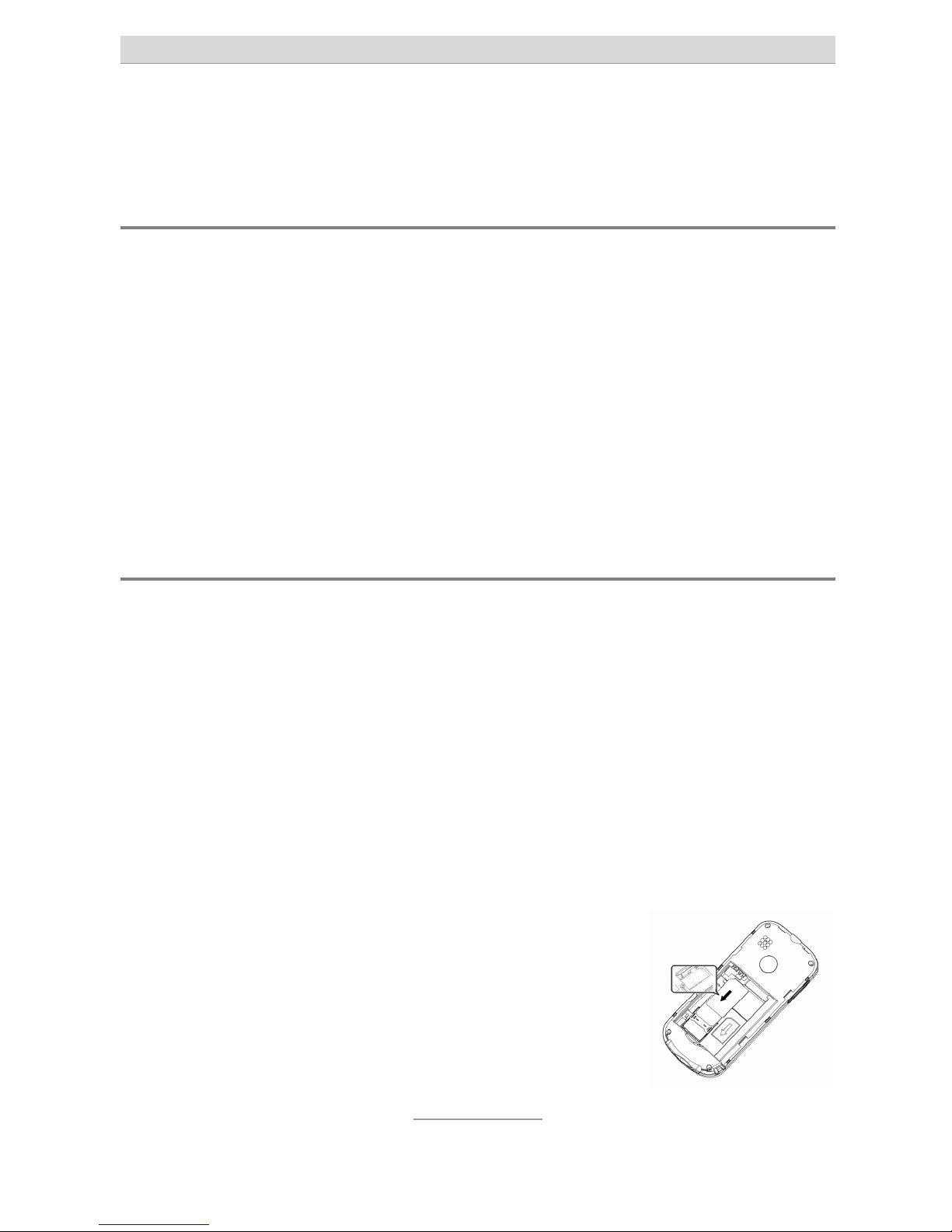
First operation
8
First operation
Checking the contents of the gift box
Part of the scope of delivery are:
• Mobile telephone tiptel Ergophone 6010/6011
• AC adaptor
• Charging cradle
• Rechargeable battery pack Li-Ion 3.7 V/1000mAh
• Headset
• User's Manual
Installing SIM card and battery
Before starting to operate the device SIM card and battery have to be
installed.
The SIM card is not part of the scope of delivery. You can obtain such
a card from your service provider. Handle the SIM card with care and
avoid touching the electrical contacts of the card.
Before installing SIM card and battery the rear cover of the device will
have to be removed. In order to do so put a finger nail under the lug
of the cabinet cover (between USB charging jack and headset connector), pull it backwards, and then remove the cabinet cover.
Install the SIM card carefully as shown here in the
SIM card holder. This holder is located at the bottom side of the telephone.
The SIM card with its contacts facing the telephone's bottom side will have to be shifted between the contacts of the phone and the metal
Page 9
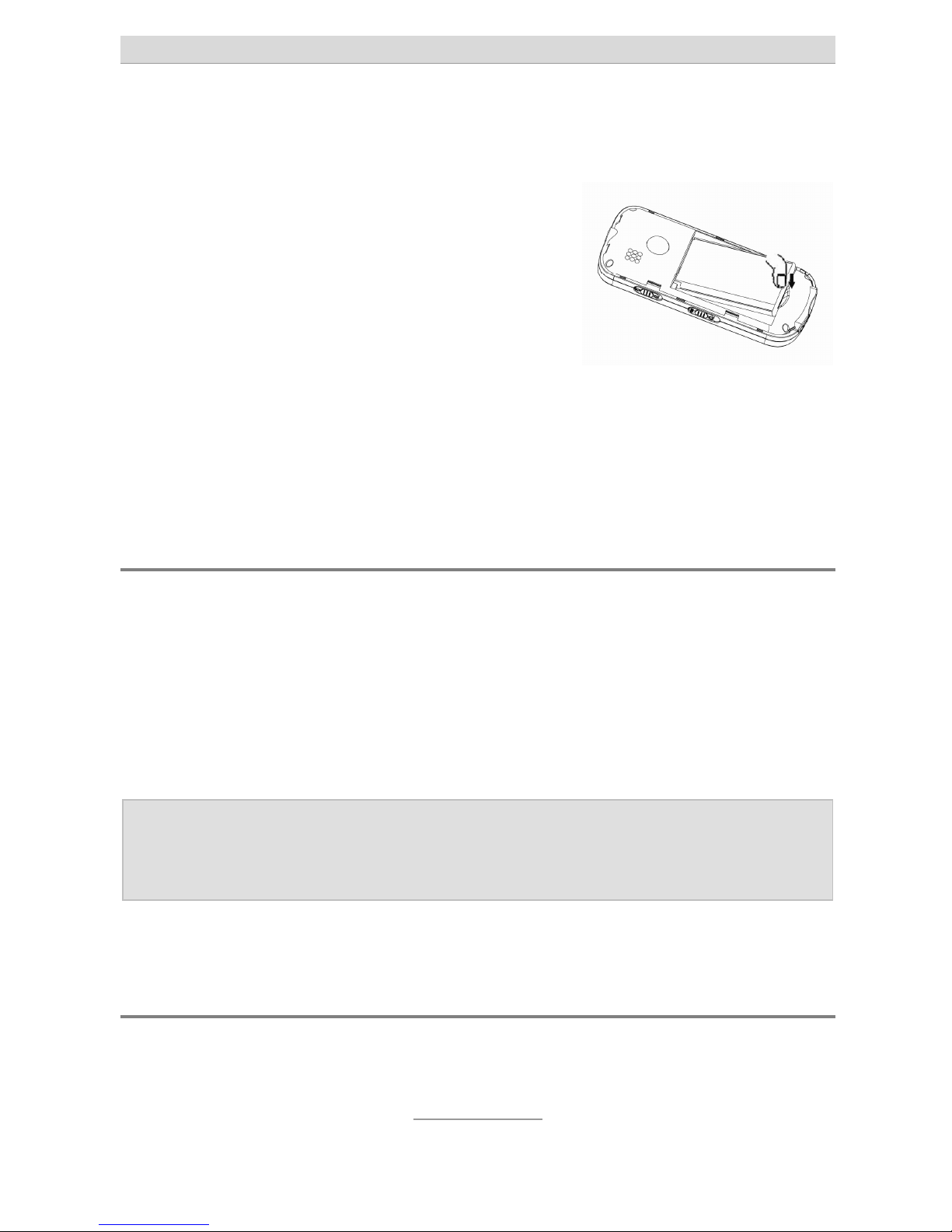
First operation
9
holder. The gap in the cabinet must correspond with the direction of
the SIM card. The SIM card must exactly fit in the gap.
Then the battery has to be installed with its
three contact fingers matching the three
contact pins of the phone at the upper left
below the SOS button. The battery will first
have to be positioned against the contact
fingers. Then it has to be inserted by minor
pressure from the bottom side into the gap
of the phone.
Finally refit the cabinet cover. It has to be put on the phone so that
the cover lies on the phone without any gaps. Then - as the last step press it down until it clicks into place.
Switching on the phone
Press the hang-up key (button with red handset) for 3 - 5 seconds until the display is lit.
Then the PIN (personal identification number) of your SIM card is being requested. This 4 digit number you will find in the documents of
your SIM card. Enter those 4 digits of the PIN via the keypad and then
press the call key (key with green handset).
Note: The PIN of your SIM card can be changed via the settings
of your phone and you can also switch of the PIN query
which comes when switching on the phone.
Now the telephone can be used.
Setting time and date
After switching on the phone for the first time (and after the battery
has been removed) date and time will have to be set.
Page 10
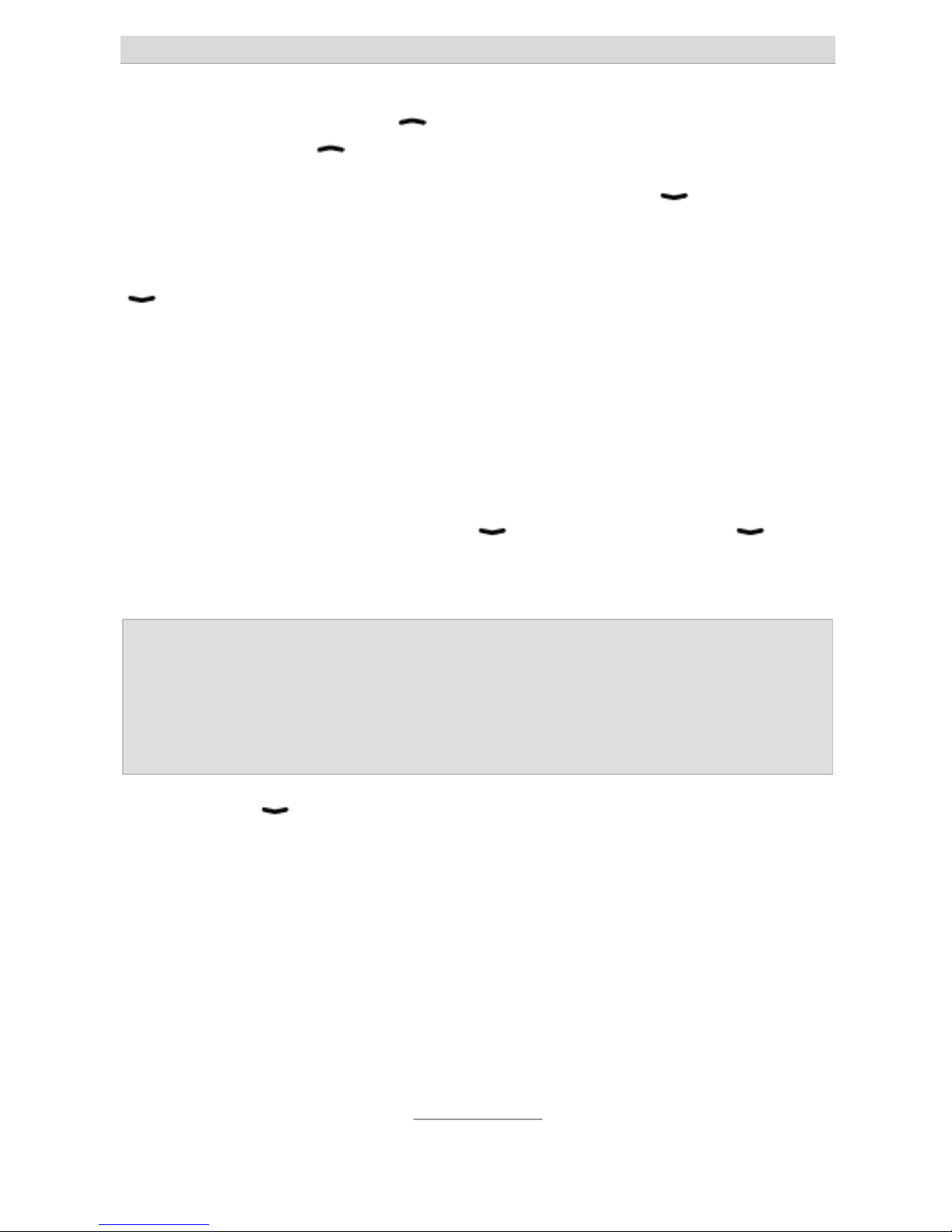
First operation
10
In order to do so press the
key, then in the main menu select "Set-
tings" by using the key again and then press the dial key.
In the settings menu select "Phone Settings" with the key and then
again press the dial key.
In the telephone settings menu then select "Clock Settings" with the
key and then again press the dial key.
Now select "Set Time" and again press the dial key. The time will be
shown in format hh:mm (hours:minutes), hours have been selected.
Use the digit keys for entering the hour and the selection will move to
the minutes. Now use the digit keys to enter the minutes. To enter
13:06 o'clock you will first have to enter 13 and then 06. Then press
the dial key to save your settings.
Then select "Time Format" with the key and then use the key
again whether you wish the "24 Hours Format" or the "AM/PM" display. Finally confirm your choice with the dial key.
Note: In 24 hour format e.g. 13:30 o'clock will be shown as
"13:30", in AM/PM format it is "01:30 PM". Factory preset is
"24 hour format" as being used in most European countries. If you wish to keep this format there is no need to
change anything with these settings.
Now use the key to select "Set Date" and confirm this with the dial
key. Enter the current date by using the digit keys in format
DD:MM:YYYY, i.e. first the day, then the month (both as 2 digits) and
then the year (4 digits). For 23 June 2010 you will first have to enter
23, then 06 and then 2010. Confirm your settings with the dial key.
Then press the hang-up key several times until the phone has returned to its standby display. The display now should show the correct time and below this the correct date.
Page 11
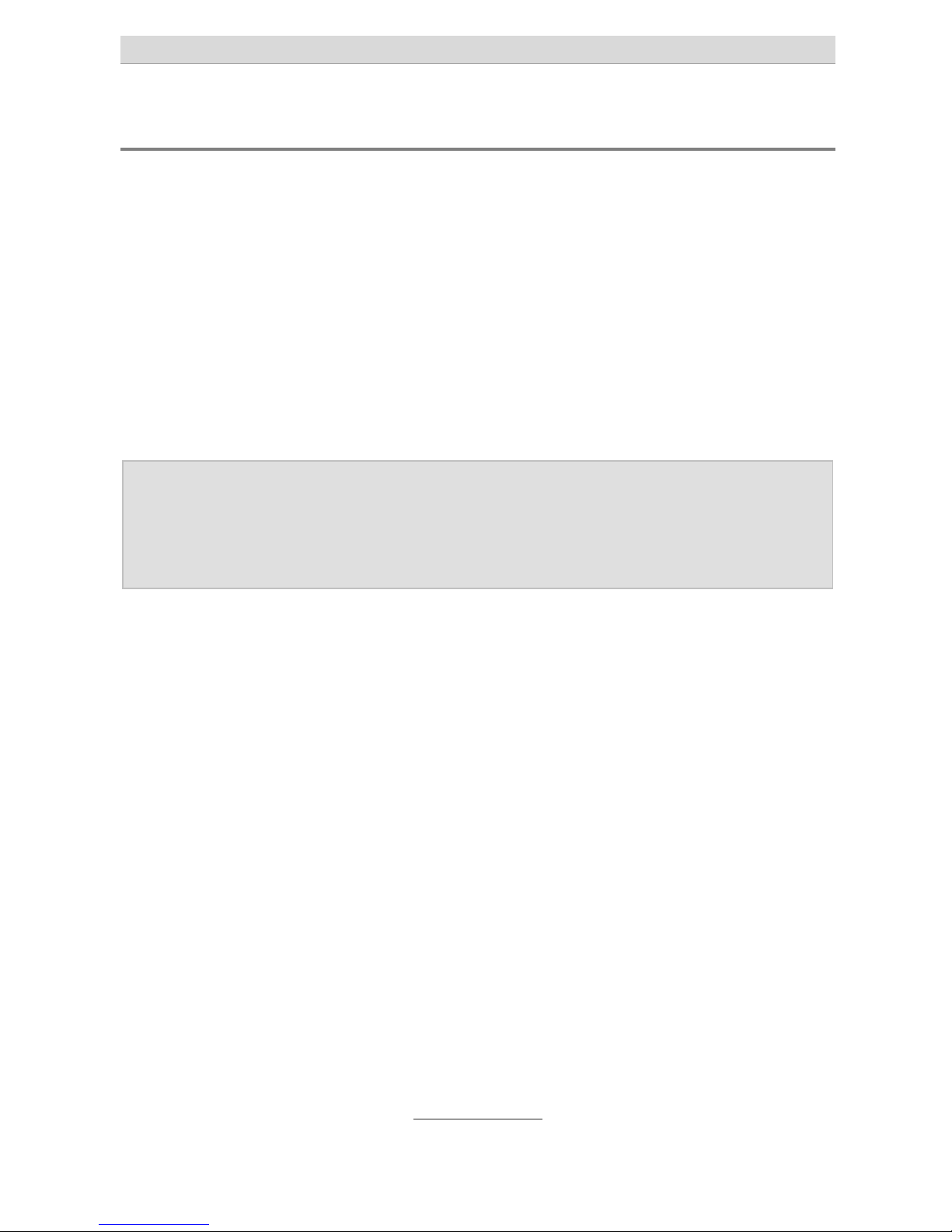
First operation
11
Charging the batteries
Your telephone comes along with a charger cradle and an AC adaptor belonging to that cradle. Connect the small plug of the AC adaptor
to the jack at the backside of the cradle and the connect the AC
adaptor to a mains wall outlet.
Put the telephone in the charger cradle and the battery will be
charged. During the charging process the right bar segment of the
charger control display will flash in the display. As soon as the charging process has finished the flashing stops and all segments in that
display are fully shown.
Note: Instead of charging the phone via the cradle the plug of
the AC adaptor can also be directly connected to the jack
at the bottom side of the phone. And the battery can also
be charged via the USB connector of a Computer.
Before using the phone for the first time fully charge the battery. To
save battery life time only place the phone in the cradle when the battery is nearly depleted (only one or two bars of the battery condition
segment are shown).
With an new and fully charged battery the phone can be operated for
up to 210 hours (more than 8 days)when you do not take or place
any calls. After some 170 minutes (2.8 hours) call time the battery will
need to be charged again. Depending on the duration of your calls
re-charging the battery usually is needed once a week. In the course
of time the battery will lose capacity. If you realize after some time that
the battery needs re-charging in shorter intervals you should replace
the battery.
Page 12
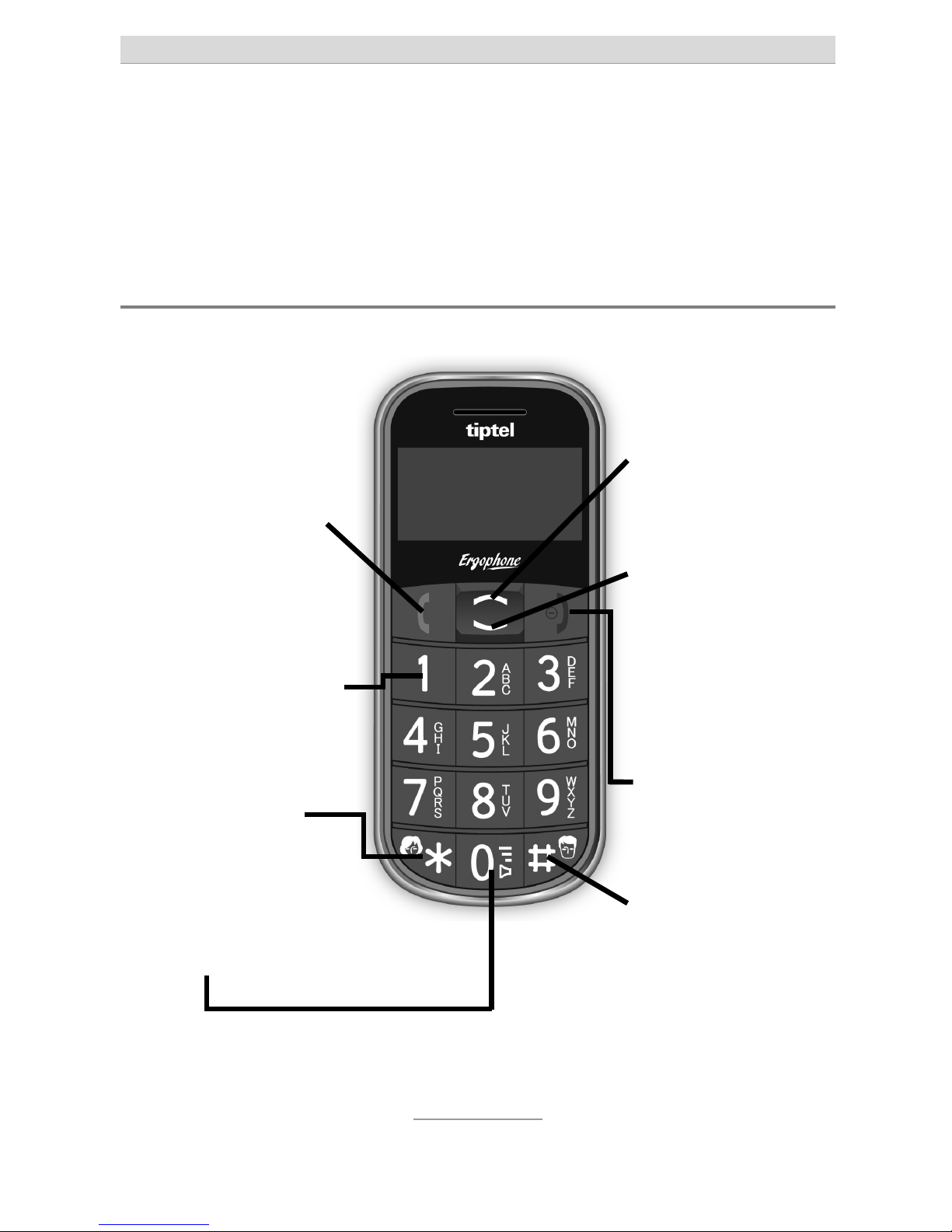
Telephone controls
12
Controls of the phone
Controls or connectors are located on the front side, but also on the
right, left, upper, and lower side and at the backside of the phone.
Controls at the front side
Up key:
Selection in menus
Opening the main
menu
Down key:
Selection in menus
Opening the phone
book
Hang-up key:
Hanging up or
rejecting a call
Return to standby
Phone on/off
Hash key:
Memory M2 by press
and hold
Dial key:
Dialling and taking a
call
Reviewing the list of
incoming calls
Confirmation in
menus
Key 1:
Accessing the answering machine by
press and hold
Asterisk key:
Memory M1 by
press and hold
Key 0:
Space in SMS
Hands free
Page 13
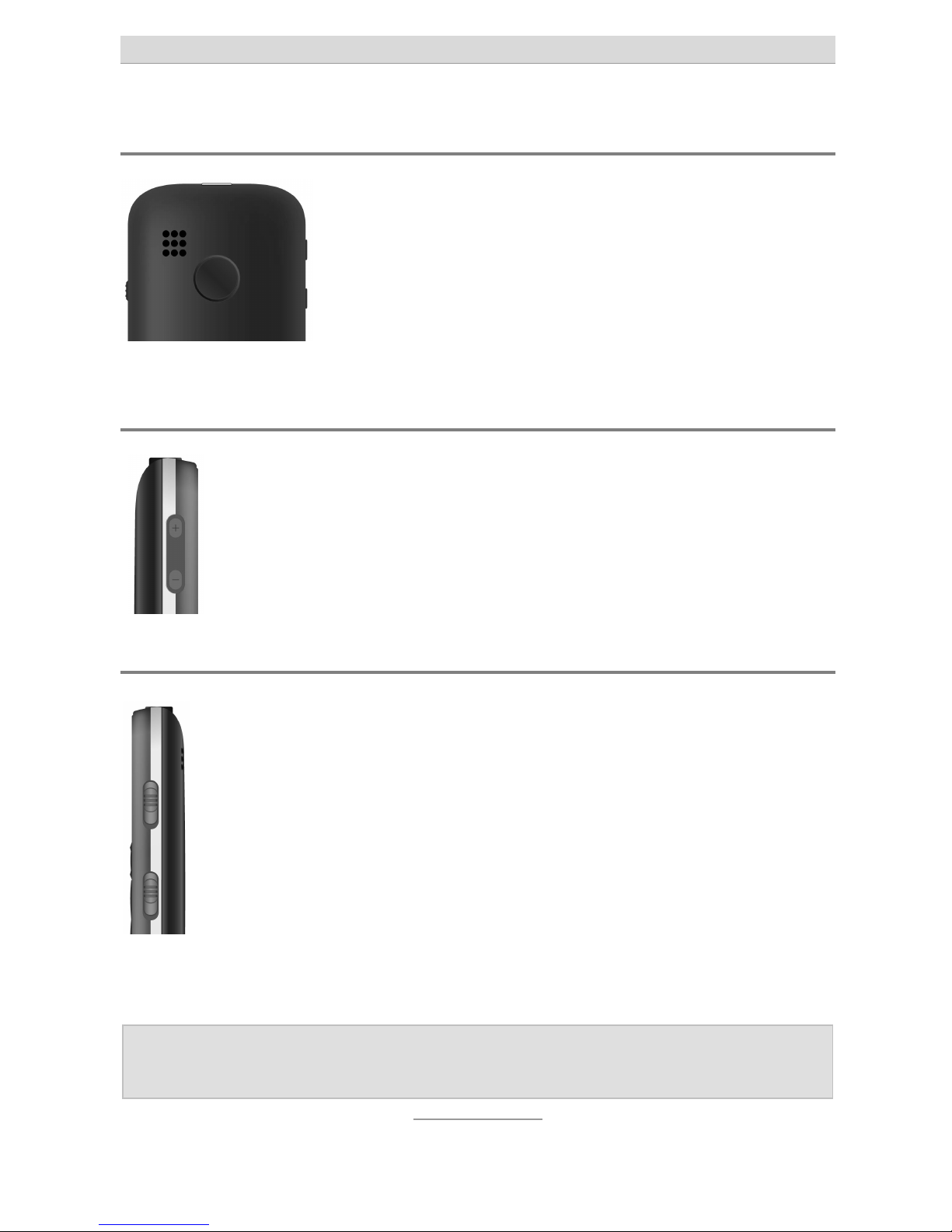
Telephone controls
13
Controls at the backside
Here you find as control element the red emergency button (SOS).
When this button is being pressed for 3 seconds
the emergency function gets activated. More details on this function please find in the chapter
"Emergency call".
Controls at the left hand side
Here at the top you find a rocker with a + and a -.
During a call you can adjust the volume.
In addition to that you can control the volume of the integrated radio.
Controls at the right hand side
Here you find two sliding switches.
The upper sliding switch will turn on or off the integrate flashlight at the phone's top.
The lower sliding switch has three positions. The centre position means normal operation. Moving it downward activates
the key lock, moving it upward switches on the integrated radio.
An activated key lock will be indicated by the corresponding icon on
the display.
Note: Taking calls with the dial key is possible even with acti-
vated key lock.
Page 14
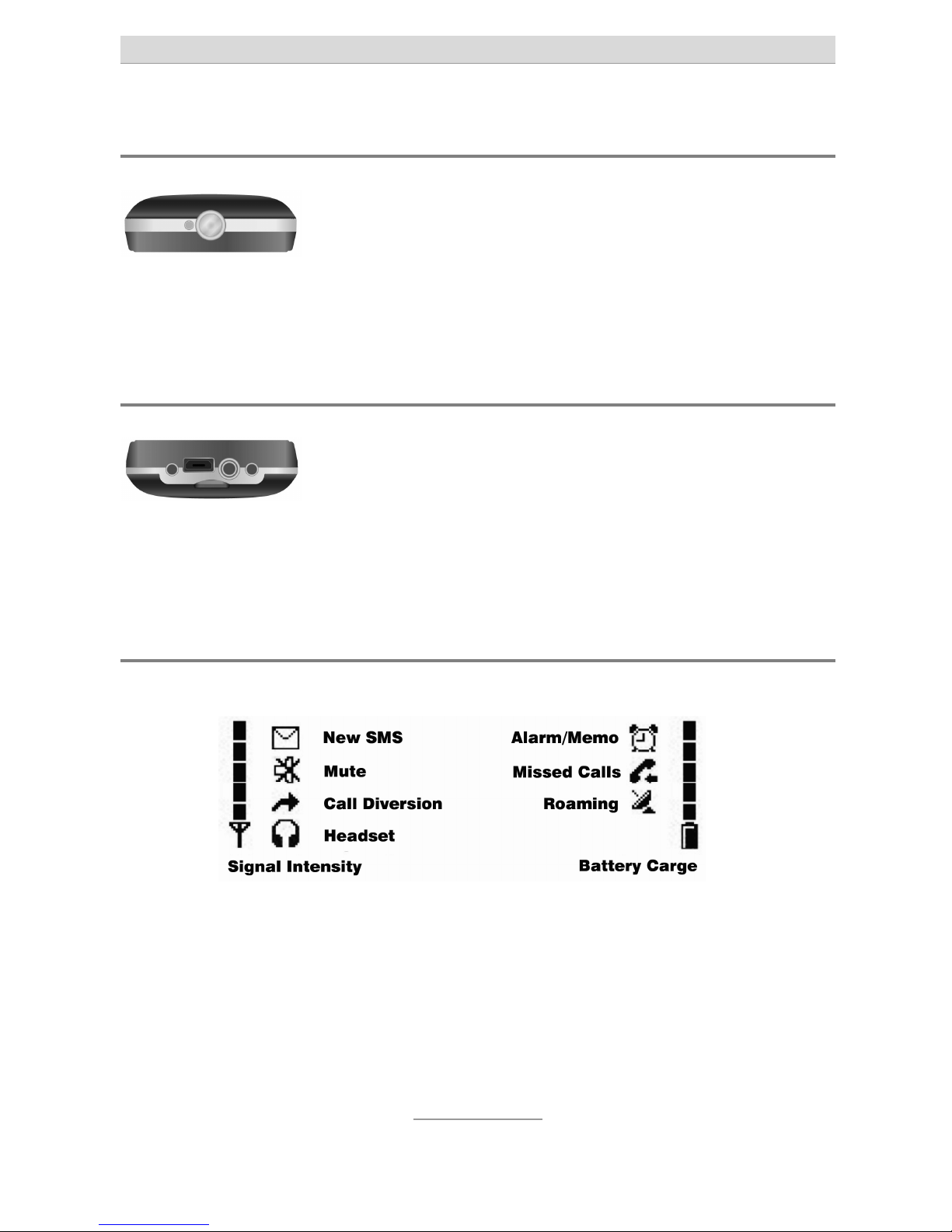
Telephone controls
14
Elements at the top side
At the top side you will find the integrated flashlight. You can turn it on and off via the upper sliding switch at the right hand side.
In addition to that you will also find a jack which fits the AC adaptor of
Nokia mobile phones.
Elements at the bottom side
At the bottom side you will find on the left and on
the right the contacts for the charger cradle and
between them the mini USB connector for charging the battery with the provided charger or a computer. Between the
contacts there is also the 3.5 mm phone jack for the headset. A headset is part of the scope of delivery.
Icons in the display
In addition to the name of the service provider, date, and time you will
all the time see the signal strength of the network and the battery
condition. Other icons as shown above will be displayed depending
on the status or situation.
Page 15
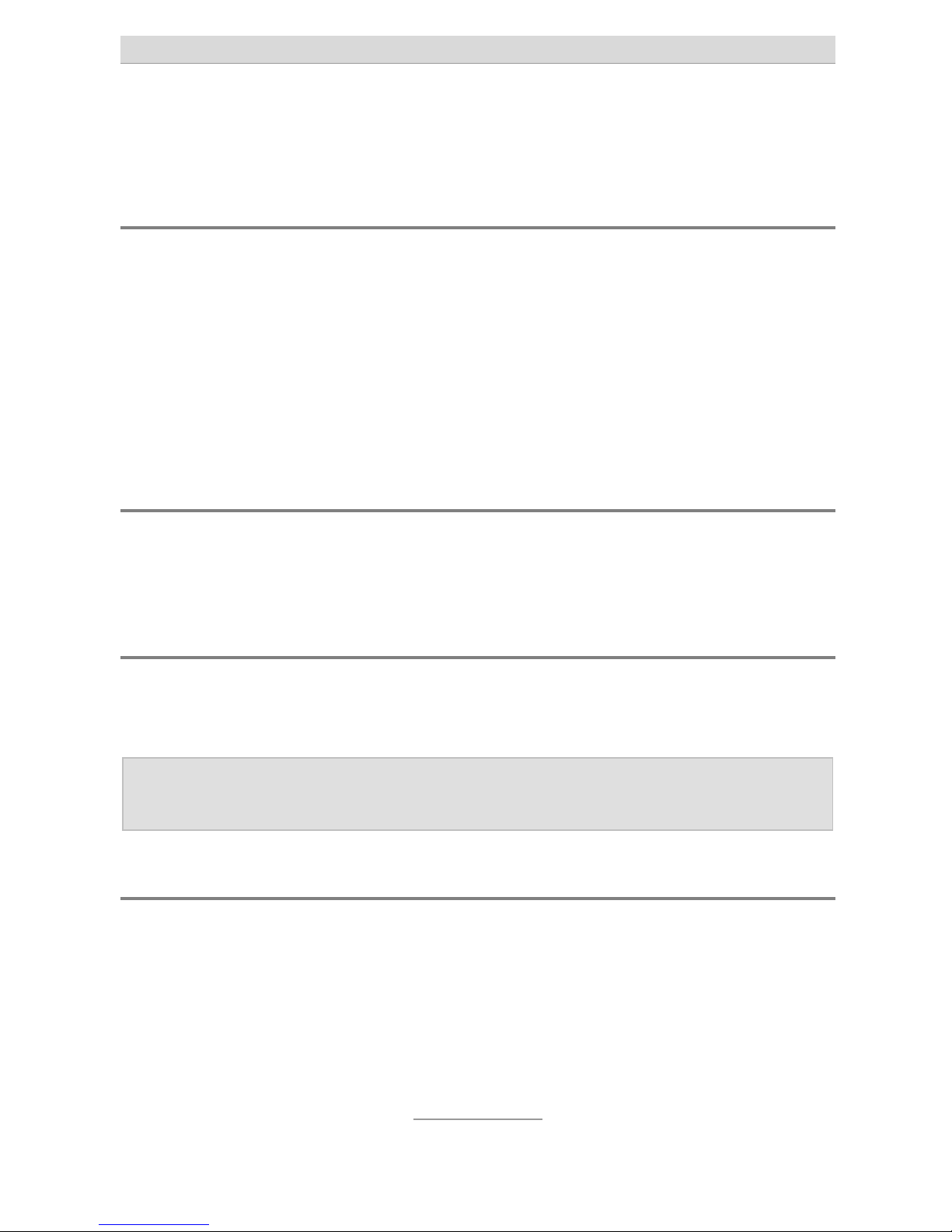
Taking or placing calls
15
Taking or placing calls
Taking calls
When there is an incoming call the phone will ring (provided that you
did not activate the "Silent Mode" function) and the telephone vibrates
(provided that "Vibrating Alert" has been activated). The display will
show you the caller's number and the icon for an incoming call. In
case the caller's number has been saved to the phone book instead
of the number his/her name will be shown. Accepting the call is done
by pressing the dial key.
Rejecting a call
If you press the hang-up key with an incoming call the caller will be
rejected. The caller hears the busy tone.
Direct dialling
For direct dialling enter the desired number via the digit keys and
then press the dial key. A call to the desired party will be set up.
Note: Please make sure always to dial the area code first when
using a mobile phone.
Re-dial
If you press the dial key in the phone's stand by mode without entering a phone number first the call list will open. A list of numbers is
shown to you that you have recently dialled, from which you have
taken calls, and from which you have missed calls (please also see
chapter "Call list". With the cursor keys you can browse up and down
through the list. Pressing the dial key once again will result in dialling
the selected phone number.
Page 16
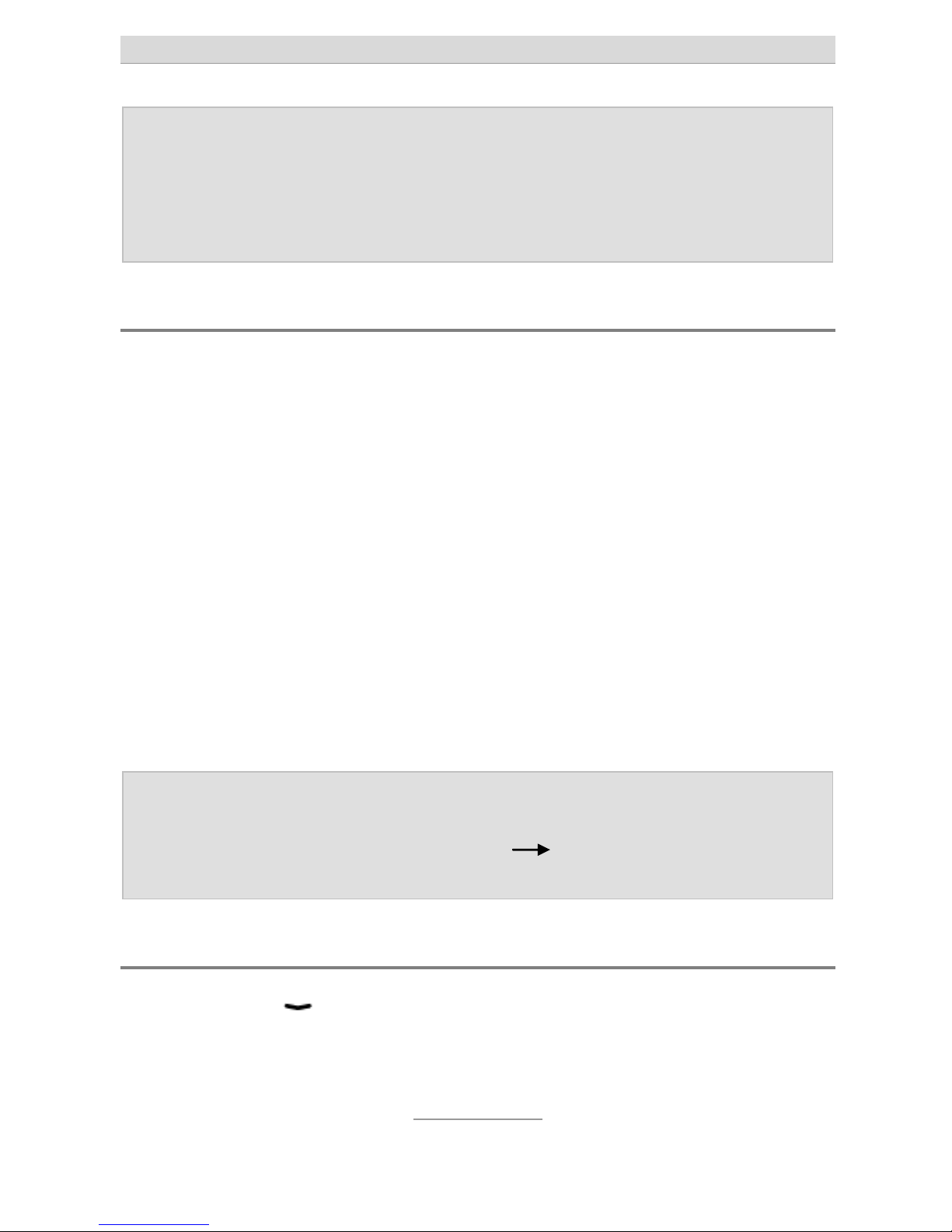
Taking or placing calls
16
Note: In case you have missed a call or received an SMS the call
list upon pressing the dial key first will only show the
missed calls or new SMS's. Only after reviewing these entries and after pressing the dial key for a second time you
will see the call list with all entries.
Speed dialling
The telephone comprises speed dialling keys to which you can save
frequently called phone numbers.
These speed dialling keys can be used in the phone's stand by mode
by pressing the keys -, and for some 2 seconds. The individually assigned phone number will then be dialled automatically. If
there are no numbers assigned instead of that you will see a query
whether or not you wish to assign a number. Then you can assign a
number from the phone book to the speed dial key pressed.
Key carries the icon of a female head while key has a male head
printed on it. These two keys can be used to assign as speed dial
numbers the numbers of e.g. daughter an son. Key is also available for speed dialling. Usually this key is used for the number of your
answering machine.
Note: In order to assign numbers to the speed dial keys this way
the desired number first has to be saved to the phone
book. Using the main menu
phone book also allows
you to directly enter speed dial numbers.
Dialling from the phone book
If you press the key in stand by mode the phone book will open
up showing its first entry.
With the cursor keys you can browse up and down through the list.
Page 17
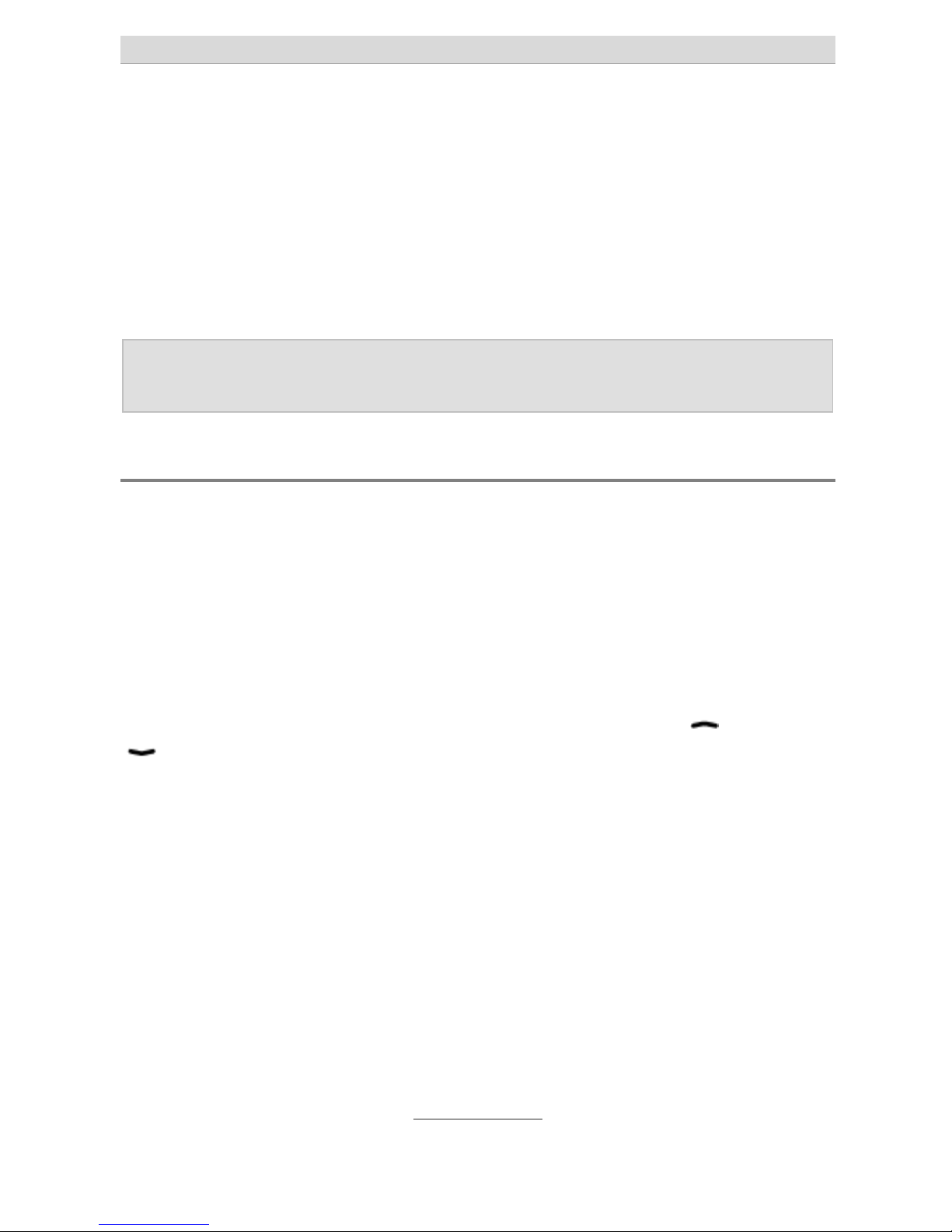
Taking or placing calls
17
If you press a digit key several times within a short period of time the
first with entry starting with the corresponding letter will be shown. If
e.g. you wish to see the first entry starting with "L" you will have to
press the key
three times in a row within a short period of time.
Pressing the dial key will result in opening a selection menu and another press with activated entry "Call" dials the number of the entry
shown at this moment.
Note: Besides calling a contact you can also send an SMS,
modify the phone book entry, or delete it.
Hands free and mute
During a phone call you can switch from handset operation to hands
free. Then you will hear the other party from the big loudspeaker at
the backside of the device.
In case you have a query which is not for the ears of the other party
you can switch off (mute) the microphone in the phone.
If you press the dial key during a phone call a selection menu will
open with the entries "Mute" and "Hands Free". With the or
keys select "Hands Free" to activate the hands free function or
"Mute" to switch off the microphone and then confirm your selection
with the dial key.
The display will show icons for activated hands free operation and/or
switched off microphone.
Another press of the dial key again opens the sub-menu. If "Hands
Free" is currently activated the display will show "Handset" instead to
get back to handset operation. If the microphone is currently
switched off the display will show "Unmute" to switch on the microphone again.
Page 18

Taking or placing calls
18
Note: To switch to hands free during a call instead of the dial key
and then the menu item "Hands Free" you can also press
the digit key for some 2 seconds.
Page 19

Call list
19
Call list
By pressing the dial key in standby of the phone the call list will open.
When there are currently calls which you have not taken and which
you have not seen yet, the call list will only show you the missed
calls.
In case you already reviewed the missed calls, the call list will show
you all missed calls as well as the calls taken and the dialled phone
numbers.
List of missed calls
In cased you missed a call due to absence this will be indicated by a
large message in the display.
In case you closed the large message of missed calls (e.g. by
pressing the hang-up key), the telephone will show you
through a small icon that there are still missed calls in the call list
which you did not review. This icon will remain in the display until you
have reviewed the missed calls.
By pressing the dial key you will get directly to the list of calls and you
will see the last number which has tried to reach you. Use the or
key to see other missed calls.
By pressing the dial key once again you will get to a menu from which
you can call back the caller, send him/her an SMS, save his/her number in the phone book, or delete the call from the call list.
Page 20

Call list
20
List of dialled and taken calls
As long as there are still missed calls in the call list which you did not
review you will only see the missed calls. After you have reviewed all
missed calls and then you let the call list open again you will see
missed calls as well as taken calls and also dialled numbers.
Note: If you rejected a call by pressing the hang-up key this call
will anyway be shown as a taken call in the call list.
Extended call list
In addition to the standard call list you open by pressing the dial key
you can open the extended call list from the phone's standby mode
by pressing the key
and then "Call History".
Here you have the list of all calls in absence (missed calls), all calls
you placed (dialled numbers), all calls, you took (received calls) as
separate lists.
In addition to that you here have the option to delete calls from all
lists at a single instance.
Page 21

Short messages (SMS)
21
SMS
Your phone allows you sending and receiving short messages as text
messages (SMS).
Reading incoming SMS
When have received an SMS this will be indicated in large letters on
the display.
By pressing the dial key you will see the phone number(s) (or
name(s), in case the subscriber is listed in the telephone book) who
sent you the SMS. And by pressing the dial key once again the contents of the SMS is shown.
When seeing the contents of the SMS and pressing the dial key once
again you will get a selection menu from which you can answer the
SMS, call the number, delete the SMS, forward the SMS to another
phone, or save the sender to the phone book.
In case you have closed the large message on a new received
SMS (e.g. by pressing the hang-up key) a small icon in the
display will show you that there are still SMS which you did not read
so far.
Note: In case you have received calls you did not answer to-
gether with SMS you have not read yet, you first will have
to go through the list of missed calls by pressing the dial
key. Only after this you can review new SMS by pressing
the dial key once again.
The dial key now gives you access to new SMS which you have not
read so far. As soon as you have reviewed the message this message
will not be shown to you again when you once more press the dial
key.
Page 22

Short messages (SMS)
22
But form the phone's standby mode you can press the
key
"SMS" to see the message centre of your phone.
In the section "Received SMS" you will see all SMS which you received and which you did not delete. Unread messages are tagged
with "NEW".
Sending an SMS
Beside the option of answering a received SMS you can also write
and SMS messages yourself.
In case the subscriber you wish to send an SMS to is saved in your
telephone book as a contact, open the phone book from the stand by
mode of your phone by pressing the key, then select the person
you wish to send the SMS to with the cursor keys, then press the dial
key, and then select "Send SMS" from the menu. After you have finished writing your SMS you will just have to press the dial key to send
the SMS (with or without saving it to the phone).
If the person you wish to send the SMS to is not in the phone book,
from stand by mode press the key, then "SMS", and then "Write
New SMS". After finishing writing your SMS press the dial key. The
you will be asked to enter the phone number of the person you wish
to send the SMS to and after pressing the dial key the message will
be sent.
Note: In case you select "Send and Save" after writing an SMS
the short message will be sent and at the same time saved
to "Sent SMS".
Page 23

Short messages (SMS)
23
Writing an SMS text
The actual message text you must "write" with the digit keys. Next to
the digit keys to you will find three to four letters printed each. If
you press the corresponding key once the first letter will be shown, if
you press it twice in a short period of time the second letter will be
shown and so on.
For writing the word "hello" you would have to press twice, then
twice, then three times , then again three times , and finally three
times .
Beside the printed
letters assigned to
the keys and the
number there are
more characters
which are not being used so often as you can see in this table.
For a space press .
With the key you change the current letter from lower case to upper
case.
Extended message functions
In addition to simple reading and writing of SMS in the main menu
SMS there are even more functions.
Drafts
After writing an SMS you can cancel sending it with the function "Save
to Draft Box". An SMS saved this way will be available to you in "Draft
Box" for sending it later.
Page 24

Short messages (SMS)
24
Templates
In "Templates" you will find some factory preset templates. You can
edit or delete those templates but you can also create new templates.
From the menu item "Templates" you can send an SMS with or without adding more text with or without changing the modified template
to "Templates". This procedure is recommended in case you wish to
send more often the same message, e.g. to advise somebody that
you are going to be late.
While writing an SMS you can press the dial key anytime and then select "Insert Template" to insert a text saved as a template at this position in your SMS.
Delete all SMS
Here you can delete either all short messages, or only all received
messages, or all sent messages, or all messages saved as drafts, or
all templates at once.
Service centre
Here you enter the phone number of the SMS centre of your service
provider. You will usually receive this information together with you
SIM card.
Status report
Here you can configure whether or not you would like to receive a
confirmation SMS for a successfully sent short message.
In general this function should not be activated because confirmations are often subject to an extra charge and they are not always being supported.
Page 25

Short messages (SMS)
25
Memory status
This function shows you how many short messages have been saved
to your SIM card and to the phone and how much memory is available in total.
Page 26

Phone book
26
Phone book
Your phone comprises a memory for up to 200 phone numbers and
names. In addition to that even more phone numbers can be saved to
the SIM card.
To open the phone book from stand by mode press the key. You
will get to the main menu. There you use the cursor keys to select the
entry "Phone Book" and then press the dial key. Now you can configure the phone book and the following options are at your choice.
Some functions are also available to you - maybe partially limited or
different - in case you do not open the phone book via the main menu
Phone Book, but by opening it directly with a cursor key from
stand by mode.
Search name
With this function you can search for a phone book entry by his
name. This is the same as using the cursor down key from the
phone's stand by mode.
Add contact
With "Add Contact" you can create a new entry.
First you will be prompted to enter the phone number. Do so by using
the digit keys.
To make sure that dialling will also be successful when dialling from
the network of another country, you should always save the numbers
in international format which means country code included. The German phone number 02102-4280 would then be entered as
+4921024280, with +49 as country code as prefix, then the area
code without the leading zero. For + press
two times in a row
Page 27

Phone book
27
As a next step you will be prompted to enter the name.
Use the digit keys to enter the name of the subscriber. Pressing a
digit key once selects the first letter assigned to it, pressing it several
times will select the following letters.
Beside the printed
letters assigned to
the keys and the
number there are
more characters as you can see in this table.
For a space press
. With the
key you change the current letter
from lower case to upper case.
Once you are thorough with the name press the dial key. Then the
entry will be saved to the phone book.
Note: New entries cannot be made when using direct access to
the phone book by using the cursor key down from the
phone's stand by mode.
Delete contact
Select the entry "Delete Contact" to delete particular or all entries. You
will be prompted whether you wish to delete only particular or all contacts.
When you select "All" you will be asked whether you wish to delete all
contacts from the SIM card or form the phone's phone book. Use the
dial key to confirm delete, use the hang-up key to cancel.
If you chose "Single" you can delete entries from the phone book, one
after the other. You will see all entries not matter whether they are in
the phone's phone book or on the SIM card. With
and keys
you can browse through the list up or down entry by entry. When you
Page 28

Phone book
28
press the dial key you will be asked if you wish to delete the entry.
Pressing the dial key a second time will cancel delete.
Note: Single entries you can also delete when accessing the
phone book directly. But here the menu item "Delete" must
be selected again for each and every entry to be deleted.
Deleting all entries at once is not possible.
Copying contact
With this function you can copy all or individual entries from the SIM
card to the phone's memory or from the phone's memory to the SIM
card. Please note that this way copies will be created, so the entries
then will have duplicates.
So, this function is only recommended in combination with "Delete
Contacts/All ". You can e.g. as a first step copy all entries from the
phone to the SIM card and then delete all entries in the phone's
memory.
When you select this function you will be asked whether you wish to
copy entries from the phone to the SIM card or from the SIM card to
the phone. Select the desired option and then press the dial key.
Then you will be asked whether you wish to copy all or only individual
entries. Select "Single" or "All" and confirm your selection by pressing
the dial key.
Once you have selected "All" you will once again be asked if you
really want to copy all entries. If you confirm this by pressing the dial
key the phone will copy all entries. You can cancel this function by
pressing the hang-up key.
When you have chosen "Single" the first entry in the phone book will
be displayed. With
and keys you can browse up or down one
entry at a time. When pressing the dial key you will be asked whether
you really wish to copy the entry. Pressing the dial key once again
Page 29

Phone book
29
confirms the copying process, pressing the hang-up key will cancel
copying.
Speed dial
Here you can enter the speed dial numbers for answering machine
query (digit ), of digits to and keys and . After pressing
and holding the corresponding key for some 2 seconds the assigned
number will be dialled.
In the keypad layout next to the key you see a female and next to
the key a male face. These keys are e.g. suitable for assigning them
with the phone numbers of your son and your daughter.
Note: When no phone numbers have been assigned to the keys
after pressing a key for more than 2 seconds you will be
asked whether you wish to assign a number to that speed
dial key. But now you can only select an entry from the
phone book.
Page 30

Phone book
30
Phone book settings
If you select this item you will get to a sub menu with the items "Save
Entry on" and "Memory Status".
When you select "Save Entry on", then you can choose whether the
phone will save new entries in the phone's memory or on the SIM
card.
Saving them to the SIM card gives you the advantage that the entries
will be kept in case you change the phone. Vice versa saving them to
the phone gives you the advantage that they will be kept also when
changing the SIM card.
It really does not matter what you select here because you can copy
the entries from the SIM card to the phone's, memory or vice versa
anytime before changing SIM card or telephone. It is only important
to have the entries at the same location.
Memory usage shows you how many phone numbers have been
saved to the SIM card or the phone's memory and how many numbers can be saved to both media at most.
Page 31

Settings
31
Settings
From the phone's stand by mode you can go to the telephone's settings by pressing the key
Settings.
Silent mode
Switches the phone to silent mode in order not to be disturbed in e.g.
a conference by the phone's ringer.
If the phone has been set to silent this will be indicated in the
phone's display by the icon on the left.
Note: In most cases it is better to turn off the phone instead of
setting it to silent because the caller will then receive an
info message that you are not available on the phone for
the moment.
Vibrating alert
If the vibrating alert has been switched on the phone will vibrate with
incoming calls or short messages in addition to the ringing signal.
The vibrating alert is also active when the phone is in the "Silent
Mode". You will not be disturbed by nay ringing signals but are still
being notified through the vibration that somebody is calling you or
that an SMS has been sent to you.
Note: Don't leave the telephone on a slippery surface with acti-
vated vibrating alert. The phone might move around due
to the vibrations and e.g. fall down from a table.
Page 32

Settings
32
Phone settings
Here you can configure some of the phone's settings.
Melody
Here you select the melodies or tone signals used by the phone to
signal incoming calls and received SMS, or reminds you of birthdays.
When selecting one of these items the current melody will be played
back and you can change it by using the cursor keys. Pressing the
dial key will save the selected melody.
Also you can define here the key tones which will be signalled by the
phone when you press a key. You can chose among three different
tones and off.
Volume
Here you can adjust the handset volume (loudspeaker during calls),
the ringing volume, the volume of the notifyer tone after receiving an
SMS, the volume of the key tones, and the volume of the melody being played back when switching the phone on or off.
After selecting an item (apart from the handset volume) the currently
set melody with the currently selected volume will be played back.
Use the cursor keys to adjust the volume higher or lower and then
press the dial key to save this setting.
Note: The loudspeaker of the phone can be adjusted to quite a
high volume and so is also suitable for the hearing impaired. Check the volume carefully by first keeping the
phone at some distance from your ear to avoid damage to
your hearing.
Page 33

Settings
33
The handset volume can also be adjusted during a call by using the
rocker cradle with the + and – symbol at the left hand side of the
phone. A change performed this way will not be saved as a preset
volume but is only valid for the current call.
Note: When you are carrying an in-ear hearing aid also the
handset volume of the phone will be amplified by the hearing aid. Please keep this in mind when adjusting the volume.
Display contrast
Here you can change the displays contrast by using the cursor keys.
Chose a setting where the letters can clearly be read with the background chosen.
Language
Here you select the language of the phone. Setting "Automatic" will
have the phone try to detect your language via the SIM card used. If
the automatic selection does not work, here you can select the desired language.
Clock settings
Here you can set time and date. Time and date will be displayed in
the telephone's stand by mode but are also needed for internal functions such as the alarm clock (please see also chapter "Setting of
time and date").
Page 34

Settings
34
Network settings
Here you can make settings depending on your network.
Note: Not all providers offer such functions. You might want to
contact your service provider.
Call waiting
Here you can switch on or off call waiting and query the currently selected status from your network provider.
In case call waiting has been switched on another incoming call while
already having a call will be indicated by a call waiting signal. Now
you can toggle between those two subscribers. The second caller will
hear the ringing tone. In case you have switched off call waiting the
second caller will hear the busy tone while you are having another
call.
Call forward
Here you can switch on or off call forwardings and query the current
status.
Select "All Calls" in case all calls shall be forwarded. With "If Busy" incoming calls will only be forwarded when you are busy having another phone call at the time. "No Answer" means that calls will be forwarded in case you do not accept the call within 15 seconds. Selection "Out of Reach" means that calls are only being forwarded in case
your telephone has been switched off or it is not registered with the
network.
Select the desired type of forwarding with the dial key. In the sub
menu you have the option to switch forwarding on or off or to query
the current status from your network provider.
Page 35

Settings
35
After activating call forwarding you will be asked to enter the phone
number to which the call shall be forwarded.
If calls shall be forwarded to the answering machine of your network
provider you should enter here the phone number of the answering
machine centre of your service provider. You will usually receive this
information together with the documents of your service provider contract.
In case you have forwarded calls to the answering machine your service provider will usually advise you on new messages by sending
you an SMS.
In case call forwarding (no matter which type) has been activated this will be indicated by the icon on the left in your
phone's display.
Call barring
In this configuration item you can set up barrings for outgoing or incoming calls.
"All Outgoing Calls" means that there are no outgoing calls possible
at all.
With "Bar Outgoing International Calls" all calls to foreign countries
will be blocked.
"Bar Outgoing International Calls (Except to HPLMN)" blocks all calls
to foreign countries except calls to the home country of your SIM
card. With this setting e.g. from inside Germany you cannot place any
calls to foreign countries but you can call German numbers from outside Germany.
"All Incoming Calls" blocks any incoming calls at all.
Page 36

Settings
36
"All Incoming Calls when Roaming" means that you can take calls in
your home country, but that you cannot take calls in case your phone
has been registered with a foreign network.
Network selection
Here you can configure whether your telephone shall search for a
mobile network automatically or whether you wish to select this network manually. When automatic search has been activated in your
home country your phone will always register with network of your
provider, in foreign countries, however, it will always chose the network with the strongest signal. Manual selection makes only sense in
foreign countries, but only then when you would like to use a particular network, e.g. because you know that roaming charges are
cheaper than with other networks.
Hide your number
Here you can select whether or not your number will be displayed to
the called party when placing a call.
"On" means that your number will not be shown. "Default Setting"
means that the settings with your network provider determine whether
or not your number will be shown. Usually the default settings of a
network provider allow showing the number.
PIN Code Request
Here you can set whether or not your phone requires the PIN (personal identification number) of your SIM card when you want to
switch on the phone.
Switching off the PIN prompt of course is more comfortable because
you do not have to remember the PIN and you do not have to enter it
every time. But without PIN every stranger can switch on and use
Page 37

Settings
37
your phone which - e.g. in case your phone was stolen - can result in
very high phone charges.
With "Change PIN" you can change the PIN of your SIM card. this
change will be performed on the SIM card and will be permanent also
when changing the phone.
Emergency settings
Here you enter emergency call numbers and configure emergency
settings. More details please find in chapter "Emergency call".
Factory default
Here you can reset the settings of your phone back to the factory default settings. The phone book, however, will not be deleted. As confirmation you will have to enter the PIN .
Page 38

Emergency call
38
Emergency call
Your telephone provides you with an emergency call function which
can be activated by pressing the SOS key at the backside of your
phone for more than 2 seconds.
In case in your configuration is at least one emergency call number
and the emergency call key has been activated the telephone will
make a emergency call when pressing the SOS key for at least 2
seconds (also with activated key lock without confirmation).
The phone will sound an alert signal and sends an SMS with an individually defined help text to (up to five) configured emergency phone
number(s).
Then the phone will call the first configured emergency phone number. In case the call is taken the phone automatically goes to hands
free mode. If the called party hangs up the telephone dials the next
emergency phone number. To exit the emergency call function the
hang-up key must be pressed and held for some time.
If the call is not being taken the phone will call the next emergency
call number configured. In case the call is not taken with any of the
emergency phone numbers (or the emergency function is not being
terminated after a call has been taken), the phone will repeat calling
all configured emergency call numbers three times.
While the phone is calling an emergency phone number the display
will show the phone number. The call is being made in hands free
mode. So you can hear whether or not the called party takes the call.
During SMS transmission and during the dialling attempts the phone
will all the time sound the alert signal. Once the connection has been
set up or it rings at the emergency phone number or the called party
has taken the call the alert signal will stop but it will start again with
every new dialling attempt.
Page 39

Emergency call
39
After an emergency call (no matter whether it was taken, it was not
successful, it was terminated) the phone will take any new calls
automatically and go to hands free mode. This way contact to the
helpless person is still possible even when the emergency call was
already terminated. To exit this function the phone must be completely switched off and then on again.
Problem answering machine
The phone cannot detect whether the emergency call was taken by a
person, an answering machine, or a fax machine.
In case the call was taken by e.g. an answering machine the current
call can be terminated by pressing the hang-up key. The phone will
then dial the next emergency phone number.
In case an answering machine gets a message which is not loud and
clear it will in most cases hang up after a few seconds. Since the
phone will continue the emergency function even after a call was
taken calling the next emergency call number will still happen even
when the first call was taken by an answering machine and the helpless person did not or could not press the hang-up key. It can, however, not be ruled out that there are answering machines that already
with some louder background noise will detect this as voice and will
not hang up.
That's why you should make sure that with entered emergency call
numbers these numbers do not have any answering machines or fax
machines.
Testing the emergency call function
After setting up the emergency call function test it thoroughly. This
test should be done together, i.e. the owner/user of the device together with the persons whose phone numbers have been entered as
emergency phone numbers.
Page 40

Emergency call
40
Please keep in mind the user of the device is in a stress situation
when making the emergency call. Also persons who are meant for
taking the emergency call should be made familiar with the operation
of the emergency call function in order to be able to give the helpless
person in this situation directions (e.g. how to terminate the emergency call function).
Emergency call setup
For setting up the emergency call function the emergency call itself
must be activated and the emergency call test and the emergency
call numbers will have to be programmed.
From the phone's stand by mode press the key and then settings
Emergency Settings. Here you find all settings for configuring the
emergency call.
Emergency call numbers
Under "Emergency Numbers" you programme up to fife emergency
call numbers. In an emergency the first number will be dialled first,
the second number will be dialled after the first number, and so on.
Emergency call numbers must be saved as entries in the phone
book.
When you select this item the phone will display "Create" or "Delete".
Here you select whether you wish to delete already programmed
emergency call numbers or to enter new emergency call numbers.
If you select "Create" the phone will show you all currently not set up
emergency call numbers. Pressing the dial key on the selected emergency call number gets you into the phone book where you select the
entry which shall be saved as emergency call number. Then press the
dial key for confirmation. This way you can save up to five emergency
call numbers.
Page 41

Emergency call
41
After having selected the emergency call number you will be asked
whether you also wish to send an SMS to that number. You should
confirm this in case the emergency call number is a mobile phone
number. With fixed net phone numbers you should only confirm this
when you are sure that the phone behind this number is capable of
receiving SMS.
Note: If you activate SMS with phones behind phone numbers
which are not capable of receiving SMS the service provider will call the subscriber and read the SMS to them.
This call would result in having that phone busy right in the
moment when the mobile phone tries to call this phone
with its emergency call.
When you select "Delete", the phone shows you all already setup
emergency call numbers. By selecting an emergency call number
and pressing the dial key the number can be deleted.
Note: To edit an emergency call number it must be deleted first
and then programmed once again.
"Change Sequences" changes the sequences of the emergency
numbers.
Emergency text
Here you enter the text which will be sent in an emergency as SMS.
You can edit the text.
Emergency button
Here you select whether or not the emergency call button at the
backside of the phone will be activated.
With an activated button the emergency call function is active as explained above. With a not activated button the emergency call func-
Page 42

Emergency call
42
tion is not available, even if you have programmed emergency call
numbers or text.
Cancelling an emergency call
If an emergency call was made accidentally you can cancel it by
pressing and holding the hang-up key for some time.
To abort the emergency function completely you will have to turn of
the phone and then switch it on again.
Important notes on emergency functions
• Don not rely exclusively on these emergency call functions. In cer-
tain situations (e.g. no network or no balance for outgoing calls)
the emergency function cannot be activated.
• With configured emergency call numbers answering machines are
not allowed.
• Make sure that all owners of emergency call numbers know that
you configured their number for an emergency call and advise
them on how to react on an emergency call from you.
• The general emergency number 112 in mobile networks must not
be configured as emergency call number. Same applies to 110
and any other official emergency call numbers.
• Verify your setup regarding emergency call numbers completely in
order to fix possible errors.
• Please note that the emergency call can also be made by contact
with objects e.g. in your (hand) bag and due to that handle the
phone with activated emergency call function very carefully.
Page 43

Further functions
43
Further functions
In addition to placing and taking phone calls your phone with its integrated flashlight, the calculator, the organizer, and the integrate radio
provides you with additional functions.
Flashlight
You phone has an integrated flashlight which e.g. can help you
unlocking your door in the dark. The upper slide switch at the right
hand side of the phone is used to turn the flashlight on and off.
Please note that using the flashlight will consume a lot of energy and
so will reduce the standby time of your battery in large amounts.
Note: the light of the flashlight is generated by a high power
LED. Never point directly to the eyes of a person or an
animal.
Calculator
Your phone comprises a (simple) integrated pocket calculator. From
the phone's stand by mode press key
Calculator.
To operate the calculator first enter the first number then use the cursor keys to select one of the operations shown on the right hand side
(+, -, x or /) then enter the second number and finally press the dial
key to show the result.
Exiting the calculator is done by pressing the hang-up key several
times.
Page 44

Further functions
44
Tools
Your phone comprises a (simple) integrated organizer. From the
phone's stand by mode press key
Tools.
Alarm clock
To use your phone as an alarm clock select the function "Alarm
Clock" then "Set Alarm" then the first memory position marked with -- :
--.
Then you select whether the alarm shall ring only on timre or on several days a week.
With the selection "Weekly Alarm" you activate or deactivate the
weekdays on which the alarm shall ring and finally select "Confirm Selection". With selection "One Shot Alarm" this step is not there.
In the next step you enter the wake-up time and then the ringing melody which you would like to use as the wake-up signal.
After confirming everything with the dial key in the overview you see
the set up alarm clock and you can modify or delete it with the dial
key. Exiting the alarm clock settings is done by pressing the hang-up
key several times.
As soon as the alarm clock has been activated this is indicated
to you in the display by the icon shown on the left.
At the alarm time the telephone rings and shows you the message
"Alarm" on the display. In addition to that "Snooze" and "Stop" which
can be operated with the dial/hang-up key is shown. "Stop" ends the
alarm function. "Snooze" postpones it by 5 minutes.
In case you do not press a key the phone will repeat the alarm function in intervals.
Page 45

Further functions
45
Note: With a one shot activated wake-up call this call will be per-
formed once. Activating such an alarm is only possible up
to 23:59 hours before the alarm time.
Memo
With this function you can write down a memo and add time and date
and the ringing melody. At the set time the phone will remind you of
the written memo by the melody and the display of the note you
wrote.
Operation is the same as with the alarm clock. The only difference is
that before selecting the ringing melody also time and date and the
text of your memo is being prompted. The memo itself will be written
in the same way as an SMS via the digit keys.
If the time has come the telephone will show the memo on the display
and play back the ringing melody. You can end this by pressing the
hang-up key.
If you do not press any key the phone will repeat showing the memo
in intervals.
Birthday reminder
Here your phone can remind you of birthdays.
When selecting this function you have the option to programme a
new birthday or to modify or delete an already existing birthday entry.
If you select "New Birthday" you will be prompted to enter the name of
the person of whose birthday you wish to be reminded. After entering
the name press the dial key to save. Then you will be asked to enter
year and day of the birthday. Finally you will have to enter the time at
which you wish to be reminded of that birthday.
Page 46

Further functions
46
Now the birthday has been saved. From now on the phone will remind you at the programmed time and the melody set and the text
"Birthday Reminder" together with the name and the date. Pressing
the dial or the hang-up key confirms that you have read the reminder.
If you do not press any key the telephone will stop playing back the
melody after a short while, but it will still show the birthday reminder
text on the display until you press the hang-up or the dial key.
Note: The melody which reminds you of birthdays is selected
under Main Menu
Settings
Phone Settings
Melody
Birthday Reminder.
The birthday reminder will repeat itself once a year automatically
unless you delete the entry.
When selecting "Edit Birthday" all programmed birthdays will be
shown to you. With the dial key you can select the birthday and edit it.
When selecting "Delete Birthday" all programmed birthdays will be
shown to you. With the dial key you can delete the birthday (after the
security prompt).
Radio
Your phone has an integrated FM radio. This can be switched on by
sliding the lower switch at the right hand side of the phone to its upper position.
When you turn the radio on the last station will be
played and the frequency of that station together with
the radio icon will be shown on the display. With
and you can change the frequency manually.
Pressing the key will get you in search mode and you can start it by
pressing the dial key. The phone searches for the next receivable station and then stops the search. Pressing the dial key once again will
start the search again. Pressing the hang-up key will end the search.
Page 47

Further functions
47
When listening to the radio you can adjust the volume with the rocker
cradle marked with + and - located on the left hand side of the
phone.
To mute the loudspeaker press the hang-up key, to turn it on again
press the hang-up key again.
Note: Headset must be plugged in to use the radio. Headset
functions as antenna.
Page 48

Annex
48
Annex
Service
You have purchased a modern product of Tiptel.com GmbH Business
Solutions. Our high-tech manufacturing facilities grant a continuous
level of highest quality. If, however, problems occur or you have any
questions on operating the device please contact your local dealer.
During the warranty period this is your contact partner. For technical
support of specialist dealers Tiptel.com GmbH Business Solutions
has set up a special phone number so that they can provide you with
high quality consulting service.
In case your dealer is not able to help you, you can contact Tiptel.com GmbH Business Solutions directly. First information you will
find on our internet pages as shown below. In addition to that you can
contact our experienced technical support staff by telephone at the
times shown below:
In Germany In Austria In Switzerland
www.tiptel.de
www.tiptel.at
www.tiptel-online.ch
08.00 to 17.00 (Mo - Fr)
08.00 to 17.00 (Mo - Th),
Fr until 15.00
08.00 to 17.00 (Mo - Fr)
Telephone 0900 100 - 84 78
35*
Vanity Tel. 0900 100 - TIPTEL*
*
subject to charges
Telephone 02236 677 464-0,
Fax 02236 677 464-21
Telephone 044 884 01 80
Fax 044 843 13 23
For questions regarding your telephone or DSL connection please
contact your service provider.
Page 49

Annex
49
Warranty
Your contact partner for any warranty issues is the specialist dealer
you purchased the device from. Tiptel.com GmbH will grant a warranty of 2 years from the date of handover for the material and for the
manufacturing of the device.
Initially, the purchaser shall have only the right of subsequent performance. Subsequent performance entails either repair or the supply
of an alternative product. Exchanged devices or parts shall become
the property of the dealer.
If the subsequent performance fails, the purchaser can either demand
a reduction in the purchase price or withdraw from the contract.
The purchaser shall notify the dealer immediately of any defects
found. Proof of the warranty entitlement shall be furnished by standard proof of purchase (receipt or invoice).
The warranty entitlement shall expire if the purchaser or an unauthorised third party interferes with the device. Damage caused by inappropriate handling, operation, storage or by force majeure or other
external influences shall not be covered by the warranty.
The warranty shall not cover any consumable material (e.g. batteries)
or defects that only slightly impair the value or the usability of the device.
Claims for damage caused by transport shall be asserted to the delivery company.
Page 50

Annex
50
Notes on settlement:
Repairs can only be conducted by the Service Department of Tip-
tel.com GmbH Business Solutions. We offer a 48 hours repair service
which makes sure that you will usually receive your repaired device or
a replacement back after 2 days plus standard shipment time. A warranty repair does not prolong the warranty period - neither for the replaced parts nor for the device. This warranty is not transferable and
shall expire if the device is sold on to another party. It shall also expire
if the device is interfered with by third parties or if the serial number
on the device has been removed or made illegible. There is a warranty seal on the device. Please do not damage or remove this seal
because otherwise your warranty will expire.
The General Terms and Conditions of Tiptel.com GmbH Business Solutions, which are part of the contract for a dealer, shall also apply. In
the event of a complaint, the defective product shall be sent to the
relevant Tiptel subsidiary, the importer or dealer along with a description of the defect and the proof of purchase. For warranty handling
please contact your specialist dealer or send the device directly to the
following address:
In Germany In Austria In Switzerland
Tiptel.com GmbH
Business Solutions Tiptel GmbH Tiptel AG
Service Service Service
Halskestraße 1 Ricoweg 30/B1 Bahnstrasse 46
40880 Ratingen 2351 Wiener Neudorf 8105 Regensdorf
In case of a problem or defect covered by warranty costs for returning
the repaired device back to you will be absorbed by Tiptel.com
GmbH Business Solutions.
Page 51

Annex
51
CE Sign
This device is approved for the connection and use within the analogue public telephone networks in all EC countries – according to
the European Requirements. Due to technical deviations in individual
countries, we cannot grant an unlimited guarantee for the successful
operation at all types of telephone accesses. Tiptel hereby declares
that the device complies with all fundamental requirements of the
European directive 1999/5/EC. This conformity is confirmed by the
CE sign on the device. Further details on the declaration of conformity
can be found under the following internet address:
http://www.tiptel.com
Page 52

Page 53

Page 54

Page 55

Page 56

Tiptel.com GmbH Business Solutions
Halskestraße 1
40880 Ratingen
Deutschland
Tel.: 0900 100–84 78 35*
Vanity Tel.: 0900 100–TIPTEL*
Internet: www.tiptel.de
International: Internet: www.tiptel.com
Tiptel GmbH
Ricoweg 30/B1
2351 Wiener Neudorf
Österreich
Tel.: 02236 677 464-0
Fax: 02236 677 464-22
E-Mail: office@tiptel.at
Internet: www.tiptel.at
Tiptel AG
Bahnstrasse 46
8105 Regensdorf
Schweiz Suisse Svizzera
Tel.: 044 843 13 13
Fax: 044 843 13 23
E-Mail: tiptel@tiptel-online.ch
Internet: www.tiptel-online.ch
Tiptel B.V.
Camerastraat 2
1322 BC Almere
Nederlands
Tel.: 0900–BELTIPTEL of 0900–2358478 (
niet gratis
)
Fax: 036 53 678 81
E-Mail: info@tiptel.nl
Internet: www.tiptel.nl
Tiptel NV
Leuvensesteenweg 510 bus 4
1930 Zaventem
Belgique België
Tel.: 0903 99 333 (
1.12 Euro/min.)
Fax: 02 714 93 34
E-Mail: tech@tiptel.be
Internet: www.tiptel.be
Tiptel s.a.r.l.
23, avenue René Duguay-Trouin
78960 Voisins-Le-Bretonneux
France
Tel.: 01 39 44 63 30
Fax: 01 30 57 00 29
E-Mail: support@tiptel.fr
Internet: www.tiptel.fr (EN) 08/2010
*(1.49
Euro
/min. for calls from the fixed net of
Deutsche Telekom.
Calls from mobile phones can be subject to different
charges)
