Page 1

User Guide (en)
tiptel Ergophone
6180/6181
tiptel
Page 2

Page 3

3
Important information
This phone is intended for inexperienced users. The
factory settings only make available the functions
that are generally used most often. This manual
therefore concentrates primarily on these basic
functions.
Use menu option "User level settings" in the "Settings" menu to switch the phone from "Beginner
mode" to "Advanced mode". Additional functions
then become available to you.
Note: If you change phone settings in "Ad-
vanced mode", these changes remain
available even if you later revert back to
"Beginner mode".
All options in the Main menu described in this manual are in the factory settings for the device. You
can mask the main menu options that you do not
intend to use via menu option "Visibility main menu"
in the "Settings" menu.
Page 4
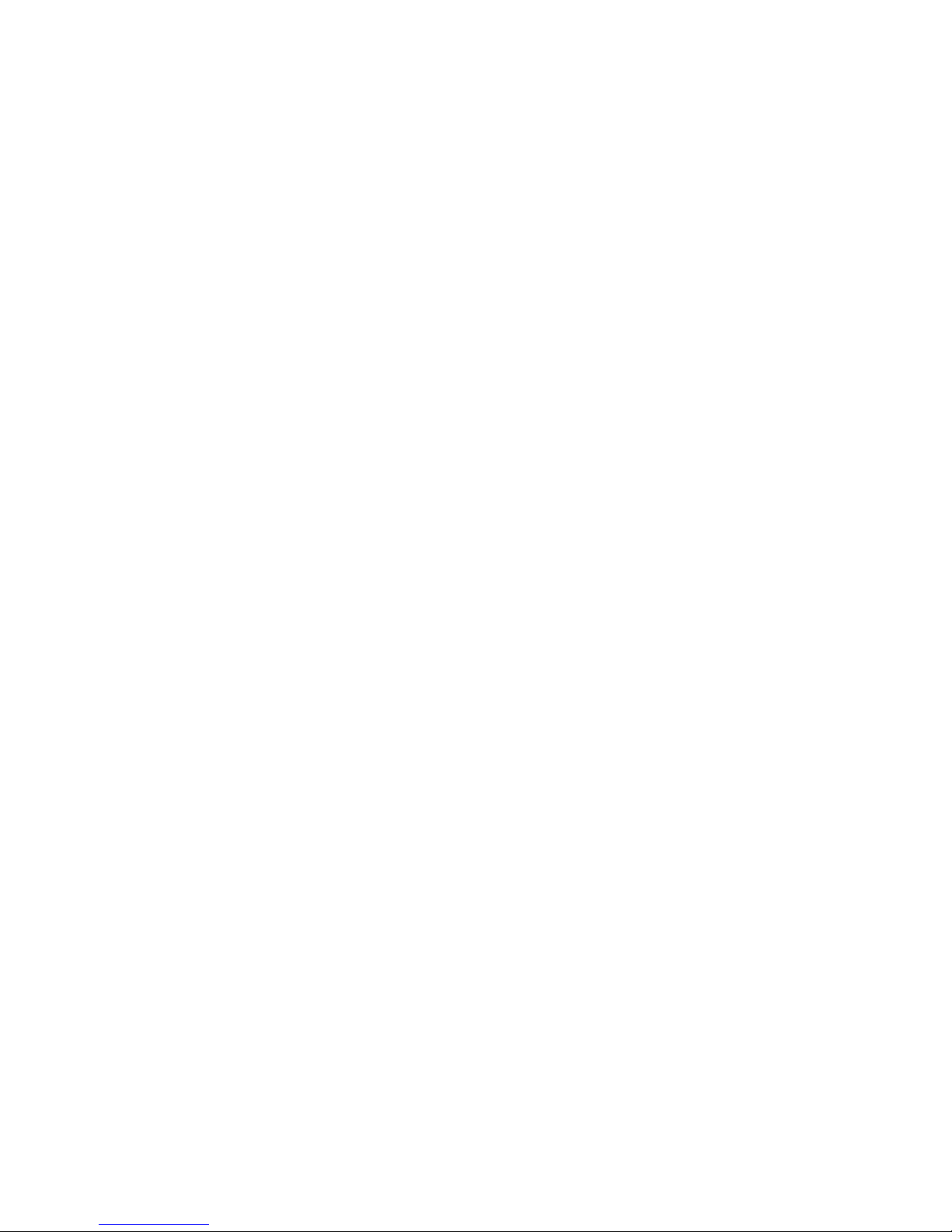
4
Contents
Important information ......................................... 3
Contents .............................................................. 4
Safety information ............................................... 9
Initial use ........................................................... 11
Installing the SIM card(s), memory card
and battery ................................................... 11
Charging the battery .................................... 13
Switching on the phone ............................... 14
Setting the date and time ............................. 14
Display symbols ................................................ 15
General information on using the phone ......... 16
Keypad lock ....................................................... 17
Custom setup .................................................... 18
Using the phone as you want to .................. 18
Call signalling as you want it ....................... 20
Making calls as you want to ........................ 21
Making and accepting calls .............................. 22
Accepting calls ............................................. 22
Rejecting calls .............................................. 22
Calling with direct dial .................................. 22
Dialling with redial function .......................... 23
Dialling from Contacts ................................. 23
Page 5
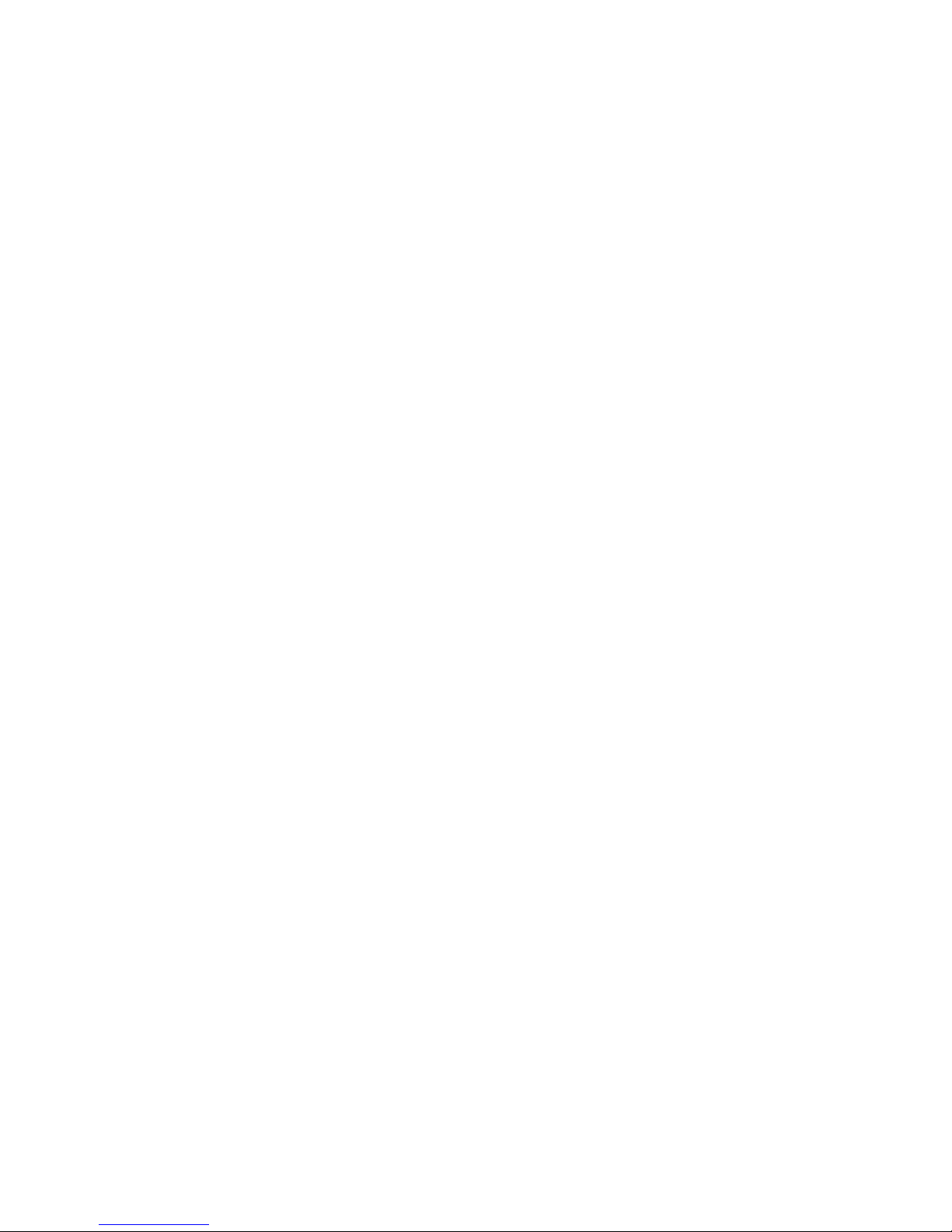
5
Dialling via the Photo Speed Dial
Contacts ....................................................... 23
Contacts ............................................................ 24
Options ........................................................ 25
Call ............................................................ 25
Send text message ................................... 25
Add new contact ....................................... 25
Edit ............................................................ 26
Delete ........................................................ 26
Additional options ..................................... 26
Main contacts .............................................. 27
Messages (SMS) ............................................... 28
Viewing received messages ........................ 28
Sending messages ...................................... 28
Writing message text ................................... 29
More message options ............................. 30
Silent mode ....................................................... 30
Call histories ..................................................... 31
Displaying missed calls ............................... 31
Camera .............................................................. 32
Image settings ............................................. 33
Storage ........................................................ 33
Image viewer ................................................ 33
Transferring photos to a computer ........... 33
Page 6
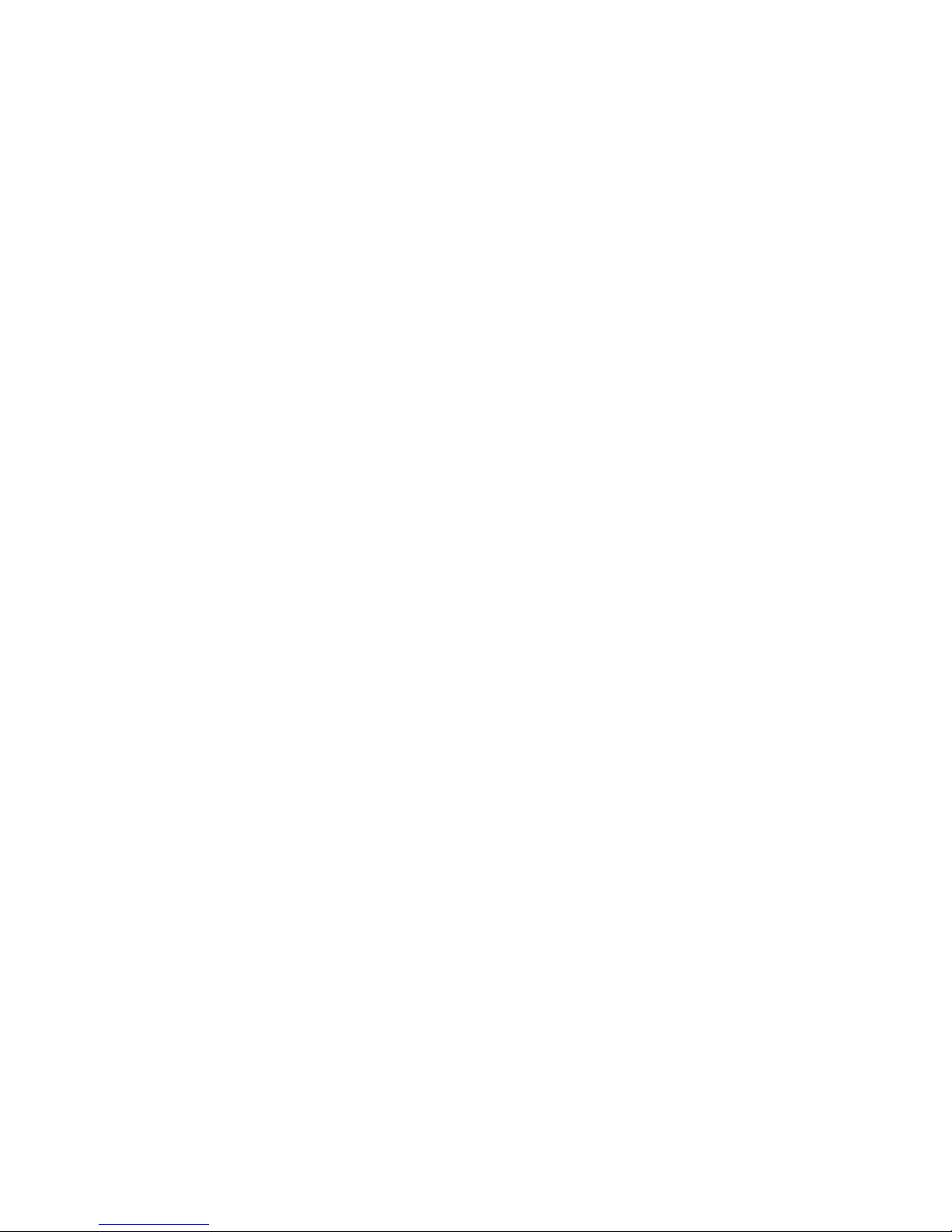
6
FM radio ............................................................. 34
Radio mode options .................................... 34
Channel list ............................................... 34
Auto search ............................................... 35
Additional options ..................................... 35
Sound recorder ................................................. 35
Recorder options ......................................... 35
New record ............................................... 36
List ............................................................ 36
Settings ..................................................... 36
Additional options ..................................... 36
Alarm .................................................................. 37
Calculator .......................................................... 38
Tasks .................................................................. 38
Bluetooth ........................................................... 39
Settings .............................................................. 40
Phone settings ............................................. 40
Time and date ........................................... 40
Tones ........................................................ 41
Talking keys ........................................... 41
Number announcement ........................ 41
Volume ...................................................... 41
Alert type ................................................... 41
Language .................................................. 42
Font size ................................................... 42
Page 7
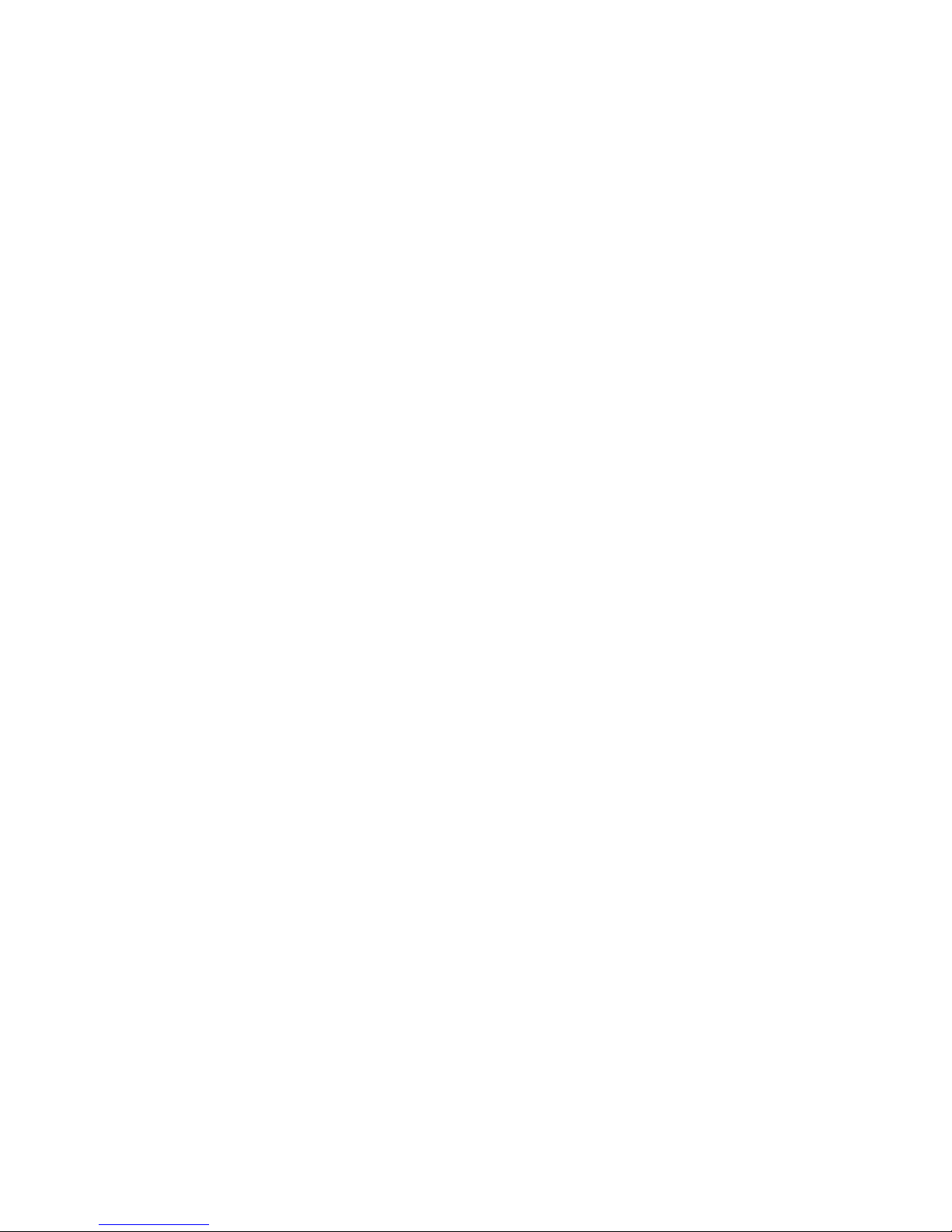
7
Additional phone settings ......................... 42
Ring type ............................................... 42
System alert ........................................... 42
Arrow keys ............................................. 42
Standby screen displays ....................... 43
User level settings ........................................ 43
Security settings .......................................... 43
Additional settings ............................................ 44
Call settings ................................................. 44
Visibility main menu ..................................... 45
Order main menu ......................................... 45
Emergency settings ..................................... 46
Dual SIM settings ......................................... 46
Network settings .......................................... 47
Connections ................................................. 47
Restore factory settings ............................... 47
Connection to a computer ................................ 48
Emergency call .................................................. 48
Testing of the emergency call function ....... 50
Emergency call configuration ...................... 51
Emergency button active .......................... 51
Message send status ................................ 51
Emergency numbers ................................ 52
Cancelling an emergency call ..................... 52
Important information on emergency
functions ...................................................... 53
Page 8
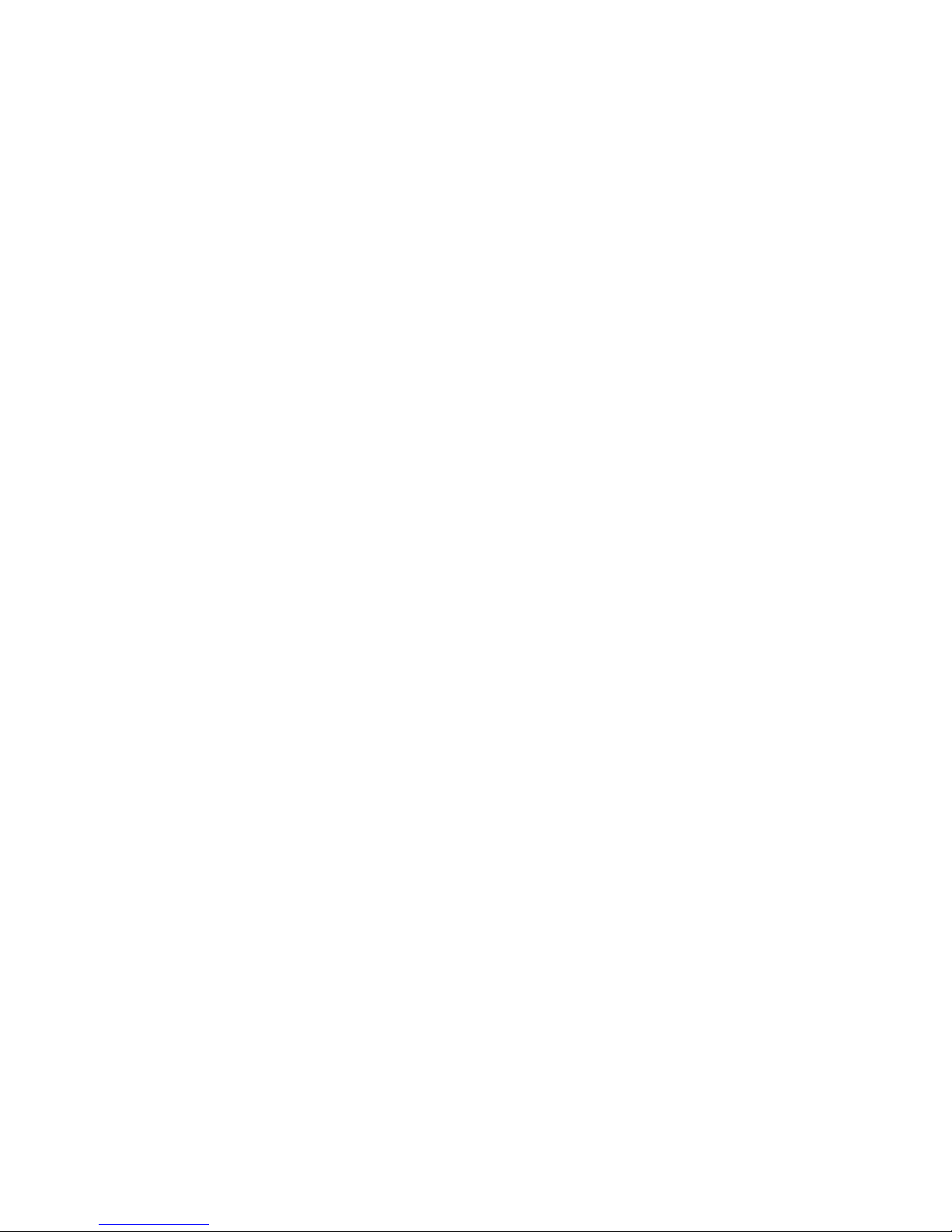
8
Appendix ............................................................ 54
Warranty ....................................................... 54
Guarantee .................................................... 54
Declaration of conformity ............................. 54
Disposal ....................................................... 55
Page 9
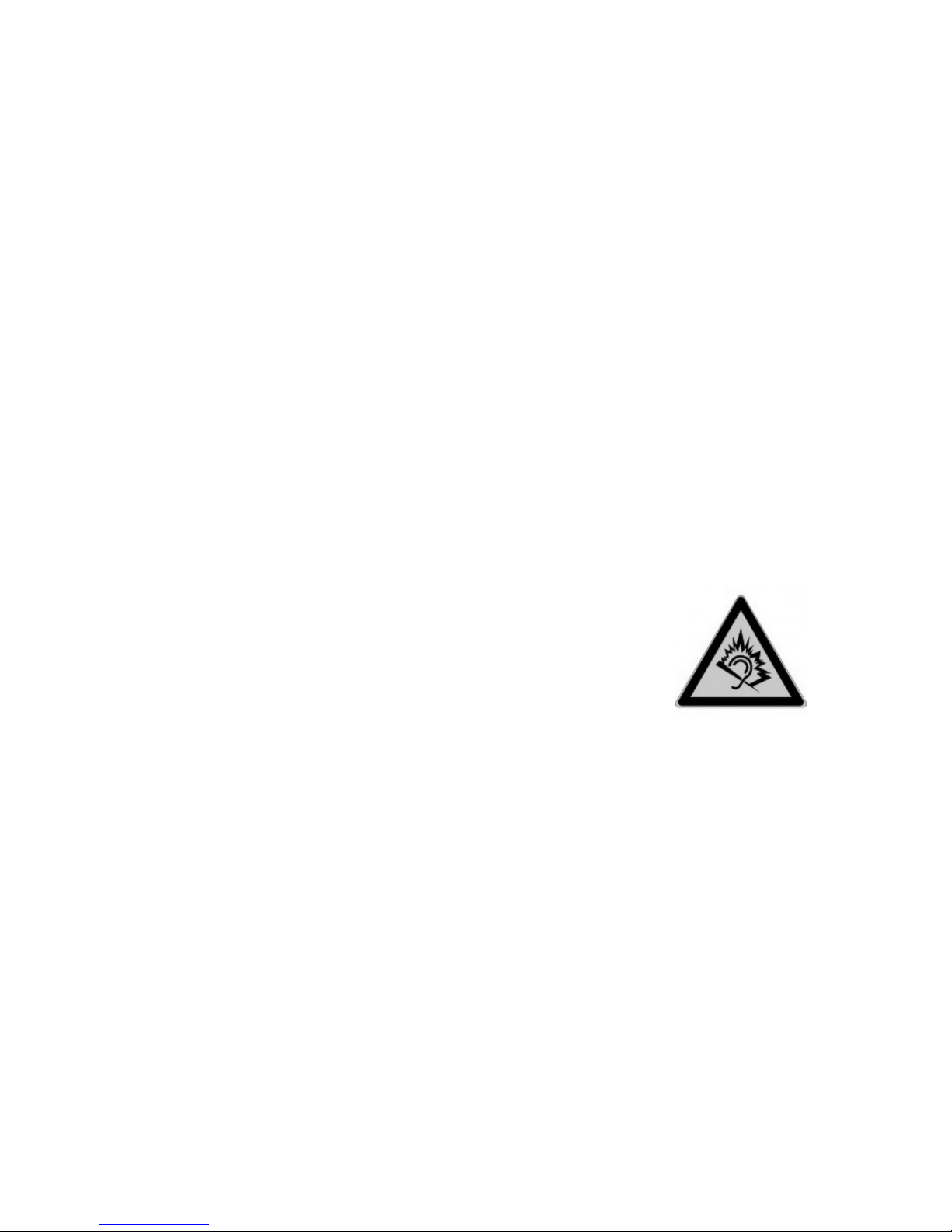
9
Safety information
Only use the phone at places where it is permit-
ted. As a rule, use of mobile phones is prohibited in hospitals, aircraft and at filling stations.
Do not open the device yourself, and do not at-
tempt repairs on your own. Repairs may only be
performed by qualified specialists.
Do not expose the phone to smoke, chemicals,
humidity, dust or excessive heat (direct sunlight).
Keep the phone and accessories away from
children.
The phone's speaker can be set
to a very loud volume. Check the
volume before use to avoid damaging your hearing. Loud noises
over longer periods can result in hearing damage.
When driving, only use this phone with an ap-
proved hands-free set. Observe the legal regulations specific to the country of use.
Keep the phone 20cm from any implanted
pacemaker. Switch off the phone immediately if
you feel or suspect any impairment.
Page 10
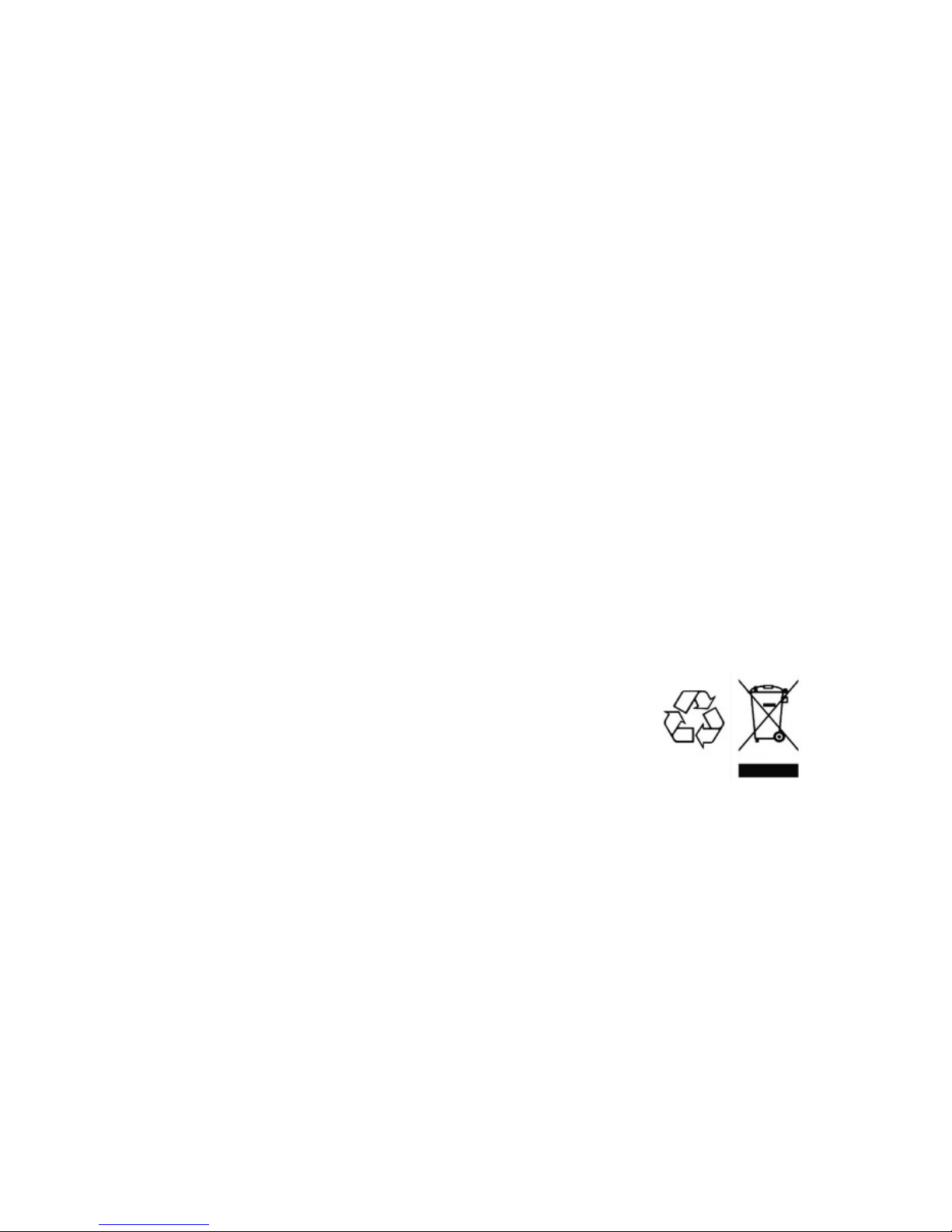
10
Do not use any power supply unit other than the
one supplied.
Only use original accessories and batteries.
The phone is not waterproof. Avoid contact with
liquids.
Do not rely exclusively on your mobile phone's
emergency function in emergencies. Establishing an emergency connection may not always
be possible for technical reasons.
Dispose of the device and the battery in line with
environmental guidelines. Your local waste disposal provider offers collection points for electronic waste and batteries. Do not dispose of the
device or battery in household rubbish or throw
into a fire.
Please dispose of packaging mate-
rials in line with local regulations.
Page 11
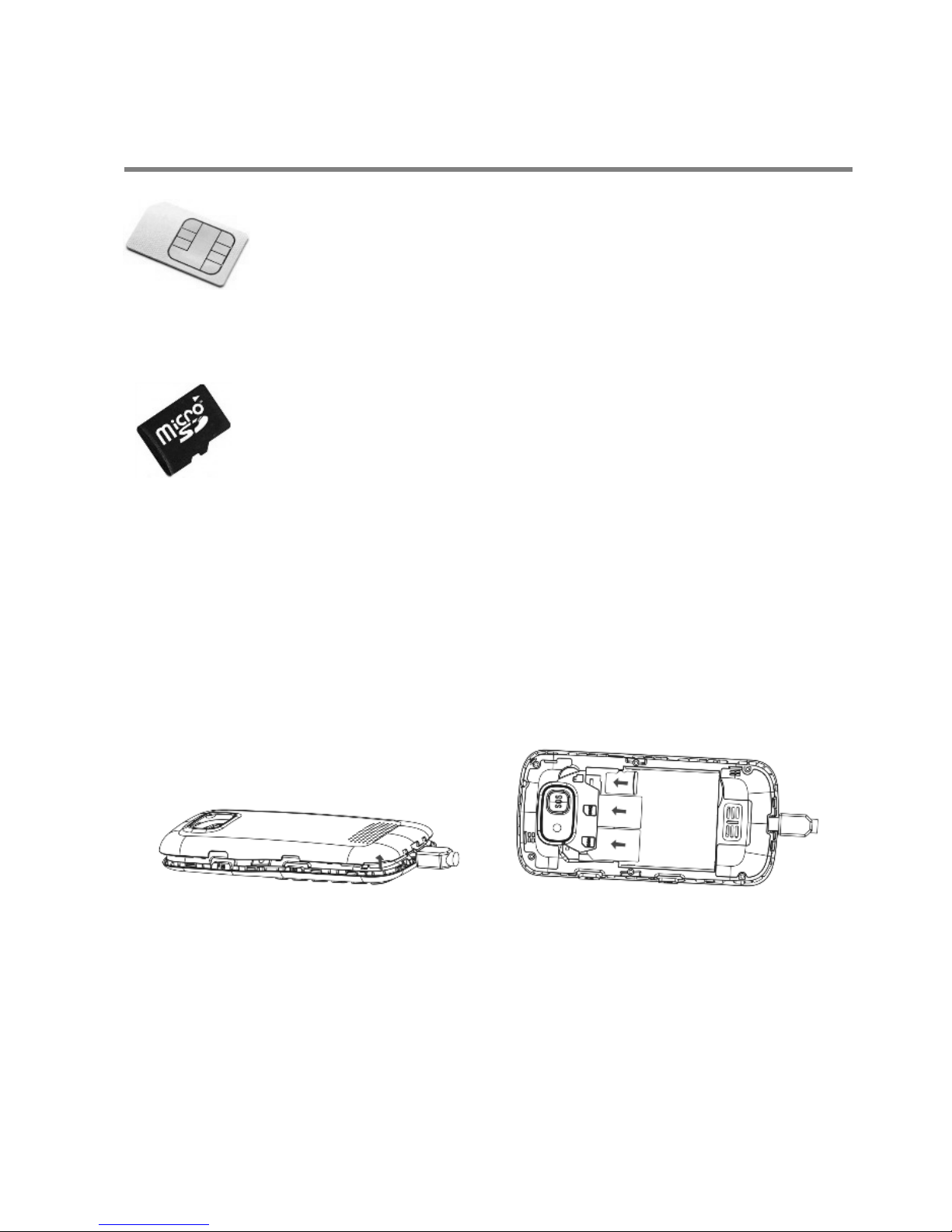
11
Initial use
Installing the SIM card(s), memory card and battery
A SIM card, available from your phone
supplier, is required to use the phone.
The SIM card(s), battery and memory card must be
installed before the phone is used for the first time.
A memory card (not included) is required
to send multimedia messages (MMS), to
save photos with the integrated camera
and to record voice notes with the integrated recorder. The Ergophone 6180/6181 supports Micro
SD memory cards with a capacity of up to 8 GB these can be purchased on the accessories market
and at electronics shops.
Fig. 1 Fig. 2
Page 12
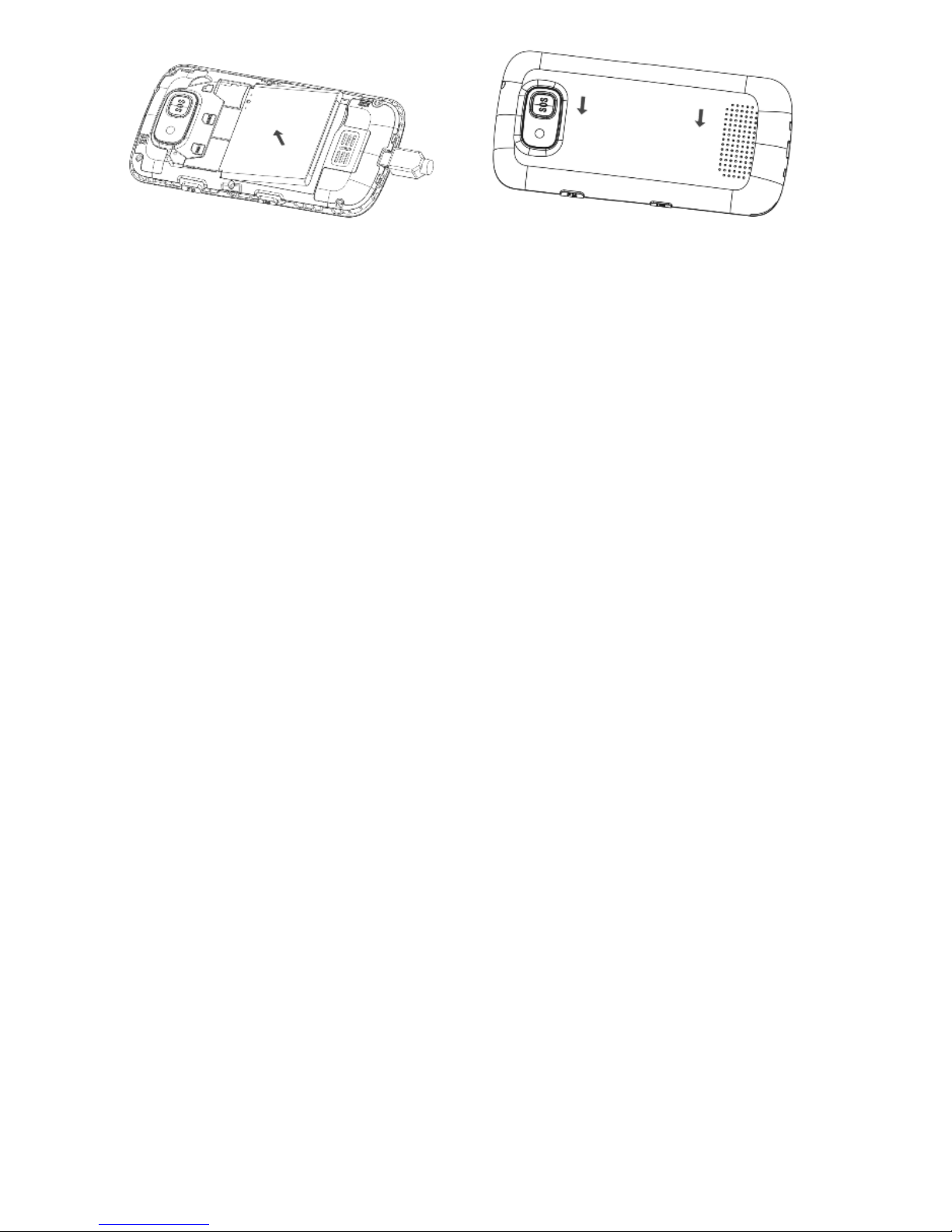
12
Fig. 3 Fig. 4
The casing cover on the back of the device must be
removed to insert the SIM card, a memory card and
the battery. To do this, insert a fingernail into the
notch in the bottom left corner and remove the case
cover (Fig. 1).
Carefully install the SIM card(s) into the card holder(s). Push the SIM card under the metal clamp with
the contacts pointing downwards and the notch facing upwards (Fig. 2).
Push the SD memory card into the card holder on
the right with the contacts facing down (Fig. 2).
The battery is inserted next (only possible in the
correct position - Fig. 3).
Then replace the casing cover and press it on all
sides until it clicks into place (Fig. 4).
Page 13
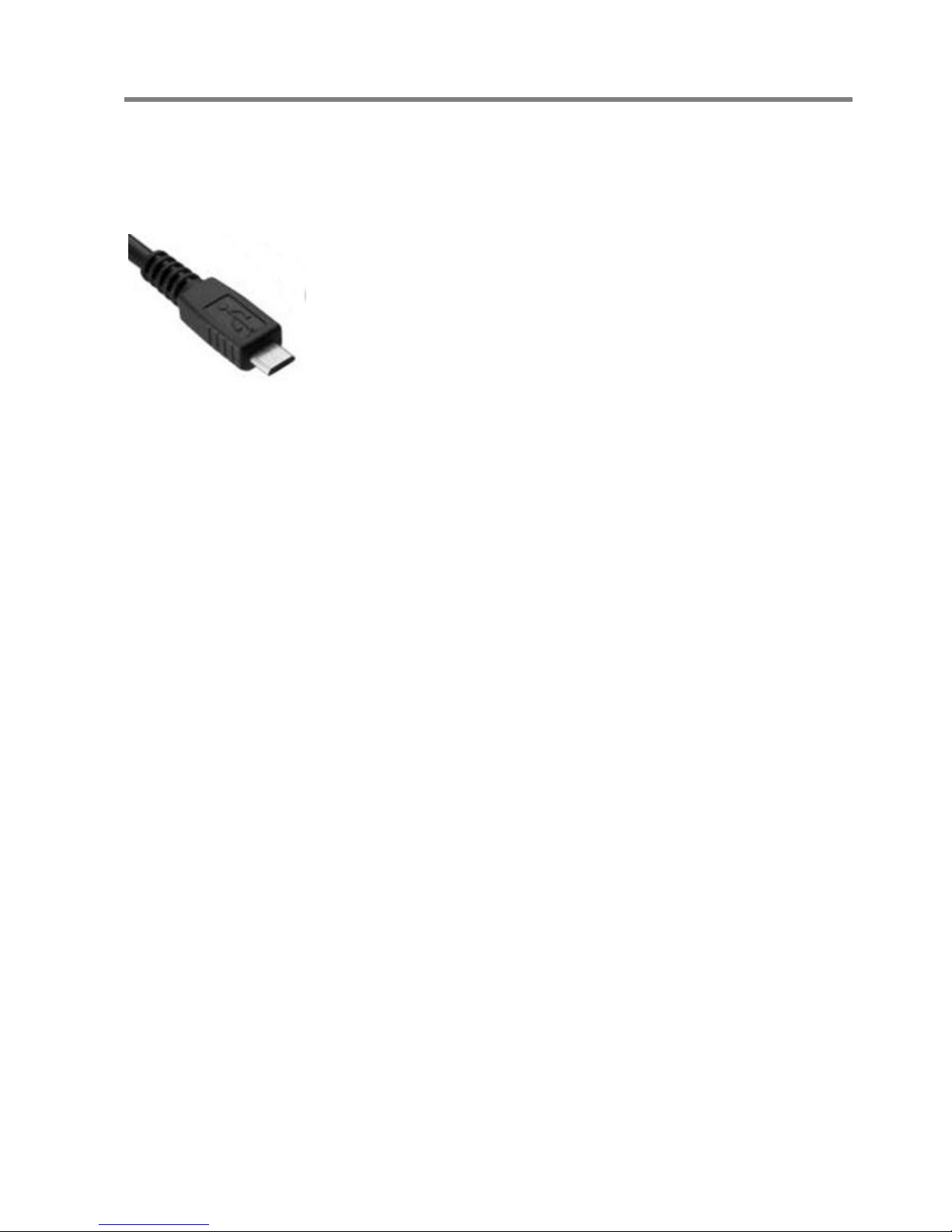
13
Charging the battery
A charger and a power supply unit are supplied
with your phone.
Insert the small connector on the
power supply unit into the jack on
the rear of the charger cradle. If it is
not easy to insert the connector into
the jack, check the direction and
avoid applying force. Then plug the power supply
unit into the socket.
Place the telephone in its closed position in the
charger; the battery now charges. During the charging process, the red battery LED at the front of the
device blinks. When the charging process is complete, the battery LED goes out.
Instead of charging via the charger cradle, the
power supply plug can also be connected directly
to the jack on the side of the telephone. The battery
can also be charged via a computer's USB connector.
Battery performance diminishes over time. If you
notice after a time that you need to recharge your
phone more frequently, replace the battery.
For safety reasons, the battery switches off before it is totally discharged. If you have not used
the telephone for a long time, wait up to 10
Page 14
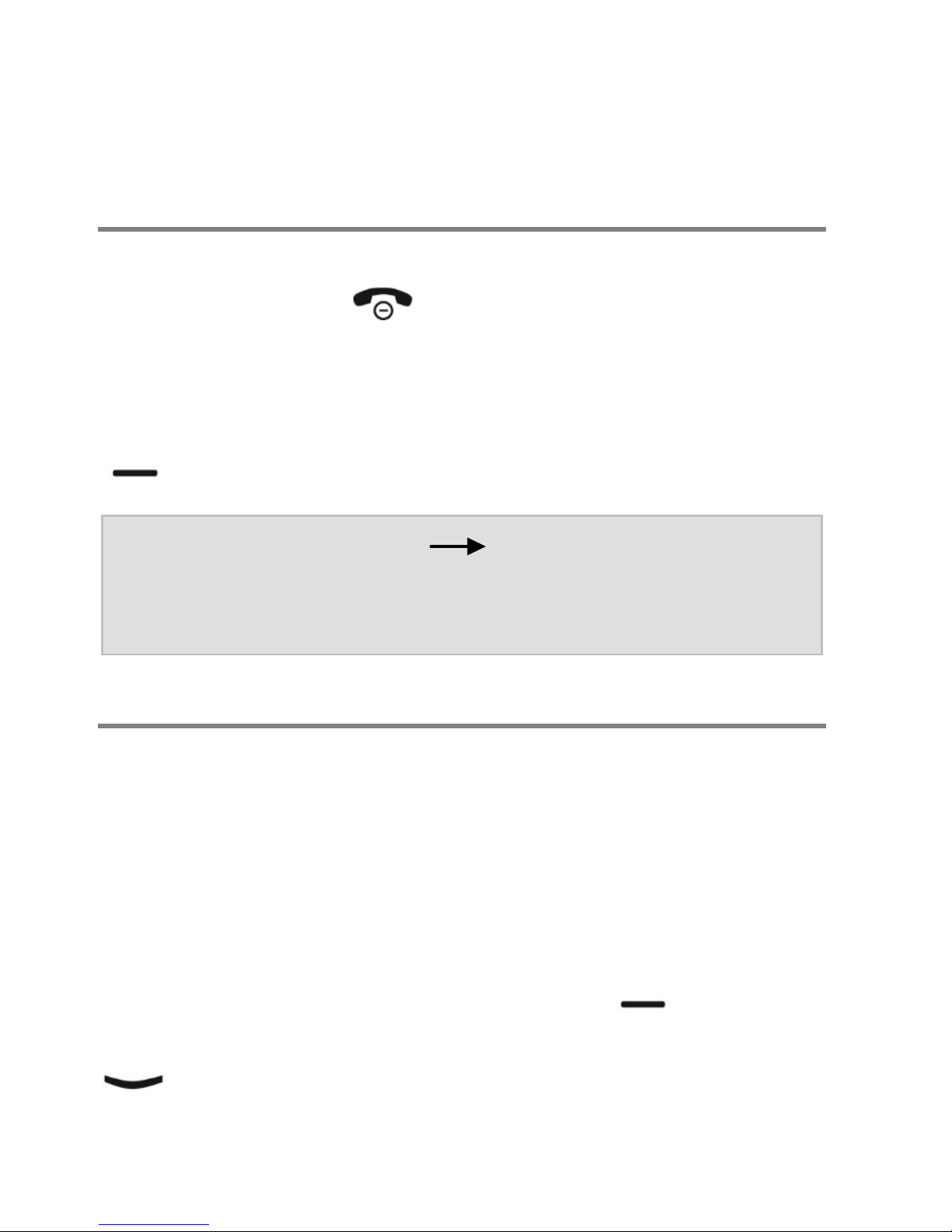
14
minutes after you have plugged in the charger.
This switches the battery back on and the charging process starts.
Switching on the phone
To switch on the phone, press the red hang up key
for 3 to 5 seconds .
You are then prompted to enter the SIM card PIN (if
enabled for the SIM card). Enter the PIN from the
keypad, then press the display button on the left
(Display OK).
Note: In "Settings" "Security Settings",
you can change the SIM card PIN and
enable/disable the prompt.
Setting the date and time
After switching on for the first time (and when the
battery is removed for longer periods), the telephone automatically synchronises date and time
from the service provider network.
If your service provider does not support this functionality, the date and time must be set manually.
To do this, press the left Display key under
"Menu", then keep pressing the "down arrow" key
until "Settings" is displayed. Then press the
Page 15
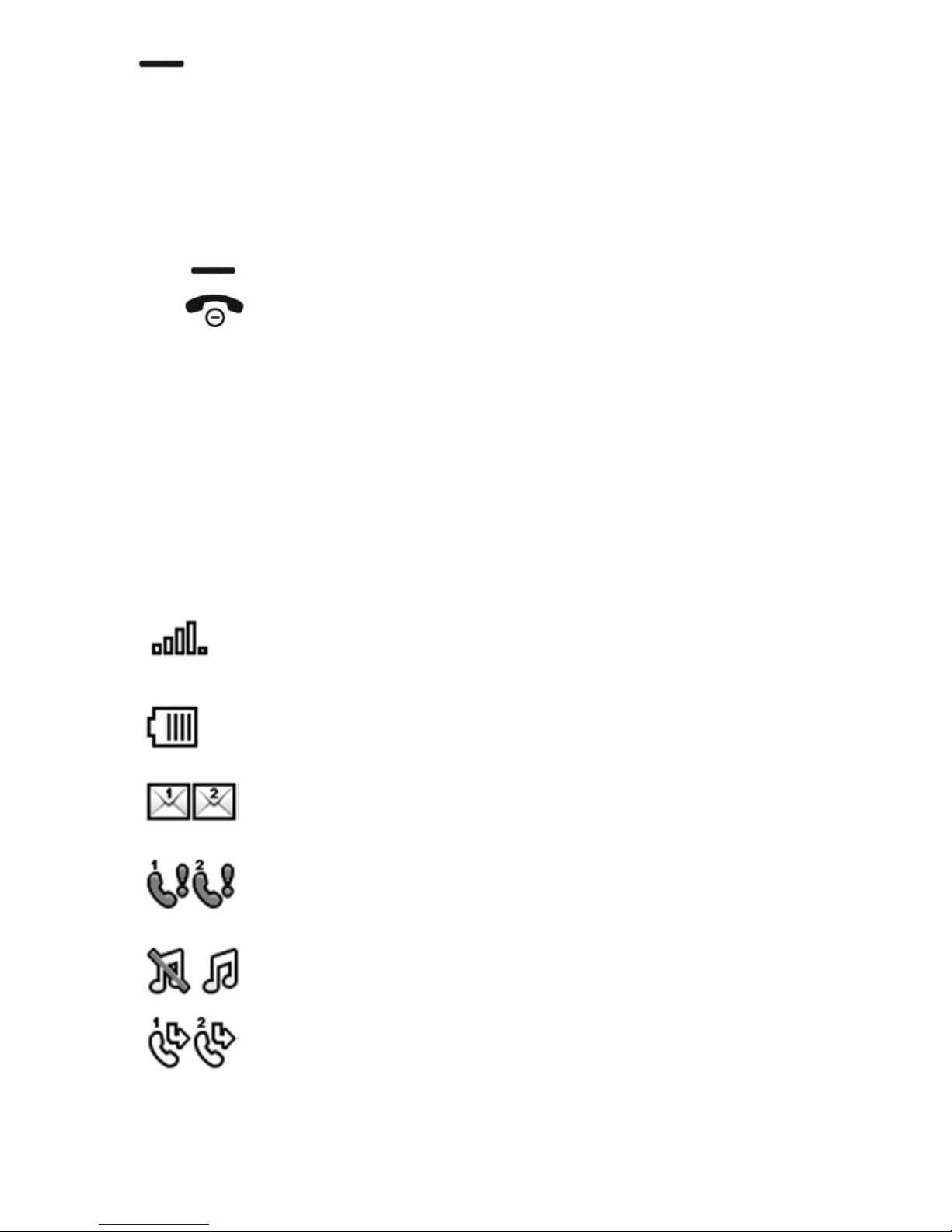
15
key under "OK" three times to access "Settings", then "Phone Settings", then "Time and Date".
Select "Set date" then "Set time", and use the keypad to enter the current date and time.
You can close the settings by repeatedly pressing
the key under "Back", and also by pressing the
red hang-up key once.
The correct date and time are then shown on the
display.
Display symbols
Multiple symbols are displayed at the top of the
display depending on your current situation.
Shows the signal strength of the wireless network.
Battery charge status.
Unread text message(s) (SMS or MMS)
on SIM1/SIM2.
Call(s) received in your absence on
SIM1/SIM2.
Silent profile enabled/disabled.
Call divert for SIM1/SIM2 enabled.
Page 16
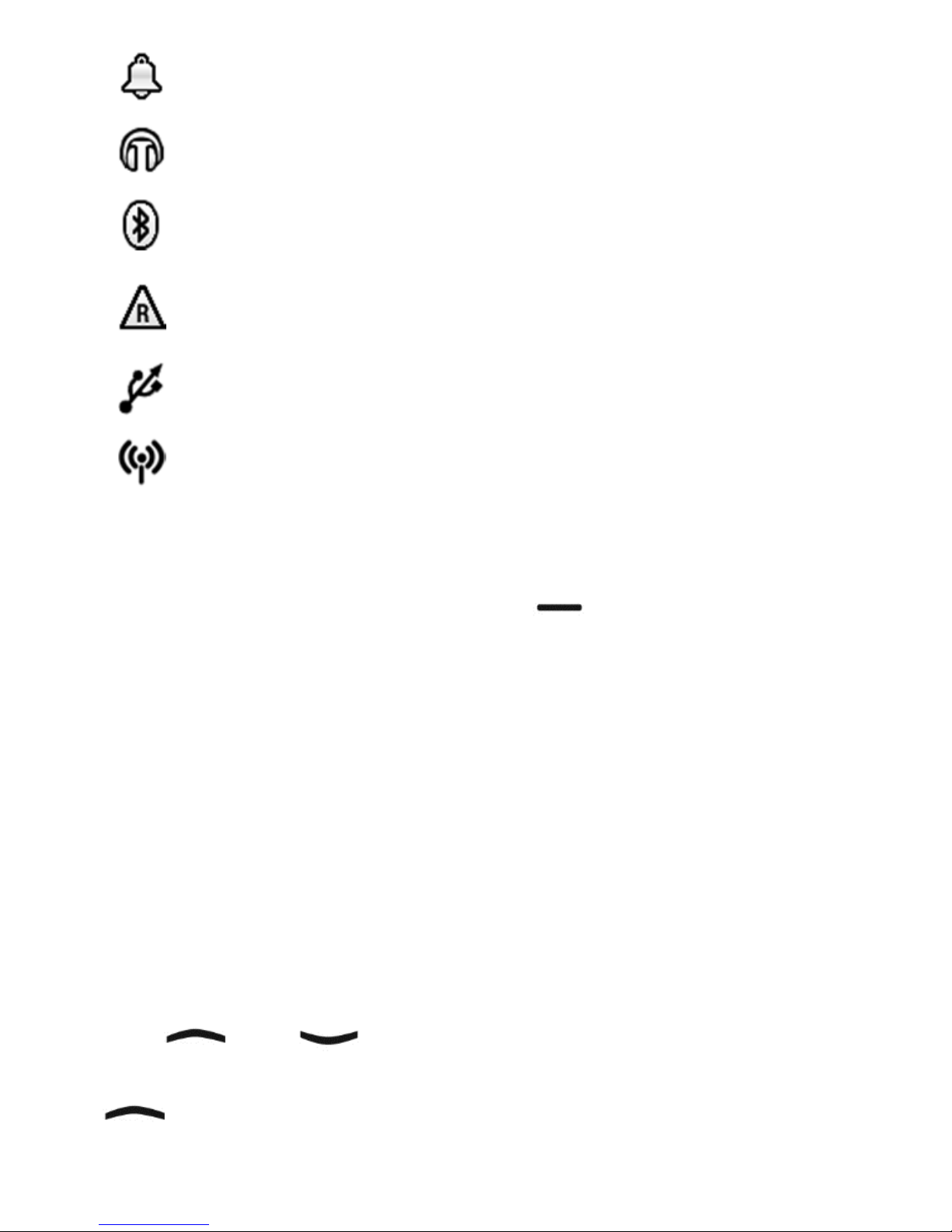
16
A
larm enabled.
Headset connected.
Compatibility with Bluetooth devices
enabled.
Roaming. The phone is registered in a
network abroad.
The phone is connected to a computer.
Data transmission active.
General information on using the phone
The left and right Display keys have different
functions depending on the status of the device.
The functions currently available for the keys are
shown above the keys on the display.
The right-hand Display key is usually used to cancel
the function or to go back one step. Confirm functions or open the Options menu with the left-hand
Display key.
In standby, the left Display key calls up the main
menu, the right Display key opens the contacts.
The and keys are used to select entries
in menu lists. When the phone is in standby, the
key is used to access the camera and the
Page 17
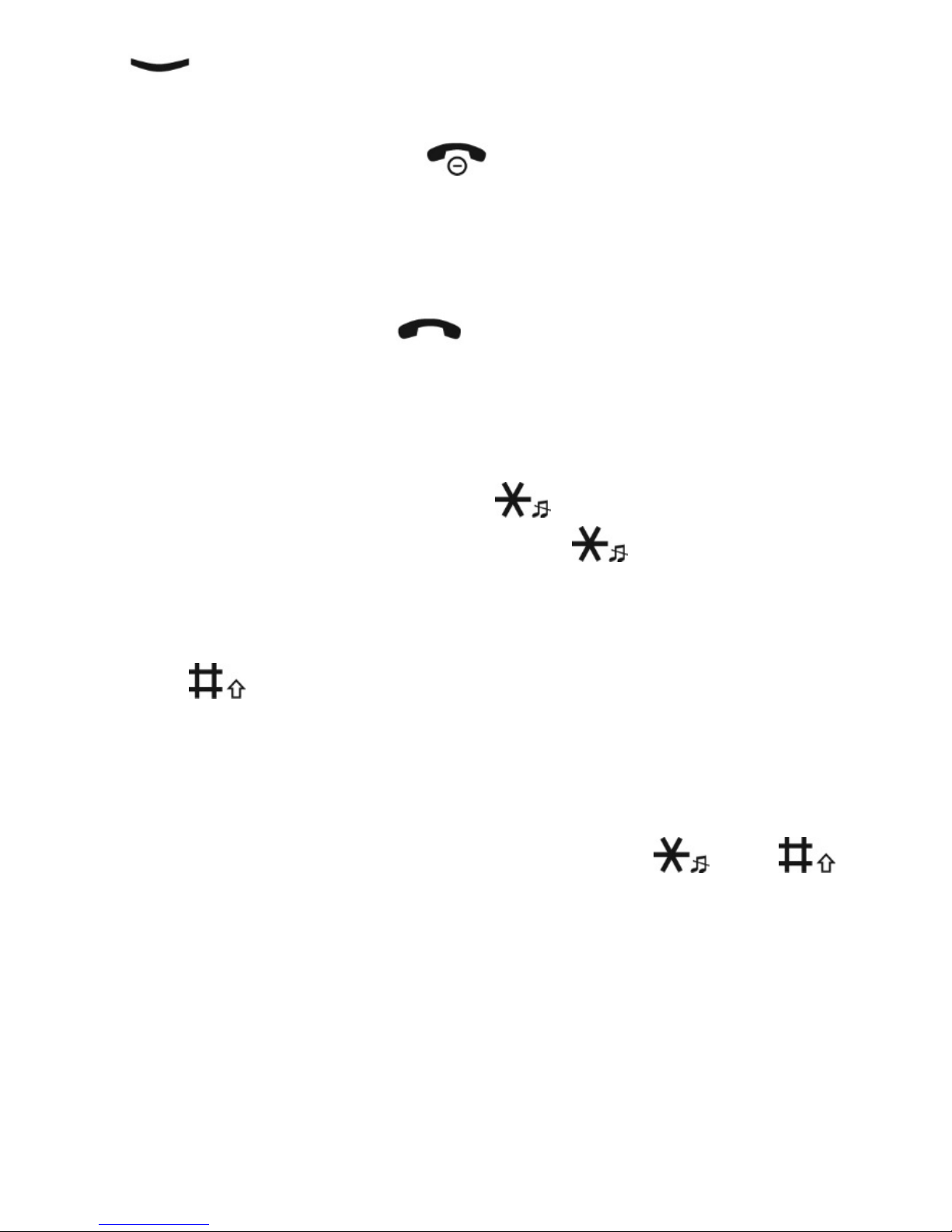
17
key is the keypad lock. This assignment can
be changed in Settings.
The red hang-up key is used to end a call, to
reject a call and (with prolonged pressing) to switch
the device on and off. Within menus, settings can
be cancelled with this key.
The green Dial key is used for calling after entering a number, or to select a contact. Pressing
this key in standby opens the list of recently called
numbers for redial.
Prolonged pressing of the key enables and
disables Silent mode. Press the key twice in
quick succession for the + sign (necessary for making international calls).
The key enables you to toggle between upper
and lower case during the text entry of, for example,
an SMS or a name in Contacts.
Some settings show you a selection with the left
and right arrows. In this case, use the and
keys to change the setting.
Keypad lock
Your Ergophone 6180/6181 has a keypad lock to
prevent functions from being activated or numbers
called unintentionally. The keypad lock can be dis-
Page 18
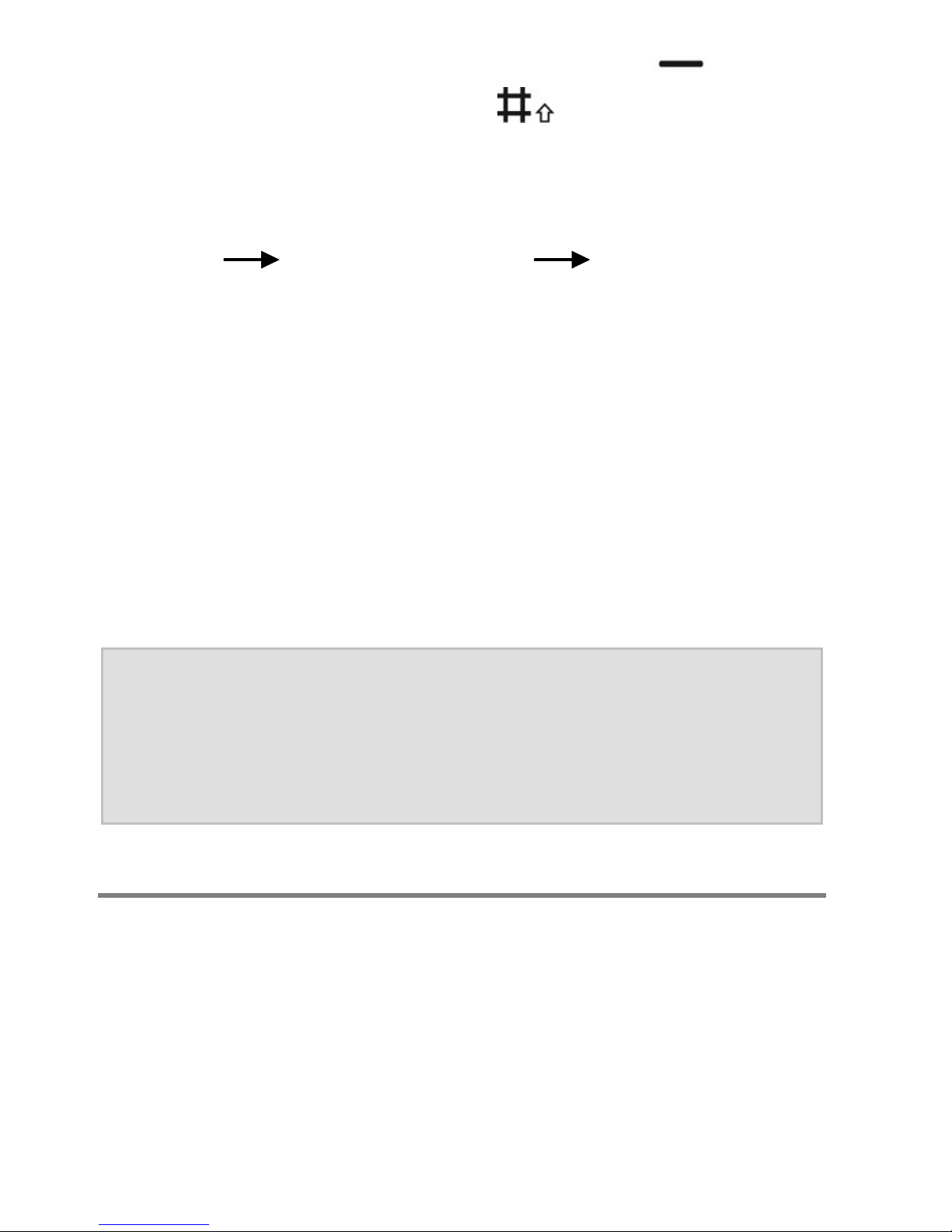
18
abled by pressing the right Display key ("Unlock") and then pressing the key within three
seconds. The factory setting is keypad lock automatically enabled when no key on the phone is
pressed for five minutes. This can be changed from
Settings Security Settings Auto. Keypad
Lock.
Custom setup
An ergonomic telephone should be simple to use
and make communication more easy for the user.
At the same time it should also meet your needs,
however individual they may be. The tiptel Ergophone 6180/6181 enables you to customise the
phone to your needs in a special way.
Note: Some of these functions can only be
set in "Advanced mode", but are also
available afterwards in "Beginner
mode".
Using the phone as you want to
Are you a new user wanting a mobile that enables
you to "only" make and receive calls quickly and
easily, or are you an experienced user who attaches
importance to comprehensive functionality?
Page 19

19
"Tell" this to your tiptel Ergophone 6180/6181 under
Settings User level settings.
In Settings, and when using the phone, the "Beginner mode" setting only makes available functions
that are normally used frequently. "Advanced mode"
gives you access to the full functionality of the device. As a new user, you are able to read and write
text messages (SMS) for example. As an experienced user, you can in addition use templates, create drafts and create multimedia messages (MMS).
Not using all of the phone's functions and do not
want to be shown functions that are not used?
"Tell" your tiptel Ergophone 6180/6181, under Settings Visibility main menu, the functions you
want to be shown in the main menu.
You want quick access to frequently used functions?
"Tell" your tiptel Ergophone 6180/6181, under Settings Order main menu, the order in which you
want functions to be displayed.
The function assignments of keys and in
standby mode for accessing the camera and keypad lock not as you would like them?
"Tell" your tiptel Ergophone 6180/6181, in Settings
Phone Settings Arrow Keys, which func-
Page 20

20
tions you want to be assigned to these keys in
standby mode.
Call signalling as you want it
Have a favourite tune and want to use it as the ringtone for your mobile?
Install in the mobile a memory card with the tune on
it, and "tell" your tiptel Ergophone 6180/6181, under
Settings Phone settings Tone settings
Incoming Call, that you would like this tune to
be used.
Not only want to hear that you are being called, but
also know who is calling?
Save your contacts in the telephone's memory and
select, in the contact details with caller ringtone, a
specific ringtone for this caller. Or use the integrated sound recorder to record a message, such as
"William is calling", and select it as your caller ringtone.
Do you also want to see as well as hear who is calling?
"Tell" this to your tiptel Ergophone 6180/6181 by
adding a picture of the caller to the memory under
Contacts. It is then shown on the display for incoming and outgoing calls.
Page 21

21
Good at remembering numbers and want the number of the caller to be announced before the phone
rings?
Tell your tiptel Ergophone 6180/6181, under Settings Phone Settings Tone settings
Number announcement, that you would like numbers to be announced.
Making calls as you want to
Want the phone to verbally repeat digits as you enter them to check you are entering them correctly?
"Tell" your tiptel Ergophone 6180/6181, under Settings Phone settings Tone settings
Keypad, that you would like to enable "Talking
keys".
Have a few contacts who you ring often?
"Tell" your tiptel Ergophone 6180/6181, under Con-
tacts Option Main contacts, who these
contacts are and your mobile will always display
them at the top of the contact list. Also, these contacts (possibly with photo) are available for speed
dialling after pressing the key when the phone
is in standby.
Page 22

22
Making and accepting calls
Accepting calls
With an incoming call, the phone rings (provided
the "Silent" profile is not enabled) and vibrates (provided vibration is enabled in alert type).
The caller number is shown on the display. If the
caller having the number is stored in Contacts, the
name of the caller (and possibly picture) is displayed instead of the number.
The call is accepted by pressing the green Dial key
.
Rejecting calls
Pressing the red hang up key rejects an incoming call.
Calling with direct dial
For direct dialling, enter the desired call number
with the numeric keys, then press the green Dial
key . The connection is established as required.
Page 23

23
Dialling with redial function
Pressing the green Dial key without first entering a number when the phone is in standby opens
the call log. It shows you recently dialled numbers,
and the calls you have accepted and missed.
With the and keys, you can scroll up and
down the call log. Pressing the green Dial key
again dials the number selected.
Dialling from Contacts
In standby, if you press the right Display key ("Contacts" in the display), contacts are called up and the
first entry is displayed. Use arrow keys and
to scroll up and down.
Pressing the green Dial key directly dials the
number selected.
Dialling via the Photo Speed Dial Contacts
Contacts specified as main contacts can be accessed directly by pressing the key. If a pic-
ture is stored for the contact, it is shown on the display. The call is made by pressing green Dial key
.
Page 24

24
Note: For this, the "Main contacts" function for
the arrow key must be selected in Settings Phone Settings Arrow
Keys.
Contacts
A contact consists of a name and the corresponding call number; it structures your
phone book for calling subscribers and
sending short text messages. To access the contacts, press the right Display key when the
phone is in standby. The contacts are opened. You
can also access the contacts via the main menu,
under "Contacts". All contacts stored are displayed
and the first contact is selected automatically. The
and keys enable you to switch within the
contact list.
Pressing a digit key on the keypad (in quick suc-
cession when necessary) selects from the contact
list the contact beginning with that letter. For example, pressing once selects the first contact beginning with the letter "M". Pressing three times
in quick succession selects the first contact starting
with the letter "O".
Pressing the green Dial key calls the contact
selected.
Page 25

25
Options
Pressing the left display key in the contact list
opens the Options menu.
Call
"Call" dials the phone number of the contact. Instead of selecting this menu item, you can also
simply press the green selector key once the
contact is open.
Send text message
Select "Send text message" from the Options menu
to write a short message (SMS) to the contact.
Add new contact
You can create a new entry with "Add new entry".
Both "Name" and "Number" open. A separate ring
tone and a picture of the caller can be specified in
addition for contacts stored on the phone.
First, select "Name" and use the numeric keys to enter the name. Pressing a digit key once selects the
first letter shown on it; successive pressing selects
the following letters.
Press to enter a space character. The keys
enables you to toggle between upper and lower
Page 26

26
case, initial letter of a word in upper case and the
rest in lower case, and numerical entry only. Press
the key for a selection of special characters.
Once you have entered the name, select "Number"
with the key, and enter the number using the
numeric keys. After entering the number, confirm
with the left Display key and select "Save".
Use "Caller ringtone" to select a ringtone other than
the default ringtone for a contact.
In "Caller picture", you are able to select an image
that is displayed when an incoming call is from, or
an outgoing call is to, the person.
Edit
Changes the settings for the contact selected.
Delete
Deletes the contact selected.
Additional options
Available to you as additional options in "Advanced
mode" are the deletion of all contacts, copying single and multiple contacts, adding of contacts to the
blacklist, creation of main contacts and the memory
settings for contacts (SIM card, phone or both).
Page 27

27
Main contacts
Contacts are read by the telephone from the SIM
card and phone memory, and shown in alphabetical order. The "Main contacts" option enables you
to define up to eight contacts for the top places in
the contact list so that they can be accessed particularly quickly. In "Advanced mode", access the contacts, and then the options using the left Display
key , and there "Main contacts". In the list of
main contacts shown, you can now select up to
eight contacts to always be listed at the top of the
contact list.
Main contacts are automatically transferred to the
Photo Speed Dial Contacts. This can be assigned
to one of the arrow keys when the phone is in
standby. Photo Speed Dialling can only be used
sensibly when the main contacts are stored in the
phone memory and a caller picture is assigned.
Page 28

28
Messages (SMS)
Your phone enables you to send and receive short text messages (SMS).
Viewing received messages
An SMS received is shown on the display.
Press the left Display key for an overview of
messages received; the latest message is displayed
at the top. To view the message, press left Display
button and then "View".
Pressing the left Display button while the message
is being displayed opens the Options menu, allowing you to respond to the sender with an SMS, to
call the sender or to delete the message.
Provided you have not deleted them, received SMS
messages remain available to you in your "Inbox"
under "Messages" in the main menu.
Sending messages
In addition to answering received messages, you
can also write and send messages by yourself.
To do this, select from the Main menu "Messages"
and then "Write message". A window opens enabling you to enter the message from the keypad.
Page 29

29
Briefly pressing right Display key deletes the
character entered last, and prolonged pressing deletes the entire text.
When you have finished your text, press the left
Display key to access the options, then select
"Send to".
The recipient window opens enabling you to dial,
manually enter the number of the recipient or to add
it from Contacts or the caller list. The recipients selected are displayed at the bottom.
To send, choose one of the recipients selected,
then press the left Display key "Option" and
then "Send". The editing and removing of the recipient selected, or all recipients, are available as additional options.
Writing message text
The numeric keys are used to write the actual text
message. Three or four letters are printed next to
numeric keys to . Pressing a key once displays
the first letter, twice in quick succession the second
letter, etc.
So, for the word "Hallo", you would need to press
twice, then once, then three times, then
three times and then three times.
Page 30

30
Press to enter a space character. The key en-
ables you to toggle between upper and lower case,
initial letter of a word in upper case and the rest in
lower case, and numerical entry only. Press the
key for a selection of special characters.
More message options
Besides writing text messages in "Advanced mode",
you can also write multimedia messages (MMS)
and access incoming and outgoing mail, drafts,
saved (sent) messages, templates and the message settings for SMS and MMS messages.
Text messages written and successfully sent are not
saved with the phone's factory settings set. Enable
the saving of SMS messages successfully sent with
Messages Message settings Text message Save sent messages.
Silent mode
You can enable and disable Silent mode
with the "Silent mode" setting in the Main
menu. Calls and messages continue to be
received in Silent mode but the phone does not
ring. This setting is always recommended when the
phone ringing is likely to disturb others.
Page 31

31
Tip: You can enable and disable Silent
mode more easily with prolonged
pressing of the key.
Call histories
Pressing the green Dial key when the
phone is in standby accesses the call history, with all calls displayed in one list (di-
alled, received and missed calls).
You can view the individual "Missed calls", "Dialled
calls" and "Received calls" histories from menu option "Call history" in the Main menu.
Use the and keys to scroll within the call
histories.
Press the green selector key to call the chosen number.
Pressing the left Display button opens the call history options. Here, besides dialling numbers, you can
also send a message, delete the selected call or
view call details.
Displaying missed calls
The display shows you when you have received
calls in your absence.
Page 32

32
You can cancel the display with the right Display
key . Use left Display key to show missed
calls in the missed calls log.
Camera
The Camera function is accessed from the
"Camera" option in the Main menu. A
memory card (not included in the delivery)
is required to use the integrated camera. The Ergophone 6180/6181 supports Micro-SD memory cards
up to 8 GB (available from the accessories market
and electronics stores).
After the camera is started, the picture is shown on
the display. Remember not to cover the camera
lens on the back of the device.
The integrated camera features a zoom function to
magnify the object to be photographed. Press the
key to increase and the key to decrease
the size of the object.
Press the key to take a picture. The photo is
saved automatically.
Pressing left Display key in camera mode enables you to select between "Image viewer", "Image
settings" and "Storage".
Page 33

33
Image settings
This is where you set the picture size and quality.
Storage
Here you specify whether photos are saved in the
internal camera memory or on a memory card installed. Select "Memory card" here.
Image viewer
Select "Image viewer" to display all photos saved.
Use the and keys to select an image
from the list. Pressing left Display key allows
you, from Options, to view or delete the image, to
rename the file, and to select the memory (phone
memory or memory card) from which you want to
view images.
When one of the images is shown on the display,
you can show the next with the key, or the
previous with the key.
Transferring photos to a computer
You can use a USB cable to connect the phone to a
computer to transfer photos to it. Please refer to the
"Connecting to a computer" section for more detailed information.
Page 34

34
FM radio
Your phone features an integrated FM
(VHF) radio. Access it from "FM Radio" in
the main menu or with the "FM" button on
the right-hand side.
When you turn the radio on, the station last tuned is
selected.
You select the previous or next saved station with
the or key. Use the and keys to adjust
the loudspeaker volume in Radio mode. Switch
playback on and off with the key (muting). Radio
mode is ended by pressing right Display key
or with the "Quit FM Radio" option. Access the op-
tions in Radio mode with left Display key .
Radio mode options
Press the left Display key to open the options
in Radio mode.
Channel list
Shows the radio stations stored and provides the
option of setting up stations manually and of editing/deleting stations after an automatic search.
Page 35

35
Auto search
This function searches for radio stations and stores
them automatically in the station list.
Additional options
"Advanced mode" also provides you the option of
manually entering a radio frequency.
Sound recorder
The sound recorder enables you to record
memos to be saved in the device memory
or on a memory card.
To do this, select "Sound recorder" from the Main
menu.
The key enables you to start, pause and resume a new recording. A recording in progress can
also be paused and resumed with the left display
key . You stop recording with the right Display
key .
Recorder options
The options are available from the left Display key
as long as neither recording nor playback is in
progress.
Page 36

36
New record
Starts a new recording.
List
Accesses the list of recordings stored. A recording
selected can be played back and deleted, and the
file name changed, from "Options". Playback can be
paused and resumed with the key. The key
is used to switch to the next, the key to the previous recording.
Settings
In Settings, select the storage medium for recordings and audio quality.
Note The internal device memory can only
store a few short recordings. If you
want to make recordings more frequently, inserting a memory card is
recommended.
Additional options
In "Advanced mode", you also have the options of
sending a recording as an MMS message, using it
as a ring tone, renaming files and deleting all recordings simultaneously.
Page 37

37
Alarm
To use your phone's alarm function, select
"Alarm" from the main menu.
Five alarms are displayed. With the and
keys, you can select an alarm and edit its settings
by pressing left Display key .
In Settings, you can switch the alarm on and off, set
wake-up time and alert type (ringing, vibrating or
both).
An alarm symbol is shown in the top left of the display as soon as an alarm is enabled.
At the wake-up time, the phone rings and/or vibrates and shows the date and time. "Stop" and
"Snooze", controlled with the left and right Display
keys , are also displayed. "Stop" ends the
alarm function. "Later" delays the wake-up call by
the snooze time set.
As with a conventional alarm, the device automatically turns off when you select "Stop", and must be
turned back on if, for example, you wish to be woken again the next morning.
In "Advanced mode", you also have the option of
setting the alarm to ring on a daily basis or on certain weekdays.
Page 38

38
Calculator
To use your phone as a calculator, open
"Calculator" from the main menu.
Use the keypad numerals to enter the numbers for
the calculation. To enter decimal places, enter a
decimal point with the key.
Arithmetic operators +, -, x, / and = are selected
using the and keys. The arithmetic op-
eration selected is performed with the left Display
key .
Selecting the right Display key first deletes the
calculation result; pressing it a second time closes
the calculator.
Tasks
This menu option enables you to set up
tasks about which the telephone can remind you later. Accessing this menu option
shows a list of tasks configured.
The options enable you to add new tasks and ed-
it/delete existing tasks.
If you add a new task or edit an existing task, enter
a date, time and subject.
Page 39

39
At the programmed time, the telephone displays the
date, time and subject whilst emitting a ringtone.
Use the left Display key to confirm the task
and the right Display key to choose to be re-
minded of the task again 5 minutes later.
In "Advanced mode", you can add, edit and delete
tasks, as well as view and search for tasks, delete
all tasks, select tasks according to date and display
unfinished tasks.
When creating or editing a task, you have date, time
and subject available as well as the ability to set a
reminder time before the task and to set the automatic repeat of tasks.
Bluetooth
Your Tiptel Ergophone 6180/6181 is com-
patible with Bluetooth headsets and
hands-free kits.
The function can be enabled and disabled from this
main menu option.
In "Advanced mode", you can also specify whether
your mobile can be seen by other Bluetooth devices, change the name of your mobile, show coupled
Bluetooth devices, add new devices and configure
other settings.
Page 40

40
Settings
Most of your phone settings are configured
in this menu option. The Settings menu has
several sub-menus that also have sub-
categories for settings.
Your phone is supplied with convenient default set-
tings so that you need only customise individual
settings when needed.
Only a few setting options are available in the "Beginner" user setting. Switching to "Advanced mode"
provides considerably more setting options. Settings configured in "Advanced mode" are retained
on reverting back to "Beginner mode".
Phone settings
Here, you can set the time, date, volumes, language and font size.
Time and date
Enter the current date and time here.
Setting "Auto updating of date and time" to "ON"
means the telephone automatically takes the date
and time from the service provider network, and automatically switches between summer and winter
time, and adjusts to changes in time zones when
Page 41

41
you are travelling. This service is not offered by all
providers however.
Tones
Here you can set the tones for incoming calls and
messages, for switching the device on and off, and
for key presses.
Talking keys
A special function on this device is the set of "Talking keys" - these can be enabled with "Tone settings" "Keypad". If "Talking keys" is enabled,
the phone announces the digits pressed.
Number announcement
If number announcement is enabled in "Tones
Number announcement", the phone announces the
digits of the caller's number before sounding the
ring tone.
Volume
Here you can set the volume for the ringing, message and keypad tones.
Alert type
You can set here whether the phone rings, vibrates
or does both simultaneously, or vibrates first and
then rings.
Page 42

42
Language
The language of display messages is set here. If
"Automatic" is set, the phone automatically adjusts
to the language of the SIM card installed.
Font size
You can choose here between small, medium and
large lettering.
Additional phone settings
Additional phone settings are available in "Advanced mode".
Ring type
Here you can select whether the phone signals incoming calls by ringing repeatedly or only once.
System alert
Here, you can enable and disable warning and
connexion tones.
Arrow keys
Specified here is which functions are triggered
when arrow keys and are pressed when
the phone is in standby.
Page 43

43
Standby screen displays
A separate background image for the display in
standby can be selected. Whether the date and
time are shown on the display, and the duration of
the display lighting and its brightness, can be set.
User level settings
In the "Beginner mode" setting, the phone only offers those functions in all menus and in Settings
that are generally used frequently. Foregoing nonused functions makes using the phone very simple
in this setting.
All functions supported by the phone remain available in all menus and settings in "Advanced mode".
If you make phone setting changes in "Advanced
mode", these changes remain available even if you
later revert back to "Beginner mode". So if you want
to change a setting not available in "Beginner
mode", you can temporarily enable "Advanced
mode" to make the setting change.
Security settings
Here you specify whether a prompt is issued for the
PIN stored on the SIM card (code, password) when
the phone starts up; you can also change this setting.
Page 44

44
In addition to setting up a block on the SIM card,
"Advanced" mode enables you to block the phone
and specify the time until automatic keypad lock.
Note: The phone password (factory setting
) is also used as a prompt for
resetting the device to the factory settings, and for the deletion of all contacts.
Additional settings
Available in the Settings menu of "Advanced mode"
are additional menu options and sub-menus that
are not available in "Beginner mode".
Call settings
Available here as additional settings:
Enable/disable caller ID
Enable/disable call waiting
Enable/disable call divert
Configure black list (blocked numbers are
automatically rejected)
Answer mode (accepting calls by pressing any
key)
Page 45

45
Set up speed dial (prolonged pressing of
assigned key required in standby to use)
Visibility main menu
The main menu also makes available functions that
perhaps you do not need. If you do not use the
alarm, the tasks and the calculator for example,
these functions can be hidden in "Visibility main
menu".
Accessing this menu option shows all main menu
options - each one can be enabled or disabled individually.
Even if you disable options in the main menu, the
respective functionality remains available in part.
Disabling "Messages" in the main menu for example
means the phone still receives short messages, notifies you of them and lets you read and answer
them. Disabling "Contacts" for example means the
contacts continue to be available from the right Display key.
Order main menu
You can specify here the order in which the main
menu options are displayed. This means you can
position frequently used functions at the start, and
less commonly used functions at the end of the
main menu.
Page 46

46
Accessing this menu option shows all main menu
options in the current order, and "Select" is shown
on the left Display key .
Use the and keys to select the main
menu option you want to move to another place,
and then press the left Display key . The Display key text changes to "Moving". Now use
and to select the main menu option in front of
which you want to move the menu option selected,
and then again press the left Display key .
The main menu is then displayed in the new order.
You can move more menu options or exit the set-
ting for the order using the right Display key
("Back").
Emergency settings
The settings for the emergency function are configured here. Please refer to the "Emergency" section
for a description.
Dual SIM settings
You can set here whether both SIM cards inserted
are active or only one.
Page 47

47
Network settings
Specified here is whether the connection to the
wireless network is established automatically or
manually.
Connections
Here are the data accounts required for MMS - they
can be aligned manually to your provider and new
accounts can be added.
The phone is preconfigured for some service providers in Europe. Using another provider means the
settings must be configured manually according to
the provider specifications.
Restore factory settings
The phone can be reset to the factory settings here.
Please note that only the settings are reset. Functions set up by users are not reset (such as Contacts, Alarm and Tasks), nor are files stored in the
phone memory deleted, such as photos and recordings.
The phone password (factory setting )
must be entered to reset the phone to the factory
settings.
Page 48

48
Connection to a computer
Connect the telephone's micro USB jack to the USB
port on your computer. "Mass Storage" is shown on
the display. Press the left Display key . Now the
memory integrated in your phone and any memory
cards inserted are displayed on your computer as
new devices with exchangeable media.
Displayed here for example are folders "Photos" and
"Audio". The "Photos" folder contains photos taken
with the camera, and the "Audio" folder contains
voice messages saved with the recorder and telephone call recordings.
If you wish to use your own ring tones or background image, copy the relevant audio or image file
from your computer to the phone memory or
memory card. These files are selected in the phone
as ringtones or background images and must remain stored in memory. We therefore recommend
creating a folder in memory for these kinds of files
so that they are not deleted accidentally.
Emergency call
Your phone features an emergency function, activated by pressing the emergency key on the back
of the device for about two seconds.
Page 49

49
In the Emergency function, the phone expects that
the other end presses the "5" key after the connection is established. This prevents a connection to an
answering machine or voice service being accepted
as a successful emergency call.
If at least one emergency number is entered in the
configuration and the emergency key is enabled,
the phone initiates an emergency call when the
emergency key is pressed for 2 seconds or so.
The phone then sounds an alarm tone and (if activated) sends an SMS with an individually configurable text to the (up to 5) emergency number(s)
stored.
Next, the telephone will call the first of the saved
emergency numbers. If the call is accepted, the Ergophone requests the called party to press the "5"
key on the phone at the other end. If the called party presses this key, the connection stays up until
either you or the called party hangs up. If the called
party does not press the "5" key within 60 seconds,
your phone breaks the connection and calls the
next emergency number entered.
If the call is not accepted, the phone calls the next
emergency number stored. If a connection to a person cannot be established on any of the emergency
numbers, the phone repeats up to three times in
succession all emergency numbers entered.
Page 50

50
Whilst the telephone is calling one of the emergency numbers, the number is displayed. Since the call
is made in hands-free mode, you can hear whether
the called party picks up.
After an SOS is triggered, the phone automatically
accepts incoming calls and switches to hands-free
mode. This allows contact with an incapacitated
person even when an emergency call has already
ended. Exit this function by pressing the SOS button again.
Note: Emergency calls are generally made
with SIM1 with no prompt.
Testing of the emergency call function
Thoroughly test the emergency call function after
setup. This process should involve the owner of the
Ergophone and those whose numbers are stored in
the phone.
During the test, remember that the user of the
phone is in a stressful situation when making the
emergency call. Those receiving the emergency call
should therefore be familiar with using the emergency function so as to be able to issue instructions
as required (such as on how to end the emergency
call function).
Page 51

51
Emergency call configuration
To configure emergency calling, it must be enabled
and the emergency numbers must be entered.
With the phone in standby, select the left Display
key, then "Settings" in the main menu and then
"Emergency settings". This is where all the settings
for configuring emergency calls are.
Note: The emergency settings are only avail-
able in "Advanced mode". If an SOS
call has been set up in this user setting,
it remains available even if the user settings are reset to "Beginner".
Emergency button active
Here you specify whether the emergency key on
the back of the phone is enabled or disabled.
When the key is enabled, the emergency function is
active as described. With the key disabled, the
emergency call function is not available, even if you
have saved the emergency numbers and text.
Message send status
Use "On" or “Off” to specify whether the Emergency
SMS is sent before the emergency number is dialled.
Page 52

52
If you enter as emergency numbers phones which
cannot receive SMS messages, the service provider
calls the subscriber and reads out the SMS. This
call would block the emergency number telephone
at the very moment the mobile telephone is trying to
make the emergency call. Therefore only enable
sending of an Emergency SMS when all phones are
able to receive SMS messages as text.
You are able to change the content of the Emergency SMS with "Edit message".
Emergency numbers
Enter your emergency numbers (up to five) under
"Emergency numbers". In an emergency, the first
number entered is called first, then the second, etc.
Accessing the menu option shows the five memory
locations for emergency numbers. Press the left
Display key and select the emergency number
from the contacts.
Cancelling an emergency call
If an emergency call is made inadvertently, it can be
cancelled in full with prolonged pressing of the red
hang up key . If you press the red hang-up key
only slightly, the phone will disconnect this call
but will start with the next number anew.
Page 53

53
Important information on emergency functions
Do not rely exclusively on this emergency func-
tion. The emergency function cannot be enabled
in certain situations (such as no network coverage or no credit for outgoing calls).
Make sure that no answer machines are con-
nected to emergency numbers.
Discussing the entering of emergency numbers
with the holders of these numbers is absolutely
imperative so that they know exactly what to do
in an emergency.
The general emergency number for mobile net-
works (112) may not be entered as an emergency number; this also applies to 110 and other official emergency numbers.
After setting up the emergency function, test it
thoroughly and rectify any mistakes.
Please note that the emergency call might also
be initiated by coming into contact with other objects (such as when in a handbag), so take appropriate care of the phone when the emergency function is enabled.
Page 54

54
Appendix
Warranty
Your point of contact for warranty obligation benefits is the specialist retailer where you acquired your
device.
Warranty conditions are based upon the legal regulations of the country in which the device was purchased. Your specialist retailer will be glad to provide more information.
Guarantee
Tiptel provides a voluntary guarantee on the device,
the conditions of which are published on
http://www.tiptel.com. The guarantee conditions
applicable at the time of purchase apply. The original sales slip (receipt, bill) with serial number and/or
IMEI number is used as proof of purchase. Please
keep these documents in a safe place.
Declaration of conformity
This device satisfies the requirements of the EU directive on radio and telecommunication terminal
equipment and the mutual recognition of their conformity. The CE mark on the device confirms conformity with the above directive.
Page 55

55
We hereby declare that the device satisfies all fundamental requirements of European directives.
For details on the declaration of conformity please
visit http://www.tiptel.com.
Disposal
Packaging: Dispose of card and cardboard boxes
in the used paper container and throw plastic parts
into a recycling container.
Device disposal: Used electrical devices should not
be disposed of in the household waste. Dis-pose of
the device at your local collection points (scrap or
recycling yards). Please contact your local authority
for information on disposal sites.
(Rechargeable) batteries: (Rechargeable) batteries
may not be disposed of in the household waste. As
a consumer, you have a legal obligation to return
(rechargeable) batteries. Please contact your local
authorities, or the specialist retailer from where you
purchased the device, for information on disposal
sites.
Page 56

Page 57

57
Page 58

Page 59

59
Page 60

Tiptel.com GmbH
Business Solutions
Halskestraße 1
40880 Ratingen
Deutschland
Tel.: 0900 100–84 78 35*
Internet: www.tiptel.de
E-Mail: info@tiptel.com
International: www.tiptel.com
*(1,49 Euro/Min. aus dem Festnetz der
Deutschen Telekom, abweichende
Mobilfunkpreise möglich)
Tiptel GmbH
Ricoweg 30/B1
2351 Wiener Neudorf
Österreich
Tel.: 02236 677 464-0
Fax: 02236 677 464-22
E-Mail: office@tiptel.at
Internet: www.tiptel.at
Tiptel AG
Bahnstrasse 46
8105 Regensdorf
Schweiz/Suisse/Svizzera
Tel.: 044 843 1
3 13
Fax: 044 843 13 23
E-Mail: tiptel@tiptel-online.ch
Internet: www.tiptel-online.ch
Tiptel B.V.
Camerastraat 2
1322 BC Almere
Nederlands
Telefoon: 036 53 666 50
Fax: 036 53 678 81
e-mail: info@tiptel.nl
Internet: www.tiptel.nl
Tiptel NV/SA
Leuvensesteenweg 510 bus 4
1930 Zaventem
Belgique/België
Tel.: 0903 99 333 *
Fax: 02 714 93 34
E-Mail: tech@tiptel.be
Internet: www.tiptel.be
* (1,20 Eur / Min.)
Tiptel s.a.r.l.
23, avenue René Duguay-Trouin
78960 Voisins-le-Bretonneux
France
Tél.: 01 39 44 63 30
Fax: 01 30 57 00 29
e-mail: support@tiptel.fr
Internet: www.tiptel.fr
(en) 07/2015
EDV 4935541
