Page 1

Manual (UK)
Professional answering machine with
time control, SMS service and message
transfer
tiptel 540 office
tiptel
Page 2
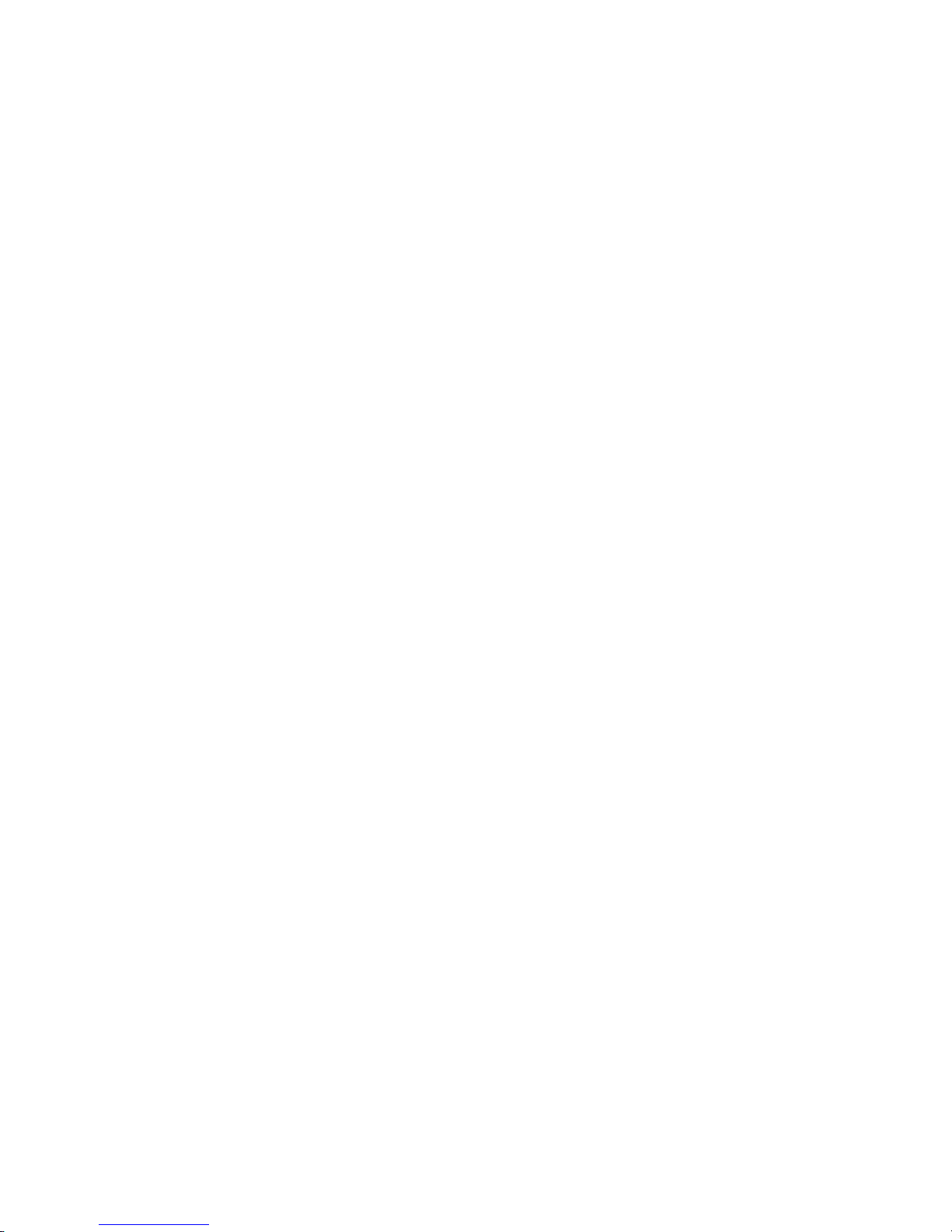
Page 3
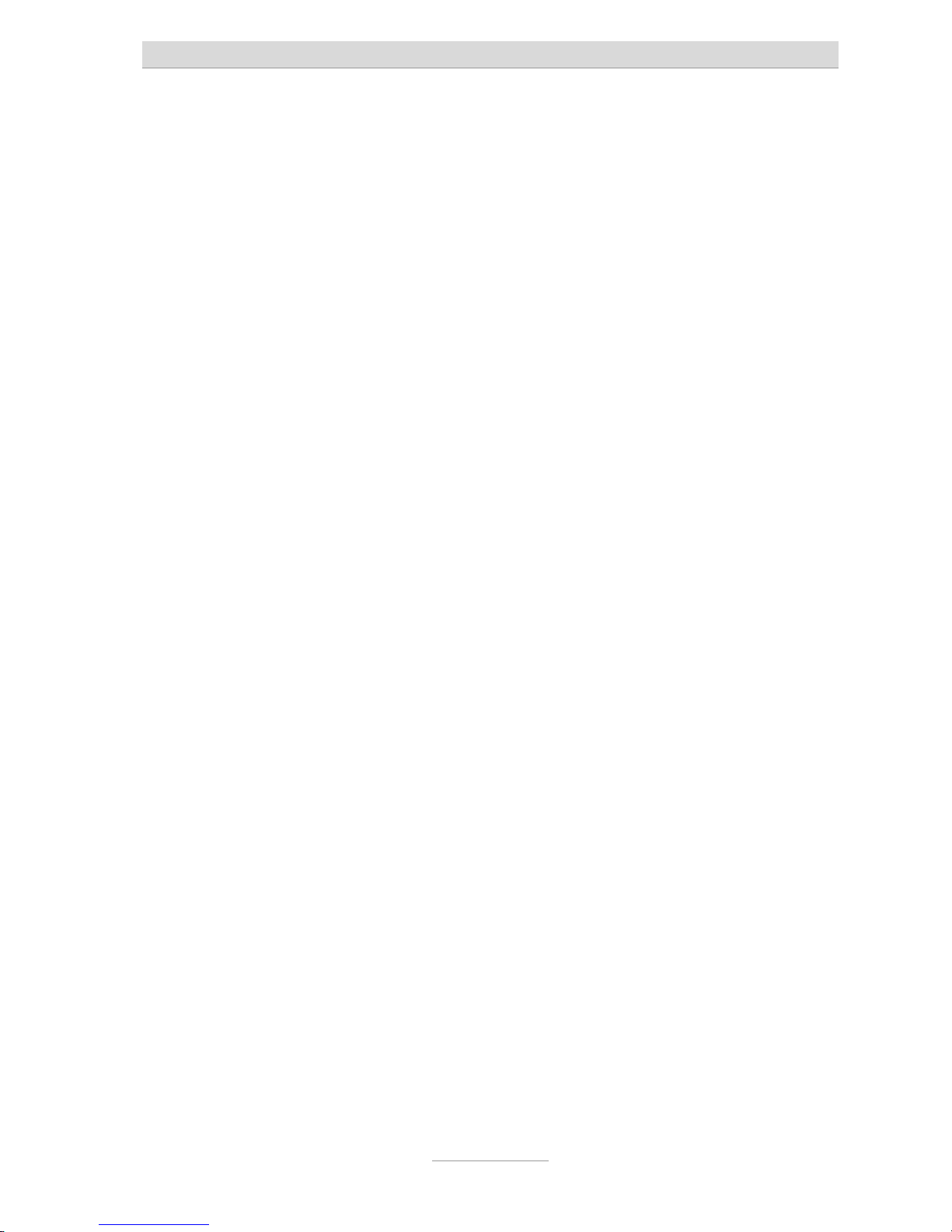
Safety instructions
3
Safety instructions
When installing, connecting and operating the tiptel 540 office please observe the
following instructions:
•
Connect the connection cable to the appropriate sockets.
•
Make sure the cables are laid in such a way that accidents cannot occur. Connected cables must not be subject to excessive mechanical strain.
•
Install the device away from sources of electrical disturbance.
•
Only attach accessories authorised for this device.
•
Never open the device yourself. Do not use sharp or metal objects on the wrap
connections.
•
Use only a soft damp cloth to clean the device. Do not use abrasive liquids or
chemicals to clean the device.
•
Protect the device from moisture, dust, liquids and vapours.
•
Do not use the device where there is direct sunlight.
•
Do not use the device in areas where there is a risk of explosions.
•
Only use the original tiptel power adapter and the original tiptel telephone connection cable.
Page 4
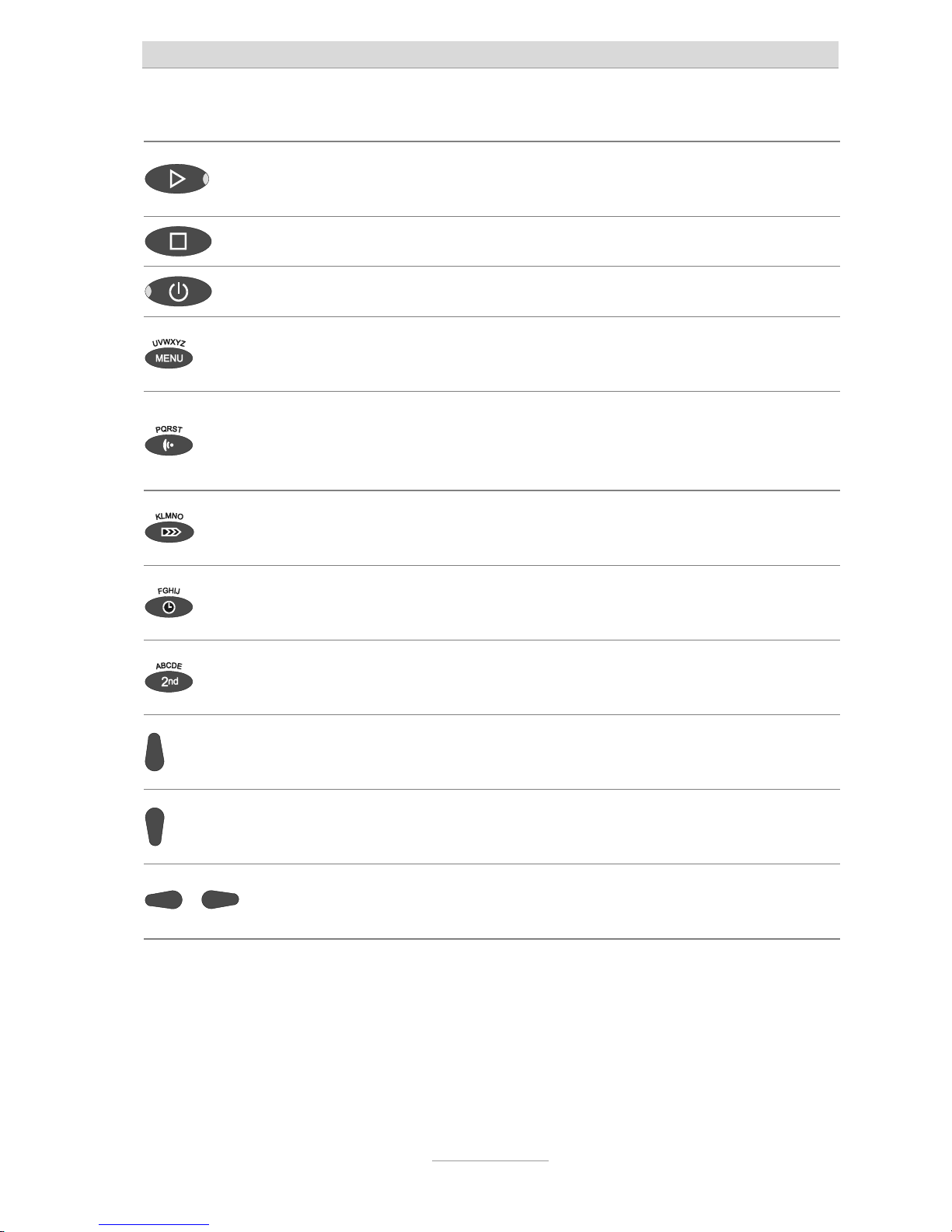
Button allocation
4
Button allocation
Playback: Starts playback of incoming messages that have not yet been
listened to. If pressed during playback lets you repeat the last 3 seconds.
Stop: Ends the current function; is used to close open menus.
Answering mode:
Switches answering mode on or off.
Menu: Opens the menu. For text entries is used as the entry button for letters
and numbers.
Message: When pressed briefly starts playing current message back. When
pressed and held starts recording the current message. For text entries is used
as the entry button for letters and numbers.
Message transfer:
Switches message transfer on or off. For text entries is
used as the entry button for letters and numbers.
Timer: Switches timer on or off. For text entries is used as the entry button for
letters and numbers.
Secondary function: Enables a secondary function. For text entries is used as
the entry button for letters and numbers.
Control button
(up): Opens the call list, is used to navigate through and make
settings in the menus.
Control button (down): Opens the telephone book, is used to navigate through
and make settings in the menus.
or
Control buttons (left/right): changes the volume, is used to navigate through
and make settings in the menus.
Page 5
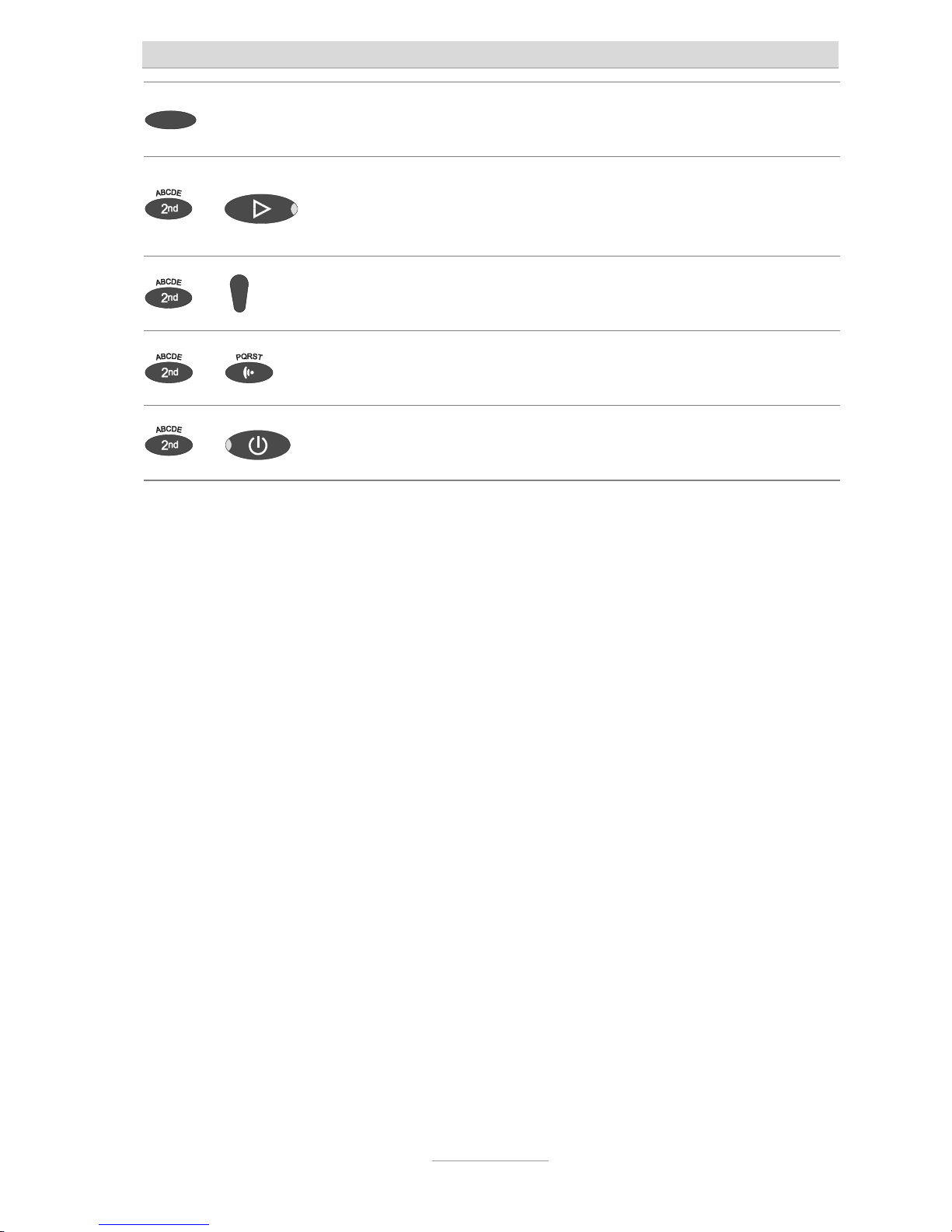
Button allocation
5
Selection button
: Used to select from menus, entry fields and functions that
are displayed next to the corresponding button.
and
Secondary function and playback can be pressed in succession: Starts
playback for all incoming messages. Playback starts with the oldest and ends
with the newest recording.
and
Secondary function and Control button (down) pressed in succession:
Opens the entry field for the telephone book.
and
Secondary function
followed by pressing and holding
message
: Starts
recording the outgoing message via the audio input.
and
Secondary function and Answering mode pressed in succession: opens the
settings and activates the absence manager.
Page 6
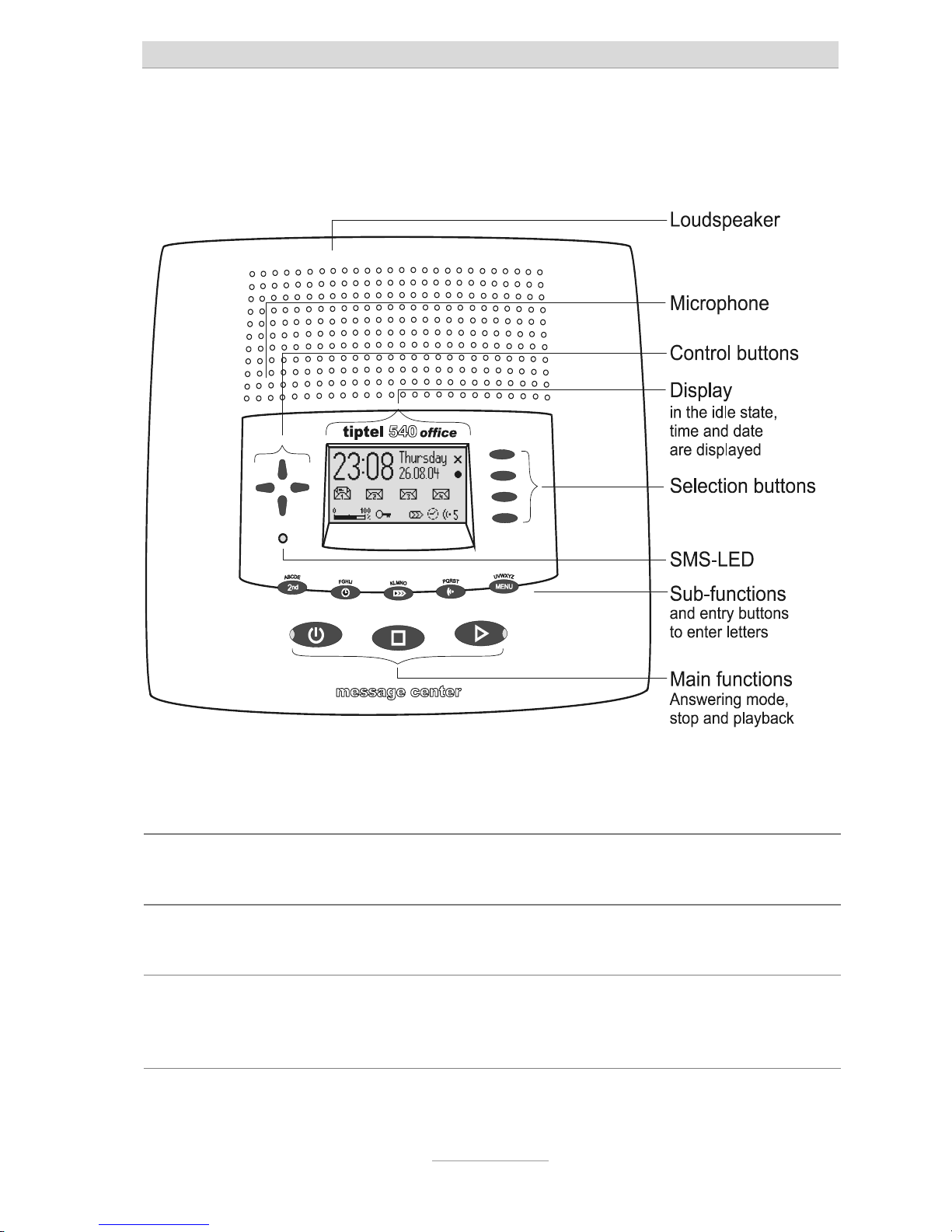
User elements
6
User elements
SMS-LED Flashes when there are new, unread short messages. Flashes quickly if the
mail inbox is full and there is no more memory for new short messages.
LED in the answering
mode button
Is lit when answering mode is switched on (answering machine active).
LED in the playback
button
Flashes when there are new, unread incoming messages. Flashes quickly
if the memory is full and there is no more space for new incoming messages.
Page 7
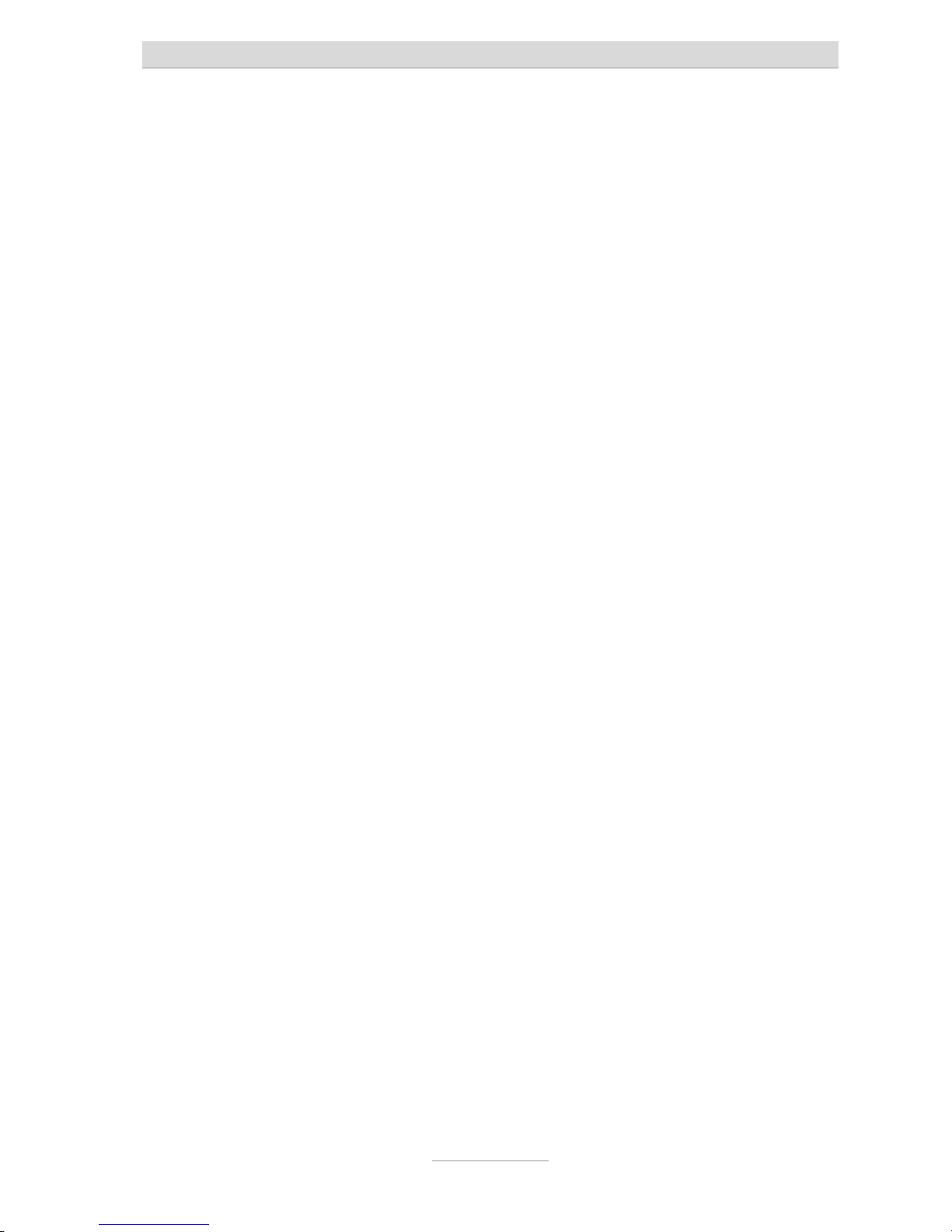
Contents
7
Contents
Safety instructions ..........................................................................................3
Button allocation .............................................................................................4
User elements .................................................................................................6
Contents ..........................................................................................................7
Display symbols..............................................................................................10
Getting started.................................................................................................12
Parts supplied .............................................................................................12
Installation ................................................................................................... 12
Connecting.................................................................................................. 12
Outgoing messages........................................................................................14
General........................................................................................................ 14
Sample outgoing messages....................................................................... 14
Recording an outgoing message ............................................................... 15
Recording OGMs from an external signal source...................................... 16
Checking OGMs .........................................................................................17
Deleting OGMs............................................................................................ 17
Answering mode .............................................................................................18
Playing back and deleting incoming messages............................................19
Playing back new incoming messages...................................................... 19
Playing back all incoming messages......................................................... 19
Repeating.................................................................................................... 20
Pausing playback .......................................................................................20
Skip ............................................................................................................. 20
Fast forward and rewind ............................................................................. 20
Deleting individual incoming messages..................................................... 21
Deleting all incoming messages ................................................................ 21
Dialling the caller directly............................................................................ 21
Monitoring/Personal info (memo) ..................................................................22
Monitoring telephone calls .........................................................................22
Personal info (playback)............................................................................. 23
Absence manager ...........................................................................................24
Call list ............................................................................................................. 26
Page 8
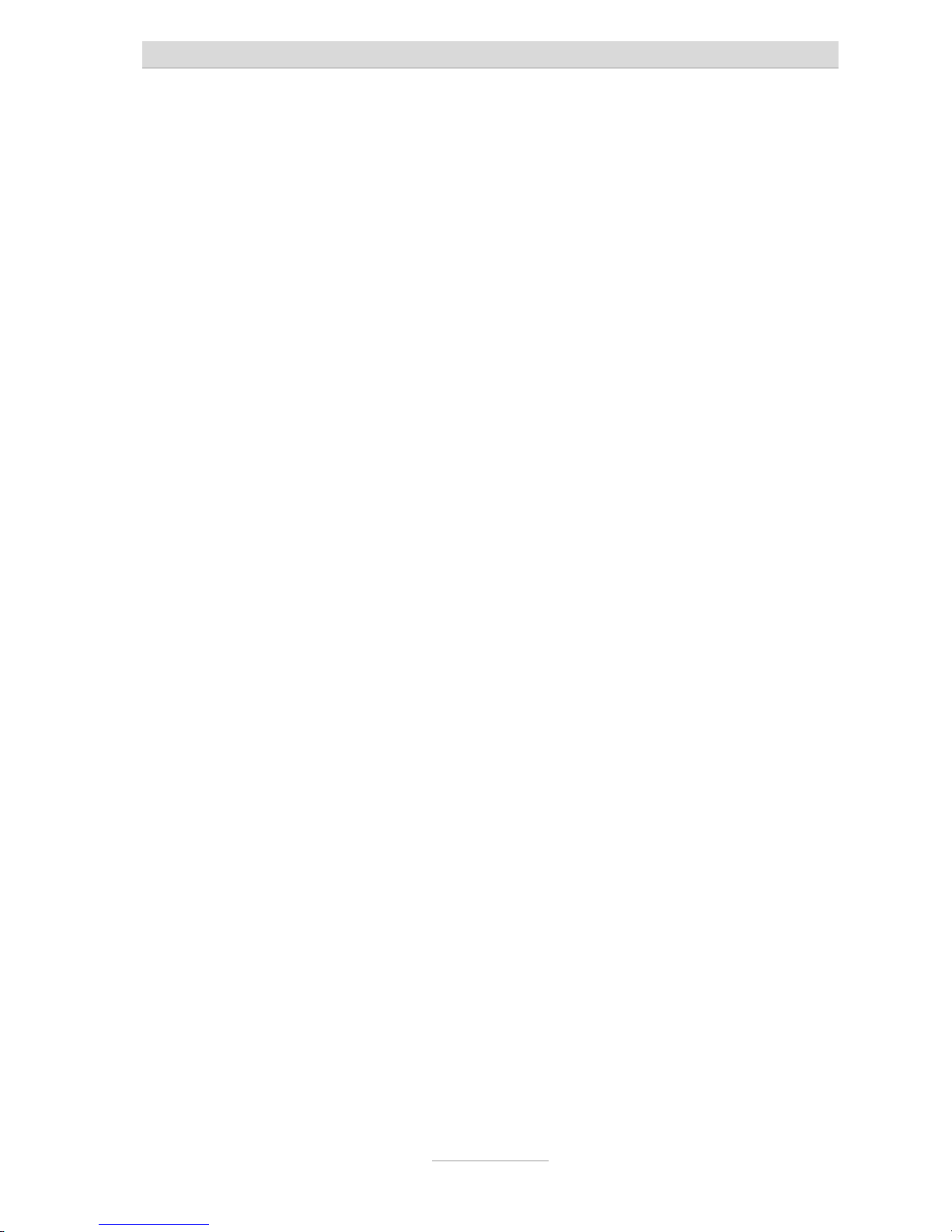
Contents
8
Telephone book ..............................................................................................28
General........................................................................................................ 28
Entering and saving entries ........................................................................ 28
Summary of possible characters................................................................31
Search entries ............................................................................................. 31
Checking and changing entries ................................................................. 32
Personal OGM (call filter)............................................................................ 33
Vocal clip..................................................................................................... 34
Dialling from the telephone book ............................................................... 35
Automatic redialling /Automatic call back when engaged (CCBS) ........... 36
Message function............................................................................................37
Remote access................................................................................................38
Remote access ........................................................................................... 38
Remote access functions ...........................................................................39
Remote activation of the answer mode...................................................... 42
Short messages (SMS) .................................................................................. 43
Configuring the telephone connection....................................................... 43
Registering and de-registering with your message center ........................ 44
Entry options for short messages............................................................... 44
Inbox ...........................................................................................................45
Outbox......................................................................................................... 47
Sending a message (SMS)......................................................................... 49
Templates ...................................................................................................51
Message center ..........................................................................................52
Timer ................................................................................................................ 53
Setting options for timer .............................................................................53
Programming timer ..................................................................................... 54
Sample programming for timer .................................................................. 55
Switching on timer ......................................................................................56
Message transfer ............................................................................................57
Setting options for message transfer .........................................................57
Settings for message transfer..................................................................... 58
Message transfer by SMS........................................................................... 60
Sample call number entries........................................................................ 61
Switching on message transfer ..................................................................61
Individual ringing tone....................................................................................62
Page 9
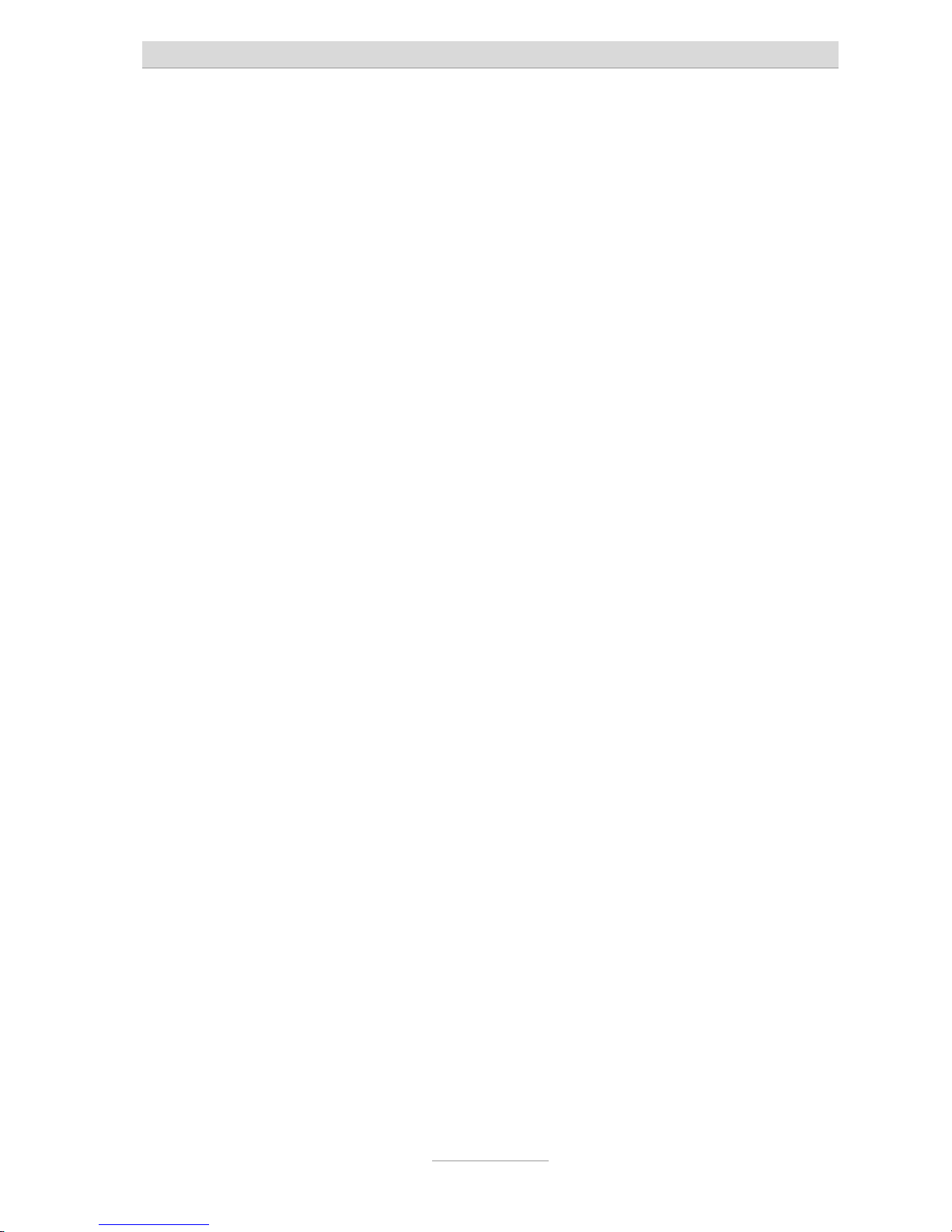
Contents
9
Call forwarding................................................................................................64
Setting options for call forwarding.............................................................. 64
Settings for call forwarding......................................................................... 64
Sample call forwarding entries ...................................................................67
Automatic monitoring .....................................................................................68
Setting options for automatic monitoring................................................... 68
Settings for automatic monitoring .............................................................. 69
Security lock....................................................................................................70
Locking the device/Changing PIN..............................................................70
Unlocking device ........................................................................................ 71
Mailboxes ........................................................................................................72
General........................................................................................................ 72
Setting options for mailboxes..................................................................... 72
Setting up mailboxes ..................................................................................73
Using the mailboxes ................................................................................... 75
Remote access to mailboxes...................................................................... 76
Automatic call forwarding to the mailbox ................................................... 76
Settings............................................................................................................77
Setting options............................................................................................ 77
Setting menu...............................................................................................80
Adjusting the volume ..................................................................................81
Service menu................................................................................................... 82
Appendix.......................................................................................................... 84
Service ........................................................................................................84
Guarantee ...................................................................................................84
CE sign........................................................................................................ 85
Ecological information ................................................................................86
Troubleshooting..........................................................................................86
Delivery status............................................................................................. 88
Technical Data ............................................................................................ 90
Index ................................................................................................................91
Brief operating instructions............................................................................93
Operating card for remote control .................................................................95
Page 10
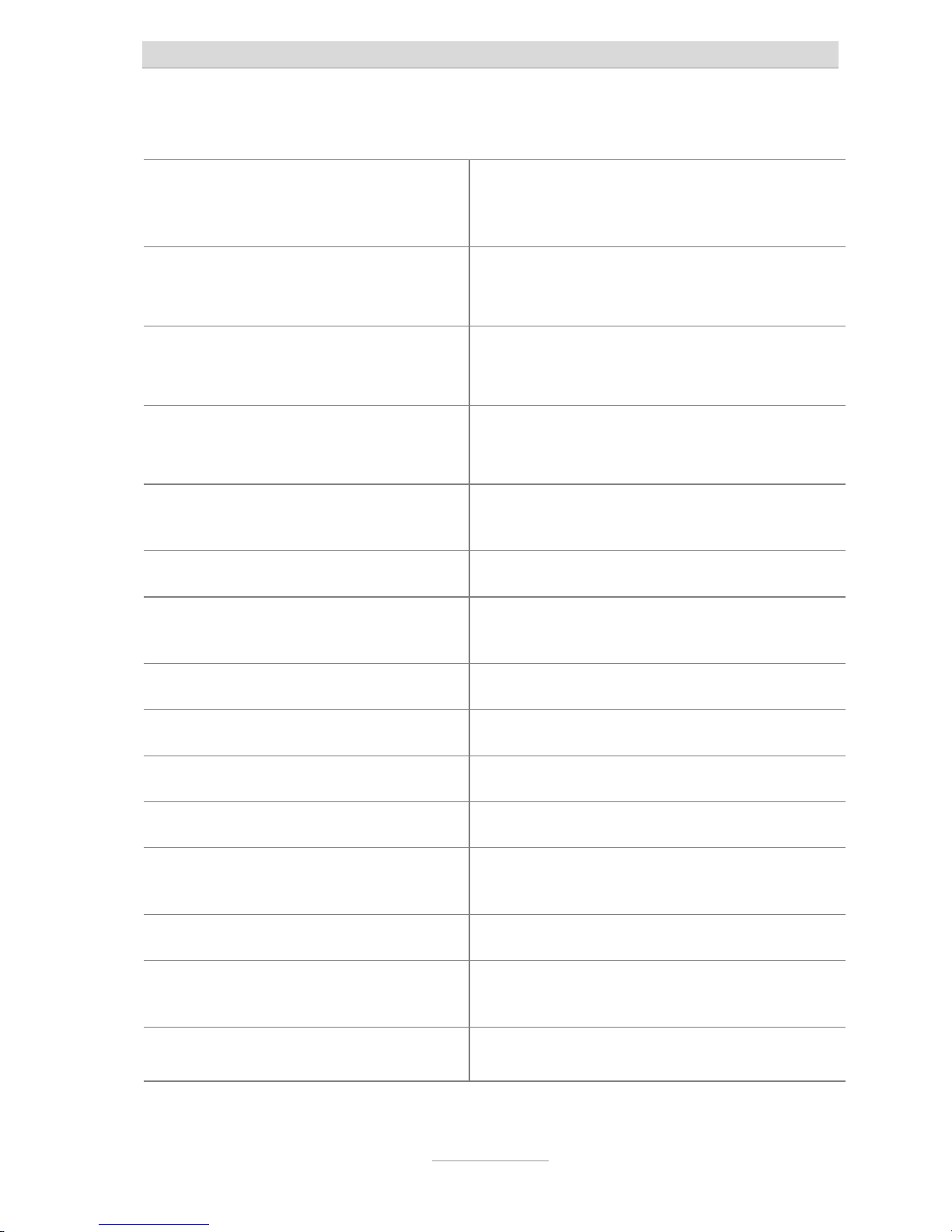
Display symbols
10
Display symbols
Answering mode switched on.
Answering mode switched on,
new incoming messages
available.
Playback
Caller's number, telephone
answering mode.
Recording taking place,
microphone on.
Call forwarding
Monitoring active
Volume
General recording
Remaining incoming message
capacity
Timer on, switching time, time
Secondary function
Message transfer switched on
Enter a call number from the
telephone book
Selected outgoing message.
Delete
Search forwards
Automatic call back
Search backwards
Redial
Call unsuccessful
Call successful
Branch to a sub-menu
Mailbox 1 set up, new incoming
messages available
Device locked
Mailbox 1 set up
Ongoing recording via audio
input
Delete
Inbox old
Inbox new
Page 11
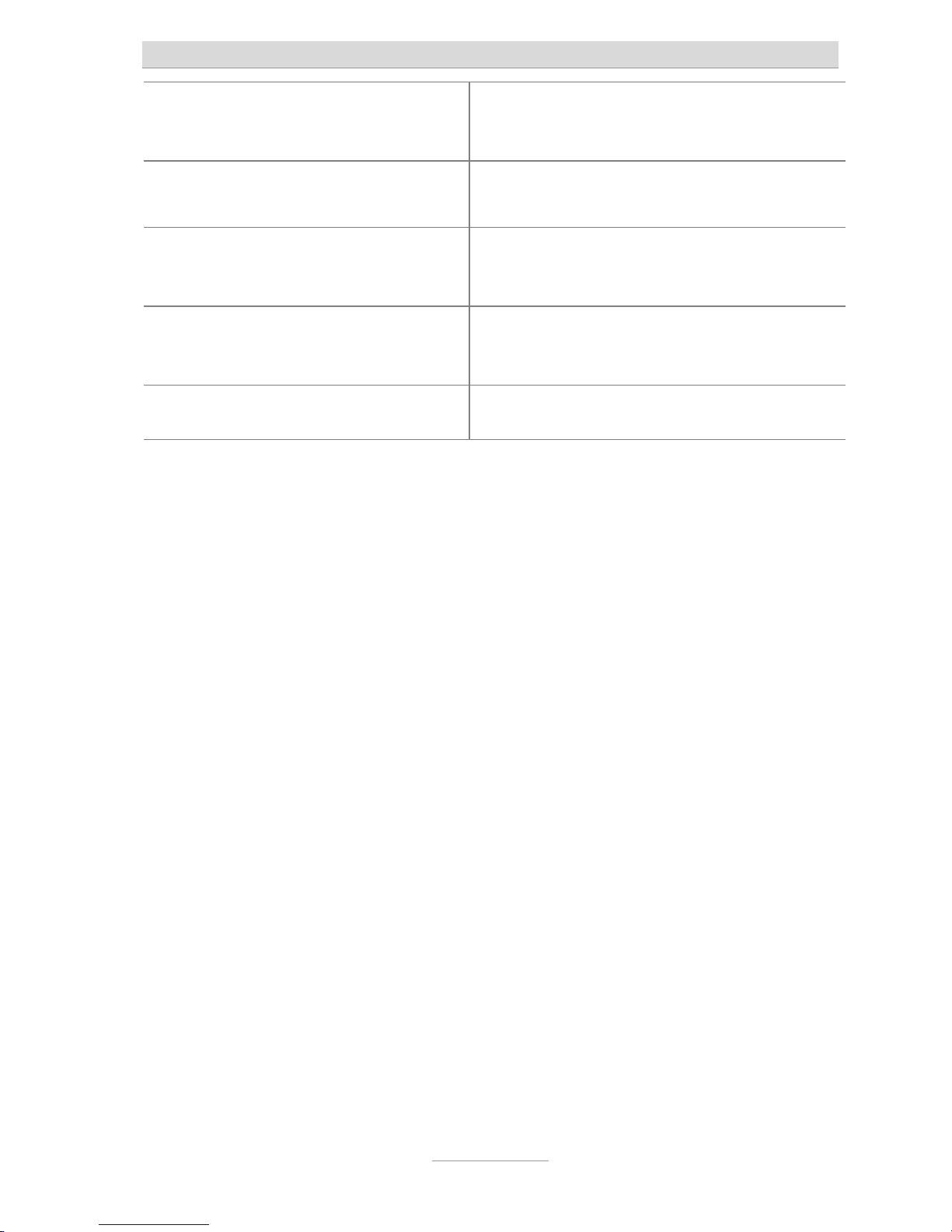
Display symbols
11
Entry (text) possible
Notes on errors and operation
Send/receive short message
Switch on/off basic settings,
software update, call forwarding
Automatic answering, line busy
Appointment, absence manager
active
Ringing signal for incoming calls
Transfer telephone book to a
second device
Outgoing call
Page 12
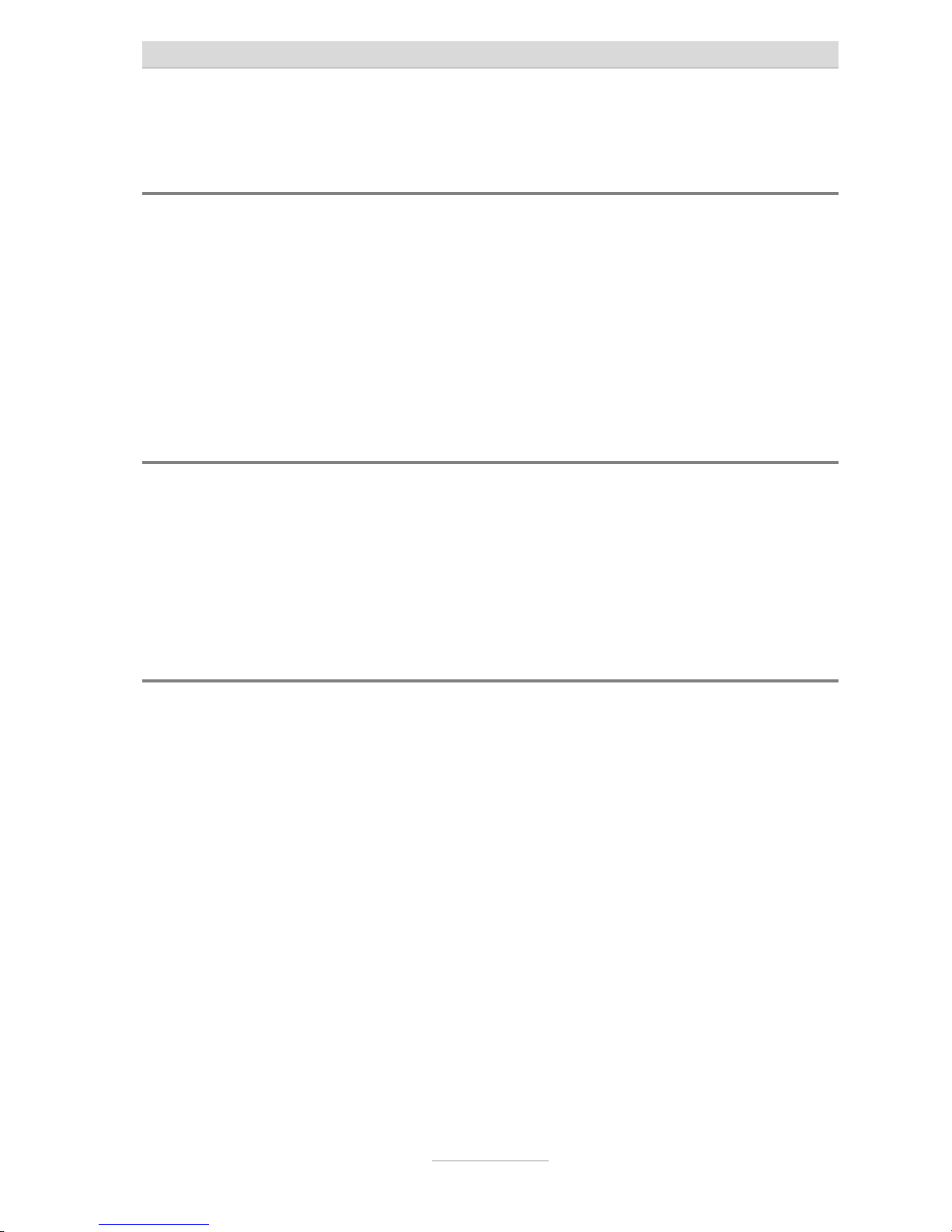
Getting started
12
Getting started
Parts supplied
Your tiptel 540 office package contains:
•
tiptel 540 office
•
Telephone connection cable
•
Mains plug 11.5V / 350 mA
•
2 transfer cables pin/pin and pin/cinch
•
Operating instructions with separable brief operating instructions and operating
card for remote control
Installation
Your tiptel 540 office has been produced for normal operating conditions. Solutions
in furniture varnish, cleaning oils or paint cleaners can loosen the base. Bases that
have been altered in this way may leave tracks behind on the furniture.
Therefore use a non-slip underlay especially for new or freshly treated furniture.
Connecting
Before you can use your tiptel 540 office you first need to connect all the necessary
cables.
1 Fit the small connector of the mains plug into the "POWER" jack and the plug
into a 230 V socket outlet.
2 Fit the small connector of the telephone connection cable into the "LINE" jack
and the other connector into the telephone socket.
3 If you want to transfer incoming messages to an external medium fit the trans-
fer cable with the jack plug to the "OUT" socket and the cinch plug to the audio input on the external device (audio system, cassette recorder etc.).
Page 13
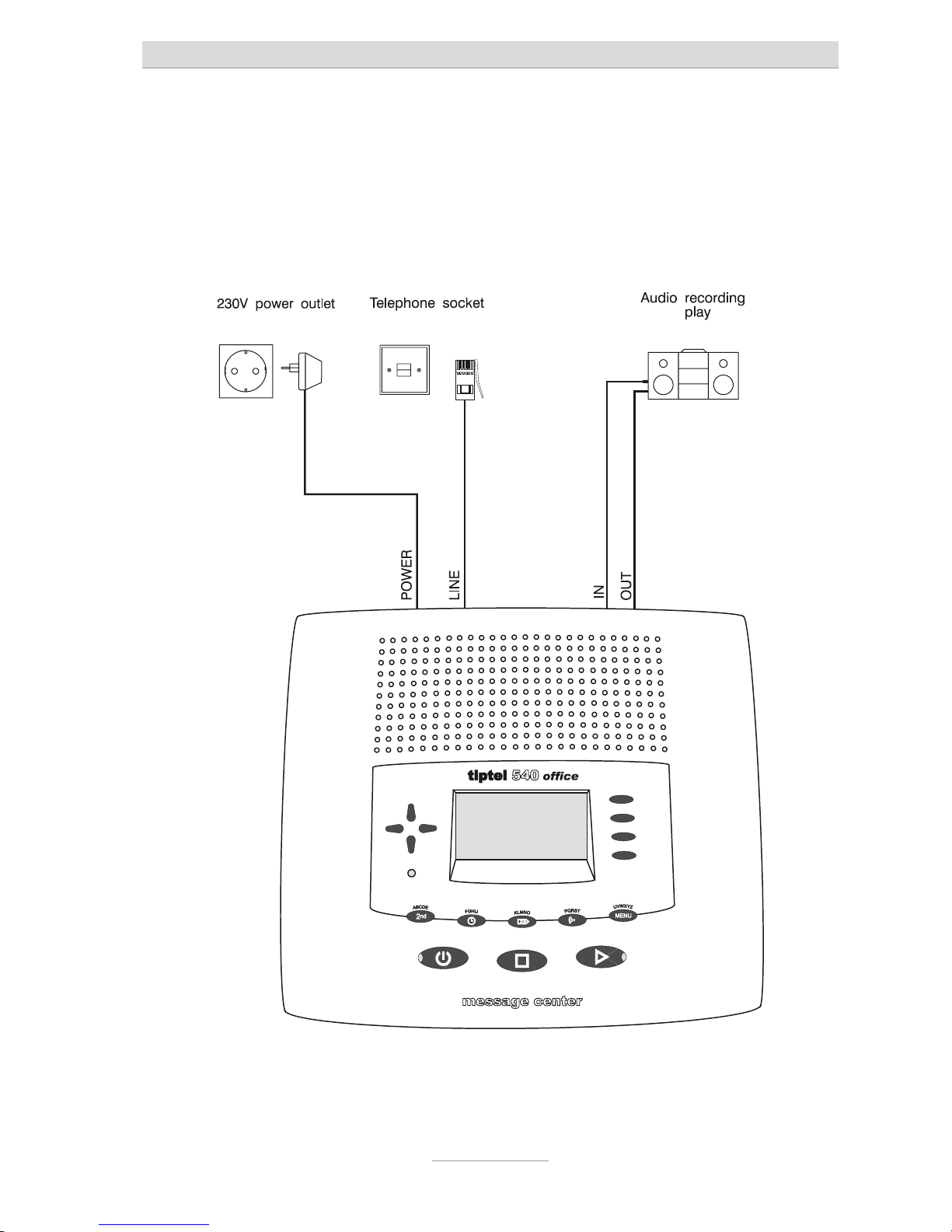
Getting started
13
4 If you want to record outgoing messages from an external source fit the trans-
fer cable with the jack plug to the "IN" socket and the cinch plug to the audio
output on the external device (audio system, cassette recorder etc.).
5 If you want to transfer the telephone book from one different tiptel 540 office to
another use the transfer cable with two jack plugs. Fit the plugs to the "OUT"
socket on one device and the "IN" socket on the other.
Page 14
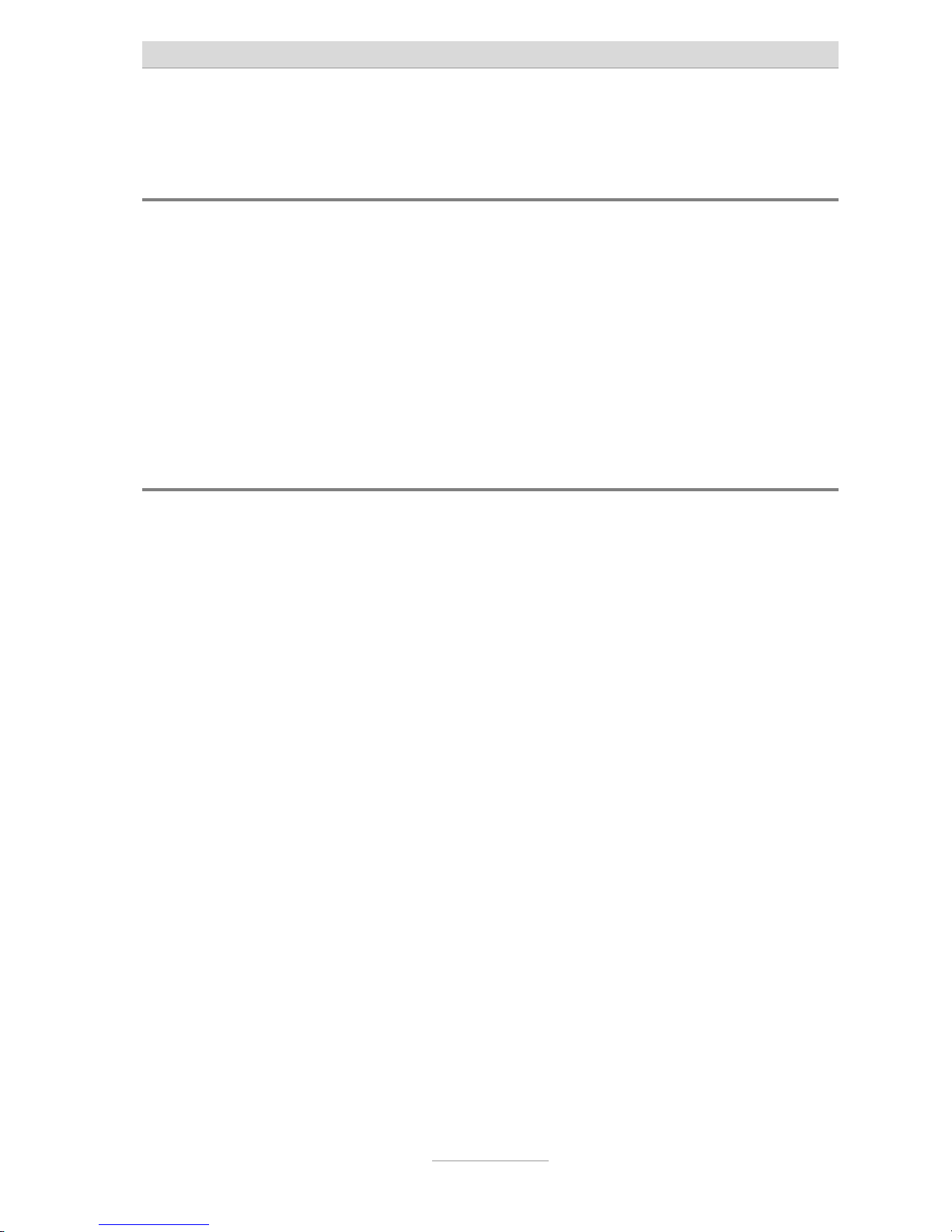
Outgoing messages
14
Outgoing messages
General
Your tiptel 540 office has 5 individual outgoing messages (OGM 1-5) and one preconfigured outgoing message (OGM 6). You can select the OGMs via the selection
button next to the OGM symbol. OGM 6 can not be personalised. A distinction is
made between two types of outgoing message: OGMs with and without the option
to record an incoming message. For OGMs that can record an incoming message
the caller can leave a message after the OGM. For OGMs that cannot record an incoming message (OGM only) the caller is given information but cannot leave a
message.
Sample outgoing messages
Outgoing message with incoming message option
Hello, this is the connection for Manfred Miller from … I am currently away from the
office and expect to return by [time]. You can reach me in person between [time]
and [time] or call me on … Alternatively, you can leave your name and number and
I will call you back. Please speak after the beep.
Outgoing message without incoming message
Hello, this is Marc Stern, sales representative for … in … My office is temporarily
closed due to illness (annual holidays etc.). Please call Mr. …, in … on … He will be
happy to assist you. Thank you for your call. Goodbye.
Page 15
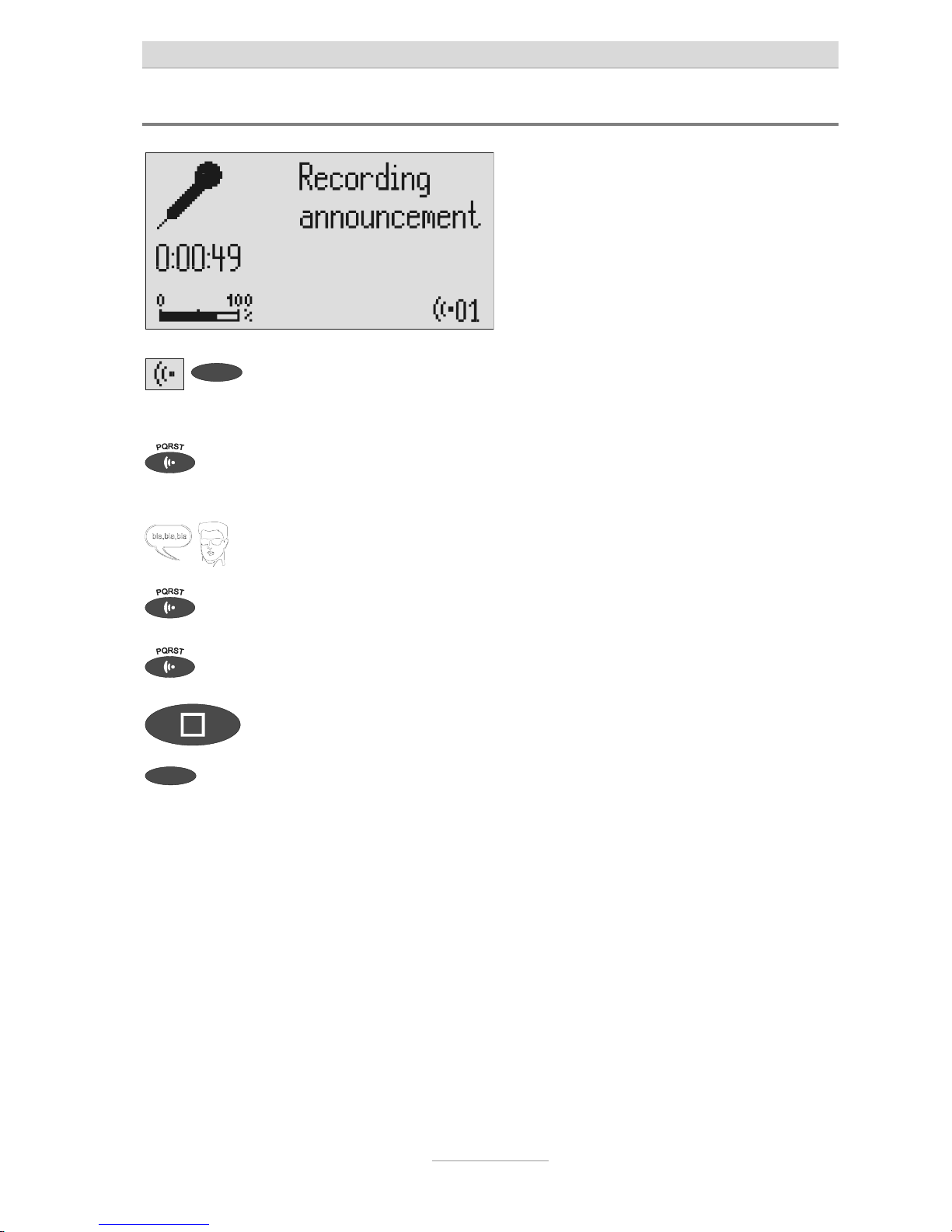
Outgoing messages
15
Recording an outgoing message
Select the desired OGM using the
selection button next to the OGM
symbol.
The selected OGM is displayed next to the
symbol on the bottom right of the display.
Press and hold OGM.
Wait, you will hear a short tone, a microphone is displayed to signal ongoing incoming message.
Start speaking (maintain approx. 5
cm distance from the microphone).
The display shows the time that you have
been speaking.
Release OGM to interrupt recording.
"With incoming message" and "Without
incoming message" is displayed.
To continue the recording press and
hold OGM again.
The recording continues.
To cancel the recording press stop. The recording is cancelled.
Using the selection button next to the
relevant line select whether the OGM
should provide the option of leaving
an incoming message or not.
The OGM is completed and is played back
for verification purposes. If the OGM gives
the option of recording and ICM you will
hear a beep at the end. If the OGM does
not give the option of recording you will
hear two beeps at the end.
If you record OGM 5 without the option to record (OGM only) when the incoming message capacity is full your tiptel 540 office switches to this OGM
automatically.
Page 16
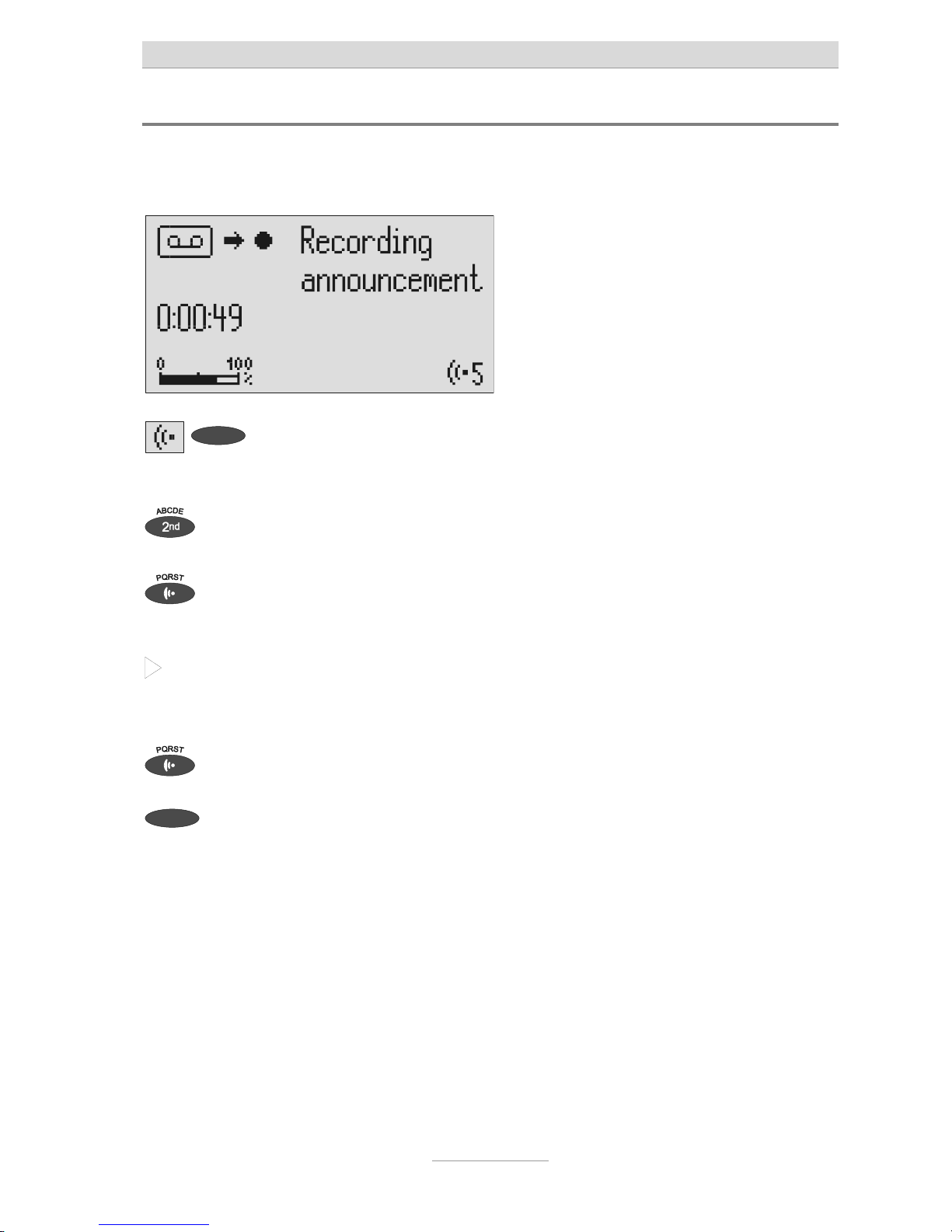
Outgoing messages
16
Recording OGMs from an external signal source
You can also record professional outgoing messages via the audio input from an
external signal source (e.g. cassette recorder).
Select the desired OGM using the
selection button next to the OGM
symbol.
The selected OGM is displayed next to the
symbol on the bottom right of the display.
Press secondary function The secondary function symbol is dis-
played.
Press and hold OGM. Wait, you will hear a short tone, a cassette
is displayed to signal an ongoing recording.
Start the playback for the external
signal source.
You can follow the ongoing recording via
the loudspeaker. The display shows the
time that you have already been recorded.
To end the recording release OGM. "With incoming message" and "Without
incoming message" is displayed.
Using the selection button next to the
relevant line select whether the OGM
should provide the option of leaving
an incoming message or not.
The recording is completed and is played
back for verification purposes. If the OGM
gives the option of recording an ICM you
will hear a beep at the end. If the OGM
does not give the option of recording you
will hear two beeps at the end.
Page 17
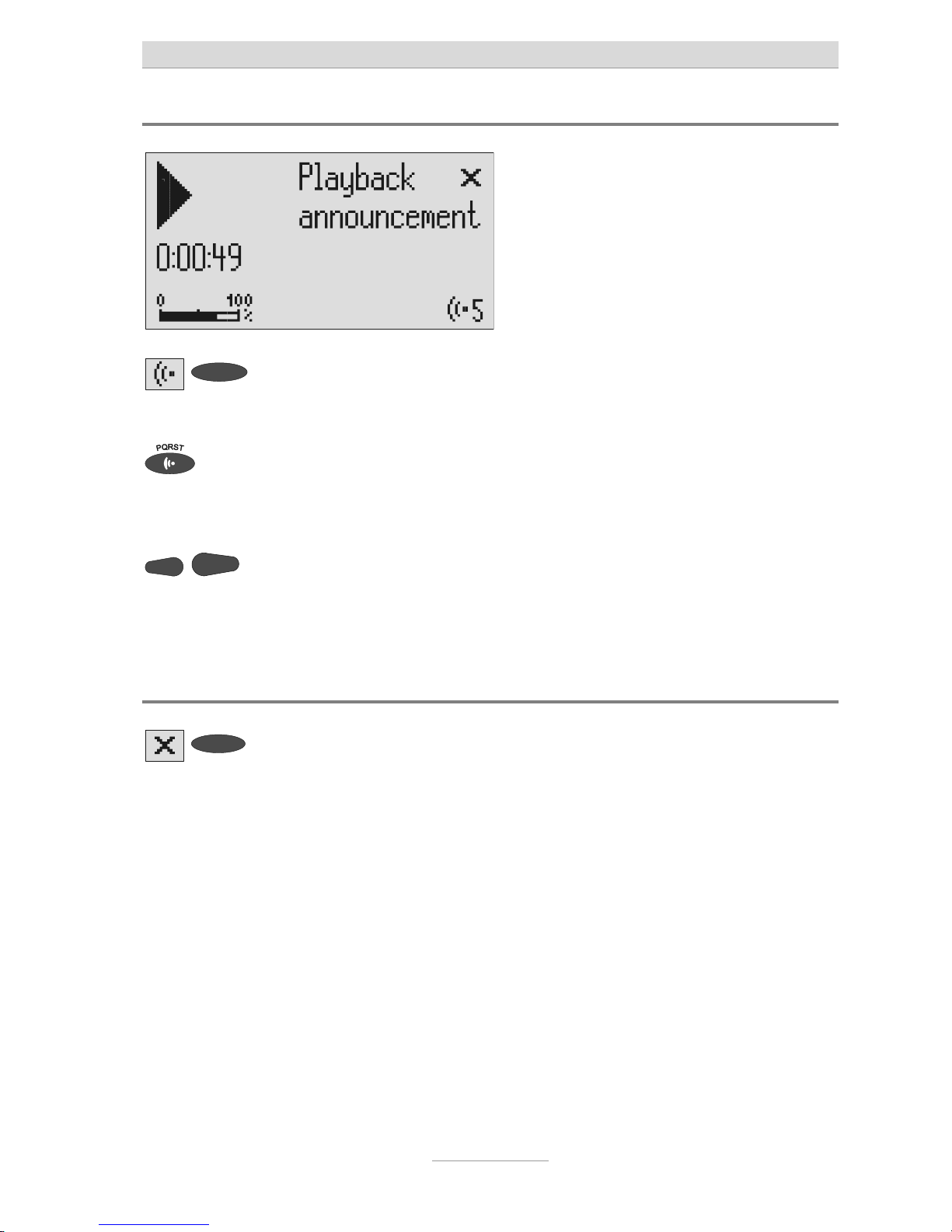
Outgoing messages
17
Checking OGMs
Select the desired OGM using the
selection button next to the OGM
symbol.
The selected OGM is displayed next to the
symbol at the bottom right of the display.
Press OGM
briefly
. The OGM is played back. The playback
symbol, the time that you have already
heard and the number of the current OGM
are displayed.
The volume can be set using the
control buttons (left/right).
Deleting OGMs
Press the selection button next to the
delete symbol speed during playback.
The current OGM is deleted.
Page 18
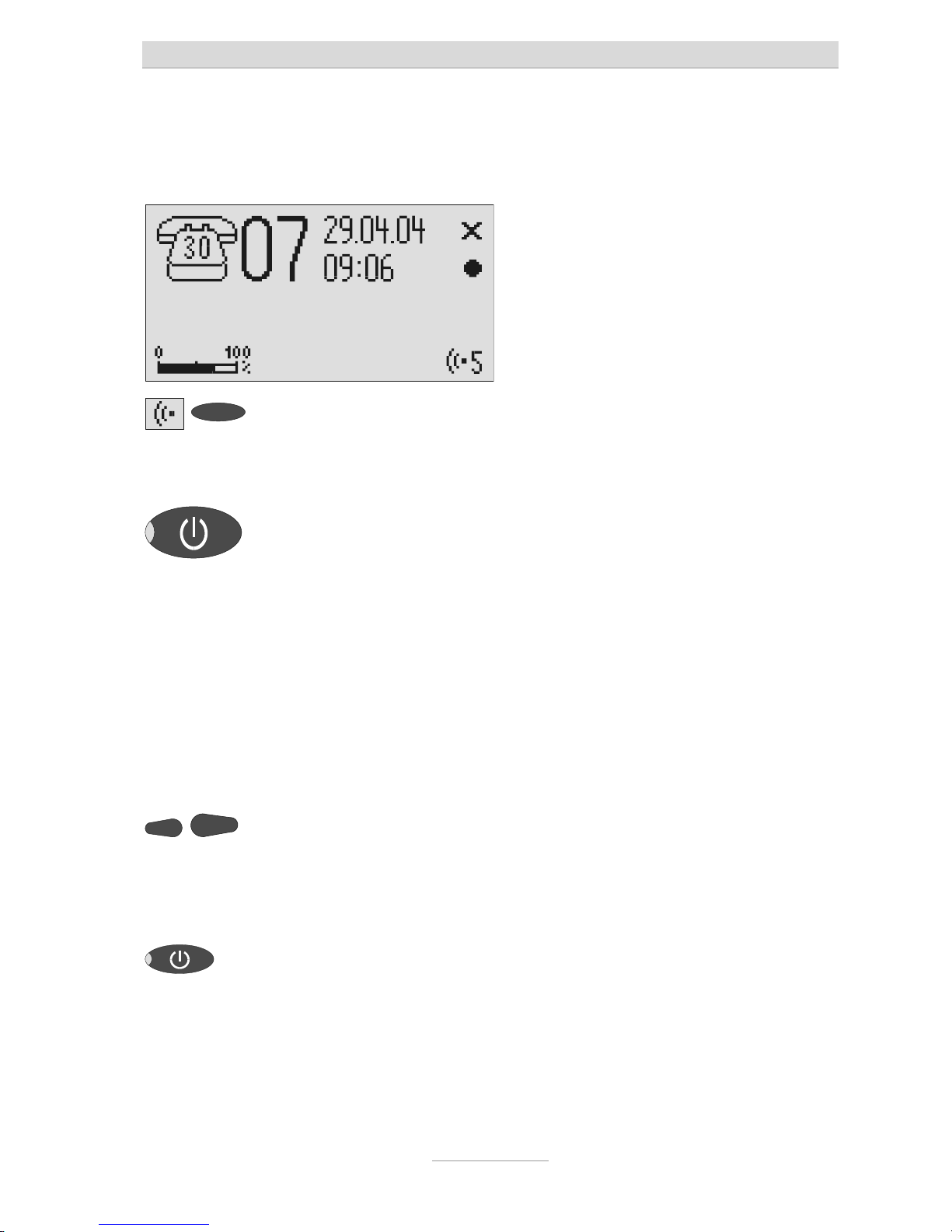
Answering mode
18
Answering mode
Ensure that sufficient incoming message capacity is available. If necessary
delete individual or all incoming messages.
If required select the OGM using the
selection button next to the OGM
symbol.
The selected OGM is displayed next to the
symbol on the bottom right of the display.
The symbol flashes if the OGM has not
been recorded or has been deleted.
Press answering mode. The LED in the answering mode button
lights up. For OGMs "without the option to
record" a telephone with the number of
calls is displayed. For OGMs "with the option to record" in addition the number of
incoming messages is shown in large digits to the right of the telephone.
If the caller's number is transferred during
a call the display changes and the call
number is displayed. If the telephone
number matches one from the telephone
book, the caller's name is displayed.
The volume can be set using the
control buttons (left/right).
Incoming messages can be screened. You
can accept the call at any time by lifting the
telephone receiver. The playback button
flashes if you have new, unread messages.
Press answering mode again to
switch off answering mode.
Further incoming calls will not be answered. The standby status is displayed.
If you record OGM 5 without the option to record (OGM only) when the incom-
ing message capacity is full your tiptel 540 office switches to this OGM automatically. Otherwise the device leaves the answering mode and does not respond to further calls.
Page 19

Playing back and deleting incoming messages
19
Playing back and deleting incoming messages
Playing back new incoming messages
Press playback.
The volume can be set using the
control buttons (left/right).
Starts playback of unheard incoming messages. The current number, remaining
playback time and date and time of the
incoming message are displayed. If the
caller's telephone number is transferred
during a call then this is also displayed. If
the telephone number matches one from
the telephone book, the caller's name is
displayed.
The LED in the playback button flashes if you have new, unread messages.
Playing back all incoming messages
Press secondary function The secondary function symbol is dis-
played.
Press playback. The playback starts with the first incoming
message.
You can also transfer incoming messages via the audio output on an external
device (e.g. cassette recorder). The transfer starts automatically with the playback function.
Page 20
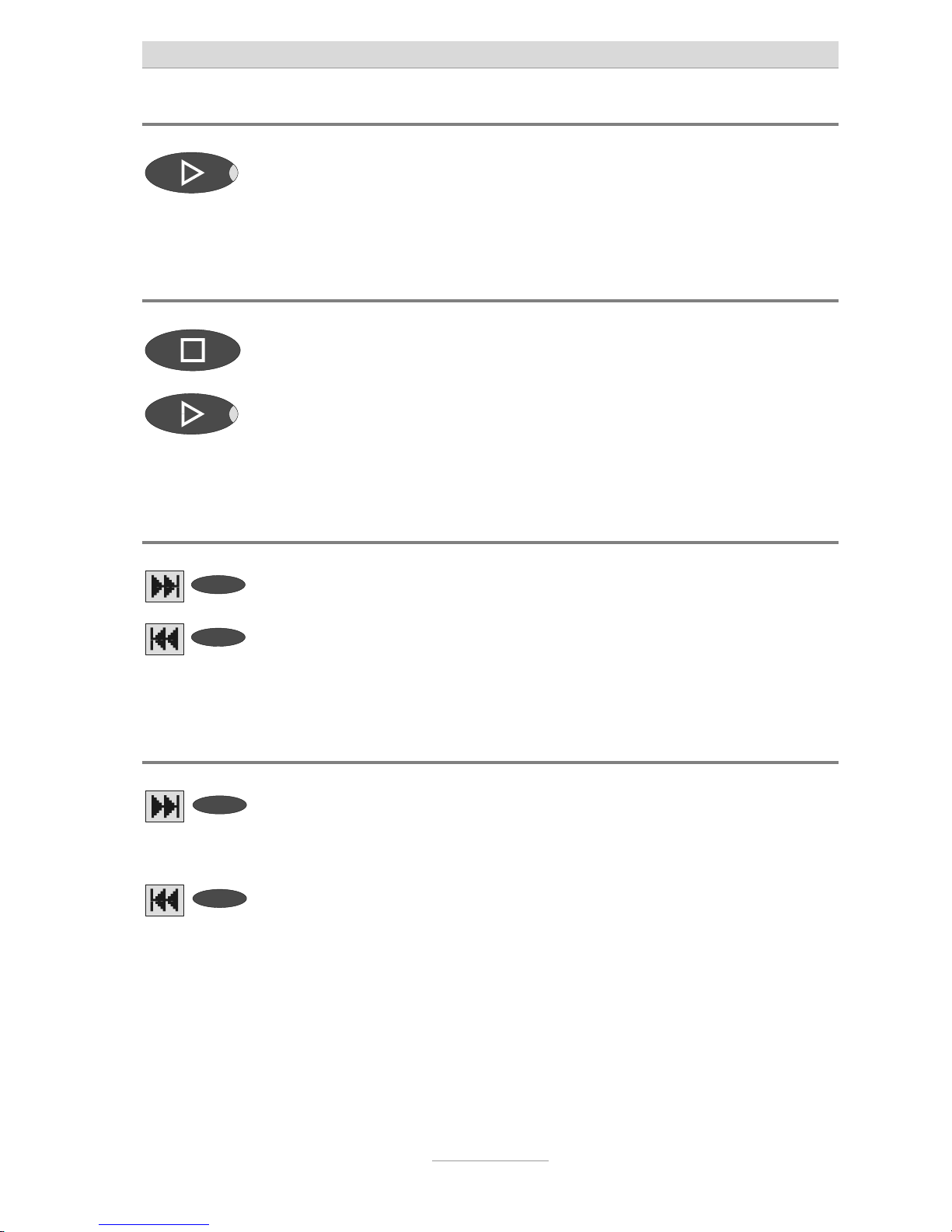
Playing back and deleting incoming messages
20
Repeating
Press playback during playback. The last three seconds are repeated.
Pausing playback
Press stop. Playback is paused.
Press playback. Playback continues.
Skip
Press the selection button next to the
go backwards or forwards symbol.
The incoming message you are listening to
is skipped or repeated.
Fast forward and rewind
Press and hold the selection button
next to the go backwards or forwards
symbol.
Playback is interrupted and the display
counts down or up the playback time.
Page 21
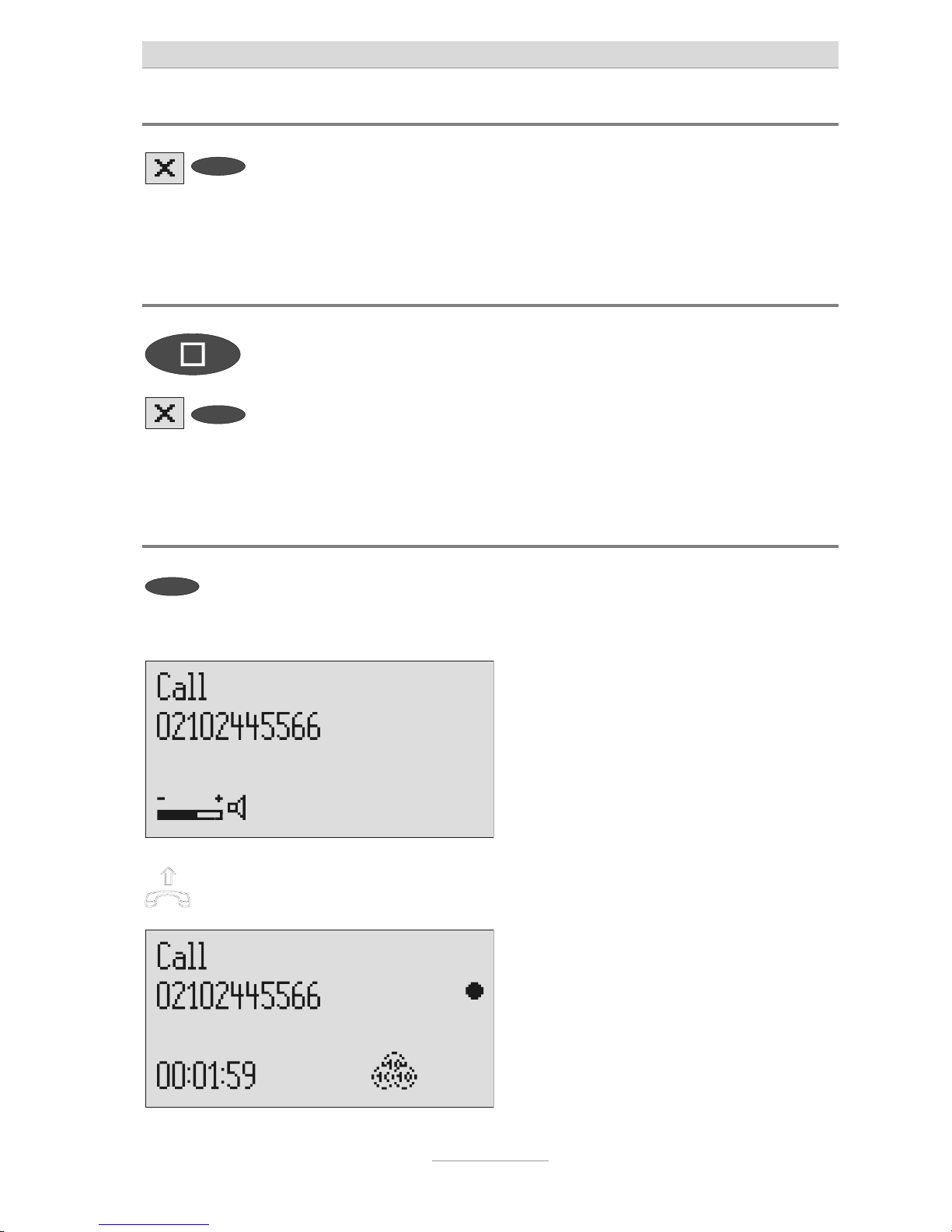
Playing back and deleting incoming messages
21
Deleting individual incoming messages
Press the selection button next to the
delete symbol during playback.
The current incoming message is erased.
New message numbers are assigned to all
incoming messages that follow.
Deleting all incoming messages
Press stop. The display shows standby and answering
mode.
2s
Press the selection button next to the
delete symbol for 2 seconds.
All incoming messages are deleted.
Dialling the caller directly
Press the selection button next to the
displayed telephone number or the
name during playback.
The device starts dialling the selected
telephone number. Dialling can be
screened via the loudspeaker.
After dialling accept the call by lifting
the receiver.
The display shows a stopwatch that counts
the duration of the current call.
Page 22
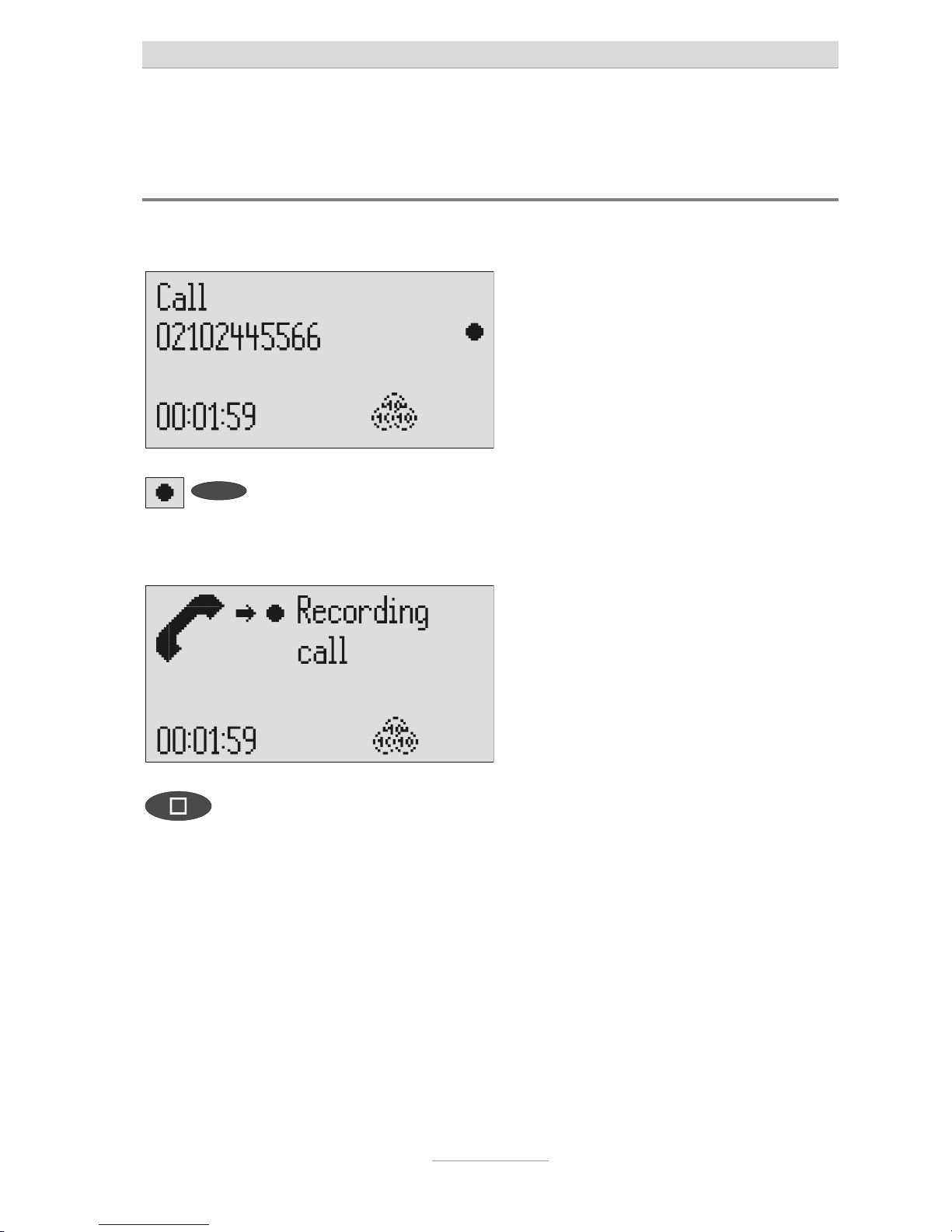
Monitoring/Personal info (memo)
22
Monitoring/Personal info (memo)
Monitoring telephone calls
You can record the content of important calls.
Press the selection button next to the
record symbol speed during a call.
The device starts to record. A lifted telephone receiver is displayed so as to indicate an ongoing recording.
To end the recording press stop or
hang up.
The standby status is again displayed. If
answering mode was activated before, this
continues.
A monitoring recording is stored as any other regular recording and can be
played back at any time.
You can also transfer recordings via the audio output on an external device
(e.g. cassette recorder). The transfer starts automatically with the playback
function.
Page 23
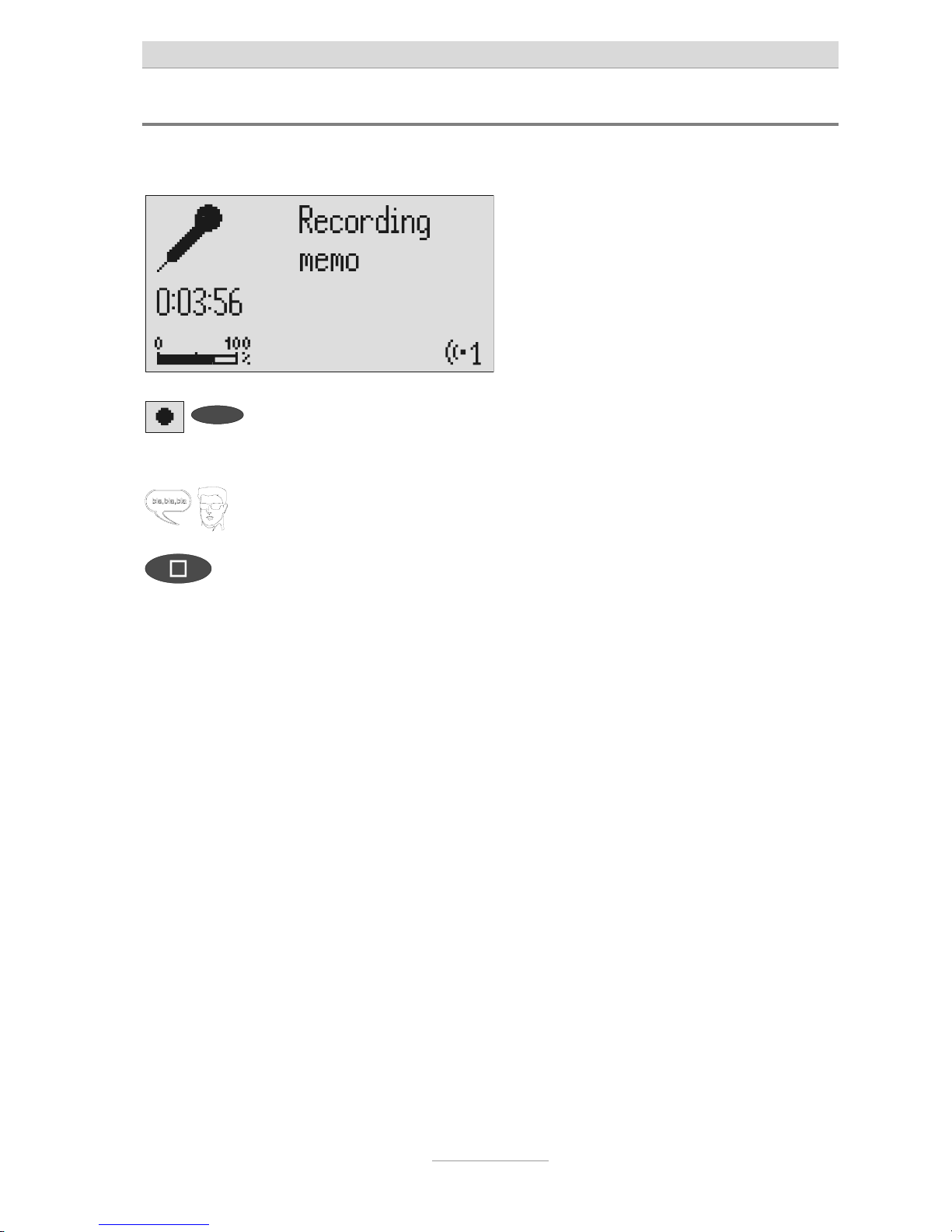
Monitoring/Personal info (memo)
23
Personal info (playback)
You can record personal information via the in-built microphone.
Press the selection button next to the
record symbol.
Wait, you will hear a short tone, a microphone is displayed to signal ongoing recording.
Start speaking (maintain approx. 15
cm distance from the microphone).
The display shows the minutes and seconds that you have been speaking.
To stop the recording press stop. The recording ends. The LED in the play-
back button flashes to signal a new message. If answering mode was activated
before, the incoming message counter
increases by 1.
You can also record your personal info during answering mode. Other people
can call this up using the remote control code.
Page 24

Absence manager
24
Absence manager
If you leave your office for a while, for example to attend a meeting, your tiptel 540
office can inform your callers as to when you will be available again. Callers will
hear this message:
"Hello, the person you are trying to call will be available again from … I repeat [time]
… Thank you, the device will switch off."
After the set time has passed your tiptel 540 office switches this message off automatically.
Press secondary function The secondary function symbol is dis-
played.
Press answering mode. The display changes and shows the cur-
rent date and time.
The hours flash.
Set the desired time using the control
buttons (up/down, left/right).
The display shows the absence time that
will be announced.
You can also reset the date entry
using the selection button next to the
date.
The day flashes.
Set the desired date using the control
buttons (up/down, left/right).
If you change the date the message will
also announce the day and month.
Page 25

Absence manager
25
Press stop. The setting is complete, the LED in the
answering mode button lights up and the
display shows the absence time. Calls are
answered and the caller hears the absence message.
Press Answer mode to end the absence manager ahead of time.
The display changes and returns to the
initial state.
Timer switching times are not activated when the absence manager is active.
Page 26
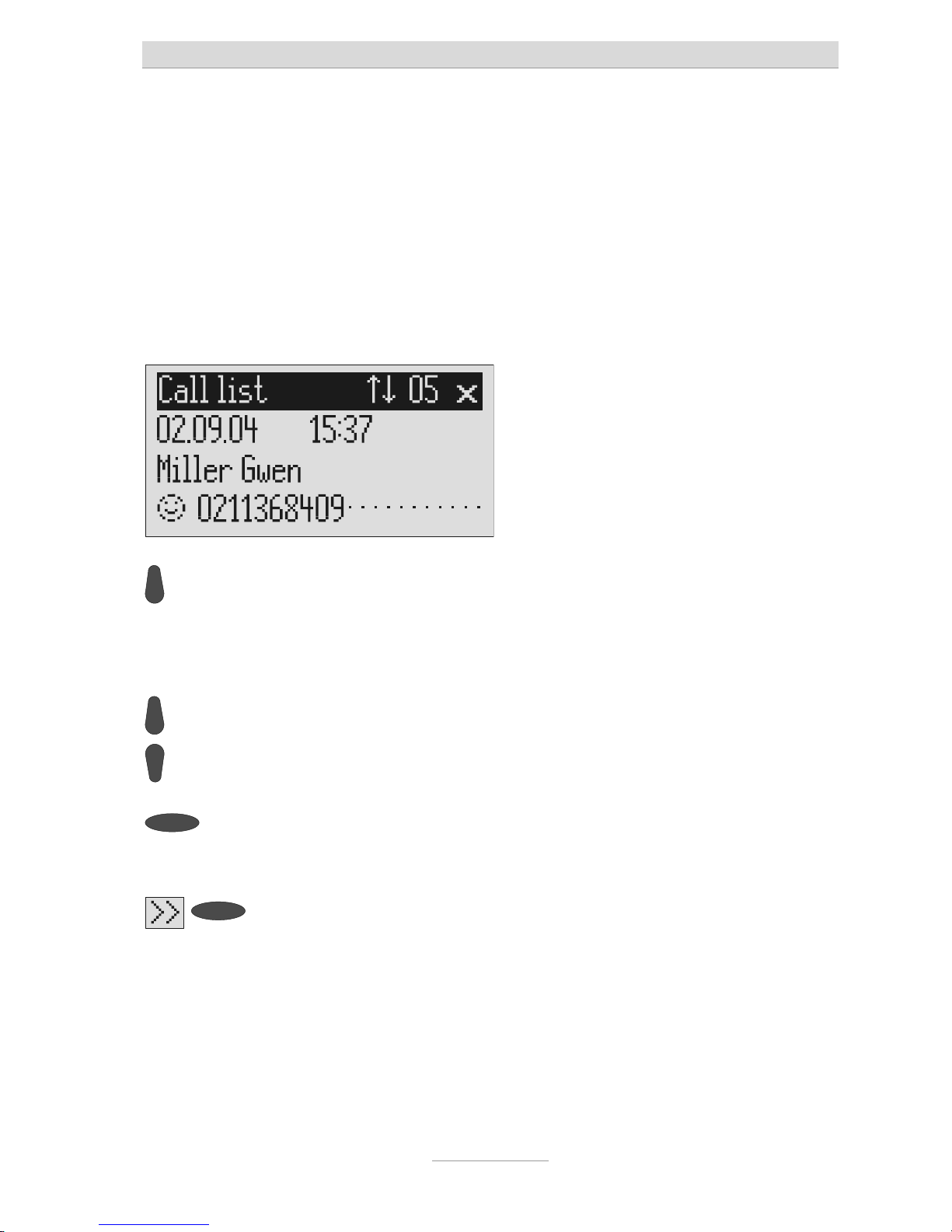
Call list
26
Call list
The last 50 calls received are saved in call list with their date and time. If the caller's
telephone number is transferred during a call then this is also displayed. If the telephone number matches one from the telephone book, the caller's name is displayed. The call list also provides information on whether the call was successful
(conversation took place or a message was left). You can select the telephone
numbers from the call list directly by pressing the button. You can delete individual
entries or the complete list. You can transfer telephone numbers directly into the
telephone book.
Press control button (up). The display shows the newest entry from
the call list. A smiling or sad face indicates
whether the connection was successful or
whether the caller hung up without being
answered.
You can search the whole list using
the control buttons (up/down).
To call a caller back press the selection button next to the telephone
number.
The telephone number is dialled automatically.
To copy the telephone number to the
telephone book, press the selection
button next to the sub-menu symbol.
The entry field for the telephone book is
displayed with the copied telephone number. Now all you have to do is enter the
name.
Page 27
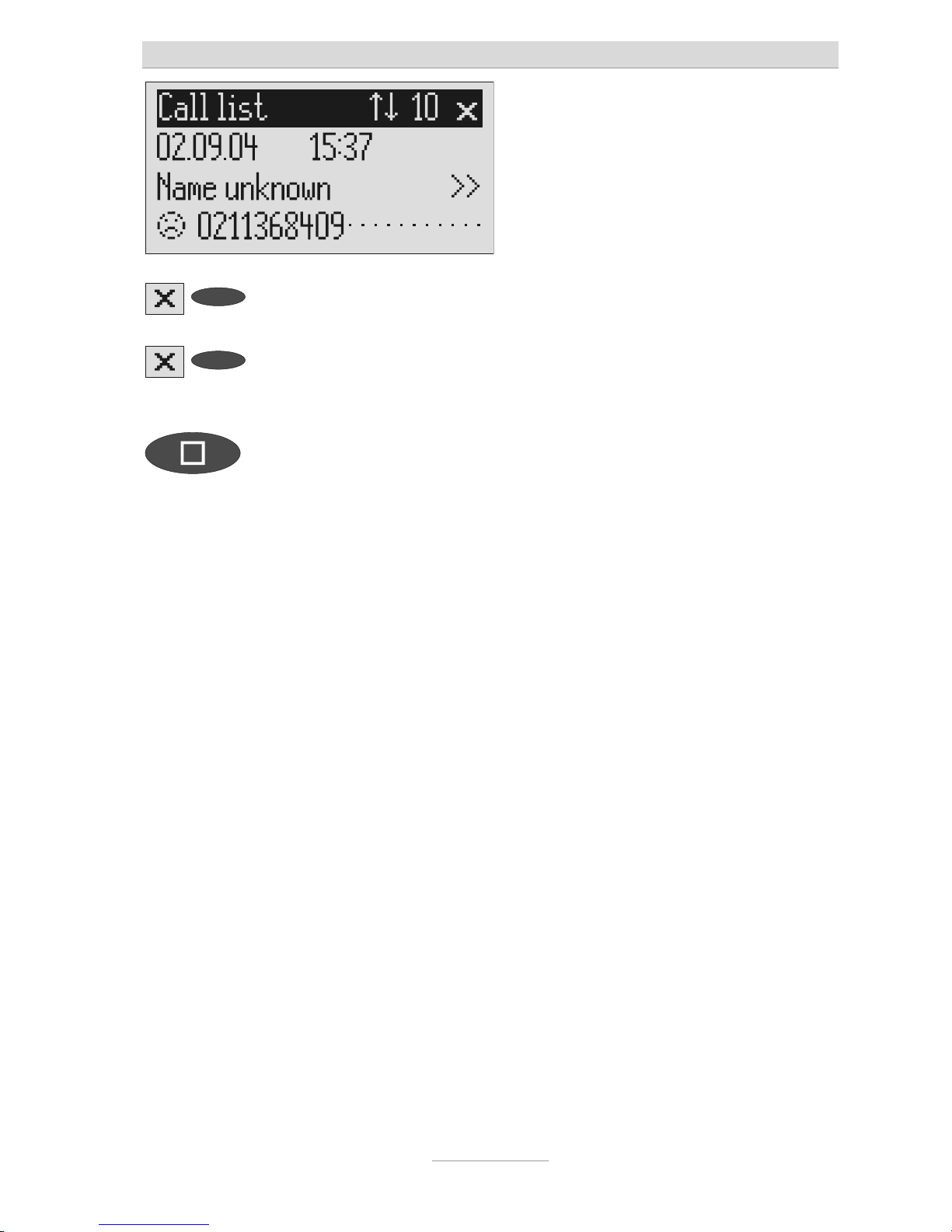
Call list
27
To delete an entry press the selection button next to the delete symbol.
The entry is deleted.
2s
To delete the whole call list press the
selection button next to the delete
symbol for 2 seconds.
The entire call list is deleted.
To exit the list press stop. The initial state is again displayed.
Page 28
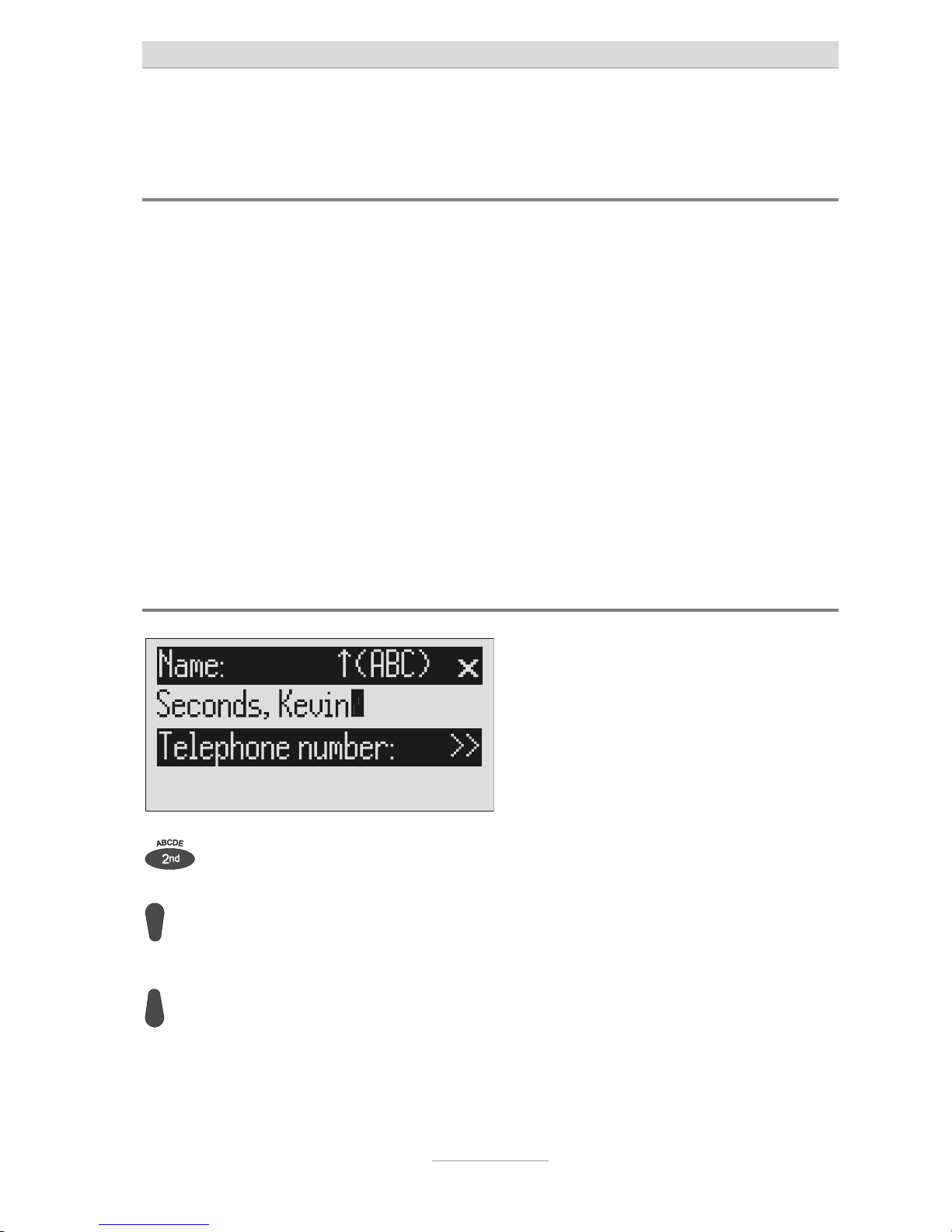
Telephone book
28
Telephone book
General
The telephone book manages the names and telephone numbers of your business
partners. You can save up to 100 entries. An entry comprises the name (search
term) and the telephone number. The name must begin with a letter and the telephone number should begin with an area code so that the corresponding name can
be displayed later when the call number is received. You can do without entering
the code for your local network if you have already done so in the settings (refer to
Page 77 "Settings/Own number". All entries are sorted alphabetically.
You also have the option of assigning an individual ringing tone (refer to Page 34
“Vocal clip”) or a personalised OGM (refer to Page 33 "Personal outgoing message"
to an entry. If at a later stage the call number for this entry is received you will hear
the individual ringing tone from the device's loudspeaker or the caller will hear the
special OGM that you have assigned to him.
Entering and saving entries
Press secondary function The secondary function symbol is dis-
played.
Press control button (down). The entry field for the name and the tele-
phone number are displayed. The cursor is
positioned in the name field.
If required change occupancy of the
entry buttons by pressing the control
button (up) (refer to p. 31, "Summary
of possible characters" table).
The display shows the possible occupancies:
↑(ABC) = Capital letters
↑(abc) = Small letters
↑(12!?) = Numbers and special characters
Page 29
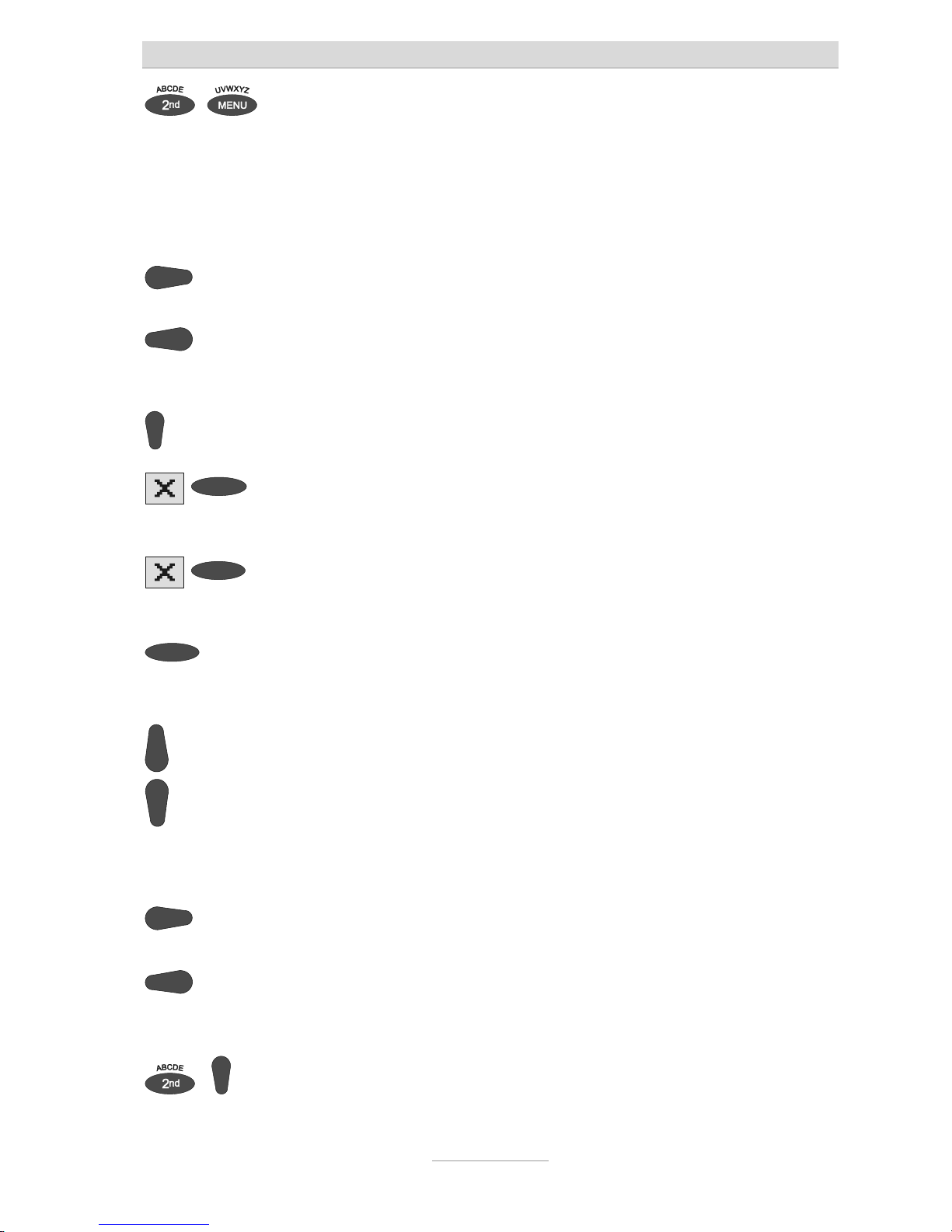
Telephone book
29
...
Enter name. You reach the individual
letters by pressing the individual entry button once or more.
Example: You require "M". Press
forwarding button three times (the
"M" is in the third position on this
button).
The entry location flashes.
Press control button (right) to move
to the next entry location.
The cursor moves to the next entry location.
Use the control button (left) to move
the cursor one place backwards, for
example to overwrite a character.
The cursor moves to the left.
You can insert a character by pressing the control button (down).
An empty space is inserted to the left of
the cursor.
To delete an entry move the cursor
to the location and press the selection button next to the delete symbol.
The character under the cursor is deleted.
2s
To delete the whole entry press the
selection button next to the delete
symbol for 2 seconds.
The whole entry is deleted.
Press the selection button next to the
empty entry field for the telephone
number.
The cursor appears in the telephone number entry field.
Enter the first digit of the call number
using the control buttons (up/down).
Digits and special symbols are displayed.
The special symbols have the following
meanings:
~ = Wait for dial tone / 3 Sec. pause
i = Internal (for PABX)
F = Flash (for PABX)
H = Hook flash (for PABX)
Press control button (right) to change
to the next entry location.
The cursor to the next entry location.
Use the control button (left) to move
the cursor once place backwards, for
example to overwrite a character.
The cursor moves to the left.
You can insert a character by pressing secondary function and the con-
An empty space is inserted to the left of
the cursor.
Page 30
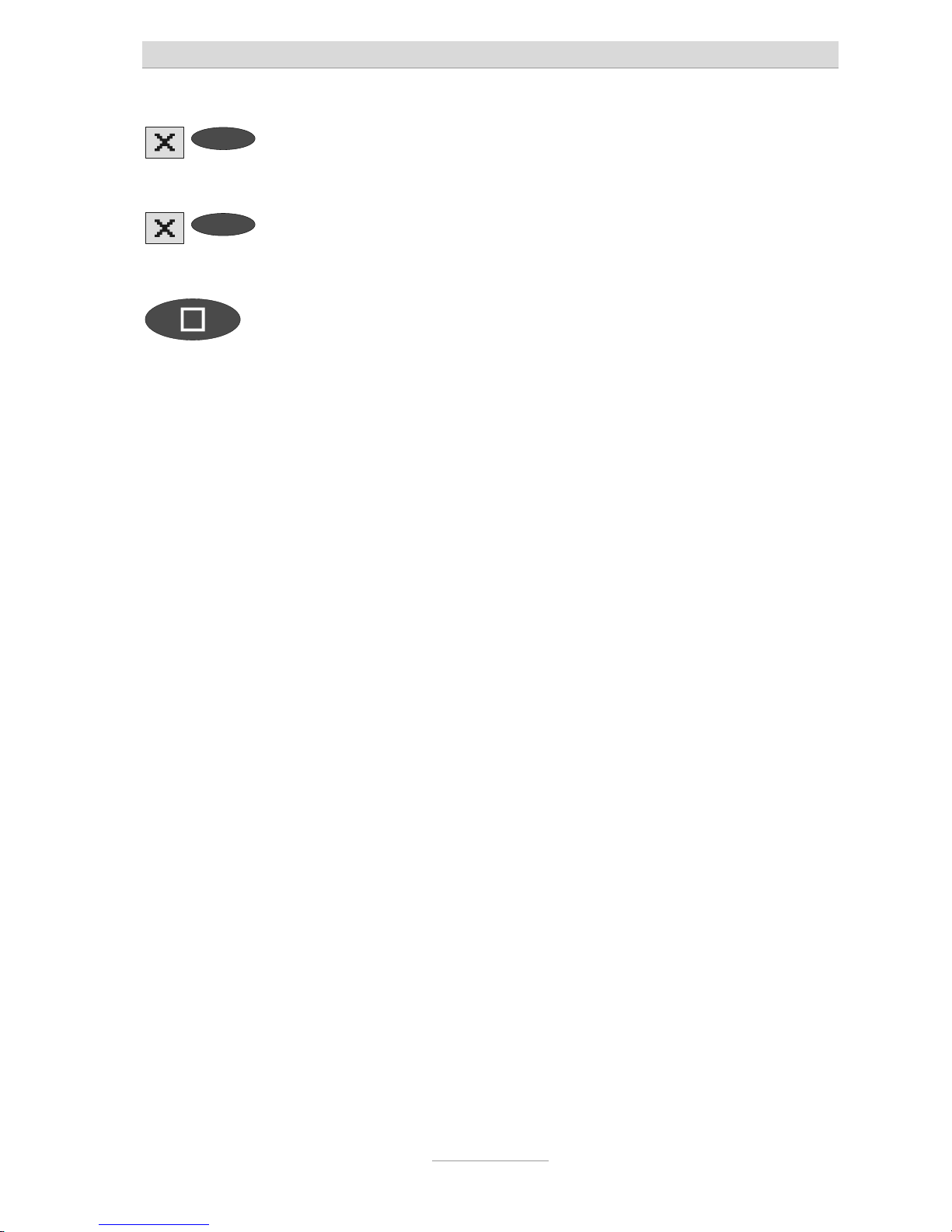
Telephone book
30
trol button (down).
To delete an entry move the cursor
to the location and press the selection button next to the delete symbol.
The character under the cursor is deleted.
2s
To delete the whole entry press the
selection button next to the delete
symbol for 2 seconds.
The whole entry is deleted.
To stop the entry press stop several
times.
The entry is stored. The initial state is
again displayed.
For PABX the prefix for the public telephone network is dialled before each
call number (refer also to Page 79 "Settings, PABX/prefix"). To suppress this
enter "i" before internal call numbers.
Page 31

Telephone book
31
Summary of possible characters
Button
Occupancy (ABC)
Occupancy (abc)
Occupancy (12!?)
A B C D E Ä É a b c d e ä é è , . ? ! : ‘ ; “
F G H I J f g h i j ì ( ) - + & = %
K L M N O Ö k l m n o ö ò / * # € @ < >
P Q R S T p q r s t ß 1 2 3 4 5
U V W X Y Z Ü u v w x y z ü ù 6 7 8 9 0
Search entries
Press control button (down). The telephone book is opened.
Search for the desired entry using
the control buttons (up/down).
The entries scroll through the display.
or
...
Select initial letters by pressing the
corresponding entry button one or
more times (e.g. "T" – press "OGM"
button five times).
The entries with the requested initial letters
appear in the display.
Page 32

Telephone book
32
You can enter (up to 5) other letters
for the search using the control button (right) and the corresponding
entry keys.
The corresponding entries are displayed
for selection.
Checking and changing entries
Search for names as described under "Search entries".
2s
Search for names as described under "Search entries".
Press the selection button next to the
desired name for 2 seconds.
The entry field for the name and the telephone number are displayed. The entry
location flashes.
Carry out the required changes.
Page 33

Telephone book
33
Personal OGM (call filter)
You can assign each entry in the telephone book to one of the fourteen individual,
recordable OGMs. If the telephone number calling matches the entry the caller
hears an OGM that is specially recorded for him. You can also switch the answering
machine off for certain callers.
Open entry field. The entry field for the name and the tele-
phone number are displayed.
For a new entry: Press second
function and then control button
(down).
2s
For an existing entry:
Search for entry (as described in
"Searching entries") and press the
selection button next to the entry
for 2 seconds.
Press the selection button next to
the sub-menu symbol for 2 seconds.
The display shows the current OGM.
Set the desired OGM using the
control buttons (up or down).
The numbers 1 to 5, none and a dash appear in the display. If you select "none" the
answering machine does not switch itself on
automatically for this entry. The function is
switched off using the dash.
To stop the entry press stop several times.
The entry is stored. The initial state is again
displayed.
The desired OGM can be recorded as described in the "OGM" chapter (Page
15).
Page 34

Telephone book
34
Vocal clip
You can assign each entry in the telephone book to one of the fourteen individual
ringing tones. If the telephone number calling matches the entry you hear an individual ringing tone from the tiptel 540 office loudspeaker.
Open entry field. The entry field for the name and the tele-
phone number are displayed.
For a new entry: Press second function and then control button (down).
2s
For an existing entry:
Search for entry (as described in
"Searching entries", p. 31) and press
the selection button next to the entry
for 2 seconds.
2x
Press the selection button next to the
sub-menu symbol twice.
The display shows the current ringing tone.
Set the desired ringing tone using the
control buttons (up or down).
The numbers 1 to 14 and a dash appear in
the display. The function is switched off
using the dash.
To stop the entry press stop several
times.
The entry is stored. The initial state is
again displayed.
The desired ringing tone can be recorded as described in the "Individual ring-
ing tone" chapter (Page 62).
Page 35

Telephone book
35
Dialling from the telephone book
Each telephone number from the telephone book can be dialled directly from your
tiptel 540 office.
Search for names as described under "Search entries", page 31.
Press the selection button next to the
desired name.
The device starts dialling the selected
telephone number. Dialling can be
screened via the loudspeaker.
After dialling accept the call by lifting
the receiver.
The display shows a stopwatch that counts
the duration of the current call.
Page 36

Telephone book
36
Automatic redialling /Automatic call back when engaged
(CCBS)
If the person you are trying to call is constantly engaged your tiptel 540 office can
take over by repeatedly trying to call the other person. For automatic re-dialling if
the caller is engaged there is a pause and the device repeats the dialling up to 10
times. With the "Call back if engaged" function a call is signalled to you as soon as
the person you are trying to reach is free. Your telephone network or extension system must support this function (refer also to your network operator and PABX
manufacturer user instructions). To activate "Call back on busy" you usually dial a
certain combination of digits (e.g. Hook flash *37#). The combination of digits must
be pre-entered as described in "Settings/Call back code" (Page 78).
You call someone and the number is
engaged.
"Subscriber busy" is displayed.
To start automatic re-dialling press
the selection button next to the redial symbol.
After the pre-set time the dialling is repeated up to 10 times.
oder
To start automatic call back, press
the selection button next to the call
back symbol.
As soon as the person you called has
hung up the call back is signalled to you.
Accept the call by lifting the receiver. You can have your conversation.
You do not want automatic re-dial or
call back on busy. Press stop, lift the
receiver or simply wait 10 seconds.
The initial state is again displayed.
Page 37

Message function
37
Message function
The message function enables a caller that knows the message code to leave a
message even if your tiptel 540 office plays an OGM with no option to leave an incoming message. The message function enables the caller to skip the OGM for
OGMs that give the option of leaving an ICM.
You can enter your personal message code as described in "Settings" (Page 78).
Call tiptel 540 office. You hear the OGM.
Start entry with the star button. The OGM stops.
Enter the message code via the telephone keypad. If you make a mistake
delete entry using the star key and
start again.
A voice message confirms recognition of
each digit.
To confirm the entry press the hash
button.
The device requests you to speak. If you
enter an incorrect code your tiptel 540 office switches off immediately.
Leave a message and then replace
the handset.
The telephone from where you make the settings must be set to tone dialling
(DTMF).
Page 38

Remote access
38
Remote access
You can access your tiptel 540 office remotely from anywhere in the world using the
keypad on a tone-enabled (DTMF) telephone. You need a personal remote access
code to access the phone remotely. You can set your personal remote access code
as described in "Settings" (Page 78).
Remote access
Call tiptel 540 office. You hear the OGM.
Start entry with the star button. The OGM stops.
Enter the remote access code via the
telephone keypad. If you make a
mistake delete entry using the star
key and start again.
A voice message confirms recognition of
each digit.
To confirm the entry press the hash
button.
If the correct code is detected your tiptel
540 office notifies you via a voice message. If the code is wrong the device
breaks the connection.
Start the desired function by entering
the corresponding number.
If there are new messages playback starts
automatically.
Press digit 8 to end a function. The current function ends.
End remote access by pressing star
and hash in succession.
180 seconds after the last button entry your tiptel 540 office asks whether you
are still on the line with the "Please quit" voice message. You must respond to
this quit request within 8 seconds by pressing any key otherwise the device
breaks the connection.
Page 39

Remote access
39
Remote access functions
Playback ICM function
To playback all ICM
Press 3.
The playback starts with the first recording.
To playback new ICM
Press 2.
Starts playback of recordings that have not
yet been listened to.
Repeat
Press 5 during playback.
The last three seconds are repeated.
To pause playback
Press 8.
Playback is paused.
To continue playback
Press 5.
Playback is continued from where it was
paused (e.g. after a quit request).
Skip
Press 4 for back or 6 for forwards during
playback.
The ICM you are listening is skipped or repeated.
To delete the current ICM
Press 7 during playback.
The current incoming message is deleted.
To delete all ICMs
Press * and 7 in succession.
All incoming messages are deleted.
Intercom function
Room monitoring/intercom
Press 1.
The microphone switches on and you can
listen to what is happening in the surroundings of your tiptel 540 office.
Press 1 again. The device switches to intercom. People
located there can hear your voice from the
loudspeaker.
Page 40

Remote access
40
Switching function
To switch message transfer on/off
Press * and 4 in succession.
The current status "on" or "off" is announced.
To switch timer on/off
Press * and 3 in succession.
The current status "on" or "off" is announced.
...
To change the OGM
Press 7 and the desired OGM 1 … in
succession
The selected outgoing message is played
back for checking. The next caller is greeted
with this message.
Changing the OGMs function
...
To change the OGM
Press 9 and the desired OGM 1 … in
succession
The tiptel 540 office asks you to speak.
Record an outgoing message.
For an outgoing message with incoming
message option: After recording the
OGM press 8.
The OGM is played back for checking. At
the end you hear one
signal tone.
or
For an OGM without
incoming message
option (OGM only):
After recording the OGM press #.
The OGM is played back for checking. At
the end you hear two
signal tones.
The message is played back again for checking after you change or modify it.
Your tiptel 540 office will then ask whether you are still on the line with the
"Please quit" voice message. You must respond to this quit request within 8
seconds by pressing any key otherwise the device breaks the connection.
Page 41

Remote access
41
Message transfer function
Changing the 1st call number for
message transfer (only the first number can be changed)
Press * and 9 in succession.
The first current call number is announced.
Next comes the request to enter a new call
number.
Enter new call number.
For special symbols press the following
buttons in succession:
Each digit is confirmed.
= Wait for dial tone / 3 Sec. pause
= Flash (short)
= Internal
= Hook flash (long)
= S (send by SMS)
= *
To delete the call number
Press * and 7 in succession.
The call number is deleted.
To accept the call number
Press * and 8 in succession.
The new call number is played back for
checking.
Call forwarding function
Activating call forwarding
Press * and 1 in succession
The current target call number is announced. Next comes the request to enter a
new target call number.
Enter the new target call number.
For special symbols press the following
buttons in succession:
Each digit is confirmed.
= Wait for dial tone / 3 Sec. pause
= Flash (short)
= Internal
= Hook flash (long)
= *
To delete the target call number
Press * and 7 in succession.
The target call number is deleted.
Page 42

Remote access
42
To accept the target call number without
executing the function press * and 8 in
succession.
The new target call number is played back
for checking.
To accept the target call number and
execute the function press * and # in
succession.
After ending the remote access your tiptel
540 office switches call forwarding on. All
new calls are forwarded to the new target
call number.
Switch off device function
Switching answering mode on/off
Press * and 0 in succession.
Your tiptel 540 office disconnects and will
not answer any more calls.
Remote activation of the answer mode
Call tiptel 540 office. After 50 seconds the device answers with
a beep.
Enter the remote access code via the
telephone keypad. Start entry with *
and confirm with #.
The OGM is played for checking. The device can be operated remotely (e.g. to record a new OGM). After leaving the function your tiptel 540 is in answering mode
and will answer calls.
Page 43

Short messages (SMS)
43
Short messages (SMS)
The SMS service allows you to send or receive SMS messages to other terminals.
The messages are not transferred directly to the other terminal but instead are sent
to your network operator's message center. The message can contain up to 160
characters. You can save up to 20 messages in the inbox. To use the SMS it is essential that there is support for transferring the call number (CLIP). Then all you
have to do is register with your message center and away you go.
You can also send your short message to a subscriber that does not have an SMSenabled device. The short message is then read out loud as a voice message.
Please refer to your network operator's information material for this and other functions.
Please observe the following points so that you can send and receive short messages (SMS) with your tiptel 540 office:
Configuring the telephone connection
Analogue telephone connection
If you have an analogue telephone connection, please check whether you can access the "Call number transfer" and "Call number display" (CLIP, incoming and outgoing) functions. To do so, please ask your network operator if these features are
available for your connection.
ISDN connection
If you have an ISDN connection check that call number display (CLIP), is activated
and that call number transfer (CLIR) is not suppressed in your PABX.
Page 44

Short messages (SMS)
44
Registering and de-registering with your message center
You have to register your tiptel 540 office for your network operator's SMS service to
receive fixed network SMS. In Germany, for example, you can reach the Deutsche
Telekom message center nationally by calling "0193010". Enter this number under
"SMS center".
The registration process varies between network operators. Ask your network operator how to do this.
For example, for the Deutsche Telekom operator you have to send an SMS with the
following content to register:
"ANMELD" to the target call number 8888
You will then receive a confirmation message from the Deutsche Telekom SMS service. You can now be sure that you can send and receive SMS using your tiptel 540
office.
You can deactivate receiving SMS messages by sending "ABMELD" to target call
number 8888. Future SMS that are sent to your call number are then read as voice
messages.
As of: June 2004
Entry options for short messages
Inbox ....................................... This is where you find all the short messages you
have received and can scroll through, read, delete
or copy them to templates.
Outbox .................................... The messages here can be sent directly when dis-
patch is activated next time. You have the option of
creating a new message, changing an old one or
deleting it. The SMS can contain up to 160 characters.
Dispatch ................................. Enter the recipient's number here (including area
code). You can transfer the call number from the
telephone book.
Templates............................... You can create up to 5 different templates, change
or delete old templates. Each template can be copied to the outbox.
Page 45

Short messages (SMS)
45
Message center ..................... Enter the number for the message center here. Your
network operator will provide the correct number.
You can also enter a second center for another
supplier. It is them possible to receive SMS messages via both centers. Please note that in contrast
messages are only sent via the first center.
Never enter outside line numbers (prefixes) for your
PABX before the call number (e.g. 0)! This is done
in the "Settings/PABX/prefix" menu (refer to Page
79).
Inbox
If you have new, unread messages (SMS) the SMS LED flashes. If the SMSLED blinks rapidly there is no space in the inbox for new messages. Delete
the older messages to create more space.
Press menu. The main menu is displayed.
Press the selection button next to
"Messages (SMS)".
The messages menu is displayed.
Press the selection button next to
"Inbox".
The inbox is displayed.
Page 46

Short messages (SMS)
46
You can scroll through individual entries using the control buttons
(up/down).
New, unread messages are marked with
an arrow.
2s
To copy a message to the templates
press the corresponding selection
button for two seconds.
The message is copied and the display
changes to templates.
To copy the telephone number to the
telephone book, press secondary
function and the relevant selection
button.
The entry field for the telephone book is
displayed with the copied telephone number. Now all you have to do is enter the
name.
To read a message press the selection button next to the desired message briefly.
The selected message is displayed.
You can scroll through the messages
using the control buttons (up/down).
2s
To delete the message press the
selection button next to the delete
symbol for 2 seconds.
The message is deleted.
Page 47

Short messages (SMS)
47
To exit the menu press stop.
The device must be in standby for you to receive a message (SMS). Your tip-
tel 540 office will not respond if you are currently scrolling through the menu
or changing settings. This ensures that you can not be disturbed (for example
when entering an SMS).
Outbox
Press menu. The main menu is displayed.
Press the selection button next to
"Messages (SMS").
The messages menu is displayed.
Press the selection button next to
"Outbox".
The display changes and displays the outbox.
You can scroll through the existing
messages using the control buttons
(up/down).
2s
To delete the outbox press the selection button next to the delete symbol
The outbox is deleted.
Page 48

Short messages (SMS)
48
for 2 seconds.
To edit the text press the selection
button next to the desired line.
The cursor is displayed at the start of the
corresponding line.
If required change the occupancy of
the entry buttons by pressing the
control button (up) (refer to "Summary of possible symbols" table in
the "Telephone book" chapter).
The display shows the possible occupancies:
↑(ABC) = Capital letters
↑(abc) = Small letters
↑(12!?) = Numbers and special charac-
ters
...
You reach the individual letters by
pressing the individual entry button
once or more.
Example: You require "M". Press
forwarding button three times (the
"M" is in the third position on this
button).
The entry location flashes.
Press control button (right) to change
to the next entry location.
The cursor to the next entry location.
Use the control button (left) to move
the cursor once place backwards, for
example to overwrite a character.
The cursor moves to the left.
You can insert a character by pressing the control button (down).
An empty space is inserted to the left of
the cursor.
To delete an entry move the cursor
to the location and press the selection button next to the delete symbol.
The character under the cursor is deleted.
To stop the entry press stop.
Page 49

Short messages (SMS)
49
Sending a message (SMS)
For a message (SMS) to be sent it is essential that something is in the outbox
and that a message center has been entered.
Open the message menu as described in "Inbox" and "Outbox".
The messages menu is displayed.
Press the selection button next to
"Dispatch".
The display changes to send. The cursor is
at the first digit of the recipient's call number.
Enter the first digit of the call number
using the control buttons (up/down).
The numbers 0 to 9 in the display.
Press control button (right) to change
to the next entry location.
The cursor to the next entry location.
Use the control button (left) to move
the cursor once place backwards, for
example to overwrite a digit.
The cursor moves to the left.
To transfer a call number from the
telephone book, press the selection
button next to the "Insert" symbol.
The call number is entered to the left of the
cursor.
Page 50

Short messages (SMS)
50
Search for names as described under "Search entries" ("Telephone
book" chapter Page 31).
You can insert a character by pressing secondary function and the control button (down).
An empty space is inserted to the left of
the cursor.
To delete an entry move the cursor
to the location and press the selection button next to the delete symbol.
The character under the cursor is deleted.
To transfer the call number press
stop.
The call number is transferred and "Dispatch" is displayed.
To start the transfer, press the selection button next to "Dispatch".
The device creates the connection to the
message center and transfers the outbox
to the selected recipient's call number.
Then the messages menu is displayed
again.
Page 51

Short messages (SMS)
51
Templates
Here you can save up to 5 templates that you can edit, delete or copy to the outbox
individually.
Open the message menu as described in "Inbox" and "Outbox".
The messages menu is displayed.
Press the selection button next to
"Templates".
The display switches to the templates.
You can scroll through individual
templates using the control buttons
(up/down).
The start of the selected template is displayed.
2s
To copy a template to the outbox
press the corresponding selection
button for two seconds.
The template is copied and the display
changes to outbox.
To create or edit a template press
the selection button next to the desired template briefly.
The selected template is displayed.
Open or edit the template as described in detail in "Outbox".
Page 52

Short messages (SMS)
52
Message center
Enter the telephone number for your message center here (e.g. Deutsche Telekom
0193010). If you are using the device in a different country or network, your network
operator will tell you the call number of your message center. In some countries you
have to enter two telephone numbers – one to send and the other to receive. The
send number must be saved in memory location 1.
Open the message menu and search
for the message center entry.
Press the selection button next to
"Message center".
The display changes and the first digit in
the first call number flashes.
To move to the 2
nd
center press the
selection button next to the second
call number.
The cursor moves to the second call number.
Set the call number using the control
buttons (up/down, left/right).
If you have set up two message centers you can receive SMS messages from
both. But you always send via the first center.
Page 53

Timer
53
Timer
The timer function contains up to 10 switching times during which answering mode,
outgoing messages, message transfer and call forwarding can be switched on/off
or changed.
Setting options for timer
Switching time ...................... You set the times here for when the function should
be switched on, off or changed. Dashes mean that
no switching time has been programmed.
Weekday ................................ You set the weekdays here for when the function
should be switched on, off or changed. A dash
means that no change takes place on this day.
Answering mode ................... On, off or -. A dash means no change (the previous
status is continued).
OGM ....................................... 1 to 6 or -. A dash means that the previous message
is continued.
Message transfer .................. On, off or -. A dash means no change (the previous
status is continued).
Call forwarding ..................... On, off or -. A dash means no change (the previous
status is continued).
Page 54

Timer
54
Programming timer
Press menu. The main menu is displayed.
Press the selection button next to
timer.
The entry field for the first switching time is
displayed.
You can search the individual switching times using the control buttons
(up/down).
The display switches between the 10 possible switching times.
Press the selection button next to the
switching time and make the desired
settings using the control buttons
(up/down).
The cursor is at hours.
Use the control buttons (left/right) to
switch between the desired hours,
minutes and weekdays on which the
switching time is to be valid.
The cursor moves between hours, minutes
and weekdays. A dash for "Mo" for example means that the switching time will not
be carried out on Monday.
Page 55

Timer
55
Use the two lower selection buttons
and the control buttons (left/right) to
find what needs to be changed in the
selected time.
The symbols have the following meanings:
= Answering mode
= OGM
= Message transfer
= Call forwarding
Make the desired settings using the
control buttons (up or down).
A dash means that the previous status is
continued.
To delete a switching time press the
selection button next to the delete
symbol.
The empty entry field is displayed again.
To delete the timer press the selection button next to the delete symbol
for 2 seconds.
All switching times are deleted.
2s
To stop entering additional switching
times press stop.
The settings are confirmed.
To stop the entry press stop several
times.
The initial state is again displayed.
Use the two lower selection buttons
and the control buttons (left/right) to
find what needs to be changed in the
selected time.
The symbols have the following meanings:
= Answering mode
= OGM
= Message transfer
= Call forwarding
Sample programming for timer
You want your tiptel 540 office to switch on OGM 1 on Mondays to Fridays at 17.00
and switch off at 08.00. When the office closes on Friday and over the weekend the
answering machine should use OGM 2 throughout. This requires 3 switching times.
Page 56

Timer
56
Switching on timer
Press timer. The display shows a clock as the symbol
for activated timer. The timer sets the current functional status.
Press timer again to switch off timer. The clock symbol disappears.
Page 57

Message transfer
57
Message transfer
For message transfer the answering machine dials the saved call numbers consecutively after each new incoming message. If the subscriber called picks up he
will hear the following outgoing message:
"Automatic call, ..x.. incoming messages, please collect remotely, I repeat …" or if
you have entered your own call number as identification "automatic call from subscriber (own call number), ..x.. incoming messages, please collect remotely, I repeat".
It is possible to start remote control for the recorded message(s) during the message. Proceed as described in "Carry out remote control" (*Code#). If you do not
access the messages remotely the device dials the next call number after a waiting
period (5 - 180 seconds). If no remote control is carried out during the repeat time
(5 – 60 minutes) the device dials the complete call number sequence again as a
reminder. If there is no remote control your tiptel 540 office makes no, one or two
repetitions depending on the setting you have chosen.
Setting options for message transfer
Waiting period ...................... 5 to 180 sec. This is the time from hanging up to
dialling the next call number.
Repeat period ....................... 5 to 60 minutes. This is the time that passes before
all call numbers are called again.
Repetitions ............................ 1, 2 or no repetitions
Playbacks .............................. 1 – 8 times. You can set here how often to replay
the forwarding message.
1. Call number ....................... >>
2. Call number ....................... >>
3. Call number ....................... >>
4. Call number ....................... >>
Page 58

Message transfer
58
Settings for message transfer
Press menu. The main menu is displayed.
Press the selection button next to
message transfer.
The message transfer menu is shown in
the display.
Search for the desired setting option
using the control buttons (up/down).
All setting options are displayed.
Press the selection button next to the
desired line and if necessary change
the entry using the control buttons
(up/down).
The display shows the current setting.
or
Page 59

Message transfer
59
When entering the call numbers
press the selection button next to
"Call number" and make the desired
settings using the control buttons
(up/down).
The entry location flashes.
Digits and special symbols are displayed.
The special symbols have the following
meanings:
~ = Wait for dial tone / 3 Sec. pause
i = Internal (for PABX)
F = Flash (short, for PABX)
H = Hook flash (long, for PABX)
S = Send by SMS
Press control button (right) to change
to the next entry location and enter
other digits.
The cursor to the next entry location.
Use the control button (left) to move
the cursor once place backwards, for
example to overwrite a character.
The cursor moves to the left.
To transfer a call number from the
telephone book press the selection
button next to the "Insert" symbol.
The call number is entered to the left of the
cursor.
Search and select names as described under "Search entries".
The name is displayed below the call
number.
To enter a character press secondary function and then control button
(down).
An empty space is inserted to the left of
the cursor.
To delete a digit, move the cursor to
the location and press the selection
button next to the delete symbol.
The character under the cursor is deleted.
2s
To delete the whole call number
press the selection button next to the
delete symbol for 2 seconds.
The entire call number is deleted.
Page 60

Message transfer
60
To make further settings press stop. The settings are confirmed.
To stop the entry press stop several
times.
The initial state is again displayed.
Message transfer by SMS
In addition to normal message transfer (as described above) you can also be informed about new voice messages by SMS. You will receive a short message, e.g.
on your mobile phone: You have 2 new messages from:
1. 01701234567
2. Ashton, Deidra
Use this function if you do not want to be disturbed and will pick up your messages
later using remote access.
To ensure you receive an SMS instead of a message place an "S" before the target
call number.
Your device must also be set up for SMS messages, refer to "Short messages
(SMS) chapter".
Example:
You would like to receive an SMS to your mobile phone when you have new messages on your tiptel 540 office.
When you enter your mobile phone call number in the "Forwarding/call number"
menu, enter an "S" before it.
Page 61

Message transfer
61
Sample call number entries
For PABX the prefix for the public telephone network is dialled before each call
number (refer also to Page 79 "Settings, PABX/prefix"). To suppress this enter "i" before internal call numbers.
If you would like message transfer by short message (SMS) you must enter an "S"
before the call number.
Normal subscriber 0123456789
PABX
Extension to extension i 269
Short message (SMS)
S 017012345678
Switching on message transfer
Press message transfer. The message transfer symbol is displayed.
Press message transfer again to
switch off message transfer.
The symbol for message transfer is displayed.
During ongoing message transfer the message transfer symbol flashes.
Page 62

Individual ringing tone
62
Individual ringing tone
If you want to select a different ringing tone from the standard one on the telephone
you can record up to 14 different ringing tones here. It is not possible to change
ringing tone 15 because it is pre-configured. Choose the ringing tone for your telephone and your tiptel 540 office will play it back. Please note that your individual
ringing tone is only played back on the second call signal. During playback it is not
possible to receive a new call number (CLIP).
Press menu. The main menu is displayed.
Search for the "Individual ringing
tone" entry using the control buttons
(up/down).
Press the selection button next to
"Individual ringing tone".
The entry field for the individual ringing
tone is displayed.
Page 63

Individual ringing tone
63
Press the selection button next to
"Ringing tone" and select it using the
control buttons (up/down).
The numbers 1 to 15 and "-" appear in the
display. The individual ringing tone is
switched off using the "-".
Set the desired volume using the
control buttons (left/right).
The volume bar indicates the set volume
level.
To record a new ringing tone press
and hold the selection button next to
the record symbol.
Now record your individual ringing tone by
playing any sound in front of the integrated
microphone.
Release the button. The recording is completed and is played
back for verification purposes.
To playback an existing recording
press the selection button next to the
playback symbol.
The ringing tone is played back.
To delete the ringing tone, press the
selection button next to the delete
symbol.
The ringing tone is deleted.
To exit the menu press stop. The initial state is again displayed.
To record ringing tones from an external signal source press the secondary
function (2nd) button before recording.
Page 64

Call forwarding
64
Call forwarding
If your telephone network or PABX supports the "call forwarding" function you can
enter the required settings here. Then you only have to enter the times for which
you want to activate call forwarding in the "timer". For example at 6 pm you can
switch calls automatically to your private line and then switch them back again to
your business line at 8 am the following day (day/night switching).
In order to switch on call forwarding it is usual to dial a code before the target call
number (e.g. *21*). A second code (e.g. #21#) switches call forwarding off again.
(Refer also to your network operator's or system manufacturer's user instructions).
Setting options for call forwarding
Activate ................................... You can enter the code to switch on call forwarding
here. You can enter up to 15 characters. A dash
means: "Entry location deleted".
Deactivate ............................... You can enter the code to switch off call forwarding
here. You can enter up to 15 characters. A dash
means: "Entry location deleted".
Target call number ................. >>
Target call number ..... Enter the target call number to which the call is to
be forwarded here. You can enter up to 25 characters for the target call number.
Settings for call forwarding
Page 65

Call forwarding
65
Press menu. The main menu is displayed.
Search for the "Call forwarding" entry
using the control buttons (up/down).
Press the selection button next to
"Call forwarding".
The call forwarding menu is shown in the
display.
Press the selection button next to the
setting that you wish to change.
The cursor is located at the entry point.
Select the desired entry location using the control buttons (left/right) and
change it with the control buttons
(up/down).
The display shows the current setting.
or
When entering the target call number
set the first digit using the control
buttons (up/down).
Digits and special symbols are displayed.
The special symbols have the following
meanings:
~ = Wait for dial tone / 3 Sec. pause
i = Internal (for PABX)
F = Flash (short, for PABX)
H = Hook flash (long, for PABX)
Page 66

Call forwarding
66
Press control button (right) to change
to the next entry location and enter
other digits.
The cursor to the next entry location.
Use the control button (left) to move
the cursor once place backwards, for
example to overwrite a character.
The cursor moves to the left.
To transfer a call number from the
telephone book, press the selection
button next to the "Insert" symbol.
The call number is entered to the left of the
cursor.
Search and select names as described under "Search entries", p.31.
To enter a character press secondary function and then control button
(down).
An empty space is inserted to the left of
the cursor.
To delete a digit, move the cursor to
the location and press the selection
button next to the delete symbol.
The character under the cursor is deleted.
2s
To delete the whole entry press the
selection button next to the delete
symbol for 2 seconds.
The entire entry is deleted.
To make further settings press stop. The current setting is confirmed.
To stop the entry press stop several
times.
The initial state is again displayed.
You can also activate call forwarding by remote access (Refer to remote ac-
cess)
Page 67

Call forwarding
67
Sample call forwarding entries
Example 1:
Your main connection is with "Deutsche Telekom" and you have activated the "call
forwarding" service. Please note that the target call number must end with a hash
(#).
Activate ................................... *21*
Deactivate ............................... #21#
Target call number ................. 021024712#
Example 2:
You have a tiptel 810 PABX, the answering machine is connected to extension 23
and you want to divert the calls to extension 21.
Activate ................................... 82
Deactivate ............................... 80
Target call number ................. i 21
Example 3:
You have a tiptel 1/8 fax clip PABX, are connected with it to "Deutsche Telekom" and
you have activated the "call forwarding" service. You want to forward all external
calls to your private connection.
Activate ................................... *21*
Deactivate ............................... #21#
Target call number ................. 336699#
For PABX the prefix for the public telephone network is dialled before each
call number (refer also to Page 79 "Settings, PABX/prefix"). To suppress this
enter "i" before internal call numbers.
Page 68

Automatic monitoring
68
Automatic monitoring
If you have activated "automatic monitoring" the recording starts as soon as the
handset is lifted. The recording stops automatically when you replace the receiver.
You can decide whether to record all calls or only incoming calls (recording threatening calls). To avoid filling up the memory with unimportant recordings you still
have the option of saving the recording only after pressing a confirmation on the
device. You also have the option of activating the monitoring via the contact control
via the alarm input.
Setting options for automatic monitoring
Activate function ................... Yes or no. You can switch the function on and off
here.
All calls .................................. Yes or no. Select "No" if you only want to record in-
coming calls.
Confirm save ......................... Yes or no. If you select "Yes" you have to confirm
saving the recording otherwise it will be deleted
automatically.
Page 69

Automatic monitoring
69
Settings for automatic monitoring
Press menu. The main menu is displayed.
Search for the "Automatic monitoring" entry using the control buttons
(up/down).
Press the selection button next to
"Automatic monitoring".
The entry field for automatic monitoring is
displayed
Press the selection button next to the
setting that you wish to change until
the desired setting is displayed.
The display shows the current setting.
To stop the entry press stop several
times.
The initial state is again displayed.
Page 70

Security lock
70
Security lock
In order to protect your tiptel 540 office from unauthorised use you can lock the device with a PIN (personal identification number). The PIN is number containing 1 to
4 digits. You must enter this PIN to unlock the device. In the factory pre-set, the PIN
code is "0000".
Locking the device/Changing PIN
Press menu. The main menu is displayed.
Search for the "Security lock" entry
using the control buttons (up/down).
Press the selection button next to
"Security lock".
The PIN entry field is displayed.
Enter the first digit of the PIN using
the control buttons (up/down).
The display shows the current setting.
Select the next or previous entry location using the control buttons
(left/right).
The cursor is located at the selected entry
point.
Page 71

Security lock
71
After entry press the selection button
next to PIN.
The device displays the choice of "Lock
unit" or "Change PIN".
Press the selection button next to
"Lock unit".
The display returns to the initial state. A
small key shows that the device is locked.
or
Press the selection button next to
"Change PIN".
The tiptel 540 office requests you to enter
a new PIN.
Use the control buttons to enter a
new PIN.
The display shows the current entry.
To stop the entry press stop several
times.
The new PIN is confirmed and the initial
state is again displayed.
Unlocking device
Use the control buttons to enter the
PIN.
The display shows the current setting.
After entry press the selection button
next to PIN.
The small key is no longer displayed. The
device can now be used.
Page 72

Mailboxes
72
Mailboxes
General
You have the option or setting up in addition to the actual answering machine up to
4 mailboxes. Each mailbox has its own OGM, remote control code and its own target call number for message transfer. If your tiptel 540 office is used by several
people the caller can leave a message in the relevant mailbox. You should mention
this function in the OGM. To select one of the 4 mailboxes the caller has to press
the relevant number (1…4) on the keyboard of a tone-enabled telephone. The mailbox OGM is played and the caller can leave a message.
For PABX systems under certain circumstances there is the option of selecting the
relevant mailbox automatically (refer to “Automatic call forwarding to the mailbox”,
p. 76).
Another usage is an information center where the caller first hears the set message
from the actual answering machine. The OGM contains notes on where the desired
information is located (mailbox 1, 2, 3 or 4).
Setting options for mailboxes
Activate .................................. Yes or no. If you enter "Yes" here the mailbox will be
switched on. If a mailbox is switched off any existing
ICMs and the OGM are lost.
Access code .......................... If you want to access your mailbox remotely you
have to enter the access code for this mailbox.
Quick check code.................. If you want to access your mailbox by remote con-
trol quickly without having to enter the access code,
you can for example enter your mobile phone call
number here. If this call number is detected for a
call the device starts remote control immediately.
Page 73

Mailboxes
73
Extension ............................... If you want to use the "Automatic call forwarding to
mailbox" function you can enter the relevant extension number here.
Target call number ............... If you want to use the mailboxes and the "message
transfer" function you must enter the target call
number here.
Setting up mailboxes
Press menu. The main menu is displayed.
Search for the "Set up mailboxes"
entry using the control buttons
(up/down).
Press the selection button next to
"Mailbox setup".
The mailbox setup menu is displayed.
Search for the desired mailbox using
the control buttons (up/down).
4 mailboxes are displayed.
Page 74

Mailboxes
74
Select the desired mailbox using the
selection button.
The settings menu for the selected mailbox
is displayed.
Search for the desired setting option
using the control buttons (up/down).
All setting options are displayed.
Press the selection button next to the
setting that you wish to change until
the desired setting is displayed.
The display shows the current setting.
or
When entering digits press the selection button next to the desired line.
The entry location flashes.
Change the settings using the control
buttons (up/down).
The display counts up or down.
For settings with several digits move
the entry location to the required location using the control buttons
(left/right).
The selected entry location flashes.
To end digit entry press the selection
button next to the desired line again.
The entry location stops flashing.
To stop the entry press stop several
times.
The initial state is again displayed.
Page 75

Mailboxes
75
Using the mailboxes
The corresponding symbols are displayed when you have set up mailboxes. In answering mode the number of ICMs in the mailbox is indicated to the right of the
symbol. The mailboxes include playback and delete ICMs, monitoring/personal info
(memo) and OGM functions. These functions are described in detail in the previous
chapters. Because there is only one OGM for each mailbox it goes without saying
that it is not possible to select the OGM.
Press the selection button next to the
mailbox symbol until the desired
mailbox flashes.
The selected mailbox flashes.
E. g.
Carry out desired function, e.g. playback all ICMs.
Playback of all the ICMs in the selected
mailbox starts.
To go back to the actual answering
machine press the selection button
next to the mailbox symbols until no
mailbox is flashing.
The mailboxes stop flashing.
Page 76

Mailboxes
76
Remote access to mailboxes
Remotely accessing mailboxes is done in the same manner as remotely accessing
the answering machine. The precise description is found in the "Remote access"
chapter.
The following mailbox functions are available remotely:
Room monitoring/Intercom
Playing back the new ICMs in this mailbox
Playing back all ICMs in this mailbox
Skip back
Repeat the last 3 seconds/continue playback
Skip forwards
Deletes the ICM currently playing back
Stopping and pausing playback
Changing the outgoing message for this mailbox
Deleting all incoming messages for this mailbox
Changing the target call number for message transfer for this mailbox
Automatic call forwarding to the mailbox
Your PABX must meet the following requirements: The CLIP function (transfer of call
number) must be supported and the call number of the extension that has forwarded must be transferred (for example as with the tiptel 31 home or tiptel 4011XT
PABX).
Connect your tiptel 540 office to a free extension (analogue port) on your PABX. Set
the mailboxes up and enter the call numbers of the corresponding extensions. Record individual OGMs for the individual mailboxes and switch the device to answering mode. In order to now switch the mailbox on or off from an extension you have
to activate call forwarding from this extension to the tiptel 540 office.
Example: Your tiptel 540 office is connected to extension 25 on your PABX. The
extensions 21 to 24 are assigned to mailboxes 1 to 4. Extension 21 is
programmed to forward calls to 25. An incoming call on extension 21 is
forwarded to mailbox 1. The caller hears the message from mailbox 1
and can then leave a message.
Page 77

Settings
77
Settings
Setting options
Language ............................... German, English, French, Italian or Dutch
Clock ...................................... >>
Time............................. You can re-set the time here.
Date ............................ You can re-set the date here.
Network time .............. Yes or no. You can transfer the time to the internal
clock if this is permitted by your telephone network
or your PABX (the year is not transferred and must
be set manually).
DST .............................. Yes or no. Select "Yes" if you want your tiptel 540 of-
fice to change automatically to summer time on the
last Sunday in March and to winter time on the last
Sunday in October.
Time ancmnt............... Yes or no. You can set here whether to announce
the time after each ICM.
Date ancmnt .............. Yes or no. You can set here whether to announce
the date after each ICM.
Number ancmnt.......... Yes or no. You can set here whether to announce
the call number transferred after each ICM.
Ancmnt at unit ........... Yes or no. Here you can switch the "speaking clock"
off and on when playing back from the device.
Quality ................................... 128 KB/sec or 64 KB/sec. There are two levels for
the recording quality. At the higher quality (128
KB/sec) the recording capacity halves.
Rec. length ............................ 1 to 5 minutes or endless. Here you can limit the
time that is available to callers for messages.
Call screening ....................... Yes or no. You can set here whether to monitor the
message during recording or not.
Ringing tones ........................ 2 to 9 ringing tones. The number of ringing tones
before calls are answered can be set here.
Page 78

Settings
78
My number
Area............................. Enter your area code here
Number ...................... If you enter your own call number your tiptel 540 of-
fice announces this call number for internal OGM
texts.
Remote control ...................... >>
Access code ............... The access code is a 1 to 4 digit number between 0
and 9999. Remote control is switched off using the "
– " code.
Quick check................ If you want to access the remote control quickly
without having to enter the access code you can for
example enter your mobile phone call number here.
If this call number is detected for a call the device
starts remote control immediately.
Toll-saver .................... Yes or no. If you select "Yes" and there are new
ICMs your tiptel 540 office answers calls after two
ringing tones (no matter the number of ringing
tones set). If there are no new ICMs the device only
answers the calls after the number of ringing tones
set in the "Ringing tones" option. So before accepting the call you already know whether there are new
ICMs and whether remote control is worthwhile.
Remote on/off ............ Yes or no. You set whether the answering mode
should be activated remotely or not.
Remote delete ............ Yes or no. You can set here whether the "Delete
ICMs remotely" option is activated or not.
Room monitoring ....... Yes or no. You set whether the "room monitoring"
should be activated or not.
Message code ...................... The message code is a 1 to 4 digit number between
0 and 9999. The message function is switched off
using the " – " code.
Redial ..................................... Every 5 to 60 seconds. You can set the pause be-
tween the dialling attempts for automatic redialling
here.
Call-back code ...................... You enter the call-back code of your network opera-
tor (for Deutsche Telekom network e.g. H*37#).
Page 79

Settings
79
The "H" refers to the request key with hook flashfunction. You can enter up to 15 characters.
PABX ...................................... >>
Prefix .......................... Enter your prefix for the public telephone network
(e.g. 0) here. This prefix is dialled automatically before each call number unless the call number is
marked with an "i" as an internal call number within
the PABX.
CLIP correction ......... Some PABX systems add in numbers before the re-
ceived call number. This produces incorrect messages for the received call number. In order to recognise the additional numbers and to cut them off
you can enter them here.
Call-back code .......... Enter your call-back code for your PABX (e.g. 79)
here. You can enter up to 15 characters.
Message tone ....................... Volume levels 1 to 4 or off. If you activate the sound
by setting the volume each time a new ICM is received a message tone sounds every 10 seconds.
Contrast ................................. You can set the screen contrast in up to 16 steps
here.
Brightness.............................. You can set the screen brightness in up to 16 steps
here.
Backlight ............................... Automatic or on. For the "automatic" setting the
backlight is switched off automatically after 10 seconds. If you want the backlight on continuously, select "On".
Page 80

Settings
80
Setting menu
Press menu. The main menu is displayed.
Search for the "Settings" entry using
the control buttons (up/down).
Press the selection button next to
settings.
The settings menu is displayed.
Search for the desired setting option
using the control buttons (up/down).
All setting options are displayed.
Press the selection button next to the
setting that you wish to change until
the desired setting is displayed.
The display shows the current setting.
or
When entering digits press the selection button next to the desired line.
The entry location flashes.
Page 81

Settings
81
Change the settings using the control
buttons (up/down).
The display counts up or down.
For settings with several digits move
the entry location to the required location using the control buttons
(left/right).
The selected entry location flashes.
To end digit entry press the selection
button next to the desired line again.
The entry location stops flashing.
To stop the entry press stop several
times.
The initial state is again displayed.
Adjusting the volume
You can set the volume when the device is in the initial state.
Set the volume using the control buttons (left/right).
The volume bar shows the current setting.
Page 82

Service menu
82
Service menu
The service menu gives you the option of querying the current program version,
recreating the default status, deleting the telephone book or loading the current
program version via the telephone network. There is also the option of transferring
the telephone book from one tiptel 540 office to another via the audio sockets. To
do this first set one device to "Receive a telephone book" and the other to "Send a
telephone book". The "Default status" function returns all settings to the status they
had on delivery. The call list and all ICMs (and OGMs and individual ringing tones)
are deleted. The telephone book entries are retained. The "Delete telephone book"
function deletes the entire telephone book.
The function „firmware download“ loads the latest program version via the telephone network and then replaces the former program by the new program. One
download process may take approx. 20 minutes.
Press menu button. The main menu is displayed.
Search for the "Service menu" entry
using the control buttons (up/down).
Press the selection button next to
"Service menu".
The display shows the service menu. The
current program version is in the first line
on the right.
Page 83

Service menu
83
Search for the desired function using
the control buttons (up/down).
All service menu functions are displayed.
Press the selection button next to the
desired function and follow the displayed instructions.
To carry out the software update, enter the phone number of the update
server. This entry has to be made only once; the number will then be available
for all further software updates. The relevant telephone number for your country is indicated in the appendix under „service“.
Page 84

Appendix
84
Appendix
Service
You have purchased a modern product of Tiptel.com GmbH, which was designed and
manufactured in Ratingen near Düsseldorf. The high-tech manufacturing facilities
“Made in Germany” grant a continuous level of the highest quality. This is even un-
derlined by the certification according to DIN EN ISO 9001.
If, however, problems occur or you have questions on operating the device, please
contact your local dealer.
Please note the server number for a firmware update of this device:
+49 21 02 428 438 (dial your international access code instead of “+”)
Guarantee
Please contact your local dealer or importer for details of guarantee for non EC
countries.
Within the European Community the following guarantee regulation applies:
Your contact for services arising from guarantee obligations is the authorised dealer
where you bought the device.
Tiptel will grant a guarantee of 2 years from the date of handover for the material
and for the manufacturing of the telecommunications terminal unit.
Initially, the purchaser shall have only the right of subsequent performance. Subsequent performance entails either repair or the supply of an alternative product. Exchanged devices or parts shall become the property of the authorised dealer.
If the subsequent performance fails, the purchaser can either demand a reduction in
the purchase price or withdraw from the contract.
The purchaser shall notify the dealer immediately of any defects found. Proof of the
guarantee entitlement shall be furnished by standard proof of purchase (receipt or
invoice).
Page 85

Appendix
85
The guarantee entitlement shall expire if the purchaser or an unauthorised third
party interferes with the device. Damage caused by inappropriate handling, operation, storage or by force majeure or other external influences shall not be covered
by the guarantee.
The guarantee shall not cover any consumable material (e.g. batteries) or defects
that only slightly impair the value or the usability of the device.
Claims for damage caused by transport shall be asserted to the delivery company.
Notes on settlement:
Repairs can only be conducted by the Tiptel Service. A warranty repair does not
prolong the warranty period – neither for the replaced parts nor for the device. This
guarantee is not transferable and shall expire if the device is sold on to another
party. It shall also expire if the device is interfered with by third parties or if the serial
number on the device has been removed or made illegible. There is a guarantee
seal on the tiptel 540 clip. Please do not damage or remove this seal because otherwise, your guarantee will expire.
The General Terms and Conditions of Tiptel.com GmbH, which are part of the contract
for a dealer, shall also apply. In the event of a complaint, the defective product shall be
sent to the relevant Tiptel subsidiary, the importer or dealer along with a descrip-
tion of the defect and the proof of purchase.
CE sign
This device is approved for the connection and use within the analogue public telephone networks in all EC countries – according to the European Requirements. Due
to technical deviations in individual countries, we cannot grant an unlimited guarantee for the successful operation at all types of telephone accesses.
Tiptel hereby declares that the device complies with all fundamental require-
ments of the European directive 1999/5/EC. This conformity is confirmed by the CE
sign on the device.
Further details on the declaration of conformity can be found under the following
internet address:
http://www.tiptel.com
Page 86

Appendix
86
Ecological information
During the normal use of the telephone you will not have any contact to substances
damaging to your health. The device is not battery-operated. The plastics used for
manufacturing this device exclusively consist of partially recycled granules. The
packaging materials do not consist of plastics but of partially recycled cardboard
and paper.
If you do not have further use of your tiptel 540 office, Tiptel will take back the
device without any charge. The device will be properly taken to pieces for recycling.
Troubleshooting
Power failure
The device is not operational during a power failure. The internal clock stops. But all
settings are retained so that the previous status is reset when power returns. You
may need to reset the time.
Using the following table try to define the cause of a problem and solve the error.
Problem
Possible cause
Remedy/Recommendation
No display. No contact with mains power
supply.
Check all cables and plugs. If
necessary try another plug.
Display too weak or dark. Contrast set incorrectly. Set contrast.
No sound. Volume set to zero. Adjust volume.
OGM symbol flashing. No OGM recorded. Record an outgoing message.
No answer, no monitoring. No contact with connection
cable.
Check all cables and plugs.
No response in PABX. No call signal switched on. Check PABX programming.
Buzzing or other interference on
loudspeaker.
Interference from cordless
telephone, monitor etc.
Chang installation location.
Messages not recorded. Device is set to OGM without
ICM option (message only).
Change or re-record OGM.
No answer, subsequent
telephone does not work.
Wrong connection cable, wiring
boxes incorrectly wired.
Only use original cables, check
wiring boxes (if nec. get a
specialist to check).
Incorrect or no connection when
dialling from PABX.
The prefix for the public network
has not been entered.
Enter prefix.
Page 87

Appendix
87
No automatic call-back on busy Call back code not entered,
network operator or PABX dies
not support the function or
function is not authorised.
Enter call back code.
Check with network operator or
PABX as to whether function is
supported or needs to be
authorised.
Can not set up call forwarding Call forwarding settings are
missing or incorrect.
Network operator or PABX does
not support the function or
function is not authorised.
Make, check and if nec. change
settings. Check with network
operator or PABX as to whether
function is supported or needs
to be authorised.
No call number displayed when
a call is received
Network operator or PABX does
not support the function or
function is not authorised.
The caller has suppressed his
call number or has a secret
number.
The call comes from a public
telephone.
The called is made via a
telephone network that does not
support transferring call
numbers.
Check with network operator or
PABX as to whether function is
supported or needs to be
authorised.
Page 88

Appendix
88
Delivery status
The following list states the default settings for your tiptel 540 office. You can
change these default settings individually. You can return to the delivery status at
any time by opening the service menu.
Language German
Network time No
Automatic switching between summer/winter time Yes
Time message Yes
Date message Yes
Call number message No
Device message No
Recording quality 128 kb/sec
Length of ICM 2 minutes
Monitoring during ICM Yes
Number of ringing tones before answer 2
Queue message Own number Remote access code Quick check code Toll-saving No
Remote activation of the answer mode No
Remote deletion Yes
Room monitoring Yes
Message code Redial every 10 seconds
External call back code Prefix for the public network (PABX) CLIP correction (PABX) Internal call back code (PABX) Query message tone Off
Display contrast 8
Display brightness 16
Display background Automatic
OGM 6 (Fixed text)
Answering mode Off
Message center Timer Off
Message transfer Off
Waiting period 60 seconds
Page 89

Appendix
89
Repeat period 20 minutes
Repetitions 2
OGM playback 5
Individual ringing tone Off
Activation code for call forwarding Deactivation code for call forwarding Automatic monitoring No
All calls No
Confirm save Yes
Appointments Off
PIN 0000
Mailboxes Off
Page 90

Appendix
90
Technical Data
Dimensions (W x H x D)
tiptel 540 office 220 x 50 x 190 mm
Mains plug 53 x 68 x 44 mm
Weight
tiptel 540 office 540 g
Mains plug 270 g
Operating voltage
Mains plug 230 V / 50 Hz
Idle power output < 2 W
Ambient temperature 0 – 40 °C
Number of outgoing messages
6
Incoming messages
Recording method PCM 64 / 128 kBit/s
Sampling rate 8 / 16 kHz
Total recording capacity approx. 60 / 30 Min.
Number of incoming messages max. 199
Memory
Call list 50 entries
Telephone book 100 entries
SMS inbox 20 short messages
CLIP
Call number display Dual mode DTMF / FSK
Data retained after power failure > 10 years
Time Network synchronous
Display
Graphics LCD 64 x 128 pixels, backlit
"OUT" output level 150 mV / 10 kΩ
"IN" input sensitivity 150 mV / 47 kΩ
Page 91

Index
91
Index
A
Absence manager............................ 24
Access code .................................... 72
Adjusting the volume ....................... 81
Answering mode .............................. 18
Area code......................................... 28
Audio input....................................... 12
Audio output .................................... 13
Auto. call forwarding to the mailbox 76
Automatic redialling ......................... 36
Automatic-monitoring ...................... 68
B
Brief operating instructions .............. 93
Button occupancy.............................. 4
C
Call forwarding..................... 41, 53, 64
Call list.............................................. 26
Call-back code................................. 78
Caller's name ....................... 18, 19, 26
Caller's number .......................... 18, 19
Capital letters ............................. 28, 48
CE sign............................................. 85
Changing entries.............................. 32
Changing PIN................................... 70
Checking OGMs .............................. 17
CLIP correction ................................ 79
Connecting....................................... 12
D
Day/night switching.......................... 64
Default status ................................... 82
Deleting messages .......................... 21
Deleting OGMs ................................ 17
Delivery status.................................. 88
Destination call number ............. 64, 73
Dial tone/dial pause ............. 29, 59, 65
Dialing from the telephone book ..... 35
Dialing the caller directly.................. 21
Display symbols............................... 10
E
Ecological information...................... 86
Entering entries ................................ 28
Extension.......................................... 73
External signal source ................ 16, 63
F
Fast forward and rewind .................. 20
Flash..................................... 29, 59, 65
G
Guarantee ........................................ 84
H
Holding a call ...................................36
Hook flash ............................ 36, 59, 79
I
Inbox........................................... 44, 45
Individual ringing tone................ 34, 62
Installation ........................................ 12
Installing ............................................. 3
Internal.................................. 29, 59, 65
L
Length of ICM................................... 77
Locking the device ...........................70
M
Mailboxes ......................................... 72
Mains plug........................................ 12
Message center ......................... 45, 52
Message code ........................... 37, 78
Message transfer ............................. 57
Message transfer by SMS................ 60
Monitoring ..................................22, 77
Monitoring via contact control.......... 68
O
OGM without ICM............................. 40
Outbox........................................ 44, 47
Outgoing message with incoming
message................................. 14, 40
Page 92

Index
92
Outgoing message without incoming
message....................................... 14
Own call number.............................. 57
Own number .................................... 78
P
PABX ................................................ 79
Package ........................................... 12
Packaging materials ........................ 86
Parts supplied .................................. 12
Pausing playback ............................ 20
Personal info .................................... 23
Personal OGM (call filter)................. 33
Playing back all incoming messages
..................................................... 19
Playing back new incoming messages
..................................................... 19
Power adapter.................................... 3
Power failure .................................... 86
Prefix ................................................ 79
Program version............................... 82
Programming timer .......................... 54
Q
Query message tone ....................... 79
Quick check code ............................ 72
Quit request ..................................... 38
R
Receive telephone book .................. 82
Recipient's call number.................... 49
Recording an outgoing message .... 15
Recording quality ............................. 77
Recording threatening calls ............. 68
Redialling ......................................... 78
Remote access ................................ 38
Remote access to mailboxes .......... 76
Remote activation ............................ 42
Remote deletion............................... 39
Repeat period .................................. 57
Repeating......................................... 20
Repetitions ....................................... 57
Ringing tones................................... 77
Room monitoring ............................. 39
S
Safety instructions.............................. 3
Sample outgoing messages............ 14
Search entries ..................................31
Security lock..................................... 70
Send telephone book....................... 82
Sending a message .........................49
Sending SMS ................................... 44
Service.............................................. 84
Service menu ................................... 82
Set backlight..................................... 79
Set language .................................... 77
Set remote control............................ 78
Setting contrast ................................ 79
Setting options ................................. 77
Setting time ......................................77
Setting up mailboxes........................ 73
Settings/Own number ...................... 28
Short messages ............................... 43
Skip ............................................ 20, 39
Small letters................................ 28, 48
SMS.................................................. 43
Summary of possible characters ..... 31
Switching on timer............................ 56
Switching time .................................. 53
T
Technical-Data ................................. 90
Telephone book ............................... 28
Telephone connection cable........ 3, 12
Templates................................... 44, 51
Text entry.......................................... 28
Timer ................................................ 53
Transfer cables................................. 12
Troubleshooting ............................... 86
U
Unlocking device.............................. 71
Update ............................................. 82
User elements .................................... 6
Using the mailboxes......................... 75
V
Vocal Clip ................................... 33, 34
W
Waiting period .................................. 57
Weekday........................................... 53
Page 93

Brief operating instructions
Record an outgoing message
Select OGM using
selection button
Press and hold
OGM.
Start speaking. Release OGM.
Select type of OGM
using selection
button
Checking OGMs
oder
Select OGM using
selection button
Press OGM briefly. Adjust volume
Press selection button
to delete.
Playing back incoming messages
or
To play back new incoming
messages
To play back all recordings Adjust volume
Deleting all incoming messages
or
Press selection button during playback to delete
the current ICM
Press selection button for 2 seconds to delete all
messages
Answering mode
Press to switch on answering mode Press to switch off answering mode
Dialling from the telephone book
...
Open telephone book and
search for entry using the
control button (down).
To limit the search select
letters using the
corresponding entry
button
Press the selection button
next to the desired name
After dialling lift receiver
and conduct call.
Page 94

Page 95

Operating card for remote control
Page 96

Page 97

Page 98

Page 99

Page 100

10/07 (UK)
EDV 4933310
Tiptel.com GmbH Business Solutions
Halskestraße 1
D - 40880 Ratingen
Tel.: 0900 100 - 84 78 35*
Vanity Tel.: 0900 100 - TIPTEL*
Internet: www.tiptel.de
International
Internet: www.tiptel.com
*gebührenpflichtig
Tiptel b.v.
Camerastraat 2
NL - 1322 BC Almere
Telefoon: 0900 - BELTIPTEL of
0900 - 2358478
(niet gratis)
Fax: 036 - 53 678 81
E-mail: info@tiptel.nl
Internet: www.tiptel.nl
Tiptel sarl
23, avenue René Duguay Trouin
F - 78960 Voisins le Bretonneux
Tél : 01 - 39 44 63 30
Fax : 01 - 30 57 00 29
E-mail : support@tiptel.fr
Internet : www.tiptel.fr
Tiptel NV/SA
Leuvensesteenweg 510 bus 4
B - 1930 Zaventem
Telefoon: 0903 - 99 333
(1,12 Euro / min)
Fax: 02 - 714 93 34
E-mail: tech@tiptel.be
Internet: www.tiptel.be
Tiptel GmbH
Tenschertstraße 5
A - 1230 Wien
Telefon: 01 - 616 78 71
Fax: 01 - 616 78 71-22
E-mail: office@tiptel.at
Internet: www.tiptel.at
Tiptel AG
Bahnstrasse 46
CH - 8105 Regensdorf
Telefon: 044 - 884 01 80
Fax: 044 - 843 13 23
E-mail: tiptel@tiptel-online.ch
Internet: www.tiptel-online.ch
