Page 1
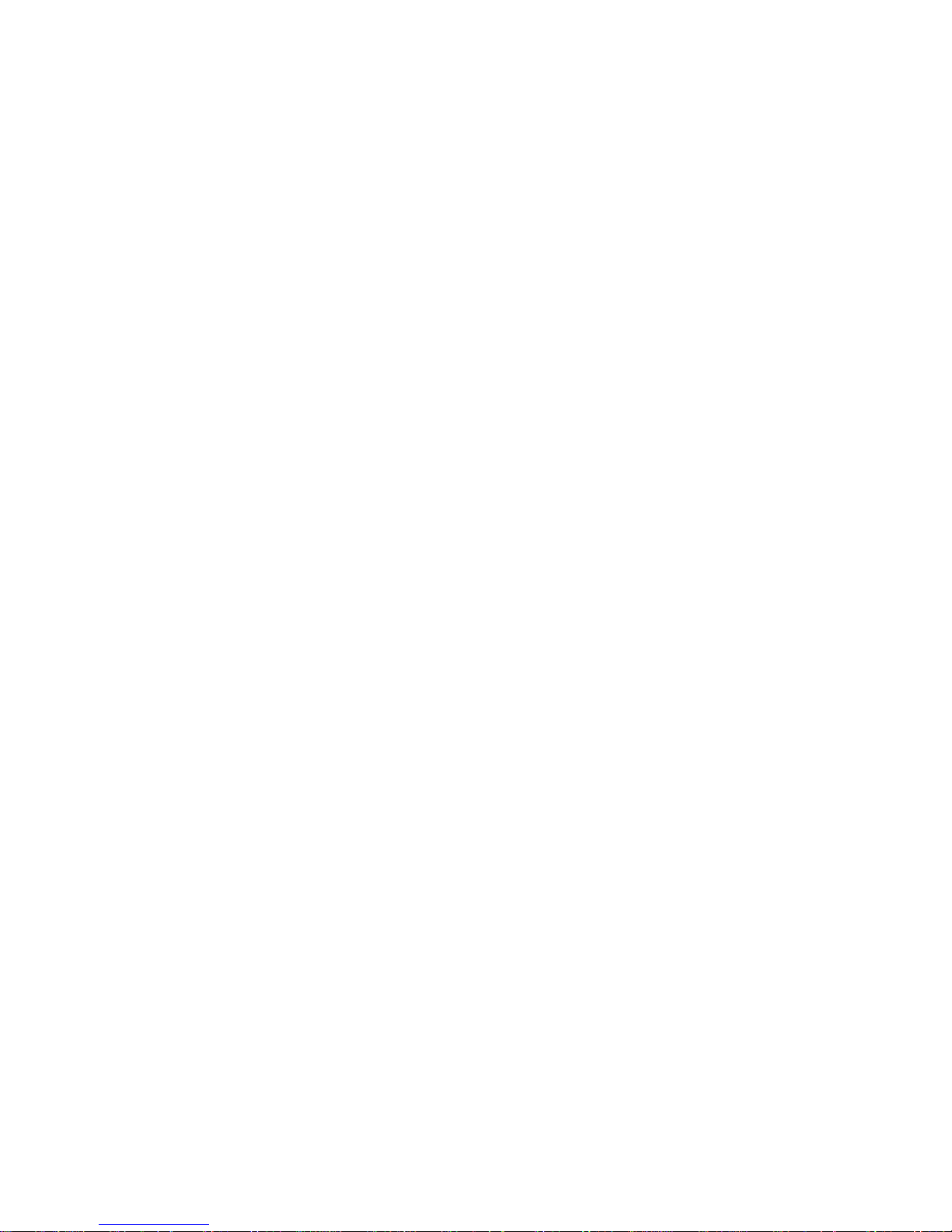
Tiptel3240 User Guide
Page 2
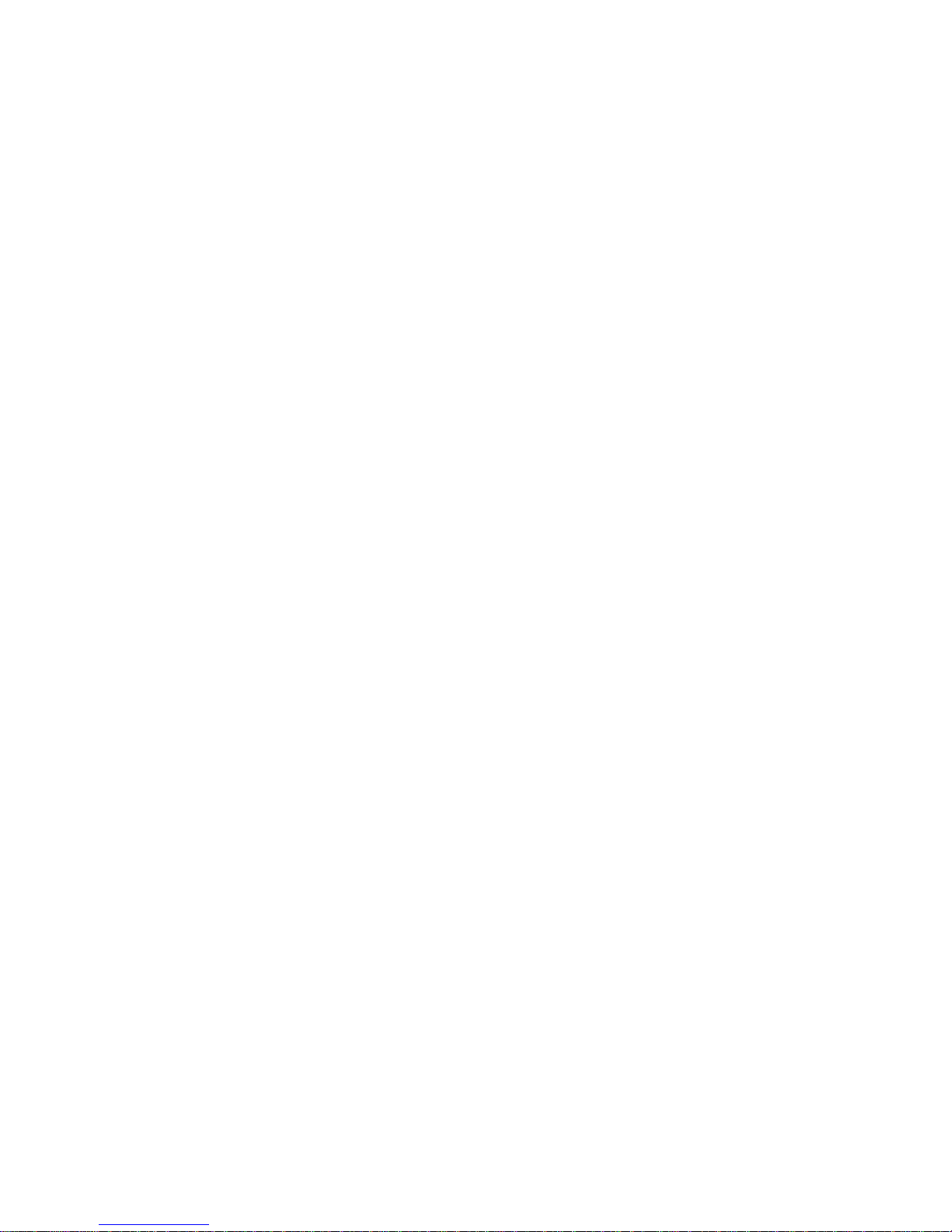
Contents
1. Overview .................................................................................................................................................................... 5
1.1. Introduction ................................................................................................................................................. 5
1.2. Features ......................................................................................................................................................... 6
1.3. Keypad ........................................................................................................................................................... 8
1.4. Icons introduc tion .................................................................................................................................. 11
2. In s tal lati o n .............................................................................................................................................................. 12
2.1. Check package conten ts ....................................................................................................................... 12
2.2. Connection diagram .............................................................................................................................. 12
2.3. Installation Steps ..................................................................................................................................... 13
3. Functions ................................................................................................................................................................. 14
3.1. Make a call ................................................................................................................................................. 14
3.1.1. Call Devices.................................................................................................................................. 14
3.1.2. Call Methods ................................................................................................................................ 14
3.2. Answer a call ............................................................................................................................................ 14
3.3. Mute ............................................................................................................................................................. 15
3.4. Call Hold/Resume ................................................................................................................................... 15
3.5. Do Not Disturbed (DND) ..................................................................................................................... 15
3.6. Call Waiting ............................................................................................................................................... 15
3.7. Call Forward ............................................................................................................................................. 16
3.8. Call Transfer ............................................................................................................................................. 16
3.8.1. Blind Transfer ............................................................................................................................. 16
3.8.2. Consultation Transfer .............................................................................................................. 17
3.9. Conference ................................................................................................................................................ 17
3.9.1. Create Local Conference ........................................................................................................ 17
3.9.2. Make two lines talking attend conference ....................................................................... 18
3.10. Call Park ................................................................................................................................................... 18
3.11. Pickup ....................................................................................................................................................... 19
3.11.1. Specified Pickup...................................................................................................................... 19
3.11.2. Group Pickup............................................................................................................................ 19
3.12. Speed Dial ............................................................................................................................................... 19
3.13. Auto-redial .............................................................................................................................................. 20
3.14. Hot line ..................................................................................................................................................... 20
3.15. Intercom .................................................................................................................................................. 20
3.16. HotDesking ............................................................................................................................................. 21
3.16.1. Set the HotDesking Key ....................................................................................................... 21
3.16.2. HotDesking Feature ............................................................................................................... 21
3.17. XML Browser ......................................................................................................................................... 22
3.18. Call Recording ....................................................................................................................................... 22
3.19. Keypad Lock ........................................................................................................................................... 22
3.20. Busy Lamp Field (BLF) ...................................................................................................................... 23
3.21. BLFListCode ........................................................................................................................................... 24
3.22. Automatic Call Distribution(ACD) ................................................................................................ 24
Page 3
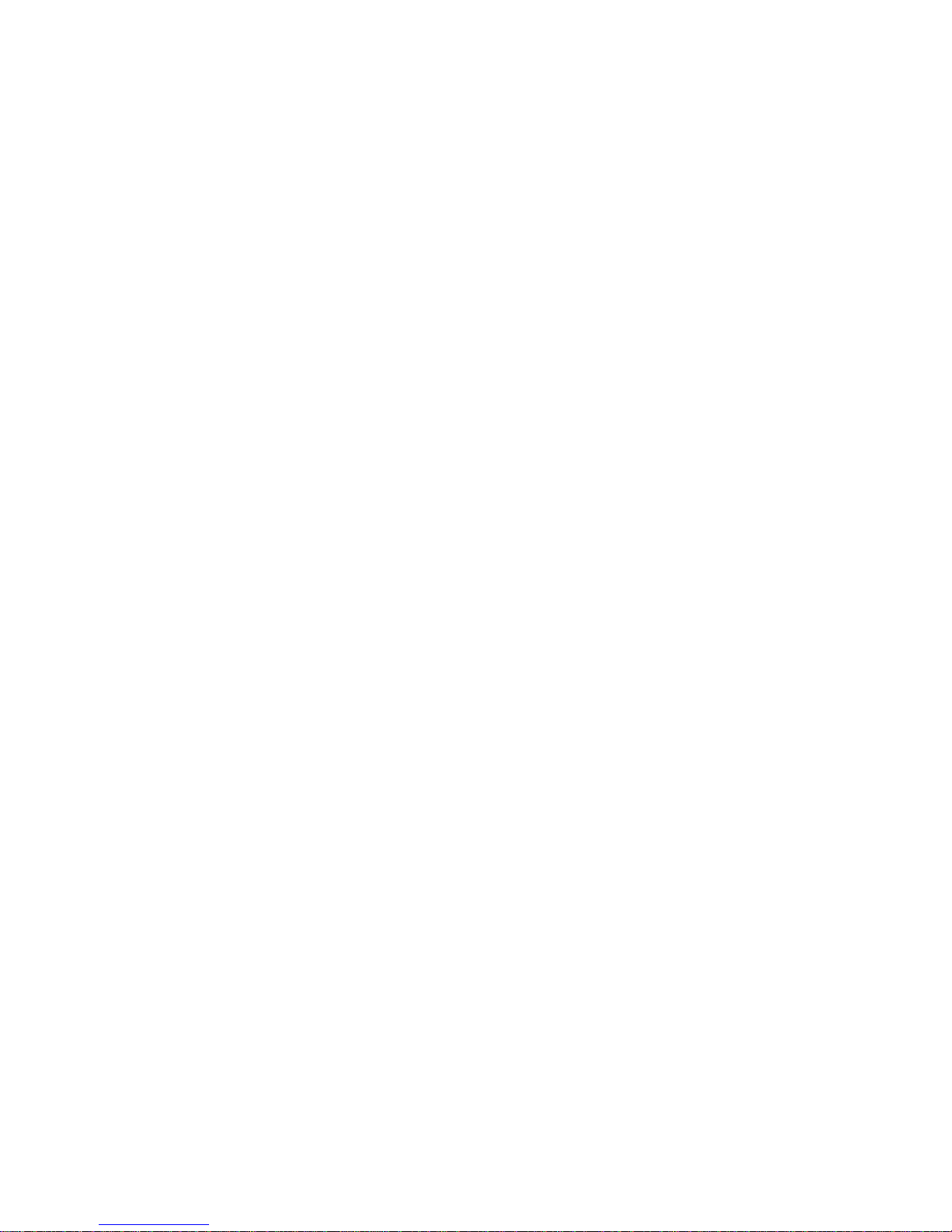
3.23. DSS Key .................................................................................................................................................... 24
3.24. Hoteling ................................................................................................................................................... 25
3.25. Application ............................................................................................................................................. 26
3.25.1. Text Message ............................................................................................................................ 26
3.25.2. Voice Message .......................................................................................................................... 28
4. Settings ..................................................................................................................................................................... 32
4.1. Basic Settings ........................................................................................................................................... 32
4.1.1. Language ...................................................................................................................................... 32
4.1.2. Date & Time ................................................................................................................................ 32
4.1.3. Backlight ....................................................................................................................................... 33
4.1.4. Password Setting ....................................................................................................................... 33
4.2. Sound Settings ......................................................................................................................................... 33
4.2.1. Phone Volume ............................................................................................................................. 33
4.2.2. Ring Tones ................................................................................................................................... 34
4.3. Phone Book ............................................................................................................................................... 34
4.3.1. Local Phone Book...................................................................................................................... 34
4.3.2. Blacklists ....................................................................................................................................... 35
4.3.3. Remote Phone Book ................................................................................................................ 35
4.4. History Management ............................................................................................................................ 36
4.5. System Customizations ........................................................................................................................ 36
4.5.1. Programmable keys .................................................................................................................. 36
4.5.2. SIP Account management ................................................................................................
..... 36
4.6. Basic Network Settings ......................................................................................................................... 37
4.6.1. DH C P M ode .................................................................................................................................. 37
4.6.2. Static IP Mode .............................................................................................................................. 38
4.6.3. PPPoE Mode ................................................................................................................................. 38
4.6.4. Configure PC Port Mode ......................................................................................................... 38
4.6.5. Configure VLAN ......................................................................................................................... 38
4.7. Reset to Factory ...................................................................................................................................... 39
4.8. Reboot ......................................................................................................................................................... 39
5. WEB Interface ....................................................................................................................................................... 40
5.1. Sta tus->Basic ............................................................................................................................................. 41
5.2. Account->Basic ........................................................................................................................................ 42
5.3. Account->Advanced ............................................................................................................................... 44
5.4. Network->Basic ....................................................................................................................................... 48
5.5. Network->Advanced.............................................................................................................................. 49
5.6. Phone ->Time/Lang .............................................................................................................................. 52
5.7. Phone->Preference ................................................................................................................................ 54
5.8. Phone->Call Feature .............................................................................................................................. 55
5.9. Phone->Voice ........................................................................................................................................... 59
5.10. Phone->Key/Display........................................................................................................................... 60
5.11. Phone->Ring tones .............................................................................................................................. 62
5.12. Phone->Tones
....................................................................................................................................... 63
5.13. Phone->Dial Plan->Replace Rule .................................................................................................... 64
Page 4
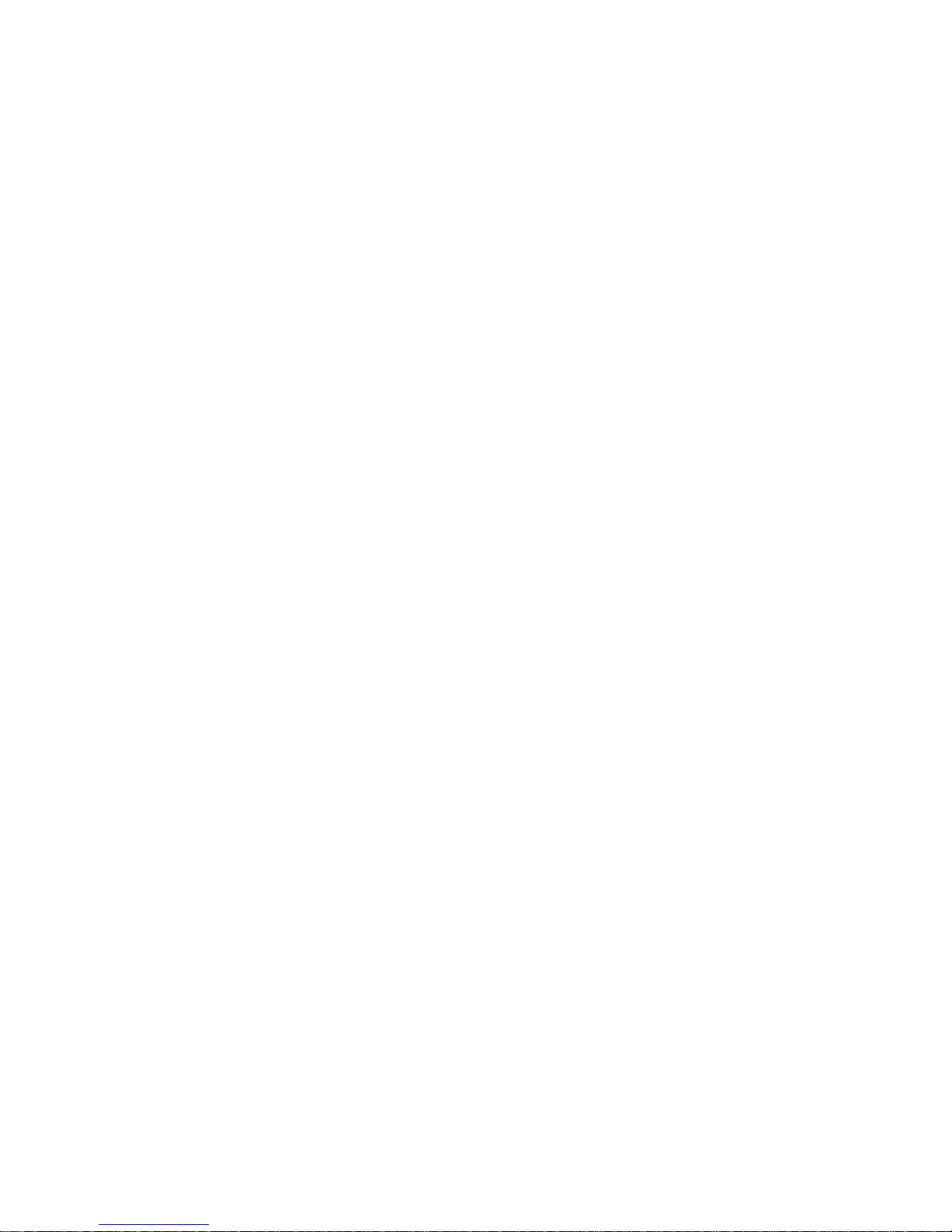
5.14. Phone ->Dial Plan->Dial Now ......................................................................................................... 65
5.15. Phone –>Action URL ........................................................................................................................... 67
5.16. PhoneBook->Local Phone Book .................................................................................................... 69
5.17. Phone Book->Remote Phone Book .............................................................................................. 70
5.18. Phone Book->Call log ......................................................................................................................... 71
5.19. Phone Book->LDAP ............................................................................................................................. 72
5.20. Phone Book->BroadSoft ................................................................................................................... 73
5.21. Up g ra de->Basic ..................................................................................................................................... 75
5.22. Up g ra de->Advanced ........................................................................................................................... 75
5.23. Se c u rity->Basic ..................................................................................................................................... 77
5.24. Se c u rity->Advanced ............................................................................................................................ 78
6. Troubleshooting.................................................................................................................................................... 80
7. Appendix : Time Zones ...................................................................................................................................... 81
Page 5

1.Overview
1.1.Introduction
The Tiptel3240 is a featured 6-line IP phone with full duplex hands-free speakerphone. It
can be directly connected to an Internet Telephony Service Provider or to an IP PBX.
Based on the SIP standard, the Tiptel3240 has been tested to ensure comprehensive
interoperability with equipment from VoIP infrastructure leaders enabling service providers
to quickly roll-out competitive, feature rich services to their customers.
Tiptel3240 is very easy to understand, configure, and deploy. The web interface is designed
to provide a clean and user-friendly configuration window so that users won’t get lost in
complicated menus and maintenance.
Page 6
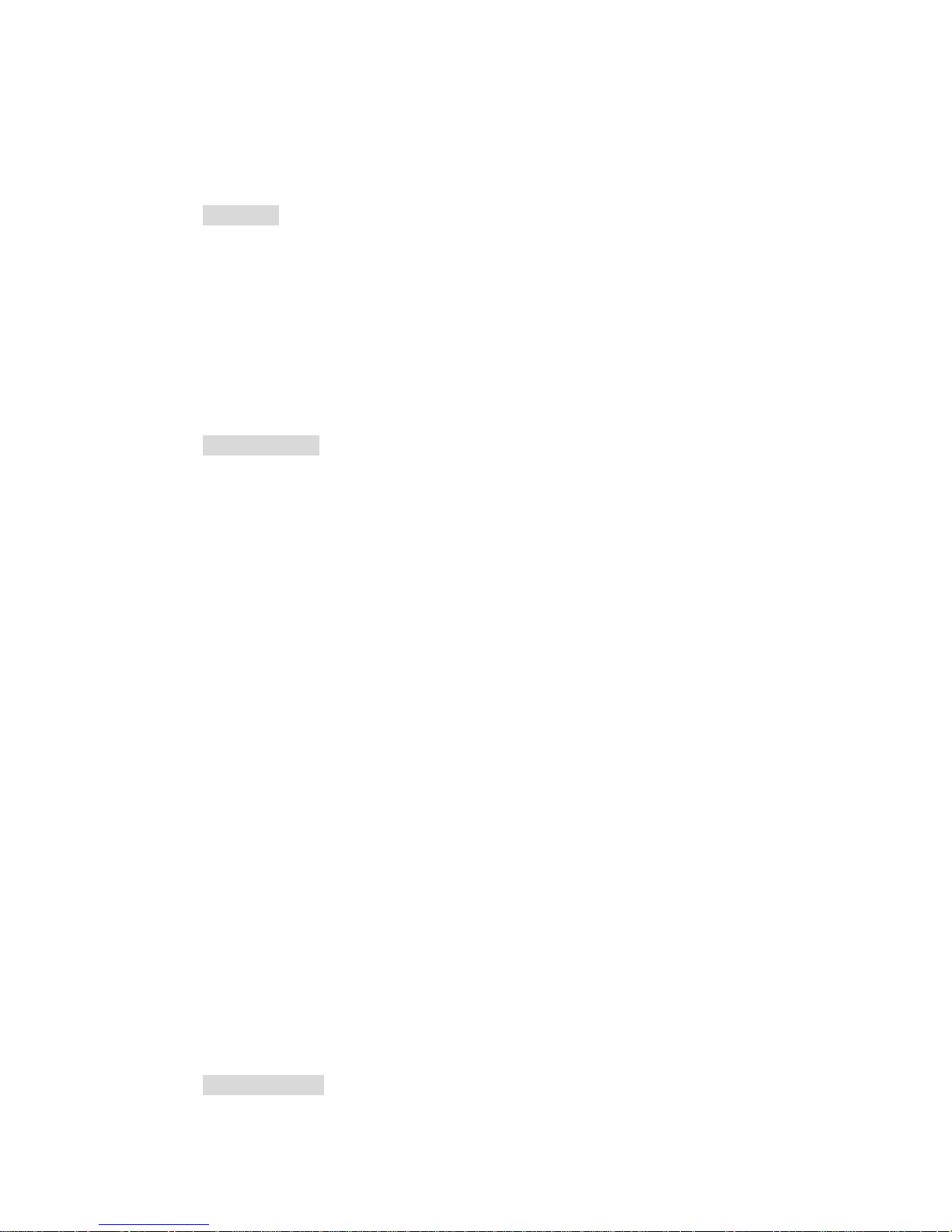
1.2.Features
Highlights
HD Vo i ce
Up to 6 SIP Accounts
4.3‘’ 480x272 Graphical LCD with Backlight, 4-bit Graylevel
Support 3-way Conference
Support PoE
Full Compatible with Asterisk, BroadSoft Platf orm
Phone Features
Support call waiting, call forwarding, call transfer
Call on hold, mute, auto-answer, redial
Phonebook (500 groups), Blacklist (100 groups), call logs (100 entries)
5 Remote Phone Book URL supported
LDAP
DND (Do Not Disturb)
Volume adjustable, ring tones sele c tab le
Call Pickup/Group Call Pickup
Speed Dial
Intercom
Daylight Saving
Network Packet Capture
Country Ringtone Signal
Direct IP call
Auto Redial
Hotline
XML Browser
Hot Desking
Keypad Lock
Action URL/URI
10 DSS Keys can be used as programmable keys and BLF
Multi-Languages: Default: English and Simple Chinese
IP-PBX Features
HD Voice
Page 7
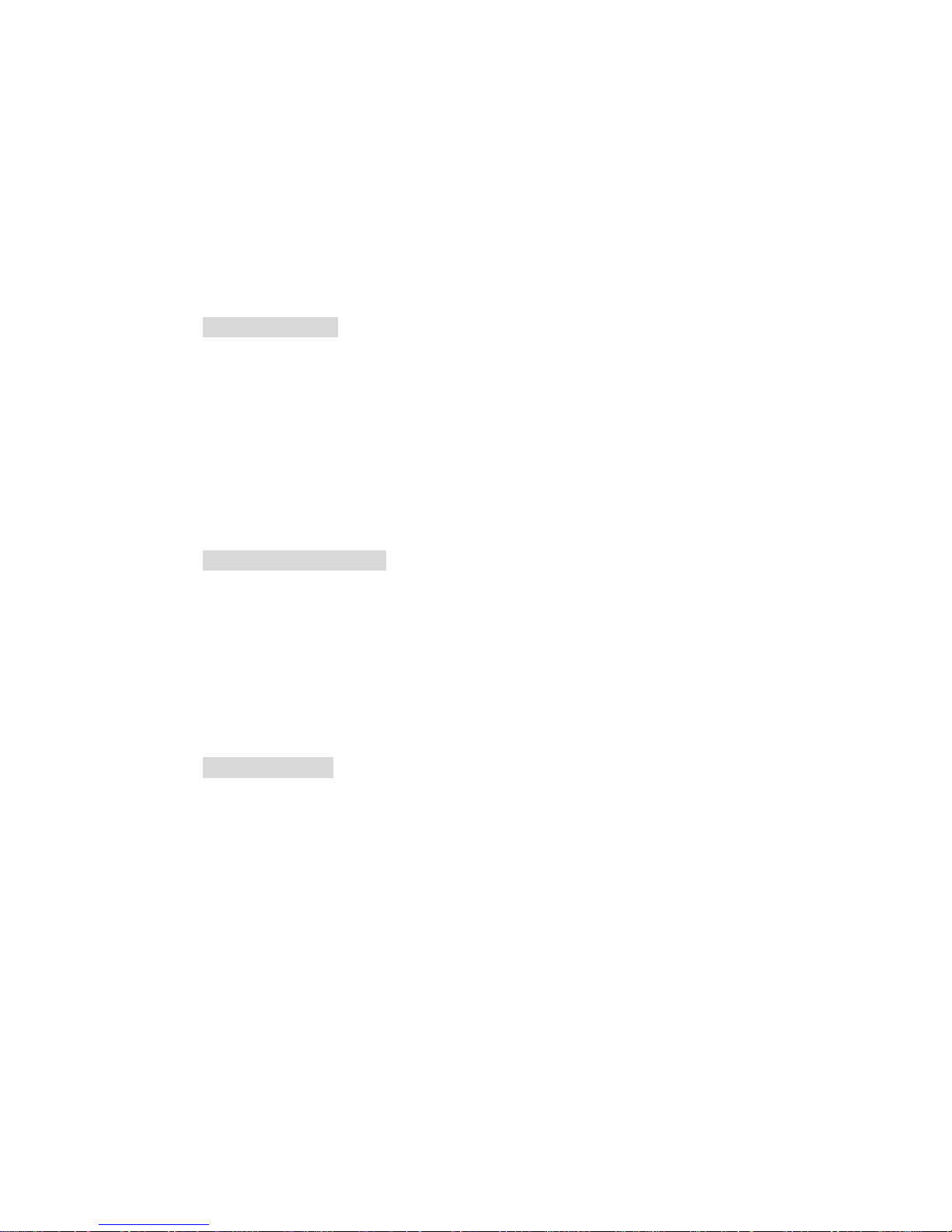
Dial Plan
SMS,Voicemail,MWI message Notification
W i deb an d C ode c: G. 7 22
Narrowband Codec: PCMA, PCMU, G.729, G723_53, G723_63, G726_16, G726_24, G726_32,
G726_40
VAD, CNG , Echo Canceller
Full-Duplex Speakerphone
Network Features
SIP V1(RFC2543), V2(RFC3261)
Static IP/DHCP for IP configuration
3 DTMF modes: In-Band, RFC2833, SIP INFO
HTTP/HTTPS Web Server for Management
NTP for Auto Time Setting
TFTP/FTP/HTTP/HTTPS Protocols
802.1Q VLAN
Administration Features
Auto provisioning using FTP/TFTP/HTTP/HTTPS/PnP
Dial through IP PBX Using Phone Number
Dial through IP PBX Using URL Address
Configuration Managements with Web, keypad on the phone, and Auto Provisioning
SNMP
TR069
Security Features
Support HTTPS (SSL)
Support SRTP for Voice Data Encryption
Support Login for Administration
SIP Over TLS
Page 8
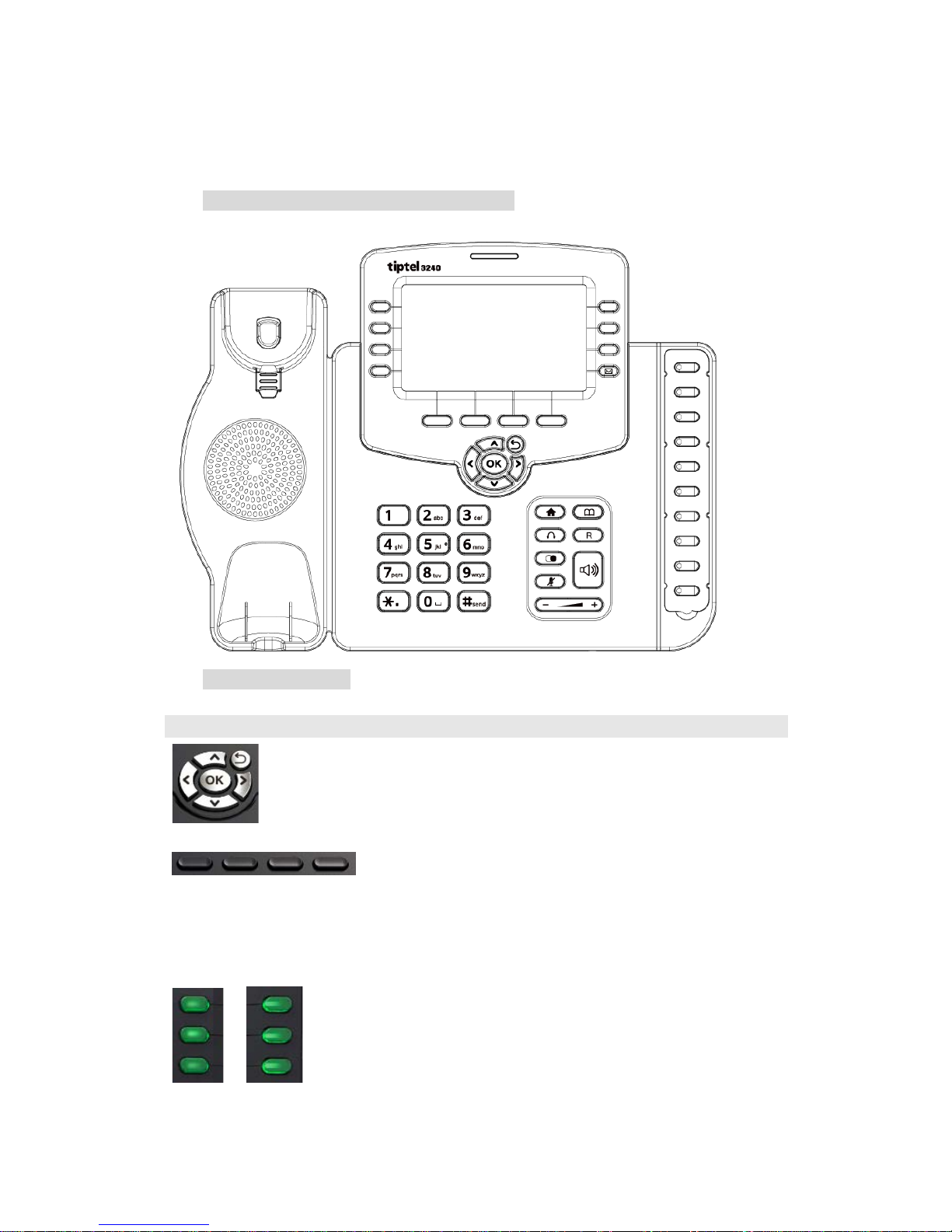
1.3.Keypad
Keypad, LED, and function key definitions
Keypad Description
Key Key name
Function Description
Navigation
Assists you in selecting an item that you want to process
under the menu by pressing the Up, Down, Right or Left
key. Press the center key to save.
Soft keys 1/2/ 3/4
Key combination includes functions such as
History/Favorites/Redial/CallReturn/HotDesking/XML
Browser/DND/Menu/MSG/Status/Book/FWD/PickUp/G
roup PickUp/Intercom/Speed Dial/and so on.
Line Keys 1/ 2/3/4/5/6
Key combination includes functions such as
History/Favorites/Redial/Account/ACD/BLF/BLFList/C
allReturn/HotDesking/Record/XML
Browser/DTMF/DND/
Page 9
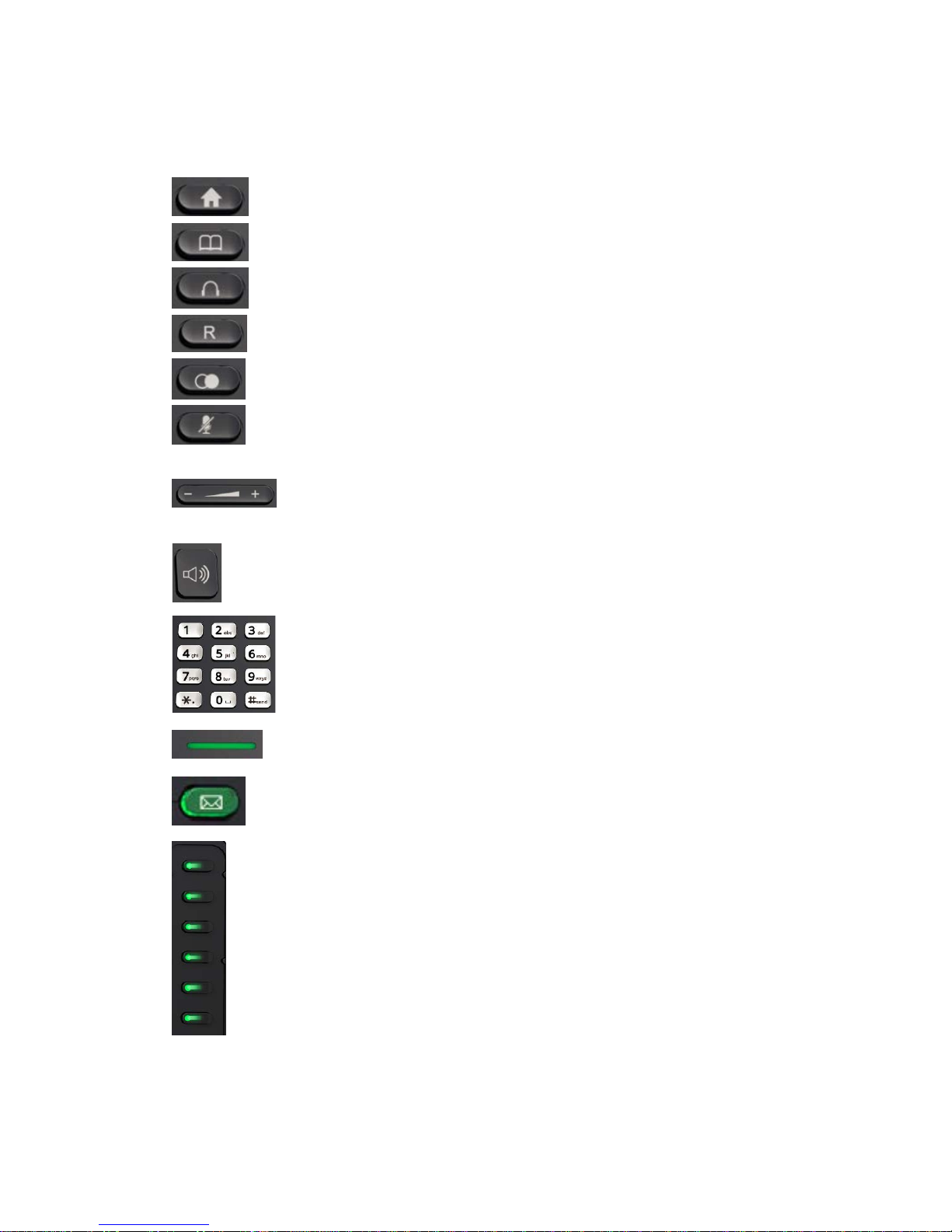
Menu/MSG/Status/Book/Fwd/PickUp/Group
PickUp/Intercom/Speed Dial/and so on.
Home
Back to the Home page
Book
View Local Phone Book/Blacklist/Remote Phone Book
Headset
Use the headset to call out or call in
R key
Forward the call to the third part
Redial
View the Missed Calls, Incoming Calls and Dialed Calls.
Mute
Press this key in calling mode and you can hear the other
side, but the other side cannot hear you.
Volume -/+
Turn down or turn up the volume by pressing the “-“ key
or the “+” key.
Handfree
Make the phone into hands-free mode.
Digital
keyboard
Inputting the phone number or DTMF.
Indicator light
Blinking light indicates there is an incoming call.
Voice Message
Voice Message view
Dss Key
Key combination includes functions such as
History/Favorites/Redial/Account/ACD/BLF/BLFList/C
allReturn/HotDesking/Record/XML
Browser/DTMF/DND/
Menu/MSG/Status/Book/Fwd/PickUp/Group
PickUp/Intercom/Speed Dial/and so on.
Page 10
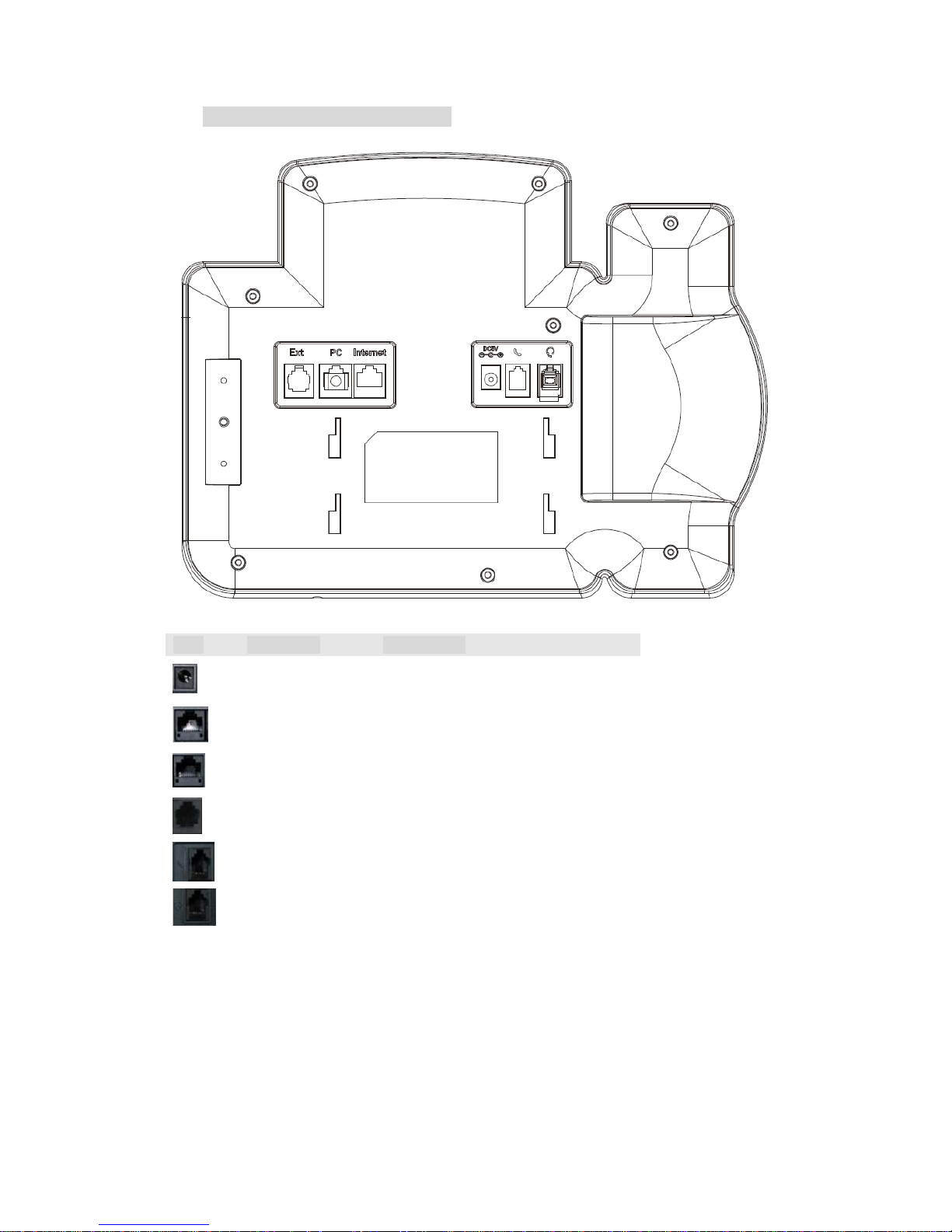
Rear view and panel descriptions
Port
Port name
Description
Power switch
Input: 5V DC 1.2A
Internet
10/100M Connect it to Network
PC
10/100M Connect it to PC
Ext
Port type: RJ-12 connector
Ha n dse t
Port type: RJ-9 connector
Headset
Port type: RJ-9 connector
Page 11
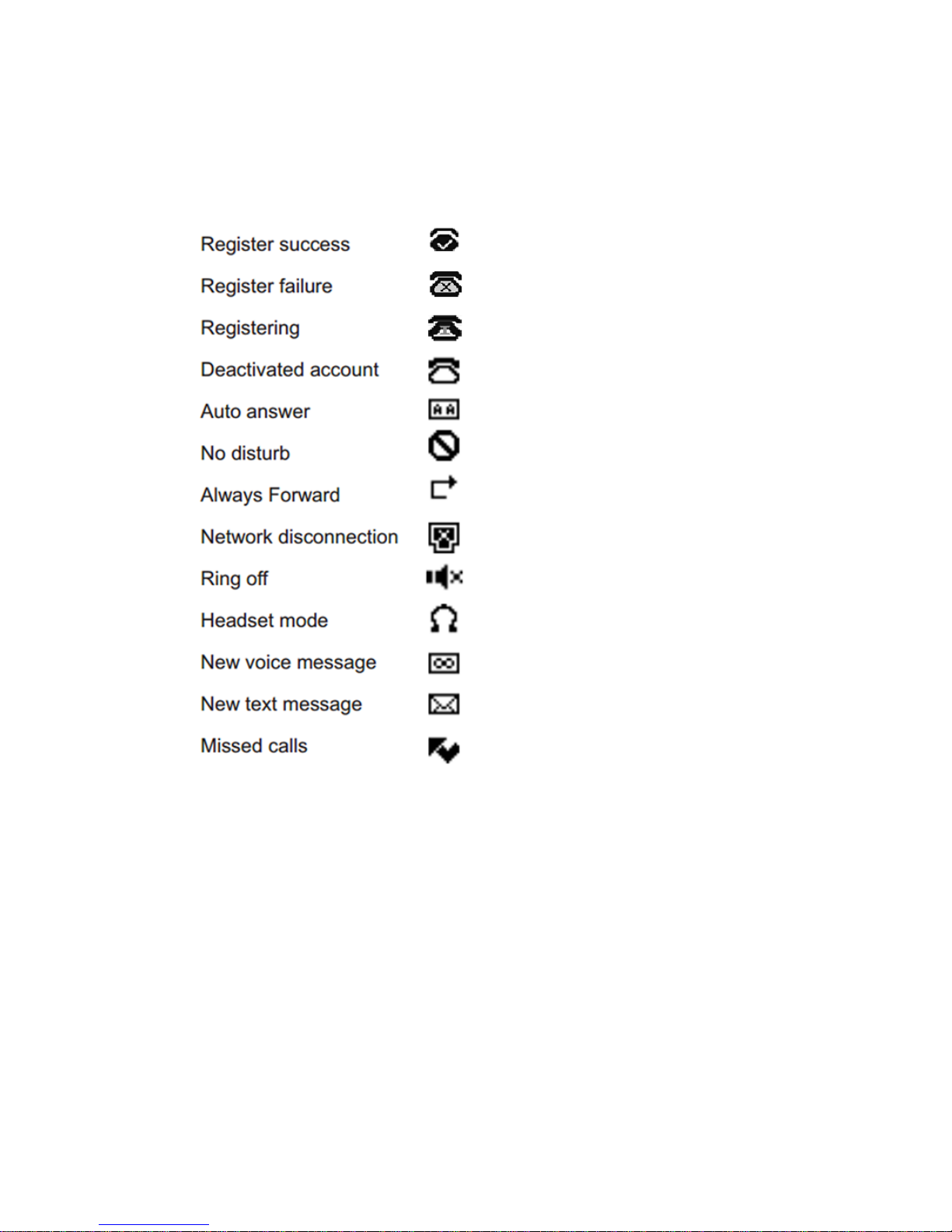
1.4.Icons introduction
Page 12
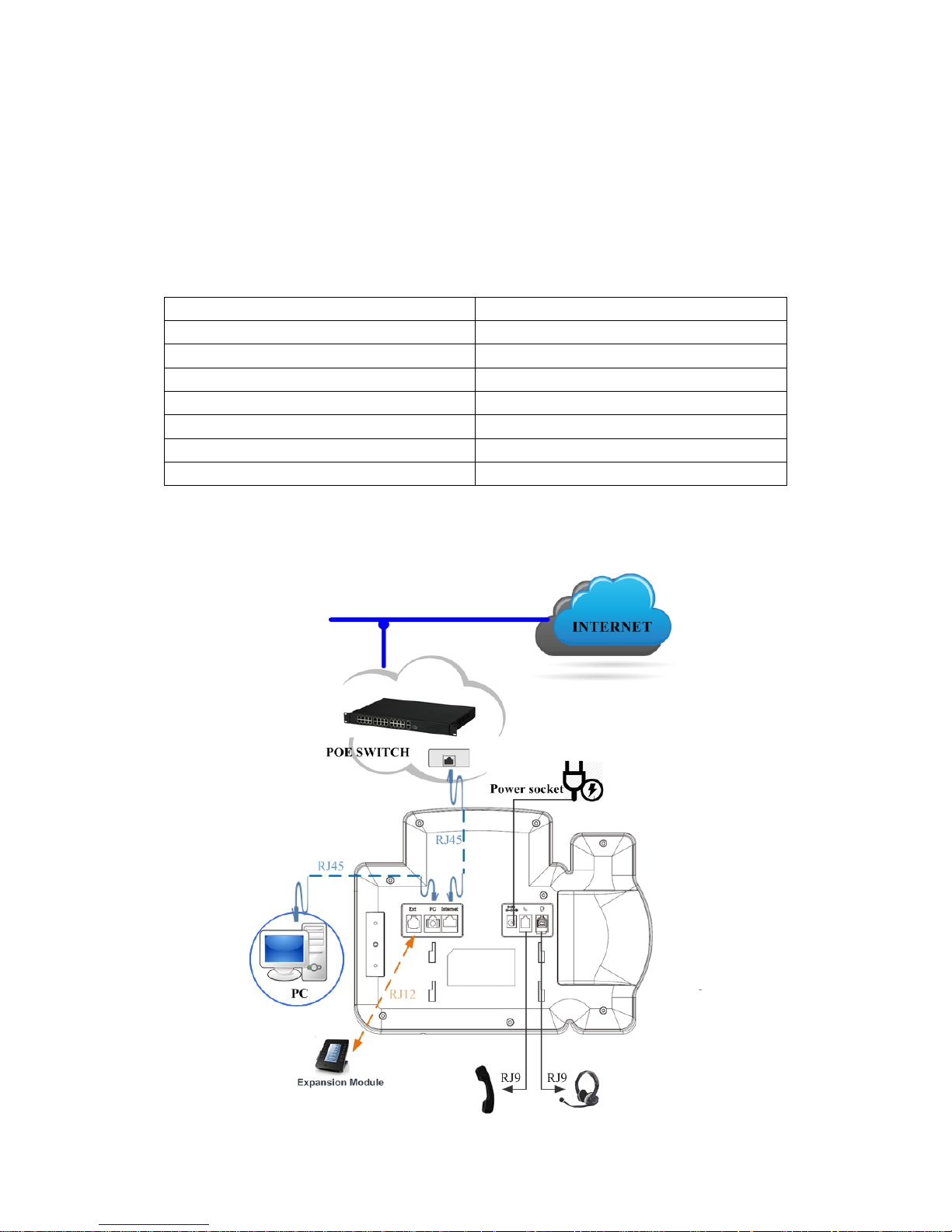
2.Installation
2.1. Check package contents
Please refer to the package list below to check the completeness of package
Name Quantity
SIP IP Phone unit
1
h a nds et
1
RJ-9 C able
1
Power Adapter
1
RJ-4 5 Ca ble
1
Sta nd
1
Quick installation guide
1
2.2.Connection diagram
Page 13
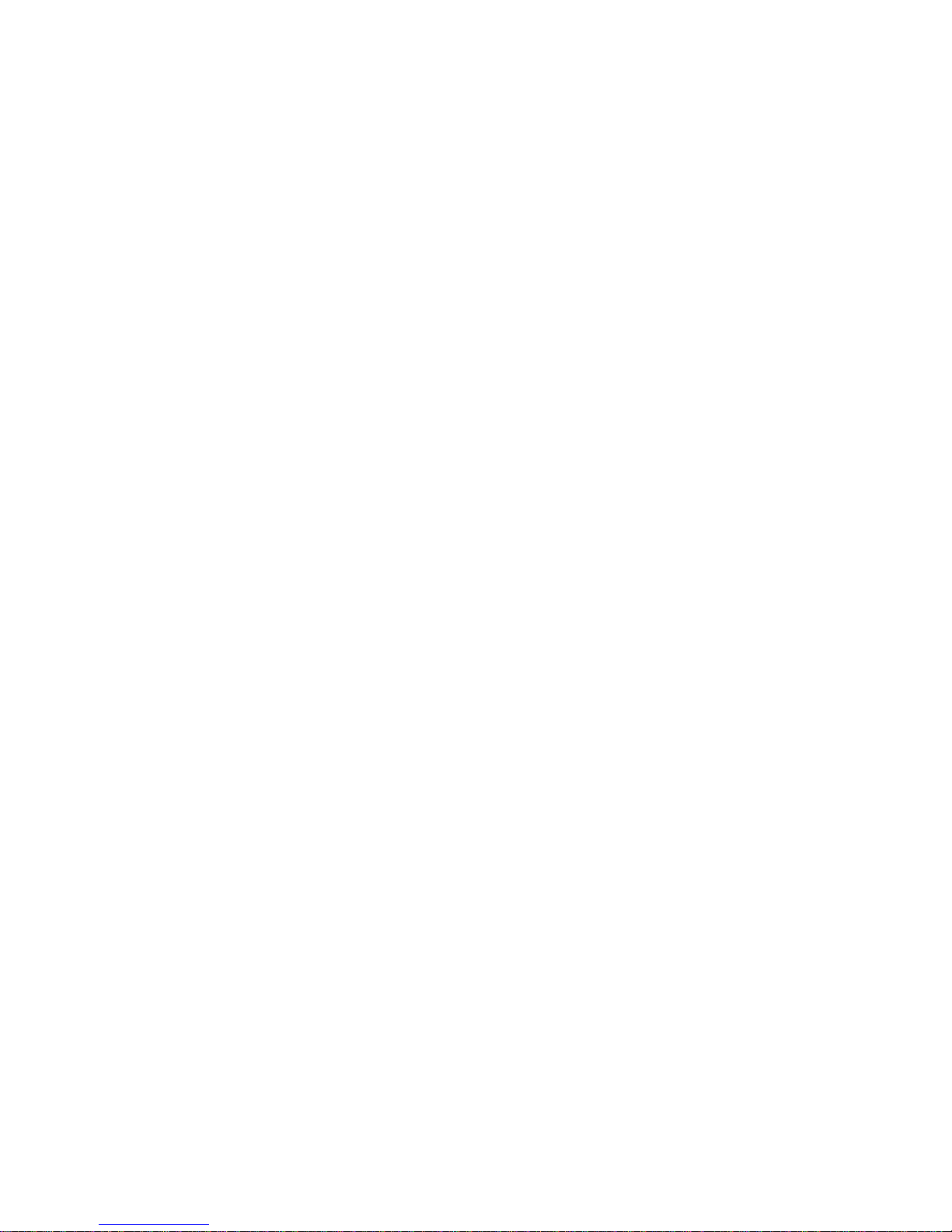
2.3.Installation Steps
Step 1 – Connect the power
Connect the provided power adapter to the Power port and plug the adapter into an
available power outlet. The LCD will display “Initializing, Please Wait…”
-------------------------------------------------------------------------------------------------------
Note1: Never use a power adapter other than the one provided with Tiptel3240
Note2: Only Internet port supports POE.
-------------------------------------------------------------------------------------------------------
Step 2 – Connect to the Internet
Connect one end of the RJ-45 Ethernet cable to the Internet port at the back of the
Tiptel3240 and the other end to wall network jack.
Step 3 – Connect the computer
Connect one end of the RJ-45 Ethernet cable to the PC port at the back of the Tiptel3240
and the other end to the Ethernet port on you computer.
Step 4 – Configure the device
Launch the web browser on your computer, and enter the IP address of the phone into
the address bar. The login screen will appear if the address is correct. Enter the user
name and password to log into the web console.
NOTE: Each phone has its own IP address, you can check it by press the OK key on the
keyboard when the phone is idle
Page 14
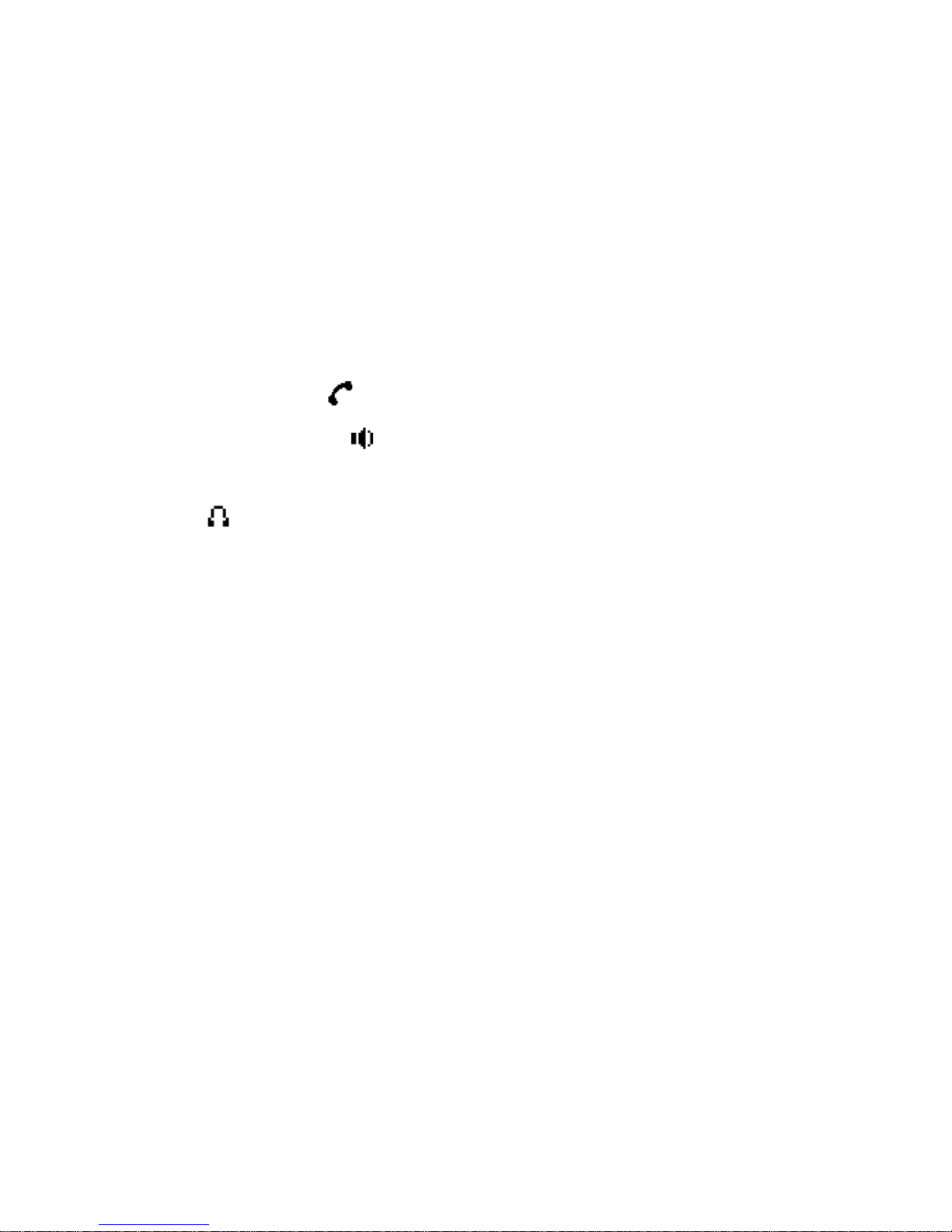
3.Functions
3.1.Make a call
3.1.1.Call Devices
User can make a phone call via the following methods:
1. Pick up the handset, icon will be shown on the idle screen.
2. Press the Handfree key,
icon will be shown on the idle screen.
3. Press the Headset key if the headset is connected to the Headset Port in advance.
The
icon will be shown on the idle screen.
User can also dial the number first, and then choose the method user will use to speak to the
other party.
3.1.2.Call Methods
User can press an available line key if there is more than one account, then
1. Dial the number User wants to call.
2. Press History softkey. Use the navigation keys to highlight User choice (press
Left/Right key to choose Missed Calls, Incoming Calls and Outgoing Calls.
3. Press the Redial key twice to call the last number called or press Redial key to enter All
Calls interface to choose the number to dial out.
4. Press the programmable keys which are set as speed dial key.Then press the Send key or
Dial softkey to make the call if necessary.
3.2.Answer a call
1. If User is not on another phone, lift the handset to use, or press the Speaker key/
Answer softkey to answer using the speaker phone, or press the headset key to
answer the headset.
2. If User is on another call, press the answer soft key to answer new incoming and hold the
Page 15
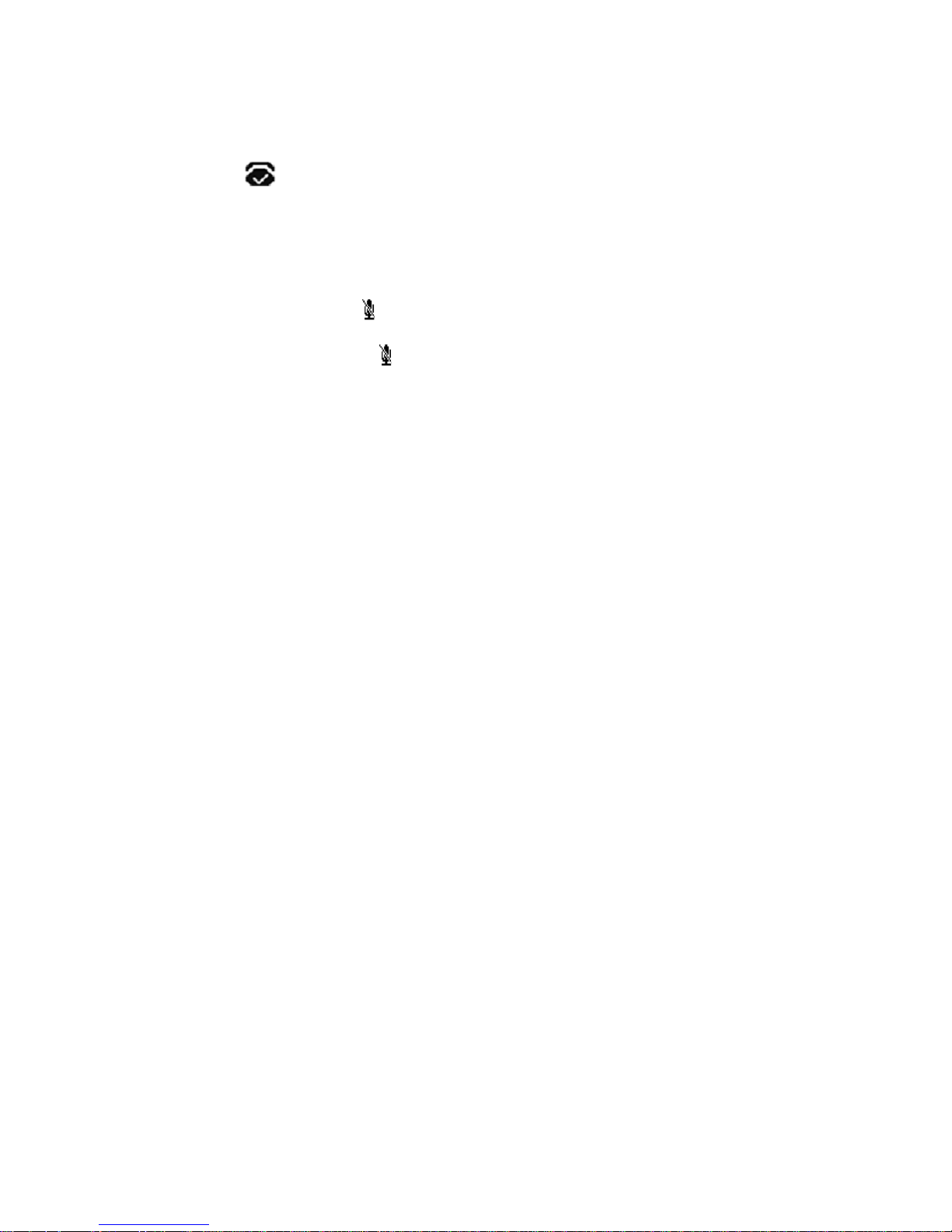
current talking. During the conversation, User can alternate between Headset, Handset and
Handfree by pressing the corresponding keys.
Note: The
will flash during the Incoming interface
3.3.Mute
You can press the Mute key to make the user NOT be heard by the other party, but User
can hear the other party. and
icon will be shown on the LCD, and press the Mute key
again to recover.
3.4.Call Hold/Resume
1. Press the Hold button or Hold softkey to put User active call on hold.
2. If there is only one call on hold, press the hold softkey to retrieve the call.
3. If there are more than one call on hold, press the line button, and the Up/Down button to
highlight the call, and then press the Resume button to retrieve the call.
3.5.Do Not Disturbed (DND)
If you enable DND mode, the phone will reject to answer all calls automatically and play busy
tone, the UI will present missed calls at the same time.
3.6.Call Waiting
To configure Call Forward via Phone interface:
1. Press Menu -->Features-->Call Waiting-->E nt e r, ;
2. Use the Left or Right key to activate or deactivate call waiting.
3. Then press the Save key to save the changes.
Page 16
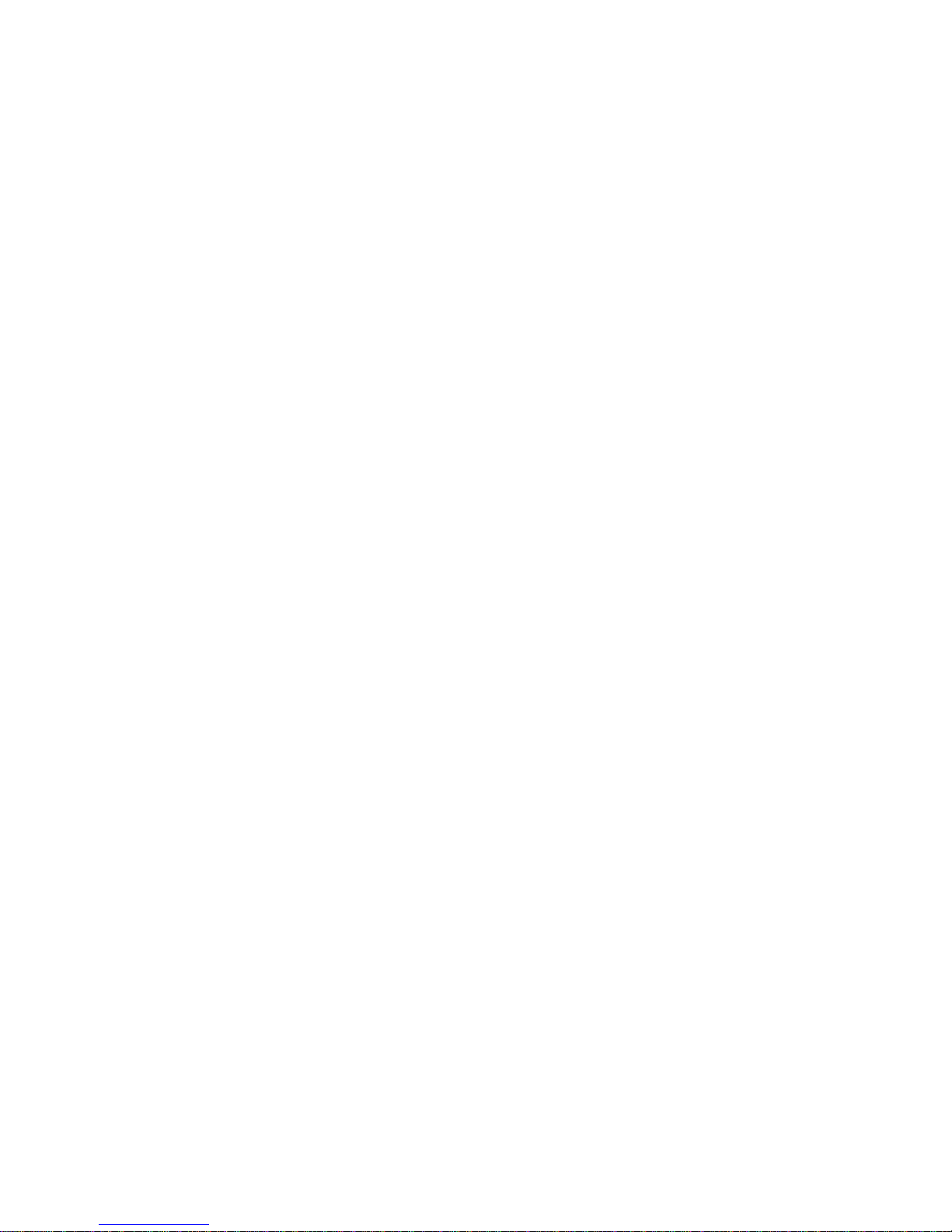
3.7.Call Forward
You can set the static forward to switch all the incoming calls to specified number; Also you
can use dynamic forward to switch all the incoming calls forward to the number inputted
when the phone is ringing.
Forward: Enable call forward feature, Options as follows:
Always forward: All the incoming calls will be the Switched unconditionally to specified
number.
Busy Forward: The incoming calls will be the Switched to specified number when the
phone is busy.
No answer Forward: The incoming calls will be the Switched to the specified number
when the ring tones is time out without answer.
To configure Call Forward via Phone interface:
1. Press Menu -->Fea tu re s -->Call Forward-->Enter, or just press R key to enter Call Forward
interface;
2. There are 3 options: Always, Busy, and No Answer.
3. If User chooses one of them, enter the phone number User wants to forward to receiving
party. Press Save to save the changes.
3.8.Call Transfer
You can use the following two ways to transfer talking to the other party:
Blind Transfer: Transfer talking directly to the other party without any negotiation.
Consultation Transfer: Transfer talking to the other person involved after the other
person involved answer the incoming and with consultation.
3.8.1.Blind Transfer
1. Press the Trans soft key during the talking;
2. Enter the Trans number interface, and then Input the number you will transfer to;
Page 17
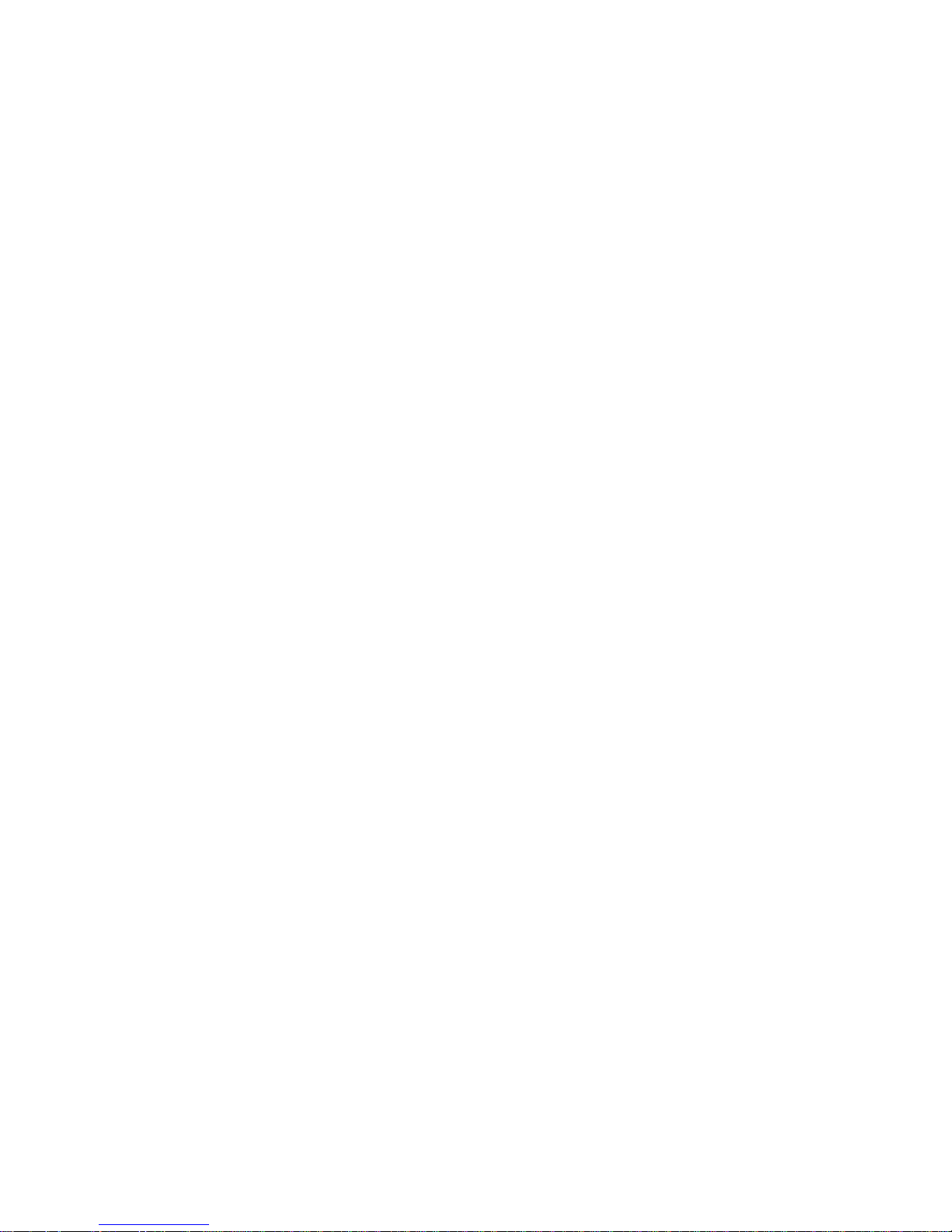
3. Press the R key or the Trans soft key to transfer the hold talking to the number you want to
transfer to;
4. Return to the Idle automatically ;
Note: The UI will display Hold status interface when the number you want to transfer to is not
exi s te d.
3.8.2.Consultation Transfer
1. Press the Trans soft key to enter the number you want to transfer to during the
talking;Input the number you want to transfer to ;
2. Press the OK key on the phone keyboard or the Dial key to make a call;
3. Press the Trans soft key to finish transfer after the other person involved answer the
incoming and with consultation; You can finish transfer via putting down the handset or press
the Cancel soft key to cancel transfer if you currently use handset to make or answer a call。
3.9.Conference
You can use the local conference feature to hold a 3-way conference by pressing the
Conference soft key to invite the current talking and one line talking held to attend conference.
The Network conference feature allow you to add or delete the party who attend the
conference.
The local conference feature of IP phone tiptel3240 can invite two parties at most to attend
conference. The conference type of IP phone tiptel3240 is Local conference with default.
3.9.1.Create Local Conference
1. Create talking with first party;
2. Press the New soft key to create a new talking;
3. Press the Back soft key of dial interface to hold talking with first party.
4. Input the number of second party and press the OK key on the phone keyboard or the Dial
key or the Send soft key to make a call; When the second party answer your call, inquire
whether they want to attend conference;
Page 18
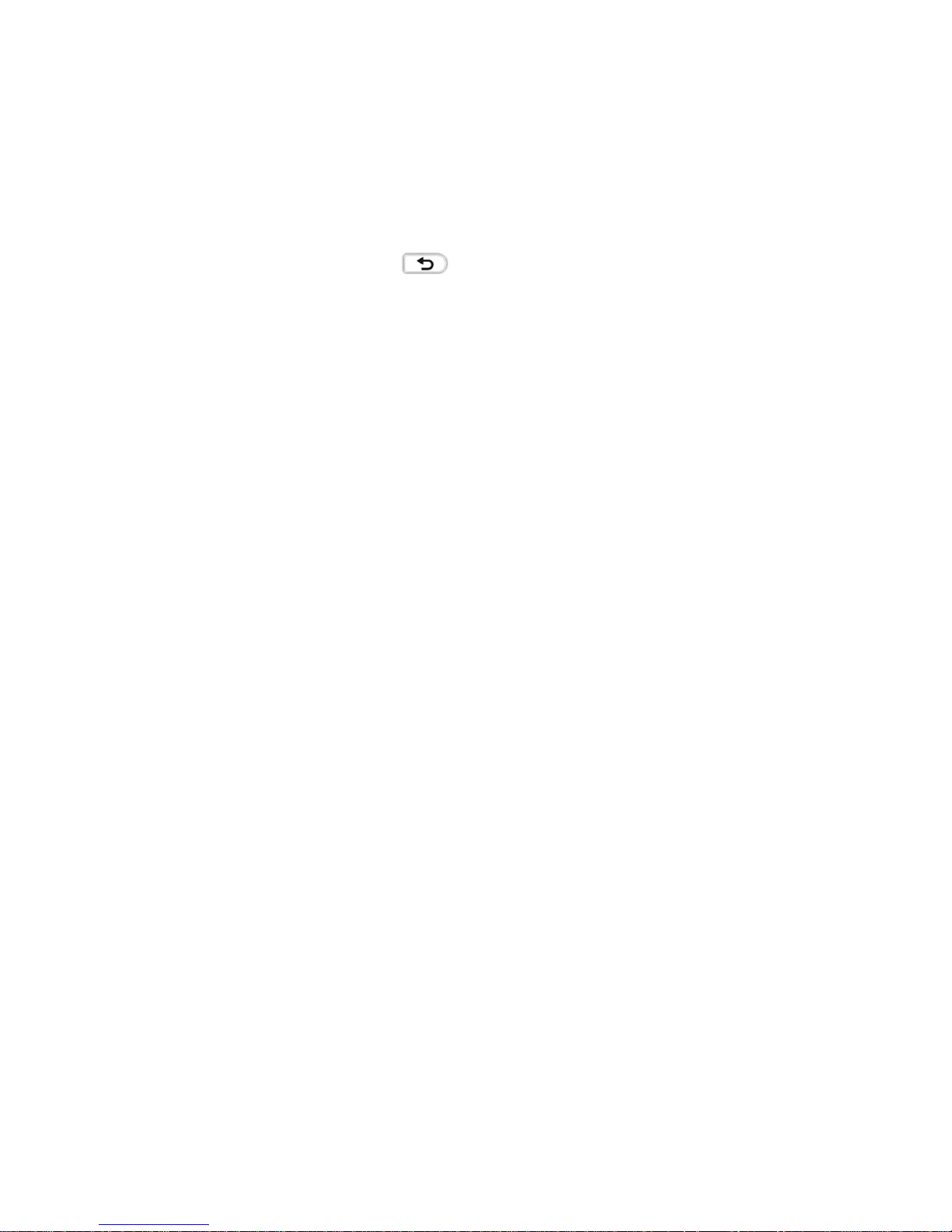
5. Press the Conference soft key to start 3-way conference.
6. Press the Split soft key to split to two lines standalone talking, then this two parties talking
are under Hold status:
7. HOLD Press the Resume soft key to resume the current talking:
8. Press the Cancel soft key or the
key to cancel the conference talking and return to
I d le :
3.9.2.Make two lines talking attend conference
1. Use two different accounts to create two lines talking in the phone( For example, use
account 1 to create line 1 talking and account 2 for line 2).
2. Press the Up or Down key on the phone keyboard to select the talking you will create for
conference, the talking must be on activated status ( For example, select the talking in account
1)
3. Press the conference soft key to add the two lines talking to conference.
Note: You can press the Hold soft key to hold the conference, also you can press the Split soft
key to split the conference to two standalone talking, press the Cancel soft key to end
conference。
3.10.Call Park
You can use Call Park feature to park the current talking, and then resume the Parking talking
in another phone (For example, in another phone of another office or conference). Press the
Call Park key to park the current talking during the talking. If success, you will hear voice
announce or see the reserved extension number on the phone LCD. Dial the reserved
extension number in another phone to resume the Parking talking.
Note: Not all server can support Call Park feature.
To configure Call Park via Phone interface:
PATH: Press Menu-->Features-->Call Park-->Press Left or Right key or Switch soft key to
enable Call Park--> Press the Down key to set Target number-->Press the Down key to set
Page 19
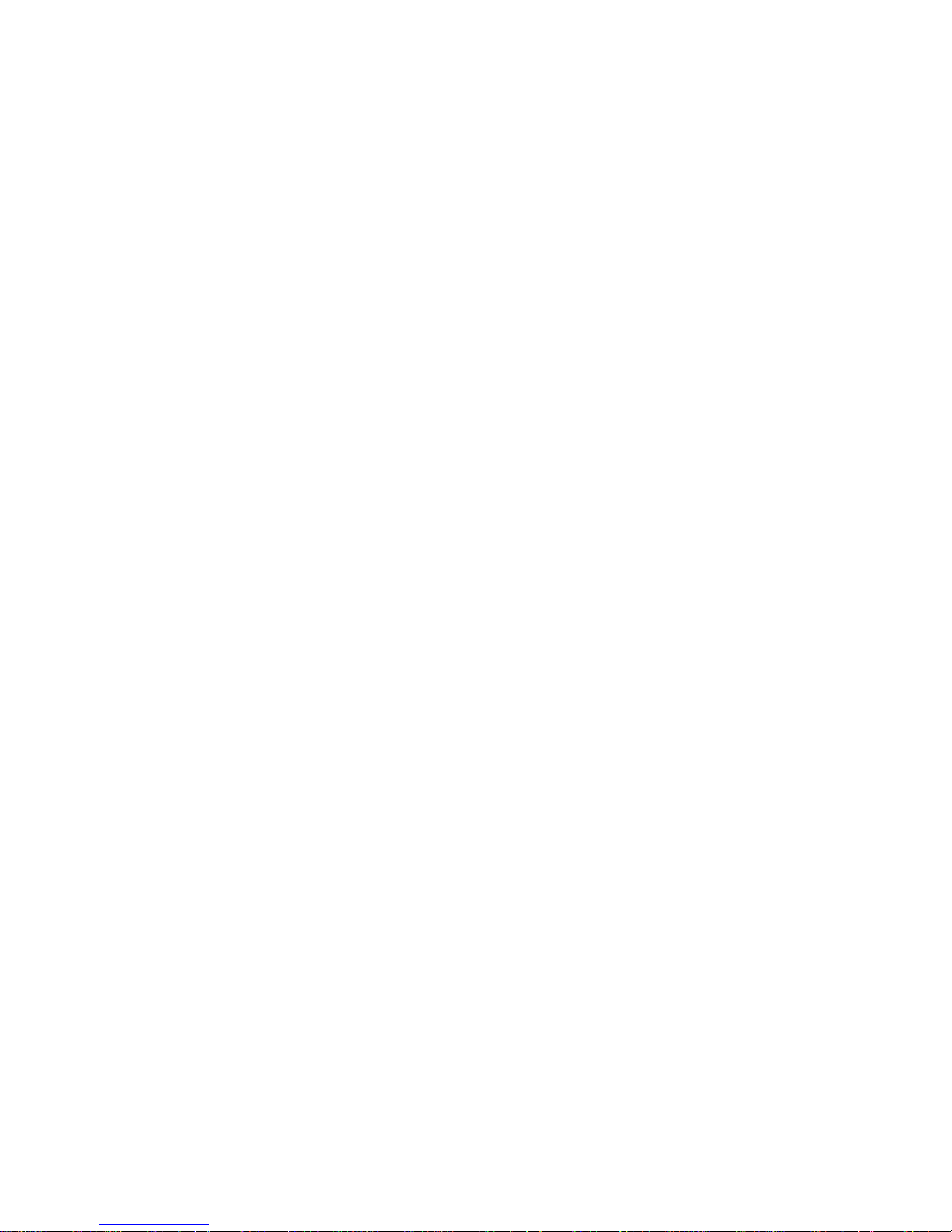
Account-->Press the Save soft key to save;
3.11.Pickup
You can use pickup to answer other users’ incoming call. The IP phone tiptel3240 supports
specified pickup and group pickup.
Note: Press the group pickup only to answer line 1 incoming call if there are many lines incoming calls in
group.
3.11.1.Specified Pickup
Specified pickup can answer specified user’s incoming calls
1. Set specified pickup key via phone interface,
PATH: Press Menu-->Features-->Programmable keys-->Soft Keys-->PickUp-->Press Down key
to set label/Value--> Save soft key;
2. Use specified pickup feature
When the user of specified pickup number is off or busy, you can press the pickup key to
answer incoming call.
3.11.2.Group Pickup
Group pickup can answer group’s user incoming calls. Group pickup needs to set group
members.
1. Set group pickup via phone interface
PATH: Press Menu-->Features-->Programmable keys-->Soft Keys-->Group PickUp -->Press
Down key to set label/Value/Account--> Save soft key;
2. Use group pickup feature
When anyone in group receives an incoming call, You can press the group pickup key to
an sw e r.
3.12.Speed Dial
You can use the Speed Dial feature to dial the specified contact speedily
PATH: Press Menu-->Features-->Programmable keys-->Soft Keys-->Speed Dial -->Press Down
key to set label/Value/Account--> Save soft key;
Page 20
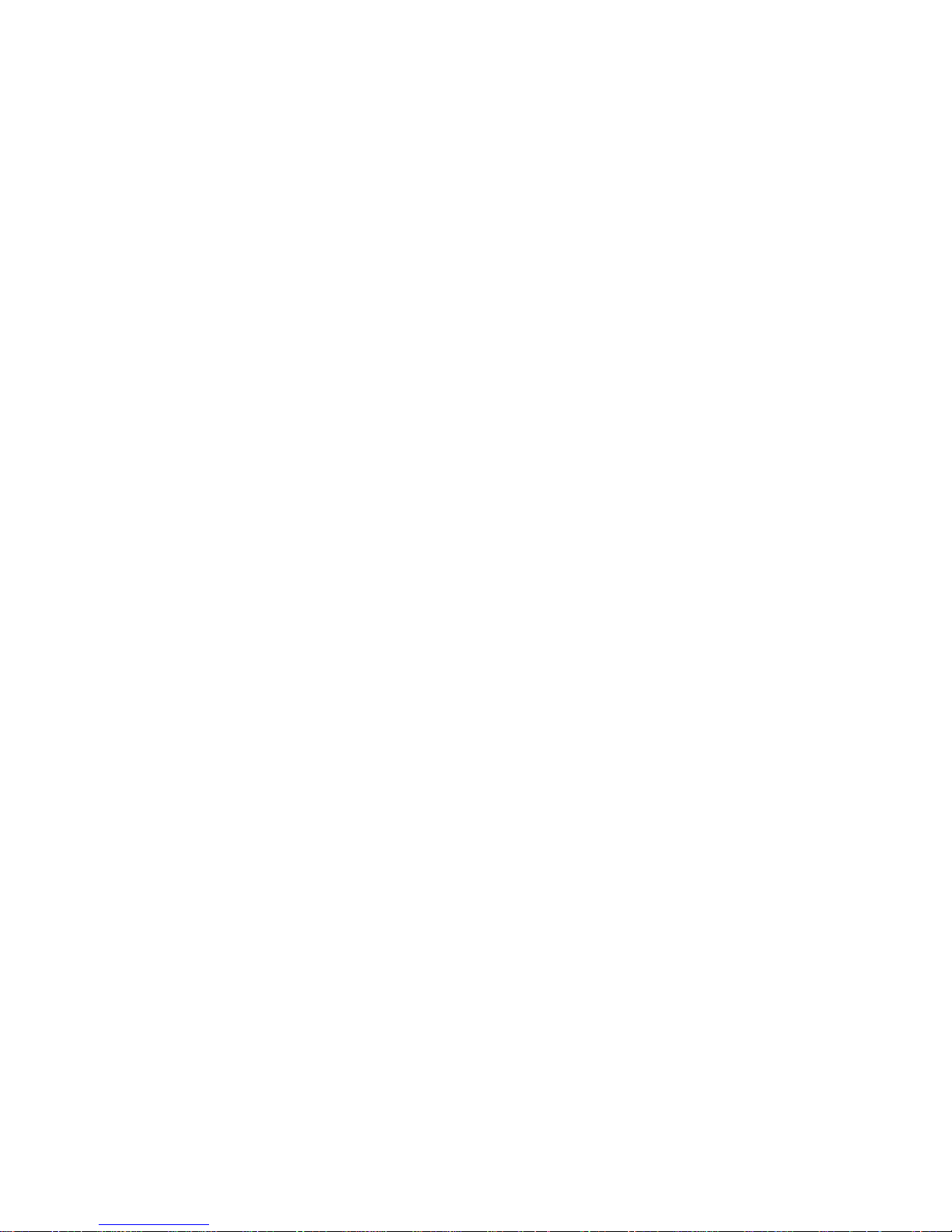
3.13.Auto-redial
When hang-up by the other party, call failure during the calling, the phone will enter the
auto-redial screen, and begin to count. Press OK for redial now or wait for the time is up.
After trying the times of setting of auto-redial, the phone will hang-up automatically.
To configure Auto Redial via Phone interface:
1. Press Menu -->Features-->Auto Redial-->E n te r, ;
2. Use the Left or Right key to activate or deactivate Auto Redial.
3. Use the Up or Down key to configure Interval and Times;
4. Then press the Save key to save the changes.
3.14.Hot line
The Hot line refers to the number you often dial. You can set hot lines in the phone, the phone
will dial the hot line number automatically when you pick up the handset, press the hand-free
or the account key. Also you can set the timeout of dialing the hot line number, then the
phone will dial the hot line number automatically after the timeout.
To configure Hot line via Phone interface:
1. Press Menu -->Features-->Hot line-->Enter
2. Use the Left or Right key to activate or deactivate Hot line.
3. Use the Up or Down key to configure Number and Timeout;
4. Then press the Save key to save the changes.
3.15.Intercom
To configure Intercom via Phone interface:
PATH: Press Menu-->Features-->Programmable keys-->Soft Keys-->Intercom--> Press Down
key to set label/Value/Account--> Save soft key;
1. Press the Intercom key when the phone is available. The phone will connect the
extension number of remote user automatically 。
2. Press the Intercom key or the Back soft key to end the intercom。
Page 21
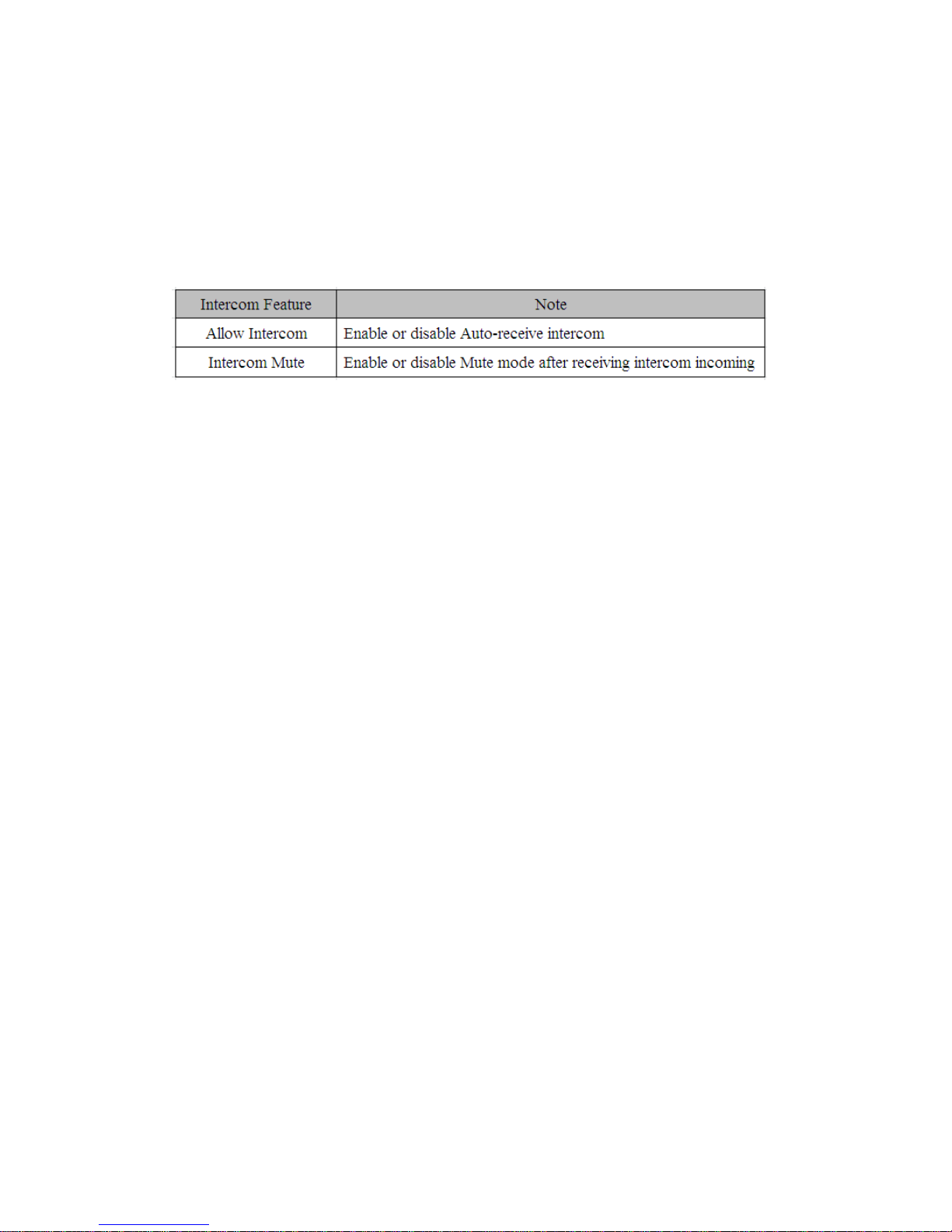
3. Answer the intercom incoming calling
4. In default situation, the IP phone tiptel3240 will answer the intercom incoming calling
automatically and make a noise. You can set the phone to enable silent mode when
picking up the intercom call so that the other will not hear you 。
The features of intercom:
3.16.HotDesking
In some working place, the people are always walking around. HotDesking feature will make
the staffs login his account on any computer in the company. In some public places, the
working people is not fixed, anyone can use HotDesking for logging his account, and setting
the phones to the familiar mode. Such as the remote function of the computer.
3.16.1.Set the HotDesking Key
To configure HotDesking via Phone interface:
PATH: Press Menu-->Features-->Programmable keys-->Soft Keys-->HotDesking--> Press
Down key to set label--> Save soft key;
3.16.2.HotDesking Feature
1. After setting the HotDesking on Soft-key, back to the idle screen:
2. Pressing the HotDesking, and enter the HotDesking screen:
3. If you press clear on the screen, the phone will begin to clear the information stored on
the phone:
4. After clear the setting, the phone will enter the account setting screen:
5. After entering the account information, back to the home screen, and begin to use the
new account.
Page 22
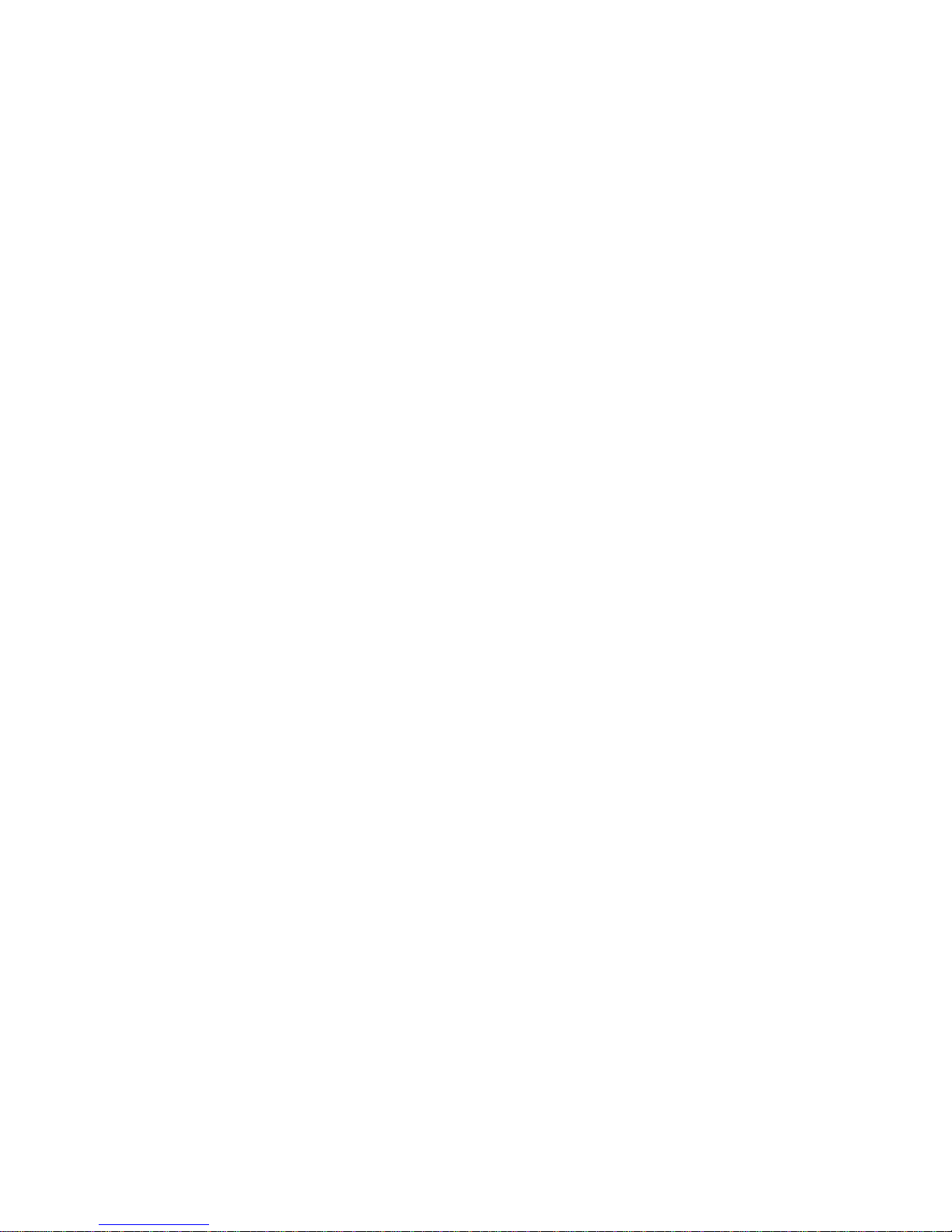
3.17.XML Browser
XML Browser allows the users to develop and deploy custom services. Users need to
pre-configure a custom service functions on the server, such as news, weather report, stock
information. The user receives and displays the service information on the IP phone from the
server, and all service information are transmitted in XML object.
To configure XML Browser via Phone interface:
PATH: Press Menu-->Features-->Programmable keys-->Line Keys/Soft Keys/Function
keys/DSS keys(DSS keys only for Tiptel3240)-->XML Browser--> Press Down key to set
Label/Value--> Save soft key;
3.18.Call Recording
You can record calls by pressing a record key on the phone. The IP phone only supports
rec o rd.
Record: The phone sends SIP INFO message containing a specific header “Record:
on/off ” to trigger a recording.
Note: Call record is not available on all servers. Contact your system administrator for more information.
To configure a record key via phone user interface:
PATH: Press Menu-->Features-->Programmable ke y s -->Line Keys/DSS keys(DSS keys only for
Tiptel3240)-->Record--> Save soft key;
Note: The way in which you listen to the recordings may be different on different servers. Contact your
system administrator for more information.
3.19.Keypad Lock
Yo u ca n lock the keypad of your phone temporarily when you are not using it. This feature
helps to protect your phone from unauthorized use.
Keypad Lock can be set to ON or OFF, how long to enable this function during the phone is idle
Page 23
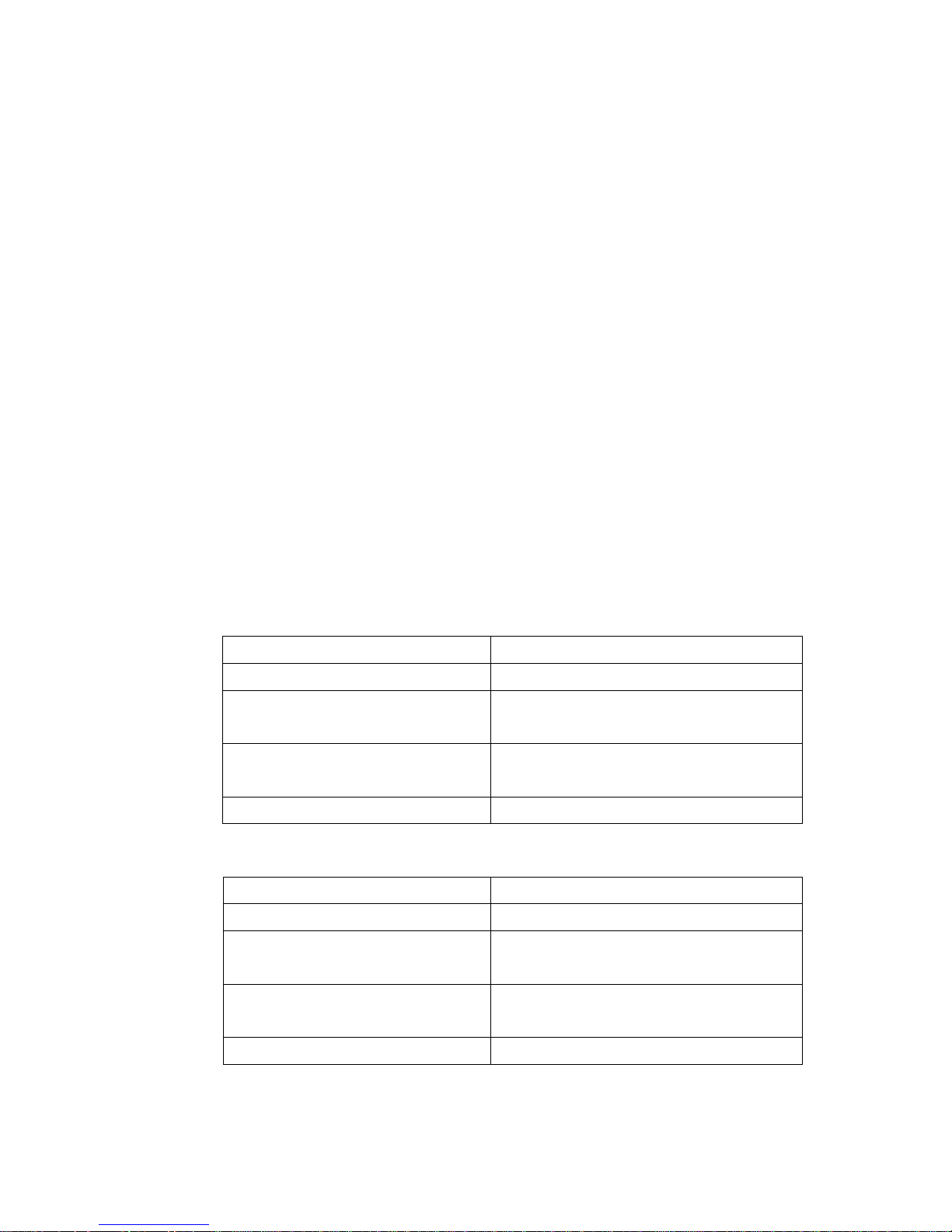
and you can choose to lock the function keys or all keys. And this function can only be
configured through the web UI, please refer to the web interface for the details.
Function Keys: The function keys are locked. You cannot use the LIINE KEYS, MESSAGE
KEY, SOFT KEYS, NAVIGATION KEYS, FUNCTION KEYS until unlocked.
All Keys: All keys are locked.
3.20.Busy Lamp Field (BLF)
Busy Lamp Field (BLF) is used to monitor a specific user for status changes on IP phones. For
example, you can configure a BLF key on a supervisor’s phone to monitor the phone user
status (busy or idle). When the monitored user places a call, a busy indicator on the
supervisor’s phone indicates that the user’s phone is in use.
BLF LED Mode
BLF LED Mode provides two kinds of definition for the BLF key LED status.
Line key LED
LED Status
Description
Solid green
The monitored user is idle.
Fast flashing green
The monitored user receives an incoming
cal l.
Slow flashing green
The monitored user is dialing.
The monitored user is talking.
Off
The monitored user does not exist.
DSS Key LED (DSS keys only for Tiptel3240)
LED Status
Description
Solid green
The monitored user is idle.
Slow flashing red
The monitored user receives an incoming
cal l.
Solid red
The monitored user is dialing.
The monitored user is talking.
Off
The monitored user does not exist.
Page 24

To configure a BLF key via phone user interface:
PATH: Press Menu-->Features-->Programmable keys-->Line Keys/DSS keys(DSS keys only for
Tiptel3240)-->BLF--> Save soft key;
3.21.BLFListCode
BLF List:While using BroadSoft platform, the accounts which are monitored by the sip
phone will reply the subscribe news in the form of xml list to improve efficiency.
BLF List Code:While using BroadSoft platform,when press BLF List key configured the BLF
LIST CODE,can Pick up call or Barge in call.
Note: BLFListCode is supported by Broadsoft platform, Please consult your administrator further
information.
3.22.Automatic Call Distribution(ACD)
Automatic Call Distribution (ACD) enables organizations to manage a large number of phone
calls on an individual basis. ACD enables the use of IP phones in a call-center role by
automatically distributing incoming calls to available users, or agents. ACD depends on
support from a SIP server. ACD is disabled on the phone by default. You need to enable it on a
per-line basis before logging into the ACD system.
To configure a ACD key via phone user interface:
PATH: Press Menu-->Features-->Programmable keys-->Line Keys/DSS keys(DSS keys only for
Tiptel3240)-->ACD--> Save soft key;
3.23.DSS Key
Three types of DSS keys: Line Keys, Soft Keys and Function Keys. The details will be
introduced in the following. The use of soft keys and function keys are almost the same. The
Tiptel3240 IP phone supports 10 DSS keys.
DSS Key combination includes functions such as:
History/Favorites/Redial/Account/ACD/BLF/BLFList/CallReturn/HotDesking/Record/XM
Page 25

L Browser/DTMF/DND/ Menu/MSG/Status/Book/Fwd/PickUp/Group pickUp/Intercom/
Speed Dial
To configure a DSS key via phone user interface:
PATH: Press Menu-->Features-->Programmable keys-->DSS keys;
3.24.Hoteling
Hoteling function enables the customer to login the own sip account on the Host ip phone,
after login to the phone, the customer can use his own guest account on the host ip phone.
Note: Hoteling is supported by Broadsoft platform, Please consult your administrator further information.
Application:
1、Remote Work
1.1. User goes to the branch office, his own extension number is 4723 in head office;
1.2. User uses the remote work function, find a idle host ip phone;
1.3. User can login the extension number 4723 on this host ip phone, to call in and out
using his own extension number.
2、Work on different time division
2.1. Users A and B work on different time division at a same table with a same host ip
phone, their extension numbers are 4722 and 4723.
2.2、A logins the extension number 4722 in the morning,logout after leave.
2.3、B logins the extension number 4723 in the evening, using the number 4723 to call in
and out, logout after leave.
The host ip phone number is 2404984724
Page 26
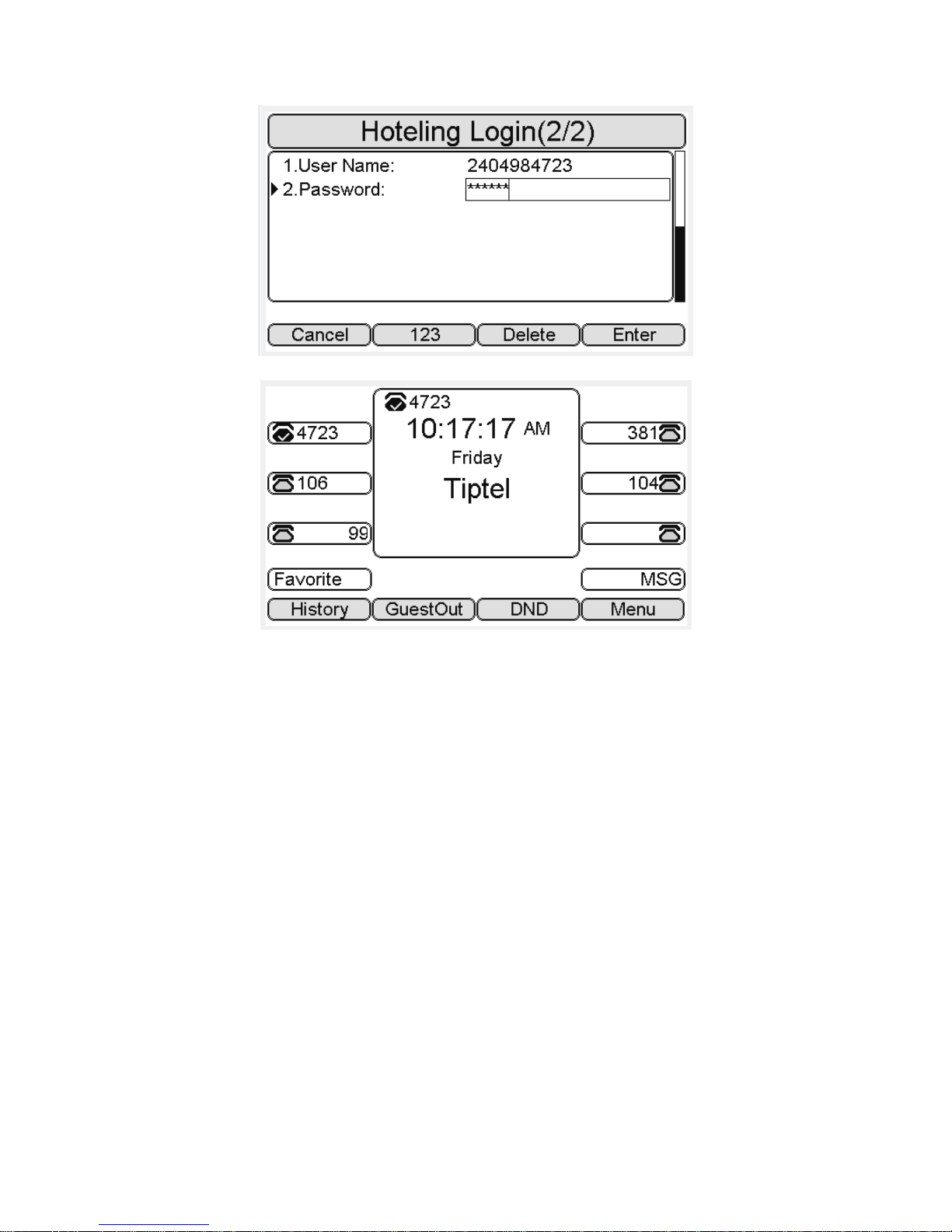
Press GuestIn softkey to login the extension number 4723 and password
The extension number 4723 is ready for use
3.25.Application
3.25.1. Text Message
The IP phone tiptel3240 can send and answer text message. The phone will make a “Du”
sound and present “N piece of new message” on the LCD( For example: 1 new message), and
a twinkling message icon will appears。
Page 27

Note: Not all servers support message feature.
Read Text Message
1. Access Menu->Message->Text Message-> In box
2. press the OK key on the phone keyboard or the Enter soft key to enter the Text Message
interface, Press the OK key on the phone keyboard or the Enter soft key to enter the in-box
interface.
3. Select the message you will read and Press the OK key on the phone keyboard or the Enter
soft key to read.
Send Text Message
1. In the Idle, press the Menu soft key
2. In the mail menu interface, press the Down key on the phone keyboard to select Message,
press the OK key on the phone keyboard or the Enter soft key to enter Message interface.:
3. In the Text Message interface, select “New Message”; Press the OK key on the phone
keyboard or the Enter soft key to enter new message and edit it, press the “abc” soft key to
switch the input methods:
4. Press the OK key on the phone keyboard or the Send soft key to send message;
5. Press the Left or Right key on the phone keyboard or the Switch soft key to switch to the
relevant addresser.:
6. Input the number of addresser:
Page 28

7. Press the Send soft key to send message.
Delete Text Message
1. In the Idle, press the Menu soft key
2. Press the main menu interface, Press the Down key on the phone keyboard to select
message, Press the OK key on the phone keyboard or the Enter soft key to enter the Message
interface:
3. In the Text Message interface, press the Down key on the phone keyboard to select in-box:
4. Press the OK key on the phone keyboard or the Enter soft key to enter the in-box
interface:
5. Select the message you want to delete and press the Delete soft key:
6. Delete all the text messages in the in-box. Press the Delete soft key and select “Delete All”,
press the OK soft key then all the messages in the in-box will be deleted:
3.25.2.Voice Message
The IP phone tiptel3240 can send or answer voice message. The phone will make a “Du Du”
sound as well as the LED light of message flashes green, and the LCD presents “New Voice
Message” on the LCD with a twinkling voice message icon.
Page 29

Note: Not all servers support voice message.
Voice Message
You can leave a message when the user who you call is busy or unavailable. Leave a message
according to the voice prompt of server, and then hang up after leaving the message.
Set Visit account number of voice message via phone interface .
1. In the Idle, press the Menu soft key:
2. In the Idle, Press the Down key on the phone keyboard to select message, press the OK key
on the phone keyboard or the Enter soft key to enter the Message interface.
3. In the Message interface, Press the Down key on the phone keyboard to select the voice
message, Press the OK key on the phone keyboard or the Enter soft key to enter the Voice
Message interface.
4. Select the Voice Message Setting:
5. Press the OK key on the phone keyboard or the Enter soft key to set account 1, input voice
message visit account number( For example: *97), press 123 soft key to switch the input
me t ho ds :
6. Press the Down key on the phone keyboard to set account 2, input the Visit account
number of voice message( For example: *99), press 123 soft key to switch the input
me t ho ds :
7. Press the Down key on the phone keyboard to set account 3, input voice message visit
account number( For example: *100), press 123 soft key to switch the input methods
Page 30

8. Press the OK key on the phone keyboard or the Save soft key to save and return to message
interface.
Check voice message
1. Press the Message key or the Connect soft key to call the Visit account number of voice
message.
2. Check voice message according to voice prompt.
Set the Visit account number of voice message firstly before check voice message.
The LED light of Message will darken after all the voice messages checked.
3. Check voice message via phone interface
Access Menu-> Message->Voice Message-> New Message. The LCD displays new
messages and old messages of each account.
2. Select the account you will check and press the Connect soft key to check voice
message
Page 31

Page 32

4.Settings
4.1.Basic Settings
4.1.1. Language
You can change the language through below method:
Press Menu -> Settings -> Basic Setting -> Language
4.1.2. Date & Time
1. The IP phone displays Time and Date in Idle status. You can set the Time and Date obtain
from SNTP server automatically or you can set the time and date manually.
2. Set SNTP via phone interface: Access Menu -> Settings -> Basic Setting -> Date & Time ->
SNTP Setting.
3. To set the date & time format via the phone interface, access Menu -> Settings -> Basic
Setting -> Date & Time -> Format Setting:
Access the Time Format in Format Setting interface, then press the Left or Right key on
the phone keyboard, or the Switch soft key to select the time format (12Hour or
24Hour).
In the Date &Time Format interface, press the Up or Down key on the phone keyboard
to access the Date Format. Press the Left or Right key on the phone keyboard or the
Switch soft key to select the date format to process setting.
The phone support four Date formats. The selected date format will appear in the Idle.
For example, if the time was “2011-09-13”, the date formats in the menu and the
corresponding formats displayed in the Idle as follows:
Page 33

4.1.3. Backlight
Set the screen backlight level and duration of backlight
Press Menu -> Settings -> Basic Setting ->Backlight
4.1.4. Password Setting
This function is to set into the advanced Settings password
Press Menu -> Settings -> Advanced Setting ->Password Setting
A dialog box “Enter Password:” appears, enter the password: admin (default), then Press the
OK key on the phone keyboard, Input the currently password, the new password, then
confirm new password to modify the current password.
4.2.Sound Settings
4.2.1. Phone Volume
1. The Volume key can be used to adjust the volume of handset, hands-free or headset during
a call. Also, the key can be used to adjust the ring tones volume in the Idle mode.
2. Adjust the volume via the phone interface, access Menu -> Settings -> Basic Setting ->
Phone Volume. In the Volume Setting interface, access the Handset Volume, Hand-free Volume
or Headset Volume interface, then press the + or - soft key or Left or Right key to adjust the
volume. Press the Save soft key to save the operation or press the Back soft key to cancel
operation。
Page 34

4.2.2. Ri ng To ne s
1. The Ring Tone refers to incoming ring tone, which remind the user that new call is coming
with the phone. The IP phone tiptel3240 supports phone ring tone to distinguish the
incomings from other near phones’ ring tone; Besides, The IP phone tiptel3240 support
specifying different incoming ring tones for multi-accounts in one phone equipment, At the
same time, the IP phone tiptel3240 also support setting specific incoming ring tone for
contacts.
2. To set the ring tone via the phone interface, access Menu -> Settings -> Basic Setting ->
Ring Tones。
4.3.Phone Book
4.3.1. Local Phone Book
The Local Phone Book is used for storing the contacts names and number. The tiptel3240 can
store up to 500 entries contacts. You can add, edit, delete, search, or call any contact from the
Local Phone Book。
4.3.1.1.1.Add contacts manually:
Add contacts manually from the Local phone book via Phone interface:
Press Phone book -> Local phone book -> Add to Contacts.
Select the relevant group ( For example: contacts) and Press the OK key on the phone
keyboard or the Enter soft key in the UI to enter All Contacts:
1. Press the Add soft key to enter the Add Contact interface:
2. Input name in the relevant area:
3. Press the Down key on the phone keyboard to input the office number in the relevant
area:
4. Press the Down key on the phone keyboard to input mobile number in the relevant area:
5. Press the Down key on the phone keyboard to input other number in the relevant area:
6. Press the Down key on the phone keyboard to enter Account selection; Press the Left or
Right key on the phone keyboard or the Switch soft key to select the relevant account, if Auto
selected, the phone will select the current available account automatically when the contact
called from Local phone book。
Page 35

4.3.1.1.2.ADD contact from All Calls History:
Add contact from All Calls History in the phone interface:
1. Press the History soft key;
2. Press the Up or Down key on the phone keyboard to select the contact you want to add;
3. Press the Option soft key to add to contacts。
4.3.1.1.3.Search Contacts
1. Press the Book soft key in the Idle interface to enter the Phone Book menu:
2. Select the Local Phone Book, Press the OK key on the phone keyboard or the Enter soft key
to enter the Local Phone Book:
3. Press the Search soft key to search contacts:
4. Input keywords such as name, any character of number or whole phone number, press the
Search soft key or the OK key to enter the Search Contacts interface.
4.3.2. Blacklists
100 Blacklists contacts are available with tiptel3240 IP phone. You can add, edit, delete, search
or call contact. The phone will reject to answer automatically within the blacklists contacts’
incoming call.
PATH: Press Phone book -> Blacklist -> Add.
4.3.3. Remote Phone Book
1. Access the remote phone book, add the contacts to the local phone book from the remote
phone book or make calls from the remote phone book. 5 URLs of remote phone book is
available to set。
2. Set the remote phone book via web interface:
3. Access Book-> Remote Phone Book。
4. Input URL of phone book。
5. Input the phone book name。
6. Click the Submit key to submit。
7. Access the remote phone book via phone interface:
8. Access Book->Remote phone book。
9. Select the relevant Remote Group and press the Enter soft key. The phone will load the
remote group information, and the LCD will display the contacts of this remote group。
Page 36

10. Press the key or the Back soft key to unlink。
11. Press the Book soft key to enter the Phone Book Menu:
4.4.History Management
The History management of IP phone tiptel3240 contains dialed calls, received calls, missed
calls and forwarded calls and support 100 logs storage at most. You can check the history,
make calls from the calls history and delete the calls history 。
1. Press the History key, the LCD will display all the recent calls;
2. Press the Left or Right key on the phone keyboard to switch the lists of All Calls, Dialed
Calls, Received Calls, Missed Calls and Forwarded Calls;
3. Press the Up or Down key on the phone keyboard to select the log;
Press the Option soft key and select the detail. The LCD will display the detailed
information of this log; Press the Dial soft key, to make a call from the History;
Press the Option soft key to add to contacts(Move to Blacklists ) from the History;
Press the Delete soft key to delete calls log from the History;
Press the Option soft key to select “Delete all” to delete all the calls log from the History
4.5.System Customizations
4.5.1. Programmable keys
1. Press the Menu soft key in the Idle interface, access Menu->Fe atures-> Programmable
keys;
2. Select the programmable key you will set and press the Enter soft key;
3. Select key style in the type area;
4. Input suitable value in the label area;
5. (Optional) Select the relevant account in the account ID area;
6. (Optional) Input suitable value in Value blank;
7. Press the Save soft key to save or the Cancel soft key to cancel。
4.5.2. SIP Account management
You can register one account or multi-account, but also can you set one account key or
multi-account keys for one account。
Page 37

4.5.2.1.Register an Account
Register an account via phone interface:
1. Press the Menu soft key to enter setting interface to select advanced setting, input
password(password: admin) to select account;
2. Select the account you want to set and press the Enter soft key;
3. Select “Enable” in the account activation status area;
4. Input the label, display name, register name, account, password and SIP separately;
5. Press the Save soft key to save or the Back soft key to cancel;
6. Repeat step 2 to 5 to finish all the account register。
4.5.2.2.Disable an Account
1. Access Menu->Settings->Advanced setting->Account (password: admin).
2. Select the account you want to disable and press the Enter soft key.
3. Select ”Disable” in the account active status area.
4. Press the Save soft key to save or the Back soft key to cancel.
Note:
1 .The operation and interface of account 2 and 3 is the same as account 1;
2. you can configure multi-account keys for one account. The incoming calls of this account will be divided
equally to different account key; Analogously, the dialings also will be divided equally.
4.6.Basic Network Settings
Through the Basic Network setting, you can set the IP Phones to get the IP address by three
ways:DHCP, static IP and PPPoE, also can set the VLAN, PC port mode.
PATH: Menu -> Settings -> Advanced Setting -> Network
4.6.1. D HC P M ode
1. In the Network Settings interface, Press the OK key on the phone keyboard or the Enter
soft key to enter LAN Port:
2. In the LAN Port interface, press the Up or Down key on the phone keyboard to select DHCP
(default is DHCP).
3. Press the Enter on the soft key or the OK key on the phone keyboard to enter the DHCP
switch interface, it will auto return to last interface after seconds.
Page 38

4.6.2. Static IP Mode
1. In the LAN Port interface, press the Up or Down key on the phone keyboard to select Static
IP, then Press the OK key on the phone keyboard or the Enter soft key to enter Static IP
Setting interface and input IP address.
2. Press the Down key on the phone keyboard to enter the Subnet Mask of Static IP Setting
and input the subnet mask.
3. Input the IP address, Subnet mask, Gateway, DNS 1 and DNS 2 in the corresponding area,
Press the OK key on the phone keyboard or the Save soft key to save.
4.6.3. PPPoE Mode
1. In the LAN Port interface, press the Up or Down key on the phone keyboard to select
PPPoE, then Press the OK key on the phone keyboard or the Enter soft key to enter PPPoE
Setting interface.
2. Press the Up or Down key on the phone keyboard to enter User Name, Password:
3. In according areas input User Name, Password;
4.6.4. Configure PC Port Mode
1. In the Network Settings interface, press the Up or Down key on the phone keyboard to
select PC Port, press the OK key on the phone keyboard or the Enter soft key to enter PC Port
configuration interface:
2. In the PC Port configuration interface, press the Up or Down key on the phone keyboard to
select Bridge mode or Routing mode:
3. Configured Bridge mode, there will pop-up “Reboot Phone”;Press OK key to reboot(PS:
Setting will take effect after reboot)
4. If cancel the reboot, the Settings will be saved but not take effect;
5. Configured Routing mode, enter routing setting interface, input according value in the
corresponding position;
6. Press Save key after configuration, the phone will reboot;
4.6.5. Configure VLAN
In the Network Settings interface, press the Up or Down key on the phone keyboard to select
VLAN Port, press the OK key on the phone keyboard or the Enter soft key to enter LAN Port
configuration interface:
LAN Port
1. In the LAN Port interface, press the Up or Down key on the phone keyboard to select LAN
Page 39

Port, press the OK key on the phone keyboard or the Enter soft key to enter LAN Port:
2. In the LAN Port interface, press the Up or Down key on the phone keyboard to configure
the functionality Enable, VID, Priority:
3. When the VID is empty,press the OK key on the phone keyboard or the Save soft key to
save;
4. Save it after configuration.
PC Port
1. In the PC Port interface, press the Up or Down key on the phone keyboard to select LAN
Port, press the OK key on the phone keyboard or the Enter soft key to enter PC Port:
2. In the PC Port interface, press the Up or Down key on the phone keyboard to configure the
functionality Enable, VID, Priority:
3. When the VID is empty,press the OK key on the phone keyboard or the Save soft key to
save;
4. Save it after configuration.
4.7.Reset to Factory
In the Advanced Setting interface, press the Up or Down key on the phone keyboard to select
“Reset to factory”, Press the OK key on the phone keyboard or the Enter soft key to access the
reset to factory interface:
4.8.Reboot
This is a function to set the phone reboot.
1. In the Advanced Setting interface, press the Up or Down key on the phone keyboard to
select Reboot;
2. Press the OK key or the Enter soft key to on the phone keyboard to enter the reboot
warning interface:
Page 40

5.WEB Interface
Web user interface (we will used Web UI for short in the following context) which is used for
user or administration to check or change the IP SIP phone’s settings.
Press the OK key on the phone keyboard to check the Phone’s IP address.
Type the IP address on IE:
http://192.168.10.4 input default User Name and Password:
admin/admin to login the web interface.
Page 41

5.1.Sta tus->Basic
1. First you need to open a browser(for example IE)
2. Input the IP address in the browser’s address bar and then press the Enter key
3. If successfully connected to IP phone, it will prompt a login page. In the page, please
input the username and password accordingly. by default, username and password is as
below:
User Name: a dmin
Pass word: admi n
4. After successfully logged in, it will automatically locate to Sta tus->Basic Page, as figure
below shown:
Sections
Description
Product Information
To display the device’s information such as Model name, MAC
addre ss ( I P dev ice’s physical address), Firmware version and
Hardware firmware.
Network Information
To display the device’s Networking status(LAN Port),such as
Port Type(which could be DHCP/Static/PPPoE), Link Status,
IP Address, Subnet Mask, Gateway, Primary DNS
Page 42

server, Secondary DNS server, Primary NTP server
and Secondary NTP server(NTP server is used to synchronize
time from INTERNET automatically).
Account Information
To display device’s Account information and Registration
status (account username, registered server’s address,
Register result).
Note:
Sta tus->Basic page is used to display some basic information for IP Phone. Please refer to
corresponding page for any further information.
5.2.Account->Basic
Path: Web UI -> Account->Basic
Sections Description
SIP Account
To display and configure the specific Account settings.
Sta tus : To display register result.
Page 43

Display Label: Which is displayed on the phone’s LCD
screen.
Display Name: Which is sent to the other call party for
displaying.
Register Name: Allocate
d by SIP server provider, used for
authentication.
User Name: Allocated by your SIP server provide, used
for authentication.
Password: Used for authorization.
SIP Server 1
To display and configure Primary SIP server settings.
Server IP: SIP server address, it could be an URL or IP
addre ss .
Registration Period: The registration will expire after
Registration period, the IP phone will re-register
automatically within registration period.
SIP Server 2
To display and configure Secondary SIP server settings.
This is for redundancy, if registering to Primary SIP server
fails,the IP
phone will go to Secondary SIP server for
registering.
Note:
Secondary SIP server is used for redundancy, it can be
left blank if there is not redundancy SIP server in user’s
environment.
Outbound Proxy Server
To display and configure Outbound Proxy server settings.
An outbound proxy server is used to receive all initiating
request messages and route them to the designated SIP
server.
Note
: If configured, all SIP request messages from the IP
phone will be sent to the outbound proxy server forcefully.
Transport Type
To display and configure Transport type for SIP message
UDP:UDP is an unreliable but very efficient transport
laye r protocol.
TCP: R e li ab le b ut les s-efficient transport layer protocol.
TLS: Secured and Reliable transport layer protocol.
DNS-SRV: A DNS RR for specifying the location of
services.
NAT
To display and configure NAT(Net Address Translator)
settings.
STUN: Short for Simple Traversal of UDP over NATS, a
solution to solve NAT issues.
Note
: By defa ul t, NAT is disabled.
Page 44

5.3.Account->Advanced
Path: Web U I->Account->Advanced
Page 45

Page 46

Sections Description
SIP Account
To display current Account settings or to s e le c t which account
to d is p lay.
Co de cs
To display and configure available/unavailable codecs list.
Codec means coder-decoder which is used to transfer analog
signal to digital signal or vice versa.
Familiar codecs are PCMU(G711U), PCMA(G711A), G722
(wid-bandth codecs), G723,G726,G729 and so on.
Subscribe
To d i sp lay a nd configure MWI, BLF, ACD subscription settings.
MWI: Message Waiting Indicator which is used to
indicate whether there is unread new voice message.
BLF: BLF is short for Busy Lamp Field which is used to
monitor the designated extension status.
ACD: Automatic Call Distribution is often used in offices
for customer service, such as call center. The setting here
is to negotiate with the server about expire time of ACD
subscription.
DTMF
To display and configure DTMF settings.
Type: Support Inband,Info,RFC2833 or their
combination.
How To Notify DTMF: Only available when DTMF Type is
Info.
DTMF Payload: To configure payload type for DTMF.
Note
: By default, DTMF type is RFC2833 which is the
standard. Type Inband uses inband frequency to indicate
DTMF tone wh
ich is most used to be compatible to traditional
telephone server. Type Info use SIP Info message to indicate
DTMF message.
Call
To display and configure call-related features.
Max Local SIP Port: To configure maximum local sip port
for designated account.
Min Local SIP Port: To configure minimum local sip port
for designated account.
Caller ID Header: To configure which Caller ID format to
fetch for displaying on Phone UI.
Auto Answer: If enabled, IP phone will be auto-answered
when there is an incoming call for designated account.
Ringtones: Choose the ringtone for each account.
Provisioning Response ACK: 100% reliability for all
provisional messages, this means it will send ACK every
time the IP phone receives a provisional SIP message
from SIP server.
Page 47

User=phone: If enabled, IP phone will send user=phone
within SIP message.
PTime: Interval time between two consecutive RTP
packets.
Anonymous Call: If enabled, all outgoing call for the
designated account will be anonymous number.
Anonymous Call Rejection:
If enabled, all incoming
anonym-
out call for the designated account will be
rejected.
Is escape non Ascii character: To transfer the symbol to
Ascii character.
Missed Call Log: To display the miss call log.
Music Server Address
To display or configure third-party MOH (music-on-ho ld )
server.
Active: To enable or disable this MOH server, If enabled,
the IP phone will play MOH from configured server.
Music Server Address: To configure MOH server address.
Session Timer
To display or configure session timer settings.
Active: To enable or disable this feature, If enable, the
ongoing call will be disconnected automatically once the
session expired unless it’s been refreshed by UAC or UAS.
Session Expire: Configure session expire time.
Session Refresher: To config
ure who should be response
for refreshing a session.
Note
: UAC means User Agent Client, here stands for IP phone.
UAS means User Agent Server, here stands for SIP server.
BLF List
To display or configure BLF List URI address.
BLF List URI: BLF List is short for Busy Lamp Field List.
BLFList PickUp Code: To set the BLF pick up code.
BLFList BargeIn Code : To set the BLF barge in code.
Broadsoft
To display or configure Broadsoft AOC feature.
AOC: A feature used to be accounting on Broadsoft
pla tf or m .
Note
: Please consult your administrator further information.
Encryption
To enable or disabled SRTP feature.
Voice Encryption(SRTP): If enabled, all audio signal
(technically speaking it’s RTP streams) will be encrypted
for more security.
NAT
To display NAT-related settings.
UDP Keep Alive message: If enabled, IP phone will send
UDP keep-
alive message periodically to router to keep
NAT port alive.
UDP Alive Msg Interval: Keepalive message interval.
Rport: Remote Port, if enabled, it will add Remote Port
Page 48

into outgoing SIP message for designated account.
5.4.Network->Basic
Path: Web UI->Network->Basic
Sections Description
LAN Port
To display and configure LAN Port settings.
DHCP: If selected, IP phone will get IP address, Subnet
Mask, Default Gateway and DNS server address from
DHCP server automatically.
Static IP: If selected, you have to set IP address, Subnet
Mask, Default Gateway and DNS server manually.
PPPoE: Use PPPoE username/password to connect to
PPPoE server.
PC Port
To display and configure PC Port settings.
As Bridge: If selected, IP phone will act as a switch to
route all incoming and outgoing packets from PC port.
As Router: If selected, IP phone will act as a router to
Page 49

route all incoming and outgoing packets from PC port.
5.5.Network->Advanced
Path: Web UI->Network->Advanced
Page 50

Sections Description
LLDP
To d i sp lay a nd configure LLDP settings.
LLDP Active: To enable or disable LLDP feature.
Packet interval: To configure the interval for LLDP admin
Page 51

message.
Note
: LLDP stands for Link Layer Discovery Protocol, it’s used
to exchange device information between any two
directly-connected devices. LLDP is often used to configure
Voice Vlan automatically for IP phone.
Local RTP
To display and configure Local RTP settings.
Max RTP Port: Determine the maximum port that RTP
stream can use.
Min RTP Port: Determine the minimum port that RTP
stream can use.
SNMP
To display and configure SNMP settings.
Active: To enable or disable SNMP feature.
Port: To configure SNMP server’s port.
Trusted IP: To configure a
llowed SNMP server address, it
could be an IP address or any valid URL domain name.
Note
: SNMP (Simple Network Management Protocols) is
Internet-standard protocol for managing devices on IP
ne tworks.
VLAN
To display and configure VLAN settings.
LAN Port/PC Port: You can configure VLAN setting for
both ports respectively.
Active: To enable or disable VLAN feature for designated
port.
Vid: To configure VLAN id for designated port.
Priority: To select VLAN priority for designated port.
Note
: Please consult your administrator for specific VLAN
settings in your networking environment.
QoS
To display and configure QoS settings.
SIP QoS: To configure QoS value for all SIP message.
Voice QoS: To configure QoS value for all audio
stream(RTP streams).
TR069
To display and configure TR069 settings.
Active: To enable or disable TR069 feature.
Version: To select supported TR069 version (version 1.0
or 1.1).
ACS/CPE: ACS is short for Auto configuration servers as
server side, CPE is short for Customer-premise
equipment as client side devices.
URL: To configure URL address for ACS or CPE.
User name: To configure username for ACS or CPE.
Password: To configure Password for ACS or CPE.
Periodic Inform: To enable periodically inform.
Periodic Interval: To configure interval for periodic
inform.
Page 52

Note
: TR-069(Technical Report 069) is a technical
specification entitled CPE WAN Management Protocol
(CWMP).It defines an application layer protocol for remote
management of end-user devices.
VPN
To display and configure VPN settings.
Active: To enable or disable VPN feature.
Upload: To upload VPN client configuration file which is
used to connect to VPN server.
Note
: For now, IP phone can only support OpenVPN.
5.6.Phone ->Time/Lang
Path: Web UI->Phone->Time/Lang
Page 53

Sections Description
Web Language
To choose the web language.
LCD Language
To choose the phone language.
For mat Setting
To configure time display settings.
Time Format: Determine what format to display on
Phone UI(12 hour/24 hour).
Date Format: Determine what format to disp la y o n
Phone UI for Date.
Display Mode: Determine what mode to display
Page 54

Time&Date on Phone UI.
Type
To select how to configure time, it could be set by manually or
get from INTERNET automatically via NTP server.
Manual: To set Time and Date manually.
Auto: To get Time via NTP server.
Note
: If you set time to be Manually, it only tak effect till next
reboot, after reboot, the phone will switch to Auto mode
automatically, because there is no way for IP phone to record
time during power off.
NTP
To configure NTP server related settings.
Time Zone: To select local Time Zone for NTP server.
Primary Server: To configure primary NTP server
address.
Secondary Server: To configure secondary NTP server
address, it takes effect if primary NTP server is
unreachable.
Update interval: To configure interval between two
consecutive NTP requests.
Note
: NTP, Network Time Protocol is used to automatically
synchronized local time with INTERNET time, since NTP
server only response GMT time, so that you need to specify
the Time Zone for IP phone to decide the local time.
Daylight Saving Time
To display or configure DST settings.
Note
: Here DST, is short for Daylight saving time, which
stands for the time in the summer days when sun rises early
will be adjusted forward to save
daylight. The DST will take
effects during the period that set by user. (all the settings for
DST are all self-explanatory, please consult with your
administrator for local DST details).
5.7.Phone->Preference
Path: Web UI->Phone->Preference
Page 55

Sections Description
LCD Logo
The logo displays on the phone LCD.
H e ads e t Mode
To enable or disable Headset Mode.
Active: If enabled, the default audio track will be headset
mode, if audio track is changed during a call, it will be
back to headset mode after you hangup the call.
Key Press Sound
To configure the sound volume for key press.
Volume: The valid volume range is from 0~15,by default
it’s 8.
Ringtone Volume
To configure the sound volume for ringtone.
Volume: The valid volume range is from 0~15,by default
it’s 8.
5.8.Phone->Call Feature
Path: Web UI->Phone->Call Feature
Page 56

Page 57

Sections
Description
Forward Transfer
To display and configure Forward setting.
Note
: There are three types of forward: Always Forward, Busy
Forward and No answer Forward.
Always Forwar
d: Any incoming call will be forwarded in
any situation.
Busy Forward: An incoming call will be forwarded if IP
phone is busy.
No answer Forward: An incoming call will be forwarded
if it’s no answer after a specific time.
Call Waiting
To en ab le o r d is ab le Call Waiting.
Call Waiting Enable: If enabled, it allows IP phones to
receive a new incoming call when there is already an
active call.
Call Waiting Tone: If enabled, it allows IP phones to play
the call waiting tone to the waiting callee.
Auto Redial
Auto redial allows IP phones to redial an unsuccessful call for
designated times within designated interval.
Auto Redial: To enable or disable auto redial feature.
Auto Redial Interval: Determine the interval between
two consecutive attempts.
Auto Redial Times: Determine how many times to redial.
DND DND (Do Not Disturb) allows IP phones to ignore any
incoming calls.
Return Code when DND: Determine what response code
should be sent back to server when there is an incoming
call if DND on.
DND On Code: The Code used to turn on DND on server’s
side, if configured, IP phone will send a SIP message to
server to turn on DND on server side if you press DND
when DND is off.
DND Off Code: The Code used to turn off DND on server’s
side, if configured, IP phone will send a SIP message to
server to turn off DND on server side if you press DND
when DND is on.
Call PickUp
Visual BLF PickUp Alert: To enable the BLF pick up
function.
Call Park
Call park allows users to park a call to a special extension and
then retrieve it via any other phone within the same system.
Active: To enable or disable call park feature.
Account: To determine which account to take effect.
Target: To configure a designated target extension.
Note: Please consult with your telephony system
Page 58

administrator for special extension on your system.
Intercom
Intercom allows user to establish a call directly with the
callee.
Active: To enable or disable Intercom feature.
Intercom Mute: If enabled, once the call established, the
callee will be muted.
HotLine
HotLine allows user to call out a defined number
automatically after hearing the dailtone without dialing any
number.
Active: To enable or disable HotLine feature.
Number: To set a defined HotLine number.
Delay Time: To set the automatically call out interval
after hearing the dailtone.
ACD
ACD (Automatic Call Distribution) is most used in call-center
market, it allows IP phone to login the system with multiple
status so that the system could distribute an incoming calls to
available user or agents.
ACD Act
ivated Auto: If enabled, Agent status will turn to
available automatically within a designated time(decided
by ACD Activated Auto Timer).
ACD Activated Auto Timer: To configure interval when
will Agent status becomes available automatically.
ACD Pwd Required: To enable the ACD password.
Remote Control
Remote Control allows specific host to interact with IP phone
by sending HTTP or HTTPS requests. The specific action could
be answering an incoming call, hangup an ongoing call and so
on.
Allowed Access IP Li
st: To configure the allowed host
address.
Note
: For now, IP phone can only support IP address, IP
address list and IP address pattern as allowed hosts
Keypad Lock
Keypad Lock allows to lock the keypad of your phone
temporarily when you are not using it. This feature helps to
protect your phone from unauthorized use.
Keypad Lock Type: To lock the phone with function keys
or all keys;
Keypad Unlock PIN: To lock the phone with a password.
Keypad Lock Timeout: the idle interval to lock the phone.
Key As Send
Key As Send allows you to disable send key or assign pound
key as send key.
Others Return Code When Refuse: Allows user to assign specific
code as return code to SIP server when an incoming call
is rejected.
Auto Answer Delay: To configure delay time before an
Page 59

incoming call is automatically answered.
5.9.Phone->Voice
Path:Web UI->Phone->Voi c e
Sections Description
Echo Canceller
Echo Canceller: To remove acoustic echo from a voice
communication in order to improve the voice quality .
VAD(Voice Activi
ty Detection): Allow IP phone to detect
the presence or absence of human speech during a call.
When detecting period of “silence”, VAD replaces that
silence efficiently with special packets that indicate
silence is occurring. It can facilitate speech processing,
and deactivate some processes during non-speech
section of an audio session. It can avoid unnecessary
coding or transmission of silence packets in VoIP
applications, saving on computation and network
bandwidth.
Page 60

CNG(Comfort Noise Generation): Allow IP phone to
generate comfortable background noise for voice
communications during periods of silence in a
conversation. It is a part of the silence suppression or
VAD handling for VoIP technology. CNG, in conjunction
with VAD algorithms, quickly responds wh
en periods of
silence occur and inserts artificial noise until voice
activity resumes. The insertion of artificial noise gives
the illusion of a constant transmission stream, so that
background sound is consistent throughout the call and
the listener does not think the line has released.
Jitter Buffer
Jitter buffer is a shared data area where voice packets can be
collected, stored, and sent to the voice processor in even
intervals. Jitter is a term indicating variations in packet arrival
time,which can occur because of network congestion, timing
drift or route changes. The jitter buffer, located at the
receiving end of the voice connection, intentionally delays the
arriving packets so that the end user experiences a clear
connection with very little sound distortion.
IP phones support two types of jitter buffers: fixed and
adaptive.
Fixed: Add the fixed delay to voice packets. You can configure
the delay time for the static jitter buffer on IP phones.
Adaptive: Capable of adapting the changes in the network's
delay. The range of the delay time for the dynamic jitter buffer
added to packets can be also configured on IP phones.
Mic Volu m e
To configure Microphone volume for headset, handset and
speaker mode.
5.10.Phone->Key/Display
Path:Web UI->Phone->Key/Display
Page 61

Sections
Description
Line Key
Allows user to assign specific feature to the designated line
key.
For line key, the available feature list:
DND, Menu, MSG, Status, Book, Fwd, PickUp, Group PickUp,
Intercom, Speed Dial, History, Favorites, Redial, Account, ACD,
Page 62

BLF, BLFList, Call Return, Hot Desking, Record, XML Browser,
DT M F.
Soft Key
Allows user to assign specific feature to the designated soft
keys.
For softkey, the available features list:
DND, Menu, MSG, Status, Book, Fwd, PickUp, Group, Pickup,
Intercom, Speed Dial, History, Favorites, Redial, Call Return,
Hot Desking, XML Browser.
Function Key
Allows user to assign specific feature to the designated
function keys.
For function keys, the available features list:
N/A, DND, Menu, MSG, Statu s , Book, Fwd, PickUp, Group
PickUp, Intercom, Speed Dial, History, Favorites, Redial, Call
Retu rn, Hot Desking, XML Browser.
DSS Key
Allows user to assign specific feature to the designated DSS
key.
For DSS key, the available feature list:
DND, Menu, MSG, Status,
Book, Fwd, PickUp, Group PickUp,
Intercom, Speed Dial, History, Favorites, Redial, Account, ACD,
BLF, BLFList,Call Return, Hot Desking, Record, XML Browser,
DT M F.
Others
Backlight Intensity: To adjust the backlight intensity of
Phone UI.
Backlight Time: To adjust backlight on timer, once expired
the backlight of Phone UI will go off.
5.11.Phone->Ring tones
Path:Web U I->Phone->Ringtones
Page 63

Sections Description
All Ringtones
Allow user to upload and view ringtone files or delete
u p loa ded ri ng to ne fi les .
Note
: Ringtone files must be .wav format and has some
specific requirement, please contact to Akuvox technical
support team for instructions how to make ringtone files.
system ringtones files cannot be deleted thus user can only
delete uploaded ringtones.
Distinctive Ringers
Distinctive ringers allows different incoming calls to trigger
distinctive ringtones. The IP phone will check "Alert-Info"
header inside the incoming “invite” SIP message. And strip
out the URL or keyword inside the “Alert-I nf o ” h ea der ,from
the specific URL or keyword to match or download designated
ringtones to play.
5.12.Phone->Tones
Path:We b UI->Phone->Tones
Page 64

Sections Description
Tone
Allows user to select a specialized tone sets (classified by
countries) or to customize own tones.
Note: Available country tones sets are:
China,Spain,Luxembourg,Sweden,Taiwan,Belgium,Denmark,Fi
nland,Germany,Netherlands,Norway,Portugal.
5.13.Phone->Dial Plan->Replace Rule
Path:Web UI->Phone->Dial Plan->Replace Rule
Page 65

Sections Description
Ru les
A l low us er to select Replace rule or Dial-now to display or edit.
Ru les Mo di fy
Allow user to modify selected rules information, for replace
rule, you can modify related accounts, prefix and replace.
Ar ea C ode
Area codes are also known as NPAs (Numbering Plan Areas).
They usually indicate different geographical areas within one
country. If entered numbers match the predefined area
code rule, the IP phone will automatically prefix outgoing
number with area code.
Note
: There is only one area code rule supported.
5.14.Phone ->Dial Plan->Dial Now
Path: Web UI->Phone->Dial Plan->Dial Now
Page 66

Sections Description
Ru les
Allow user to select Replace rule or Dial-now to display or edit.
Dial Now Delay
Allow user configure dial now delay time for dial now.
It means user can configure the IP phone to dial out the
phone number automatically after the designated delay time if
it match any dial now rule.
Ru les Mo di fy
Allow user to modify selected rules information, for dial-now
rule, user can modify related accounts, Dial now Rule itself.
Ar ea C ode
Area codes are also known as NPAs(Numbering Plan Areas).
They usually indicate different geographical areas within one
country. If entered numbers match the predefined area
code rule, the IP phone will automatically prefix outgoing
number with area code.
Note: There is only one area code rule supported.
Page 67

5.15.Phone –>Action URL
Path: Web UI->Phone->Action URL
Sections Description
Action URL
To display and configure Action URL settings.
Setup Completed: When the IP phone complete s sta r tup.
Registered: When the IP phone successfully registers an
Page 68

account.
Unregistered: When the IP phone logs off the registered
account.
Register Failed: When the IP phone fails to register an
account.
Off Hook: When the IP phone is off hook.
On Hook: When the IP phone is on hook.
Incoming Call: When the IP phone receives an incoming
cal l.
Outgoing Call: When the IP phone places a call.
Established: When the IP phone establishes a call.
Terminated: When the IP phone terminates a call.
Open DND: When the IP phone enables the DND mode.
Close DND: When the IP phone disables the DND mode.
Open Always Forward: When the IP phone enables the
always forward.
Close Always Forward: When the IP phone disables the
always forward.
Open Busy Forward: When the IP phon
e enables the
busy forward.
Close Busy Forward: When the IP phone disables the
busy forward.
Open No Answer Forward: When the IP phone enables
the no answer forward.
Close No Answer Forward: When the IP phone disables
the no answer forward
Transfer Call : When the IP phone transfers a call.
Blind Transfer: When the IP phone blind transfers a call.
Attended Transfer: When the IP phone performs the
semi-attended/attended transfer.
Hold: When the IP phone places a call on hold.
UnHold: When the IP phone retrieves a hold call.
Mute: When the IP phone mutes a call.
UnMute: When the IP phone un-mutes a call.
Missed Call: When the IP phone misses a call.
IP Changed: When the IP address of the IP phone
changes.
FWD Incoming Call: When the IP phone forwards an
incoming c al l.
Reject Incoming Call: When the IP phone rejects an
incoming call.
Answer New Call: When the IP phone answers a new call.
Transfer Finished: When the IP phone completes to
transfer a call.
Page 69

Transfer Failed: When the IP phone fails to transfer a call.
Idle To Busy: When the state of the IP phone changes
from idle to busy.
Busy To Idle: When the state of phone changes from busy
to id le.
5.16.PhoneBook->Local Phone Book
Path: Web UI->PhoneBook->Local Book
Page 70

Sections Description
Contact
To display and select local contact type.
All Contacts: To display or edit all local contacts.
Favorites: To display or edit favorites contacts.
Black List: To display black list contacts.
Search
To search designated contacts from local phonebook.
Dial
To dial out a call or hangup an ongoing call from Web UI.
Note
: For this feature, you need to have the remote control
privilege to control IP phone via Web UI. Please refer to
section “Remote Control” in the Web UI->Phone->Call Feature
page.
Group
To display or edit Group contacts.
Group Setting
To display or change Group name, related ringtone or
description.
Import/Export
To import or export the contact or blacklist file.
5.17.Phone Book->Remote Phone Book
Path:We b UI->PhoneBook->Remote Book
Page 71

Sections
Description
Remote Book
To display and configure Remote Book settings.
Index: To select desired Remote Book item to display and
configure.
Local Book URL: To configure remote book server address
Local Book Name: To configure display remote book name on
Phone UI
Note:
IP phone support at most 5 remote books. Please refer
to your administrator for how to establish a remote book
server and how to create remote book xml file.
5.18.Phone Book->Call log
Path: Web UI->PhoneBook ->Call Log
Sections Description
Page 72

Call History
To d i sp lay call history records.
Available call history types are All calls, Dialed calls, Received
calls, Missed calls, Forwarded calls.
HangUp: To click to hangup ongoing call on the IP phone.
Note
: For “HangUp” feature, you need to have the remote
contr
ol privilege to control IP phone via Web UI. Please refer
to section “Remote Control” in the Web UI->Phone->Call
Feature page.
5.19.Phone Book->LDAP
Path: Web UI->PhoneBook->LDAP
Sections
Description
LDAP
To display and configure LDAP phonebook settings.
Name Filter: The settings used to tell LDAP server what
name attributes to search.
Number Filter: The settings used to tell LDAP server
what number attributes to search.
Page 73

Server: To configure LDAP server’s address.
Port: To configure LDAP server’s port.
Base DN: To configure searching base DN on LDAP
server.
User Name: To configure user name for accessing LDAP
server.
Password: To configure password for accessing LDAP
server.
Name Attribute: To configure which name attributes
should be feedback from LDAP server.
Number Attribute:To configure which number attributes
should be feedback from LDAP server.
Display Name: To configure display name on Phone UI
when there is any searching result from LDAP server.
Max Hits: To configure the maximum size of result
response from LDAP server.
Search Delay Time: To configure delay time before
initiate LDAP searching request after you input a value
from Phone UI.
Note
: For setting details,please consult with your system
administrator for further information.
5.20.Phone Book->BroadSoft
Path:Web U I->PhoneBook->Broadsoft
Page 74

Sections Description
Broadsoft PhoneBook
To display and configure Broadsoft PhoneBook settings.
PhoneBook Item: To select specific item to configure.
Display Name: The name displayed at IP phone’s LCD
screen when accessed via Phone UI.
Server Address: Broadsoft PhoneBook server’s address.
Server Port: Broadsoft PhoneBook server’s port.
User Name: Username used to access Broadsoft
PhoneBook server.
Password: Password used to access Broadsoft
PhoneBook serv e r.
Note:
IP phone supports at most 5 Broadsoft PhoneBook
items.
For Broadsoft PhoneBook’s server address, port, username
and password, you need to consult your Broadsoft service
provider for further information.
Page 75

5.21.Upgrade->Basic
Path: Web UI->Upgrade->Basic
Sections
Description
Upgrade
To select upgrading rom file from local or a remote server
automatically.
Note: Please make sure it’s right file format for right model.
Firmware version
To display firmware version, firmware version starts with
MODEL name.
Hardware Version
To display Hardware version.
Reset to Factory Setting
To enable you to reset IP phone’s setting to factory settings.
Reboot
To reboot IP phone remotely from Web UI.
5.22.Upgrade->Advanced
Path: Web UI-> Up g ra de->Advanced
Page 76

Sections Description
PNP Option
To display and configure PNP setting for Auto Provisioning.
PNP: Plug and Play, once PNP is enabled, the phone will
send SIP subscription message to PNP server
automatically to get Auto Provisioning server’s address.
By def ault, this SIP message is sent to multicast address
224.0.1.75(PNP server address by standard).
DHCP Option
To display and configure custom DHCP option.
DHCP option: If configured, IP Phone will use designated
DHCP option to get Auto Provisioning server’s addre ss
via DHCP.
This setting require DHCP server to support corresponding
option.
Manual Update Server
To display and configure manual update server’s settings.
Page 77

URL: Auto provisioning server address.
User name: Configure if server needs an username to
access, otherwise left blank.
Password: Configure if server needs a password to
access, otherwise left blank.
Common AES Key: Used for IP phone to decipher
common Auto Provisioning configuration file.
AES Key(MAC): Used for IP phone to decipher
MAC-oriente
d auto provisioning configuration file(for
example, file name could be 0c1105888888.conf if IP
phone’s MAC address is 0c1105888888).
Note: AES is one of many encryption, it should be configure
only configure filed is ciphered with AES, otherwise left blank.
AutoP
To display and configure Auto Provisioning mode settings.
This Auto Provisioning mode is actually self-explanatory.
For example, mode “Power on” means IP phone will go to do
Provisioning every time it powers on.
System Log
To display syslog level and export syslog file.
Syslog level: From level 0~7.The higher level means the more
specific syslog is saved to a temporary file.
By default, it’s level 3.
Export Log: Click to export temporary syslog file to local PC.
PCAP
To start, stop packets capturing or to export captured Packet
f i le.
Start: To start capturing all the packets file sent or
received from IP phone.
Stop: To stop capturing packets.
Note: IP phone will save captured packets file to a temporary
file, this file maximum size is 1M(mega bytes), and will top
capturing once reaching this maximum size.
Others
To display or configure others features from this page.
Config file: To export or import configure file for IP phone.
5.23.Security->Basic
Path: Web UI->Security->Basic
Page 78

Sections Description
Web Password Modify
To modify user’s password.
Current Password: The current password you used.
New Password: Input new password you intend to use.
Confirm Password: Repeat the new password.
Note
: For now, IP phone can only support user admin.
5.24.Security->Advanced
Path:Web U I->Security->Advanced
Page 79

Sections Description
Web Server Certificate
To display or delete Certificate which is used when IP phone is
connected from any incoming HTTPs request.
Note
: The default certificate could not be deleted.
Web Server Certificate
Upload
To upload a certificate file which will be used as server
certificate.
Client Certificate
To display or delete Certificates which is used when IP phone
is connecting to any HTTPs server.
Client Certificate Upload
To upload certificate files which is used as client certificate.
Page 80

6.Troubleshooting
Issue 1:The LCD does not light up
Check the AC power adapter. Make sure it is the one provided in your package.
Check the power outlet. Make sure that the power that outlet you are plugging your
device into is working. Try to plug a different device into the socket to make sure it has
power.
Issue 2:No signal tone heard from the handset
Check the connection cord between the handset and the phone. Make sure it is
connected properly.
Issue 3:Cannot access the web interface
Check the connection between the PC port of the device and the network port of the
computer. Make sure it is fine.
Check whether the IP address of the device is correct.
If it is LAN, please make sure there is no IP address collision with other devices on the
network.
Issue 4:Cannot call out
Please see the network connection status of device, if it is exception, and then check the
connection of network.
If the network connection is normal, please check whether the device has registered
successfully.
If the network connection and the registered are both normal, please confirm whether
the dial rule is correct, or please communicate with the service operator.
Page 81

7.Appendix : Time Zones
Time Zone Time Zone Name
−11:00
Samoa
−10:00
United States-Hawaii-Aleutian
−10:00
United States-Alaska-Aleutian
−09:00
United States-Alaska Time
−08:00
Canada(Vancouver, Whitehorse)
−08:00
Mexico(Tijuana, Mexicali)
−08:00
United States-Pacific Time
−07:00
Canada(Edmonton, Calgary)
−07:00
Mexico(Mazatlan, Chihuahua)
−07:00
United States-Mountain Time
−07:00
United States-MST no DST
−06:00
Canada-Manitoba(Winnipeg)
−06:00
Chile(Easter Islands)
−06:00
Mexico(Mexico City, Acapulco)
−06:00
United States-Central Time
−05:00
Bahamas(Nassau)
−05:00
Canada(Montreal, Ottawa, Quebec)
−05:00
Cuba(Havana)
−05:00
United States-Eastern Time
−04:30
Venezuela(Caracas)
−04:00
Canada(Halifax, Saint John)
−04:00
Chile(Santiago)
−04:00
Paraguay(Asuncion)
−04:00
United Kingdom-Bermuda(Bermuda)
−04:00
United Kingdom(Falkland Islands)
−04:00
Trinidad&Tobago
−04:00
Curacao
−03:30
Canada-New Foundland(St.Johns)
Page 82

Time Zone Time Zone Name
−03:00
Denmark-Greenland(Nuuk)
−03:00
Argentina(Buenos Aires)
−03:00
Brazil(no DST)
−03:00
Brazil(DST)
−02:00
Brazil(no DST)
−01:00
Portugal(Azores)
0
GMT
0
Greenland
0
Denmark-Faroe Islands(Torshavn)
0
Ireland(Dublin)
0
Portugal(Lisboa, Porto, Funchal)
0
Spain-Canary Islands(Las Palmas)
0
United Kingdom(London)
0
Morocco
+01:00
Albania(Tirane)
+01:00
Austria(Vienna)
+01:00
Belgium(Brussels)
+01:00
Caicos
+01:00
Chatam
+01:00
Croatia(Zagreb)
+01:00
Czech Republic(Prague)
+01:00
Denmark(Kopenhagen)
+01:00
France(Paris)
+01:00
Germany(Berlin)
+01:00
Hungary(Budapest)
+01:00
Italy(Rome)
+01:00
Luxembourg(Luxembourg)
+01:00
Macedonia(Skopje)
+01:00
Netherlands(Amsterdam)
+01:00
Namibia(Windhoek)
+02:00
Estonia(Tallinn)
Page 83

Time Zone Time Zone Name
+02:00
Finland(Helsinki)
+02:00
Gaza Strip(Gaza)
+02:00
Greece(Athens)
+02:00
Israel(Tel Aviv)
+02:00
Jordan(Amman)
+02:00
Latvia(Riga)
+02:00
Lebanon(Beirut)
+02:00
Moldova(Kishinev)
+02:00
Russia(Kaliningrad)
+02:00
Romania(Bucharest)
+02:00
Syria(Damascus)
+02:00
Turkey(Ankara)
+02:00
Ukraine(Kyiv, Odessa)
+03:00
East Africa Time
+03:00
Iraq(Baghdad)
+03:00
Russia(Moscow)
+03:30
Iran(Teheran)
+04:00
Armenia(Yerevan)
+04:00
Azerbaijan(Baku)
+04:00
Georgia(Tbilisi)
+04:00
Kazakhstan(Aktau)
+04:00
Russia(Samara)
+05:00
Kazakhstan(Aqtobe)
+05:00
Kyrgyzstan(Bishkek)
+05:00
Pakistan(Islamabad)
+05:00
Russia(Chelyabinsk)
+05:30
India(Calcutta)
+06:00
Kazakhstan(Astana, Almaty)
+06:00
Russia(Novosibirsk, Omsk)
+07:00
Russia(Krasnoyarsk)
+07:00
Thailand(Bangkok)
Page 84

Time Zone Time Zone Name
+08:00
China(Beijing)
+08:00
Singapore(Singapore)
+08:00
Australia(Perth)
+09:00
Korea(Seoul)
+09:00
Japan(Tokyo)
+09:30
Australia(Adelaide)
+09:30
Australia(Darwin)
+10:00
Australia(Sydney, Melbourne, Canberra)
+10:00
Australia(Brisbane)
+10:00
Australia(Hobart)
+10:00
Russia(Vladivostok)
+10:30
Australia(Lord Howe Islands)
+11:00
New Caledonia(Noumea)
+12:00
New Zealand(Wellington, Auckland)
+12:45
New Zealand(Chatham Islands)
+13:00
Tonga(Nukualofa)
