Page 1

User manual (en)
Premium IP-Phones
tiptel 3110
tiptel 3120
tiptel 3130
tiptel
Page 2
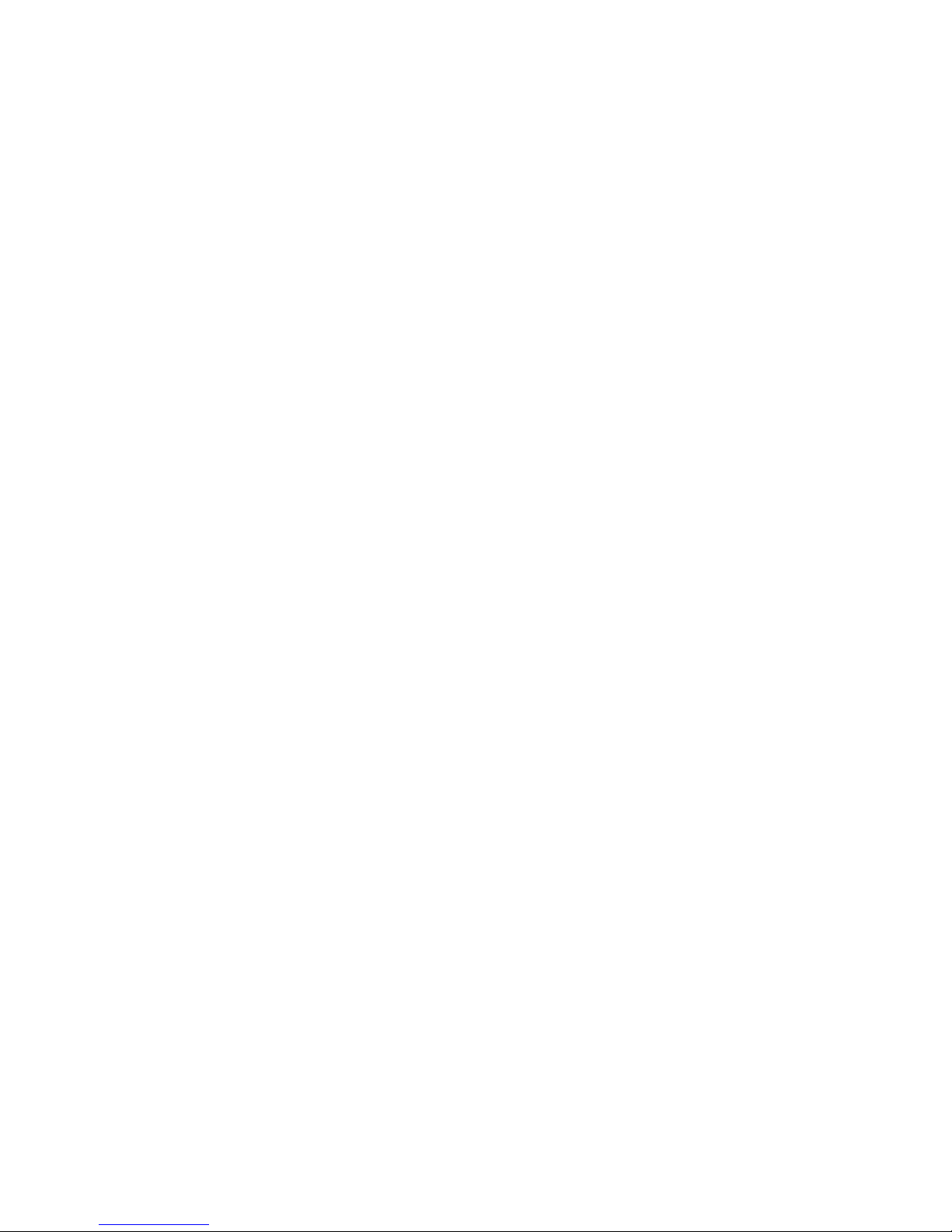
Page 3
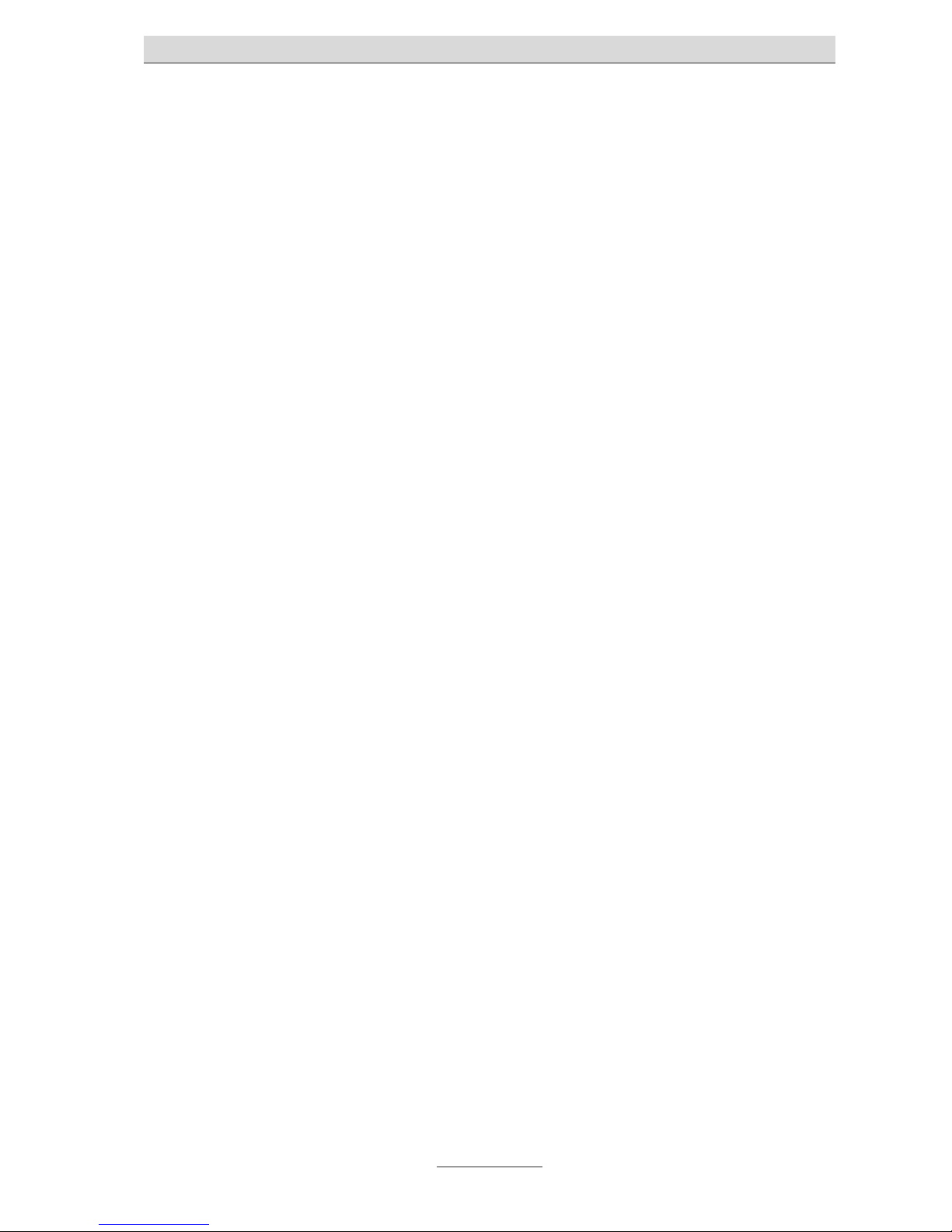
Table of contents
4
Table of contents
Table of contents ........................................................................................... 4
Key names ..................................................................................................... 8
Key functions ................................................................................................. 10
Alphanumeric Keyboard (tiptel 3130 only) ..................................................... 11
Display symbols tiptel 3120/tiptel 3130 ........................................................ 12
Display symbols tiptel 3110 .......................................................................... 14
Idle mode ....................................................................................................... 16
Display ............................................................................................................. 16
MWI LED .......................................................................................................... 17
Call lists ............................................................................................................ 17
All .................................................................................................................. 17
Missed Calls .................................................................................................. 17
Forwarded Calls ............................................................................................ 17
Received Calls .............................................................................................. 18
Dialled Numbers ........................................................................................... 18
Voicemail ....................................................................................................... 18
Account ............................................................................................................ 18
DND ................................................................................................................. 18
Incoming call.................................................................................................. 19
Acoustic ringtone signalling ............................................................................ 19
Name / phone number / picture display ......................................................... 19
Deflect softkey ................................................................................................. 19
Reject softkey .................................................................................................. 20
Answer softkey ................................................................................................ 20
Call waiting ...................................................................................................... 20
Call pickup ....................................................................................................... 21
Outgoing calls ................................................................................................ 22
Direct dial ......................................................................................................... 22
Indirect dial (dial preparation) ......................................................................... 22
Dialling with speed dial keys ........................................................................... 22
Dialling from the phone book .......................................................................... 22
Dialling from a call history ............................................................................... 23
Hands-free mode ............................................................................................. 23
Automatic redial ............................................................................................... 23
Call-back (call completion) .............................................................................. 24
Manual redial ................................................................................................... 24
Page 4
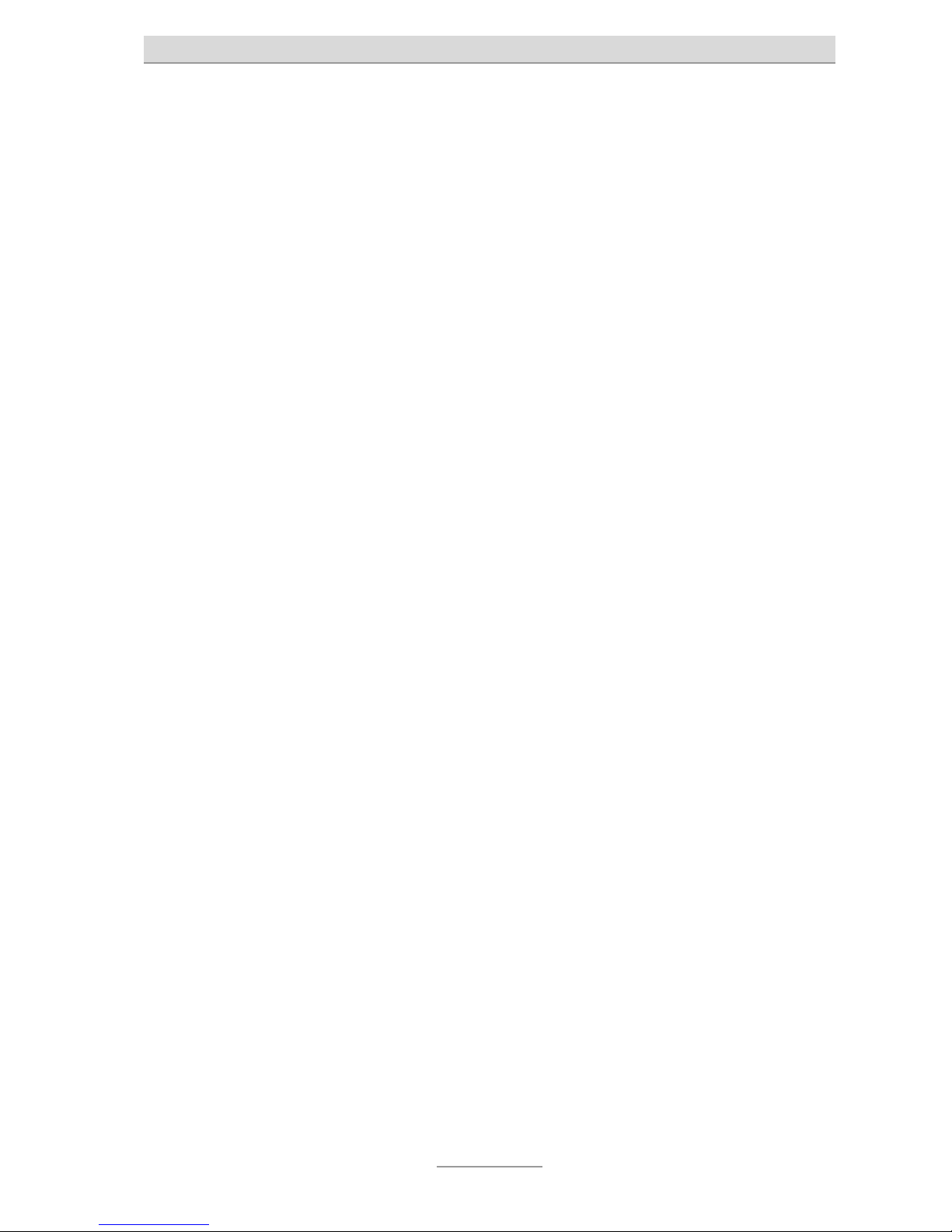
Table of contents
5
Key protection ................................................................................................. 24
Manual key protection activation .................................................................. 24
Automatic key protection activation ............................................................. 24
Active call ....................................................................................................... 25
Call status ........................................................................................................ 25
Disconnect .................................................................................................... 25
Transfer ......................................................................................................... 25
Enquiry .......................................................................................................... 25
Save .............................................................................................................. 25
Hold ............................................................................................................... 26
Record ........................................................................................................... 26
Multiple calls .................................................................................................. 27
Status display .................................................................................................. 27
Call waiting ...................................................................................................... 27
Active call options ............................................................................................ 28
Disconnect .................................................................................................... 28
Transfer ......................................................................................................... 28
Enquiry .......................................................................................................... 28
Hold ............................................................................................................... 28
Call Details .................................................................................................... 28
Conference ................................................................................................... 29
Options for a call on hold ................................................................................ 29
Continue ........................................................................................................ 29
Transfer ......................................................................................................... 29
Conference ................................................................................................... 29
Call Details .................................................................................................... 30
Options in conference ..................................................................................... 30
Disconnect .................................................................................................... 30
Conf. Exit ....................................................................................................... 30
Hold ............................................................................................................... 30
Call waiting .................................................................................................... 30
Transfer calls ................................................................................................. 31
Enquiry call ...................................................................................................... 31
Transfer call ..................................................................................................... 31
Call Lists ........................................................................................................ 32
Open call lists .................................................................................................. 32
Call list options ................................................................................................ 33
Remove ......................................................................................................... 33
Details ........................................................................................................... 33
Dial ................................................................................................................ 33
Page 5
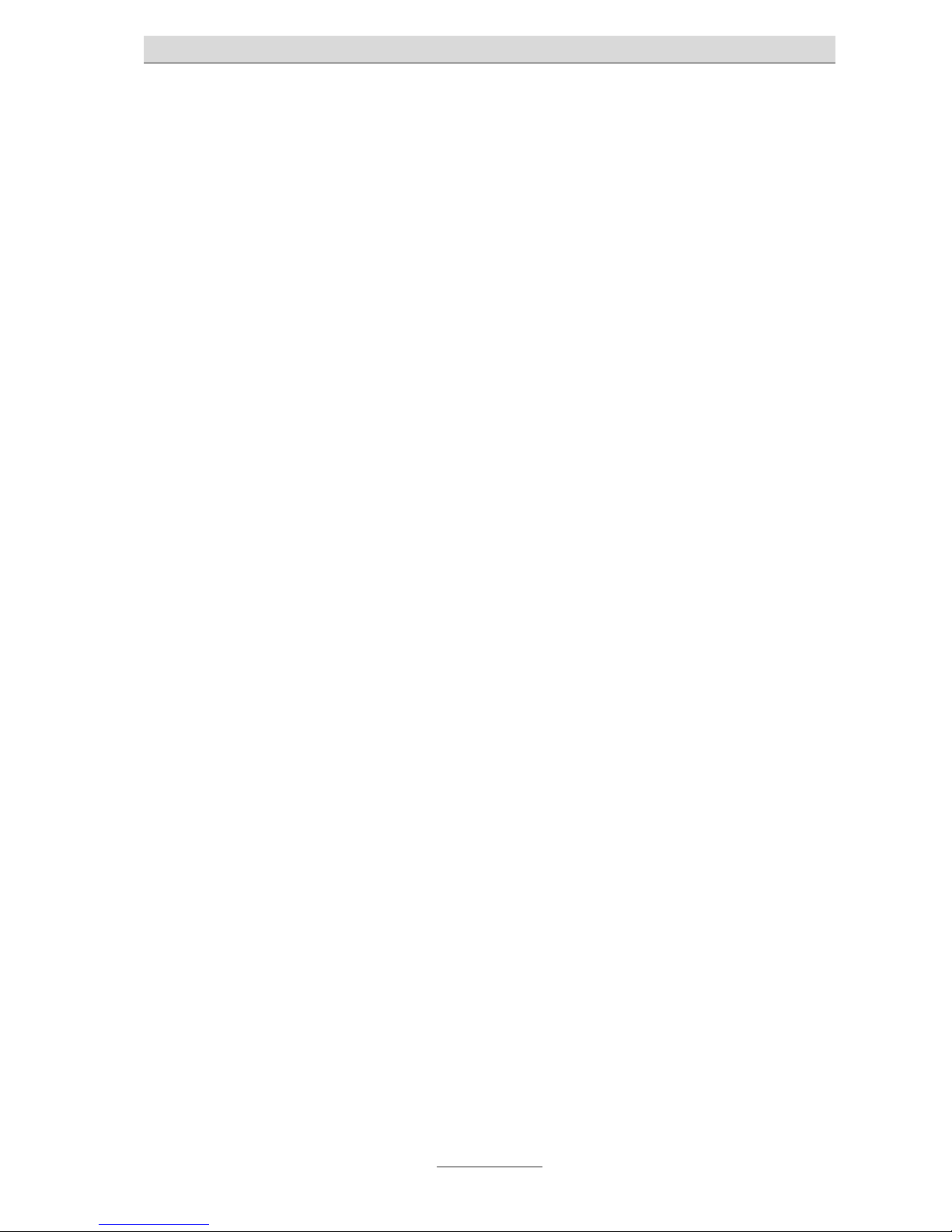
Table of contents
6
Save .............................................................................................................. 33
Remove all .................................................................................................... 34
Phone register ............................................................................................... 35
Dialling from the phone register ...................................................................... 35
Options in the phone register .......................................................................... 35
Back .............................................................................................................. 35
New ............................................................................................................... 36
Modify ........................................................................................................... 36
Dial ................................................................................................................ 36
Remove ......................................................................................................... 36
Account ......................................................................................................... 36
Remove all .................................................................................................... 36
Create/Edit contacts ........................................................................................ 36
Using the headset .......................................................................................... 38
Using a DECT handset .................................................................................. 39
Using a DECT GAP handset ........................................................................... 39
Incoming calls ............................................................................................... 39
Manual dialling .............................................................................................. 39
Transfer of an active call from the table phone to the DECT handset ......... 39
Transfer of an active call from the DECT handset to the phone .................. 40
Establish second connection ....................................................................... 40
Accept call waiting ........................................................................................ 40
Decline call waiting ....................................................................................... 40
Toggle ........................................................................................................... 40
End call ......................................................................................................... 40
Conference ................................................................................................... 40
Connect ......................................................................................................... 40
Overview of all functions ............................................................................... 41
Settings .......................................................................................................... 42
Basic settings .................................................................................................. 42
Language selection ...................................................................................... 42
Default account ............................................................................................. 42
Call waiting .................................................................................................... 43
Ring Tone ...................................................................................................... 43
Volume .......................................................................................................... 43
Display settings ............................................................................................. 44
Brightness ................................................................................................. 44
Brightness in Idle mode ............................................................................ 44
Idle Mode after .......................................................................................... 44
Contrast (only tiptel 3110) ......................................................................... 44
Page 6
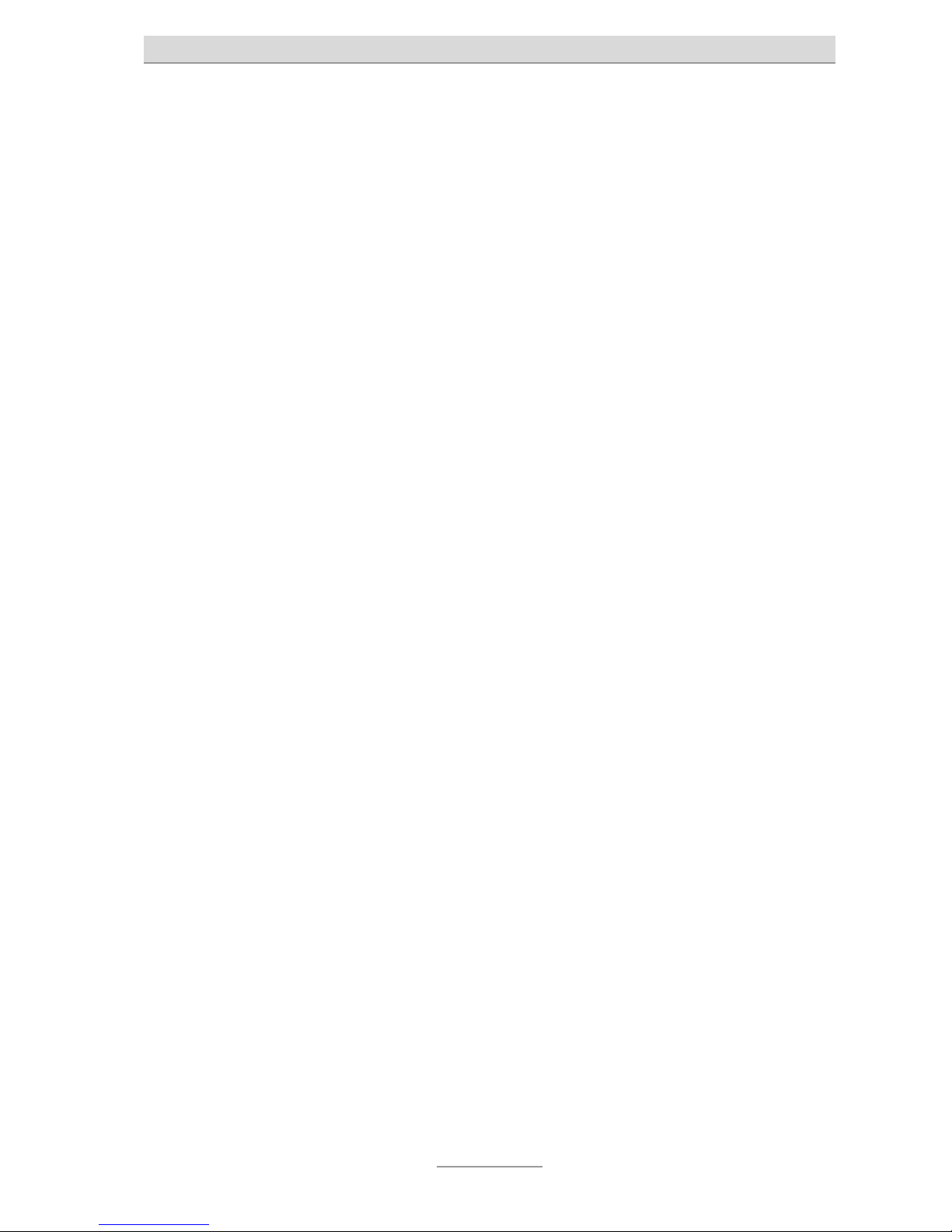
Table of contents
7
Background Image(only tiptel 3120/3130) ............................................... 44
Text with Shadow (only tiptel 3120/3130) ................................................. 45
Font colour (only tiptel 3120/3130) ........................................................... 45
Date/ Time ..................................................................................................... 45
Advanced settings ........................................................................................... 45
Network settings ........................................................................................... 45
DHCP On ................................................................................................... 45
DHCP Off ................................................................................................... 46
IP-Address ................................................................................................. 46
Net mask ................................................................................................... 46
Gateway .................................................................................................... 46
Primary DNS / Secondary DNS ................................................................ 46
VLAN .......................................................................................................... 46
VLAN ID ..................................................................................................... 46
VoIP ............................................................................................................... 46
Account active ........................................................................................... 47
Label .......................................................................................................... 47
Displayname .............................................................................................. 47
Username .................................................................................................. 47
Password ................................................................................................... 47
SIP-Server.................................................................................................. 47
Enable Outbound Proxy ............................................................................ 47
Outbound Proxy ........................................................................................ 47
DECT ............................................................................................................. 48
DECT information ...................................................................................... 48
DECT module PIN ..................................................................................... 48
Register/Deregister ................................................................................... 48
Status ............................................................................................................... 48
Call Forwarding ............................................................................................. 48
Information .................................................................................................... 48
Refresh external Phone Register .................................................................. 49
Restart ........................................................................................................... 49
Restore to Factory Default ............................................................................ 49
Page 7
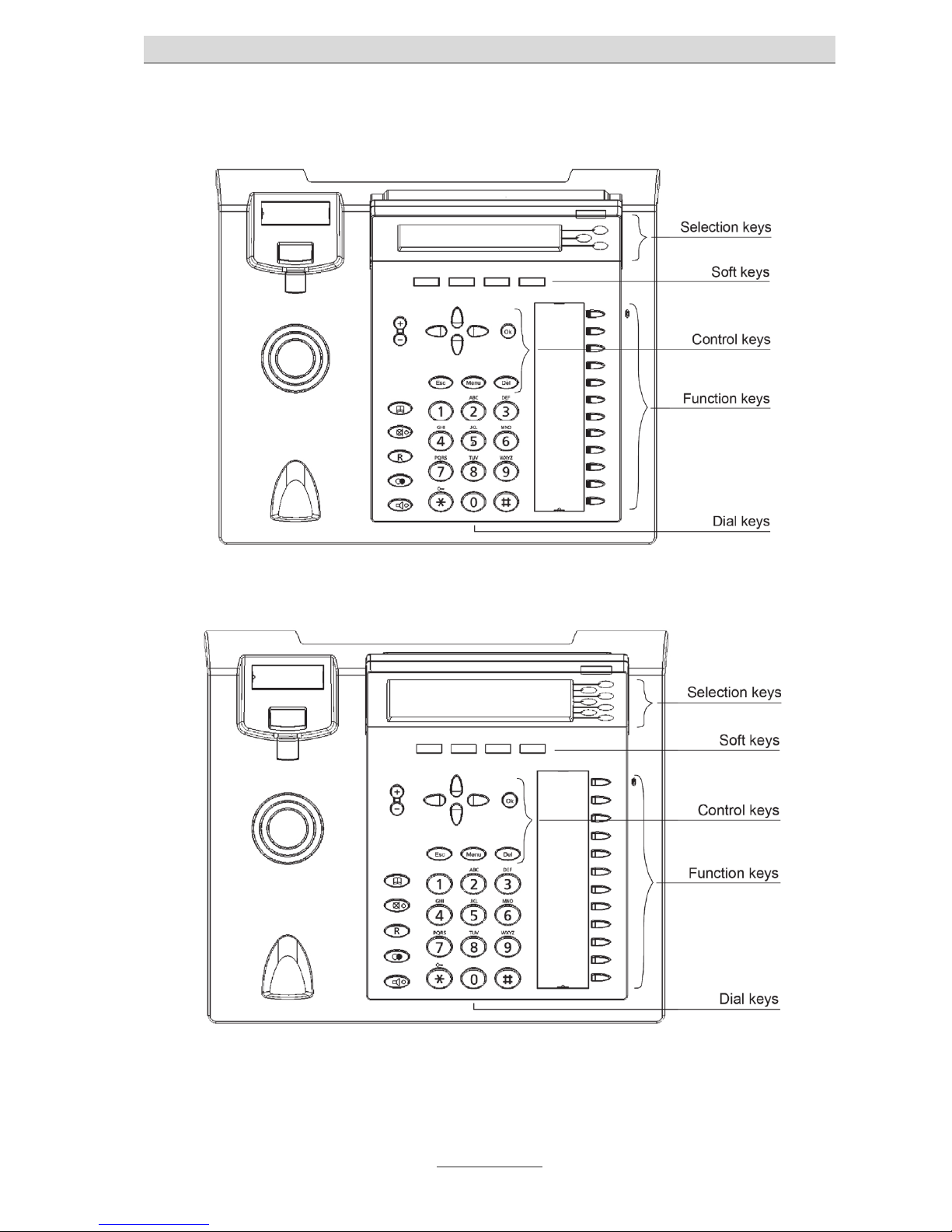
Key names
8
Key names
tiptel 3110
tiptel 3120
Page 8
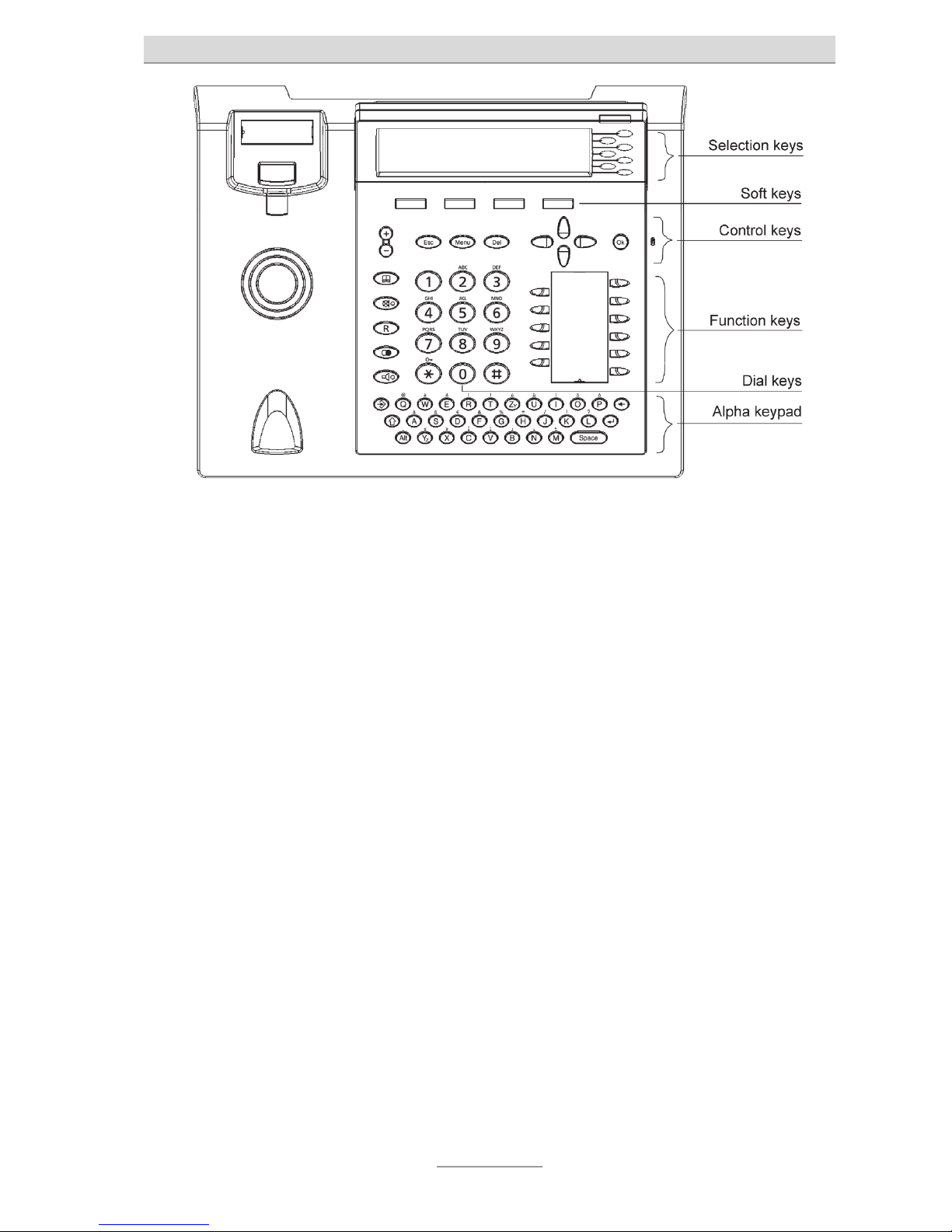
Key names
9
tiptel 3130
Page 9
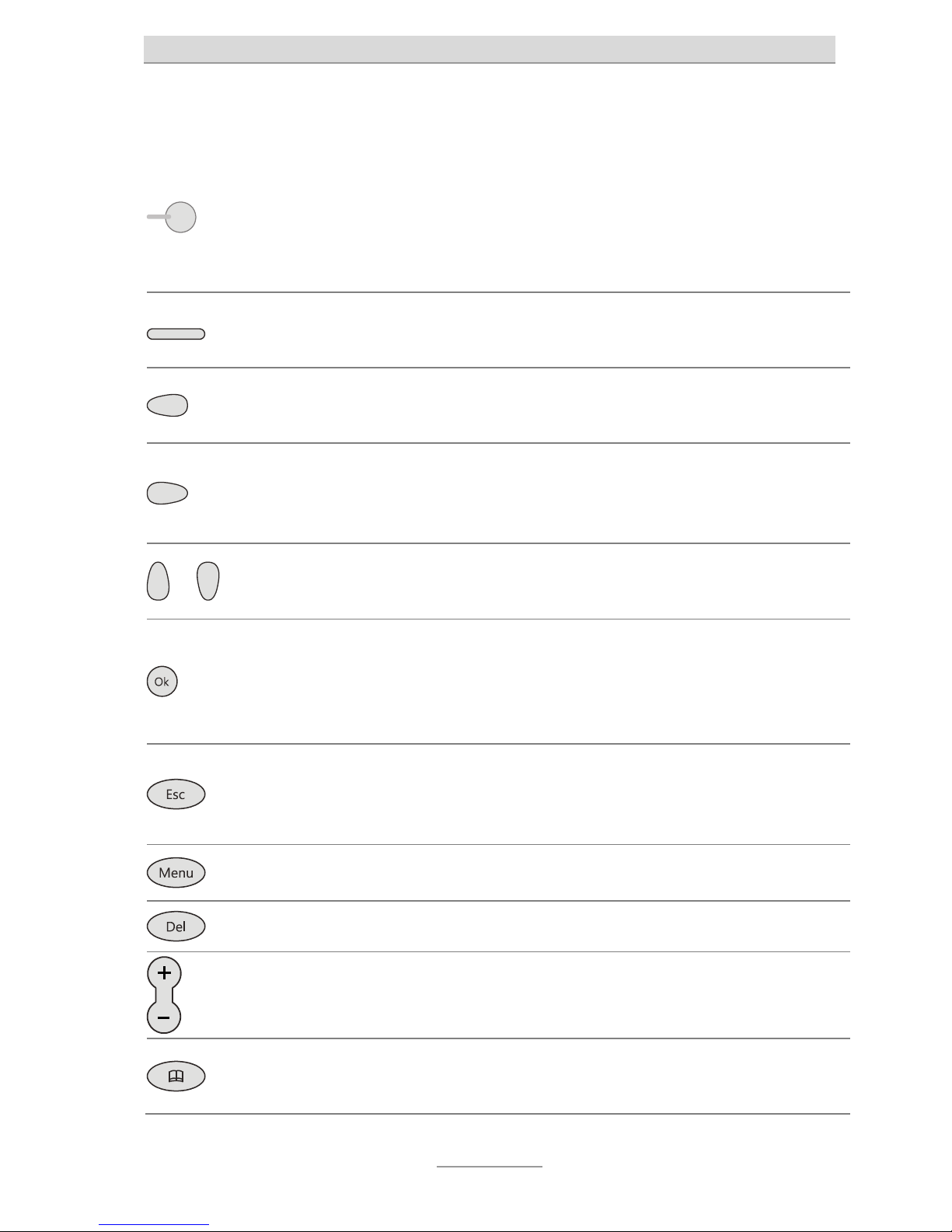
Key functions
10
Key functions
Selection Keys: The “Selection Keys” are located on the right hand side of
t
he display. The functions in idle state are defined by the web configuration
“Keys/Line Keys”. You can switch between several busy lines during a call.
When you are in a menu, these keys are used to select individual menu
items.
Soft Keys: These keys are beneath the display and provide context related
functions.
Control Key (left): Opens the call logs in idle state. Directs into the next
higher menu level. Changes the position of the curser in an input field.
Control key (right): Opens menu for the voicemail retrieval in idle state.
Directs into the next lower menu level. Changes the cursor position of the
cursor in an input field.
Control Keys (upward/downward): Serve for navigation and marking of
desired functions or menu items.
OK key: Selects the marked function or the menu item. Serves to verify new
settings. Starts dialing a selected or entered number. Switches on the status
display in idle state. By pressing the “OK” key for 5 seconds at least, the
phone will be set back to the default setting.
ESC: Terminates a current function, closes an open menu item and switches
back to the initial status. Stops a new setting, the status remains unchanged.
By pressing the key for 5 seconds at least the phone will be reset.
Menu: Opens and closes the setup menu.
DEL: Deletes the characters to the left of the cursor.
Plus/Minus: Adjust the contrast of the display in idle state. Regulate the
volume in the talk state, regulate the curtain control in the menus.
Phone register: Opens the phone register.
Page 10
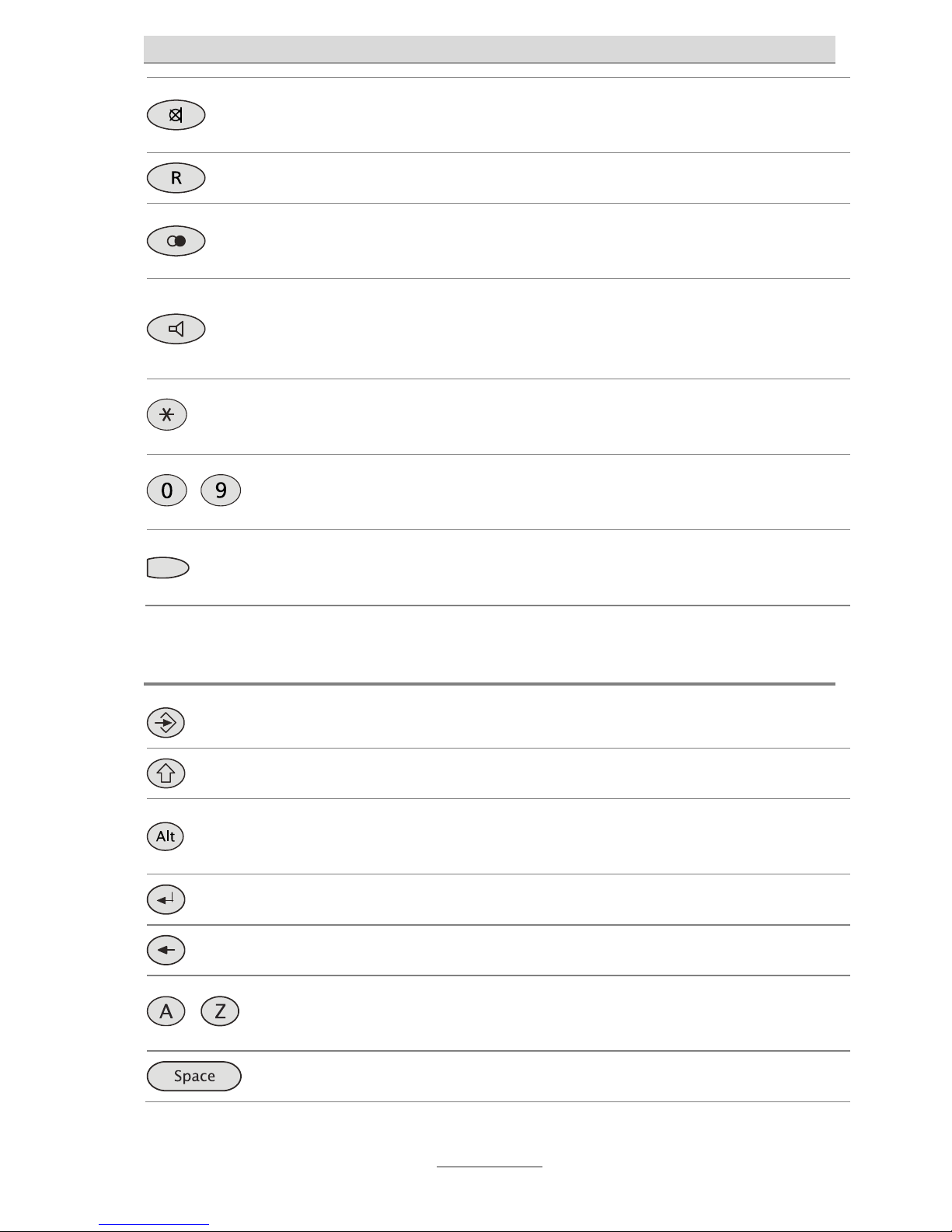
Key functions
11
Mute key: Activates the “do-not-disturb” function (in the DND mode calls
will not be signaled). Turns the microphone on and off in the talk state.
R key: Places a call on hold or initiates a call.
Redialing: Opens the call list. By pressing the key twice the last called
number will be dialed.
Loudspeaker: Connects with the speakerphone. During a phone call the
loudspeaker respectively the speakerphone can be activated by replacing the
headset.
3 sec.
Press asterisk key for three seconds: Activates and deactivates the key
lock.
...
Dial keys: To type in numbers and to enter numbers or letters into the input
field.
Function keys: Via web configuration you define the functionality of the
function keys "Keys/Function keys".
Alphanumeric Keyboard (tiptel 3130 only)
Enter key: Allows entering a new phone register contact.
Shift: Changes (as long as the key is being pressed) to capital letters.
Alt: Switches (as long as the key is being pressed) to the alternative
characters on the keypad.
Return: Makes a line break in the text enter mode.
Backspace: Deletes the characters to the left of the cursor in input fields.
...
Letters: Opens the phone book at the appropriate place. Serve for the input
of names and texts.
Space key: Adds a space between characters.
Page 11
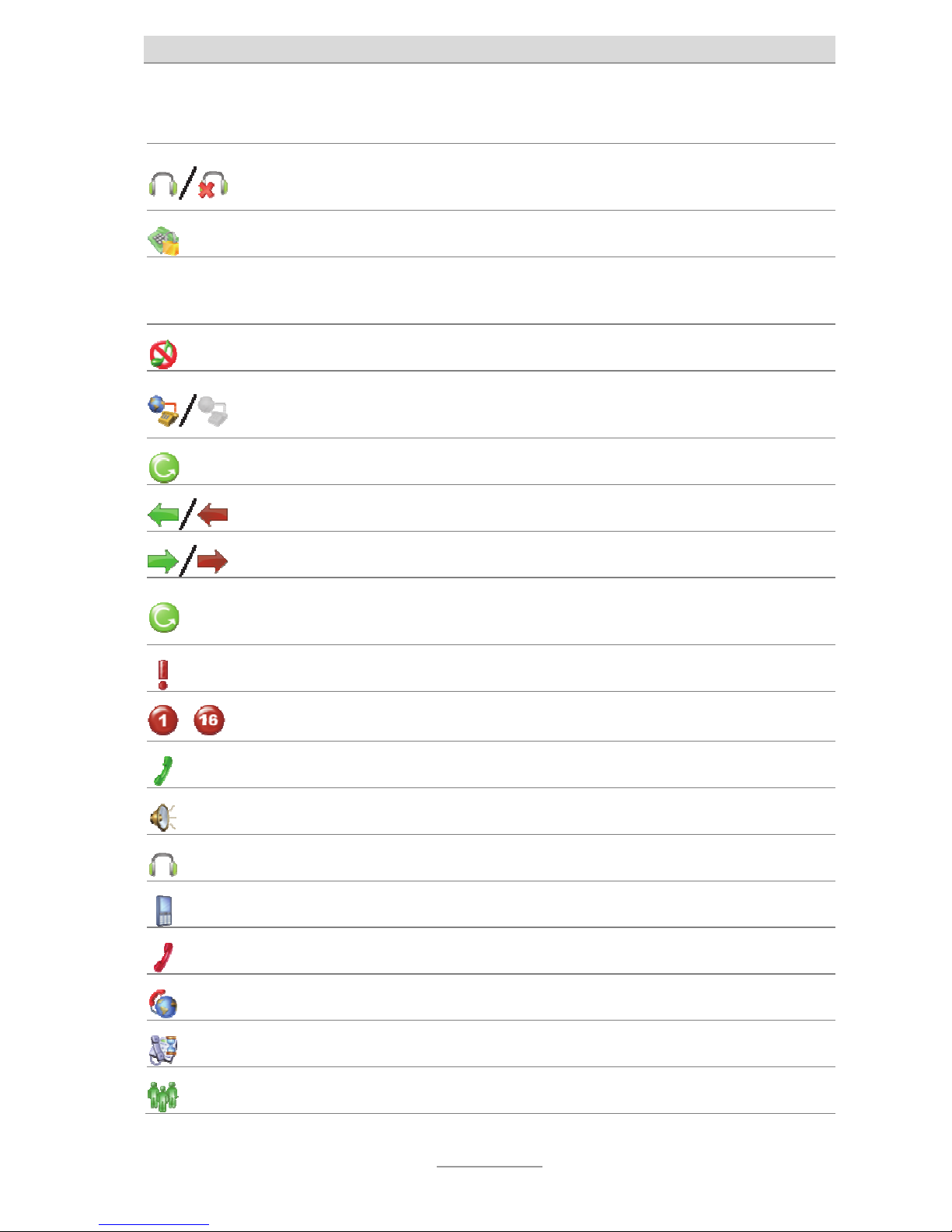
Display symbols
12
Display symbols tiptel 3120/tiptel 3130
Idle mode: Headset connected and active/ Headset connected but
not active.
Idle mode: Keylock switched on.
DND
Idle mode: DND (Do Not Disturb) is active. Incoming calls will not be
indicated.
Idle mode: Silent mode. Ringtone is switched off.
Idle mode: Account is active and registered / Account ist not active
or not registered.
Idle mode: Call Forwarding is active.
Call lists: Outgoing call successful / not successful.
Call lists: Incoming call connected / missed
Call lists: Incoming call was forwarded or incoming call was picked
up by another extension.
Call lists: New calls.
...
Call lists:
Indicates the account used for the call.
Connections: Handset mode.
Connections: Hands free or open listening mode.
Connections: Headset mode.
Connections: DECT mode.
Connections: Connection in hold.
Connections: Connection in remote hold.
Connections: Call waiting.
Connections: Conference active.
Page 12
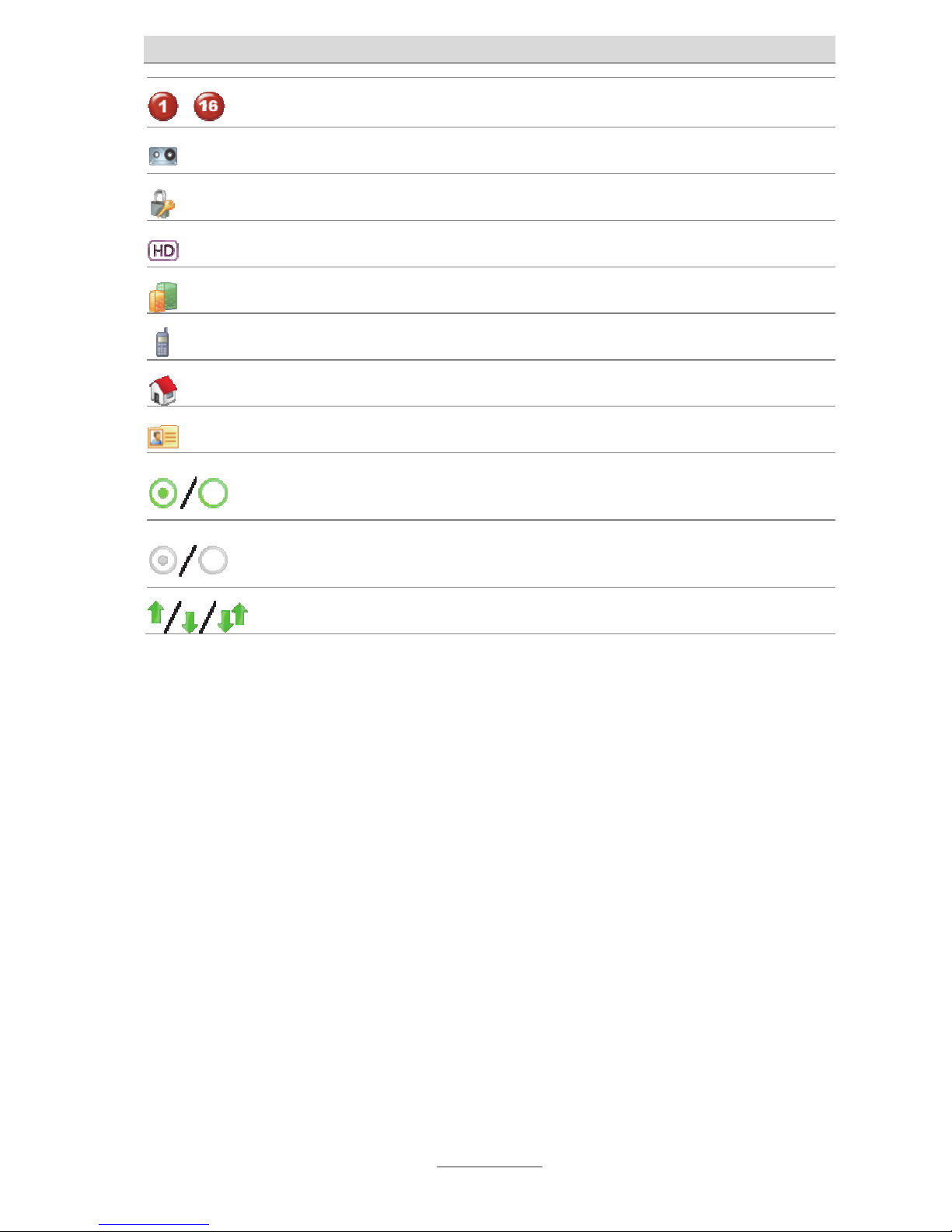
Display symbols
13
...
Connections:
Indicates the account used for the active call.
Connections: Two way recording.
Connections: Secure connection.
Connections: HD audio connection.
Phone register: Office number.
Phone register: Mobile number.
Phone register: Home number.
Phone register: Contact contains more than one number.
Settings: Setting is active / Setting is not active.
It is possible to change the status.
Settings: Setting is active / Setting is not active.
It is not possible to change the status.
Scrolling: More info above / below / above and below
Page 13
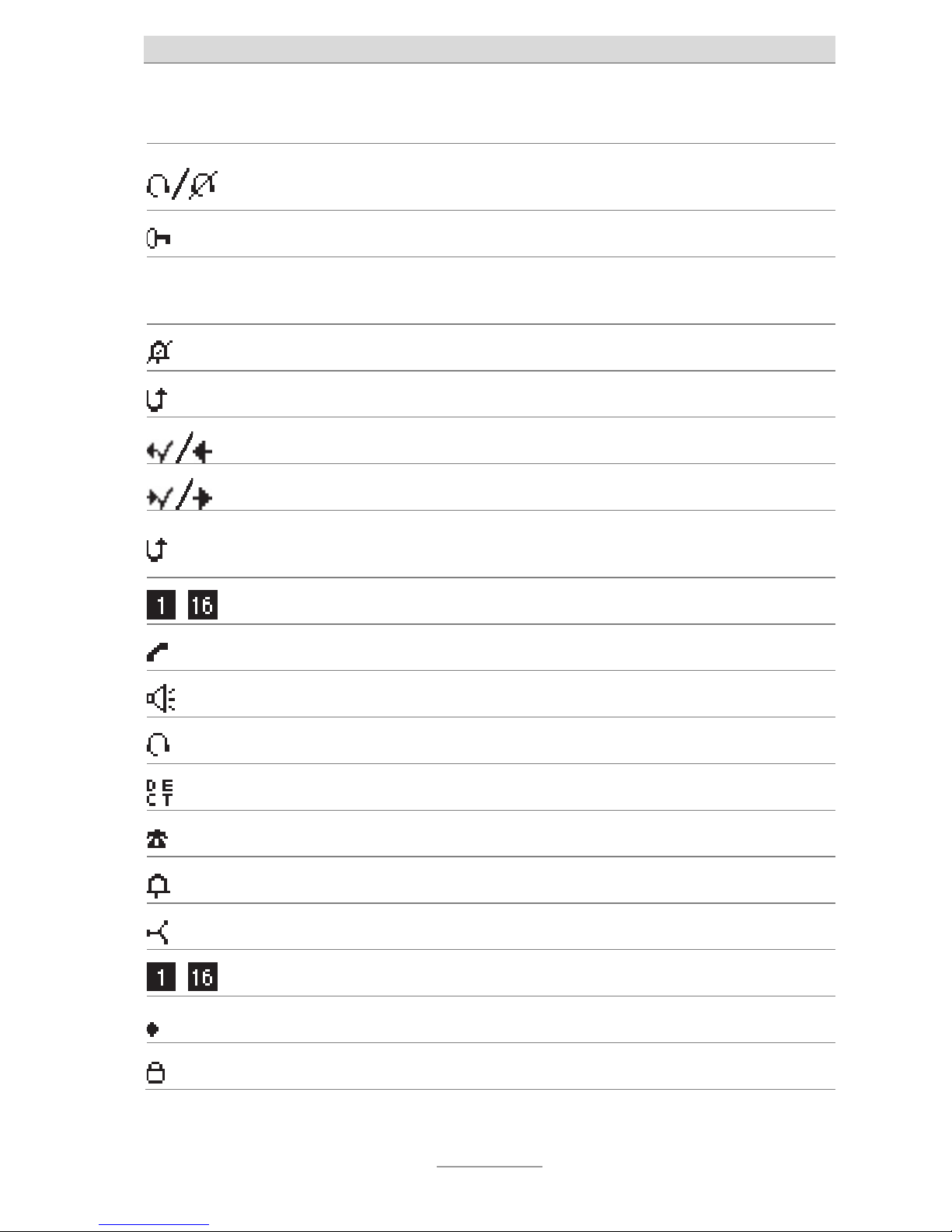
Display symbols
14
Display symbols tiptel 3110
Idle mode: Headset connected and active/ Headset connected but
not active.
Idle mode: Keylock switched on.
DND
Idle mode: DND (Do Not Disturb) is active. Incoming calls will not be
indicated.
Idle mode: Silent mode. Ringtone is switched off.
Idle mode: Call Forwarding is active.
Call lists: Outgoing call successful / not successful.
Call lists: Incoming call connected / missed
Call lists: Incoming call was forwarded or incoming call was picked
up by another extension.
...
Call lists: Indicates the account used for the call.
Connections: Handset mode.
Connections: Hands free or open listening mode.
Connections: Headset mode.
Connections: DECT mode.
Connections: Connection is in hold.
Connections: Call waiting.
Connections: Conference active.
...
Connections: Indicates the account used for the active call.
Connections: Two way recording.
Connections: Secure connection.
Page 14
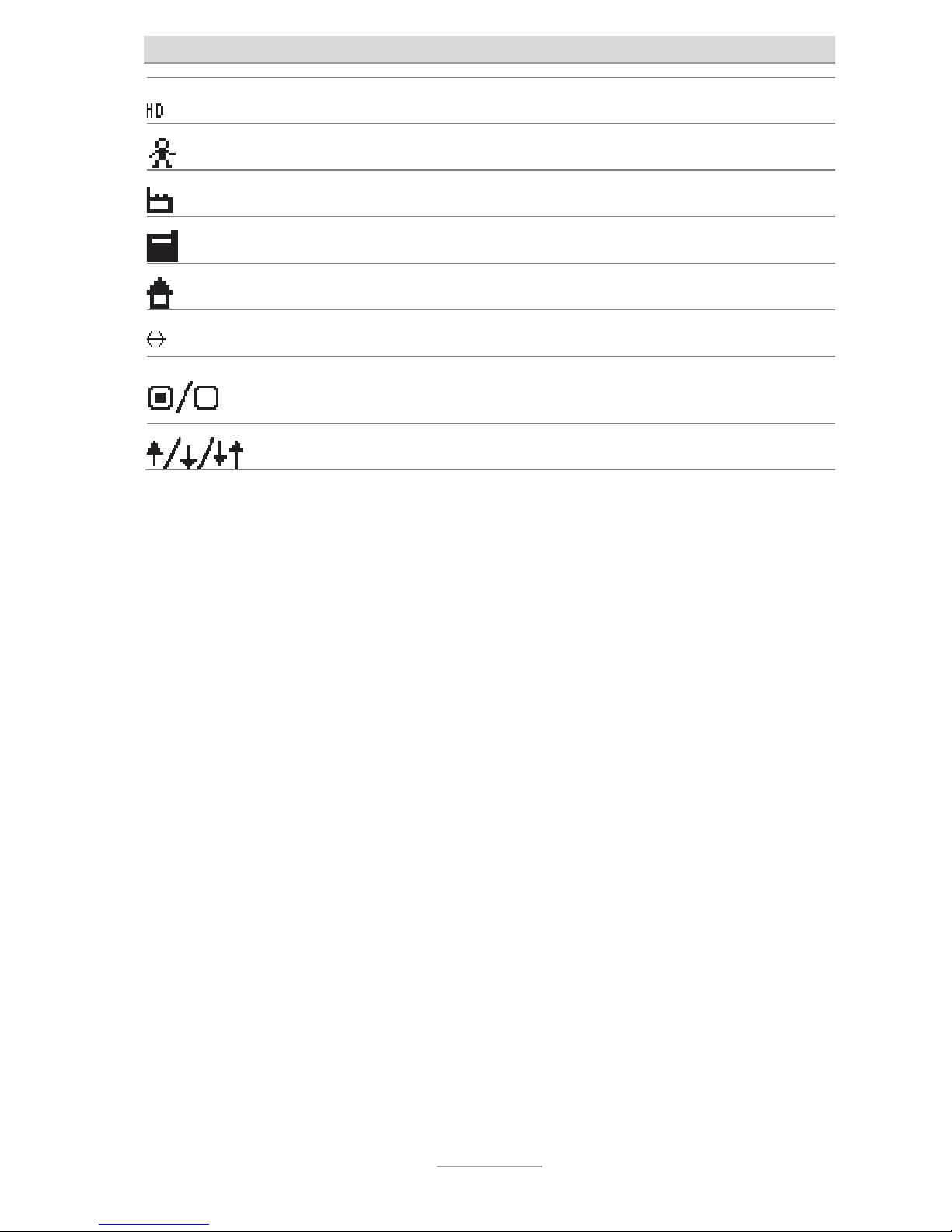
Display symbols
15
Connections: HD audio connection.
Phone register: Name.
Phone register: Office number.
Phone register: Mobile number.
Phone register: Home number.
Phone register: Contact contains more than one number.
Settings: Setting is active / Setting is not active.
It is possible to change the status.
Scrolling: More info above / below / above and below
Page 15
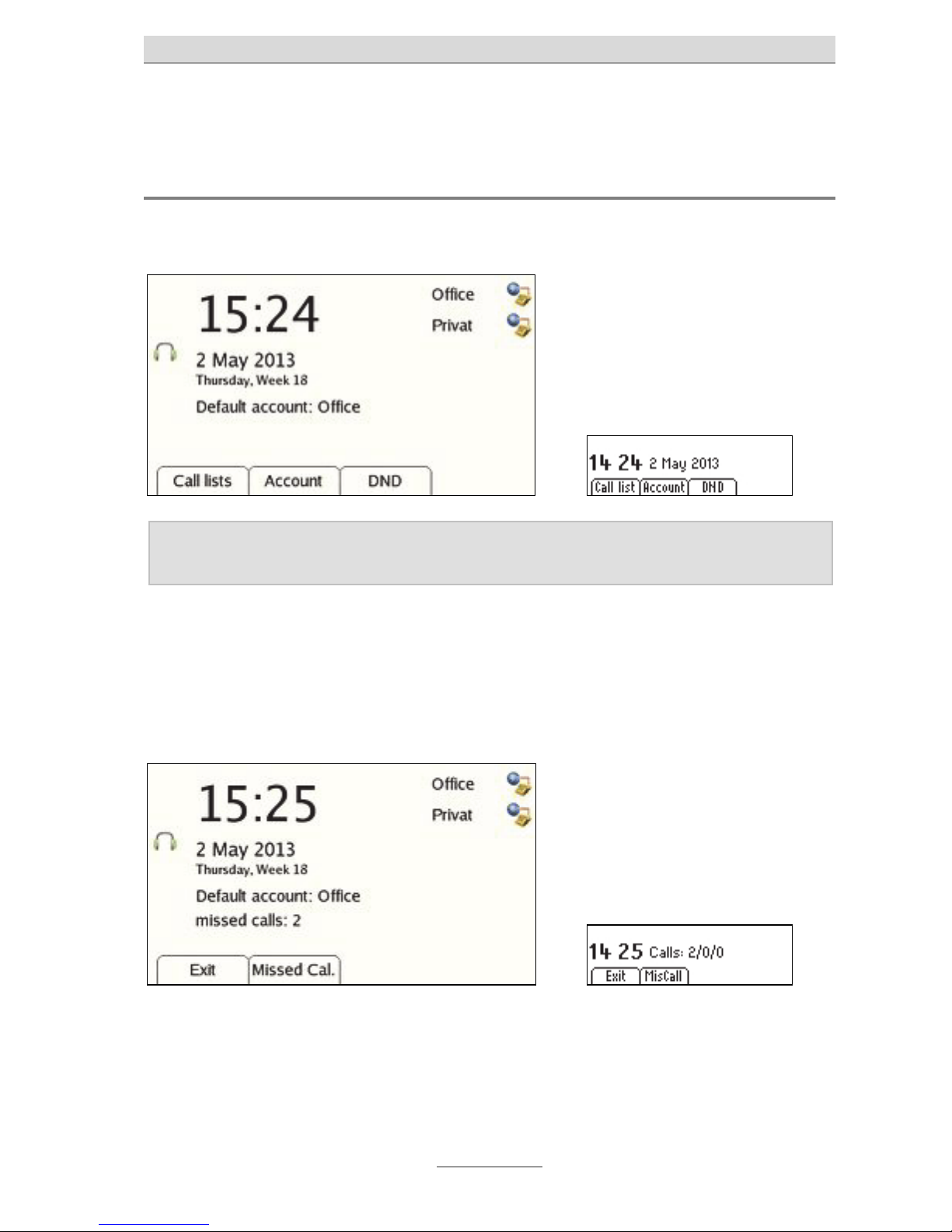
Idle mode
16
Idle mode
Display
Displayed in standby mode are the time, the date, the labels for the softkeys (the
four keys under the display) and the default account.
Note: The default account is only displayed when at least two accounts are
set up and activated.
The selection keys on the side (on the right of the display) can be programmed
from the web configuration. They enable you for example to select an account for
an outgoing call.
Incoming calls in your absence are displayed. A differentiation is made on the
display between "Missed calls", "Forwarded calls" and "New recordings". Select the
relevant softkeys to go directly to the call history.
Only one line is available on the tiptel 3110. An additional recording is displayed
with "Calls 2/3/0" (missed calls / forwarded calls / messages in mailbox).
Page 16
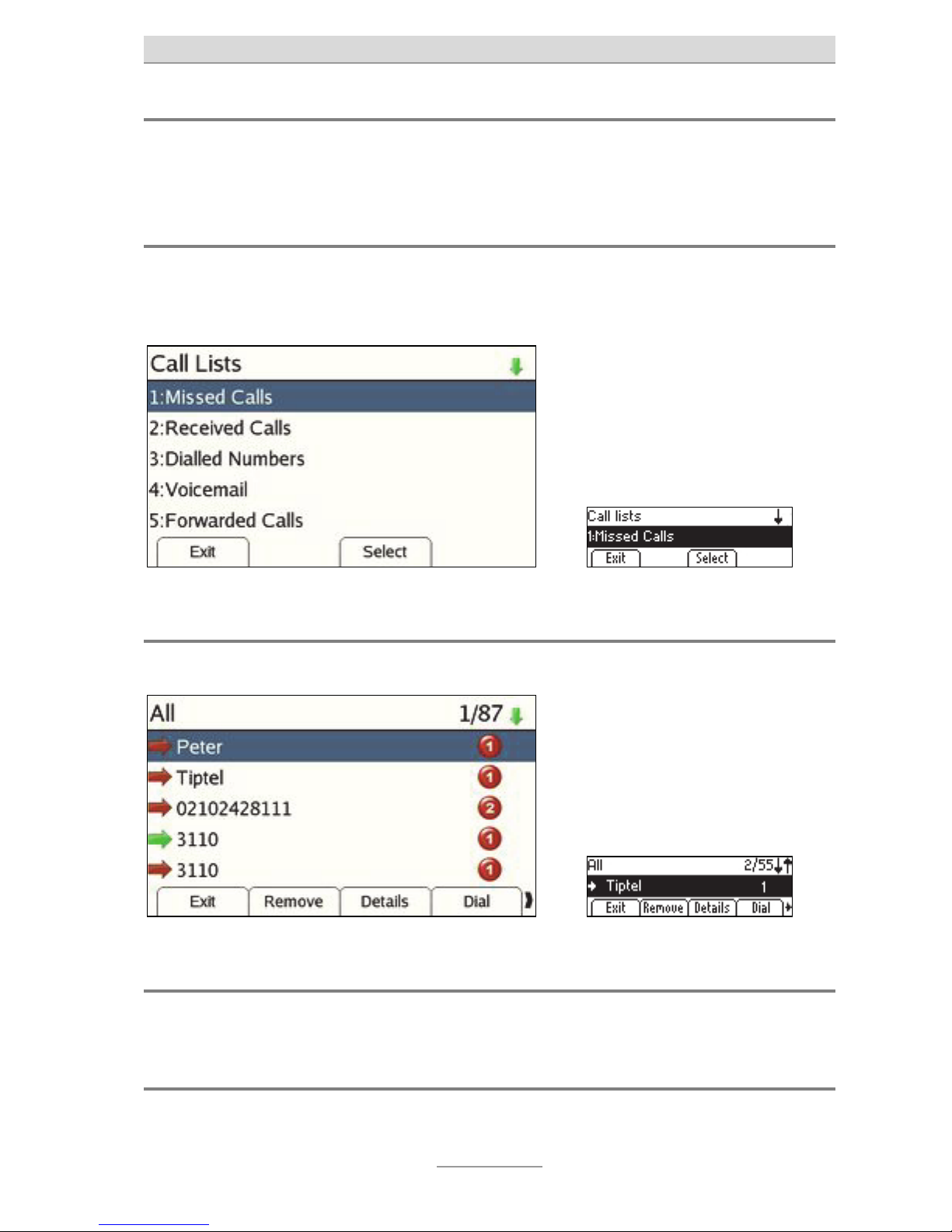
Idle mode
17
MWI LED
The LED in standby mode shows that new calls have arrived. The LED flashes for
an outgoing call.
Call lists
Use the "Call lists" key to access a menu for selecting a call history. Here you can
select a number for outgoing dialling or transfer the number displayed into the
phone book. See also Call histories.
All
Contains all calls received and dialled on the phone.
Missed Calls
Contains all calls not accepted on the phone.
Forwarded Calls
Contains all calls diverted by the phone or picked up by another phone.
Page 17

Idle mode
18
Received Calls
Contains all incoming calls accepted with the phone.
Dialled Numbers
Contains all numbers dialled on the phone. This list can also be opened with the
"Redial" key.
Voicemail
If an answering machine is assigned to your phone via a telephone system with a
voice mail system, status information on the answering machine can be displayed
here. Once you have entered the access number in web configuration "Account",
you are able to check your answering machine directly from here.
Account
Here you can select an account for an outgoing call
DND
Here you can block your phone for incoming calls. The status is shown as DND
(Do Not Disturb) on the display. The Mute LED is also on. You can also enable the
DND function with the Mute key.
Page 18

Incoming call
19
Incoming call
An acoustic sound, the display and the flashing MWI LED indicate an incoming
call.
Acoustic ringtone signalling
Signalising is in line with the following priority:
Ringtone selection via phone book
Ringtone selection via account setting
Ringtone selection by telephone system (Invite Alert Info)
Ringtone selection global for the phone
The volume can be adjusted during a call using the +/- keys. This setting is then
automatically used for the next call.
Name / phone number / picture display
The display is in line with the following priority:
As per the information in the internal phone book
As per the information in the external phone book
As per the information from the telephone system (name or phone num-
ber)
Deflect softkey
The "Deflect" key opens up phone number entry for forwarding a call. After confirmation of the number entered, the call is forwarded and the phone returns to
standby mode.
Page 19

Incoming call
20
Reject softkey
The "Reject" key rejects a call. The caller is sent a reason via a code.
Answer softkey
The "Answer" key accepts the call in hands-free mode, and with the headset when
it is installed and enabled. Instead of pressing this softkey, the receiver can be
picked up or the Speaker/Headset key pressed.
Call waiting
Your tiptel phone enables you to hold up to five conversations simultaneously.
Whilst you are making a call, a call waiting tone is sounded when you receive
another call. The phone number, name and, on the tiptel 3120 and tiptel 3130,
account of the caller waiting, are displayed for about 3 seconds. Then the phone
switches to the display for multiple calls and the call waiting is selected.
To accept the call, press the "Answer" softkey, the selection key to the right of the
call waiting or the "OK" key. The call active before is automatically put on hold.
Page 20

Incoming call
21
Call pickup
If function keys on your phone are assigned with the "Busy Lamps Field (BLF)"
function, you can see by the red flashing LED when another phone has an incoming call. If you want to pick up this call, lift the receiver and press the flashing
function key.
Page 21

Outgoing calls
22
Outgoing calls
Direct dial
With direct dialling, a timer is restarted after every digit pressed. The timer automatically starts dialling after the time specified (the factory setting is 5 seconds).
The time can be configured by web configuration.
Pick up the receiver and wait for the dialling tone
Use the numeric keypad to enter the phone number required
Start dialling with "OK" or "Dial", or simply wait for the timer to expire
Indirect dial (dial preparation)
Here the digits entered are not dialled immediately. This means you are able make
corrections to the number before you dial.
Use the numeric keypad to enter the required number
To dial a telephone number entered, pick up the receiver. The connection
is established and you can make your call
Dialling with speed dial keys
Press one of the function keys assigned function "Speed dial" or "Busy lamps" and
then pick up the receiver
Note: If you do not pick up the handset, the connection is automatically
established after pressing the function key in hands-free mode, or if
a non DHSG-compatible headset is active, with the headset.
Once you have picked up the receiver and then pressed the speed dial key, the
phone establishes the connection after a configurable time on pressing the speed
dial key (the factory setting is 5 seconds). Pressing the # key establishes the
connection immediately.
Dialling from the phone book
Press the Phone register key, select a contact and then pick up the receiver. If
only one number is stored for the contact, the number is then dialled. If multiple
numbers are stored for a contact, you are shown the numbers for selection. Use
the up and down control keys to select the required number and then press the
"Dial" softkey to establish the connection.
Page 22

Outgoing calls
23
Dialling from a call history
Select a call from a call history and pick up the receiver. The connection to this
party is established.
Hands-free mode
Instead of using the telephone receiver, you can establish a connection or receive
a call using hands-free mode.
Press Speaker (corresponds to picking up the receiver). The hands-free
symbol is shown on the display. You can hear the dialling tone and can
make your call.
To switch from hands-free mode to receiver, simply pick up the telephone
receiver. You can continue your call using the receiver.
To switch from telephone receiver to hands-free mode, press the Speaker
key and then put down the receiver. You can now continue your call in
hands-free mode.
To end the call, press Speaker again (corresponds to putting down the
receiver)
Note: If you do not put down the receiver after pressing the Speaker key,
the "Listen in" function is enabled. The call continues to be made via
the receiver and the speaker is enabled.
Automatic redial
If the person you want to call is permanently engaged, the phone can assume the
task of repeatedly calling this person. With automatic redial, dialling is automatically repeated at fixed intervals. The time interval and the number of repeats can
be configured by web configuration.
Call the required person. If the line is engaged, the "Autodial" key is dis-
played.
Press the "Autodial" key. The person is now called at set intervals.
Note: The "Automatic redial" function is only available with the receiver
down.
Page 23

Outgoing calls
24
Call-back (call completion)
Here you have the option to enable a call-back. When enabled, the phone waits
until the called party hangs up (call-back on busy) or has performed an action
(call-back on no reply). Once the phone identifies the new status, dial preparation
opens with the telephone number. Now simply pick up the receiver to call the
party again.
Note: The function must be activated in the configuration and be sup-
ported by the telephone system.
Manual redial
Use the "Redial" key to open the "Dialled numbers" call history. Pressing the key
again starts dialling the number last called. Use the down control key to select a
number dialled previously and then dial this number with the "Dial" key.
Key protection
You can enable key protection to protect your phone against unauthorised use. It
can be manual or automatic following a set time. You can also PIN-protect the
disabling of key protection.
Manual key protection activation
To activate key protection, press the "Asterisk" key for 3 seconds. Key protection is
enabled and a lock is shown in the top left of the display.
To disable key protection, press the "Asterisk" key for 3 seconds and enter the PIN
if required. Key protection is disabled and the lock is no longer shown.
Automatic key protection activation
Key protection is activated automatically after the preset time. A lock is shown in
the top left of the display.
To disable key protection, press the "Asterisk" key for 3 seconds and enter the PIN
if required. Key protection is disabled and the lock is no longer shown.
Page 24

Active call
25
Active call
Call status
An active call is identified by symbols "Receiver", "Speaker" or "Headset", and also
"Connected".
The following functions are available:
Disconnect
The "Disconnect" key ends the current connection.
Transfer
The "Transfer" key opens the window for entering a number. Pressing "OK" then
puts the caller on hold and the number entered is called.
Enquiry
The "Enquiry" key opens the number entry for a new connection. You can now
enter a phone number or access the phone book.
Save
The "Save" key accesses the phone register entry.
Page 25

Active call
26
Hold
The "Hold" key is used to put the current connection on hold. The remote party is
played a message that is dependent on the switching centre. To establish another
connection, you can now enter a phone number, call up the phone book or press
the "Transfer" key. Use the "Continue" key to reactivate the connection on hold.
Record
Use the "Record" key to start and end recording a call
Note: This function must be supported by the telephone system.
Page 26

Multiple calls
27
Multiple calls
A differentiation is made in the call display between a single call and the display of
multiple calls. In the display for multiple calls, the call partners are assigned their
own selection keys.
Select the different call partners with the "up" and "down" control keys. The functions on the softkeys change in line with the call status. Directly activate a call on
hold with the selection keys. The status is displayed for all calls.
Status display
The number or name of the call partner, the account used and the symbols for
active or held call via receiver, speaker, headset or DECT mobile part are displayed. Use the left and right control keys to switch the display for the selected call
between phone number, name, account name and "connection via:".
Call waiting
During a call, other callers (calls waiting) can be accepted. For this, function "Call
waiting" must be enabled in the web configuration. After the first signalling, the
phone changes to the display for multiple calls. The call waiting is already selected
and is denoted by symbol "Call waiting". You can use the softkeys to accept, reject
or forward a call waiting. You can also press the selection key next to the call
waiting to accept the call.
Page 27

Multiple calls
28
Active call options
An active call is denoted by symbol "Receiver" (on tiptel 3120 and 3130 by a green
receiver) or, when using hands-free mode, symbol "Speaker". The following
functions are available:
Disconnect
The "Disconnect" key disconnects the current call.
Transfer
The "Transfer" key transfers the call to the connection on hold.
Enquiry
The "Enquiry" key places the active connection on "hold" and opens the number
entry for a new connection. You can now enter a phone number or access the
phone register.
Hold
The "Hold" key is used to put the current connection on hold. The remote party is
played a message that is dependent on the switching centre. To establish another
connection, you can now enter a phone number, call up the phone book or press
the "Forward" key. Use the "Continue" key to reactivate the connection on hold.
Call Details
The "Call Details" key displays detailed information on the call. Use the "List" key to
close the window.
Page 28

Multiple calls
29
Conference
Two calls on hold, or one active and one call on hold, can be linked in to a conference call with the "Conference" key.
Note: A conference call is not possible for more than two connections.
A call waiting can be accepted during the conference. The conference parties are put on hold.
Options for a call on hold
A call on hold on the tiptel 3110 is denoted by the "Telephone" symbol, on the
tiptel 3120 and 3130 by a "red receiver" symbol. The following functions are
available:
Continue
The "Continue" key actives the connection on hold. The active connection is put
on hold.
Transfer
The "Transfer" key transfers the call to the connection on hold.
Conference
Two calls on hold, or one active and one call on hold, can be linked in to a conference call with the "Conference" key.
Note: A conference call is not possible for more than two connections.
A call waiting can be accepted during the conference. The conference parties are put on hold.
Page 29

Multiple calls
30
Call Details
The "Call Details" key displays detailed information on the call. Use the "List" key to
close the window.
Options in conference
Within a conference you have several options to be used by the softkeys.
Disconnect
The "Disconnect" key deactivates the conference call. The line selected is ended
and the phone remains connected to the other party.
Conf. Exit
The "Conf. Exit" key deactivates the conference call. The line selected remains
active and the other line is put on hold.
Hold
The "R" key deactivates the conference call and puts both lines on hold.
Call waiting
Accepting a call waiting deactivates the conference call and puts both lines on
hold. The connection to the call waiting is activated.
Page 30

Transfer calls
31
Transfer calls
There are two possibilities to transfer a call: With and without enquiry.
Enquiry call
During a call, you are able to make an enquiry call to another party.
During the active call, press the "Enquiry" softkey.
Now use the digit keys, a function key assigned the "Speed dial" or "Busy
lamps" function, or the phone book, to select the required number.
Hold the enquiry call.
If the enquiry call party hangs up, press the "Disconnect" softkey or put down the
receiver - the connection on hold is displayed again. To re-activate the call on hold
after the enquiry call, press the "Continue" softkey, press the R key or lift up the
receiver.
Note: Transferring can be set up in the web configuration by putting down
the receiver. If this is the case, the call is transferred by putting down
the receiver during the enquiry call.
Transfer call
For a direct transfer of a call without an enquiry press the "Transfer" softkey.
Now use the digit keys, a function key assigned the "Speed dial" or "Busy lamps"
function, or the phone book, to select the required number. Pressing the softkey
"OK" or the hash button (#) transfers the call.
Page 31

Call lists
32
Call Lists
Six call lists are integrated in your phone - all calls, missed calls, forwarded calls,
received calls, dialled numbers and voicemail.
The lighting up of the LED at the top of the display, and the display of softkeys
"Miss. calls" and "Forw. calls", indicate that you have received calls in your absence or calls have been forwarded.
Missed calls are those that are signalled on your phone but are not accepted.
Forwarded calls are those that are diverted to other telephones or are accepted by
other telephones. This is the case when you have set up call forwarding for example, but also when a colleague has accepted the call using the pickup function.
Open call lists
If missed and/or forwarded calls are shown in standby mode, pressing the softkey
gives direct access to the list of missed/forwarded calls.
If there are no new missed or forwarded calls, the call histories can be opened
with the "Call lists" softkey. You see the overview and can access the required call
history.
Displayed in addition to the symbol for the type of call are the call number and, if
stored in the phone register, the name of the caller and the account used for the
call.
Page 32

Call lists
33
When you pick up the receiver, the telephone number of the call list entry selected
is called.
Call list options
Remove, Details, Dial, Save and Remove all are available as options in the call
histories.
Remove
Deletes the entry selected from the call history.
Details
Displays more information about the call.
Instead of using the "Details" softkey, more information on the selected call can
also be displayed with the left and right control keys. Pressing the keys again then
displays the details of the next/last entry in the call history.
Dial
Dials the number of the selected entry in hands-free mode, or via the headset if
enabled.
Save
Saves the number of the caller as a contact in the phone register. After pressing
softkey "Save", you are asked whether you want to save the number as an office,
mobile or private number. Selecting opens the newly created entry in the phone
register - this can be saved after completion.
Page 33

Call lists
34
Remove all
Deletes all entries from all call histories.
Page 34

Phone register
35
Phone register
The phone has its own local phone register and can also display the entries in an
external phone register.
Pressing the "Phone register" key shows all entries of the local (and possibly
external) phone register in alphabetical order.
When you enter a letter (with the numerical keys on the tiptel 3110 and tiptel 3120
and the alpha keypad on the tiptel 3130), the first entry starting with that letter is
selected. If you enter more than one letter, the first entry starting with the letter
combination entered is displayed.
Use the Del key to delete letters entered.
Select the previous or next entry by briefly pressing the up and down control
buttons. Keeping one of the control buttons pressed scrolls the phone book (the
speed of scrolling increases by keeping pressed for a prolonged period).
The name of the contact is displayed in the phone register. The symbol in front of
the name indicates whether the number stored under the contact is an office,
mobile or private number and whether multiple numbers are stored for the contact.
Use the left and right control buttons to display the number(s) stored for the
contact.
Dialling from the phone register
Picking up the receiver dials the number stored for the contact. If more than one
number is stored for the contact, a list of numbers is displayed before you dial.
Select the number required and then press the "Dial" softkey.
Tip: For contacts with multiple phone numbers, you can first display the
numbers with the right control button. Picking up the receiver when
one of the numbers is displayed dials it directly.
Options in the phone register
The options in the phone register are available from the softkeys.
Back
Closes the phone register.
Page 35

Phone register
36
New
Creates a new local contact in the phone.
Modify
Edit a contact created locally in the phone. This option is not available for external
contacts.
Dial
Dials the number of the contact selected. Dialling is in hands-free mode or via the
headset activated.
Remove
Deletes the contact selected. This option is not available for external contacts.
Account
Dialling from the phone register is via the account specified for the contact. The
"Account" softkey enables you to select one of the accounts set up - that is then
used on pressing the "Dial" softkey or when picking up the receiver. The choice of
account is therefore only changed for dialling this time.
Remove all
Deletes all contacts stored locally in the phone.
Create/Edit contacts
In the phone register, press the "New" softkey to create a new contact, and "Modify" to edit the contact selected in the local phone register. The dialogue for editing
a contact opens up.
Page 36

Phone register
37
The name of the contact is entered in the topmost line.
Entry is via the digit keys on the tiptel 3110 and tiptel 3120 - the input method can
be changed with the softkeys between "ABCabc" (first uppercase, then lowercase,
then digits, then special characters), "abc" (lowercase, then digits, then special
characters) and "123" (only digits). Entry is via the alpha keypad on the tiptel 3130.
In the three fields below the name, enter up to three phone numbers for office,
mobile and private. Selecting softkey "Save" saves the entry.
Note: From the web configuration, you can also specify for every contact
the account via which calls are made, as well as a custom ringtone
and a caller picture.
Page 37

Using the headset
38
Using the headset
A headset can be used with your phone. A wireless headset, compatible with the
DHSG standard for wireless equipment, is connected to the rear of the phone. A
headset has a button for accepting and hanging up. A non-wireless headset is
connected to the underside of the unit. This headset does not have a button for
accepting and hanging up.
To use a non-wireless headset, one of the function keys must be assigned the
"Headset" function. This is not an absolute requirement for a DHSG-compatible
headset but it is recommended.
A headset connected to the phone is detected automatically. The headset symbol
is displayed in standby mode.
The function key assigned the "Headset" function lights up green when the headset is active. You can also deactivate the headset with this key.
When the headset is active, outgoing connections are automatically established
with the headset and incoming calls are routed to the headset on pressing the
"Accept" softkey. If the headset is deactivated with the function key assigned
function "Headset", the hands-free function is used instead of the headset in both
cases. The function key assigned the "Headset" function flashes red for incoming
calls. The call can be accepted with this key (even when the headset is inactive).
The function key then lights up red. During a call held over the headset, the
function key assigned the "Headset" function can be used for hanging up.
Switchover to handset, listen in, hands-free mode and pickup by a DECT handset
is possible at any time whilst the headset is being used.
Page 38

Using a DECT handset
39
Using a DECT handset
If the optional USB DECT dongle is used you can use either a DECT GAP or a
DECT CAT IQ 2.0 handset. For compatible CAT IQ handsets please check information at http://wiki.tiptel-info.de.
Using a DECT GAP handset
This chapter describes how to use a DECT GAP handset.
The phone and the DECT handset indicate an incoming call. The call can be
accepted on both devices.
Incoming calls
The phone and the DECT handset indicate an incoming call. The call can be
accepted on both devices.
Manual dialling
Use the numeric keypad to enter the required number. To dial a telephone number entered, press the "Pick up receiver" key. The connection is established and
you can make your call.
Transfer of an active call from the table phone to the DECT handset
A call is being made on the table phone. Proceed as follows to transfer the call to
the DECT handset:
On the DECT phone, press the "Pick up receiver" key
"Please put down receiver" is shown on the table phone
On the table phone, put down the receiver or press the Speaker key
The call is transferred. The status is shown on the table phone display
Page 39

Using a DECT handset
40
Transfer of an active call from the DECT handset to the phone
A call is being made on the DECT handset. Proceed as follows to transfer the call
to the table phone:
On the table phone, pick up the receiver or press the Speaker key
"Please put down DECT receiver" is shown on the table phone
On the DECT device, press the "Put down receiver" key
The call is transferred. The status is shown on the table phone display
Establish second connection
The R key is used to put the current call on hold. You can now enter the number
for another party. The second call can be ended with the R key. In this case the
first call (on hold) is activated.
Accept call waiting
An acoustic signal is sounded for a second incoming call (call waiting) and can be
accepted with key sequence R-2. The first call is automatically put on hold.
Decline call waiting
Decline a call waiting with key sequence R-0.
Toggle
Toggle between the calls with key sequence R-2.
End call
Key sequence R-1 ends the current call. The call on hold is activated.
Conference
An active connection and one on hold can be linked into a conference call with
key sequence R-3. The conference call can be ended by hanging up or by reentering key sequence R-3.
Connect
An active connection and one on hold can be connected with key sequence R-4.
Page 40

Using a DECT handset
41
Overview of all functions
R Initiate, end another call
R-0 Reject
R-1 Disconnect
R-2 Toggle
R-3 Conference
R-4 Connect
Page 41

Settings
42
Settings
All settings can be made by web configuration. A small part of settings can be
made at the phone direct.
Press the menu key to enter the phones settings menu.
Basic settings
Language selection
Set here the language for the display.
Select the required language with the arrow keys. The "Select" key only selects the
language - confirm your choice with "OK" or "Save".
Default account
Set here the default account for outgoing calls.
Select the required account with the arrow keys. Confirm your choice with "OK" or
"Save".
Page 42

Settings
43
Call waiting
Specify whether, during one call, another call can be accepted.
Ring Tone
Select here the required ringtone for global signalling. Load your own ringtones
via the web configuration.
Volume
Here you can adjust the volumes for ringer, handset, loudspeaker and headset.
The volume is shown as a bar. Adjust the volume with the "+" and "-" keys or with
control keys "Right" and "Left".
Page 43

Settings
44
Display settings
This is where the display settings are configured. More settings are available from
the web configuration.
Brightness
Adjust here the background lighting brightness for status Active.
Brightness in Idle mode
Adjust here the background lighting brightness for status Idle.
Idle Mode after
The switchover of background lighting from Active to Idle can be delayed. Enter
the delay time here.
Contrast (only tiptel 3110)
Here you can adjust the contrast of the display.
Background Image(only tiptel 3120/3130)
Select your background image here.
Page 44

Settings
45
Note: The background image is only displayed in standby mode.
Text with Shadow (only tiptel 3120/3130)
Here you can add a shadow effect to lettering. This may improve readability
depending on background image.
Note: Background image must be active for this setting.
Font colour (only tiptel 3120/3130)
Here you can add a colour effect to font. This may improve readability depending
on background image.
Note: Background image must be active for this setting.
Date/ Time
Adjust here the date and time for your phone.
Note: Adjustment is only possible here when the time setting has not been
configured for automatic adjustment.
Advanced settings
Network settings
Configure the network settings here.
DHCP On
This setting enables the DHCP client. The network configuration can therefore be
automatically set by the DHCP server.
Page 45

Settings
46
DHCP Off
This setting enables the manual setting for the network configuration.
IP-Address
Enter here the required IP address for your phone.
Net mask
Enter here the correct net mask for your network.
Gateway
Enter here the address of your gateway.
Primary DNS / Secondary DNS
Enter here the address of your name server (DNS).
VLAN
VLAN enables you to route multiple networks via one physical interface. The
phone supports VLAN in accordance with IEEE 802.1q. After activation, only
network packets with the VLAN ID configured are interpreted.
VLAN ID
Enter here the ID for the required VLAN.
VoIP
Select here an account for configuration. The status for the account is also shown.
Use softkey "Select" to access the account settings.
Page 46

Settings
47
Account active
You can enable or disable the account here.
Label
This text is displayed on your own phone.
Displayname
Enter here the name to be displayed at the other end of the connection.
Username
Enter here the name for the registration.
Password
Specify here the password for the registration.
SIP-Server
Specify here the address of the SIP server.
Enable Outbound Proxy
When an outbound proxy is enabled, all SIP signals are sent to the proxy server
instead of the SIP server.
Outbound Proxy
Specify here the address of the outbound proxy.
Page 47

Settings
48
DECT
DECT information
The status of the DECT module, the RFID (identification number), the PIN and the
status of the mobile part ((de)registered) are displayed.
Note: The module is not recognised until after a restart.
DECT module PIN
Specify here the PIN for the registration.
Register/Deregister
The Register/Deregister keys enable a mobile part to be registered and deregistered.
Status
Call Forwarding
The call forwarding status is shown here.
This is where you can also reconfigure call forwarding. The settings are as the web
configuration.
Information
This page displays system information.
Page 48

Settings
49
Refresh external Phone Register
Here you can update the external phone register.
For this the phone register is loaded from the server specified.
The web configuration is used for the relevant setting.
Restart
This is where you can restart the phone.
Note: It is also possible to restart by pressing the "Esc" key for 5 seconds.
Restore to Factory Default
Here you can reset the phone back to the factory default settings.
Note: Resetting is also possible by pressing the "OK" key for 5 seconds.
Page 49

Page 50

Page 51

Page 52

Tiptel.com GmbH Business Solutions
Halskestraße 1
D - 40880 Ratingen
Tel.: 0900 100 – 84 78 35*
Vanity Tel.: 0900 100 – TIPTEL*
Internet: www.tiptel.de
International:
Internet: www.tiptel.com
Tiptel GmbH
Ricoweg 30/B1
A - 2351 Wiener Neudorf
Tel.: 02236/677 464-0
Fax: 02236/677 464-22
E-mail: office@tiptel.at
Internet: www.tiptel.at
Tiptel AG
Bahnstrasse 46
CH - 8105 Regensdorf
Tel.: 044 - 843 13 13
Fax: 044 - 843 13 23
E-mail: tiptel@tiptel-online.ch
Internet: www.tiptel-online.ch
Tiptel B.V.
Camerastraat 2
NL – 1322 BC Almere
Telefoon: 036 – 53 666 50
Fax: 036 – 53 678 81
E-mail: info@tiptel.nl
Internet: www.tiptel.nl
Tiptel NV
Leuvensesteenweg 510 bus 4
B – 1930 Zaventem
Telefoon: 0903 99 333 (1,12 Euro / min.)
Fax: 02 714 93 34
E-mail: tech@tiptel.be
Internet: www.tiptel.be
Tiptel sarl
23, avenue René Duguay-Trouin
F – 78960 Voisins-Le-Bretonneux
Tél. : 01 / 39 44 63 30
Fax : 01 / 30 57 00 29
e-mail : support@tiptel.fr
Internet : www.tiptel.fr
(en) 06/2013
EDV 4931704
*(1,49 Euro/Min. aus dem Festnetz der Deutschen
Telekom, abweichende Mobilfunkpreise möglich)
