Page 1

User Manual (en)
IP Telephone
tiptel 3020
tiptel
Page 2
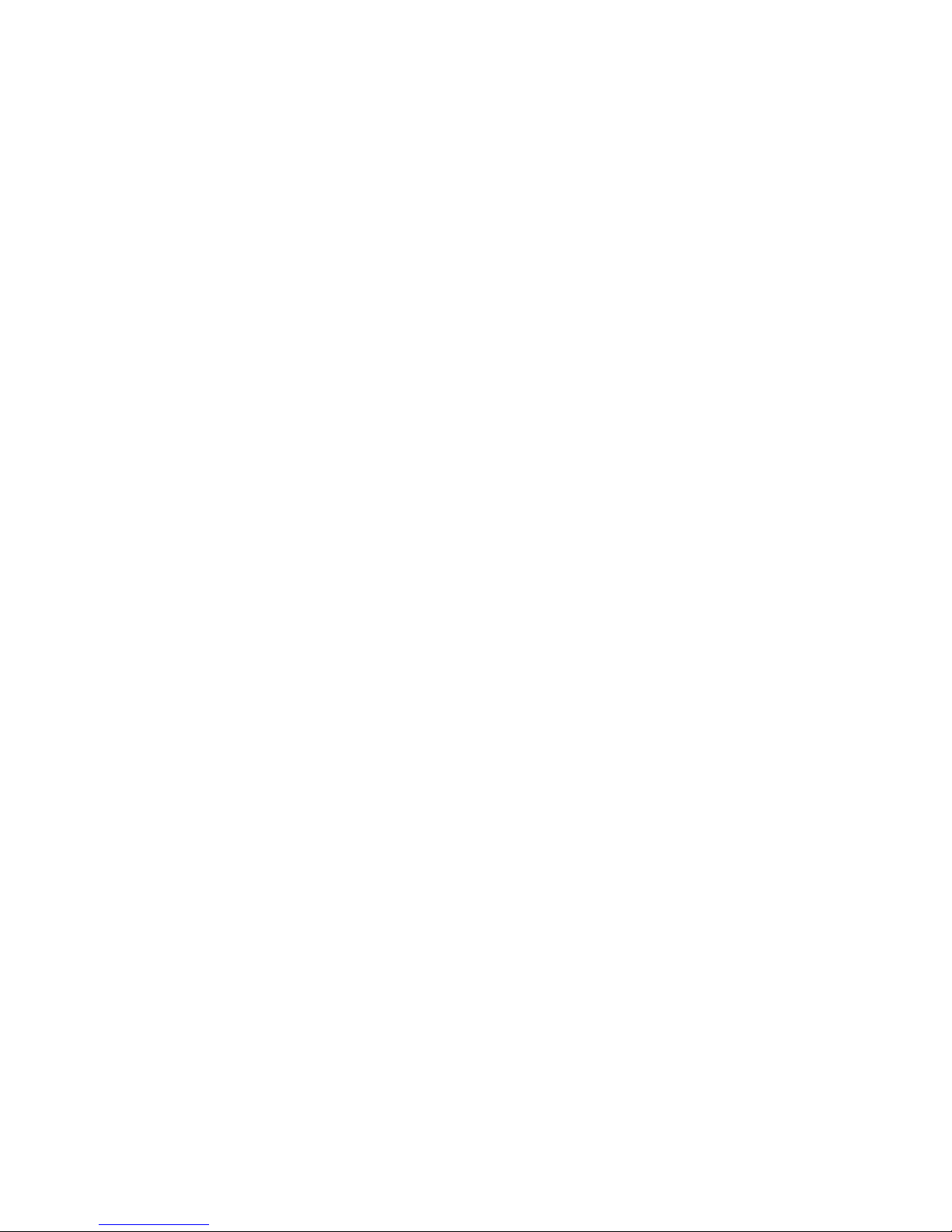
Page 3
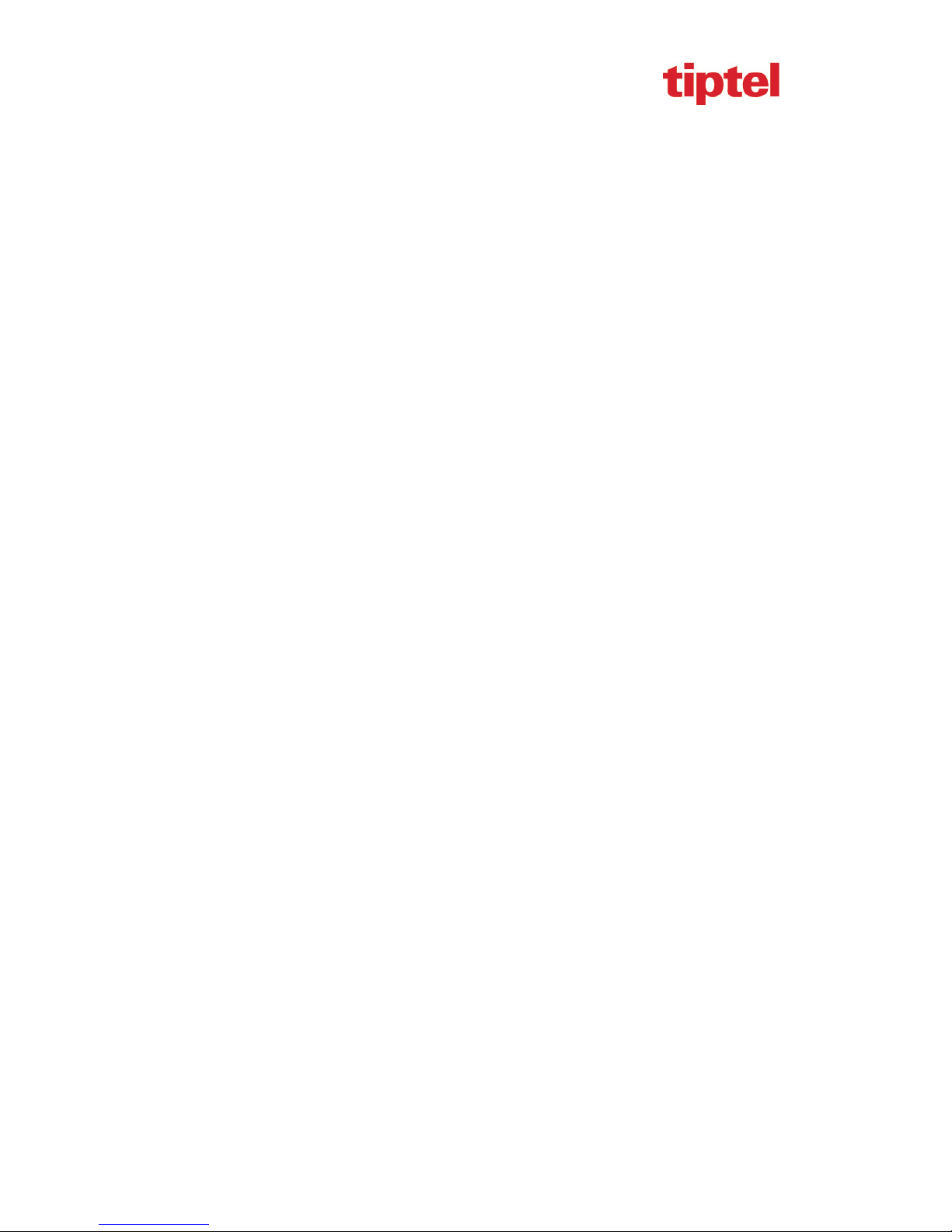
tiptel 3020 User Manual
Table of Content
Table of Content ............................................................................................................................. 3
Safety notes .................................................................................................................................... 6
Getting Started .................................. ........................................ ...................................... ................ 8
Packing List ...................................................................................................................... ........ 8
Phone Installation .................................................................................................................... 11
1. Attach the Foot stand ................................................................................................... 11
2. Connect the Handset and optional Headset ................................................................. 11
3. Connect the Network and Power ................................................................................. 12
Initialization ............................................................................................................................ 13
Getting Familiar with Your Phone .............................................................................................. 14
Hardware Components Preview .............................................................................................. 14
Icon Preview ..................................................................................................................... ...... 17
Memory Key Function Overview ........................................................................................... 19
Basic Features Configuration ..................................................................................................... 21
Web Login ............................................................................................................................... 21
Administrator Password .......................................................................................................... 22
Language ...................... ............................ ........................... ............................ ........................ 23
Time and Date ......................................................................................................................... 24
Ring Tone ................................................................................................................................ 27
Volume ................................................................................................................................... . 30
Directory ................................................................................................................................. 31
Basic Call Features ............................................ .......................................... ................................ 34
Place a Call .................................................................................................................... ......... 34
End a Call ................................................................................................................................ 35
Redial a Call ........................................................................................................................... . 35
Receive a Call ......................................................................................................................... 36
Auto Answer .......................................................................................................................... . 36
3
Page 4
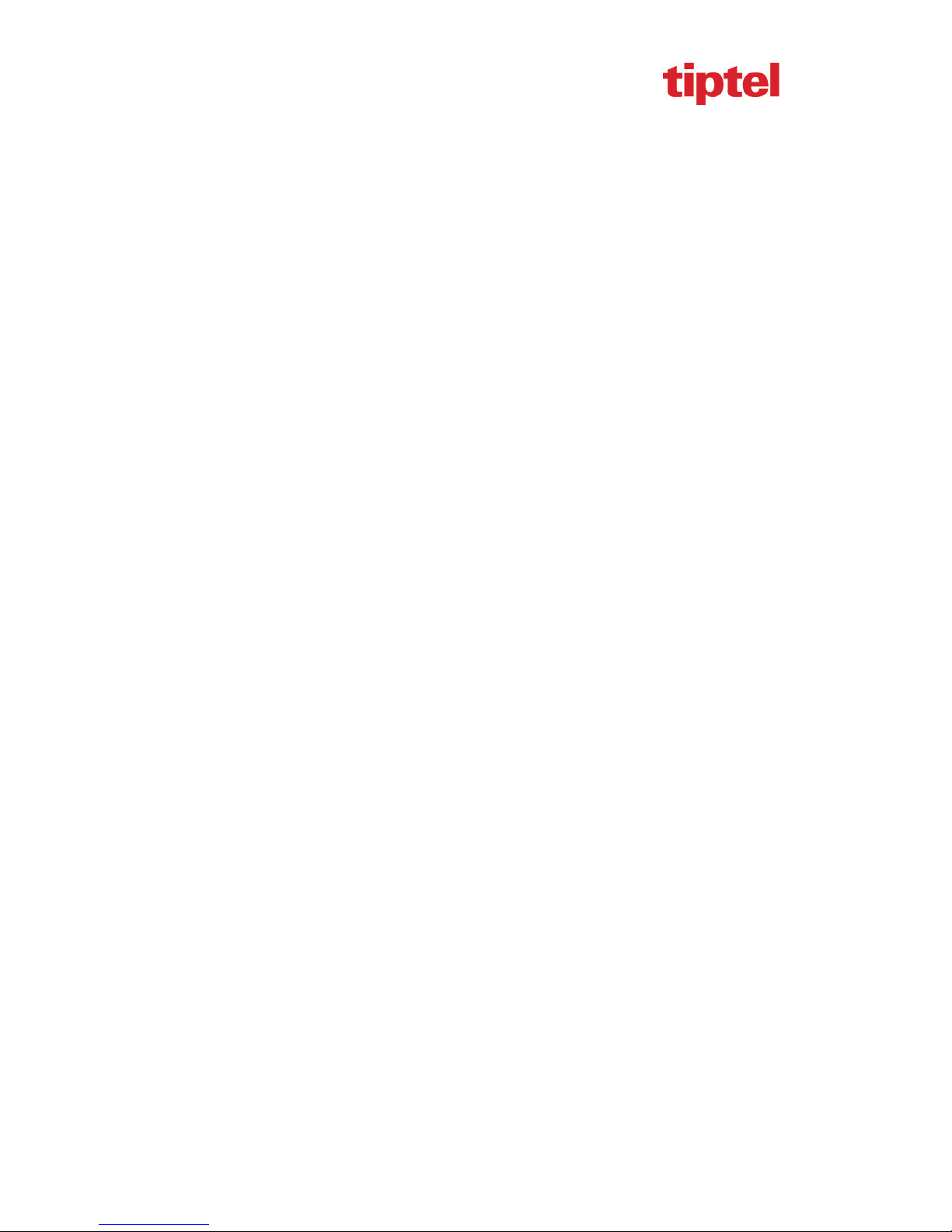
tiptel 3020 User Manual
Call Hold ................................................................................................................................. 37
Call Transfer ...................................................................................................................... ...... 38
Call Conference ....................................................................................................................... 39
Call Forward ........................................................................................................................... 41
Call Return .............................................................................................................................. 44
Hide Caller ID ................................................................................................................... ...... 45
Reject Anonymous .................................................................................................................. 46
Call Mute ....................................................................................................................... ......... 47
DND ............................. ................................. ................................... ................................... .... 47
Key as Send ............................................................................................................................. 48
No Key Entry Timeout ............................................................................................................ 48
Keypad Lock ........................................................................................................................... 49
Hot Line .................................................................................................................................. 50
Advanced Features .................................... ........................................... ....................................... 52
Voice Message ......................................................................................................................... 52
Intercom .................................................................................................................................. 52
Speed Dial ............................................................................................................................... 54
Direct Pickup .......................................................................................................................... 55
Group Pickup .......................................................................................................................... 55
BLF ......................................................................................................................................... 56
Shared Line ............................................................................................................................. 58
Record .......................... ................................................ ................................................ ........... 59
Call Park .................................................................................................................................. 60
Paging ..................................................................................................................................... 61
DTMF ..................................................................................................................................... 61
Prefix ............................ ......................... ......................... .......................... ......................... ...... 62
Factory Reset ................................. ............... ............. ............... ............... ................ ............... ...... 63
4
Page 5
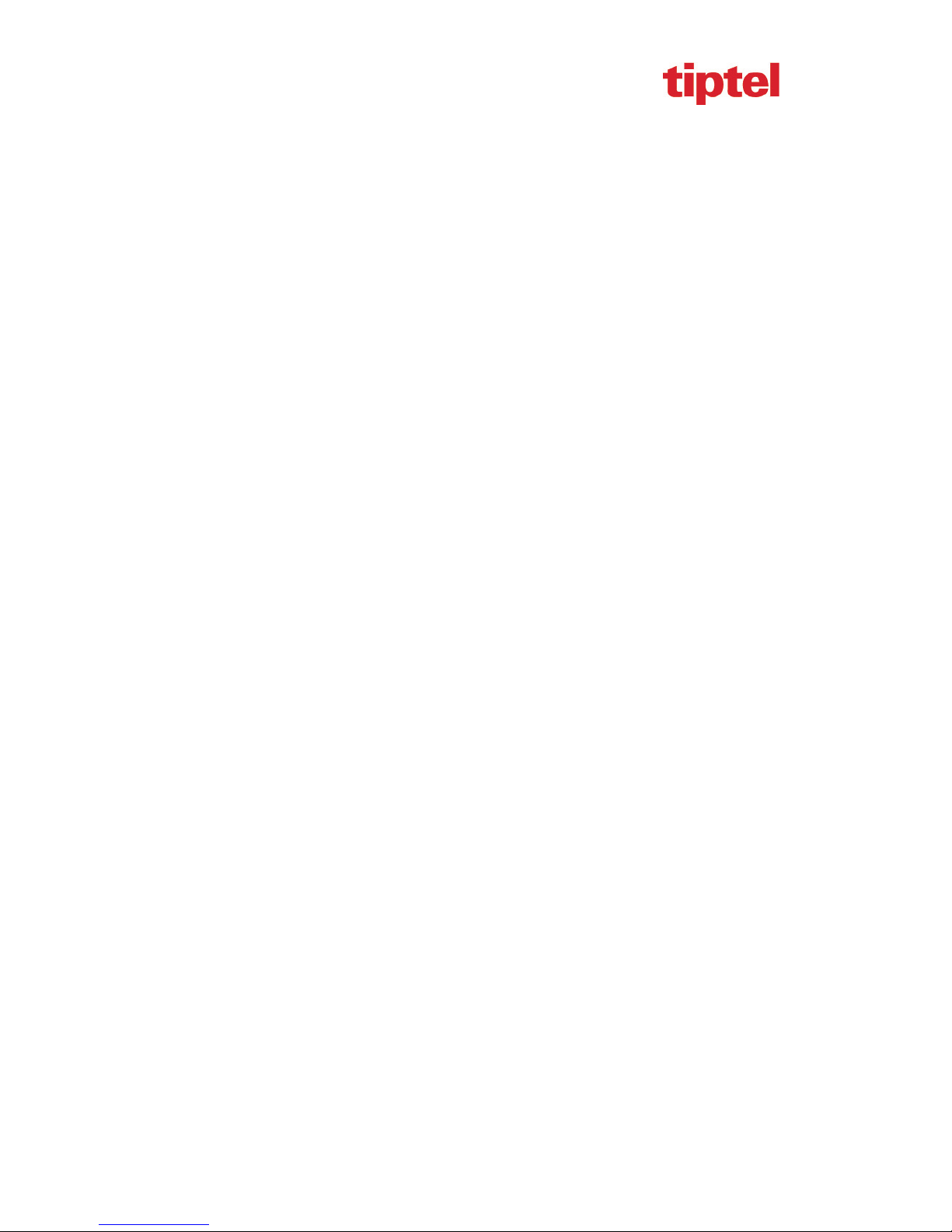
tiptel 3020 User Manual
Appendix ................ ................................. ................................. ................................. ..................... 64
Warranty ............................ ............................ ........................... ............................ ................... 64
Guarantee ................................................................................................................................ 64
Declaration of conformity ....................................................................................................... 64
Disposal .......................... ..... ..... ..... ..... ..... ...... ..... ..... ..... ..... ..... ..... ..... ..... ..... ..... ..... ..... ..... ......... 64
5
Page 6
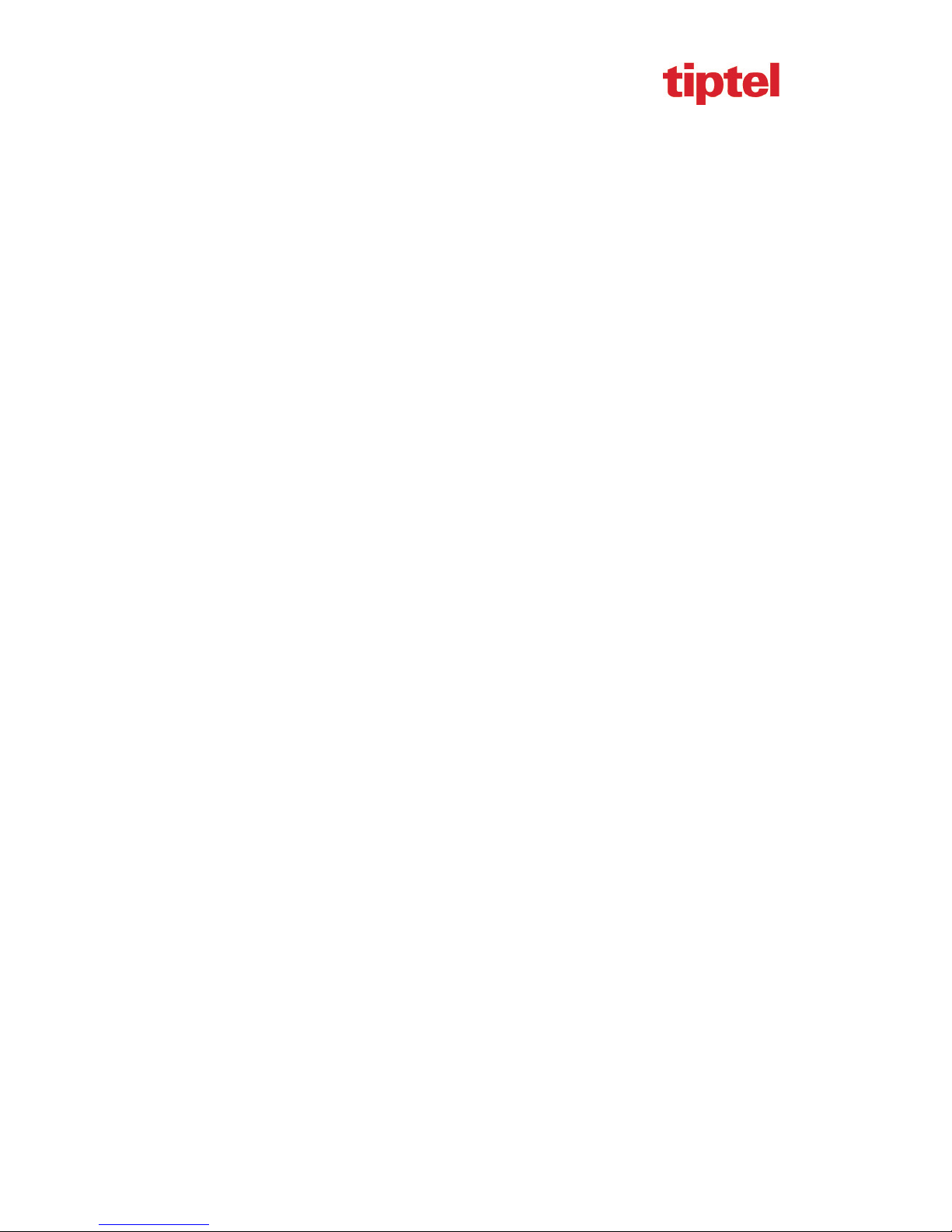
tiptel 3020 User Manual
Safety notes
You may not set-up and use this device in the following surroundings:
o Outdoors
o In damp or wet spaces (bath, shower, swimming pool, etc.)
o In hazardous environments
o In locations exposed to direct sunlight
o At ambient temperatures below 0 °C or above 40 °C
o In case of strong vibrations or shocks
o In dusty environments
Only use a soft, damp cloth to clean the device. Do not use chemicals or abrasive
cleaners.
During a thunder storm you should neither phone nor connect or disconnect any lines
(electrical shock hazard in case of a lightning strike)
Opening the device and conducting improper repairs may hazard the user.
Disposal of this device must be carried out according to local regulations.
Please note that in case of mains outage emergency calls cannot be placed.
Only such devices may be connected to the phone, which deliver safety extra low voltage
(SELV).
Only headsets with integrated volume limiter for hearing protection according to EN
60950 may be used.
Make sure that the connecting lines are installed carefully so that no one can trip over the
cable. Connected cables must not be bent excessively or subjected to mechanical strain.
Connecting cables must be wired inside buildings only (Danger of electrical shock due to
transients).
In case of malfunctions disconnect power cord and all communication lines.
Before opening the device, unplug any communication lines.
In case of operating the device with external AC adapter:
Only the original AC adapter (Article-No. 3054051) may be used (Danger of electrical
shock and/or fire)
The AC adapter must be easily accessible so that it can be removed from the wall outlet
any time in case of danger.
6
Page 7
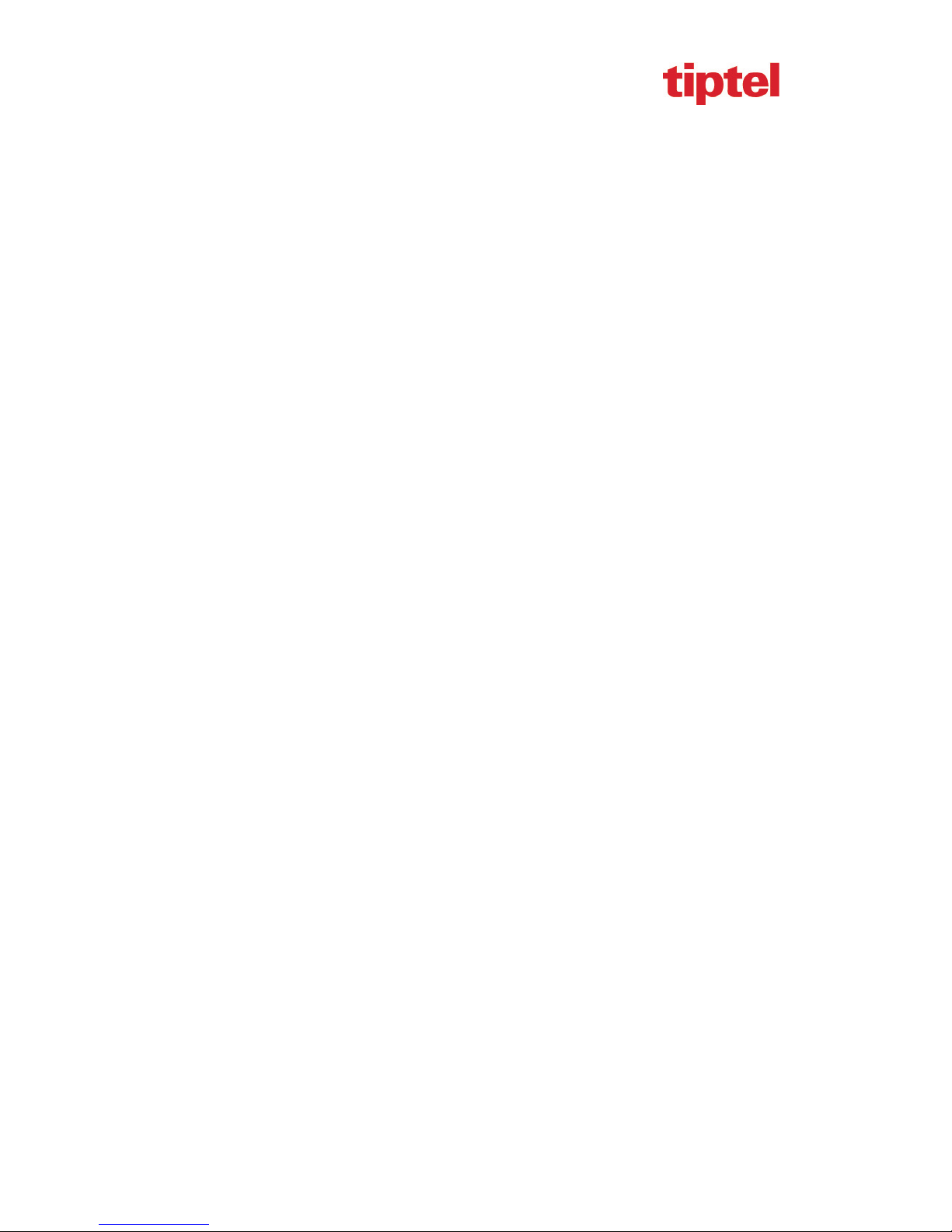
tiptel 3020 User Manual
In case of malfunction remove the AC adapter from the wall outlet and disconnect any
communication lines.
Before opening the device remove the AC adapter from the wall outlet and disconnect any
communication lines.
The device, AC adapter (inclusive, has been developed and manufactured in compliance
with Standard EN 60950 "Safety of information technology equipment".
Any changes or modifications not expressly approved by the manufacturer can void the
user's authority to operate the equipment.
7
Page 8

tiptel 3020 User Manual
Getting Started
Packing List
The package contains the following parts, please check if all the items are not missed:
1. The phone device
2. The footstand
8
Page 9
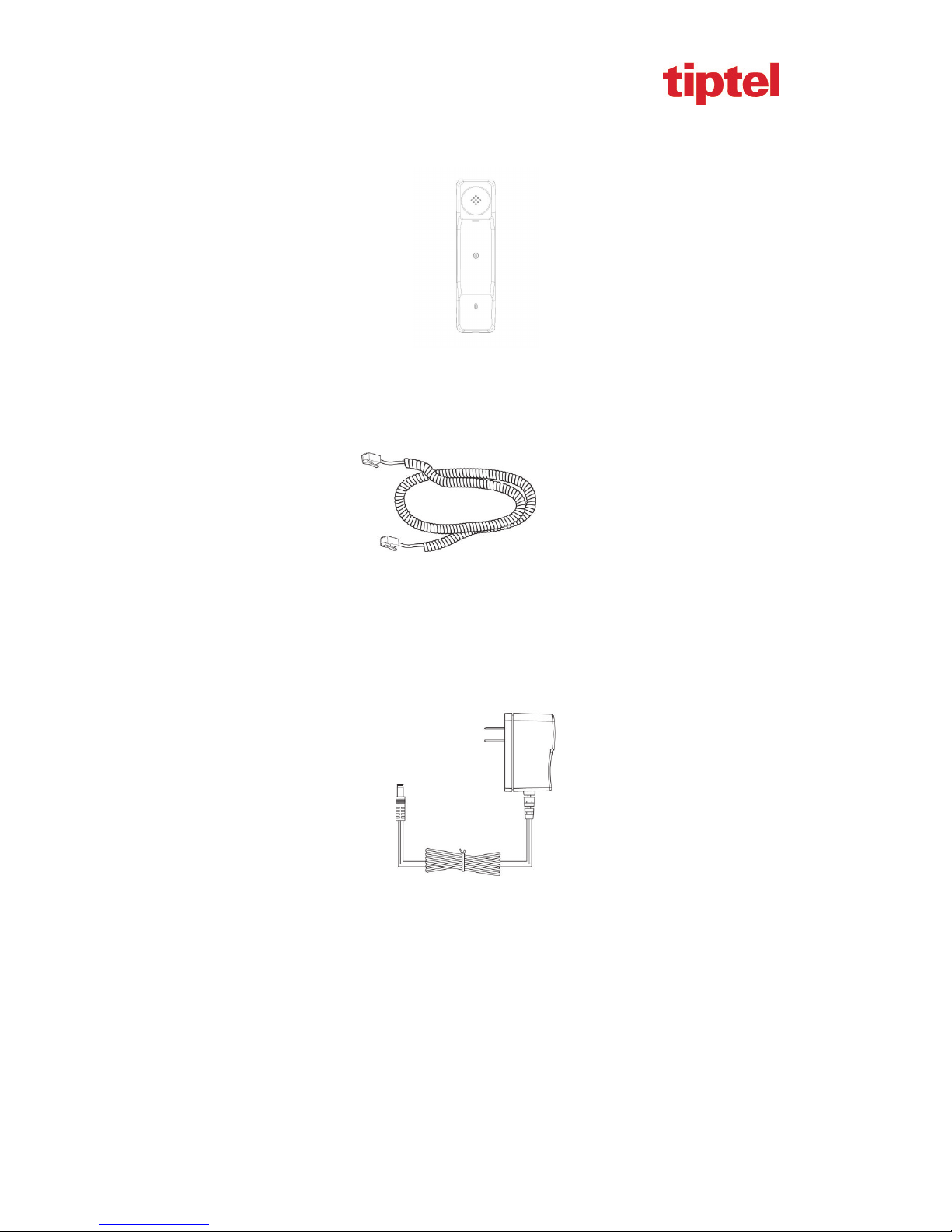
tiptel 3020 User Manual
3. Handset
4. Headset cord
5. Power adapter (optional)
9
Page 10

tiptel 3020 User Manual
6. Ethernet cable
7. Quick installation reference
10
Page 11
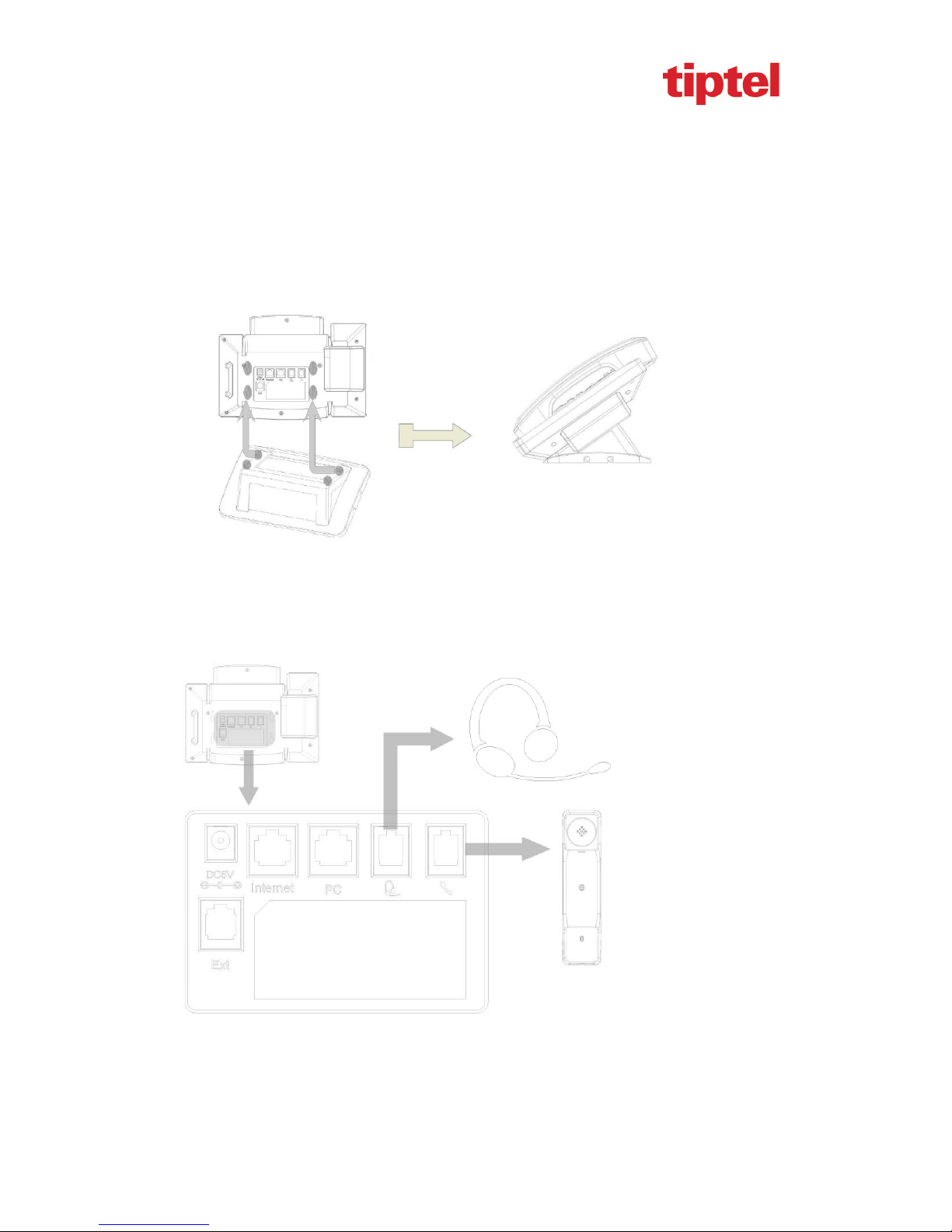
tiptel 3020 User Manual
Phone Installation
1. Attach the Foot stand
2. Connect the Handset and optional Headset
11
Page 12
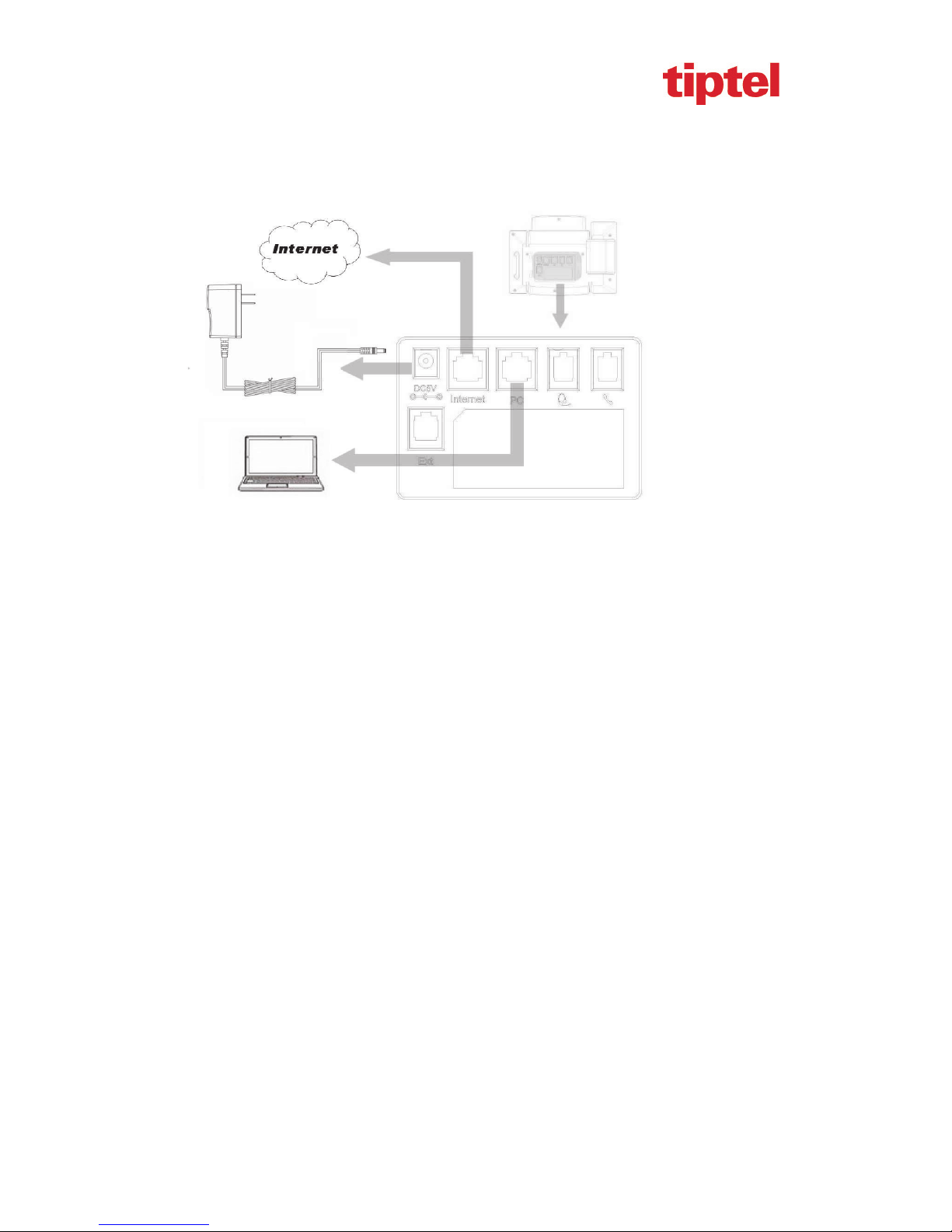
tiptel 3020 User Manual
3. Connect the Network and Power
12
Page 13
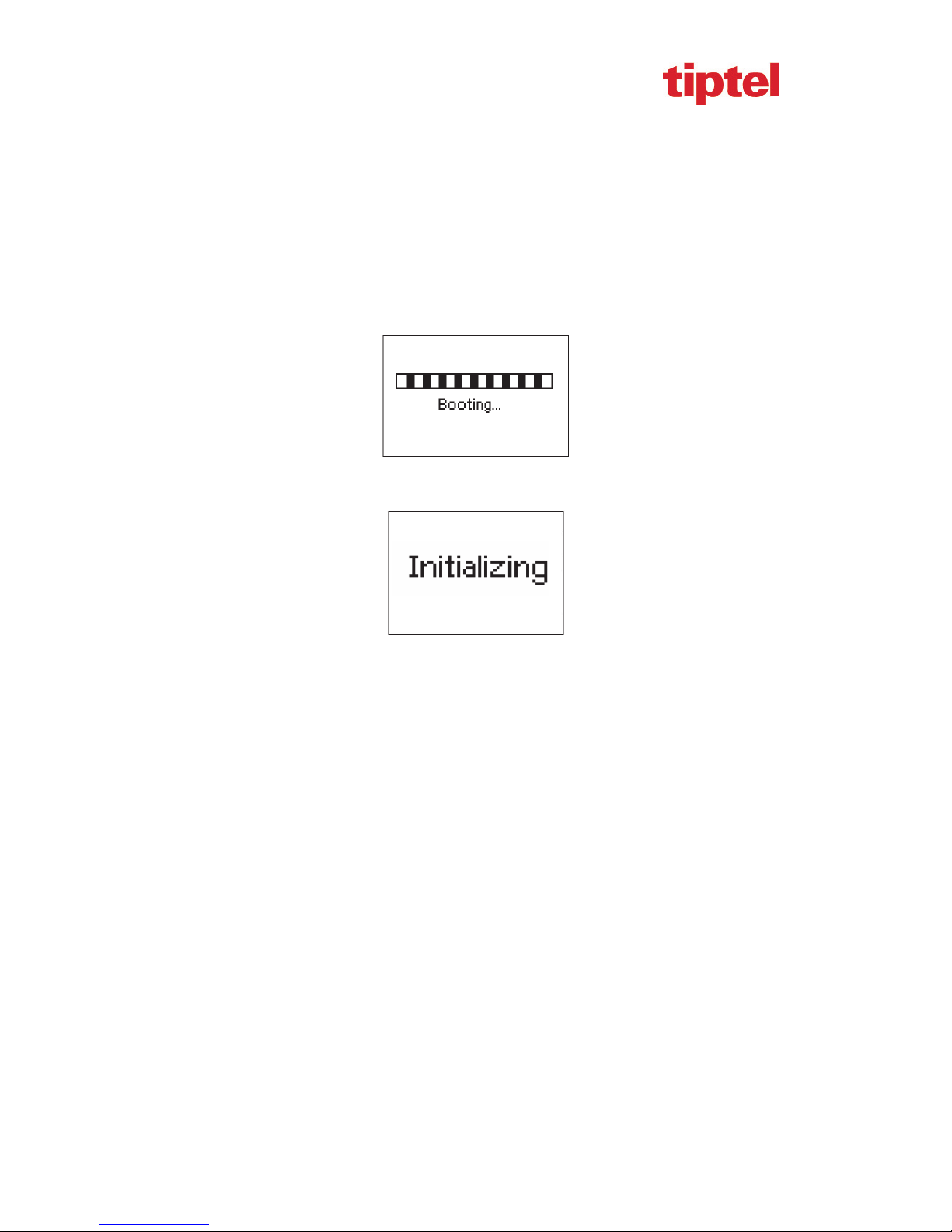
tiptel 3020 User Manual
Initialization
After your phone has been powered up, the system boots up and performs the following steps:
Automatic Phone Initialization
The phone finishes the initialization process by loading the saved configuration. The phone LCD
screen will display "Booting"
And then show “Initializing “during the initialization.
By default the phone attempts to contact a DHCP server in your network in order to obtain its
valid network settings, e.g. IP address, subnet mask, default gateway, DNS server.
13
Page 14
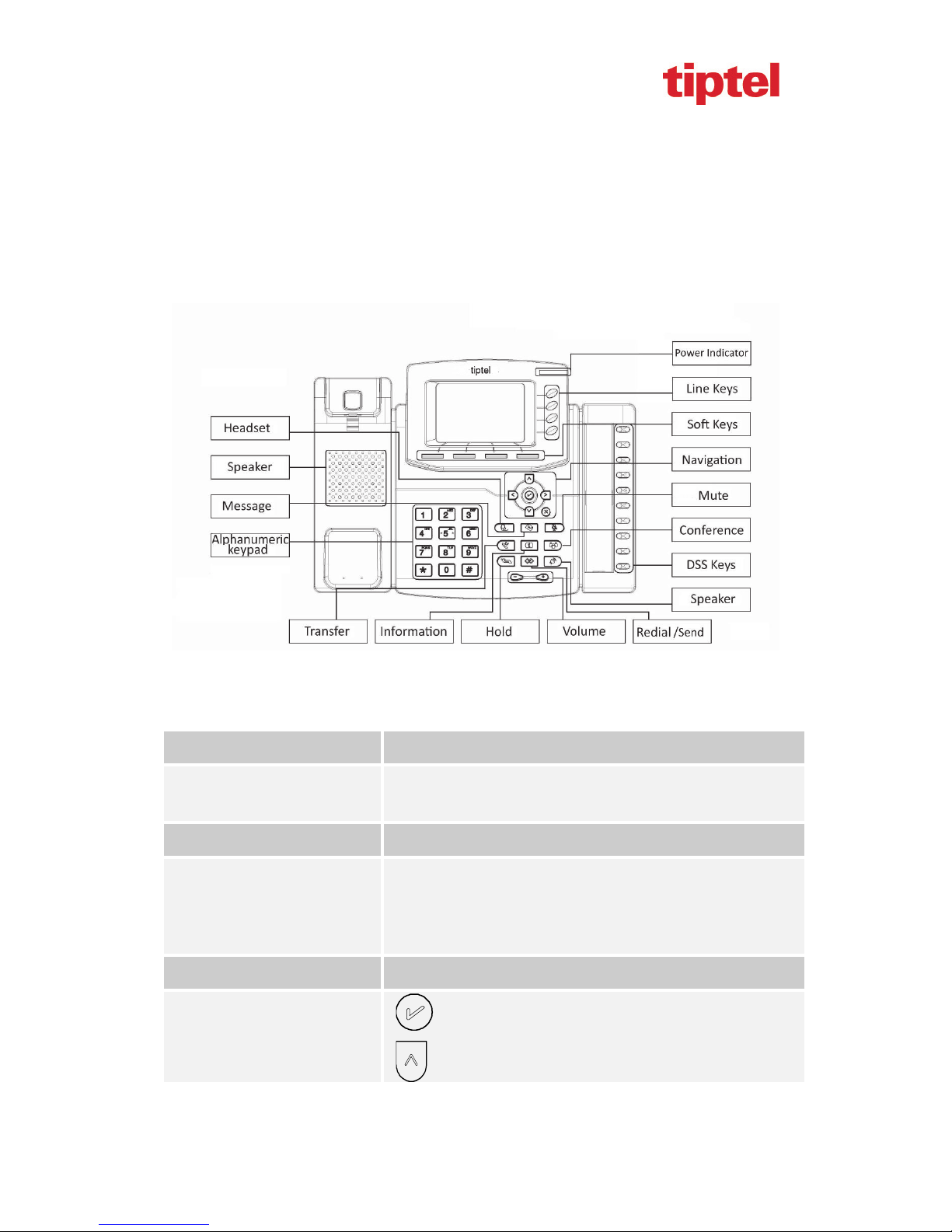
tiptel 3020 User Manual
Getting Familiar with Your Phone
Hardware Components Preview
Item Description
LCD screen
Power Indicator LED To indicate the power status
Line keys
Soft keys Labels automatically to identity their context-sensitive features.
Navigation keys
To Presentation all information about the date& time, accounts,
soft keys, messages, calls and other some information.
The phone supported up to 4 accounts
1. Steady green: idle interface, during a call..
2. Blink red: a call incoming
1. OK.
Up arrow key: To move up of the selection shows on the
14
Page 15
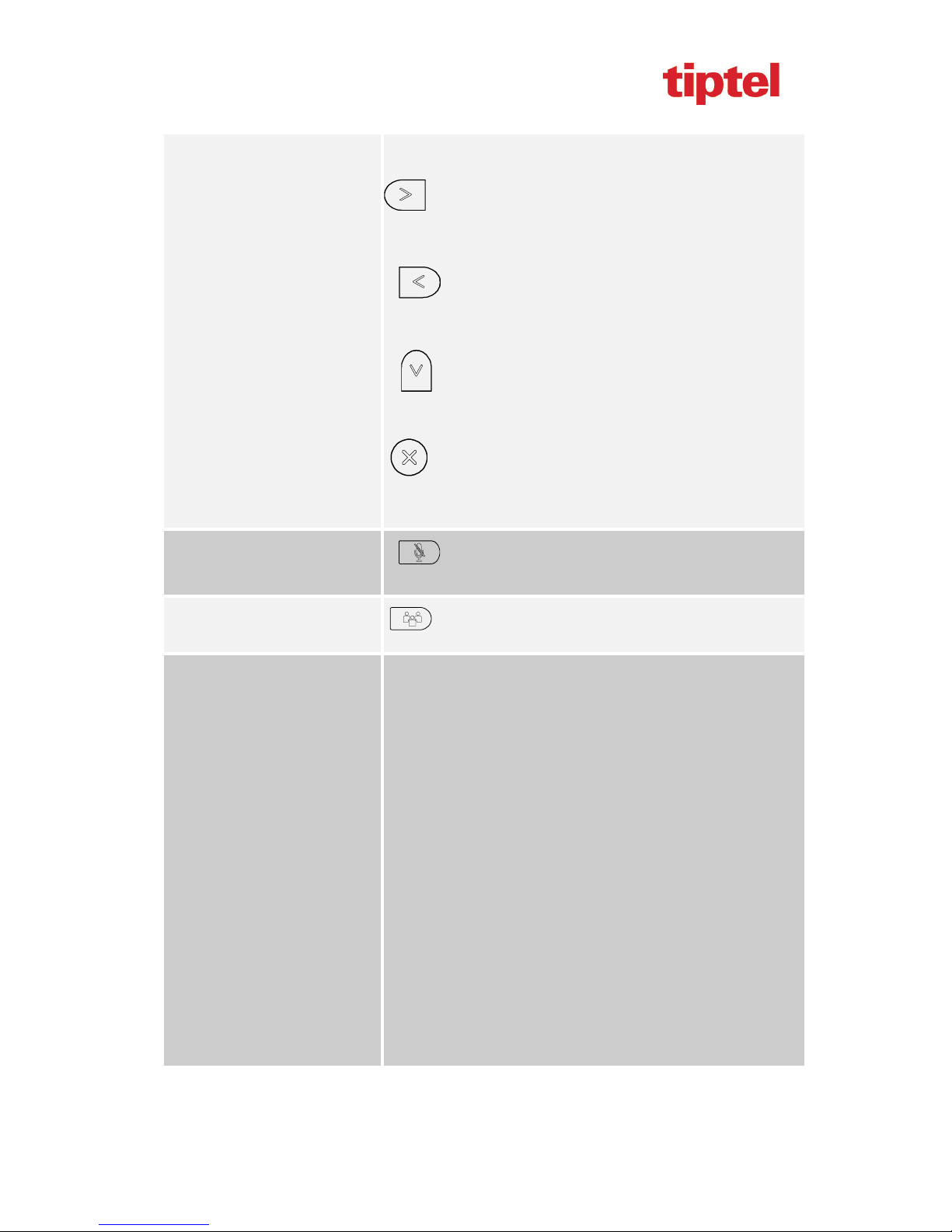
tiptel 3020 User Manual
screen.
Right arrow key: To move right of the selection
shows on the screen.
Left arrow key: To move left of the selection shows
on the screen.
Down arrow key: To move down of the selection shows
on the screen.
1. To return to idle screen.
2. To cancel the information or call on the screen.
1. To mute the voice during the call (green light).
Mute key
2. To un-mute the call.
Conference
Memory Keys
To place a conference call
To be configured as different function as:
1. Line
2. Speed Dial
3. BLF
4. BLF List
5. Voice mail
6. Direct Pickup
7. Group Pickup
8. Call Park
9. Intercom
10. DTMF
11. Prefix
12. Hold
15
Page 16
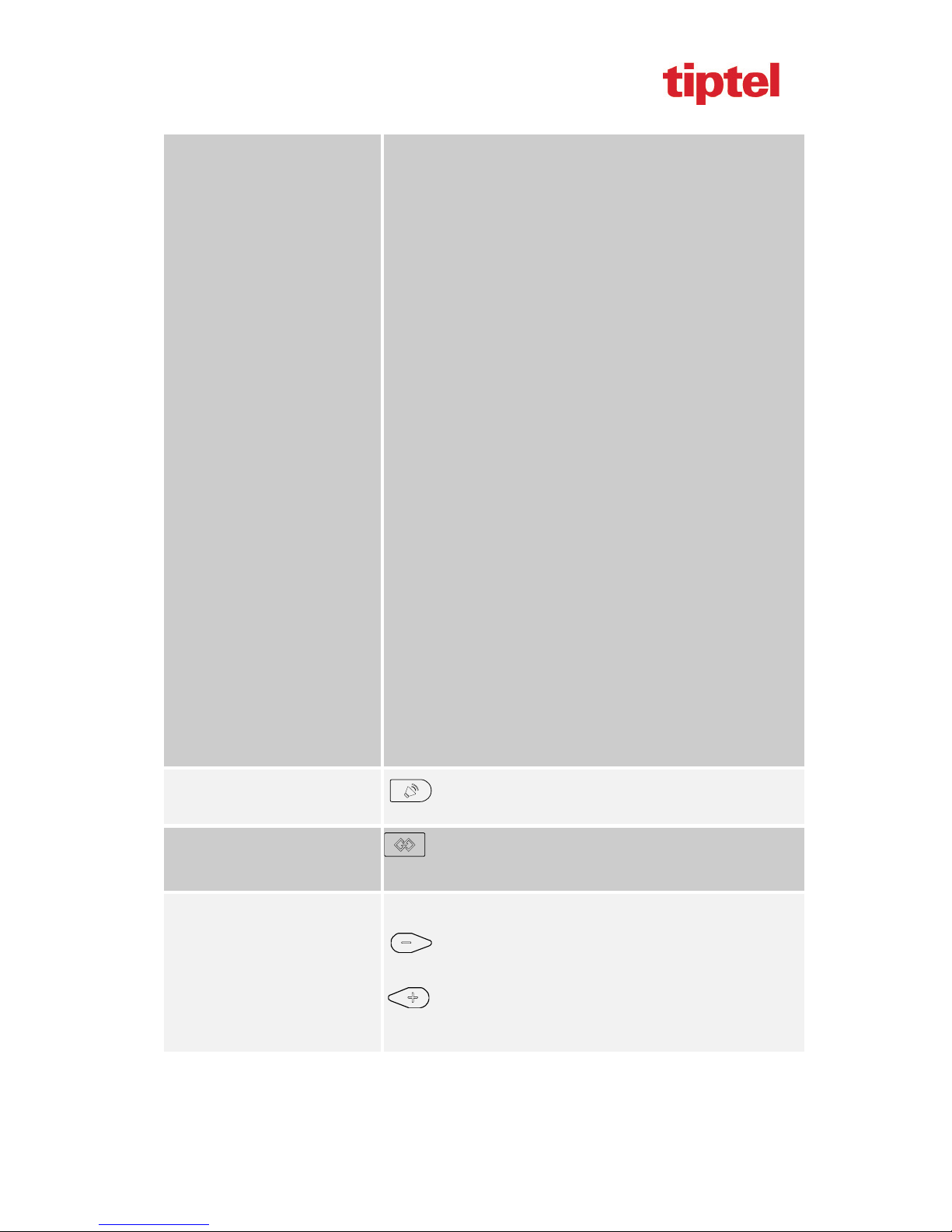
tiptel 3020 User Manual
13. Conference
14. DND
15. Redial
16. Transfer
17. SMS
18. Hot -desking
19. Call Return
20. Paging
21. Record
22. Shared Line
The LED lights status when set as Shared line:
Stay green: Idle
Stay red: Busy
Speaker
Redial
Vo l u m e
Blinked green: Ring Back
Blinked red: A call incoming
Steady orange: During a call
Blinked orange: Public Hold
Blinked green: Private Hold
Light Drown: Unregistered
Press this button to place a call in hands-free mode.
To dial the previous dialed number.
To act as send key.
To decrease the volume.
To increase the volume.
16
Page 17
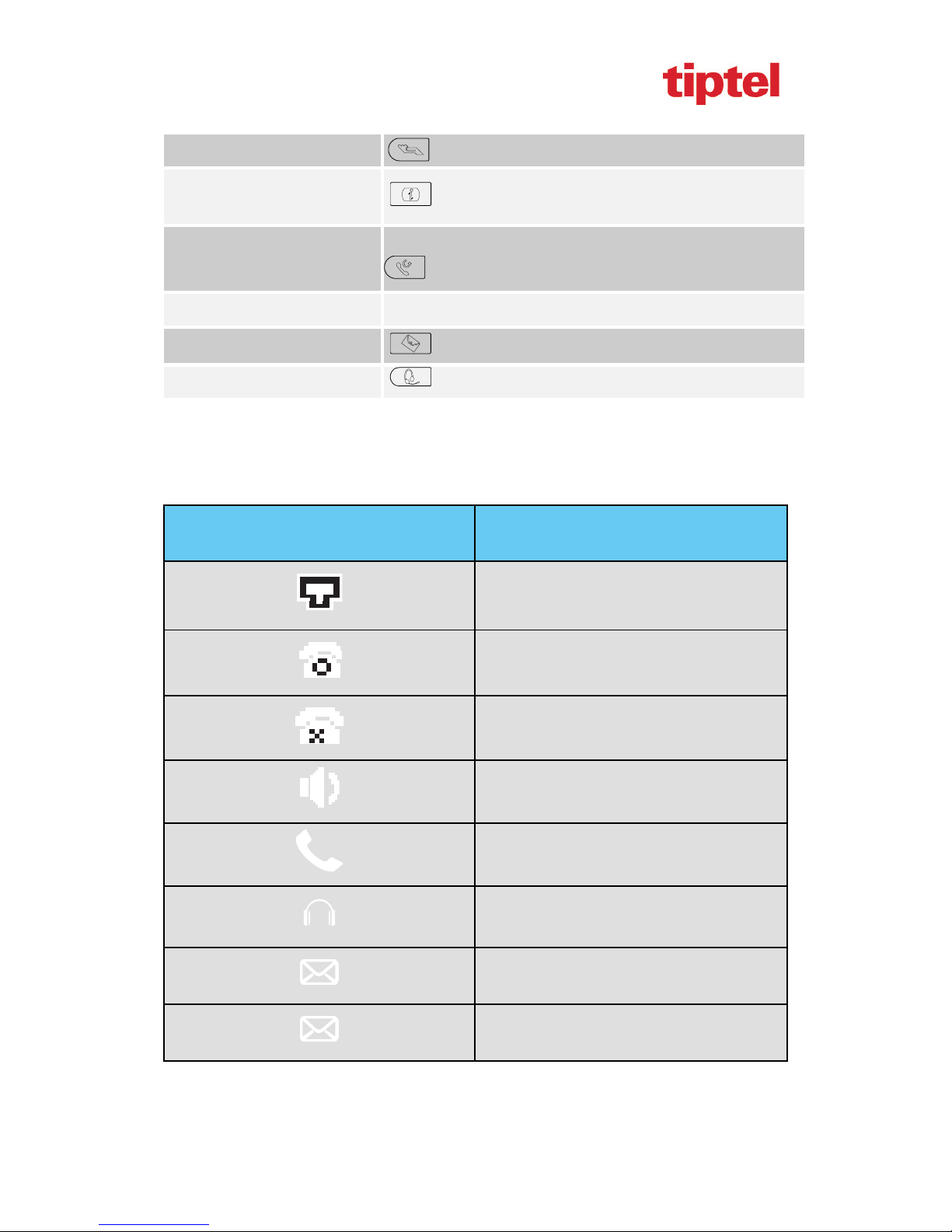
tiptel 3020 User Manual
Hold To hold or to resume a call during a conversation.
Information
Transfer
Alphanumeric keypad To enter the phone numbers, letters and so on.
Message
Headset To indicate that the phone is or not in Headset mode.
To show the accounts status and some other relevant
information.
To transfer a call to a third party.
To enable or disable Forward feature during the idle page.
To indicator the New message, and press to read.
Icon Preview
Icon Description
Network down
Registered succeed
Unregistered
Speakerphone mode
Handset mode
Headset mode
Voice messages
Text message
17
Page 18
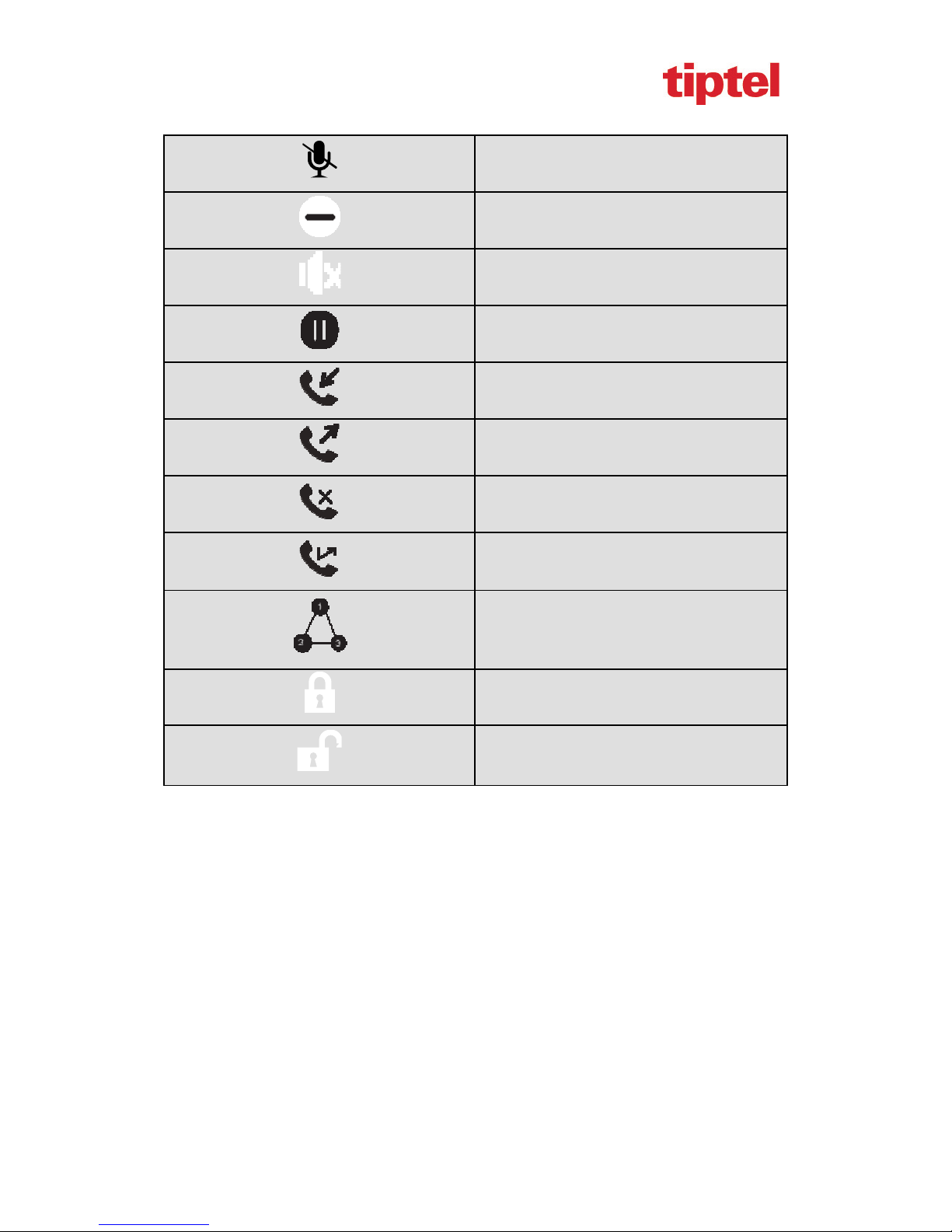
tiptel 3020 User Manual
Mute
Do Not Disturb
Volume is 0
Hold
Received calls
Dialed Calls
Missed calls
Forward calls
Conference
Keypad locked
Keypad unlocked
18
Page 19

tiptel 3020 User Manual
Memory Key Function Overview
Line
Speed Dial
BLF
BLF List
Voice Mail
Direct Pick Up
Group Pick Up
Call Park
Intercom
DTMF
Prefix
Conference
Forward
Transfer
Hold
DND
19
Page 20
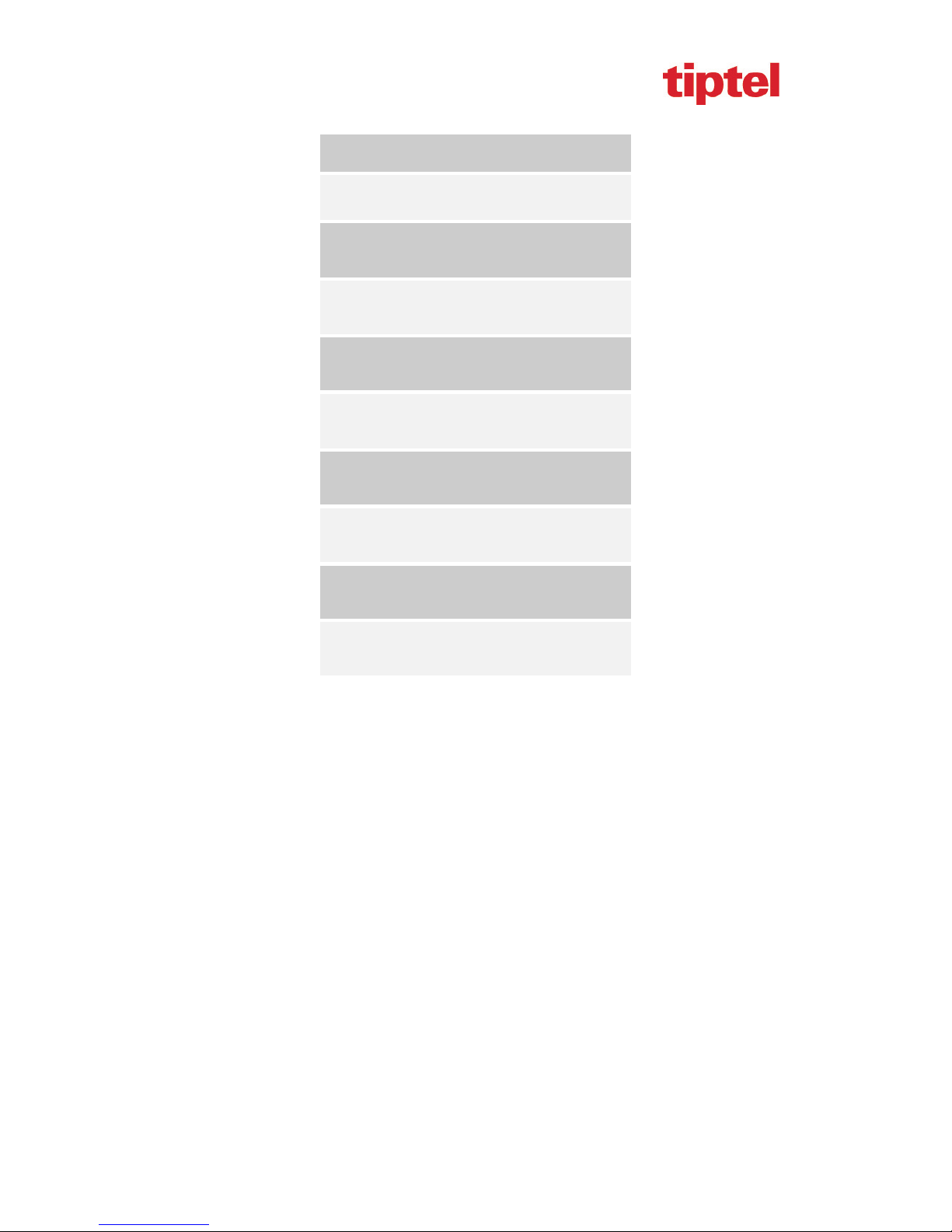
tiptel 3020 User Manual
Redial
Call Return
Record
URL Record
Paging
Group Listening
Public Hold
Private Hold
Shared Line
URL
20
Page 21
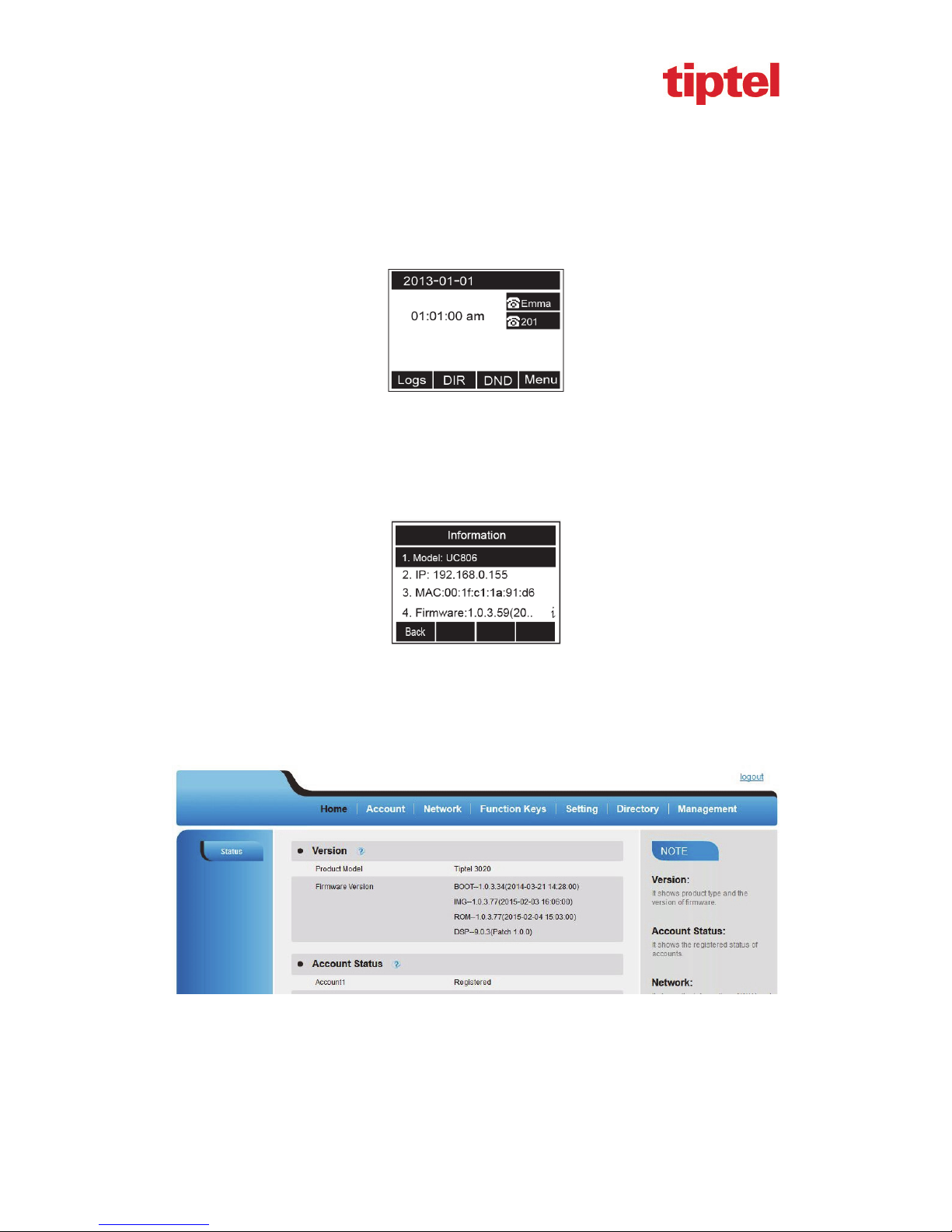
tiptel 3020 User Manual
Basic Features Configuration
This part will mainly introduce the basic configuration as the Time, Language, and Volume…
Web Login
1. Get the IP address: Press Menu →Status →Information.
2. Input the IP Address in the web browser.
3. Input the user name (default is admin), password (default is admin).
4. Login successfully.
21
Page 22

tiptel 3020 User Manual
Note:
The PC and phone should be in the same segment.
When register the accounts in web and the server port is not “5060”, then “SIP Server”
should be set as “SIP Server’s IP address: server port.”, for example, “192.168.0.122: 5090”.
Administrator Password
The password is mainly used for login the web interface or set the advanced settings through
phone interface. And the default password of the administrator is: admin
To change to password via Phone Interface
1. Press Menu → setting → Advanced settings → password (default admin) → Phone
Setting → Set Password
2. Enter the current PWD (password), new password and confirm the new password.
3. Press save soft key or
To change to password via Web Interface
1. Management → Password
2. Fill the value
3. Click
to save the new password.
to save the configuration.
22
Page 23

tiptel 3020 User Manual
Note:
When you use the web interface: user name: admin, password: admin(default)
Language
The default Phone interface language is English.
To change the language via Phone interface
1. Press Menu → Setting → Basic Settings → Language.
2. Press
To change the language via Web Interface
1. Setting → Preference →Web Language
2. Select the necessary one.
or Save soft key to save the configuration.
3. Press
to save the configuration.
23
Page 24

tiptel 3020 User Manual
Note:
All languages may not be available for selection. The available languages depend on the
language packs currently loaded to the IP phone.
Time and Date
The time and date show on the idle page, and it can be set and change by SNTP server
automatically or manual setting.
To configure the time and Date by SNTP setting
1. To press Menu → Setting → Basic setting → Time & Date → SNTP Settings
2. Press
3. Fill the NTP server1, NTP Server2, and Daylight Saving.
4. Press
Note:
or , or to change the Time zone.
or Save soft key to save the configuration.
24
Page 25

tiptel 3020 User Manual
Press , all zone will show on the display, select the one you want and press save or
confirm key to save the configuration.
To configure time and date manually
1. To press Menu → Setting → Basic setting → Time & Date → Manual Settings
2. Press and or change the right time, or you can input the right time.
3. Press
or Save soft key to save the configuration.
To configure the Time & Date Format
1. To press Menu → Setting → Basic setting → Time & Date Format
2. Press
3. Press
and or press to change between 12 Hour or 24 Hour.
and or press to change among Y-M-D(year-month-day),
M-D-Y(month-day-year), D-M-Y(day-month-year).
4. Press
or Save soft key to save the configuration.
25
Page 26

tiptel 3020 User Manual
To configure the DHCP time
1. To press Menu → Setting → Basic setting → DHCP time
2. Press
3. Press
and or press to change between Disable and Enable.
or Save soft key to save the configuration.
To configure the Time and Date by web interface
1. Login
Login name: admin, password: admin(default)
2. Network → Advanced →NTP Server
3. Fill the value in the blank.
To change the Time Zone and Date Display Format via web interface
1. Setting → Preference →Time Zone
2. Select the necessary one.
3. Press
to save the configuration.
26
Page 27

tiptel 3020 User Manual
Note:
If the IP Phone cannot obtain the time and date from the Simple Network Time Protocol
(SNTP) server, please contact your system administrator for more information.
Ring Tone
You can adjust the type and volume of the ring tone.
To adjust the Ring Tone Type via Phone interface
1. Press Menu → Setting → Basic Settings → Ring Tone.
2. Press
3. Press
and to select the aimed one.
or Save soft key to save the configuration.
27
Page 28

tiptel 3020 User Manual
To adjust the Ring Tone Type via Web Interface
1. Account → Advanced → Account Ring Tone
2. Select the wanted one
3. Click
to save the configuration.
To configure Distinctive Ring Tone via Phone Interface
1. Press Directory
2. Select the target contact
3. Press Detail soft key to edit the contact.
28
Page 29

tiptel 3020 User Manual
4. Press and to select the wanted Ring Tone for the contact
5. Press Save soft key to save the contact.
To configure Distinctive Ring Tone via Web Interface
1. Directory → Directory → Contact
2. Choose the Ring Tone you want to use.
3. Click
→ to save the configuration.
29
Page 30

tiptel 3020 User Manual
Volume
You can adjust the volume for the phone by the volume keys: and .
To adjust the Ring tone volume
1. Option 1: To press
2. Option 2: To press
To adjust the handset volume
To press
To adjust the headset volume
To press
and during a call in handset mode.
and during a call in headset mode.
and on the idle page
and during the call is ringing.
To adjust the speaker Volume
To press
and during a call in speaker mode.
30
Page 31

tiptel 3020 User Manual
Directory
In the directory, you can add or delete your friends, business partner or anyone others’ phone No.
so you will not forget their number. Or put some anonymous phone No. in the blacklist to prevent
from being disturbed.
A. To add contacts list into local directory
To add contacts manually
1. Press Menu → DIR → Contacts
2. Press Add soft key
.
3. Enter the necessary information as Name, Phone number…
4. Press save soft key or
To add contacts from Logs
1. Press History soft key or press Menu → Logs → Local history
2. Press
calls, Dialed calls, Received calls, Missed Calls and Forward Calls).
3. Press Option soft key → Add to Contacts
4. Edit the necessary information as Name, Phone number…
5. Press save soft key or
and to select the targeted one. (Press and switched among the All
to add the contacts successfully.
to add the contacts successfully.
31
Page 32

tiptel 3020 User Manual
To add contacts via web interface
1. Click Directory
2. Enter the name, number and some other information.
3. Press
and then press button.
32
Page 33

tiptel 3020 User Manual
B: To add contacts into blacklist
To add blacklist manually
1. Press Menu → Directory → Blacklist
2. Press Add soft key.
3. Enter the necessary information as Name, Phone number…
4. Press save soft key or
to add the contacts successfully.
To add blacklist from history
1. Press History soft key or press Menu → Logs → Local history
2. Press
and to select the targeted one.
3. Press Option soft key → Add to Blacklist
4. Edit the necessary information as Name, Phone number…
5. Press save soft key or
to add successfully.
33
Page 34

tiptel 3020 User Manual
Basic Call Features
Place a Call
There are three ways to dialing a call: Handset, Headset and Hands-free speakerphone.
To place a call by Handset
1. Pick up the handset, or press a line key and dial the necessary number.
2. Press
To place a call by Headset:
1. Press the
2. Enter the desired number.
3. Press
Placing a call by hands-free speakerphone
1. Press the
2. Press the number.
3. Press
or press the send softkey, then the call is sending.
( light is Green),
or press the Send softkey, then the call is sending.
, or press the Line key, then you can hear the dial tone.
or press the Send soft key, then the call is sending.
To place a call by call history or Directory
1. Press the History soft key (On the idle page) or Menu → History /Directory
2. Press
3. Press Send soft key to make the call.
and to select the targeted one.
34
Page 35

tiptel 3020 User Manual
Note:
1. The key is set to be a send key. You can set the * key as send key or set some
other to be as send keys. For more information, refer to the Key as Send on page
2. During the call, you can also change among Headset, Handset or Free-speaker mode.
End a Call
Here shows to end a call during three mode:
To e n d a c al l by Handset
Press the Cancel soft key or hang up the handset.
To e n d a c al l under Headset Mode
Press the Cancel soft key or press
To e n d a c al l under hands-free speakerphone Mode
Press the Cancel soft key or press
Note:
During the conference, to end the call is same as mentioned above.
.
.
Redial a Call
To redial the last placed call from the IP Phone
Press
directly when LCD is on the idle interface.
35
Page 36

tiptel 3020 User Manual
Receive a Call
There are three ways to receive a call when the phone is ringing:
To receive a call by handset
Pick up the handset the conversation is built.
To receive a call by headset
Press
To receive a call by hands-free speaker
1. Option 1: Press
2. Option 2: Press Answer soft key.
3. Option 3: Press the Line key (flashes red).
Moreover, some other action can be done by soft key when the call is coming.
1. To press the Reject soft key to reject the call. Or press
2. To press Forward to forward to another phone.
3. To press Silence soft key, and then the call will keep silent, no ring tone display.
and now the conversation is built.
directly.
to reject the current call.
Auto Answer
Enable auto answer feature, you will answer all incoming call automatically.
To enable Auto Answer via Webpage
1. To Click Account → Advanced
2. To choose Yes for the Auto Answer.
3. To click Saveset to save the configuration.
36
Page 37

tiptel 3020 User Manual
To Disable Auto Answer via Webpage
1. To Click Account → Advanced
2. To choose No for the Auto Answer.
3. To click Saveset to save the configuration.
Call Hold
When use hold feature, the Hold icon will show on the display.
To make a call on hold during three modes:
To hold a call under handset mode:
1. Press Hold soft key or
2. Press Resume soft key or
to hold the current call.
to resume the call on hold.
37
Page 38

tiptel 3020 User Manual
To hold a call under headset mode:
1. Press Hold soft key or
2. Press Resume soft key or
To hold a call during the speaker mode:
1. Press Hold soft key or
2. Press Resume soft key or
to hold the current call.
to resume the call on hold.
to hold the current call.
to resume the call on hold.
Call Transfer
This phone supports blind, attended and Semi-Attended Transfer.
Blind Transfer
When you use this feature, you can transfer
1. Press
or Transfer soft key during the conversation, the call is on hold now.
2. Enter the number that transfers to.
3. Press
NOTE:
The “Enable Call Feature” must be configured to “Yes” to enable this feature.
Attended Transfer
When you use this feature, you can
1. Press
, and now the blind transfer completed.
or transfer soft key during the conversation, the call is on hold now.
38
Page 39

tiptel 3020 User Manual
2. Enter the number that transfer to, and press the send soft key or .
3. Start the second conversation, press
NOTE:
To transfer calls across SIP domains, SIP service providers must support transfer across SIP
domains. Blind transfer will usually use the primary account SIP profile. To use this
function, should at least one line key set as Auto.
Semi-Attended Transfer
1. Press
2. Enter the number transfer to, and then press
3. Press
NOTE: To use this function, should at least one line key set as Auto.
BLF Transfer
1. Set a Programmable Key or line key is set as BLF. For how to set BLF, please refer to BLF
2. Press or transfer soft key during the conversation, the call is on hold now.
or transfer soft key during the conversation, the call is on hold now.
or the Tran soft key, and now the Semi-attended transfer completed.
or transfer soft key, then, transfer completed.
, then you can here the ring tone.
3. Press BLF key then realize blind, attended and Semi-Attended Transfer.
Call Conference
This IP Phone supports up to 5-way conference.
5-way conference
1. Assuming that call party A and B are in conversation. A wants to bring C, D and E in a
conference
2. A press line 2 key, the call is placed on hold.
3. A enter the number of C and then press send soft key or
4. C answering the call.
5. A press
or the conference soft key, then A, B and C are now in a conference.(and now
.
39
Page 40

tiptel 3020 User Manual
this is 3-way conference)
6. A press line 3 key, the current 3-way conference is placed on hold.
7. A enter the number of D and then press send soft key or
8. D answering the call.
9. A press
or the conference soft key, then A, B, C and D are now in a conference.(and
now this is 4-way conference)
10. A press line 4 key, the call is placed on hold.
11. A enter the number of E and then press send soft key or
12. E answering the call.
13. A press
or the conference soft key, then A, B, C, D and E are now the 5-way conference
is built.
14. A end the call, the conference is finished.
Note:
.
.
1. If C does not answer the call, A can back to continue the conversation with B;
2. Once A hangs up the call, the conference is ended, while if B or C drops the call, A&C or
A&B conversation continues.
3. The conference feature is not available on all servers. For more information, contact your
system administrator.
4. To realize the 5 way conference, the line should be all available.
5. Press to get all parties information.
40
Page 41

tiptel 3020 User Manual
Call Forward
This phone supports static forward (always forward, busy forward and no answer forward) and
dynamic forward
To configure static forward
To configure always forward
With this feature, all incoming calls will forward immediately to configured number.
1. Press Menu → Features → Call forward →Always Forward.
2. Press
3. Enter the forward to number and on code (optional), off code (optional).
4. Press
To configure busy forward
With this feature, the incoming calls are immediately forwarded if the phone is busy.
1. Press Menu →Features → Call forward →Busy forward.
and or press to select the enable choice
or Save soft key to save the configuration.
2. Press and or press to select the enable choice.
41
Page 42

tiptel 3020 User Manual
3. Enter the forward to number and on code (optional), off code (optional).
4. Press
or Save soft key to save the configuration.
To configure no answer forward
No Answer Forward: Incoming calls are forwarded if not answered after some time.
1. Press Menu →Features → Call forward →No answer forward.
2. Press
and or press to select the enable choice
3. Enter the forward to number and on code (optional), off code (optional).
4. Press or Save soft key to save the configuration.
When the Forward feature is enabled, the Forward Icon will display on Top of the LCD.
42
Page 43

tiptel 3020 User Manual
To configure Forward via Web Interface
1. Setting → Features
2. Click On for the Always/Busy/No Answer
3. Fill the Forward to Number
4. (Optional) fill the on/off code
5. Click
to save the configuration
To cancel the forward feature via Phone Interface
1. Option 1: To press the
2. Option 2: Press Menu →Features → Call forward→Always/Busy/No answer Forward
Press
Press
To cancel the forward feature via Web Interface
1. Setting → Features
2. Click Off for the Always/Busy/No Answer
key to disable the forward feature.
and or press to select the disable choice
or Save soft key to save the configuration.
43
Page 44

tiptel 3020 User Manual
3. Click to save the configuration
To configure dynamic forward
Forward an incoming call during the ringing.
1. When the phone is ringing, press Forward soft key.
2. Enter the forward number.
3. Press
Note:
If the Programmable Key or line key is set as BLF, when an incoming call ringing, press this
BLF key directly to realize the dynamic forward.
or press the send soft key, then the call is forwarded.
Call Return
This feature allows you to dial the last phone call you received.
To configure the Call Return via phone interface
1. Press Menu →Features → Function Keys→Line or Memory keys as Function Keys →
Memory key1(for example)
2. Select the wanted Line or Memory key.
3. Press
4. Press
and or press key to select the Key Event in the type field.
and or press key to select the Call Return.
44
Page 45

tiptel 3020 User Manual
5. Press or Save soft key to save the configuration
To configure the Call Return via Web interface
1. Click Function keys → Line or Memory key.
2. Select the desired Line or Memory key and select Call Return in the Type.
3. Click the
to save the configuration.
Hide Caller ID
Just enable the anonymous call feature, you can set your ID do not appear on the other phone that
you called.
To configure anonymous call
1. Press Menu →Features →Anonymous Call
2. Press
3. Press
4. Enter the call on code (optional), call off code (optional).
5. Press
and or press to change the Line ID
and or press to select the enable choice in Anonymous Call filed.
or Save soft key to save the configuration.
To cancel anonymous call feature
1. Press Menu →Features →Anonymous Call
2. Press
and or press key to select the disable choice in Anonymous Call
45
Page 46

tiptel 3020 User Manual
filed.
3. Press
or Save soft key to save the configuration.
Reject Anonymous
If you do not want to be disturb by anonymous calls, you can set the reject anonymous call
features, so you will not hear the unknown calls
To configure rejecting anonymous call
1. Press Menu →Features →Anonymous Call
2. Press
3. Press
4. Press
and or press key to change the Line ID
and or press key to select the enable choice in Rejection filed.
or Save soft key to save the configuration
To cancel rejecting anonymous call
1. Press Menu →Features →Anonymous Call
2. Press
3. Press
and or press key to select the disable choice in Rejection filed.
or Save soft key to save the configuration.
46
Page 47

tiptel 3020 User Manual
Call Mute
When you use the Mute feature, the other parties will not hear your voice while you can hear their
voice. Call mute applies to all modes (handset, headset, and speakerphone).
To mute the call during a call (including a conference call)
1. Press the mute key
2. To disable the mute function, press
, then the mute key glows green, and the LCD display Mute Icon.
again.
DND
When you use the DND feature, the phone is to reject all incoming calls automatically and you
can see the DND icon shown on the Top of the LCD on idle page.
To enable DND feature
Press the DND soft key when the phone is idle, and then DND icon shown on the LCD.
To disable DND feature
Press the DND soft key again, and then there is no DND icon on the LCD.
47
Page 48

tiptel 3020 User Manual
Key as Send
To configure Key as Send
1. Press Menu →Features → Key as Send
2. Press
3. Press
To cancel # Key as Send
1. Press Menu →Features → Key as Send
2. Press
3. Press
and or press key to select the enable choice.
or Save soft key to save the configuration
and or press key to select the disable choice.
or Save soft key to save the configuration
No Key Entry Timeout
No Key Entry Timeout means that when you entry the number, it will dial out automatically after
some time when you stop enter the number.
To configure No Key Entry Timeout
1. Click Webpage Setting → Preference
2. Fill the blank of No Key Entry Timeout: for example 5(seconds).(0 means never timeout, you
should press the send key the dial out the number.
48
Page 49

tiptel 3020 User Manual
3. Click the to save the configuration.
Keypad Lock
To enable Keypad Lock via Phone
1. Press Menu--Settings--Advanced Setting--Phone Setting--Lock
2. Press Info or Switch to change choose lock type:All Keys Menu Key Function Key Lock &
Answer
3. Press Save or OK key to save the configuration.
To disable Keypad Lock via Phone
1. Press Menu--Settings--Advanced Setting--Phone Setting--Lock
2. Press Info or Switch to change choose Off.
3. Press Save or OK key to save the configuration.
49
Page 50

tiptel 3020 User Manual
To enable Keypad Lock via Webpage
1. Click Webpage Setting → Preference
2. To choose the Lock keys.
3. To fill the unlock PIN and auto lock time
4. Fill the Emergence Number, when the phone is Lock, only Emergency Number can be sent.
5. To click Saveset to save the configuration.
To Disable Keypad Lock via Webpage
1. Click Webpage Setting → Preference
2. To choose Disable for the Phone Lock.
3. To click Saveset to save the configuration.
Hot Line
To configure Hot Line
1. Press Menu →Features → Hot Line
2. Enter the Number and delay time (as present, we support off hook auto dial).
3. Press
or Save soft key to save the configuration
50
Page 51

tiptel 3020 User Manual
To configure Hotline auto dial via Web Interface
1. Setting → Features.
2. Fill the number in the Hotline Number and Hotline Time-out.
3. Click
to save the configuration.
Delete the number and save the configuration, and then now the Hotline auto dial is cancelled.
51
Page 52

tiptel 3020 User Manual
Advanced Features
Voice Message
This phone supports Voicemail, and when there is message, the message will will light
green. Moreover, when pick up the handset, or press speaker key, you will hear some quick busy
tone.
To configure the Voice mail feature
1. Press Menu→Messages→Voice Mail→Set Voice Mail.
2. Enter the Account1/2/3/4 NO.
3. Press
Note:
This feature is not available on all servers. For more information, contact your system
administrator.
or Save soft key to save the configuration
Intercom
When use the intercom feature, you can quickly get access connect to the configured one.
To configure intercom feature via phone interface
1. Press Menu →Features → Function Keys→Line or Memory keys as Function Keys →
Memory key1(for example)
2. Press
and or press key to select the intercom in the type field.
52
Page 53

tiptel 3020 User Manual
3. Enter the targeted Number.
4. Press
or Save soft key to save the configuration
Then the selected Line or Memory key will work as intercom.
To configure Intercom feature via Web Interface
1. Click Function keys → Line or Memory key.
2. Select the wanted Line or Memory key.
3. Enter the desired phone number in the Value field.
4. Select the Account ID
5. Click the
to save the configuration.
Note:
This feature is not available on all servers. For more information, contact your system
53
Page 54

tiptel 3020 User Manual
administrator.
Speed Dial
With this feature, you can dial one directory by press the definite key.
To configure Speed Dial feature via phone interface
1. Press Menu →Features → Function Keys→Line or Memory keys as Function Keys →
Memory key1(for example)
2. Press
3. Enter the targeted Number.
4. Press or Save soft key to save the configuration
Then the selected Line or Memory key will work as Speed Dial.
To configure Speed Dial feature via Web Interface
1. Click Function keys → Line or Memory key.
2. Select the wanted Line or Memory key and set as Speed Dial.
3. Enter the desired phone number in the Value field.
4. Select the Account ID
5. Click the
and or press key to select the Speed Dial in the type field.
to save the configuration.
54
Page 55

tiptel 3020 User Manual
Direct Pickup
With this feature, you can pick up the set line when it ringing.
To configure Direct Pickup feature via phone interface
1. Press Menu →Features → Function Keys→Line or Memory keys as Function Keys →
Memory key1(for example)
2. Press
3. Enter the value.
4. Press
Then the selected Line or Memory key will work as Direct Pickup.
To configure Direct Pickup feature via Web Interface
1. Click Function keys → Line or Memory key.
2. Select the wanted Line or Memory key and set as Direct Pickup.
3. Enter the pickup code and followed the desired phone number in the Value field.
4. Select the Account ID
5. Click the
and or press key to select the Speed Dial in the type field.
or Save soft key to save the configuration
to save the configuration.
Group Pickup
With this feature, you can pick up the specified group that you want incoming calls.
To configure the Pickup via phone interface
1. Press Menu →Features → Function Keys→Line or Memory keys as Function Keys →
Memory key1(for example)
2. Select the wanted Line or Memory key.
3. Press
and or press key to select the Group Pickup in the type field.
55
Page 56

tiptel 3020 User Manual
4. Enter pickup code and followed the desired group number
5. Press
To configure the Group Pick up via Web interface
1. Click Function keys → Line or Memory key.
2. Select the desired Line or Memory key and select Group Pickup in the Type.
3. Enter the pickup code and followed the desired Group number in the Value field.
4. Click the
or Save soft key to save the configuration
to save the configuration.
BLF
You can use the BLF (Busy Lamp Field) feature to monitor a specific one whether his phone is
busy or free.
1. When the monitored line is idle, the light is steady green.
2. When the monitored line is ringing, the light is blinking red, press the BLF key to pick the
phone up directly.
3. When the monitored line is calling or in a conversation, the light is steady red.
To configure a BLF key by phone
1. Press Menu →Features → Function Keys→Line or Memory keys as Function Keys →
Memory key1(for example).
2. Select the targeted Line or Memory key.
3. Press
4. Enter the targeted Value Number.
5. Press
6. Enter the Pickup Code.
7. Press
and or press key to select the BLF in the type field.
and or press key to select the Account ID.
or Save soft key to save the configuration
56
Page 57

tiptel 3020 User Manual
To configure a BLF key by web
1. Click Function keys → Line or Memory key.
2. Select the desired Line or Memory key and select BLF in the Type.
3. Enter the monitored phone number in the Value field.
4. Select the Account ID
5. Filled the Pickup code.
6. Click the
Note:
to save the configuration and then restart.
This feature is not available on all servers. For more information, contact your system
administrator.
57
Page 58

tiptel 3020 User Manual
Shared Line
This feature allows subscribers to share SIP lines. Moreover it also provides status monitoring of
the shared line.
To configure the line key as shared line via phone interface
1. Press Menu →Features → Function Keys→Line or Memory keys as Function Keys →
Memory key1(for example)
2. Select the wanted Line or Memory key.
3. Press
4. Press
5. Enter the Label
6. Enter the Value
7. Press
To configure the line key as shared line via Web Interface
1. Click Function keys → Line or Memory key.
2. Select the desired Line or Memory key and select Shared Line in the Type.
3. Enter the Value.
4. Enter the Label.
5. Select the Account ID
6. Click the
and or press key to select the Shared Line in the type field.
and or press key to select the Account ID.
or Save soft key to save the configuration
to save the configuration and then restart.
58
Page 59

tiptel 3020 User Manual
Note:
This feature is not available on all servers. For more information, contact your system
administrator.
Record
With record feature, you can record calls by pressing a record key on the phone.
To configure the record via phone interface
1. Press Menu →Features → Function Keys→Line or Memory keys as Function Keys →
Memory key1(for example)
2. Select the wanted Line or Memory key.
3. Press
4. Press
5. Press
and or press key to select the Key Event in the type field.
and or press key to select the Record.
or Save soft key to save the configuration
59
Page 60

tiptel 3020 User Manual
To configure the record via Web Interface
1. Click Function keys → Line or Memory key.
2. Select the desired Line or Memory key and select Record in the Type.
3. Click the
Note:
Please contact the system administrator whether support this feature or not.
to save the configuration.
Call Park
With this feature, you can put a call on hold and continue the conversation from another phone.
To configure the Call Park via phone interface
1. Press Menu →Features → Function Keys→Line or Memory keys as Function Keys →
Memory key1(for example)
2. Select the wanted Line or Memory key.
3. Press
and or press Switch soft key to select the Key Event in the type field.
4. Press
5. Press
To configure the Call Park via Web interface
1. Click Function key → Line or Memory key.
2. Select the desired Line or Memory key and select Direct Pickup in the Type.
3. Click the
and or press Switch soft key to select the Call Park.
or Save soft key to save the configuration
to save the configuration.
60
Page 61

tiptel 3020 User Manual
Paging
With this feature, you can call a phone directly.
To configure the paging via phone interface
1. Press Menu →Features → Function Keys→Line or Memory keys as Function Keys →
Memory key1(for example)
2. Select the wanted Line or Memory key.
3. Press
4. Press
5. Press
To configure the Paging via Web interface
1. Click Function keys → Line or Memory key.
2. Select the desired Line or Memory key and select Paging in the Type.
3. Click the
and or press key to select the Key Event in the type field.
and or press key to select the Paging.
or Save soft key to save the configuration
to save the configuration.
DTMF
To configure the DTMF via Phone Interface
1. Press Menu →Features → Function Keys→Line or Memory keys as Function Keys →
Memory key1(for example)
2. Select the wanted Line or Memory key.
3. Press
4. Enter the value
5. Press
and or press key to select the DTMF in the type field.
or Save soft key to save the configuration
61
Page 62

tiptel 3020 User Manual
To configure the DTMF via Web interface
1. Click Function keys → Line or Memory key.
2. Select the desired Line or Memory key and select DTMF in the Type.
3. Fill the value.
4. Click the
to save the configuration.
Prefix
To configure the Prefix via Phone Interface
1. Press Menu →Features → Function Keys→Line or Memory keys as Function Keys →
Memory key1(for example)
2. Select the wanted Line or Memory key.
3. Press
4. Enter the value
5. Press
To configure the Prefix via Web interface
and or press key to select the Prefix in the type field.
or Save soft key to save the configuration
1. Click Function key → Line or Memory key.
2. Select the desired Line or Memory key and select Prefix in the Type.
3. Fill the value.
4. Click the
Then when you press this key, the set value is input directly.
to save the configuration.
62
Page 63

tiptel 3020 User Manual
Factory Reset
To set Factory Reset by phone interface
1. Press Menu → Setting → Advanced Setting( default password: admin)→ Factory Reset
2. Press OK soft key in the warning page.
To set Factory Reset via web interface
Click Management → Upgrade
Click
and then confirm the setting.
63
Page 64

tiptel 3020 User Manual
Appendix
Warranty
Your point of contact for warranty obligation benefits is the specialist retailer where you acquired
your device. Warranty conditions are based upon the legal regulations of the country in which the
device was purchased. Your specialist retailer will be glad to provide more information.
Guarantee
Tiptel provides a voluntary guarantee on the device, the conditions of which are published on
http://www.tiptel.com. The guarantee conditions applicable at the time of purchase apply. The
original sales slip (receipt, bill) with serial number and/or IMEI number is used as proof of
purchase. Please keep these documents in a safe place.
Declaration of conformity
This device satisfies the requirements of the EU directive on radio and telecommunication
terminal equipment and the mutual recognition of their conformity. The CE mark on the device
confirms conformity with the above directive.
We hereby declare that the device satisfies all fundamental requirements of European directives.
For details on the declaration of conformity please visit http://www.tiptel.com.
Disposal
Packaging: Dispose of card and cardboard boxes in the used paper container and throw plastic
parts into a recycling container.
Device disposal: Used electrical devices should not be disposed of in the household waste.
Dispose of the device at your local collection points (scrap or recycling yards). Please contact your
local authority for information on disposal sites.
64
Page 65

Page 66

Page 67

Page 68

Tiptel.com GmbH
Business Solutions
Halskestraße 1
40880 Ratingen
Deutschland
Tel.: 0900 100–84 78 35*
Vanity Tel.: 0900 100–TIPTEL*
Internet: www.tiptel.de
E-Mail: info@tiptel.com
International: www.tiptel.com
*(1,49 Euro/Min. aus dem Festnetz der Deutschen Telekom,
abweichende Mobilfunkpreise möglich)
Tiptel AG
Bahnstrasse 46
8105 Regensdorf
Schweiz/Suisse/Svizzera
Tel.: 044 843 13 13
Fax: 044 843 13 23
E-Mail: tiptel@tiptel-online.ch
Internet: www.tiptel-online.ch
Tiptel Gmb H
Ricoweg 30/B1
2351 Wiener Neudorf
Österreich
Tel.: 02236 677 464-0
Fax: 02236 677 464-22
E-Mail: office@tiptel.at
Internet: www.tiptel.at
Tiptel B.V.
Camerastraat 2
1322 BC Almere
Nederlands
Telefoon: 036 53 666 50
Fax: 036 53 678 81
e-mail: info@tiptel.nl
Internet: www.tiptel.nl
Tiptel NV/ S A
Imperiastraat 10 B8
1930 Zaventem
Belgique/België
Tel.: 02 714 93 33
Fax: 02 714 93 34
E-Mail: tech@tiptel.be
Internet: www.tiptel.be
Tiptel s.a.r.l.
23, avenue René Duguay-Trouin
78960 Voisins-le-Bretonneux
France
Tél.: 01 39 44 63 30
Fax: 01 30 57 00 29
e-mail: support@tiptel.fr
Internet: www.tiptel.fr
(en) 03/2015
