Page 1

User's Manual (UK)
Professional telephone with USB
interface, SMS function and
answering machine
tiptel 275
tiptel
Page 2
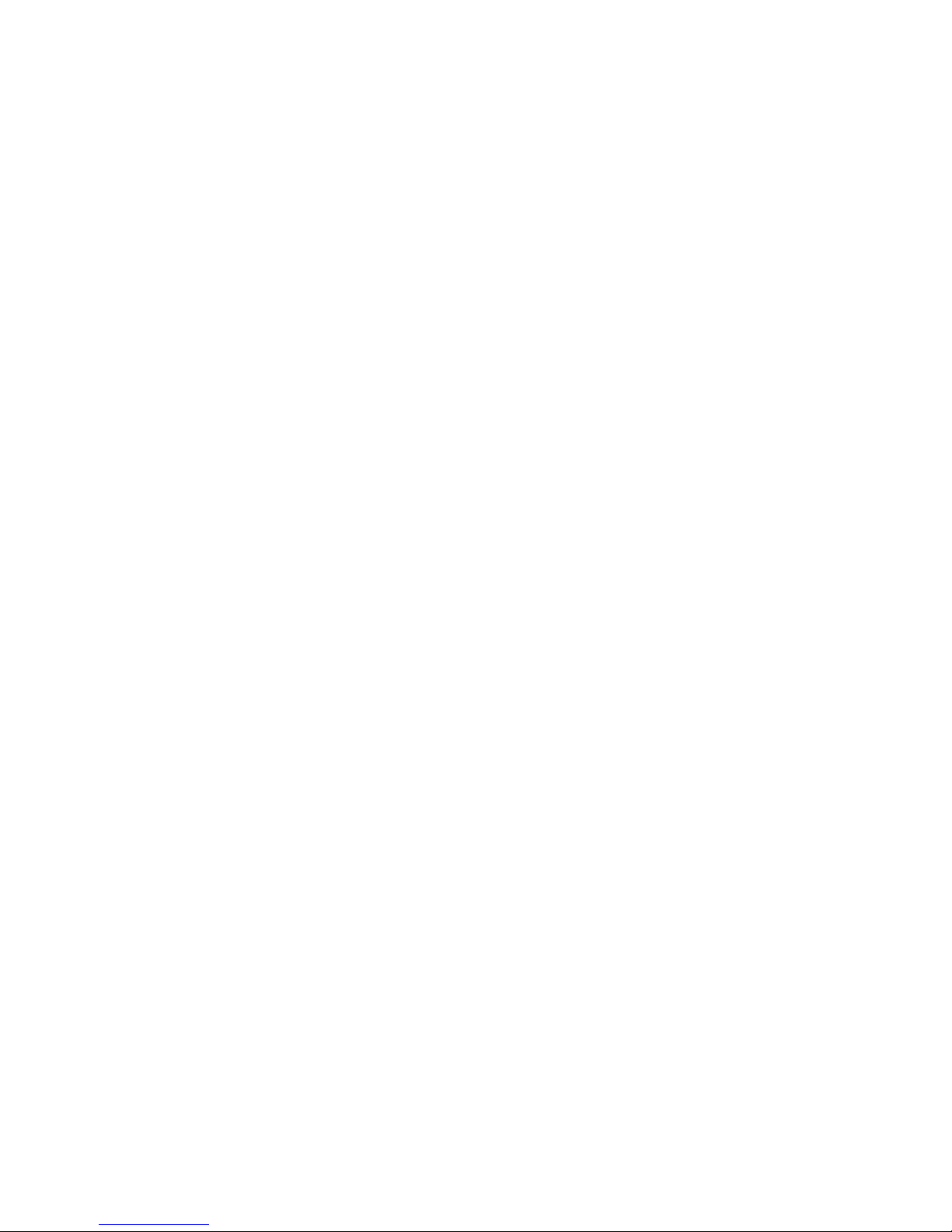
Page 3
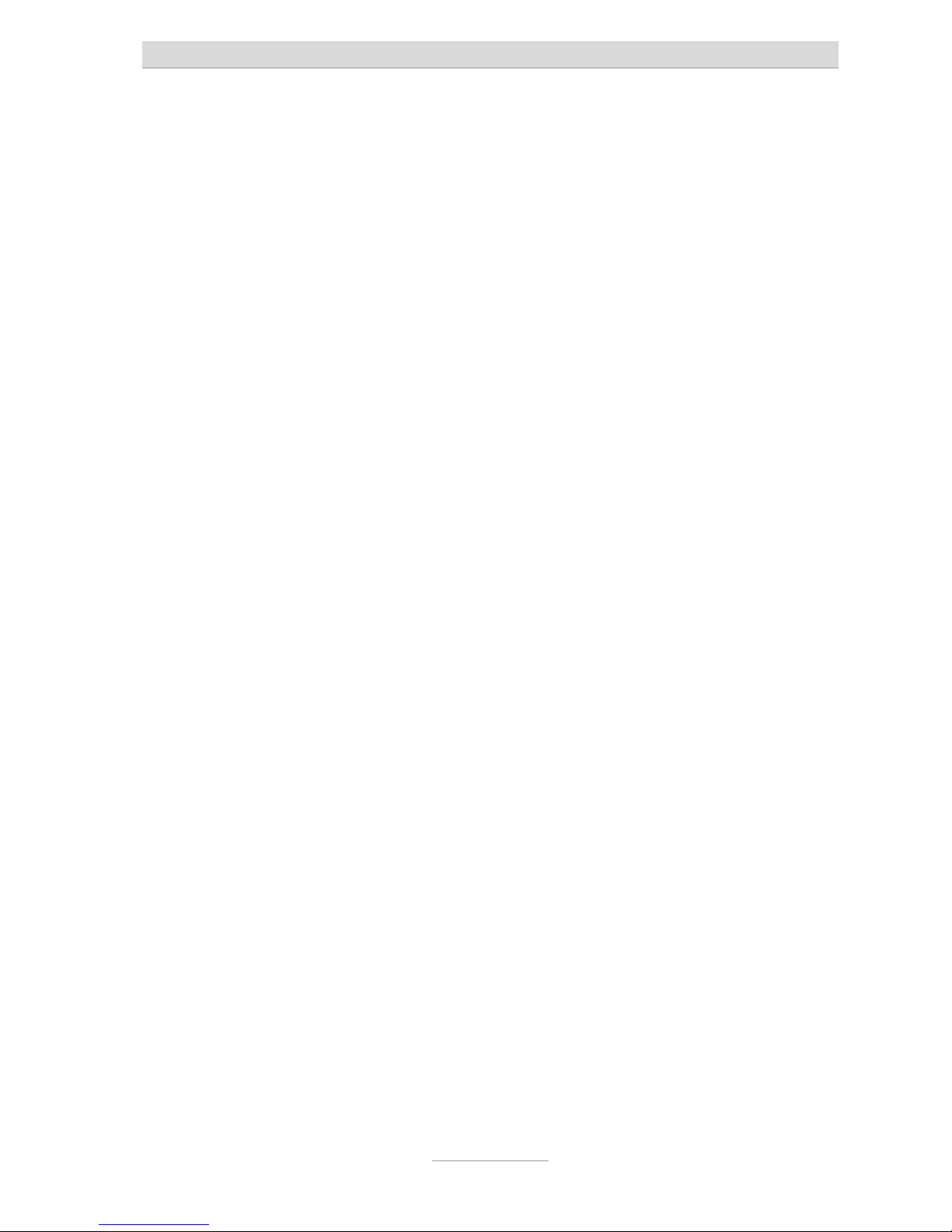
Safety instructions
3
Safety instructions
When installing, connecting and operating the tiptel 275 please observe the
following instructions:
This device has been tested to harmonised European regulation ETSI ES 203
021 and is suitable for connecting to the public, analogue telephone network.
Connect the connection cable to the appropriate sockets.
Make sure the cables are laid in such a way that no accidents can occur.
Connected cables must not be subject to excessive mechanical strain.
Install the device away from sources of electrical disturbance.
Only attach accessories that are authorised for this device.
Never open the device yourself. Do not touch the wrap connections with sharp
or metal objects.
Use only a soft damp cloth to clean the device. Do not use abrasive liquids or
chemicals to clean the device.
Protect the device from moisture, dust, liquids and vapours.
Do not use the device in direct sunlight.
Do not use the device in areas that are at risk of explosions.
Only use the original tiptel power adapter (item no.4569117).
Page 4
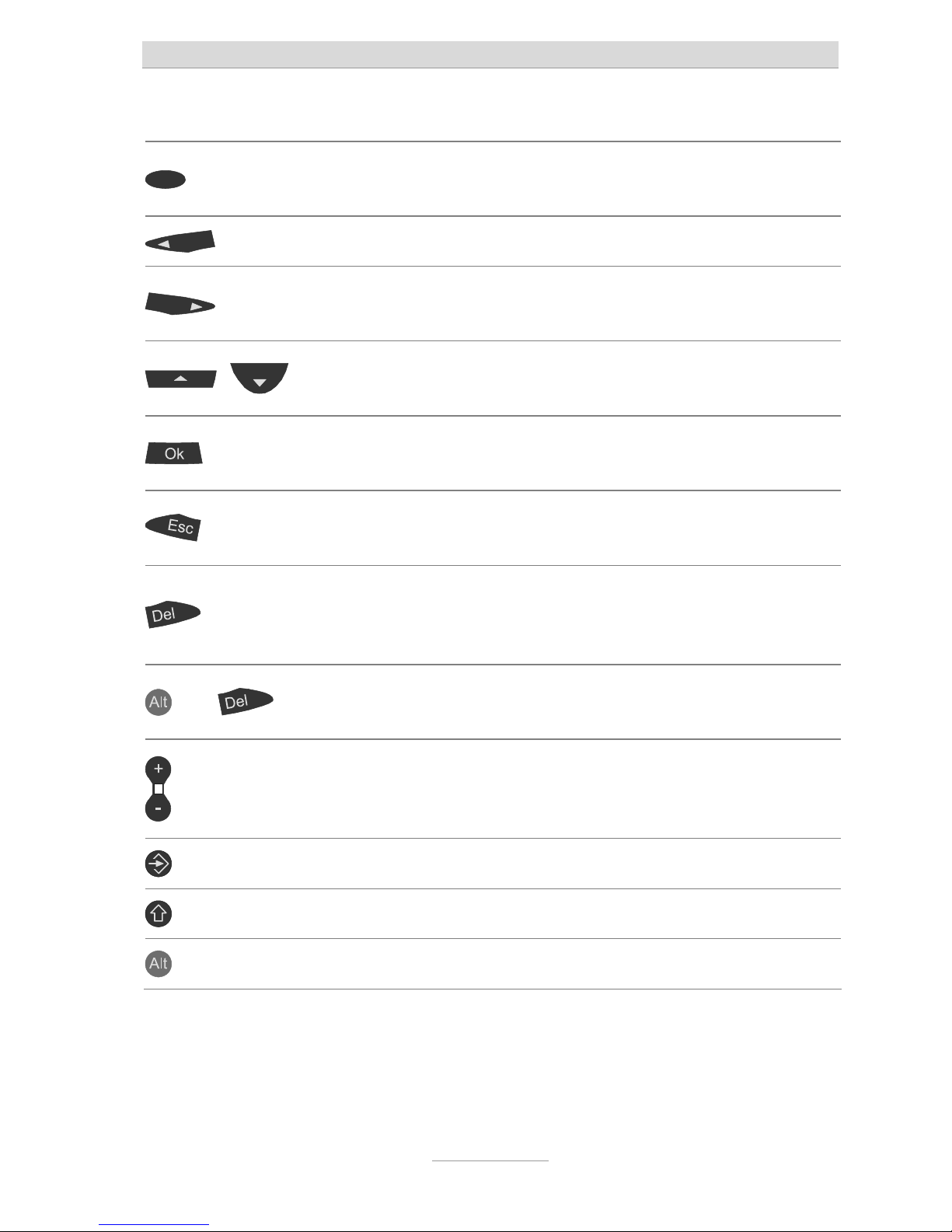
Key assignment
4
Key assignment
Selection buttons: For the quick selection of functions, menu options and
entry fields that appear on the display next to the relevant button.
Cursor key (left): Used for navigations and settings.
Cursor key (right): Used for navigations and settings. In Stand-by mode
opens recorded messages of answering machine.
Cursor key (up/down): Used for navigation and highlighting the required
function or menu option.
OK button: Selects the highlighted function or menu option. Is used to
confirm the new setting.
ESC: Ends the current function, is used to close the open menu and return to
standby. Cancels the setting, retains the old setting.
DEL: Deletes the highlighted entry. For entry fields, deletes the digit to the
right of the cursor. For playback deletes the incoming message (ICM) that is
currently playing.
and
Alt and DEL: Deletes complete lists. For entry fields, deletes the complete
entry.
Plus/Minus: Changes the volume. When signalling a call, changes the
volume of the ringing tone. During a call changes the handset volume. For
text entry the buttons are marked with a plus and a minus sign.
Entry button: Opens a new telephone book entry.
Shift: Switches (whilst held down) to capital letters.
Alt: Switches (whilst held down) to the alternative printed characters.
Page 5
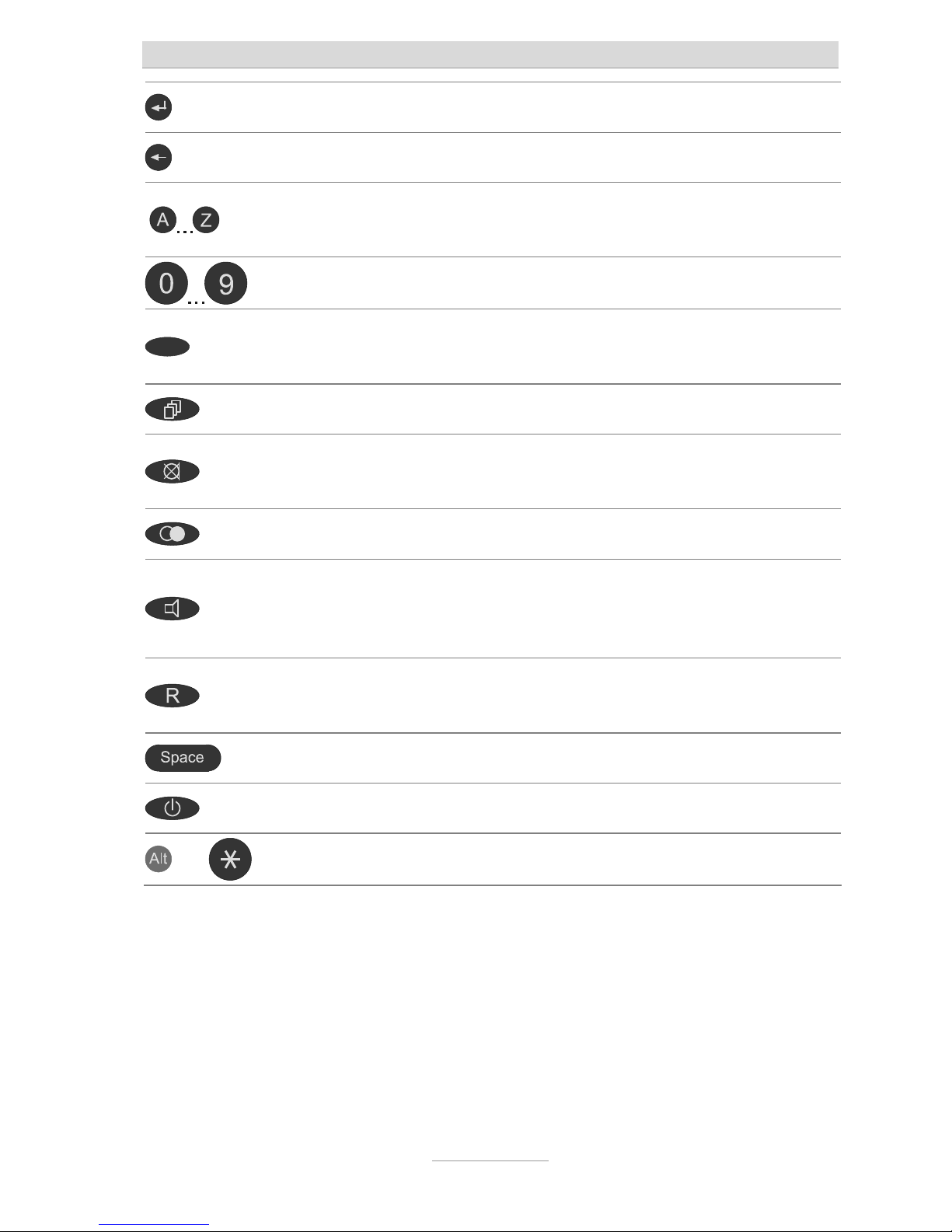
Key assignment
5
Return: For text entry, inserts a line break.
Backspace: For entry fields, deletes the digit to the left of the cursor.
Letters: Opens the telephone book at the relevant location. Used to enter
names and texts.
Dialling keys: Used to enter numbers and dial telephone numbers.
Function keys: Entries from the telephone book can be saved as direct
destinations. You can also add frequently used functions to these buttons.
List button: Opens the call lists.
Mute button: Switches off the microphone, the caller hears an on-hold tune.
In stand-by mode mutes/unmutes the ringing signal (do not disturb mode)
Redial: Starts redialling the most recently called number.
Speaker: Starts dialling a selected or entered call number. Switches the line
to or from hands-free or headset (connection HS1). During a call with the
handset switches to speaker.
R key: Flash or hook flash function. Used to transfer calls on PABX. Has
special functions in some networks.
Space bar: For text entry, inserts a space.
Answering machine: Switches answering machine on or off.
and
Alt and Asterisk: Activates and deactivates the key lock.
Page 6
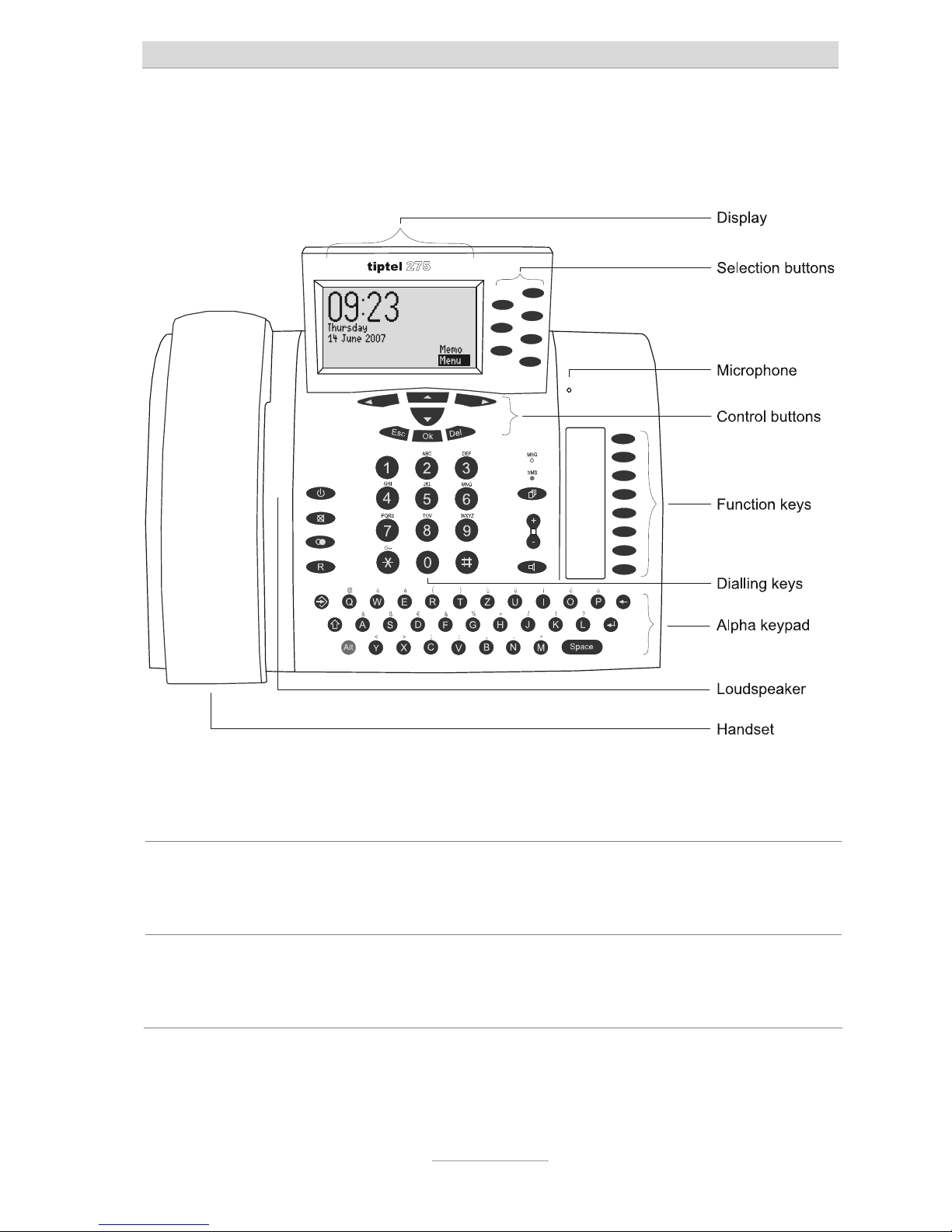
Controls
6
Controls
MSG-LED (yellow) Is lit when answering machine is switched on. Flashes when there are
new, unread incoming messages. Flashes fast if the memory is full and
there is no more space for new incoming messages.
SMS-LED (blue) Flashes when there are new, unread short messages. Flashes fast if the
inbox is full and there is no more memory for new short messages.
Signals an incoming call.
Page 7

Contents
7
Contents
Safety instructions......................................................................................... 3
Key assignment ............................................................................................. 4
Controls ......................................................................................................... 6
Contents......................................................................................................... 7
Display icons ................................................................................................. 9
Starting up...................................................................................................... 11
Product package......................................................................................... 11
Installation ................................................................................................... 11
Connecting.................................................................................................. 11
Telephone functions/making calls................................................................ 13
Direct dial .................................................................................................... 13
Indirect dialling (dialling preparation)......................................................... 14
Speakerphone ............................................................................................ 14
Automatic redial/call back on busy ............................................................15
Key lock....................................................................................................... 16
Call lists ......................................................................................................... 17
General information ....................................................................................17
Open call lists and call................................................................................ 17
Telephone book ............................................................................................. 19
General information ....................................................................................19
Entering and saving entries ........................................................................ 19
Dialling from the telephone book ...............................................................20
Short messages (SMS).................................................................................. 22
Configuring the telephone connection....................................................... 22
Registering and de-registering with your message center ........................ 23
Entry options for short messages............................................................... 23
Inbox ........................................................................................................... 24
Outbox......................................................................................................... 26
Templates ................................................................................................... 28
Message center .......................................................................................... 30
Scheduler/timer ............................................................................................. 31
Entry options for the scheduler ..................................................................31
Enter and manage dates ............................................................................32
Date notification .......................................................................................... 34
Page 8
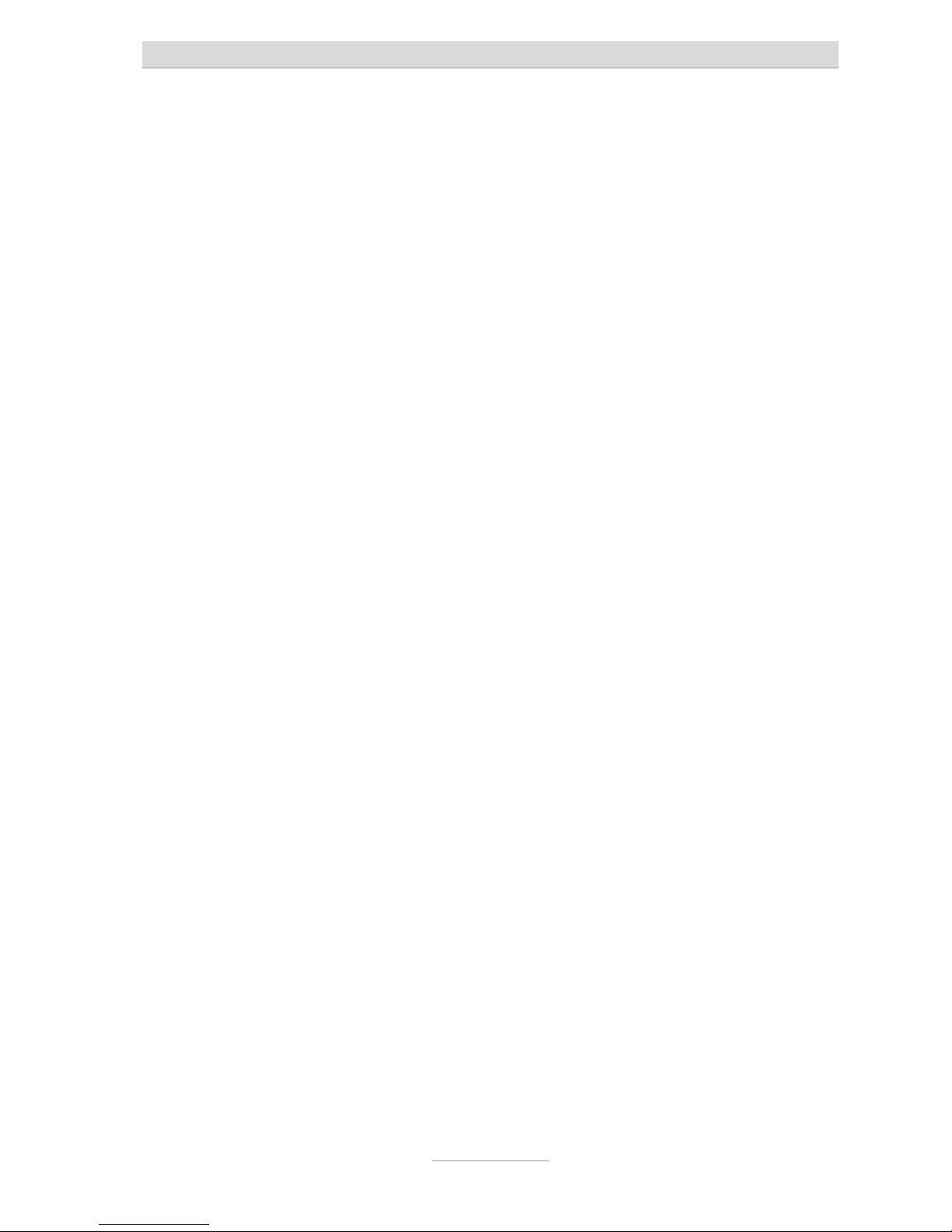
Contents
8
Entry options for time control ..................................................................... 35
Programming time control.......................................................................... 36
Programming example for timer (control) .................................................. 39
Switching on time control........................................................................... 40
Information & Service.................................................................................... 41
Selection options ........................................................................................ 41
Information & service menu........................................................................ 41
Settings .......................................................................................................... 43
Setting options............................................................................................ 43
Settings menu ............................................................................................. 48
Adjusting the volume .................................................................................. 49
Answering machine ....................................................................................... 50
Setting options for the answering machine................................................ 50
Announcements.......................................................................................... 51
ICM.............................................................................................................. 53
Message transfer ........................................................................................ 56
Settings ....................................................................................................... 58
Switching on the answering machine ........................................................ 59
Monitoring/Personal Info (Memo)............................................................... 60
Answering machine remote control............................................................ 61
Dialling with your PC ..................................................................................... 64
Dialling from the application ....................................................................... 64
Dialling by using AT commands................................................................. 65
Appendix ........................................................................................................ 66
Service ........................................................................................................ 66
Warranty...................................................................................................... 67
CE mark ...................................................................................................... 68
Environmental compatibility ....................................................................... 68
Troubleshooting.......................................................................................... 69
Factory default settings .............................................................................. 71
Technical Specifications ............................................................................. 73
Index............................................................................................................... 74
Page 9
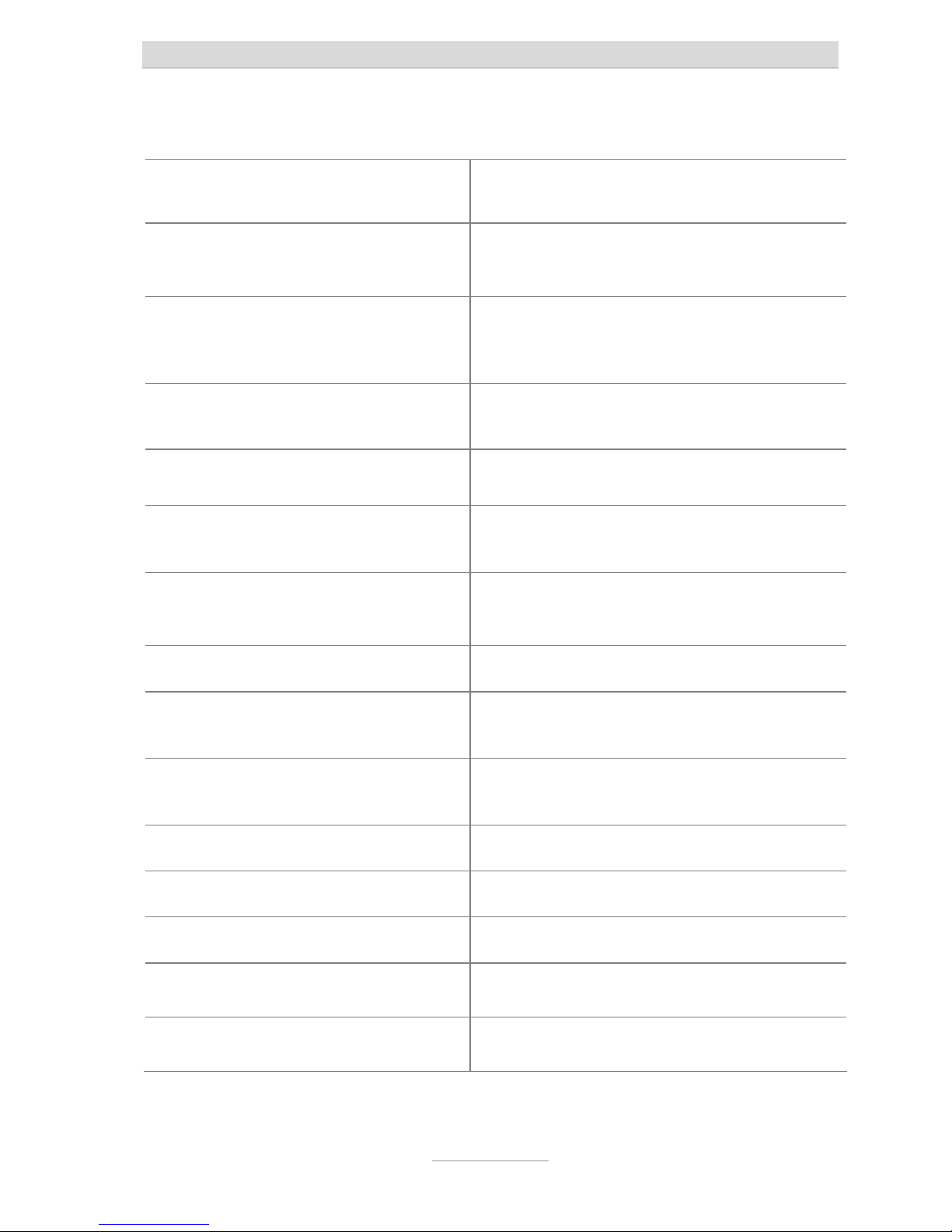
Display icons
9
Display icons
Signals a call, call when absent
SMS sent or received
New ICM, answering machine
menu
SMS menu
Menu for dates and time
control, immediate date
Settings menu, basic settings,
firmware update, switch call
forwarding on/off
Information and service menu
Volume
Transfer to telephone book
Handset volume
Entry possible via alpha keys
or dialling keys
Delete
Ringing tone or announcement
recorded via microphone
Automatic answering, line busy
Key lock active
Time control switched on
Answering machine
announcement 2 switched on
Message transfer switched on
Headset detected on
connection HS1
Remaining incoming message
capacity
Old inbox, old ICM
New inbox, new ICM
Outgoing call
Call accepted
Monitoring switched on
Microphone switched off
Hands-free switched on
Call number back
Playback, repeat
Playback pause
Page 10
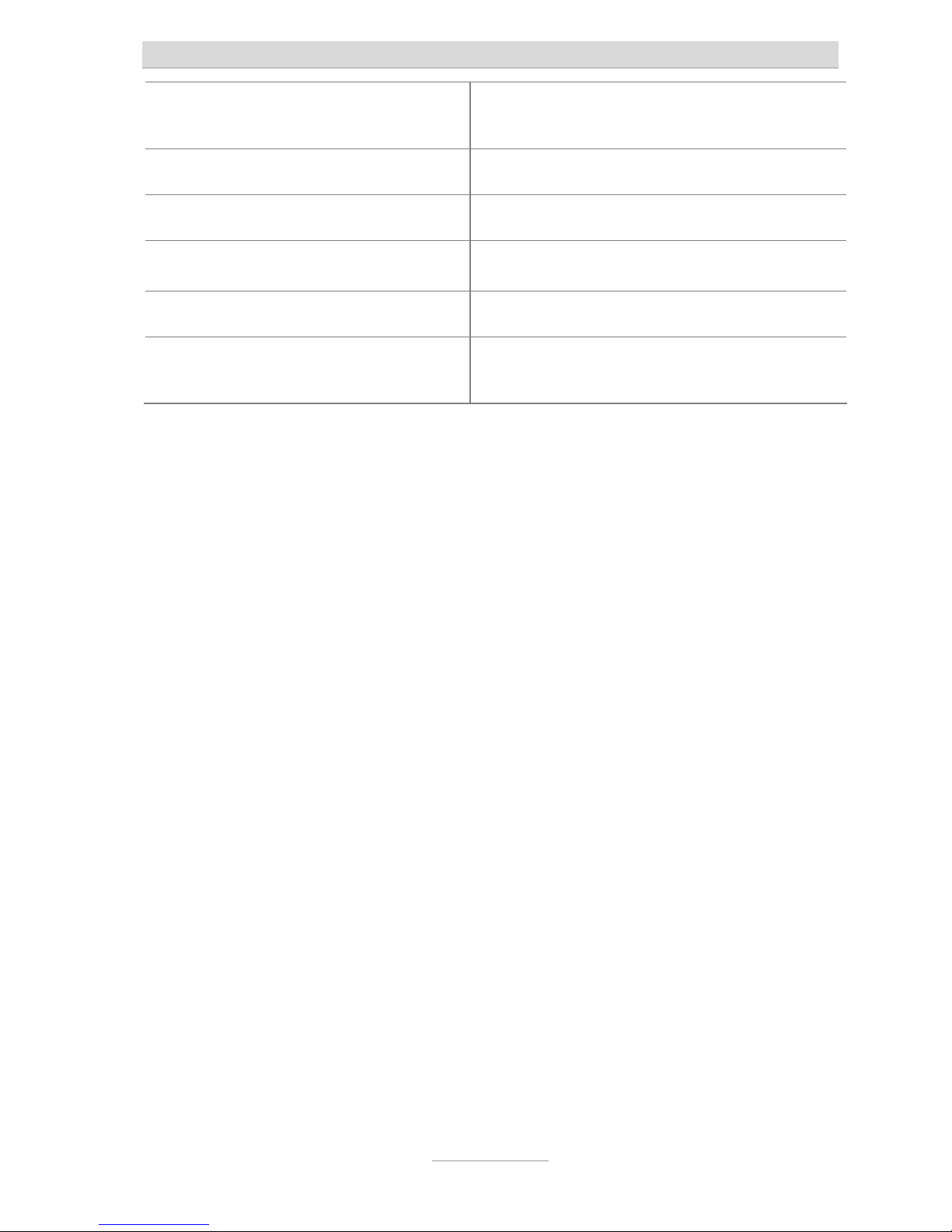
Display icons
10
Notes on errors and operation
Data exchange with PC, flashes
during transfer.
Jump to next ICM
Jump to previous ICM
Save number
Private call number
Business number
Mobile number
Redialling
Automatic call back
Ringing tone switched off or
selected call tone not working.
Page 11
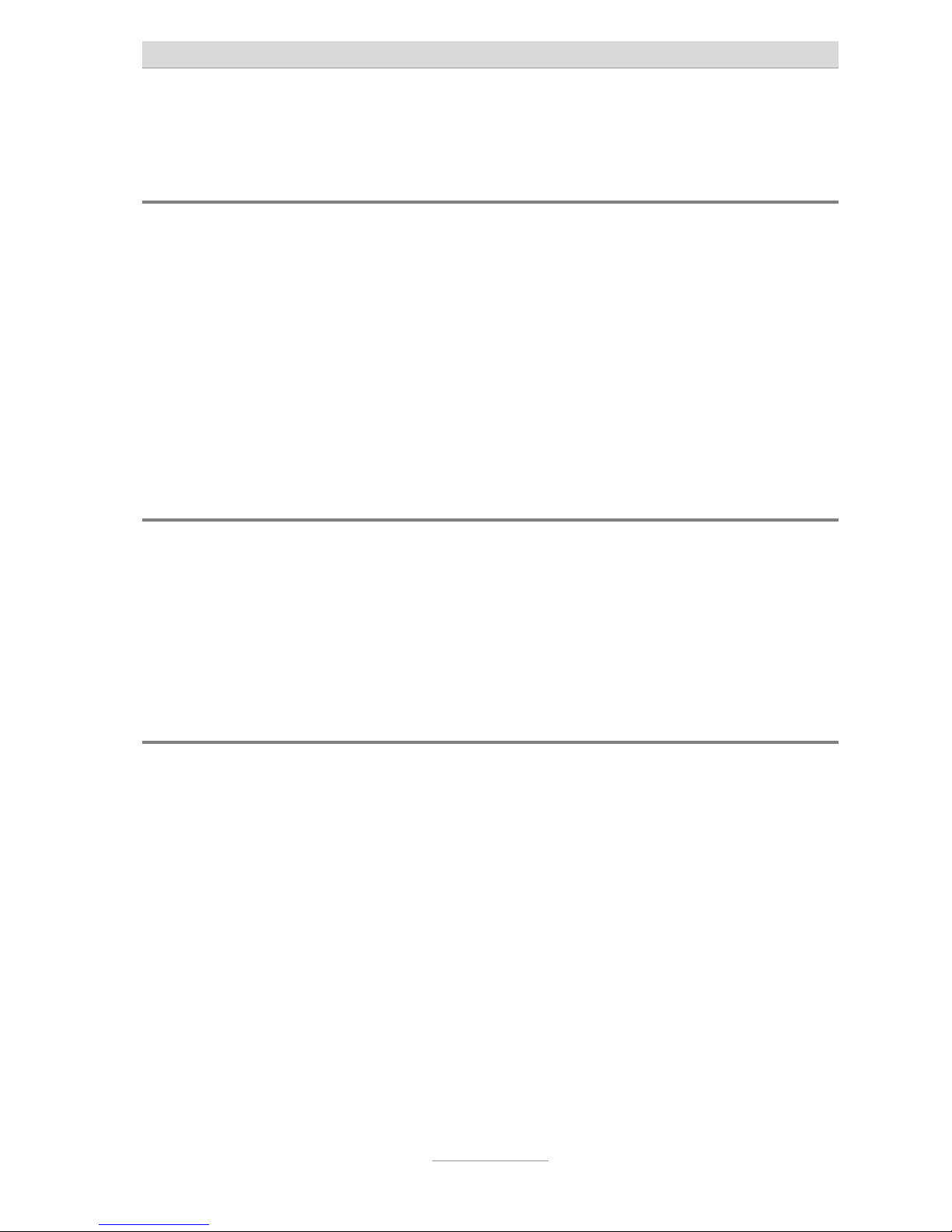
Starting up
11
Starting up
Product package
Your tiptel 275 package contains:
tiptel 275 incl. handset
Spiral cable (handset cord)
Telephone connection cable
Mains plug 11.5V / 350 mA
USB cable for connecting to a PC
CD-ROM with drivers and application software
User's Manual
Installation
Your tiptel 275 has been produced for normal operating conditions. Solvents in
furniture varnish, polish, or oil can etch the pads on the bottom of the cabinet.
Etched pads may leave tracks on the furniture.
Therefore use a non-slip underlay, especially for new or freshly treated furniture.
Connecting
Before using your tiptel 275 you have to attach all of the essential cables.
1 Connect the spiral cable with the long end into the socket with the handset
icon and the short end to the telephone handset.
2 Fit the small connector of the mains plug into the "POWER" jack and the plug
into a 230 V socket outlet.
3 Fit one plug of the telephone connection cable into the "LINE" jack and the
other one into the telephone socket on the wall.
4 If you want to configure the device via the PC fit the USB cable with the square
plug into the device and the flat plug into the PC.
Page 12
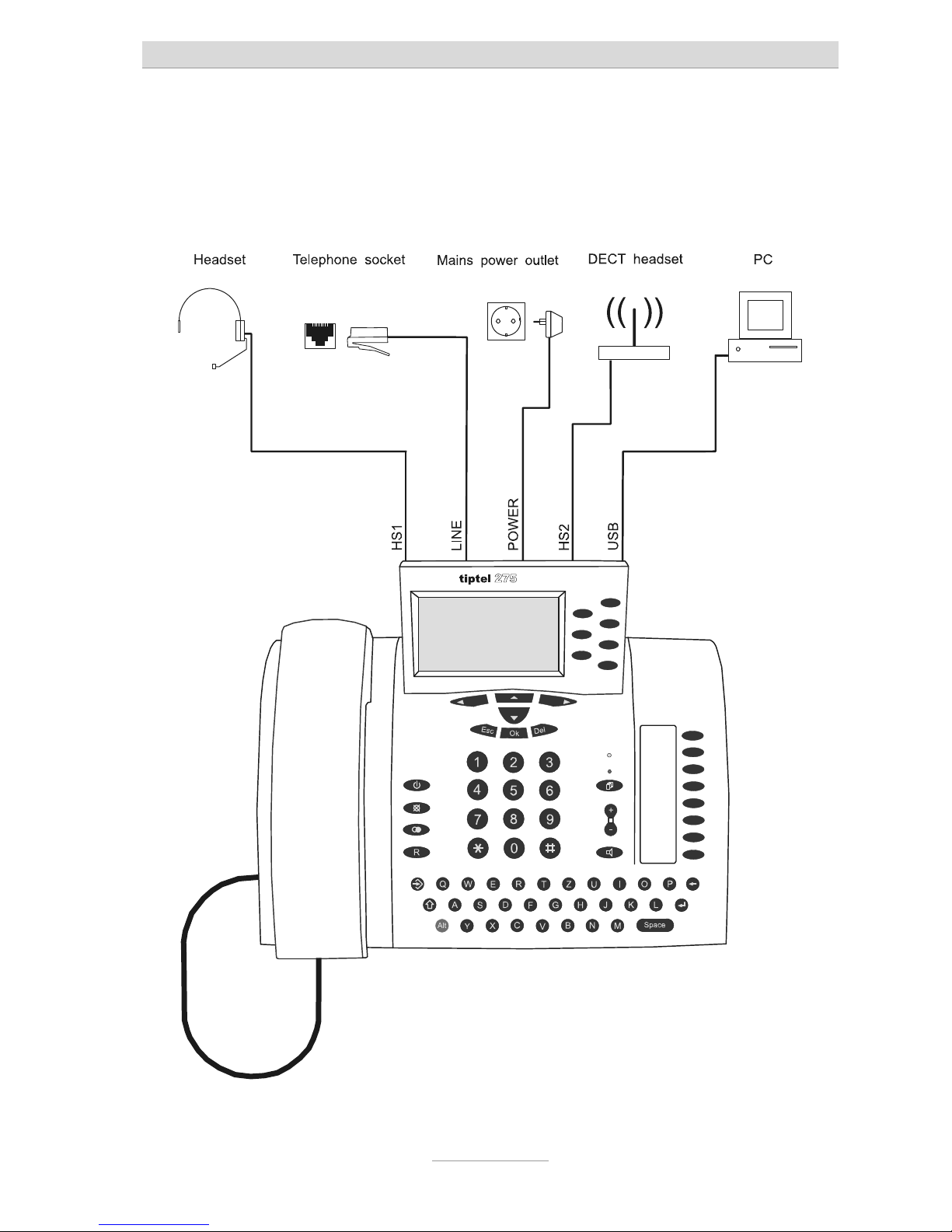
Starting up
12
5 If you want to use the headset (accessory) simply insert the plug into the
appropriate socket HS1 or HS2. The wireless headset with DHSG interface
goes into socket HS2. Only one headset can be connected at any one time,
either in socket HS1 or HS2. For further details refer to page 46
“Settings/Telephone/Headset”.
Page 13
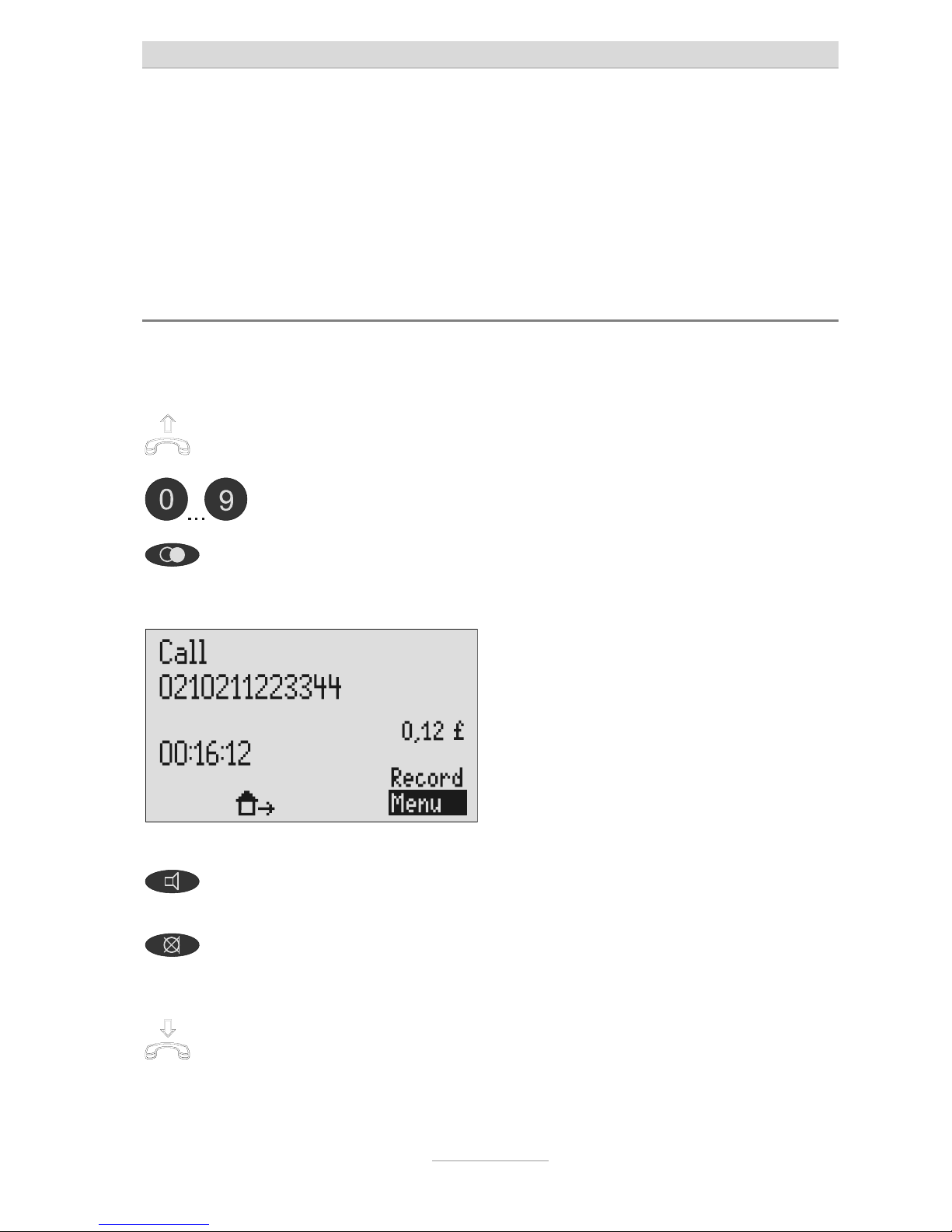
Telephone functions/making calls
13
Telephone functions/making calls
During a call the call time is displayed to indicate the time that the line is occupied,
giving you the opportunity of controlling duration of the current call at any time. If
your PABX or network operator transfers tariff pulses, your tiptel 275 also indicates
the call charges (refer to “Settings/Telephone/Charging information”).
Direct dial
For direct dial, the numbers pressed are dialled immediately without the opportunity
to correct them.
Lift receiver and listen for dialling
tone.
Enter the telephone number using
the dialling keys.
The numbers pressed are displayed and
dialled immediately.
To redial the most recent call
number press redial.
The most recently dialled number is
called again.
To switch monitoring on and off,
press speaker.
The speaker is switched on and those
present can monitor the call.
To switch the microphone on and off
press the mute button.
The microphone is switched off; your
caller hears “please wait” and an on-hold
tune.
To end the call, simply hang up. The connection is cut.
Page 14
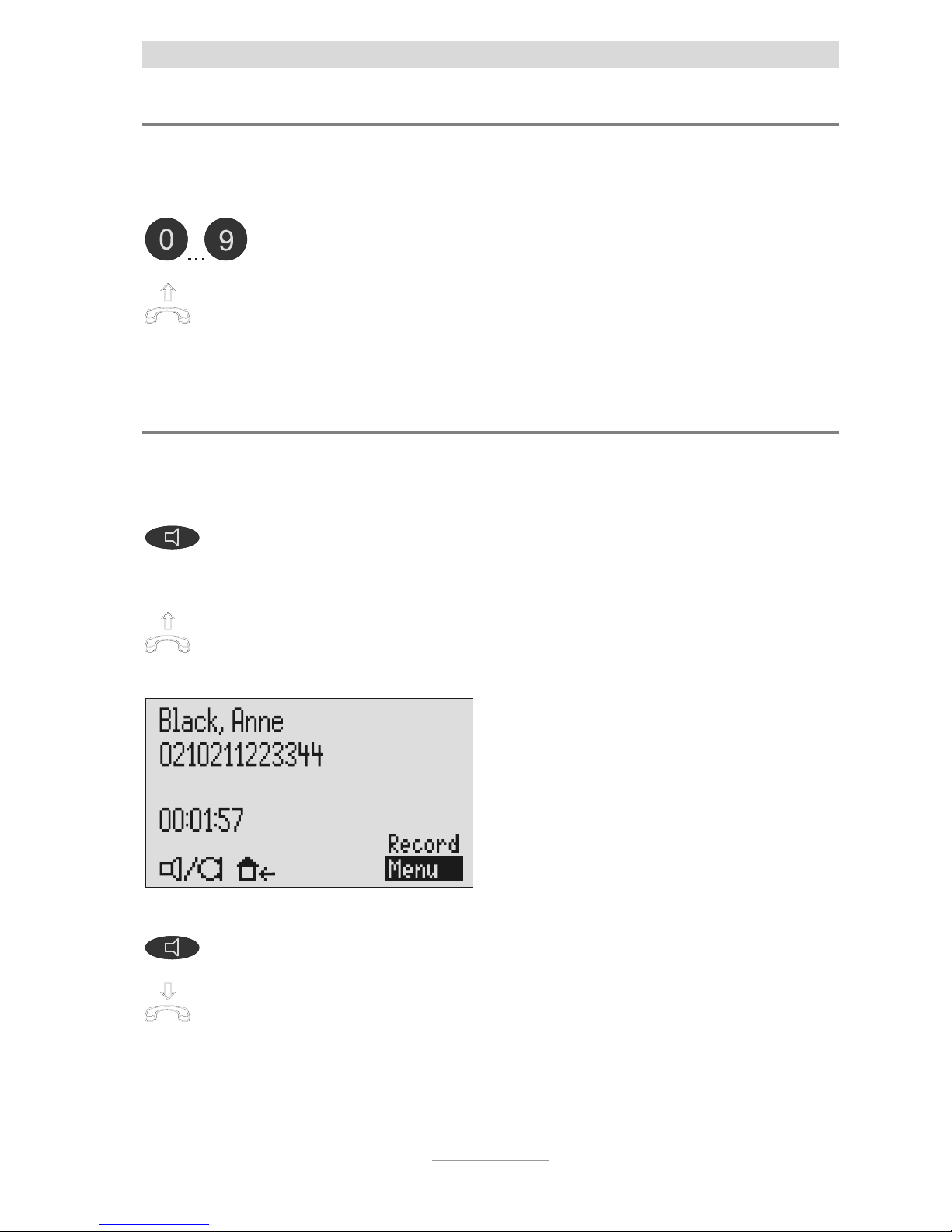
Telephone functions/making calls
14
Indirect dialling (dialling preparation)
For indirect dialling the numbers entered are not dialled immediately. Before dialling
it is still possible to correct the entry.
Enter the required telephone
number using the dialling keys.
The numbers pressed are displayed but
not yet dialled.
In order to dial the telephone
number entered, lift the receiver.
The call is connected and you can make
your call.
Speakerphone
Instead of using the receiver you can also connect or receive the call using
speakerphone.
Press speaker (this corresponds to
lifting the receiver).
The speakerphone icon is displayed. You
can hear a dialling tone and can make
your call.
To switch from speakerphone to the
receiver, simply lift the handset.
You can continue your call with the
handset.
Hold
To switch from the handset to the
speakerphone hold down speaker
and hang up the receiver.
You can continue your call with the
speakerphone.
Page 15
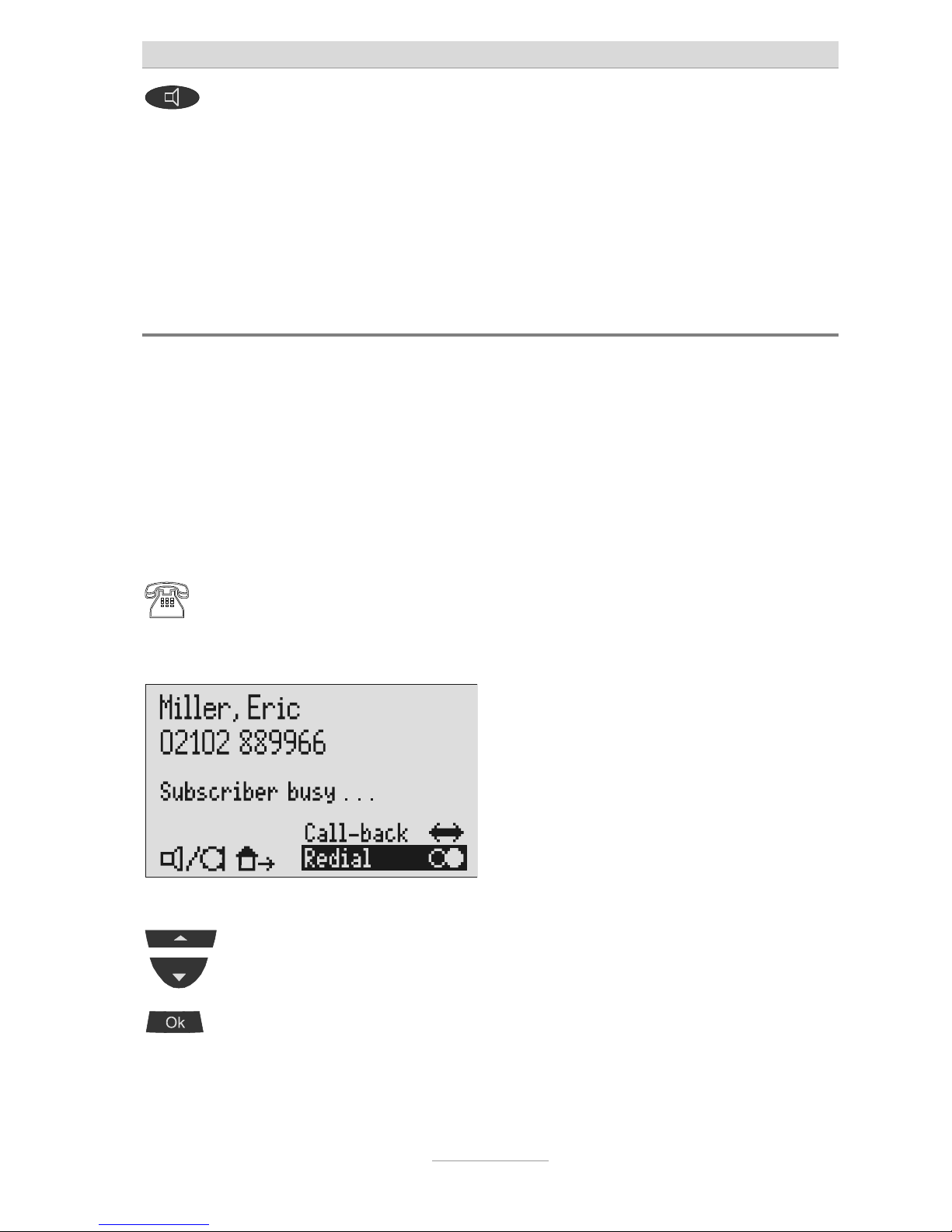
Telephone functions/making calls
15
To end the call, press speaker again
(this corresponds to hanging up the
handset).
The connection is cut.
If the headset is inserted into connection HS1 (headphone icon on the
display) the speaker function does not work. Instead the call is transferred to
the headset.
Automatic redial/call back on busy
If the person you are trying to call is constantly engaged your tiptel 275 can take
over by repeatedly trying to call the other person. For automatic redialling the
dialling is repeated 10 times every 15 seconds. With the "Call back on busy"
function a call is signalled to you as soon as the person you are trying to reach is
available. Your telephone network or extension system must support this function
(refer also to your network operator and PABX manufacturer user instructions). To
activate "Call back on busy" you usually dial a certain combination of digits (e.g.
Hookflash *37#). The combination of digits must be pre-entered as described in
"Settings/Telephone/Call back code".
You call someone via the
speakerphone (without lifting the
receiver); the number is busy.
"Subscriber busy" is displayed.
Select the required function using
the cursor keys (up/down).
“Call back” or “Redial” is shown
inversely.
Press OK. For redialling the call is repeated up to 10
times.
For call back this is indicated as soon as
the called subscriber hangs up.
Page 16
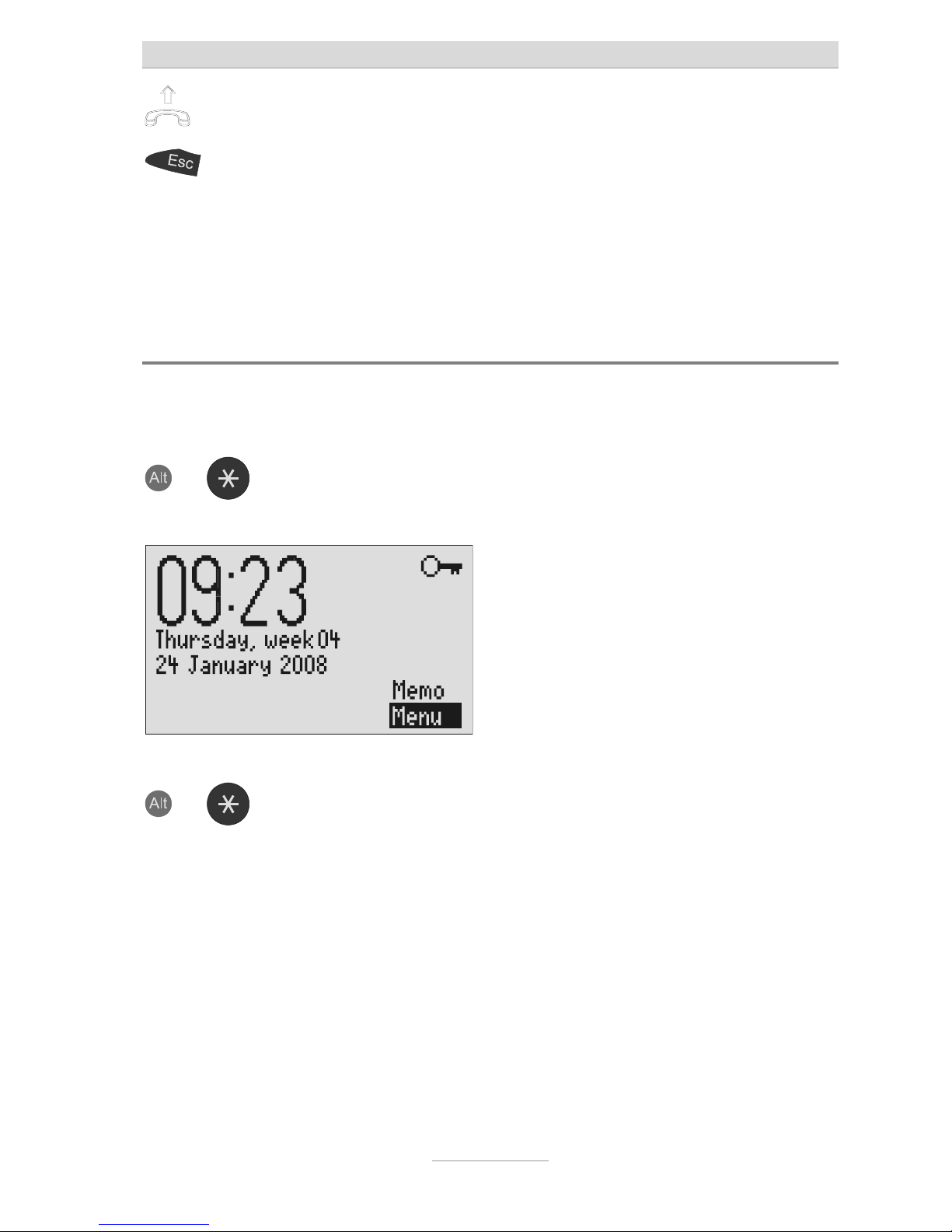
Telephone functions/making calls
16
Make call via receiver or speaker. You can have your conversation now.
You do not want automatic re-dial
or call back on busy. Press Esc or
simply wait 10 seconds.
Standby is displayed again.
The “automatic redial/call back on busy” function is only possible when the
handset is not used.
Key lock
In order to protect your telephone against unwanted use you can activate the key
lock.
and
To activate the key lock press Alt
and asterisk.
The key lock is activated, an icon
appears in the top right of the screen.
and
To deactivate the key lock press Alt
and asterisk.
The key lock is disengaged, the icon
disappears.
Page 17
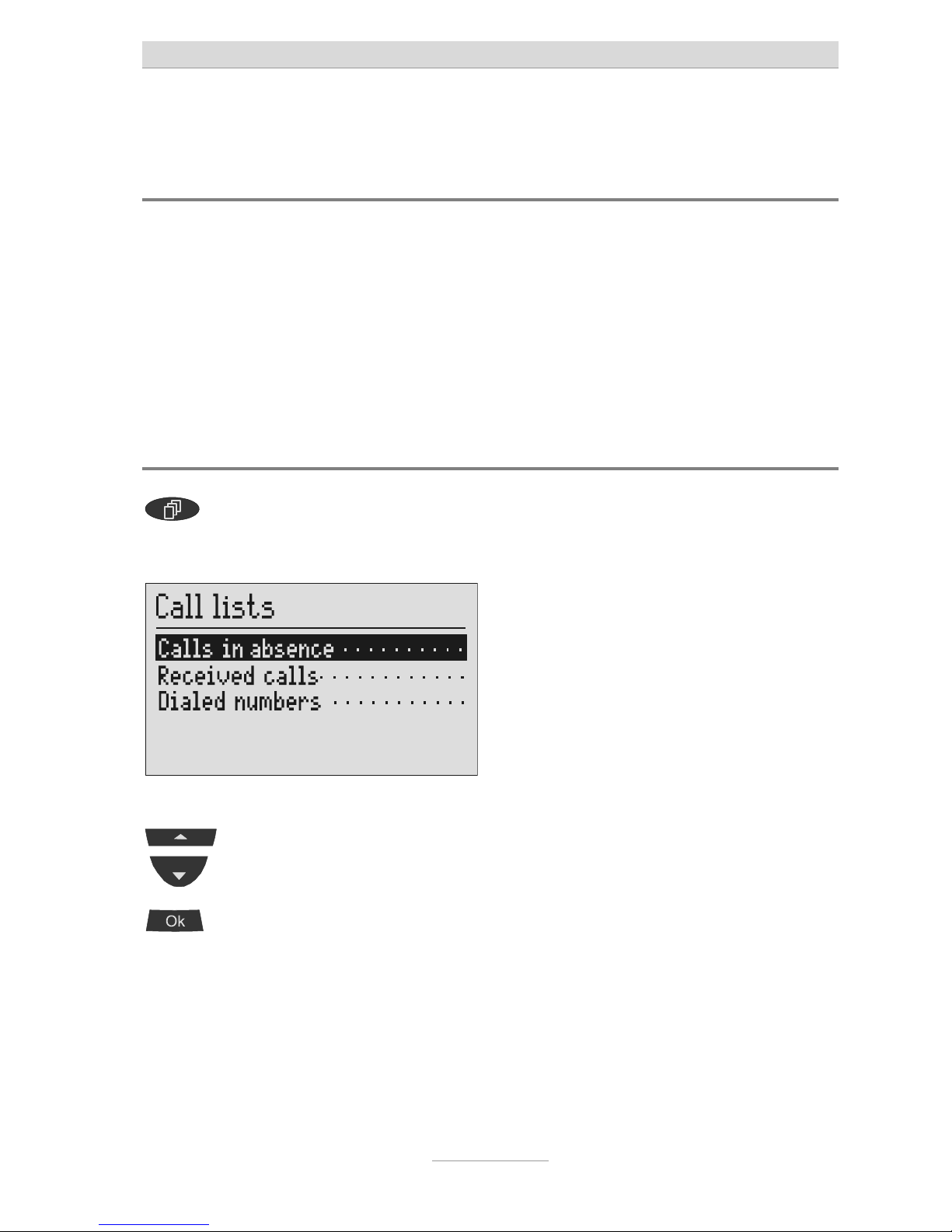
Call lists
17
Call lists
General information
Three call lists are integrated in your tiptel 275 - calls while absent, calls received
and numbers dialled. Each list saves the last 20 calls including date, time and any
call charges. If the caller's telephone number is transferred during a call this is also
displayed. If the telephone number is included in your telephone book, the caller's
name is displayed. The telephone numbers from the call list can be dialled directly.
You can delete individual entries or the complete list. You can transfer telephone
numbers into the telephone book.
Open call lists and call
Press list button. The screen changes and shows the
choice of call lists.
Select the required list using the
cursor keys (up/down).
The selected line is highlighted.
Press OK. The screen changes and shows the
selected list.
Page 18
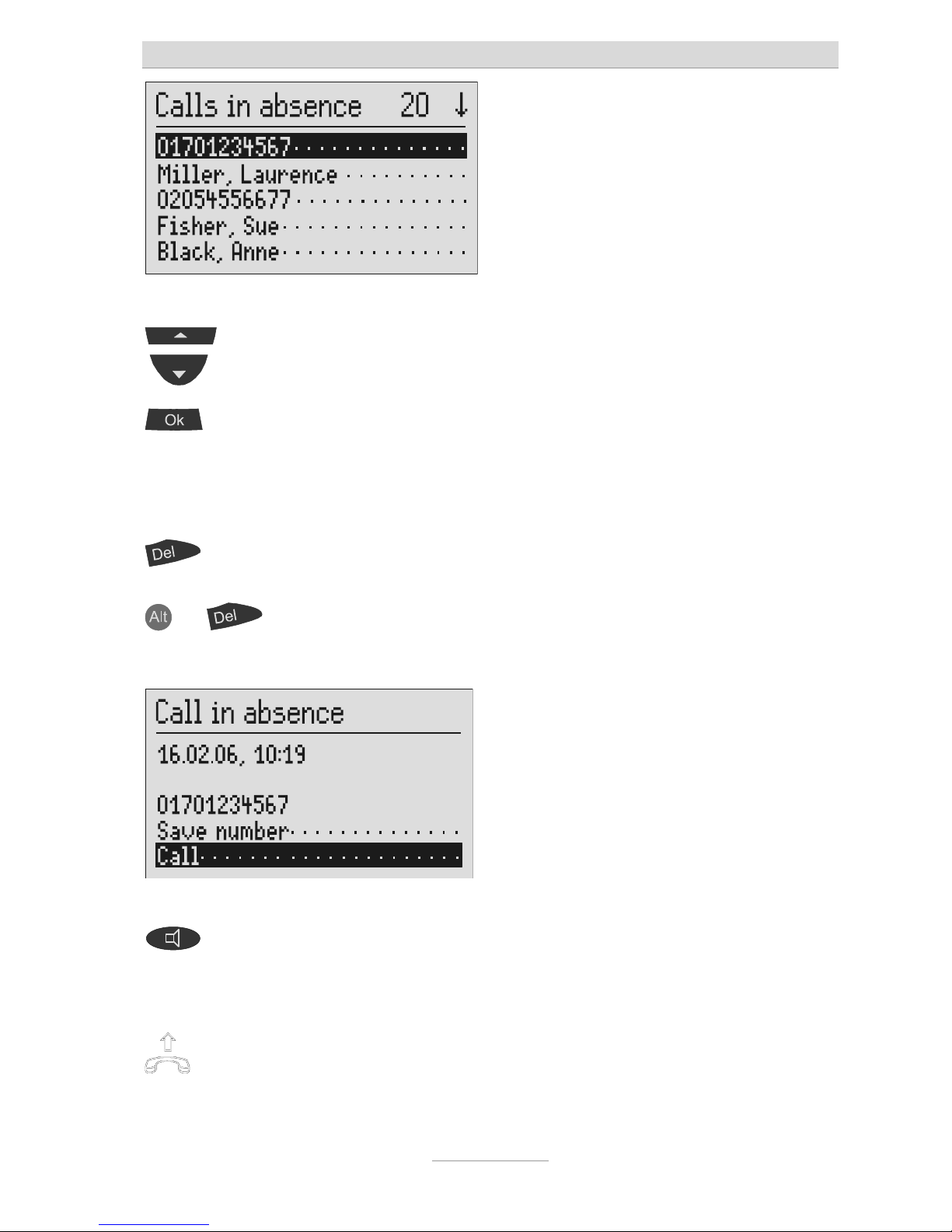
Call lists
18
You can scroll through individual
entries using the cursor keys
(up/down).
The newest call is at the top of the list.
Press OK to view the highlighted
call.
The required call shows both date and
call time on the display. If the call
number is not included in the telephone
book the “Save number” option also
appears.
Press Del to delete the highlighted
call.
The call is deleted.
and
To delete the whole list press Alt
and Del.
All entries are deleted.
Press speaker to make a call. The call is connected, the speaker
switches itself on.
or
Simply lift the receiver. The call is connected and you can make
your call.
Page 19
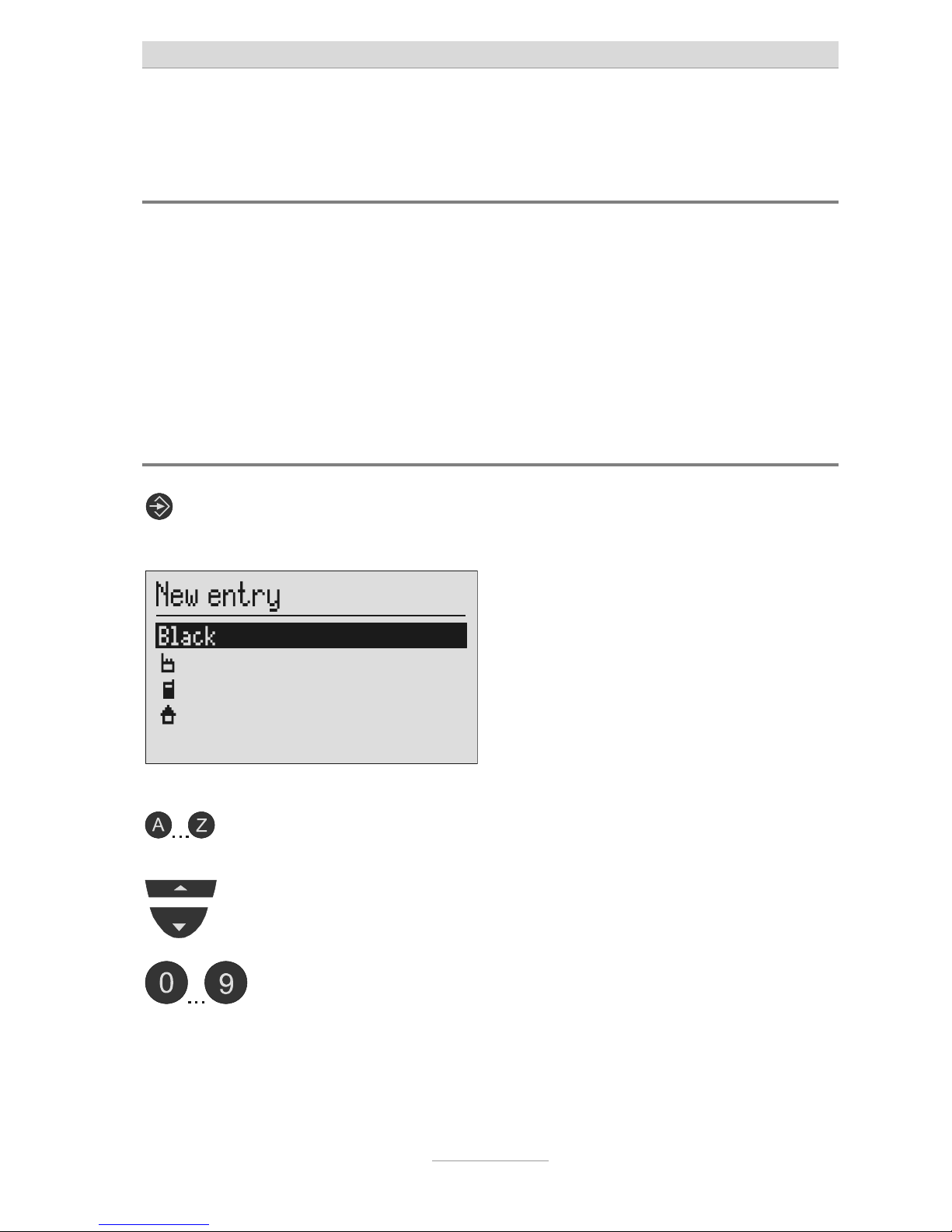
Telephone book
19
Telephone book
General information
The telephone book manages the names and telephone numbers of your business
partners. You can save up to 1,000 entries. An entry is made up of the name
(search string) and up to 3 telephone numbers. The name must begin with a letter.
The telephone number should begin with an area code so that the corresponding
name can be displayed later when the call number is received. You do not have to
enter the code for your local network if you have already done so in the settings
(refer "Settings/My phone number". All entries are sorted alphabetically.
Entering and saving entries
Press entry button. The entry field for a new entry is shown
on the screen.
Enter the name via the
alphanumeric keyboard.
You have to enter something here for the
entry to be saved.
Select the call number’s memory
space with the cursor keys
(up/down).
The icons stand for business, mobile and
private.
Enter the telephone number using
the dialling keys.
Pushed digits will be displayed.
Page 20

Telephone book
20
You can enter special characters via
the alphanumeric keyboard.
The special icons have the following
meanings:
P = Wait for dial tone / 3 sec. pause
i = Internal (for PABX)
F = Flash (for PABX)
H = Hookflash (for PABX)
S = SMS call notification target
(answering machine)
or
To delete individual characters
press Backspace or Del.
The digit to the left or right of the cursor
is deleted.
and
To delete the whole line press Alt
and Del.
The selected line is deleted.
To confirm the entry press OK. The entry space stops flashing, the entry
is confirmed.
Press Esc to leave the entry field. The standby status is displayed again.
If you have set your tiptel 275 to receive an outside line automatically, the
prefix for the outgoing call is dialled automatically before each number
included in the telephone book (see also “Settings, PABX/outside lines”). To
avoid this happening in case of internal numbers, you have to enter “I” before
the internal number.
Dialling from the telephone book
Use the alphanumeric keyboard to
enter the initial letter of the name
you are looking for (e.g. M for
Miller).
The telephone book opens at “M”. You
can enter up to 5 letters to search further.
Page 21
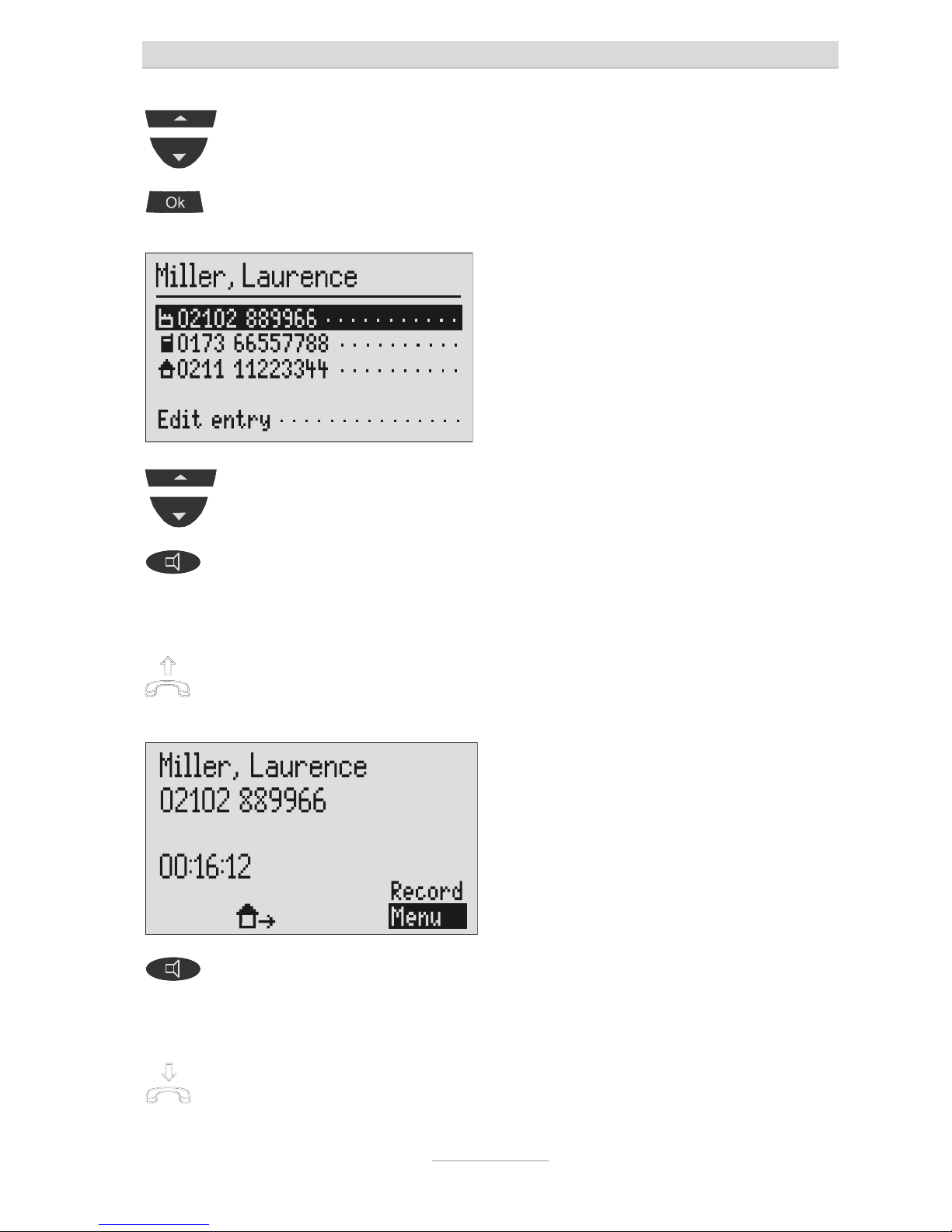
Telephone book
21
You can select the required entry
using the cursor keys (up/down).
The selected entry is highlighted.
Press OK to confirm. The screen changes and shows the
selected entry.
Use the cursor keys (up/down) to
select between the three possible
numbers or the “Edit entry” option.
The selected line is highlighted.
Press speaker to make a call. The call is connected, the speaker
switches itself on.
or
Simply lift the receiver. The call is connected and you can make
your call.
To end the call press speaker. The call is ended, the screen shows
standby again.
or
Simply replace the receiver. The connection is cut.
Page 22
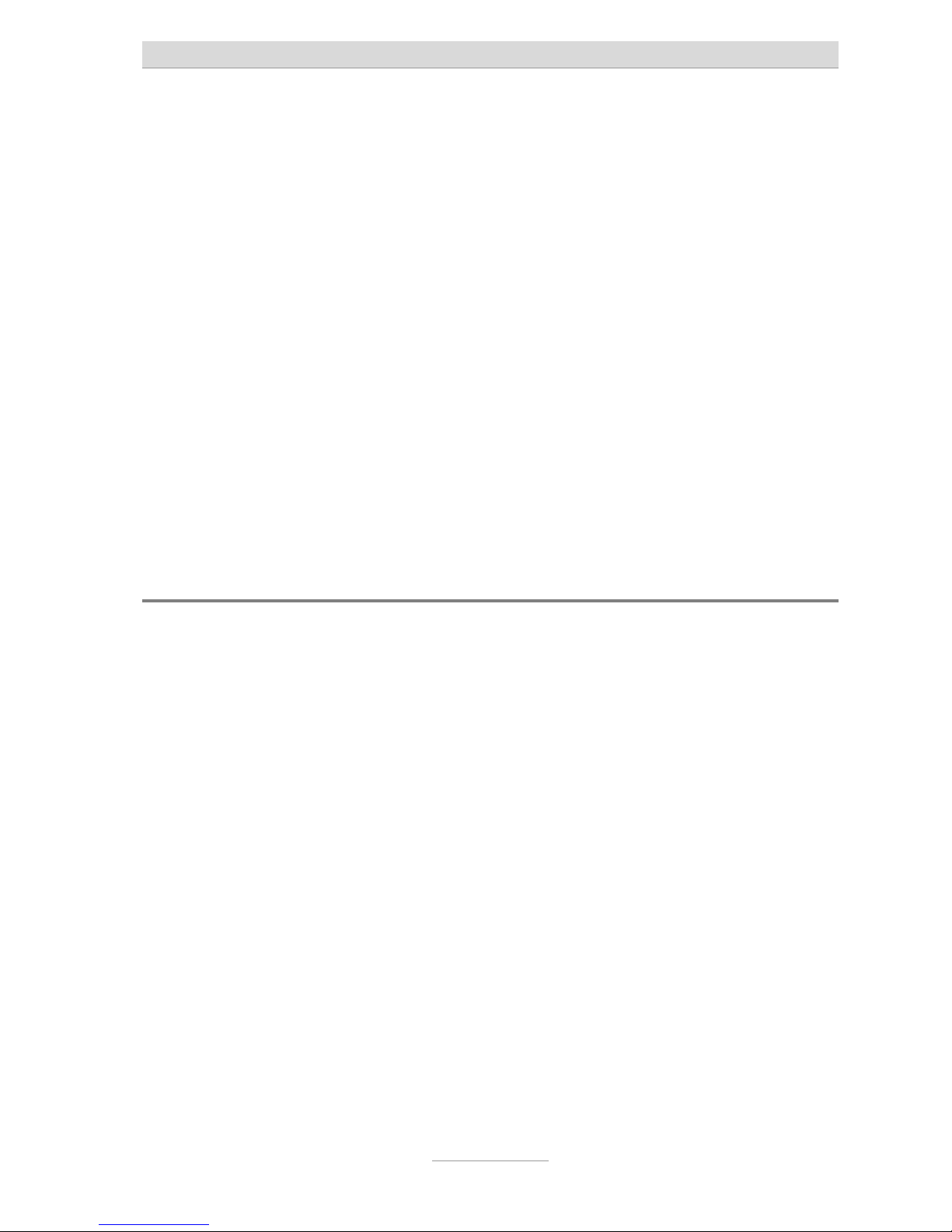
Short messages (SMS)
22
Short messages (SMS)
The SMS service allows you to send or receive SMS messages to other terminals.
The messages are not transferred directly to the other terminal but instead are sent
to your network operator's message center. Your tiptel 275 supports so-called Long
Messages, so your messages can contain up to 459 characters (3 chained
messages). You can save up to 20 messages in the inbox. To use the SMS function
it is essential support for transferring the call number (CLIP) exists. Then all you
have to do is register with your message center and away you go.
You can also send your short message to a subscriber that does not have an SMSenabled device. Then the short message is read out loud as a voice message.
Please refer to your network operator's information material for this and other
functions.
Please observe the following points so that you can send and receive short
messages (SMS) with your tiptel 275.
Configuring the telephone connection
Analogue telephone connection
If you have an analogue telephone connection, please check whether you can
access the "Call number transfer" and "Call number display" (CLIP, incoming and
outgoing) functions. To do so, please enquire of your network operator whether
these features are available for your connection.
ISDN connection
If you have an ISDN connection check that call number display (CLIP) is activated
and that call number transfer (CLIR) is not suppressed in your PABX.
Page 23
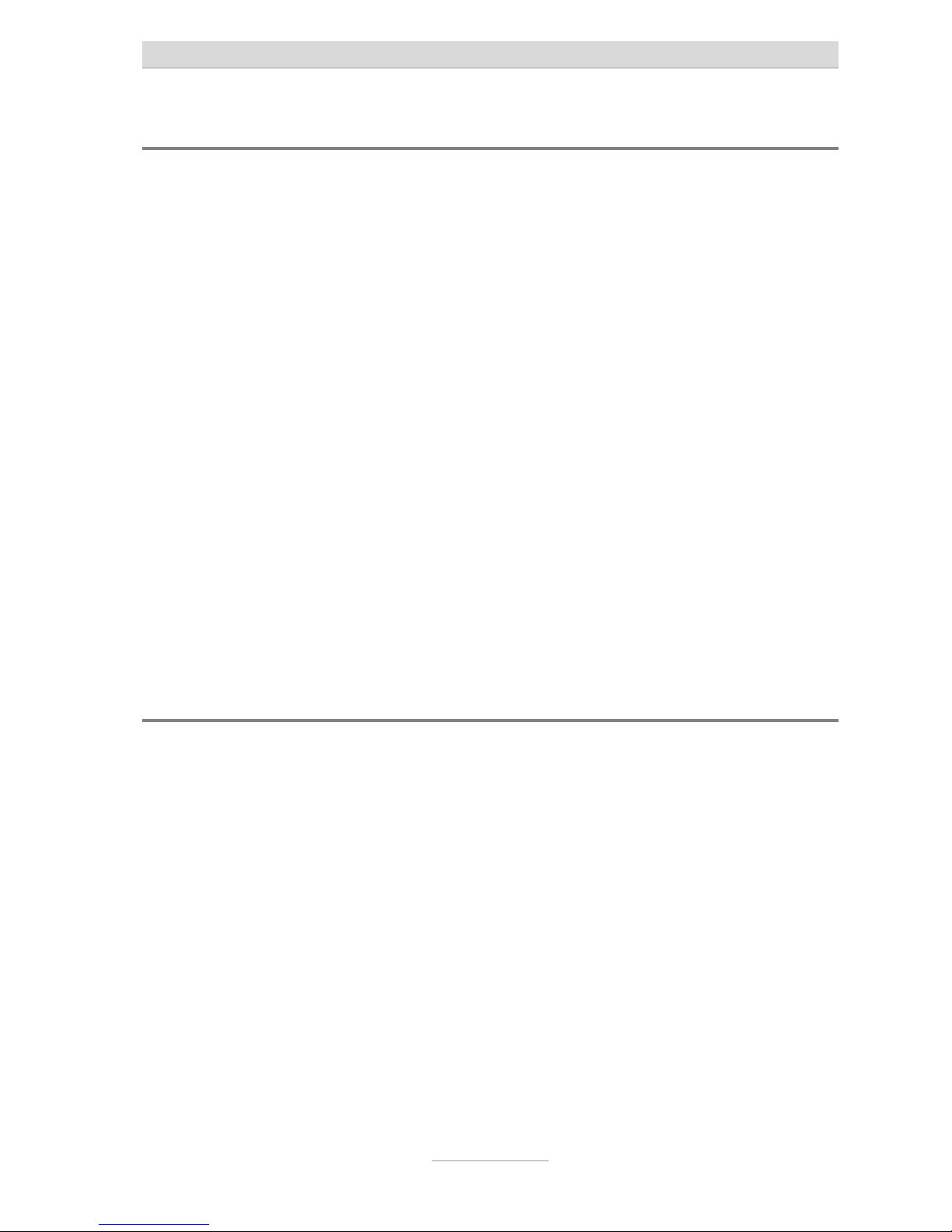
Short messages (SMS)
23
Registering and de-registering with your message center
You have to register your tiptel 275 for your network operator's SMS service to
receive fixed network SMS. In Germany, for example, you can reach Deutsche
Telekom message center nationally by calling "0193010". Enter this number under
"SMS center".
The registration process varies between network operators. Ask your telephone
network provider how to do this.
For example, for Deutsche Telekom you have to send an SMS to register including
the following content:
"ANMELD" to the target call number 8888
You will then receive a confirmation message from Deutsche Telekom SMS service.
Now you can be sure that you can send and receive SMS using your tiptel 275.
You can deactivate receiving SMS messages by sending "ABMELD" to target call
number 8888. Future SMS that are sent to your call number are then read as voice
messages.
As of: August 2006
Entry options for short messages
Inbox ....................................... All SMS received are listed here. You have the
following choices under Options: save, answer,
transfer, call number or save as template.
Outbox .................................... You have the option of creating a new message,
changing an old one or deleting it.
Templates............................... You can create up to 10 different templates, change
or delete old templates.
Page 24

Short messages (SMS)
24
Message center ..................... Enter the number for the message center here. Your
network operator will provide the correct number.
You can also enter a second center for another
supplier. It is then possible to receive SMS
messages via both centers. Please note that in
contrast messages are only sent via the first center.
Inbox
If you have new, unread messages (SMS) the SMS LED flashes. If the SMS
LED blinks rapidly there is no space in the inbox for new messages. Delete
the older messages to create more space.
Press OK. The main menu is displayed.
Press OK. The messages menu is displayed.
Press OK. The inbox is displayed.
Page 25

Short messages (SMS)
25
You can scroll through individual
entries using the cursor keys
(up/down).
New, unread messages are marked with
an arrow.
To read the highlighted message,
press OK.
The selected message is displayed.
To delete the highlighted message
press Del.
The message is deleted.
and
To delete the whole inbox press Alt
and Del.
All entries are deleted.
You can scroll through the
messages using the cursor keys
(up/down).
Press OK to go to the options. You can now save the number, reply to
the sender, forward the SMS, call the
sender or save the SMS as a template.
Press Esc to leave the menu.
Page 26

Short messages (SMS)
26
The device must be in standby for you to receive a message (SMS). Your
tiptel 275 will not respond if you are currently scrolling through the menu or
changing settings. This ensures that you cannot be disturbed (for example
when entering an SMS).
Outbox
Press OK. The main menu is displayed.
Press OK. The messages menu is displayed.
Highlight “Outbox” with the cursor
keys (up/down).
Press OK. The display changes and shows the
outbox.
Page 27

Short messages (SMS)
27
Enter your SMS via the
alphanumeric keyboard.
In the top line of the screen you see how
many characters you can still write.
Use the cursor keys to move in the
text, check what you wrote and
insert something.
or
To delete individual characters
press Backspace or Del.
The digit to the left or right of the cursor
is deleted.
and
To delete the whole text press Alt
and Del.
The outbox is deleted.
To send the SMS press OK. The display changes to send.
Enter the recipient’s number via the
dialling keys. Ensure that you
always state the whole number
otherwise the SMS can not be
delivered.
To confirm the number press OK.
Page 28

Short messages (SMS)
28
To fetch the recipient’s number
from the telephone book, highlight
the “from telephone book” line and
press OK.
Look for the recipient in your personal
telephone book.
Highlight “Send” with the cursor
keys (up/down).
The highlight jumps to “Send”.
To send the SMS press OK. The SMS is sent and the device returns
to standby mode.
Templates
You can save up to 10 templates that you can individually modify, delete and send.
Open the message menu as
described in "Inbox" and "Outbox".
The messages menu is displayed.
Highlight “Templates” with the
cursor keys (up/down).
Press OK. The display switches to the templates.
Page 29

Short messages (SMS)
29
Highlight the required template with
the cursor keys (up/down).
The start of the selected template is
displayed.
Press Del to delete the highlighted
template.
The template is deleted.
and
To delete all templates press Alt and
Del.
All templates are deleted.
In order create or edit the marked
template press OK.
The selected template is displayed.
Create, edit and send template as
described in detail under “Inbox”.
Page 30

Short messages (SMS)
30
Message center
Enter the telephone number for your message center here (e.g. Deutsche Telekom
0193010). If you are using the device in a different country or network, your network
operator will tell you the call number of your message center. In some countries you
have to enter two telephone numbers – one to send and the other to receive. The
send number must then be saved as Center 1.
Open the message menu and
highlight the message center entry.
Press OK. The display changes and the cursor
flashes at the first digit for Center 1.
Enter the number of the message
center using the dialling keys.
Highlight Center 2 with the cursor
key (down) and if necessary enter
this.
If you have set up two message centers you can receive SMS messages from
both. But you always send via the first center.
Page 31

Dates/time control
31
Scheduler/timer
You can manage up to 20 dates with additional information. You can enter one-off,
daily, weekly and annual dates.
The time control function contains up to 20 switching times during which the
answering machine, message forwarding, call forwarding and ringing tone melody
can be switched on/off or changed.
Entry options for the scheduler
Event....................................... You can enter up to 50 characters as additional
information via the alphanumeric keyboard.
Date
Signalling.......................... Non-recurring, daily, weekly or annually. Enter how
frequently the date should be signalled.
Time................................... Enter the time for the signal.
Date ................................... Enter the date. The field only appears for non-
recurring and annual dates.
Weekday ........................... Enter the week day for weekly dates.
Page 32

Dates/time control
32
Enter and manage dates
Press OK. The main menu is displayed.
Search for “Scheduler/timer” with
the cursor keys (up/down).
Press OK. The display changes and shows the
Scheduler/timer menu.
Press OK. A list appears with all the dates.
Search for the date that you wish to
edit or delete using the cursor keys
(up/down).
Page 33

Dates/time control
33
Delete the selected date by pressing
Del.
The date is deleted.
and
To delete the whole list press Alt
and Del.
All dates are deleted.
Confirm the selected date by
pressing OK.
The display changes and shows the entry
field for additional information.
Enter the information (event) via the
alphanumeric keyboard.
The display shows the number of
characters still available to the top right.
Press OK. The display changes and shows the entry
field for the date.
Page 34

Dates/time control
34
Set the required signal using the
cursor keys (left/right).
Depending on the signal the time, date
and week day appear.
Use the cursor keys (up/down) to
select the time, date or week day.
Use the dialling keys if necessary to
set the date and time. For weekly
dates set the week day with the
cursor keys (left/right).
To confirm the entry press OK. The entry space stops flashing, the
setting is confirmed.
To stop the entry press Esc several
times.
Standby is displayed again.
Date notification
When the date is due, you will hear an acoustic signal and "Schedule" or the
additional information you entered is displayed.
To stop press Esc several times. The acoustic signal goes silent when you
press the button for the first time.
Standby is again displayed when you
press the button the second time.
The acoustic signal stops automatically after one minute. Non-recurring dates
are erased after notification.
Page 35

Dates/time control
35
Entry options for time control
Time control list
Switching time
Time ............................. Enter the time when the function should be
switched on, off or changed.
Weekday (from/to)....... Enter the week days when the switching time
should be carried out.
Announcement .................. 1 to 3, off or -. For settings 1 to 3 the answering
machine will be switched on with the corresponding
announcement. With Off the announcement and
answering machine is switched off. “ -“ means no
change to the current setting.
Message transfer............. On, off or -. “-“means no change to the current
setting.
Call forwarding ................ On, off or -. “-“ means no change to the current
setting.
Ringing/melody................ 1 to 20, off or -. You can change or switch off the
ringing tone/melody. “-“ means no change to the
current setting.
Timer....................................... On or off. You can switch the time control on and off
here.
Page 36

Dates/time control
36
Programming time control
Press OK. The main menu is displayed.
Search for “Scheduler/timer” with
the cursor keys (up/down).
Press OK. The display changes and shows the
Scheduler/timer menu.
Highlight the timer list with the
cursor keys (up/down).
Press OK. A list appears with all the switching
times.
Search for the switching time that
you wish to edit or delete using the
cursor keys (up/down).
Page 37

Dates/time control
37
Delete the selected switching time
with Del.
The switching time is deleted.
and
To delete the whole list press Alt
and Del.
All switching times are deleted.
Confirm the selected switching time
with OK.
The display changes and shows the entry
field for the action that is to be executed
at the required point in time.
Select the setting with the cursor
keys (up/down) and change it with
the cursor keys (left/right).
Finally select “Switching time”.
The screen shows all setting options.
Press OK. The display changes and shows the entry
field for the switching time.
Page 38

Dates/time control
38
Set the required switching time with
the dialling keys.
The entry location flashes.
Select weekday from/to with the
cursor keys (up/down).
Set the weekdays using the cursor
keys (left/right).
For daily switching times enter from
“Mo” to “Su”. E.g. if you only want to
switch on Fridays only enter from “Fr” to
“Fr”.
To confirm the entry press OK. The entry space stops flashing, the
setting is confirmed.
To stop the entry press Esc several
times.
Standby is displayed again.
Page 39

Dates/time control
39
Programming example for timer (control)
You would like the answering machine to switch on announcement 1 on Mondays
to Fridays at 17.00 and switch off at 08.00. When the office closes on Friday and
over the weekend, Announcement 2 is to be switched on around the clock. The
ringing tone should be switched off during the week from 17.00 to 08.00 and at the
weekend. Ringing tone melody 5 should sound at other times. This requires 3
switching times.
Switching time: 1
Switching time: 2
Switching time: 3
Page 40

Dates/time control
40
Switching on time control
Open the Scheduler/timer menu with
OK and the cursor keys (up/down)
and highlight “Timer”.
The display changes and shows the
Scheduler/timer menu.
Use the cursor keys (left/right) to
switch between on and off.
The display switches between on and off.
Press OK to confirm. The display stops flashing.
To stop the entry press Esc several
times.
On the screen a clock icon appears to
indicate that time control is activated.
Page 41

Information & Service
41
Information & Service
This allows you to monitor call charges, view the number of incoming and outgoing
calls, delete the telephone book or return the device to its default settings on
delivery. You can also view information on the current firmware and installed
languages.
Selection options
Call charges ........................... Here you can view the total tariff units and the total
charges since the last counter reset (tariff pulses
must be transferred from your PABX or network
operator).
Call counter............................ Here you can view the total of all outgoing and
incoming calls since the last counter reset.
Delete phone book ................ After a confirmation prompt that also shows you the
number of existing entries the complete telephone
book can be deleted.
Reset to default ..................... After a confirmation prompt you can reset the
default settings. Apart from the time and telephone
book, everything is deleted or reset.
Firmware................................. Here you can view the current firmware version and
the language versions currently installed. Please
use the PC application software to update the
firmware or languages.
Information & service menu
Press OK. The main menu is displayed.
Search for “Information & Service”
with the cursor keys (up/down).
Page 42

Information & Service
42
Press OK. The information & service menu is
displayed.
Highlight the required rubric with
the cursor keys (up/down).
Press OK. The display changes to the selected
rubric, e.g. “call charges”.
Make further selections using the
cursor keys (up/down).
Press OK to confirm the selection. The required option is executed.
Press Esc repeatedly to leave the
menu.
Standby is displayed again.
Page 43

Settings
43
Settings
Setting options
General
Language ......................... German, English, French, Italian or Dutch
Display
Contrast ...................... Enables you to set the contrast in up to 16 steps.
Brightness.................... Enables you to set the brightness in up to 16 steps.
Backlight ..................... Automatic or on. For the "automatic" setting the
backlight is switched off automatically after 10
seconds. If you want the backlight on continuously,
select "On".
My phone number
Number ........................ Enter your own number here so that it is announced
along with the fixed elements of the answering
machine’s texts for identification purposes.
Area code .................... If you enter the area code/dialling prefix here it will
not be used for calls with caller display in the same
local network.
Change PIN ...................... You can change the PIN here. The PIN is number
containing 1 to 4 digits. On delivery it is preset to
“0000”.
Blocked numbers/key lock
Key lock ....................... On or off. When the key lock is activated all keys are
locked and can be released temporarily by entering
the PIN.
Numeric block lock...... On or off. When the numeric block lock is active it is
not possible to use the dialling keys to dial.
Phone book lock.......... On or off. When the phone book lock is active it is
not possible to open the telephone book.
Page 44

Settings
44
Blocked numbers ........ You can block up to 10 call numbers or groups for
dialling here. If, for example, you wish to block all
international calls enter the call number “00”.
Exception numbers ..... You can enter up to 10 exceptions here. For
example, if you have blocked all international
numbers but want to have Holland as an exception,
enter the call number “0031”.
Clock
Time, date
Time ............................. Enables you to re-set the time.
Date.............................. Enables you to re-set the date.
DST ................................... Daylight saving time (Yes/no). Select "Yes" if you
want your tiptel 275 to change automatically to
daylight saving time on the last Sunday in March
and to standard time on the last Sunday in October.
Network time .................... Yes or no. You can transfer the time to the internal
clock if this is permitted by your telephone network
or your PABX (the year is not transferred and must
be set manually).
Telephone
Ringing tones
Melody ......................... 1 to 20 or off. Melodies 1 to 10 are firmly installed
and cannot be changed. You can record melodies
11 to 20 yourself via the integrated microphone.
When “off” has been set your telephone will “keep
quiet” (no signal).
Volume......................... 1 to 7. Set here the required volume.
Ascending.................... On or off. If you switch ascending on, the volume of
the call melody automatically gets louder as the
signal time continues (no matter the preset volume).
Record tone ................. This menu option only appears for Melody 11 to 20
if the melody has not yet been recorded or deleted.
Delete ringing tone ...... This menu option only appears for Melody 11 to 20
if the melody has already been recorded.
Page 45

Settings
45
Charging information
Cost per unit ................ Enter the price for each tariff unit. You can find the
price from your network supplier or from the PABX
configuration. This requires the network supplier
and PABX to support the tariff pulse.
Currency ...................... Enter the currency icon here. Three entry characters
are available.
Call-back code ................ Enter the call-back code of your network operator
(for Deutsche Telekom network e.g. H*37#). “H”
eans the signal key with hook flash.
PABX
Flash key (R)................ F (Flash) or H (Hook flash). For PABX the flash
(short, approx. 95ms) is usually used to start
functions. In contrast the hook flash (long, approx.
240 ms) is used by Deutsche Telekom.
Outgoing call .............. Enter your prefix for the public telephone network
(e.g. 0) here. Your telephone will then automatically
enter a pause after dialling an outside line to
prevent incorrect dialling.
If you select the automatic exchange connection
before each external call number from the
telephone book, call lists (calls while absent, calls
received) and message center (SMS) the outside
line number is dialled automatically.
Internal call back code Enter the call back code for your PABX (for tiptel
PABX e.g. F*37#). “F” refers to the signal button
with Flash, enabling your device can detect internal
call numbers; the outside line number must be
entered.
CLIP correction ........... Some PABX systems add numbers before the
received call number. This results in incorrect
messages for the received call number. In order to
recognise and delete the additional numbers you
can enter them here.
Function keys................... Select the function that you want to use via a
function key and then press the required function
key. You can also select names from the telephone
book directly on the function keys.
Page 46

Settings
46
Headset............................. Automatic or DSHG. Setting "Automatic" allows
automatic detection of a "standard" headset. When
using a headset with DHSG interface please use
"DHSG" setting.
Music on hold .................. On or Off. Here you can select whether after
pressing the mute key the caller will hear music on
hold or not.
Call filter
Filter list........................... Enables you to view and edit all existing filter
entries. A maximum of 20 entries are available.
New entry
Number/name.............. Enter the name and call number (including area
code) for the subsequent filter properties. You may
also create number groups by entering the first
digit(s) of the group, e.g. 015. Filter properties then
apply to all groups starting with 015.
Ringing/melody ........... 1 to 20, off or -. Enter here the ringing tone you want
to apply to the previously entered call number
(individual ringing tone). Set to “off” so that no call
is signalled for this caller. Select “-” to cancel the
setting.
Answering machine..... 1 to 3, off or -. In order to activate the answering
machine for this particular caller enter the required
announcement. Set to “off” to switch off the
answering machine for this particular caller. Select
“-” to cancel the setting.
Calls without CLIP
Ringing/melody ........... 1 to 20, off or -. Enter the ringing tone that should
be applied to calls where no call number is
transmitted. Set to “off” so that no call is signalled
for this caller. Select “-” to cancel the setting.
Answering machine..... 1 to 3, off or -. In order to activate the answering
machine for this particular caller enter the required
announcement. Set to “off” to switch off the
answering machine for this particular caller. Select
“-” to cancel the setting.
Page 47

Settings
47
Call forwarding
Number/name ................. Enter the name and call number to where the call
should be forwarded. Call forwarding can be
activated and deactivated via the time control. For
manual control you can also set call forwarding to
the function keys, see “Function keys”. Please note
that for some networks and PABX you have to enter
# after the call number.
Enable with ...................... Enables you to enter the code to switch on call
forwarding (you will usually find the codes to switch
on or off in the operating instructions of your
network provider or PABX manufacturer). For
“Deutsche Telekom” network enter *21*.
Disable with...................... Enables you to enter the code to switch off call
forwarding. For the “Deutsche Telekom” network
enter #21#.
Page 48

Settings
48
Settings menu
Press OK. The main menu is displayed.
Search for “Settings” using the
cursor keys (up/down).
Press OK. The settings menu is displayed.
Highlight the required rubric with
the cursor keys (up/down).
Press OK. The display changes to the selected
rubric, e.g. “General”.
For settings with fixed selection
lists, e.g. “Language” use cursor
keys (left/right) to make the setting.
The screen shows the various setting
options. The entry location flashes.
Page 49

Settings
49
or
For numerical and text entries use
the dialling keys and alphanumeric
keyboard.
The entry location flashes.
Press OK to confirm the setting. The entry location stops flashing.
To stop the entry press Esc several
times.
Standby is displayed again.
Adjusting the volume
You can set the volume when the device is on standby. When the receiver is lifted
the handset volume changes; during call signalling the volume of the ringing tone
melody changes.
Adjust volume with minus/plus. The volume bar shows the current
setting.
Page 50

Answering machine
50
Answering machine
Your tiptel 275 has an easy to operate answering machine with 3 Announcements,
remote control and message forwarding.
Setting options for the answering machine
Announcement....................... 1 to 3. Select the announcement to welcome the
caller.
Edit announcements
Announcement................. 1 to 3. Select the announcement that you wish, e.g.
to record.
Answer only mode........... off or on. Select “on” if the caller has no option to
leave a message for the previous announcement.
Record ............................. This menu option appears if the selected
announcement has not yet been recorded or has
been deleted.
Playback ........................... You can play back your announcement here.
Delete................................ You can delete the existing announcement , e.g. to
record a new one.
Messages ............................... You can find all messages here.
Message transfer
Function............................ On or off. You can switch the message transfer on
and off here.
Repetitions ....................... 1, 2 or no repeats. Enter here how often the dialling
is to be repeated if nobody answers.
Playback cycles............... 1 to 8 times. You can set here how often to replay
the forwarding message.
Destination number ......... Enter the forwarding destination, e.g. mobile
number (to be informed by SMS, enter “S” before
the call number).
Page 51

Answering machine
51
Settings
Recording duration ........ 1 to 5 minutes or open ended. Enables you to limit
the time that is available to callers to leave a
message.
Ringing tones................... 1 to 9. Enables you to set the number of ringing
tones before calls are answered.
Remote control ................ The remote access code is a 1 to 4 digit number
between 0 and 9999.
Quick check ..................... If you want to access the remote control quickly
without having to enter the access code you can,
for example, enter your mobile phone call number
here. If this call number is detected for a call the
device starts remote control immediately.
Announcements
Your tiptel 275 has 3 individual announcements. The announcements can be
switched in the menu or via the time control. A distinction is made between two
operating types: announcements with and without the option to record an incoming
message. For announcements that can record an incoming message the caller can
leave a message after the announcement. For announcements that cannot record
an incoming message (answer only mode) the caller is given information but can
not leave a message.
Press OK. The main menu is displayed.
Search for “Answering machine”
using the cursor keys (up/down).
Page 52

Answering machine
52
Press OK. The display changes and shows the
answering machine menu.
Use the cursor keys (left/right) to
set the announcement that the
caller should hear.
The announcement switches between 1,
2 and 3.
Search for “Edit announcements”
with the cursor keys (up/down).
Press OK. The announcement menu appears.
Select the required option using the
cursor keys (up/down).
Set the required setting using the
cursor keys (left/right).
The entry location flashes.
or
Press OK to record the
announcement.
The display changes; a short signal
sounds to start recording. Speak about
15cm away from the microphone.
Page 53

Answering machine
53
To end the recording or setting
press OK.
The recording is ended; the display
indicates additional options for playing
back and deleting the announcement.
To stop the entry press Esc several
times.
The display returns to standby.
If no individual announcement has been recorded the caller hears a standard
text.
ICM
Your tiptel 275 can save and manage up to 50 ICMs. If you have new, unheard
ICMs, the MSG-LED flashes.
Press OK. The main menu is displayed.
Search for “Answering machine”
using the cursor keys (up/down).
Page 54

Answering machine
54
Press OK. The display changes and shows the
answering machine menu.
Search for “ICM” using the cursor
keys (up/down).
Press OK. The ICM list appears in the display. The
highlighting is on the first, new ICM.
Use the cursor keys (up/down) to
select the required ICM that you
wish to listen to or delete.
Use the cursor keys (left/right) to
display the date and time.
The date and time of the selected ICM
are shown alternatively.
Delete the selected ICM with Del. The incoming recording is deleted.
and
To delete all ICMs press Alt and
Del.
All incoming messages are deleted.
Playback the selected ICM with OK. The display changes and displays the
playback.
Page 55

Answering machine
55
Select the required option using the
cursor keys (up/down).
In addition to the playback options
there is also the option of calling the
subscriber directly or transferring
the number to the telephone book.
Pause, to pause the playback. Continue,
to continue after the pause. Start, to start
t
he recording from the start after a pause.
Repeat to repeat the playback for the last
3 seconds. Next and previous, to jump
between the recordings.
Press OK to confirm the options.
To stop the playback press Esc
several times.
The display returns to standby.
Use the plus/minus keys to modify the volume during playback.
Page 56

Answering machine
56
Message transfer
For message transfer your telephone dials the saved call number after each new
ICM on the answering machine. When the subscriber picks up he will hear the
following announcement:
"Automatic call, ..x.. incoming messages, please collect remotely, I repeat …" or if
you have entered your own call number (my phone number) as identification
"automatic call from subscriber (own call number), ..x.. incoming messages, please
collect remotely, I repeat".
It is possible to start remote control for the recorded message(s) during the
message. Proceed as described in "Carry out remote control" (*Code#).
If the target number is busy or nobody was reached the call is repeated after 5
minutes. Depending on the setting the device makes one, two or no repetitions.
You can also be informed by SMS about new messages. Then simply insert “S”
before the destination number. Your device must of course be set up for SMS, see
the “SMS” chapter.
Open the message menu as
described in "announcement" and
"ICM".
The display shows the answering
machine menu.
Search for “Forwarding” using the
cursor keys (up/down).
Press OK. The Forwarding menu appears.
Page 57

Answering machine
57
Select the required option using the
cursor keys (up/down).
Set the required setting using the
cursor keys (left/right).
The entry location flashes.
or
Use the dialling keys for the
destination number.
As an option you can still enter a
name with the alphanumeric
keyboard.
The entry location flashes.
Press OK to confirm the setting. The entry location stops flashing.
To stop the entry press Esc several
times.
The display returns to standby.
During ongoing message transfer the message transfer icon flashes.
Page 58

Answering machine
58
Settings
Maximum ICM length, number of ringing tones before answering, remote control
code and the call number for quick remote control can all be set, see Chapter
“Setting options for the answering machine” (page 50).
Open the message menu as
described in "Announcement" and
"ICM".
The display shows the answering
machine menu.
Search for “Settings” using the
cursor keys (up/down).
Press OK. The settings for the answering machine
are displayed.
Select the required option using the
cursor keys (up/down).
Page 59

Answering machine
59
Set the required setting using the
cursor keys (left/right).
The entry location flashes.
or
Use the dialling keys to enter the
remote control code or quick check.
You can also enter a name with the
alphanumeric keyboard for the
quick access.
The entry location flashes; the numbers
and letters entered are displayed.
Press OK to confirm the setting. The entry location stops flashing.
To cancel the entry press Esc
several times.
The display returns to standby.
Switching on the answering machine
Incoming messages can be screened. You can change the volume with the
plus/minus keys. You can take the call personally at any time by lifting the receiver
or pressing the speaker key.
Page 60

Answering machine
60
Press answering machine. The MSG-LED lights up. The answering
machine icon is displayed. The number
to the right of the icon indicates the
announcement selected.
Press answering machine again to
switch off.
The icon for the answering machine
disappears.
Make sure there is sufficient memory available for the recording. If necessary
delete individual or all incoming messages. If there is no more memory
capacity no other calls will be answered.
Monitoring/Personal Info (Memo)
During the call you can record the content via the monitoring function.
In standby you can record personal information via the integrated microphone
using the memo function.
Search for “Record” or “Memo”
with the cursor keys (up/down).
During a call “Monitoring” is available; in
standby “Memo” is available.
Press OK. “Monitoring” starts to flash and signals
ongoing recording. The display changes
for Personal Info (Memo).
To stop the recording press Esc. The display stops flashing and the
recording ends.
Monitoring and Memos are saved in the same way as a normal ICM and can
be listened to at any time as described in “ICM” (Page 53).
Page 61

Answering machine
61
Answering machine remote control
You can access your tiptel 275 remotely from anywhere in the world using the
keypad on a Dual-tone Multiple Frequency (DTMF) touchtone telephone. You need
a personal access code to access the phone remotely. You can set your personal
remote access code as described in "Settings" (Page 43).
Call tiptel 275. You hear the current greeting.
Start entry with the asterisk button. The announcement stops.
Enter the remote access code via
the telephone keypad. If you make a
mistake delete the entry using the
asterisk key and start again.
A voice message confirms recognition of
each digit.
To confirm the entry press the hash
button.
If the correct code is detected your tiptel
275 notifies you via a voice message. If
the code is incorrect, the device
terminates the connection.
Start the required function by
entering the corresponding number.
If there are new messages they are
played back automatically.
Press digit 8 to end a function. The current function ends.
End remote access by pressing
asterisk and hash in succession.
180 seconds after the last button entry your tiptel 275 asks whether you are
still on the line with the "Please quit" voice message. You must respond to this
quit request within 8 seconds by pressing any key otherwise the device
breaks the connection.
Remote control for announcements function
To playback all messages
Press 3.
The playback starts with the first
recording.
To playback new messages
Press 2.
Starts playing recordings that have not yet
been heard.
Page 62

Answering machine
62
Repeat
Press 5 during playback.
The last three seconds are repeated.
To pause playback
Press 8.
Playback is paused.
To continue playback
Press 5.
Playback is continued from where it was
paused (e.g. after a quit request).
Skip
Press 4 for back or 6 for forwards
during playback.
The message you are listening to is
skipped or repeated.
To delete the current message
Press 7 during playback.
The current incoming message is deleted.
To delete all messages
Press * and 7 in succession.
All incoming messages are deleted.
Room monitoring function
Room monitoring/intercom
Press 1.
The speakerphone switches on and you
can hear what is going on in the vicinity of
your tiptel 275.
People present can hear your voice from
the loudspeaker.
Remote switching processes function
To switch message transfer on/off
Press * and 4 in succession.
The current status "on" or "off" is
announced.
To switch timer on/off
Press * and 3 in succession.
The current status "on" or "off" is
announced.
...
Changing the outgoing message
Press 7 and then the required outgoing
message 1 ... Press 3.
The selected outgoing message is played
back for checking. The next caller is
greeted with this message.
Page 63

Answering machine
63
Changing announcements remotely
...
Changing the outgoing message
Press 9 and then the required outgoing
message 1 ... Press 3.
The tiptel 275 asks you to speak.
After recording the outgoing message
press 8.
The recording ends and the announcement
is played back so that you can check it.
The message is played back again for checking after you change or modify it.
Your tiptel 275 will then ask you whether you are still on the line with the
"Please quit" voice message. You must respond to this quit request within
8 seconds by pressing any key otherwise the device breaks the connection.
Remote activation of call forwarding
Activating call forwarding
Press * and 1 in succession
The current call number is stated, see also
“Call forwarding”.
Press number 8 to cancel the function. The function is cancelled without being
executed.
Press * and # in succession to
execute the function.
After ending the remote control you tiptel
275 switches call forwarding on. All new
calls are forwarded to the new call
number.
Switching off the answering machine remotely
Switching answering machine off
Press * and 0 in succession.
Your tiptel 275 disconnects and will not
answer any more calls.
Switching on answering machine remotely
Call tiptel 275. After 50 seconds the device answers with
a beep.
Enter the remote access code via the
telephone keypad. Start entry with *
and confirm with #.
The greeting is played for checking. The
device can be operated remotely (e.g. to
record a greeting). After quitting the
function your tiptel 275 will receive calls.
Page 64

Dialling with your PC
64
Dialling with your PC
Your telephone supports CTI (Computer Telephony Integration). In addition to the
USB driver needed for the tiptel application software you will also have to install the
CTI driver. Driver and Installation Manual please find on the CD that came along
with your telephone (release V1.12 or later) or on our homepage in the download
section.
Dialling from the application
From within your PC application (e.g. Outlook) you can set up a connection and
then process the call via your telephone. In dialling options select the device
"Tiptel". The place where to find those dialling options may not be the same with
different applications. If needed please use the online help of your PC application
software. Please make sure that the USB cable has been connected properly.
Following functions are supported by your telephone:
Connect / Dialling – allowed digits 0...9, * and #
! inserts a signal key (R)
, inserts a dialling pause.
Disconnect.
Take call.
Call signalling and caller ID (CLIP).
Transfer of caller's name if it I known from the telephone book or if it is
being transferred by the provider.
Busy line notification.
Please make sure that there is always only one PC program enabled for
access to the telephone. You may need to close other telephony applications
first.
Page 65

Dialling with your PC
65
Dialling by using AT commands
In case you wish to write your own PC application please note the following:
Transfer parameters: 230400 Baud, 8 Bit, no parity, 1 stop bit, no flow control.
Following commands are supported:
ATD Connect e.g. ATD12345 (Number 12345 is being dialled)
ATH Disconnect
ATA Take call
Commands that have been received correctly will by acknowledged by the
telephone with OK
AT-commands must be sent in capital letters and without spaces.
Following messages can be sent by the telephone:
RING Call signalling
NMBR = 12345 Caller's number
NAME = Test Caller's name (if known)
VCON Will be sent at the end of dialling
<DLE>b Line busy
All messages except "line busy" have the following format:
<CR><LF><Message><CR><LF>
Please note that the strings <DLE> (Ctrl P), <CR> (Ctrl M) and <LF> (Ctrl J)
are control digits.
Page 66

Appendix
66
Appendix
Service
You have purchased a modern product from Tiptel.com GmbH Business Solutions,
which was developed and manufactured in Ratingen near Duesseldorf. Our very
modern production facilities ensure a consistently high level of quality. This is
demonstrated by our DIN EN ISO 9001 certification.
In the unlikely event that any problems should occur or you if have any questions
concerning the operation of the system, please contact your specialist dealer.
He/she is your contact within the warranty period. Tiptel.com GmbH has set up a
special number for technical support for specialist dealers so that you can obtain
qualified advice from them.
If your dealer ins not able to assist you, you can also contact Tiptel.com GmbH
direct. Initial information is available from our Internet site mentioned below in the
“Support” heading under “FAQ – Frequently asked questions”. You can also reach
our experienced technical support staff by e-mail, fax or telephone during the times
given:
In Germany In Austria In Switzerland
www.tiptel.com
www.tiptel.at www.tiptel-online.ch
service@tiptel-online.ch
08.00 a.m. to 5.00 p.m.
(Mon-Fri)
08.00 a.m. to 5.00 p.m.
(Mon-Thu),
08.00 a.m. to 2.00 p.m. (Fri)
08.00 a.m. to 5.00 p.m.
(Mon-Fri)
Tel. 0900 100 - 84 78 35 *
Vanity 0900 100 - TIPTEL*
* with costs as per announcement
Telephone 01 / 6167871
Fax 01 / 616 78 71- 22
Telephone 01 / 884 01 80
Fax 044 / 843 13 23
If you have any questions about your telephone line, please contact your network
provider.
Page 67

Appendix
67
Warranty
Your contact for services arising from warranty obligations is the specialist dealer
where you bought the device.
Tiptel.com GmbH will grant a warranty for 2 years from the date of handover for the
material and manufacture of the telecommunications terminal device.
Initially, the purchaser shall have only the right of subsequent performance.
Subsequent performance entails either repair or the supply of an alternative
product. Exchanged devices or parts shall become the property of the specialist
dealer.
If subsequent performance is unsuccessful the purchaser can request either a
reduction in the purchase price or withdrawal from the contract.
The purchaser must notify the dealer of any defects found without undue delay.
Proof of the warranty entitlement shall be furnished by standard proof of purchase
(receipt or invoice).
The warranty entitlement shall expire if the purchaser or an unauthorized third party
interferes with the device. Damage caused by inappropriate handling, operation,
storage, force majeure or other external influences shall not be covered by the
warranty.
The warranty shall not cover any consumables (e.g. batteries) or defects that only
slightly impair the ability to use the product to a limited extent.
Claims for damage caused by transport shall be asserted to the shipping company.
Notes on processing:
Repairs are completed only by the Tiptel.com GmbH Service Department. With our
48-hour repair service you will usually receive a repaired device or a replacement
after 2 working days plus the usual delivery period.
If the device is repaired during the warranty period, the warranty shall not be
extended for the replaced parts or for the device. This warranty is not transferable
and shall expire if the device is sold to another party. It shall also expire if anyone
other than TIPTEL Service staff interferes with the equipment or if the serial number
on the equipment is removed or rendered illegible. The device is marked with a
warranty seal. Please ensure that this is not damaged because would cause your
warranty to lapse.
The General Terms and Conditions of Tiptel.com GmbH, which are part of the
contract with a dealer, shall also apply. In the event of a complaint, the defective
Page 68

Appendix
68
product should be sent to the address below together with a description of the
defect and proof of purchase.
In Germany In Austria In Switzerland
Tiptel.com GmbH Tiptel GmbH Tiptel AG
Business Solutions
Service Service Service
Halskestraße 1 Tenschertstraße 5 Bahnstrasse 46
40880 Ratingen 1230 Vienna 8105 Regensdorf
If you are making a warranty claim, Tiptel.com GmbH shall pay for the return
shipping.
CE mark
This device is authorised for connection to the analogue public telephone network
in all EU member states in line with European requirements. As a result of technical
differences in various countries however there is no unlimited warranty that the
device will work successfully with all telephone connection.
Tiptel.com GmbH hereby declares that the device complies with all of the
fundamental requirements of the European Directive 1999/5/EC.
Conformity is confirmed by the CE symbol affixed to the equipment. Further details
concerning the conformity declaration are available at the following Internet
address:
http://www.tiptel.com
Environmental compatibility
Provided the phone is used for its intended purpose, no contact with harmful
substances is possible. The device contains no batteries. The synthetic materials
used in this device consist of partially recycled granulate. Our packaging does not
contain any synthetic materials. Only cardboard and paper from partially recycled
material is used.
If your tiptel 275 has ended its useful life Tiptel.com GmbH will take back the device
free of charge. The device will be dismantled properly and recycled.
Page 69

Appendix
69
Troubleshooting
Power failure
Emergency operation is possible during power failure. You can dial using the
dialling keys and make a call using the handset. Incoming calls are signalled by a
standard ringing tone with a fixed volume. The internal clock stops. But all settings
are retained so that the previous status is reset when power returns. You may need
to reset the time.
Using the following table try to define the cause of a problem and resolve the error.
Problem Possible cause Remedy/Recommendation
No display.
No contact with mains power
supply.
Check all cables and plugs. If
necessary try another plug.
Display too weak or dark. Contrast set incorrectly. Set contrast.
No sound. Volume set to zero. Adjust volume.
No dialling tone
No contact with connection
cable.
Check all cables and plugs.
No call signalling in PABX. No call signal switched on. Check PABX programming.
Buzzing or other interference in
the speaker or receiver.
Interference from cordless
telephone, cordless headset,
monitor etc.
Change installation location.
Incorrect or no connection
when dialling from PABX.
The prefix for the public
network has not been entered.
Enter prefix.
Call charges not displayed
Network operator or PABX
does not support the function
or function is not authorised.
You received the call, the call
is free.
Check with network operator
or PABX as to whether
function is supported or needs
to be authorised.
No automatic call-back on
busy
Call back code not entered,
network operator or PABX
does not support the function
or function is not authorised.
Enter call back code.
Check with network operator
or PABX as to whether
function is supported or needs
to be authorised.
Page 70

Appendix
70
Problem Possible cause Remedy/Recommendation
No automatic call-back on
busy
Call back code not entered,
network operator or PABX
does not support the function
or function is not authorised.
Enter call back code.
Check with network operator
or PABX as to whether
function is supported or needs
to be authorised.
Can not set up call forwarding
Call forwarding settings are
missing or incorrect.
Network operator or PABX
does not support the function
or function is not authorised.
Make, check and if nec.
change settings. Check with
network operator or PABX as
to whether function is
supported or needs to be
authorised.
No call number displayed
when a call is received
Network operator or PABX
does not support the function
or function is not authorised.
The caller has suppressed his
call number or has a secret
number.
The call comes from a public
telephone.
The call is made via a
telephone network that does
not support transferring call
numbers.
Check with network operator
or PABX as to whether
function is supported or needs
to be authorised.
During SMS transfer you see
the error message
"Transmission error, please try
again later"
Wrong message centre phone
number. With some providers
it is necessary to add an
additional 0 (zero) at the end
of the phone number.
Verify once again the message
centre's phone number and
eventually add one additional 0
(zero) at the end.
SMS transmission works fine,
but reception does not work.
Maybe there are two terminal
units configured for SMS at the
same telephone line.
Make sure that only one of the
terminal units is configured for
SMS. Delete the SMS center's
phone number to deactivate
the SMS function.
Page 71

Appendix
71
Factory default settings
The default settings for the tiptel 275 are shown in the following list. You can
individually change these defaults. It is possible to reset the device to its original
settings at any time by opening the “Information & Service” menu.
Language English
Contrast 8
Brightness 16
Backlight Auto.
My phone number PIN 0000
Key lock Off
Number lock Off
Telephone book lock Off
Blocked numbers Exception numbers DST Yes
Network time No
Ringing melody 1
Volume 4
Ascending volume Off
Cost per unit 0,000
Currency €
Call-back code Flash key (R) F (Flash)
Prefix for outgoing call Automatic prefix for public access No
Internal call back code (PABX) CLIP correction (PABX) Function buttons Call filter Call forwarding Answering machine Off
Announcement 1
Answer only mode Off
Announcements Message transfer Off
Repetitions 2
Playback cycles 5
Destination number Recording duration 2 minutes
Page 72

Appendix
72
Ringing tones 2
Remote access code -
Quick check Time control Dates Short messages (SMS) Call lists -
Page 73

Appendix
73
Technical Specifications
Dimensions (W x H x D)
tiptel 275 270 x 100 x 210 mm
Power adapter 53 x 68 x 44 mm
Weight
tiptel 275 1,000 g
Power adapter 270 g
Operating voltage
Power adapter 230 V / 50 Hz
Stand by power consumption < 2 W
Ambient temperature 0 – 40 C
Number of outgoing messages 3
Announcements
Recording method Digital; 64 kBit/s
Total recording capacity approx. 60 min. (incl announcements and ringing
tones)
Number of ICMs Max. 50
Telephone/memory
Call lists 3 lists of 20 entries each
Telephone book 1,000 entries with 3 call numbers each
Call numbers (names) 25 characters
SMS inbox 20 short messages
Long Message (SMS) 459 characters
Signal key (R)
Flash 95ms
Hook flash 240ms
Ringing tones
Fixed ringing tone melodies 10
Spaces for own recordings 10
Audio format (WAV) for PC transfer PCM; 8 kHz; 8 Bit; Mono
CLIP (caller display) Dual mode DTMF / FSK
Tariff pulse (charging information) 12 / 16 kHz; 50 mV – 3 V
Data retained after power failure > 10 years
Time Network synchronous
Display Graphics LCD 64 x 128 pixels, backlit
Page 74

Index
74
Index
A
Answering machine ......................... 50
Area code) ....................................... 19
Automatic redialling ......................... 15
B
Backlight .......................................... 43
Basic settings................................... 41
Blocking numbers............................ 44
Brightness ........................................ 43
C
Call back on busy ............................ 15
Call charges............................... 17, 41
Call counter...................................... 41
Call filter ........................................... 46
Call forwarding........................... 47, 63
Call lists............................................ 17
Call-back code................................. 45
Caller's name ................................... 17
Calls received .................................. 17
Calls while absent ............................ 17
CD-ROM .......................................... 11
CE mark ........................................... 68
Change PIN...................................... 43
Charging information ....................... 45
CLIP correction ................................ 45
Connecting....................................... 11
Contrast ........................................... 43
Controls.............................................. 6
Currency symbol.............................. 45
D
Date notification ............................... 34
Dates................................................ 31
Daylight saving time......................... 44
Delete telephone book..................... 41
Dial tone/dial pause ......................... 20
Dialled numbers............................... 17
Dialling by using AT-commands...... 65
Dialling from the telephone book..... 20
Dialling with your PC ........................ 64
Direct dial ......................................... 13
Display icons...................................... 9
E
Enter dates....................................... 32
Environmental compatibility ............. 68
F
Factory default settings.................... 71
Firmware version.............................. 41
Flash................................................. 20
Function keys ................................... 45
H
Handset............................................ 11
Handset volume ............................... 49
Headset................................ 12, 15, 46
Hookflash ......................................... 20
I
ICM................................................... 53
Inbox........................................... 23, 24
Indirect dialling ................................. 14
Individual ringing tone...................... 46
Information & Service....................... 41
Installation ........................................ 11
Installing ............................................. 3
Internal.............................................. 20
Internal call back code..................... 45
K
Key assignment.................................. 4
Key lock...................................... 16, 43
L
Length of ICM................................... 51
Long Messages ............................... 22
M
Mains plug........................................ 11
Making calls ..................................... 13
Message center ............................... 30
Message centre ............................... 24
Message forwarding ........................ 56
Message transfer .............................50
Monitoring .................................. 13, 60
MSG-LED ..................................... 6, 53
Music on hold................................... 46
Mute button ...................................... 13
My phone number............................ 43
Page 75

Index
75
N
Network time .................................... 44
Number lock..................................... 43
Number of ringing tones .................. 51
O
OGM only mode............................... 51
OGMs............................................... 50
Outbox ....................................... 23, 26
Outside line ...................................... 45
P
PABX ................................................ 45
Package ........................................... 11
Packaging ........................................ 68
Personal Info (Memo) ...................... 60
Playback OGM................................. 50
power adapter.................................... 3
Power failure .................................... 69
Product package ............................. 11
Programming example for timer ...... 39
Programming the time control ......... 36
Q
Quick access ................................... 51
Quit request ..................................... 61
R
Record OGM.................................... 50
Record tone ..................................... 44
Redial ............................................... 13
Remote access code................. 51, 61
Remote control................................. 61
Remote deletion............................... 62
Ringing tone melody........................ 46
Ringing tone volume .................. 44, 49
Ringing tone/melody........................ 44
Room monitoring ............................. 62
S
Safety instructions.............................. 3
Service.............................................. 66
Set language .................................... 43
Setting volume ................................. 49
Settings ............................................43
Settings menu .................................. 48
Settings/My phone number.............. 19
Short messages ............................... 22
Signal key (R) ................................... 45
Skip .................................................. 62
SMS.................................................. 22
SMS-LED...................................... 6, 24
Speakerphone.................................. 14
Spiral cable ...................................... 11
Standard time................................... 44
Starting up........................................ 11
Switch off code (AWL)...................... 47
Switch on code (AWL)...................... 47
Switching on the answ. machine ..... 59
Switching on time control................. 40
Switching time.................................. 35
T
Tariff pulse........................................ 45
Tariff pulses...................................... 13
Tariff units................................... 41, 45
Technical specifications................... 73
Telephone book ............................... 19
Telephone book lock........................ 43
Telephone connection cable............ 11
Templates (SMS)........................ 23, 28
Time control ..................................... 35
Time control list ................................ 35
Transfer by SMS............................... 56
Troubleshooting ............................... 69
U
USB cable ........................................11
W
Warranty ........................................... 67
Page 76

Page 77

Page 78

Page 79

Page 80

Tiptel.com GmbH Business Solutions
Halskestraße 1
D - 40880 Ratingen
Phone.: 0900 100 - 84 78 35 *
Vanity Tel.: 0900 100 - TIPTEL*
Contact / Internet: www.tiptel.com
*
(with costs as per announcement)
Tiptel GmbH
Ricoweg 30/B1
A - 2351 Wiener Neudorf
Tel.: 02236 - 677 464-0
Fax: 02236 - 677 464-22
E-mail: office@tiptel.at
Internet: www.tiptel.at
Tiptel AG
Bahnstrasse 46
CH - 8105 Regensdorf
Tel.: 044 - 884 01 80
Fax: 044 - 843 13 23
E-mail: tiptel@tiptel-online.ch
Internet: www.tiptel-online.ch
Tiptel B.V.
Camerastraat 2
NL – 1322 BC Almere
Telefoon: 0900 – BELTIPTEL of
0900 – 2358478 (niet gratis)
Fax: 036 – 53 678 81
E-mail: info@tiptel.nl
Internet: www.tiptel.nl
Tiptel NV
Leuvensesteenweg 510 bus 4
B – 1930 Zaventem
Telefoon: 0903 99 333
(1,12 Euro / min.)
Fax: 02 714 93 34
E-mail: tech@tiptel.be
Internet: www.tiptel.be
Tiptel sarl
23, avenue René Duguay-Trouin
F – 78960 Voisins-Le-Bretonneux
Tél. : 01 / 39 44 63 30
Fax : 01 / 30 57 00 29
E-mail : support@tiptel.fr (UK) 09/2008
Internet : www.tiptel.fr EDV 4931413
