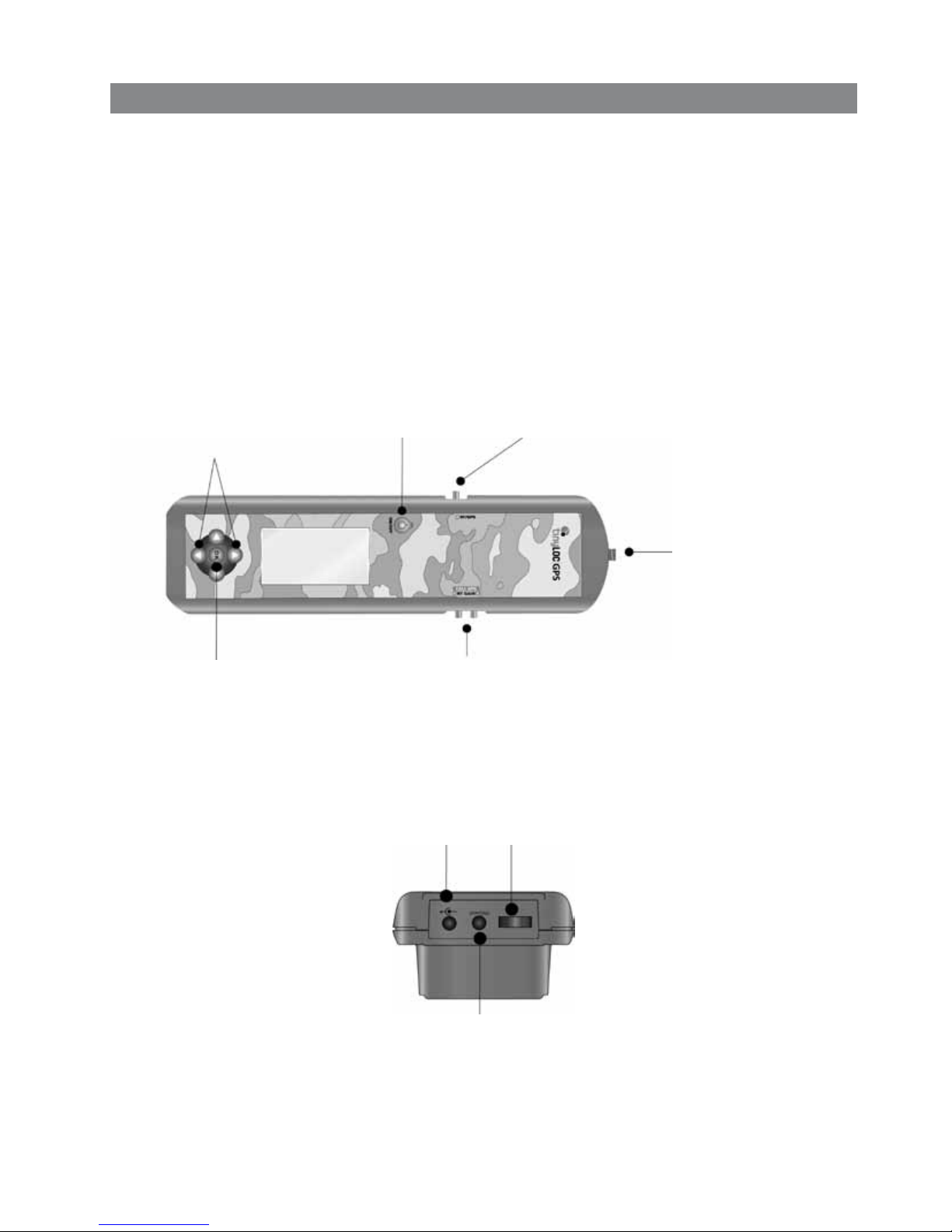
INSTRUCTIONS MANUAL
INTRODUCTION
Thank you for purchasing the R2 Finder, the world’s most advanced tracking system.
Please read this instruction manual carefully and place close attention to the operating instructions and the
“tracking tips” section.
PARTS OF THE RECEIVER MENU ITEMS
Buttons to increase and decrease the gain
(i.e., the radio-tracking signal receiving power) /
GPS position request
Power jack
Switch to go between GPS and radio-tracking mode
Connector for external
antennas
Headphone jack
On/off button / “Back”
menu button
USB slot
Go to “Menu” / OK
Change the TAG
you are tracking
Figure 1
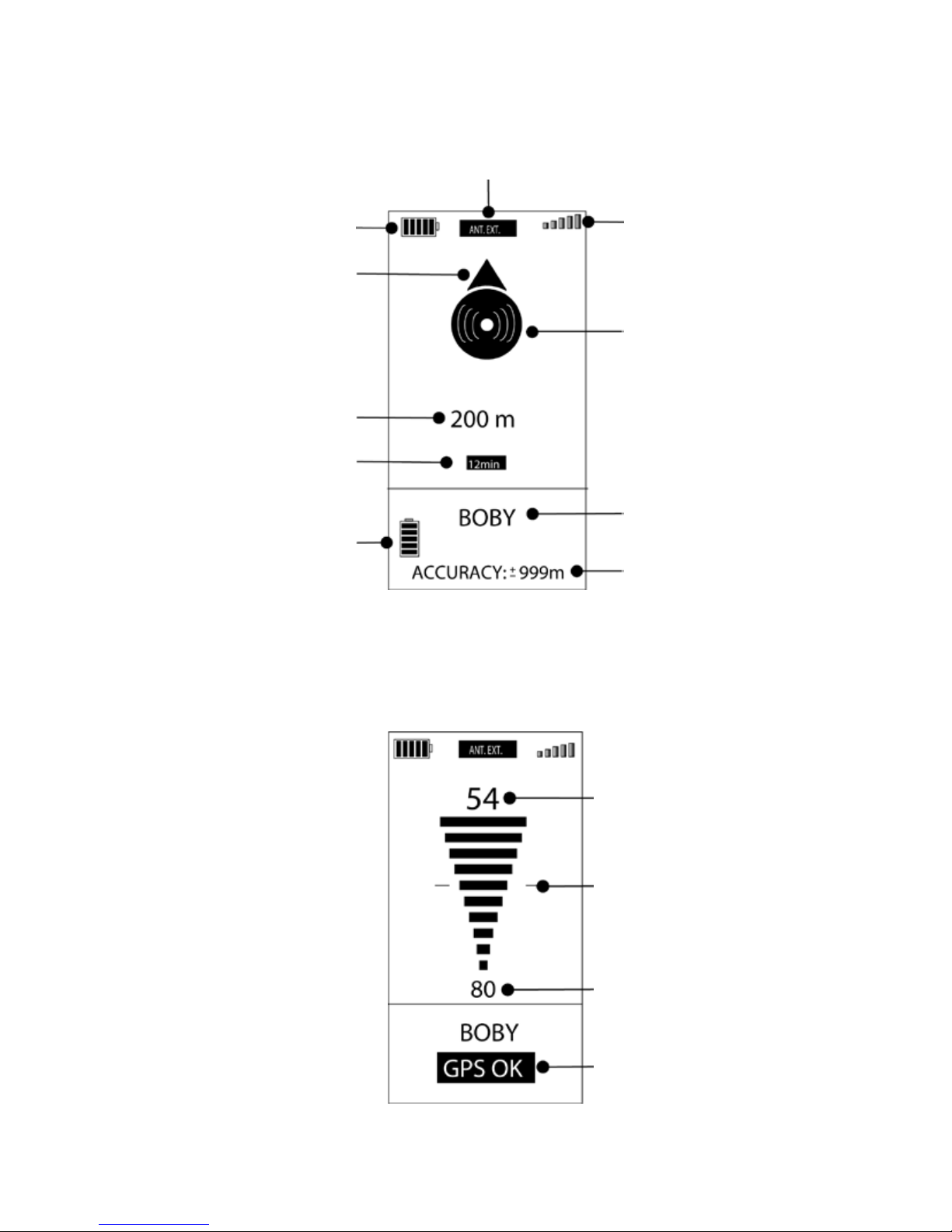
5
GPS MODE
RADIO-TRACKING MODE
R2 Finder GPS signal
quality (coverage quality)
If the communications
symbol appears on the
compass it means the
collar position is being
received in real time
Name of the TAG stored
in memory
Accuracy
R2 Finder Receiver battery
indicator
Direction of TAG
Distance to TAG
If a time is shown, it is the time
since the last GPS position was
received.
TAG battery indicator
“External antenna” indicates that you have selected the external
antenna option from the menu.
Received signal strength
Maximum strength with
current gain
Current gain level
“GPS OK” means that you
can switch to GPS mode
and receive the TAG’s position in real time.
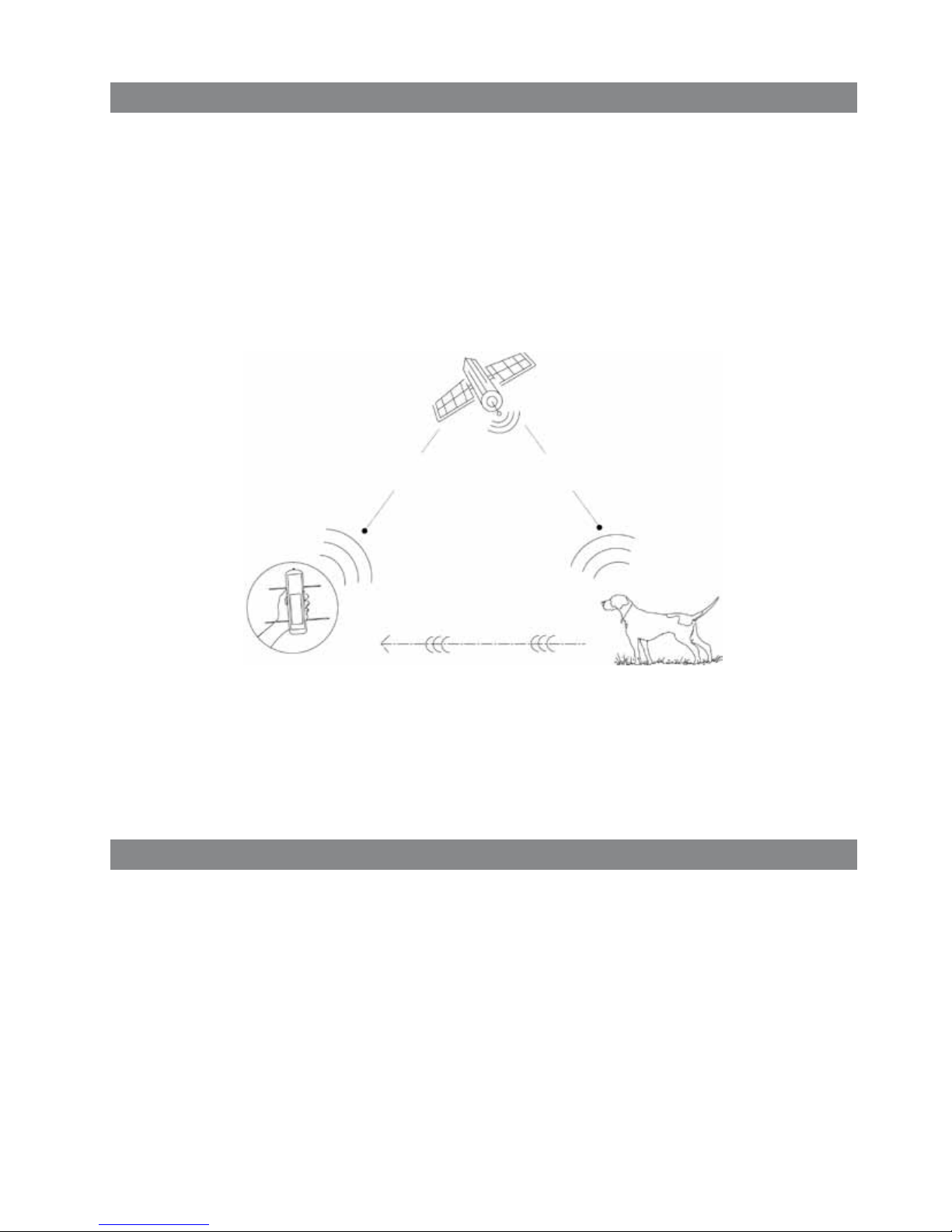
TINYLOC GPS SYSTEM
The Tinyloc GPS tracking system consists of a TAG and the R2 Finder receiver. Every TAG comes with
a GPS antenna that can be used to determine its position. To let you the location of the object, animal or
person you are looking for, the TAG sends its GPS to the R2 Finder over radio signals. Once the R2 Finder
has locked in on both its own and the TAG’s position, its built-in electronic compass will tell you the direction and the exact distance between you and the TAG.
Important! All communication between the TAG and the R2 Finder is carried out via radio waves and not via GPS
satellite. Satellites do not communicate between the R2 Finder and the TAG. (See gure 2)
The GPS signal “travels” over the same radio waves used for the radio-tracking signal. Because it is much
more difficult to “transport” a GPS signal than a simple beep, the radio-tracking range is always 3-4 times
larger than the GPS range. This means you will find the TAG faster in radio-tracking mode and will only have
the GPS signal in the last few kilometers.
OPERATING INSTRUCTIONS
STEP 1: STORE A TAG IN THE RECEIVER MEMORY:
Press the “
ok
” menu button. Use the “up” and “down” arrows to browse through the menu until
you reach “TAGS” and press “
ok
”. Then select “
add
” followed by “
automatic
”. (If you have the
TAG’s TIN, you can also store the TAG via the option “
add tin
”).
The message “turn on the TAG and place it above the receiver (<10 cm)” will appear on the
screen. Turn on the TAG and place it above the receiver during the first 30 seconds. (Turn on
the TAG by holding the magnet over the STAND-BY symbol.) Then, follow the on-screen instructions to enter the TAG’s name.
The R2 Finder receives its current
location from the satellite.
The TAG receives its current location
from the satellite.
The TAG sends its position by radio
waves to the R2 Finder.
Figure 2
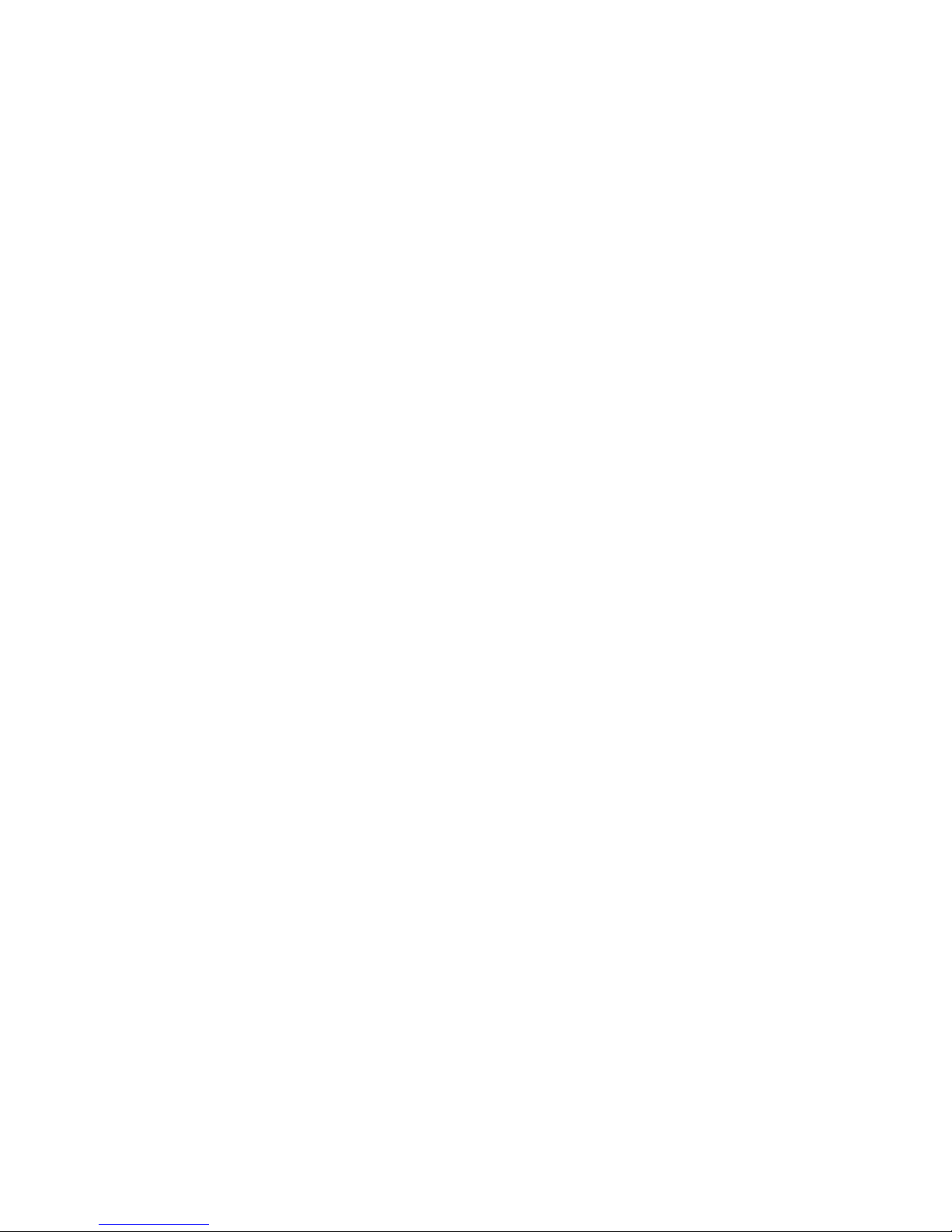
STEP 2: TRACK IN RADIO-TRACKING MODE:
With the radio-tracking system, you can track over long distances without depending on the
GPS signal (e.g., on raining days, hidden or lying animals, objects or people, when there is no
direct visibility between the TAG and the sky, etc.).
The radio-tracking system compares the strength of the incoming signals to determine the direction of the TAG.
How to track:
1. Use the up/down buttons to select the TAG you would like to find.
2. Make a 360º turn to compare the strength of the incoming signals. The TAG will be located
in the direction of the strongest signal (i.e., the highest number). You must make a full 360º
turn without adjusting the sensibility (do not touch the gain buttons on the side of the device).
If you do not hear a signal, use the buttons on the side of the receiver to increase the gain.
N.B.: When the signal reaches 99, the R2 Finder is saturated, and you will no longer be able to compare the signals (i.e., it will show 99 in more than one direction). If this happens, use the buttons on
the side of the receiver to reduce the gain and try again.
STEP 3: GPS TRACKING.
When you are in radio-tracking mode and the words “GPS OK” appear on the screen, both the
R2 Finder and the TAG have received a GPS signal and the TAG is close enough to send the
signal to the R2 Finder.
Press the “
gps/rt
” button on the side of the design to switch to the GPS tracking screen.
N.B.: The rst time you track in GPS mode, you will have to calibrate the compass
(
menu>r
2
options>calibrate compass
)
The screen will show the distance and direction of the dog. For maximum compass precision,
hold the R2 Finder as level as you can on the palm of your hand.
When the message “xx minutes” appears on the screen under the compass, the receiver does
not have the TAG’s current position. The position on the screen is the last received position (and
how long ago it was received).
If the message “R2 w/o GPS. Search out satellite visibility in clear area” appears on the screen,
this means that the R2 Finder does not have GPS satellite visibility (e.g., you are inside a car or
in a covered area). The compass will reappear as soon as you find a place where the
R2 Finder has a direct view of the sky.
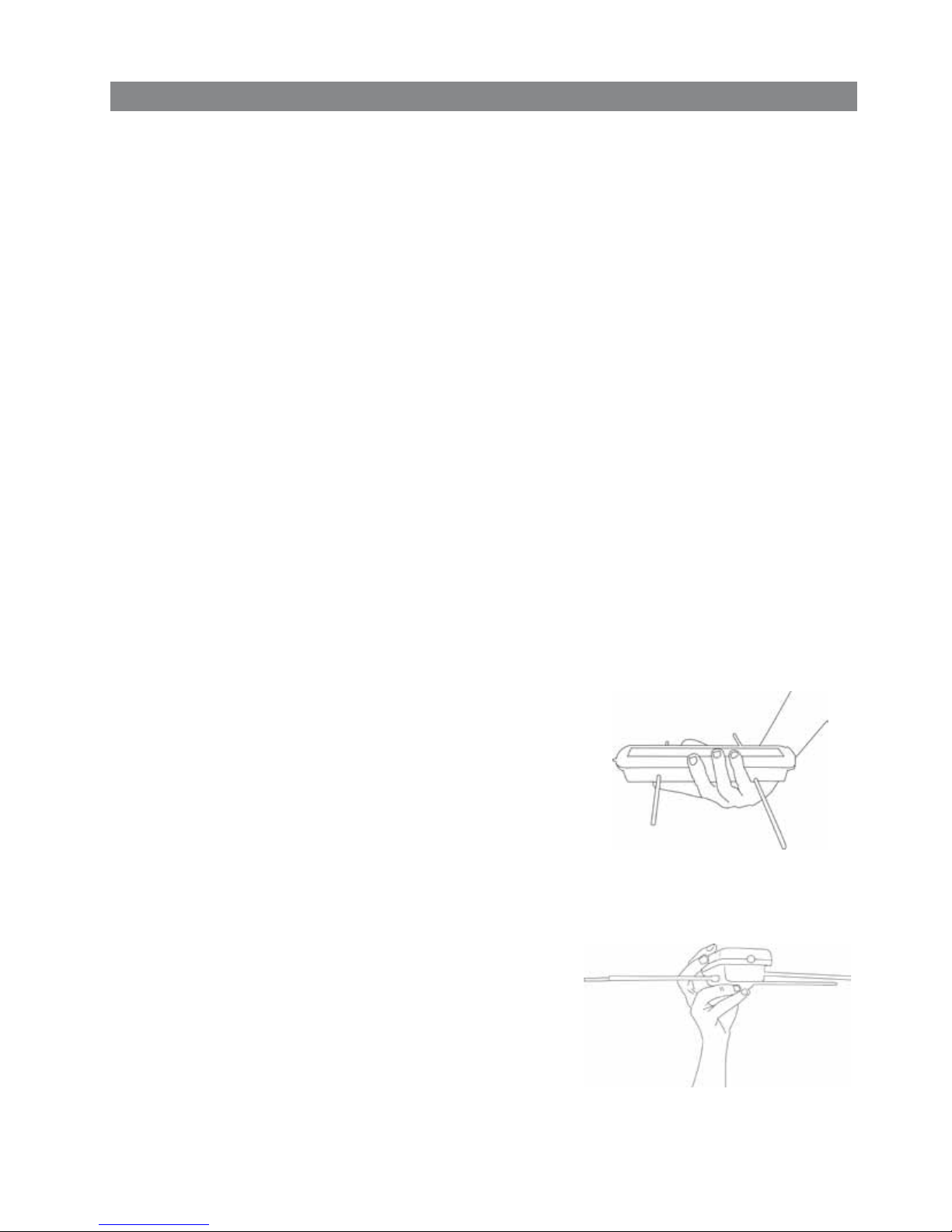
Figure 3
Figure 4
TRACKING TIPS
IMPORTANT: Keep your receiver away from magnets at all times. However, if the compass locks up for some
reason and cannot be reset with the “calibrate compass” option, swipe the magnet around and above the
compass in order to lock it up completely. (It should be COMPLETELY immobile and should keep showing the
same direction, even if you turn the R2 Finder.) Once you have done this, use the receiver’s “
calibrate compass
”
option. If the antennas are put away, another quick way to reset the compass is to swipe the magnet across the
antennas. Then, pull them out and calibrate the compass.
Depending on the geografical area and the magnetic field variations on the planet, the compass can have a
margin of error of ±15 degrees.
If you try to enter a TAG and the receiver tells you that the channel is already being used by another TAG,
you can change the channel for one of the TAGS at
•
menu>tags
>«
name of tag
»>
configure le tag
.
If you have no more free channels, you can listen to the radio-tracking signals for two TAGS at the same
time (however, any GPS signals received will only be for the TAG currently being tracked).
If you would like, you can turn off radio tracking for any TAG using the option
•
menu>tags
>«
name of tag
»>
radio tracking>off
.
Once you have done so, you will receive either a confirmation or an error message. (In the case of an error,
try again when you are closer to the TAG.)
Keep in mind that as soon as the collar stops emitting the
radio-tracking signal, you will lose the extra range that radio
tracking offers.
Always hold the receiver level in the palm of your hand and
try not to touch the antennas. It is important for the R2 Finder
to be totally flat on the palm of your hand, otherwise the
direction shown on the compass will not be exact.
(See figure 3).
To get a GPS signal, you will often have to stay still for 30
seconds in the position that the beeps from the radiotracking signal come in the clearest.
The R2 Finder is designed to have the hunter’s body behind
it as a sort of shield. (Otherwise, the radio-tracking mode
would not be able to distinguish between incoming signals
from the front and the back.)
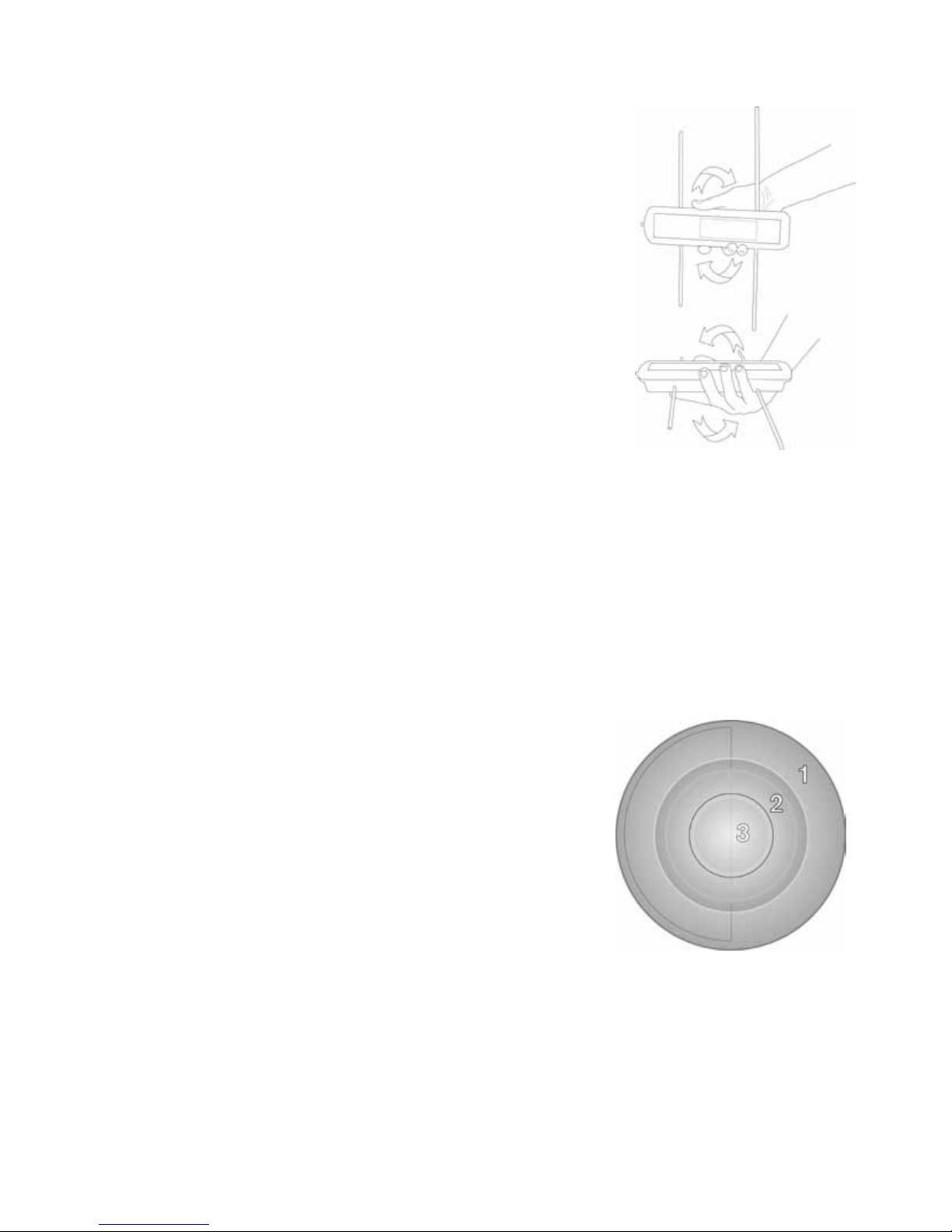
Figure 5
Figure 6
The range of the receiver is much greater if you track from
hills or other elevated areas. Even something as simple as
lifting it above your head may be enough to add several
kilometers to its range. (See figure 4)
To receive the strongest signal, hold the R2 Finder horizontally or vertically, depending on the position of the TAG.
(See figure 5)
When in GPS mode, it is often useful to take a position from
a high place or by lifting up your arm, so that you can follow
the “last position” shown on the screen (even if you will no
longer receive positions in real time when you go down the hill).
Before you set out on a day of hunting, it is a good idea to
make sure that the TAGS receive a GPS signal when you
turn them on. It is a good idea to set the TAGS on the floor
or on top of the car with the TAGS facing upwards until they
have received a GPS signal. Once they have received a
signal, you can put them on whatever targets you will like to
track.
Once you have located a TAG and would like to search for
another, it is a good idea to turn the first TAG off, so that it
does not interfere with the search for the second TAG.
When searching, keep in mind that there are three distinct areas (see figure 6):
1. RADIO-TRACKING AREA:
Only a radio-tracking signal
2. UNIDIRECTIONAL AREA:
TAGS like the Hound Finder receive a GPS signal every
30 seconds (one-way model).
3. BIDIRECTIONAL AREA:
Receives the GPS position every 4 seconds.
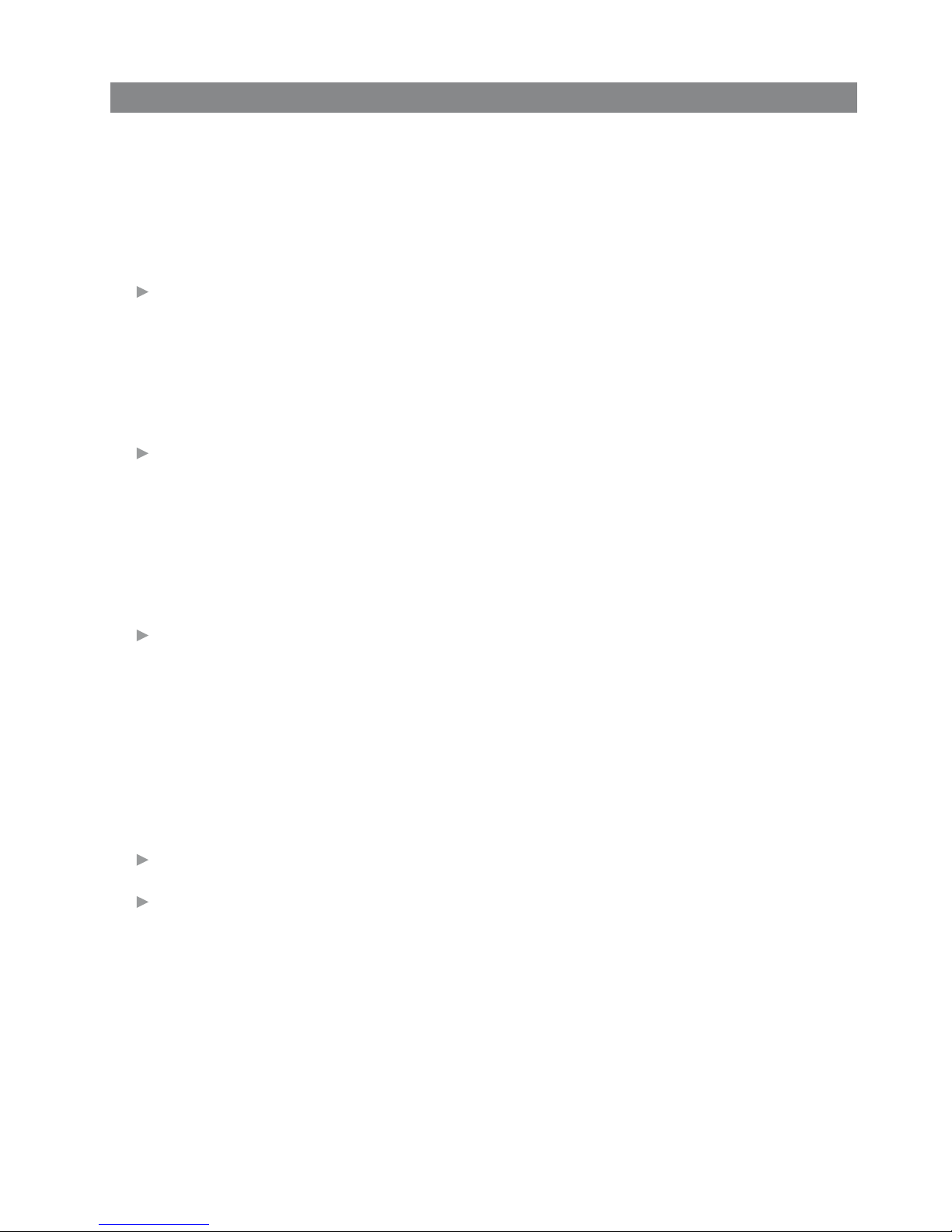
MENU
1. TAGS
Here, you can do every related to TAGS (store them in the receiver’s memory, change their names, change
the channel, etc.)
ADD: Add TAGS to the memory of the R2 Finder receiver.
automatic: This option is used to store TAGS automatically. A message will appear on the screen
asking you to hold the TAG above your R2 Finder receiver. Then, press OK and the pairing process
will begin automatically. When paired, the receiver will ask you to name the TAG.
N.B.: Do not move the TAG during the automatic pairing process. It is a good idea to make sure there are
no other TAGS on nearby, since they could cause interference.
add tin: Add TAGS using their TIN code. With this option, you can add a TAG to the R2 Finder even
if it is not nearby. The TIN contains all the information the R2 Finder needs to find the TAG. Using
this option, you can locate the TAGS of a companion who is not currently with you (e.g., if your companion tells you the TIN code over the telephone).
N.B.: To nd a TAG’s TIN code, use the R2 Finder receiver in which it is stored and go to
“Menu>TAGS>”name of the TAG”>TAG info”.
add frequency: This function is used to memorize radio-tracking TAGS. Enter the TAG’s frequency
number and give it a name. The R2 Finder will then calibrate the exact frequency of the TAG. Hold
the TAG above your R2 Finder and follow the instructions on the screen. (Option available for radio
tracking models, such as MiniHond, Contact and Tracker collars).
N.B.: Do not move the TAG during the automatic calibration process.
Selecting the “NAME OF TAG” (depending on the name you gave the TAG when storing it in memory).
track: Takes you to the search screen in radio-tracking mode.
on/off: Turns the TAG on/off.
(N.B.: Only over short distances.)
normal mode: Puts the TAG in normal mode.
dog stat mode: Activates the TAG’s data log. The TAG will store all of its positions as long as it is
turned on. In order to examine these positions and analyze them on your PC, you will need the
DOG STAT software and cable connection.

configure tag: Takes you to the TAG’s configuration menu (name, channel, PIN, etc.) (< 2 meters or
6.5 feet)
change channel: If you have two HOUND Finder TAGS with the same channel, you can use this
option to change one of them.
change name: This option allow you to edit the name you gave the TAG when storing it in memory.
tag info: Here, you can find the TAG’s serial number, current channel and TIN (i.e., the number you
will need to find track this TAG from another R2 Finder).
tag gps info: Here, you can see the latitude and longitude of the TAG’s last position.
calibrate: This function is not available. To calibrate the collar, delete it and register it again.
N.B.: Temperature changes may affect the frequency of the TAGS. You may want to check the calibration
of your TAGS periodically (every 1-2) months to ensure maximum reach.
delete tag: Deletes the TAG from the memory of the R2 Finder.
2. INTERNAL/EXTERNAL ANTENNA: Use this option to indicate whether you would like to track using
the internal antenna (default) or add an external or car antenna (not included with the R2 Finder).
N.B.: If you choose “external antenna” but do not attach an antenna to the R2 Finder, the range will be reduced
by approximately 90%. Do not forget to switch back to “internal antenna” if you want to track with just the R2
Finder.
3. POINTS OF INTEREST: With this option, you can save the R2 Finder’s current location in memory
(GPS position required). Enter a name for the place you would like to save (e.g., car, piece 1, stand 1,
mushrooms, etc.)
The other option in this menu is “saved points”. Use this option to find or delete previously saved points of
interest.
4. R2 OPTIONS:
From this submenu, you can calibrate the compass, turn GPS on/off (to save energy) and check the
receiver’s serial number.
1. Calibrate compass: The R2 Finder contains an electronic compass. You will need to calibrate this
compass the first time you use the R2 Finder and every time you go anywhere that is significantly different from your previous location (e.g., if you go from the country to the city, if you are near an office
building, if you are near a power tower, etc.)

To calibrate the compass, hold the R2 Finder flat in the palm of your hand and slowly turn to the right. Keep
turning until you receive a message stating that the compass has been calibrated properly. Ideally, you
should complete two full turns in a span of 20 seconds.
2. Turn GPS on/off: Use this option to preserve the battery if you only plan to do radio tracking.
3. Info: The serial number, memory in use and the version of the software in your R2 Finder receiver.
4. GPS info: The receiver’s current GPS coordinates, the satellites it is connected to, the height and
the satellite time.
5. Map mode (UVIEW): Activates TAG positioning on map software on a computer connected by USB.
(See www.tinyloc.com)
INSERTING THE BATTERIES AND POWER SOURCE
The R2 Finder is powered by 4 AA (LR6) 1.5 V batteries.
Makes sure you respect the polarity shown in the diagram on the bottom of the battery compartment.
We recommend changing the batteries in your R2 Finder as soon as the low-battery indicator appears on
the screen. Starting then, you will begin to lose reception power (although the receiver will still operate for
quite a few more hours)
.
SPECIFICATIONS:
IMPORTANT: Please switch off the R2 receiver when using high powered communications equipment (on the
same frequency as the R2 receiver) nearby.
IMPORTANT: Please switch off the R2 receiver when using high powered communications equipment (on a
different frequency to the R2 receiver, when more than 20 watts) nearby.
GENERAL CONDITIONS OF SALE AND WARRANTY
See our Declaration of Conformity at: http://www.tinyloc.com/declarationofconformity
Power source
Receiver sensitivity
Frequency range
Operating temperature
Storage temperature
Index of protection
Weight
Dimensions (antenna not extended)
5 volts (4x LR6 “AA”). Do not use rechargeable batteries.
-146 dBm
SE/NO (155,4 MHz to 155,525), US (MURS),
UE /AUS/NZ (433.050-434.750 MHz)
-15º to 50º C (5º to 122º F)
-20º to 70º C (-4º to 158º F)
IP 20
520 g with batteries
245x66.5x40 mm
