TinyBee FZ200BS Quick Manual
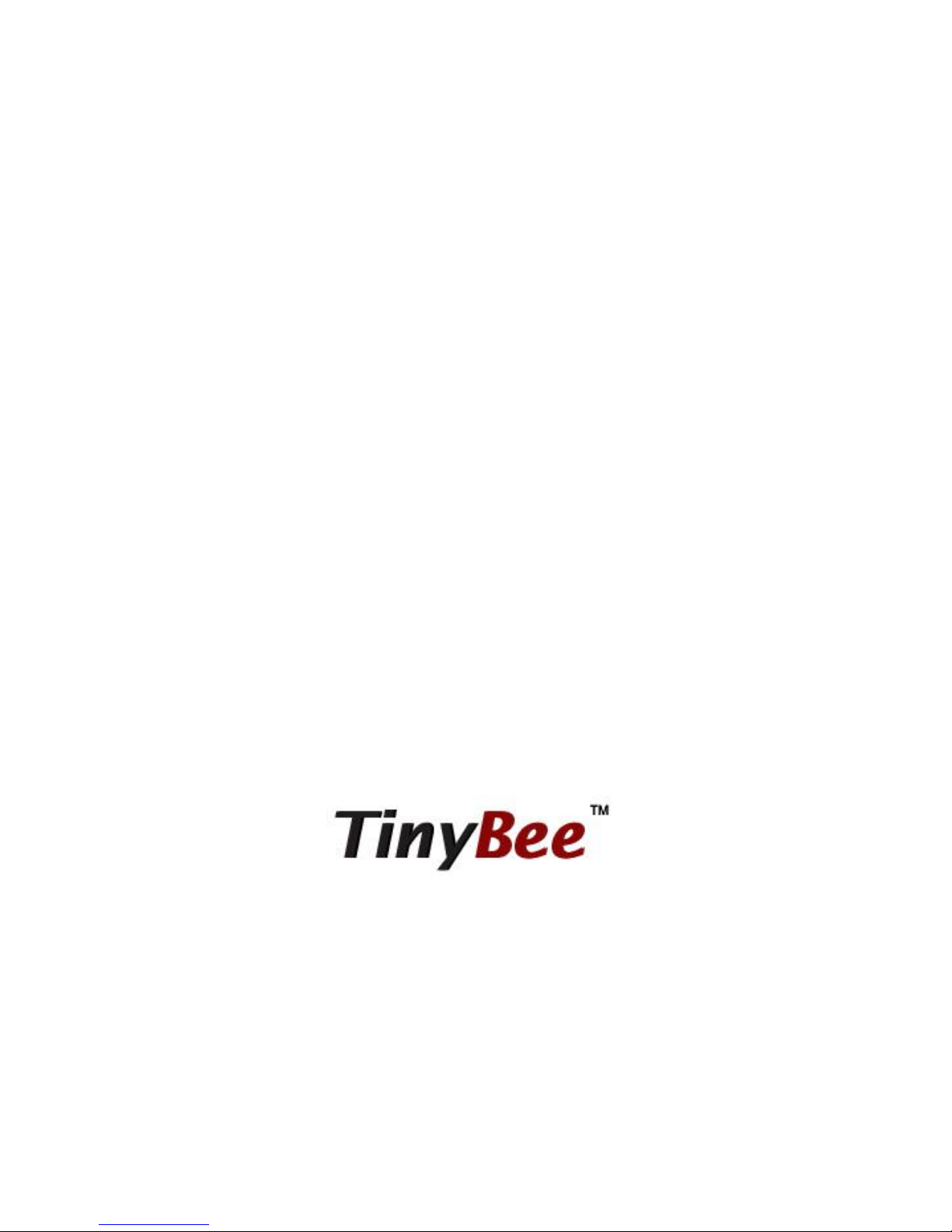
FZ200BS
Quick Guide

Features of FZ200BS
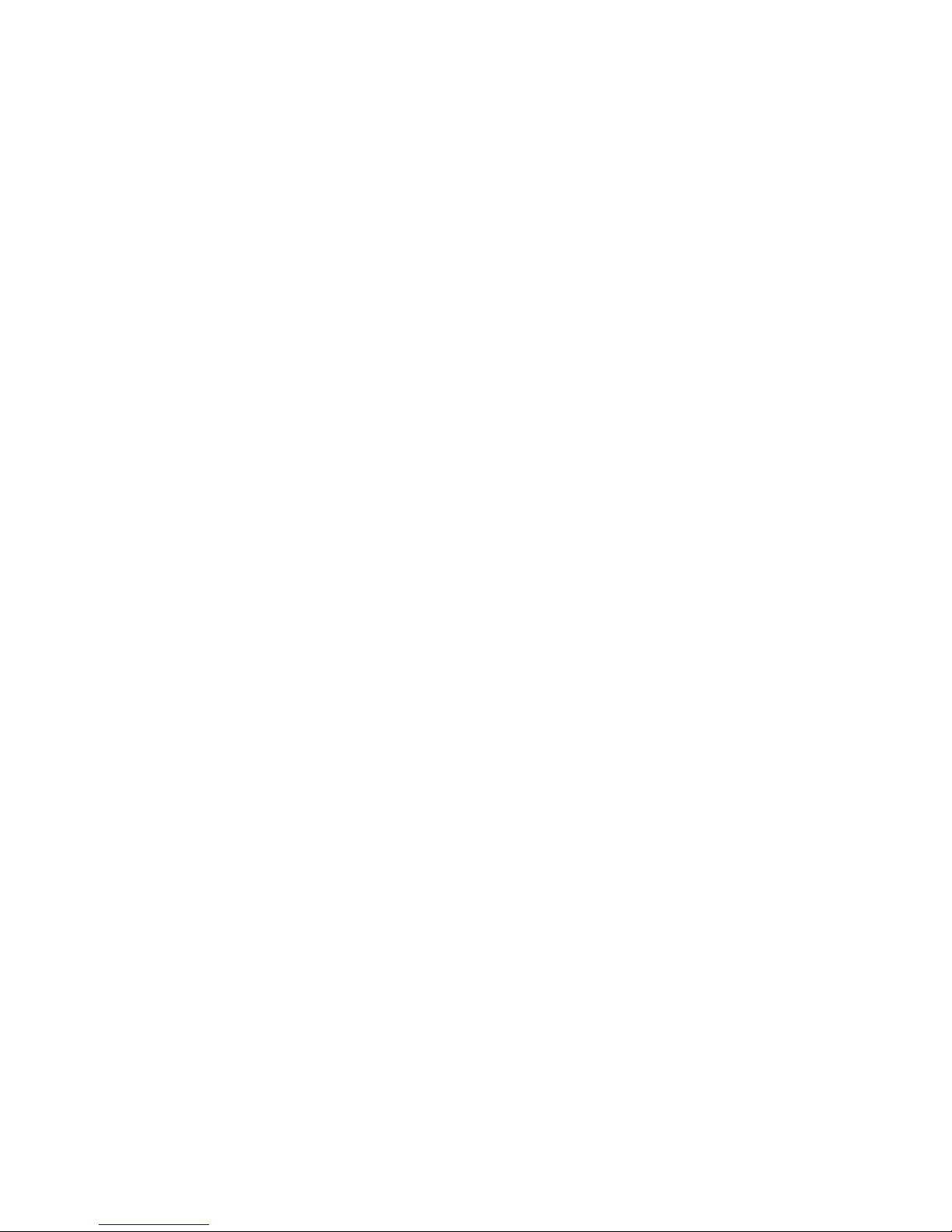
< Features of Zigbee >
• It meets International Standard specifications with the aim of achieving Low power
consumption/Low cost/Low capacity
• It uses 2.4GHz ISM (Industrial, Scientific, Medical) Band which doesn’t require any
permission to use.
• It has 16 channels in 2.4GHz band
• Wireless transmission rate : 250Kbps
• It configures the ZigBee Network using Coordinator, Router and End Device
• By using ACK, whether the data is successfully transmitted can be assured.
• It can reset the route for data transmission in the ZigBee network by using the function of
data re-transmission
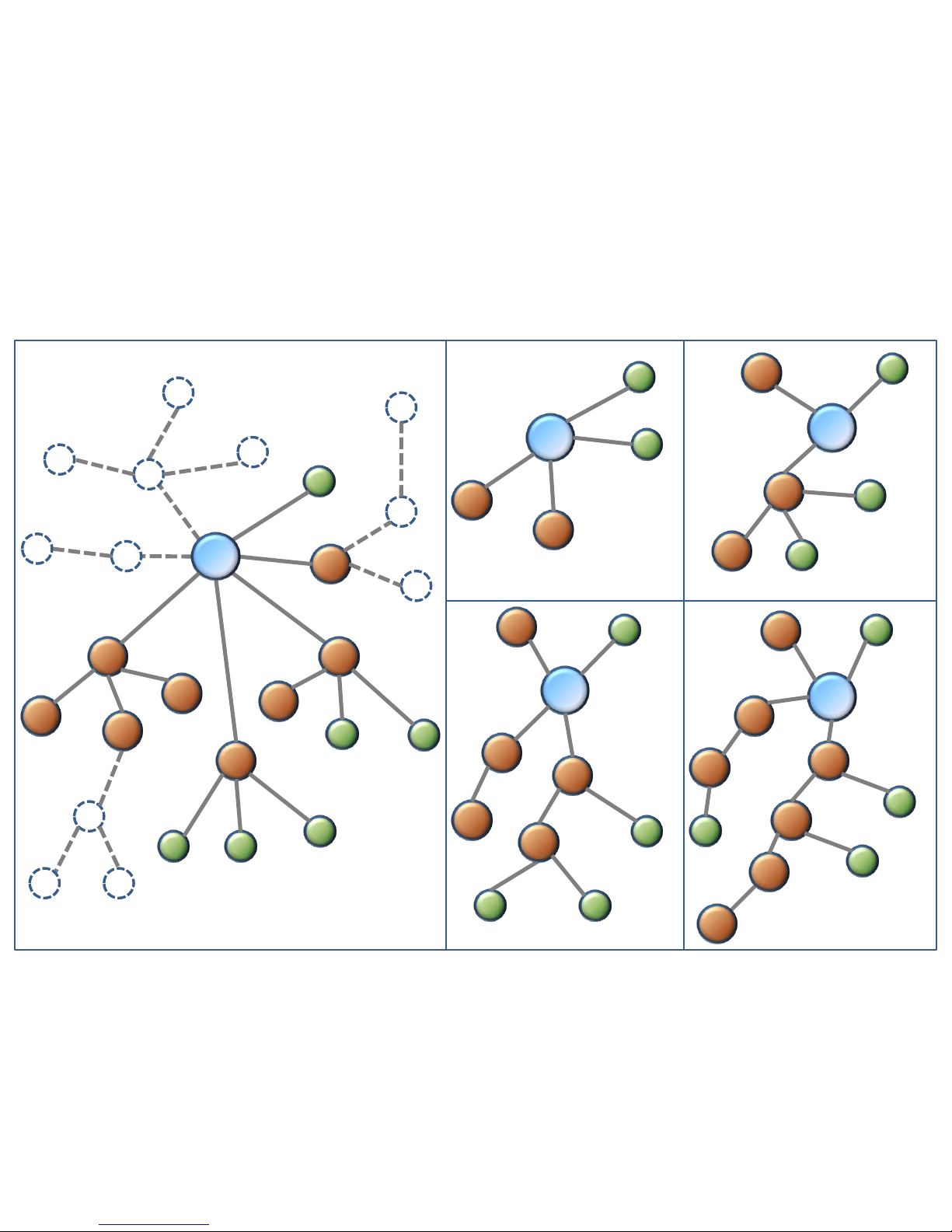
An Example of ZigBee Network configuration
router
end
router
router
router
router
router
router
router
end
end
end
end
end
end
router
router
end
end
Coordinator
Router
router
end
end
Coordinator
router
router
end
router
router
end
Coordinator
router
router
end
router
router
An example of ZigBee Network configuration
1 Depth ZigBee Network 2 Depth ZigBee Networks
router
end
router
end
router
router
end
end
Coordinator
router
end
3 Depth ZigBee Network 4 Depth ZigBee Network
coordinator
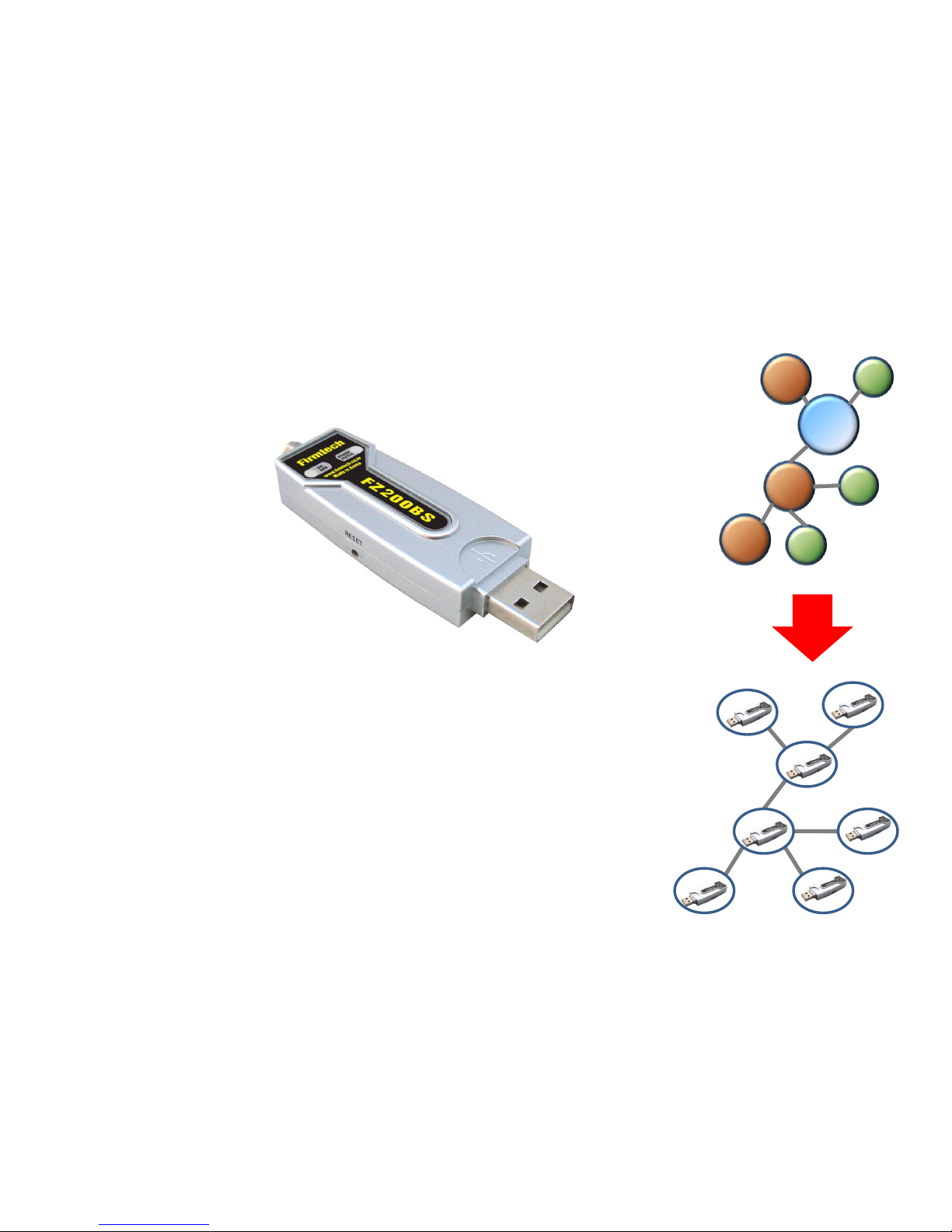
Features of FZ200BS
< FZ200BS >
• Can be freely set up as Coordinator, Router, or End device.
• Supports Mesh Network.
• Configured with USB Type.
• Controlled by AT Command
• Supports low power consumption mode in case of End Device. (Optional)
• Supports ACK function when data is transmitted.
• Provides function of data re-transmission and re-setting route.
Router
Router
End
End
Coordinator
Router
End
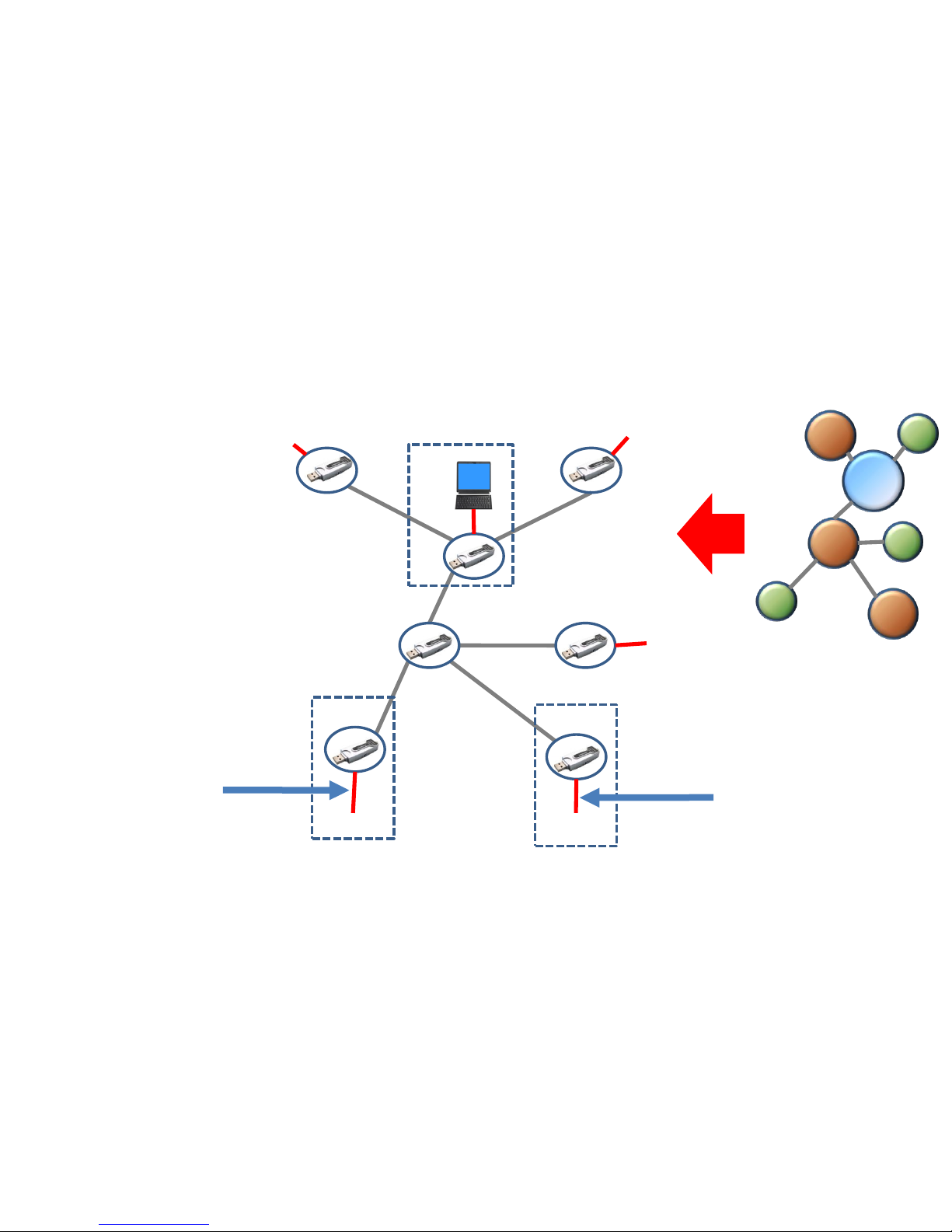
C
R
E
R
R
E
E
Device Device
Device
SERIAL (RX/TX/GND)
Device
Device
PC
SERIAL (RX/TX/GND)
Router
Router
End
End
Coordinator
Router
End
An example of a ZigBee Network Configuration using FZ200BS
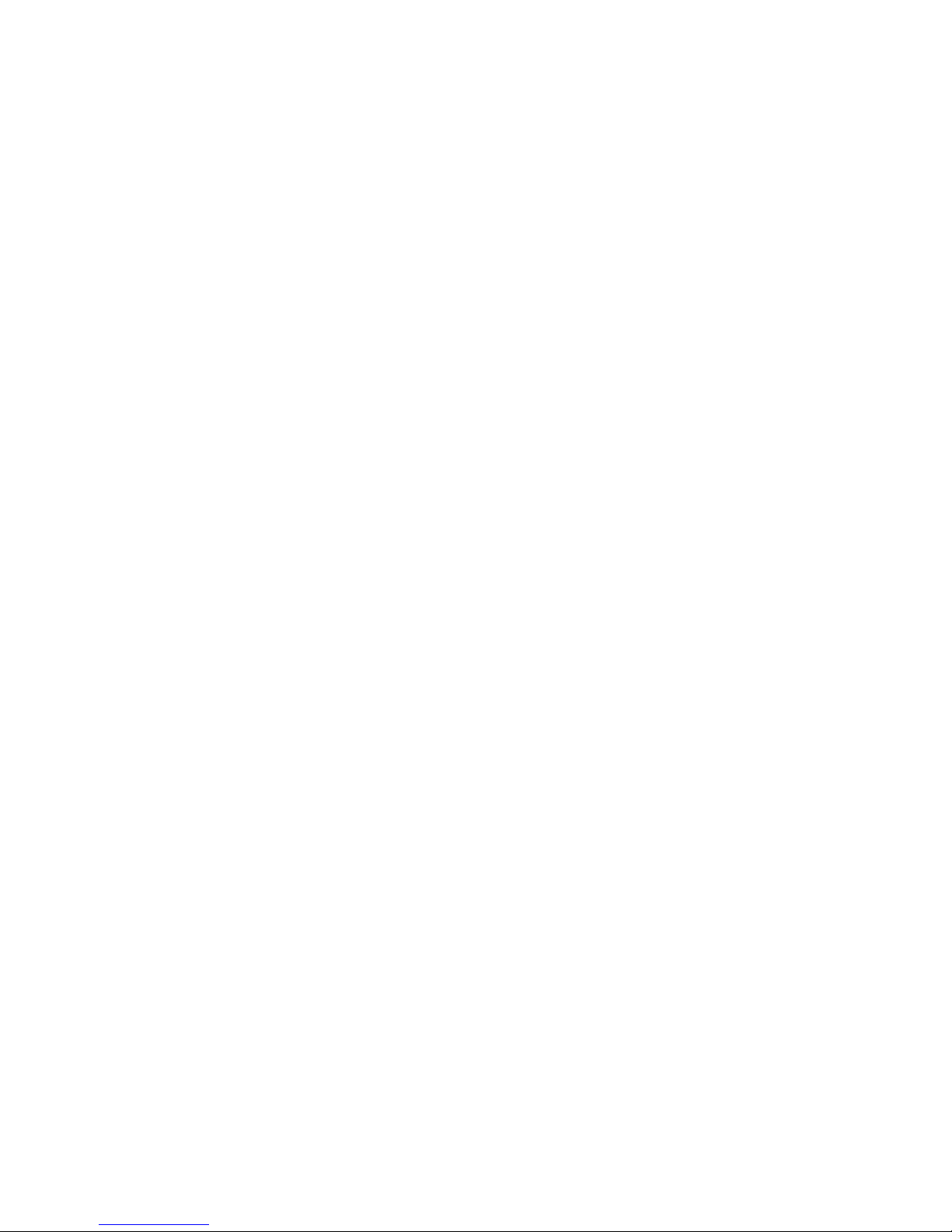
< “FZ200BS Quick Guide” >
(1) It’s Composed of 9 chapters in total.
(2) The “FZ200BS quick guide” proceeds in order.
(3) Thus, we recommend you to follow all chapters in order if you are
unfamiliar with FZ200BS.
(4) Please refer to the FZ200BS manual for further details.
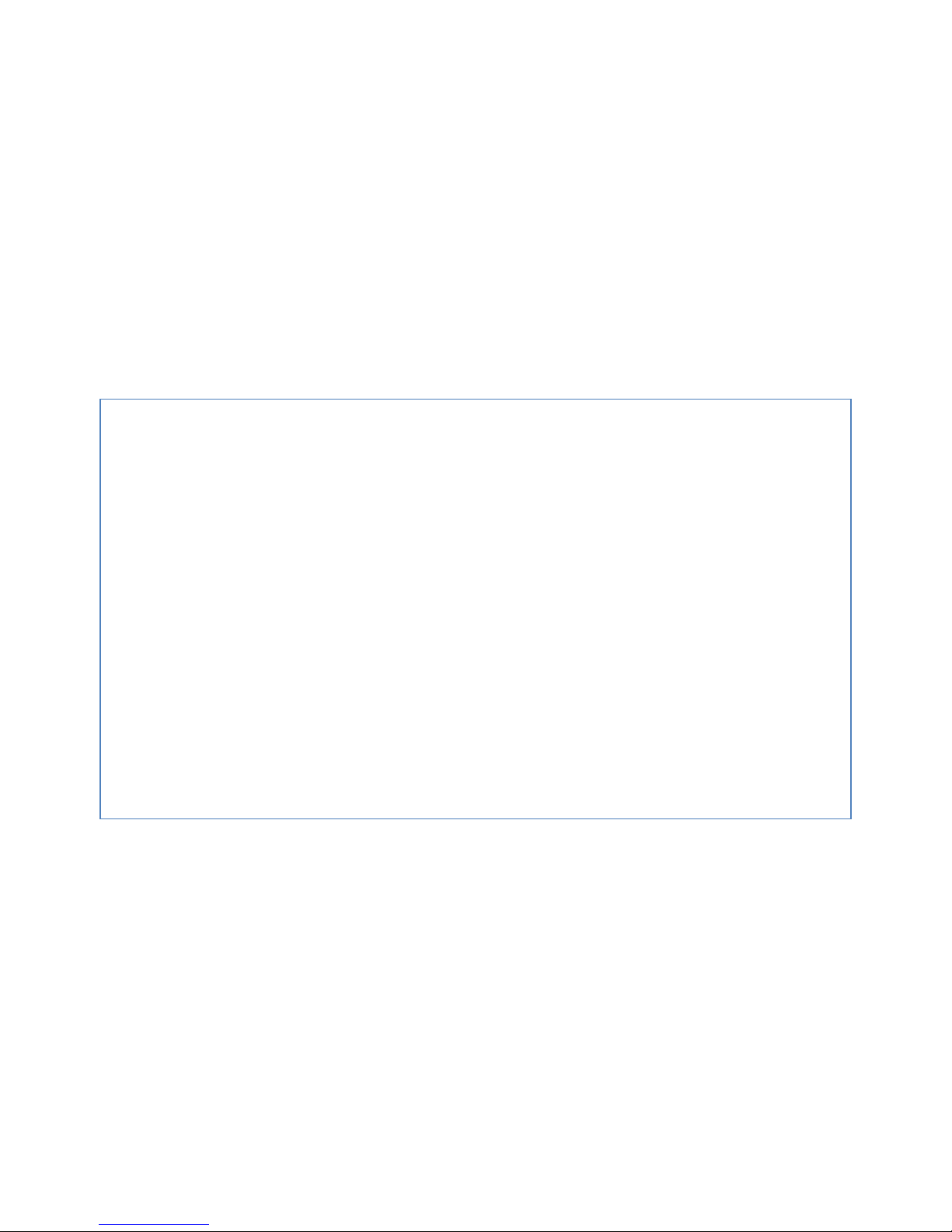
< List >
[0] component parts & Hardware installation to operate FZ200BS
[1] Setup of FZ200BS Driver
[2] Virtual Serial Port Matters to be attended to
[3] FZ200BS Operating & Reset
[4] FZ200BS set-up & Zigbee network construction
[5] FZ200BS Setting up Target Device
[6] Serial data transmission from Router to Coordinator
[7] Serial data transmission from End device to Router
[8] Serial data transmission from Coordinator to all the devices
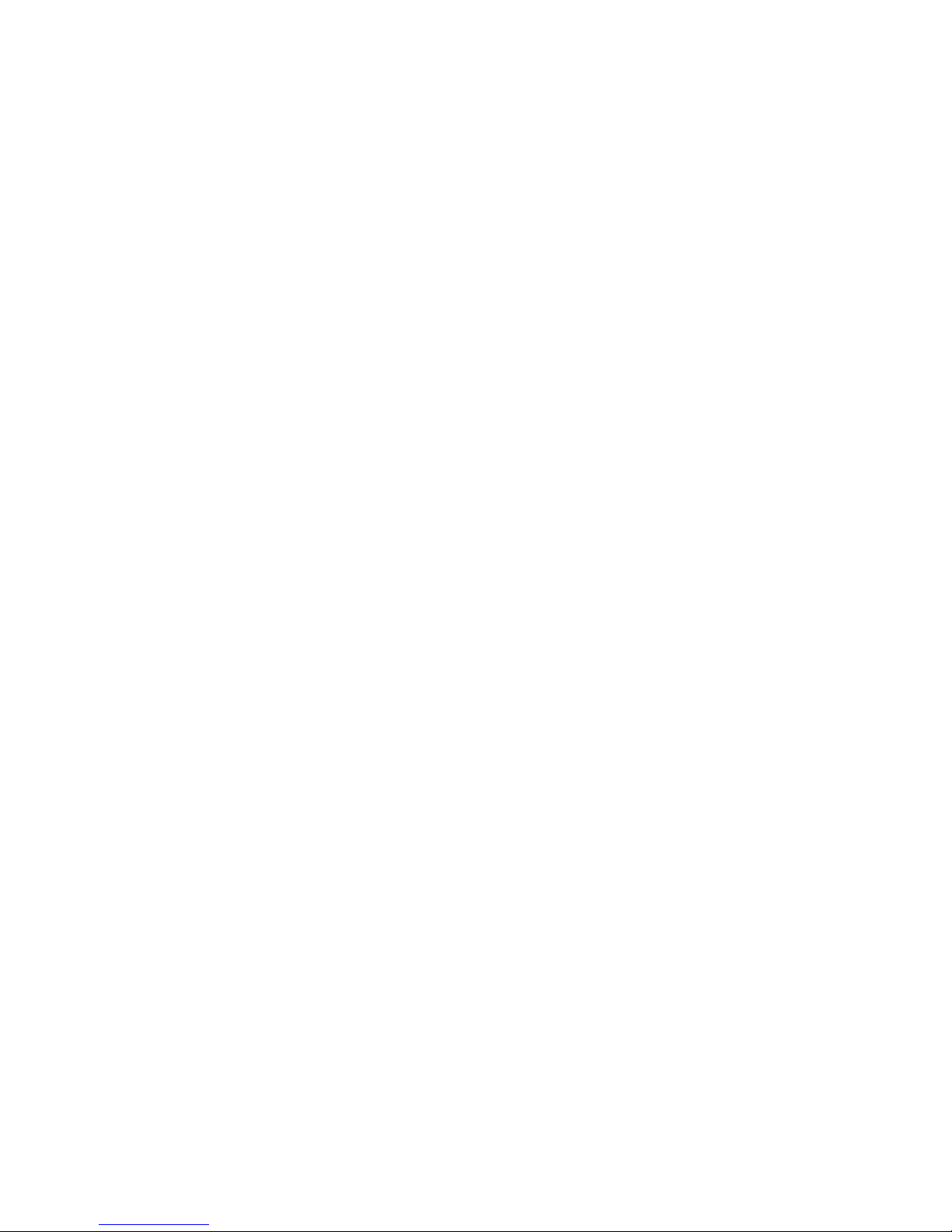
[0] Component parts
&
Hardware Installation to
operation FZ200BS

1. FZ200BS ZigBee Network components
< Basic components 1 set>
• FZ200BS
• Antenna (4 dBi Gain)
(1) Basic components to operate FZ200BS (1 set)
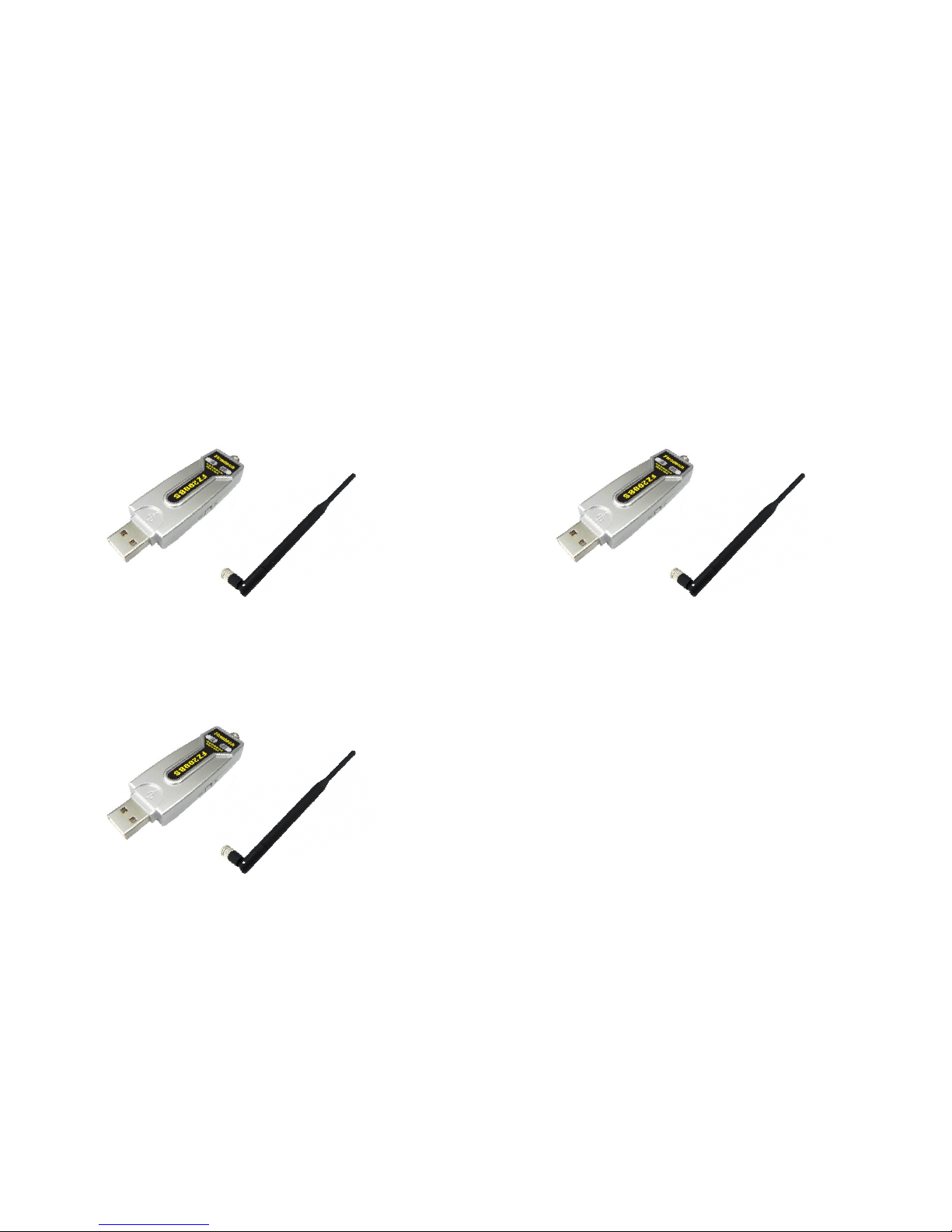
1 set for Coordinator set-up (Essential)
(2) ZigBee Network composition using 3 sets
1 set for Router set-up (Essential)
1 set for End device (Optional)
3 devices are used in “FZ200BS Quick
Guide” for explanation.
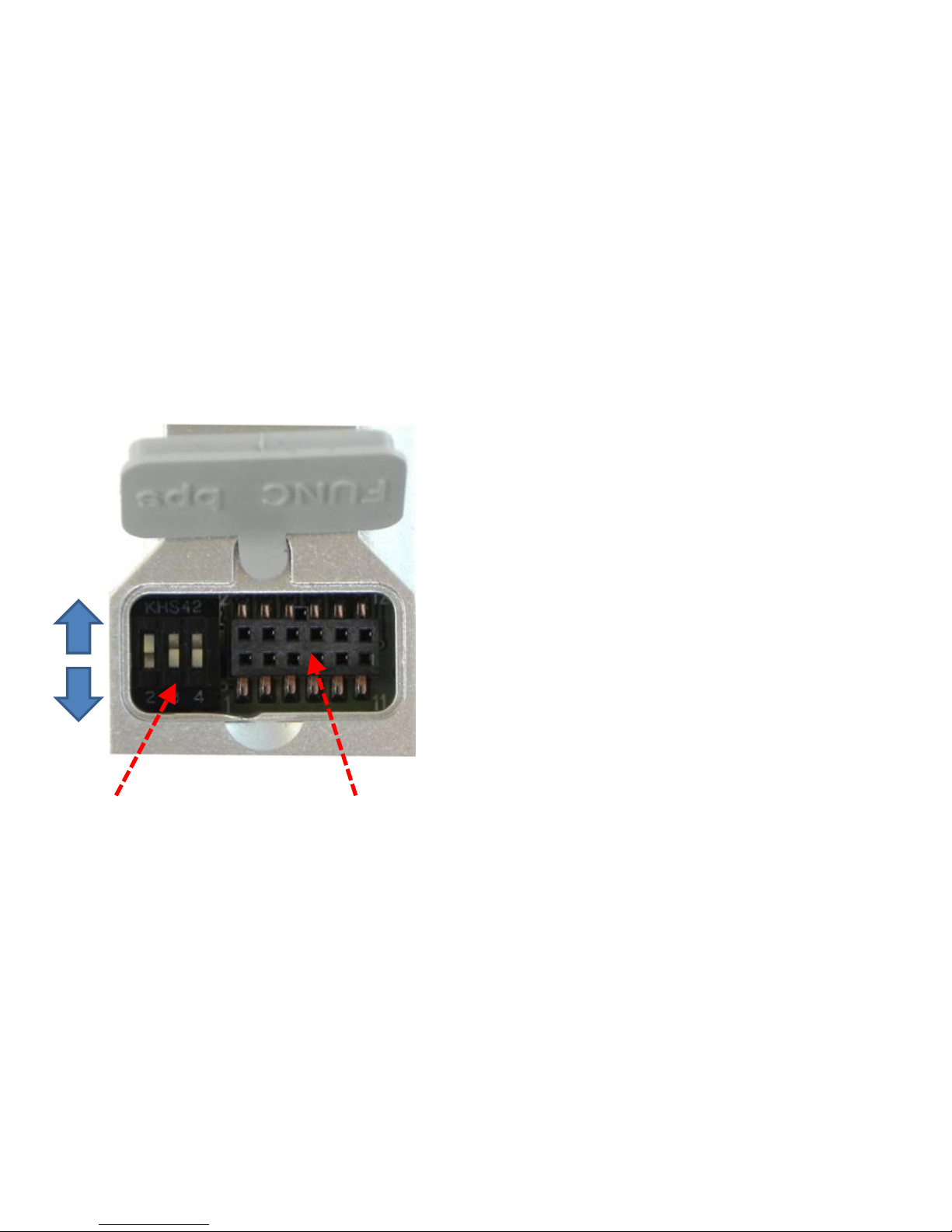
Dip Switch Interface Socket
ON
OFF
• Dip Switch Number#1 OFF
• Dip Switch Number#2 ON
• Dip Switch Number#3 OFF
• Dip Switch Number#4 OFF
• Select all the 3 FZ200BS are the
same way as above.
2. Check Dip-Switch before you install FZ200BS
For even more details of Dip-Switch and Interface
Socket, please refer to “FZx00_Appendix_3”.

3. Product Installation
• Connect all 3 FZ200BS to the PC.
• “FZ200BS Quick Guide” explains
how to connect 1 PC to 3 FZ200BS
for convenience.
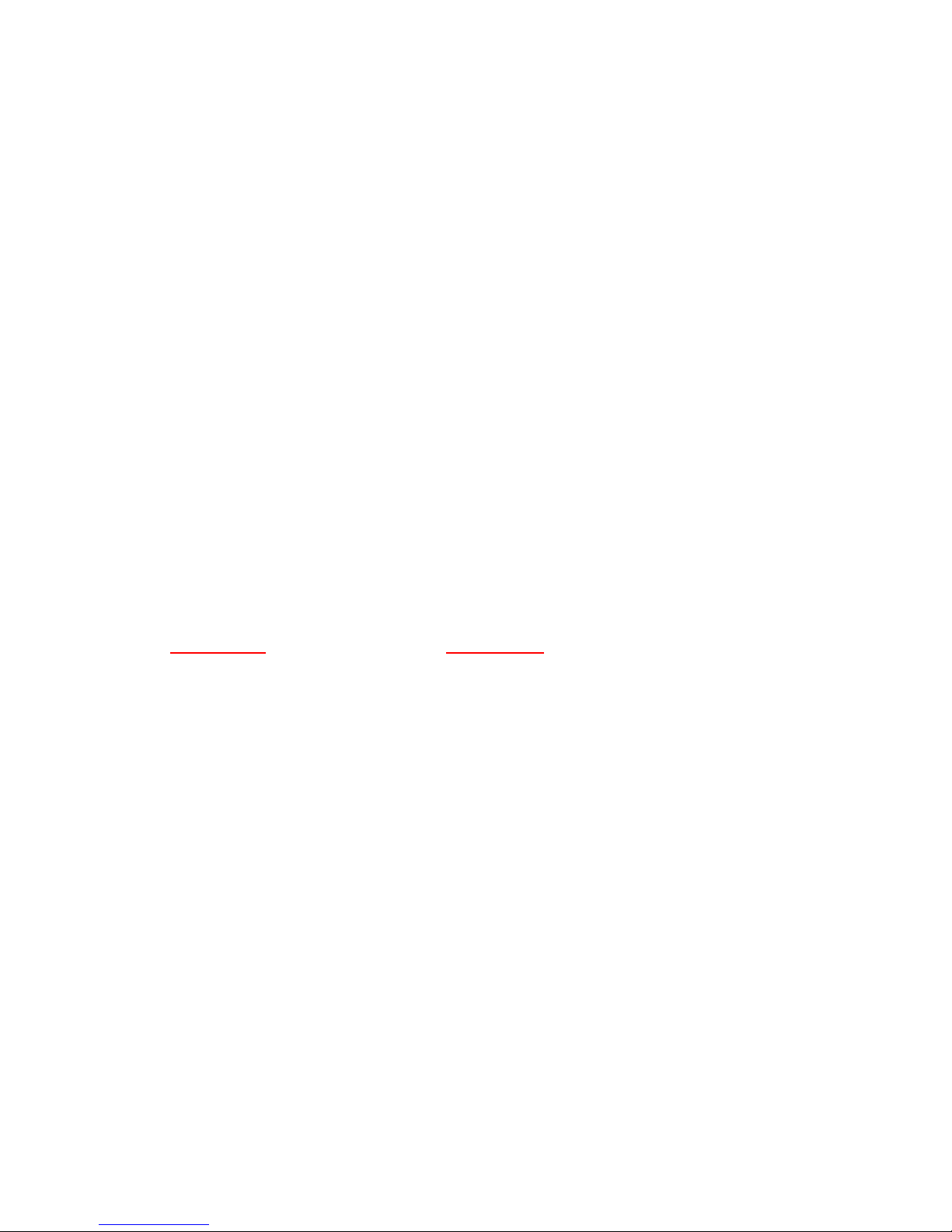
[1] Setup of FZ200BS Driver
FZ200BS USB Driver and FB200AS USB Driver is same.
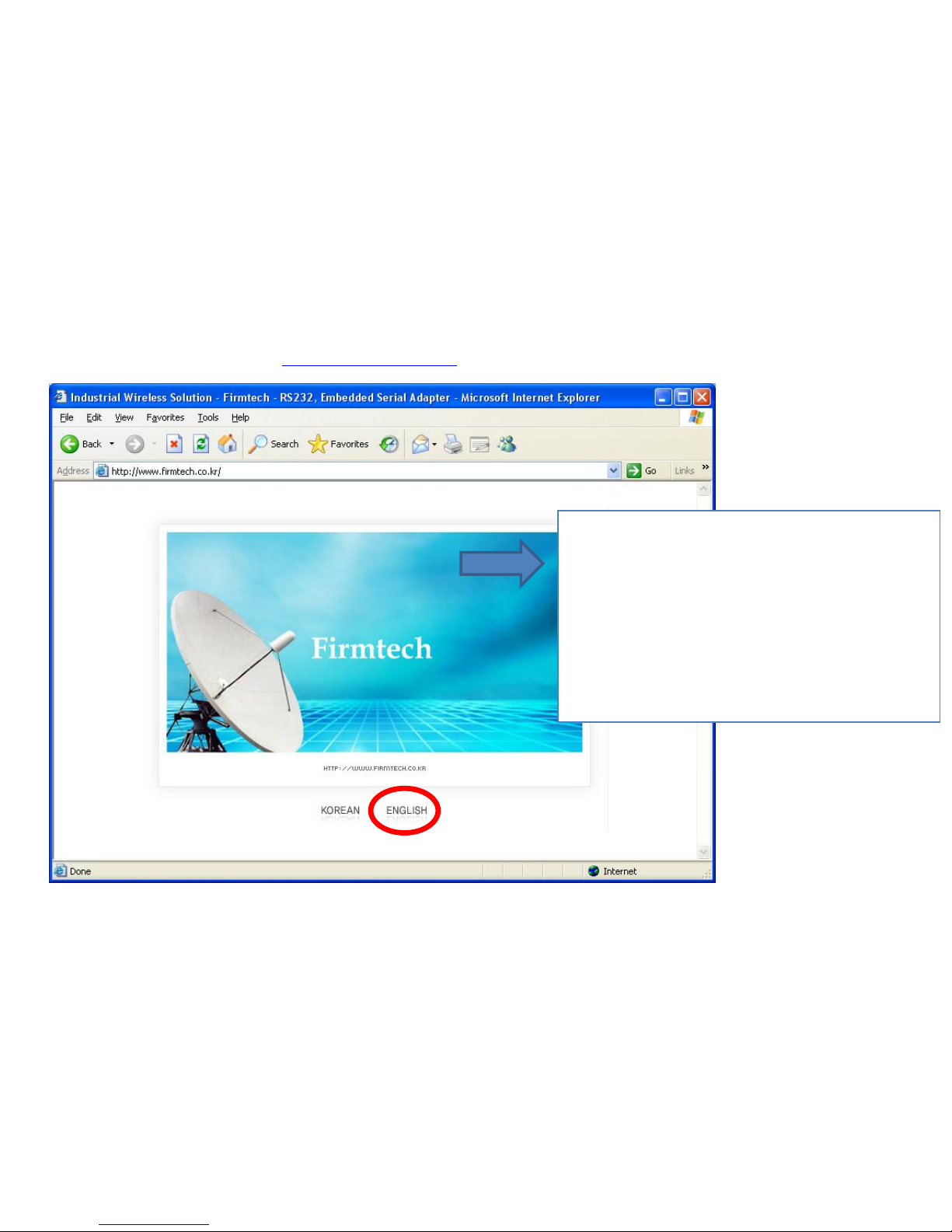
1. Download for FZ200BS Driver Installation
(1) Homepage Connection: www.firmtech.co.kr
Connect the homepage of firmtech to
download USB2Serial Driver for FZ200BS
usage.
Homepage Address: www.firmtech.co.kr.
Click “ENGLISH”.

(2) Download Location Selection
Click "DOWNLOAD" on the homepage of
Firmtech.
Click "Utility & Source”.
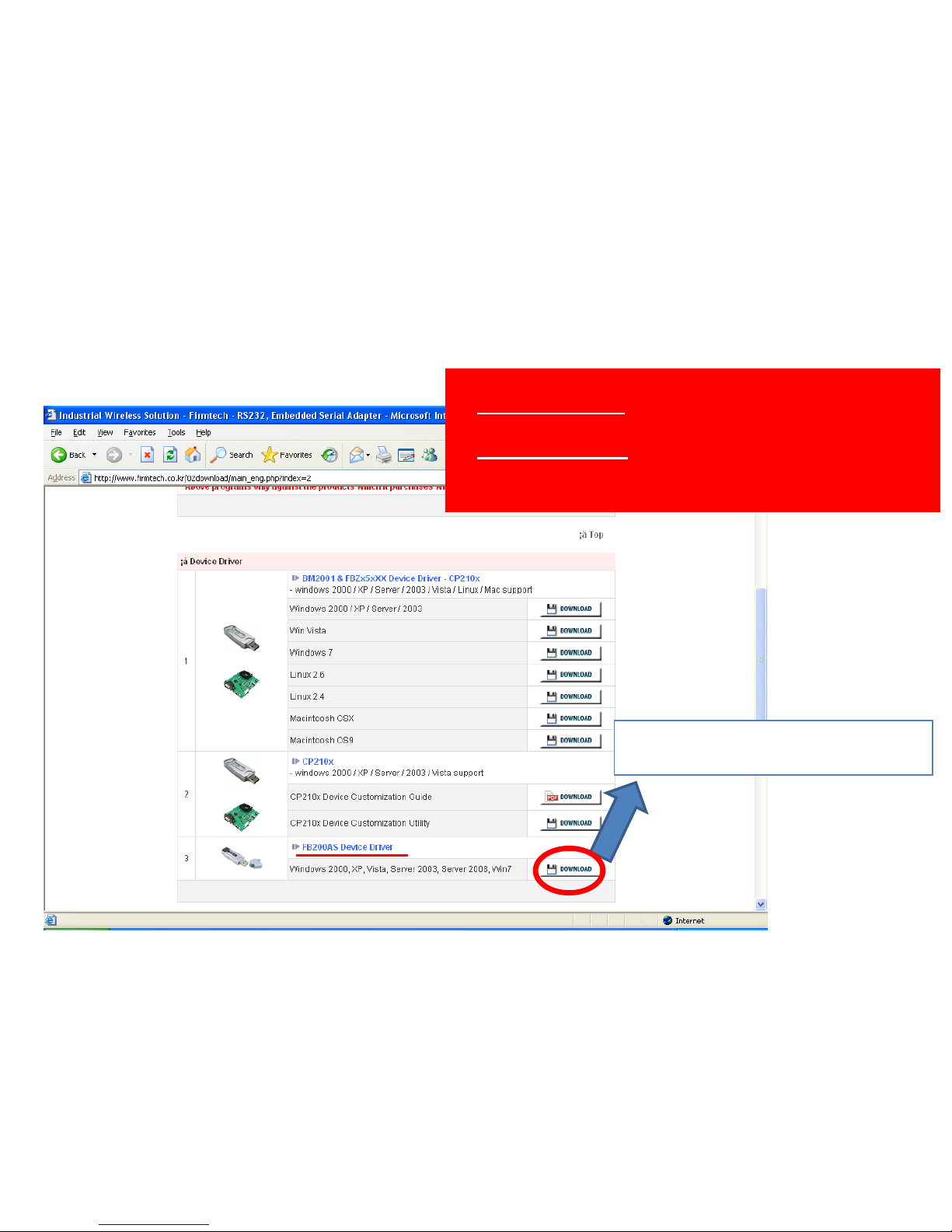
(3) “FZ200BS Device Driver” Download
Click "DOWNLOAD“ of FB200AS
device driver agenda.
“FZ200BS USB Driver” and
“FB200AS USB Driver” is
same.
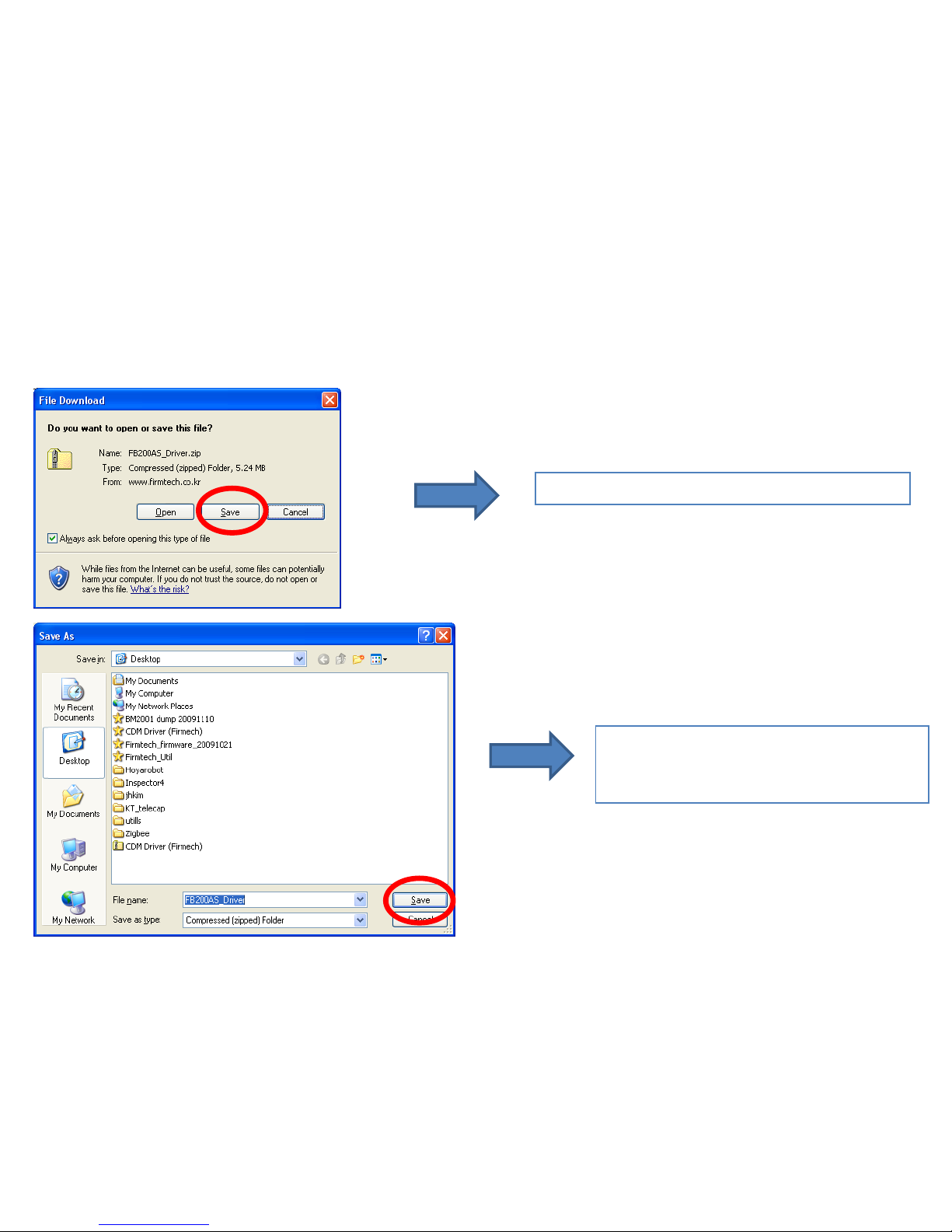
(4) File Download Window
Click "Save" in file download window.
Position saving location and click
"save".(assumption(left): save it in
Desktop on the computer).
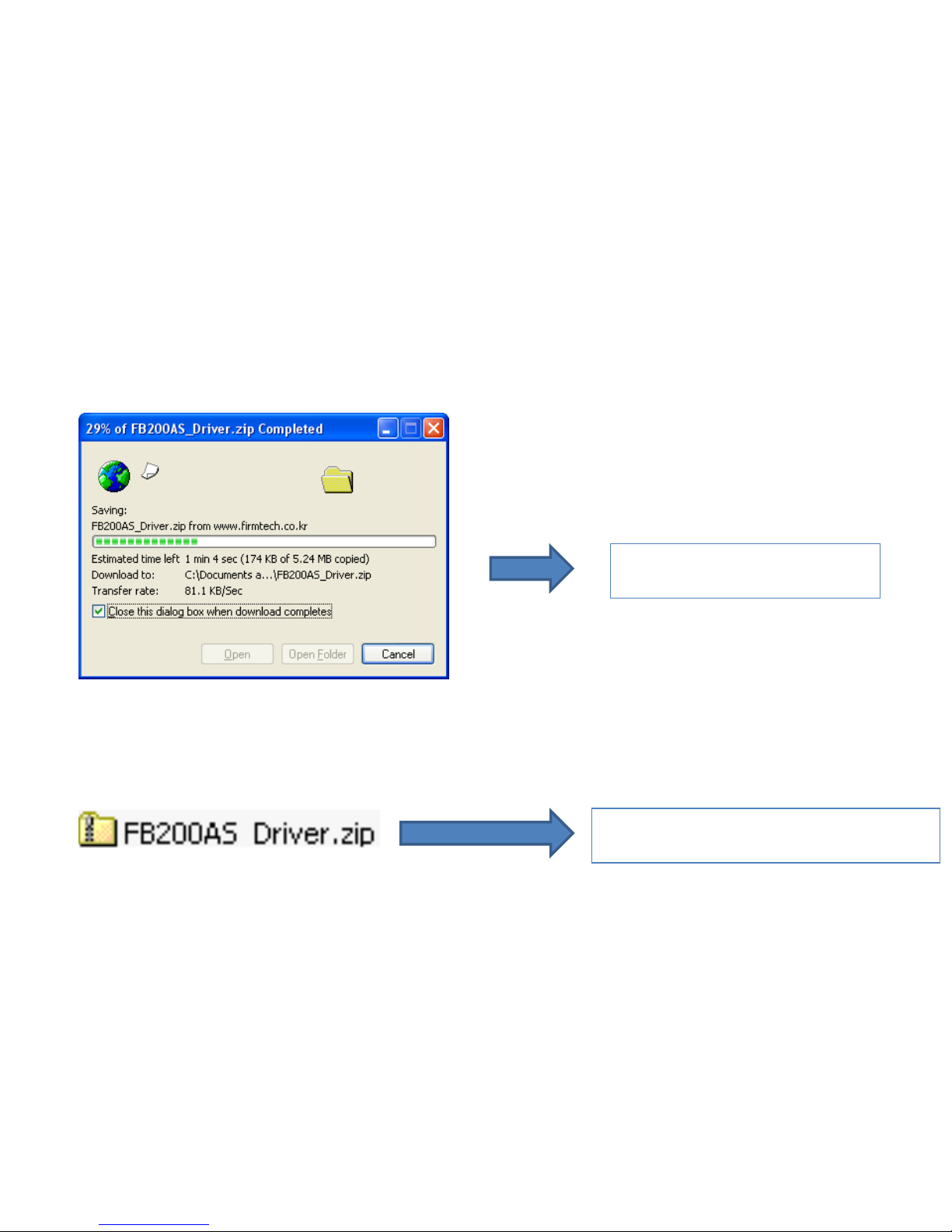
(5) Download Progress
Wait until the download is
completed.
"FB200AS_Driver.zip file is displayed
on the Desktop.
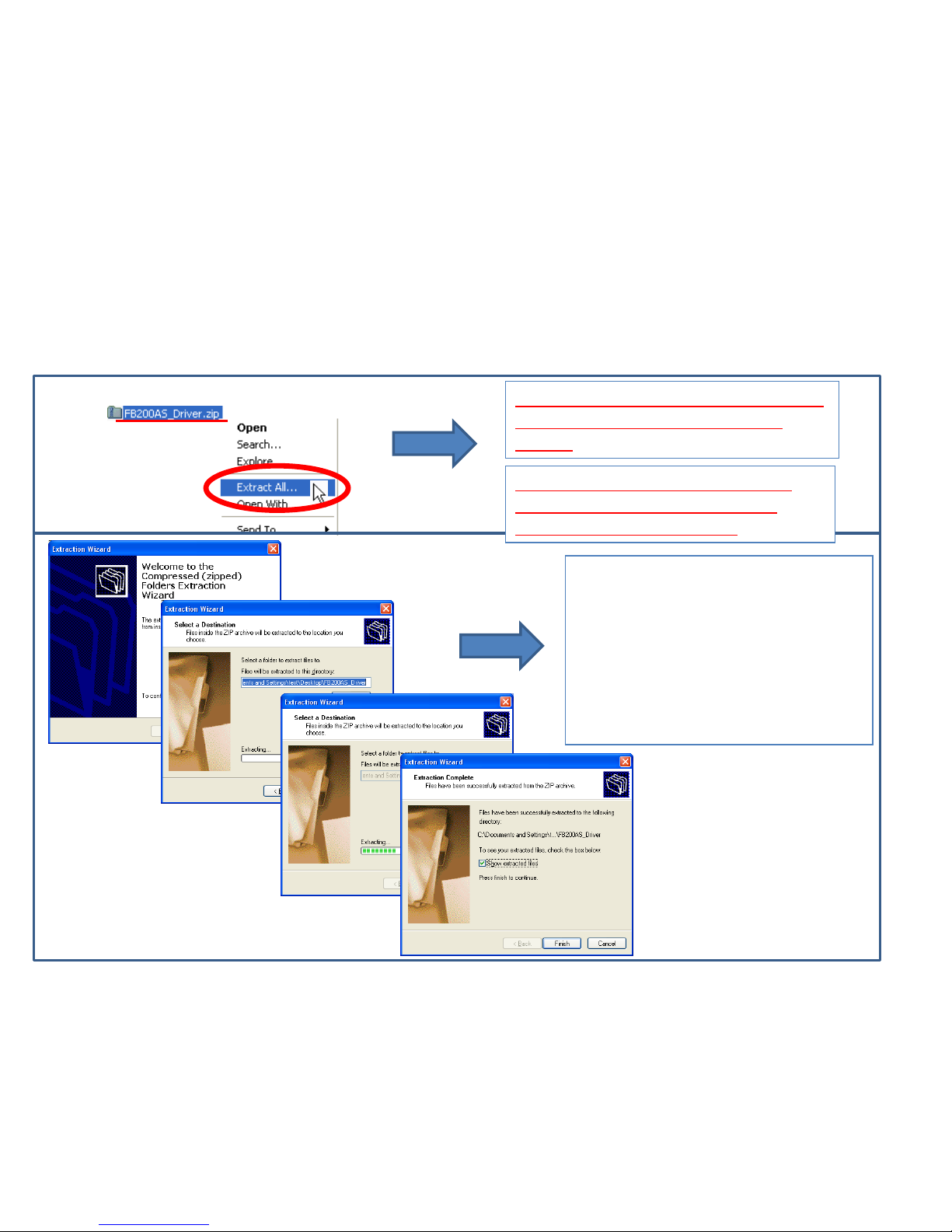
Decompressing program can be
different according to user's
environment.
Decompress a file by using a
file-decompressing program.
(assumption(left): Decompress it
in Desktop on the computer)
⑴
Decompress the FB200AS Driver.zip
file by clicking the right mouse
button
⑵
⑶
⑷
⑸
(1) Decompression
Basic assumption : A user makes
use of decompressing program
supported by Windows XP
2. Downloaded File Copy
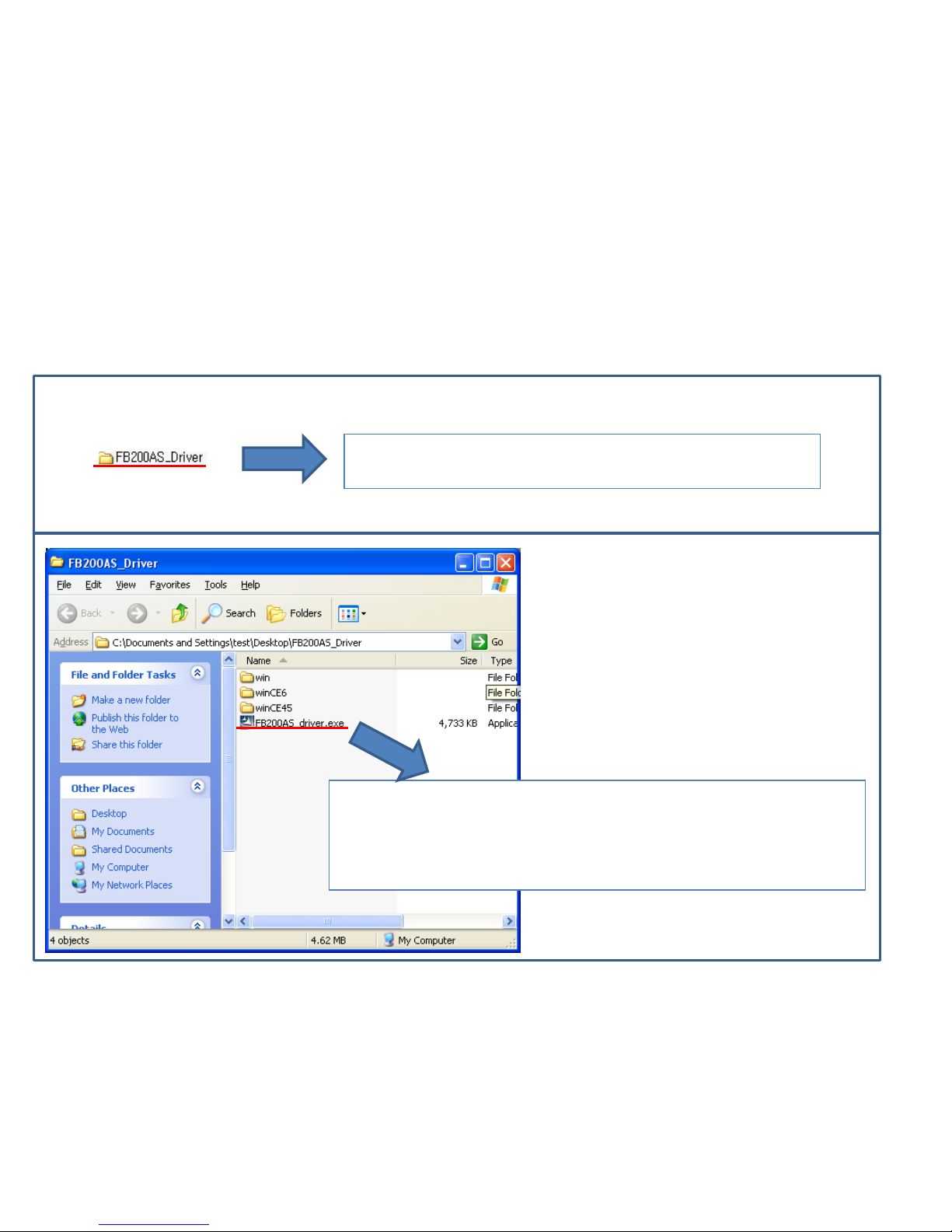
(2) A created file by decompression
⑴
⑵
"FB200AS_Driver" folder is created on Desktop by
decompressed file.
Doubleclick "FB200AS_driver.exe" out of the files of
"FB200AS_Driver"
That is, this process is being copied at “C:\Program Files
\FIRMTECH \FB200AS_Driver\” of user's computer.
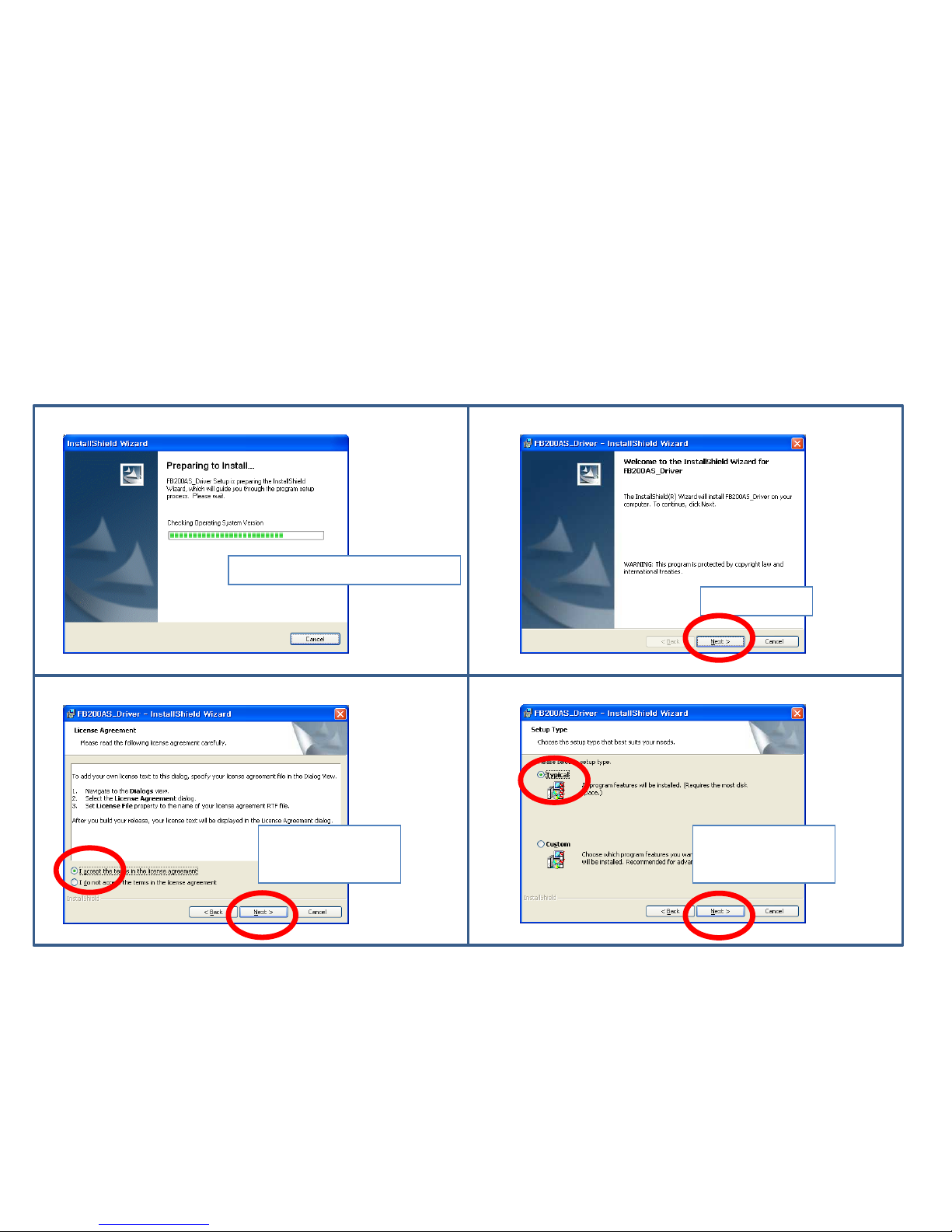
(3) Driver File Copy 1
⑴
⑵
⑶
⑷
Reset it for driver file copy.
Click “Next.”
Select "accept."
Click "Next."
Select "Typical."
Click "Next."
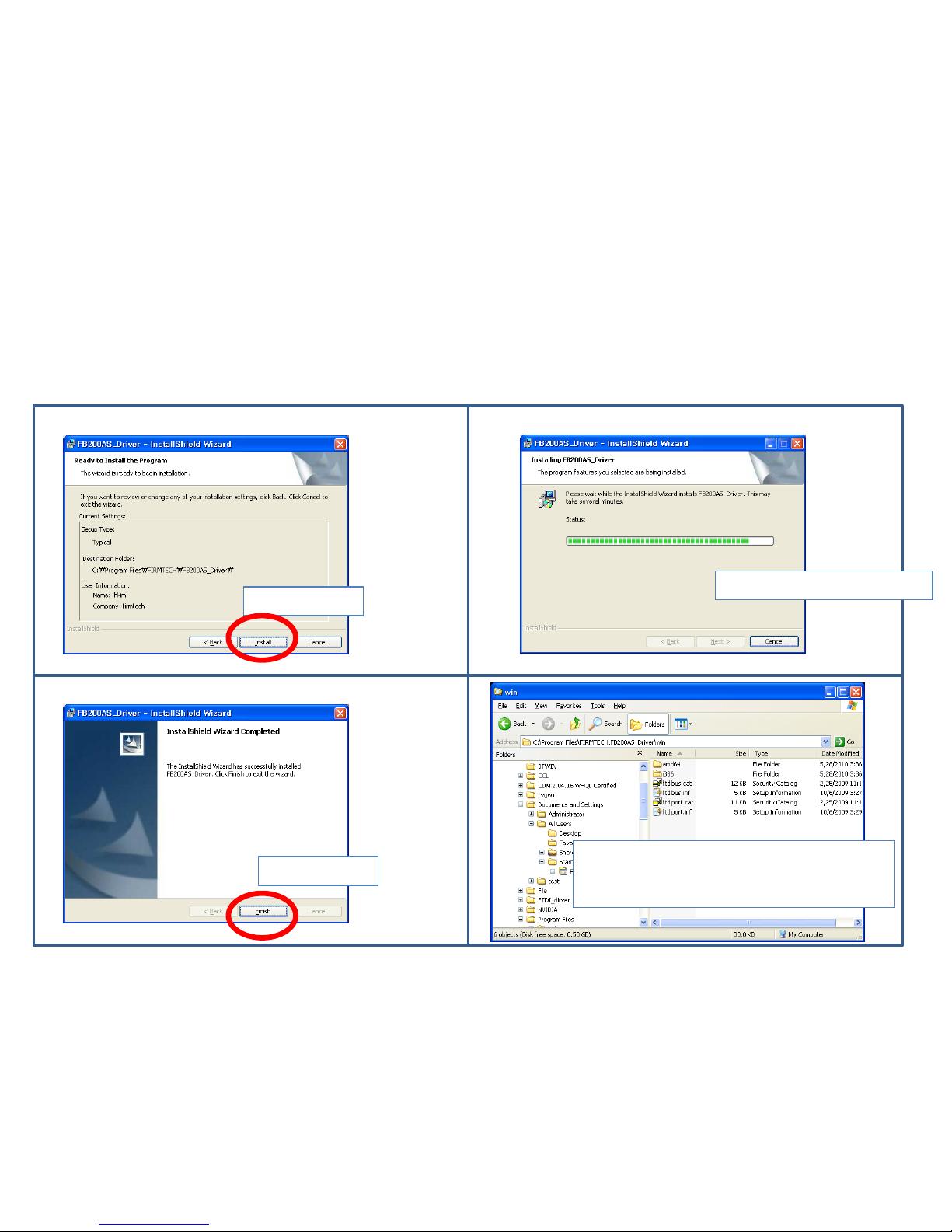
⑺
⑻
⑸
Click “Install”
⑹
File copy is being copied.
Click “Finish.”
Confirm the copy content at the folder
of “C:\Program Files \FIRMTECH
\FB200AS_Driver\win\.”
(4) Driver File Copy 2
