Tinno Mobile Technology T201B Users Manual
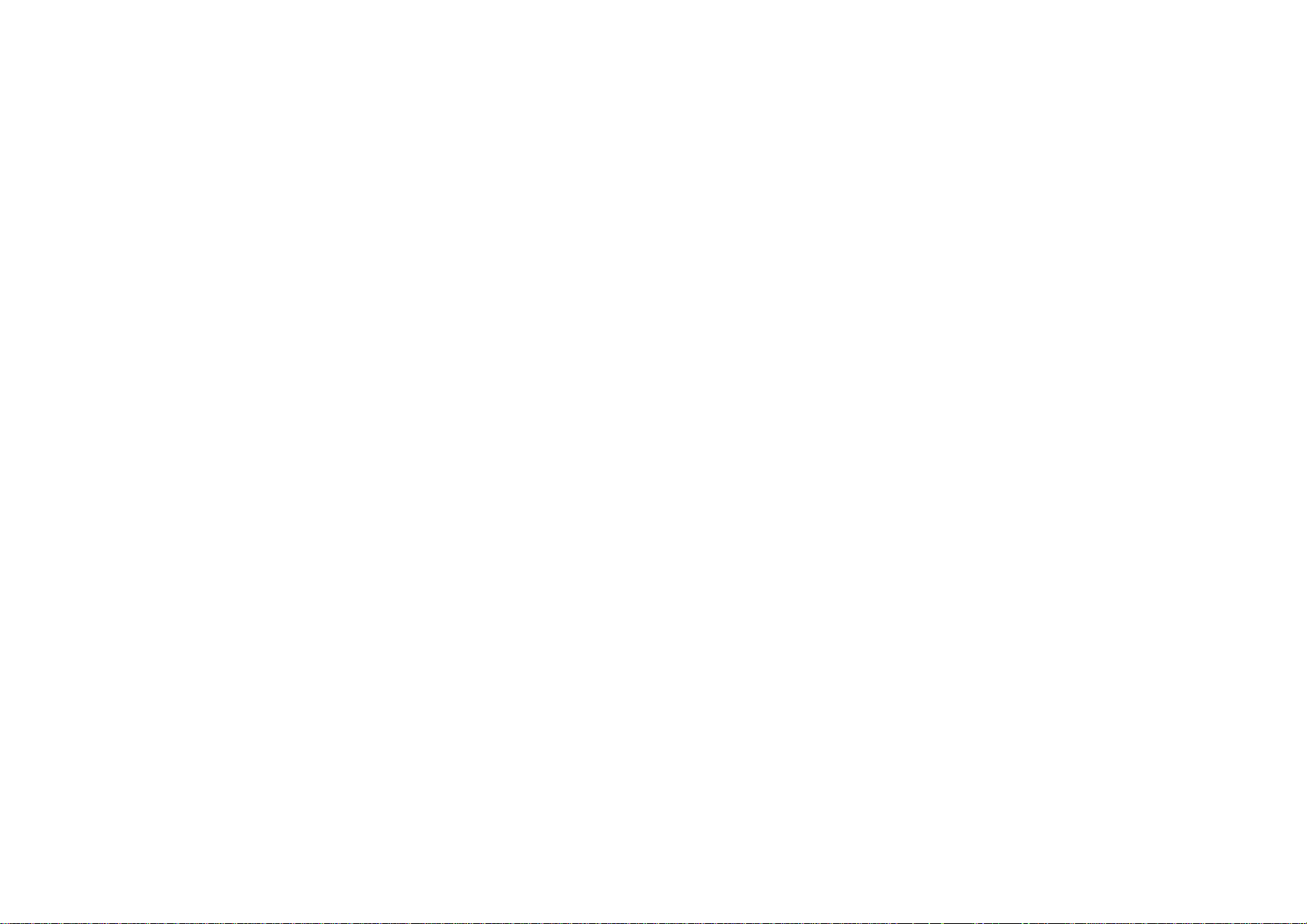
Table of Contents
1.For your Safety ................................................................ 2
2.Mobile Phone Profile ....................................................... 3
3.Preparation before Use ................................................... 4
4.General Instructions for Mobile Phone ........................ 8
5.Basic operation .............................................................. 12
6.Use Menu Functions ...................................................... 15
7.English Editor Operation ................ ............................. 42
8.Use USB .......................................................................... 42
9.Appendix 1 ..................................................................... 43
10.Appendix 2 ................................................................... 45
1 1. Appendix 3 ........ ........................................................... 45
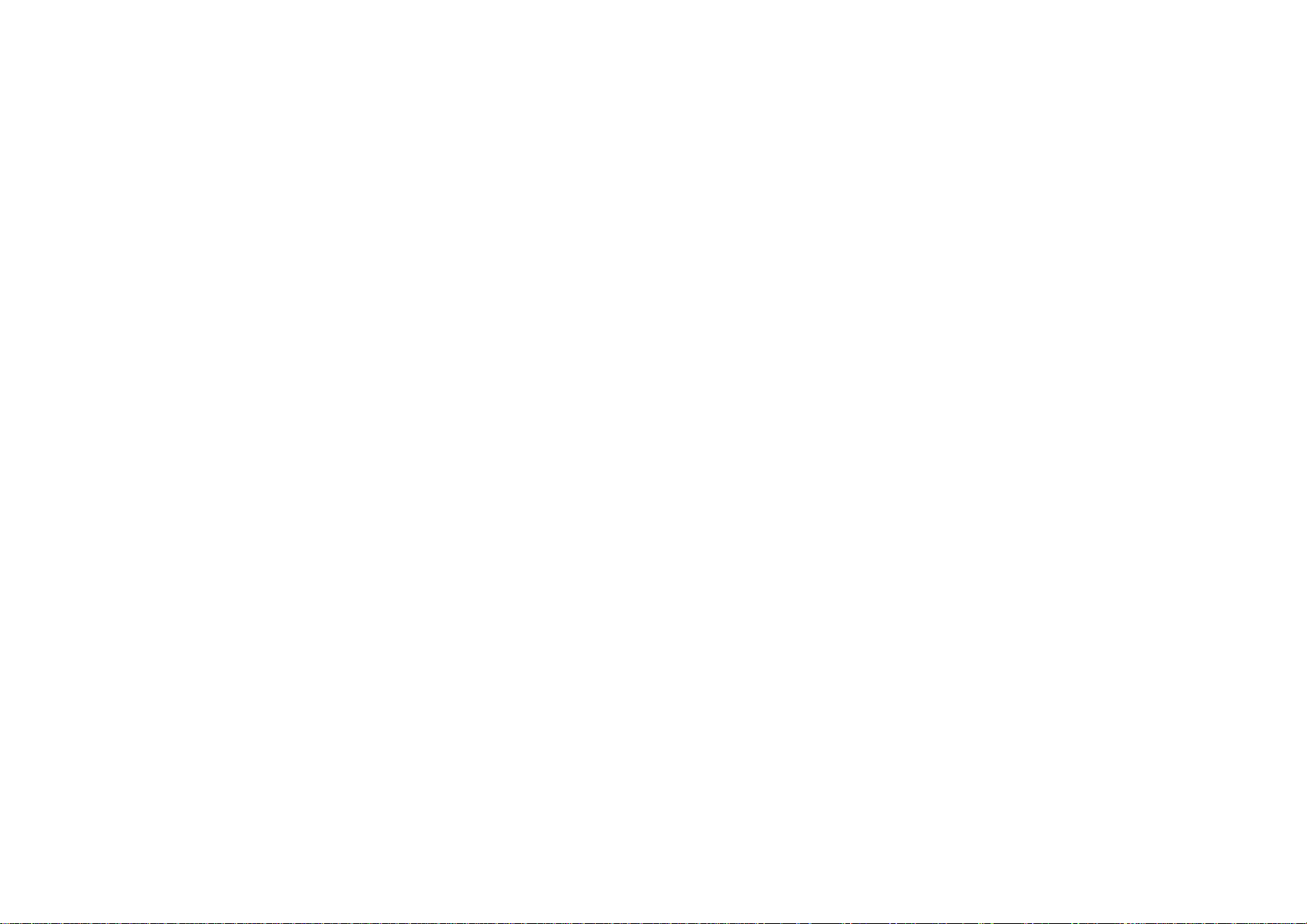
1.For your Safety
For your safety and for proper use of the mobile phone, please
read the following guidelines carefully:
Do not switch the mobile phone on when close to chemicals,
gas stations or other explosive materials.
During driving, please use the headset for safety purpose;
otherwise in cases of emergency, always stop the car by the
roadside to have a call conversation.
Because the use of the mobile phone can cause interference in
the aircraft, never use the mobile phone in aircraft. The use of
the mobile phone is dangerous and illegal; do switch off the
mobile phone before boarding.
Pay special attention to the use of the mobile phone near heart
pacemakers, deaf-aids and other medical equipments, because
the mobile phone can cause interference with them.
Use of uncertified accessories and parts will void the guaranty.
Do not dismantle the mobile phone without permission. In
case of failure, please contact the supplier as soon as possible.
Do not plug the charger into the mobile phone and charge
without battery. Always power off the mobile phone when
taking out the battery; otherwise the memory of the phone
may be damaged.
When charging the mobile phone, always keep it in the place
with good ventilation, heat sink and away from flammable and
explosive objects.
In order to avoid demagnetization, always keep the mobile
phone away from magnetic objects such as CDs, credit cards
etc.
Ensure that the mobile phone does not come in contact with
any liquid; if it does occur, remove the battery and contact the
supplier immediately.
Do not use the mobile phone in the environments with
2
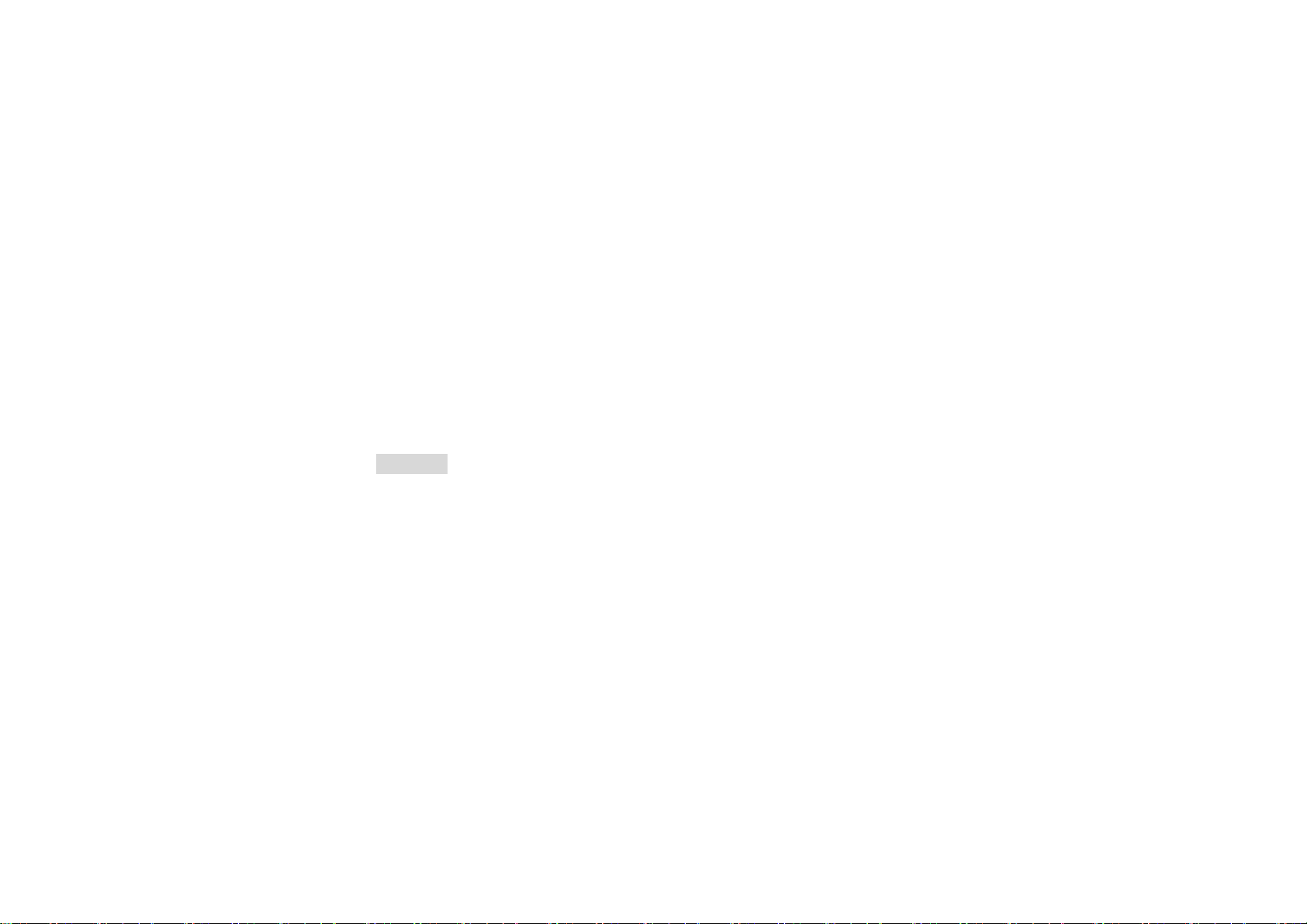
extreme temperatures, never expose the mobile phone to strong
sunlight or a wet environment. The suitable temperature for the
phone and accessories is 0℃-40℃. The height to use the phone
shall be less than 2,000m.
Do not use liquid or wet cloth with strong cleanser to clean the
mobile phone.
This mobile phone has Bluetooth, Image viewer, Audio player,
FM radio, Schedule FM record and Melody composer functions,
which shall be used as per the related laws and regulations.
Always keep the mobile phone out of children’s reach. Do not
throw or vibrate the mobile phone because violent treatment to
the mobile phone may damage the inner circuits and precise
structures.
Please do not discard the waste battery into general household
garbage. Please deal with the waste battery according to
provisions where they are definitely made.
Warning: We will not be bear any responsibility for any incompliance
with the above guidelines or improper use of the mobile
phone.
Our company keeps the right to make modifications to any
of the content here in this user guide without public
announcement in advance.
The content of this manual may vary from the actual content
displayed in the mobile phone. In such case, the latter shall
govern.
2.Mobile Phone P rofile
The mobile phone has 17 keys on the keypad. In addition, it is
3

r
inbuilt with one vibration motor, one charger/data common
transmission port.
(Below is the front of the mobile phone)
Navigation key
Left selection key
Send/call key
3.Preparation before Use
Install SIM Card
When registering mobile phone number, you can apply for phone
numbers, mobile phone network service providers and thus obtain SIM
(Subscriber Identification Module) card.
With SIM card, you can use all functions of your mobile phone.
The SIM card save the parameters needed for communications and
personal data, including PIN (Personal Identification Number) code,
phonebook, short message and other extra system services.
Warning: Do not distort or scratch the SIM card nor let it contact static,
dust or moisture. If it is lost, please contact immediately with your
network operator for help.
Before SIM card installation, please switch off the mobile phone.
The SIM card is installed on the back of the mobile phone.
Follow the following diagram to install the SIM card.
Receive
Right selection key
Switch on/off/end key
Number key
4
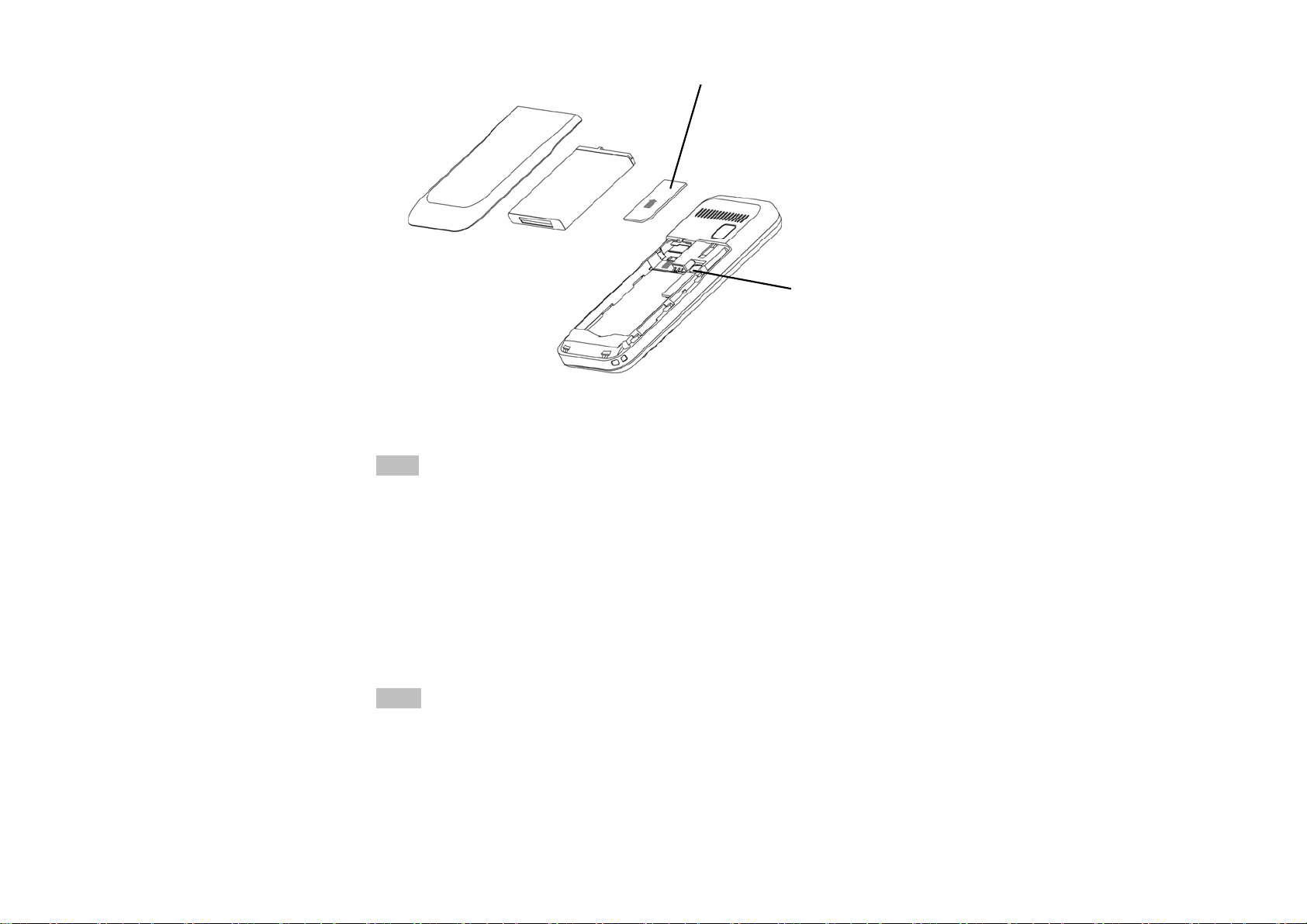
Note: As the SIM card is small object, keep it out of children’s touch or
prevent children gulping it!
Install Memory card
As the mobile phone does not have enough storage space, to use
some functions, you need to install a memory card (This mobile phone
use T-FLASH card.)
Install T-FLASH card: Open the back cover to take off the battery,
insert the T-Flash card into its slot, and then put back the battery
restarting the mobile phone. The LCD will give the note that the T-flash
card has been detected.
Note: As the T-FLASH card is small object, keep it out of children’s
touch or prevent children gulping it!
Install Battery
The mobile phone is suitable for original battery and accessories.
When the battery is idle, it is recommended to put it into the
protection box.
SIM card
Memory card
5
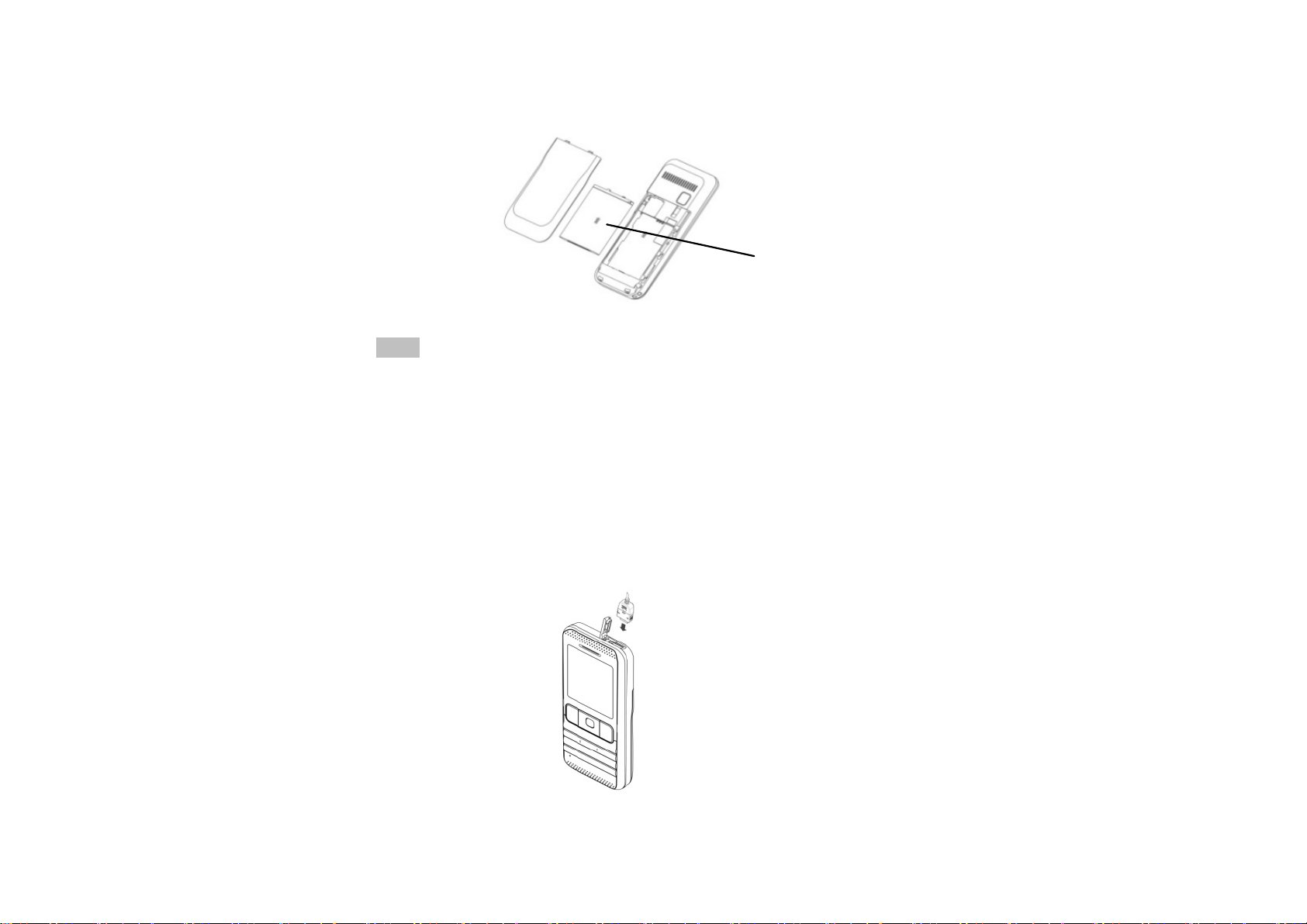
Follow the following diagram to install the battery.
Note: Do install the battery as per the diagram so as prevent the battery
contact patch being damaged.
Charge B a t te ry
The new battery cannot reach the optimal efficiency unless it has
undergone several continuous complete charges and discharges.
When the battery is used up, charge it in time. Over-discharge can
damage the battery.
After the battery is charged full, cut off the connection of charger
with the AC power supply and then the connection with the mobile
phone.
Follow the following diagram to connect the charger.
During charging, the battery capacity icon on the screen flickers
Headset/Charger Interface
Battery
6
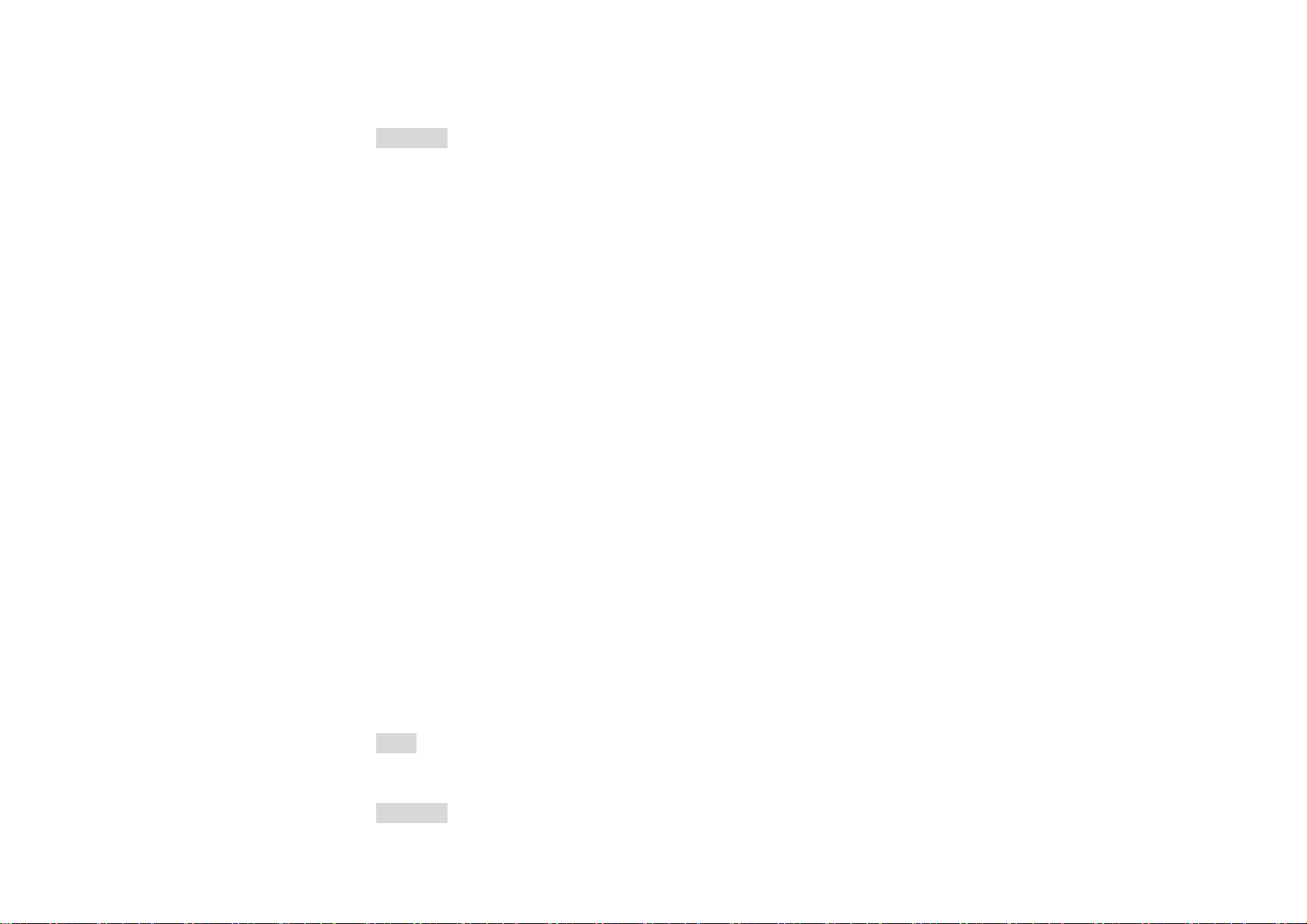
from the right to the left. After the battery is charged full, the icon is
full of bars. Slight heat during charging is normal.
Warning: When a travel charger and its accessories are used to charge
the battery, please firstly check if they are original or recognized by the
original manufacturer. The use of other accessories may damage your
mobile phone and cause risks! Always use them indoor and in dry
places.
Notices on using the battery
The performance of the battery is affected by many factors,
including radio barrier network settings, signal strength, work
temperature, chosen and used functions or settings as well as phone
accessories, tone, data or other applications.
For optimal performances, please follow the rules below:
New battery or the battery having been idle for long need
charging for long. The standard voltage scope for the battery is
3.6V-4.2V.
During charging, keep the battery at room temperature or similar
temperature.
With time passing by, the battery will gradually be worn and
thus need longer time to charge. This is normal. However, after
normal charging, if call duration decreases but charging time
increases, you need to buy another battery from the original
manufacturer or authorized by the original manufacturer. The
battery of interior quality can damage your mobile phone and
cause danger!
If the phone is overused at low battery when charging, there
might need a longer time for the charge indicator to be shown on
the screen.
Note: Please dispose the battery according to the local regulations. Try
to recycle the battery as possible. Do not treat the waste battery as
common waste.
Warning: Do not throw the battery into fire so as to prevent fire. The
7
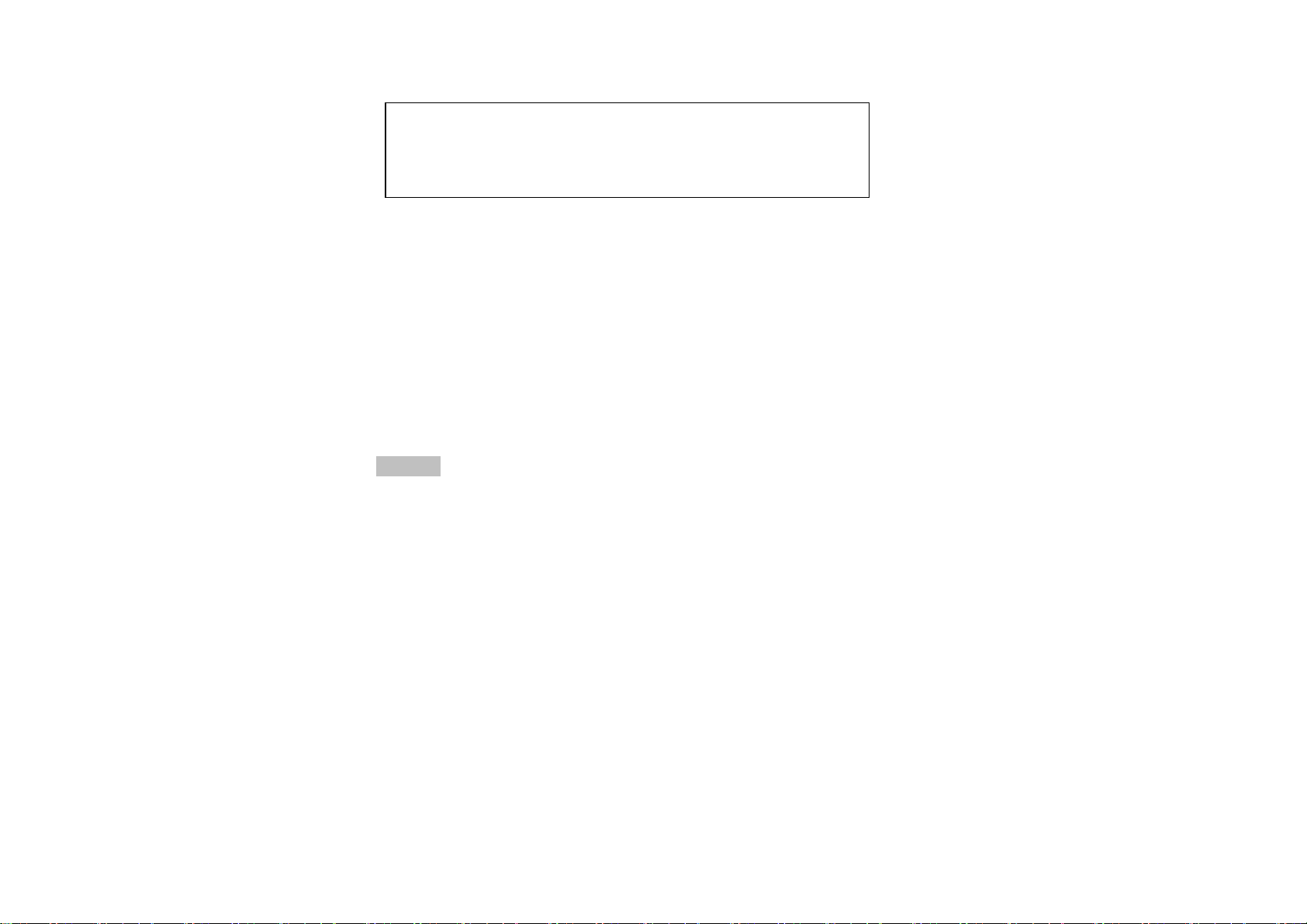
broken battery may cause explosion.
Warn i ng
Charging the mobile phone by improper means can cause to
explosion. Always refer to the related regulations for the disposal
of the battery.
PIN Code:It is the personal identification number used to enter SIM card
and able to prevent others using SIM card without permission. If the
mobile phone has activated the PIN code protection, when the mobile
phone is switched on, the screen will display “Input PIN”. In the process
of inputting PIN code, the screen will use “*” to represent the input
content.
PUK Code (8-digit)
To change the locked PIN code, you need to use PUK (Personal
Unblocking Key) code. If PUK code is not provided together with the
SIM card, ask the local service provider for them.
Warning: If the PIN code is input wrongly for successively three times,
the SIM card will be locked. Please contact the network operator
immediately for help. Attempting to unlock the code may make the
SIM card ineffective forever!
4.General Instructions for Mobile P ho ne
Dial key
It is used to have call (when the phone number is input or in
phonebook state) and receive SIM incoming call. In standby state, press
this key to display the latest calls (all received calls, missed calls, and
dialed calls, at most 60 phone numbers). In standby state, press this key
twice successively to dial out the latest call number.
8
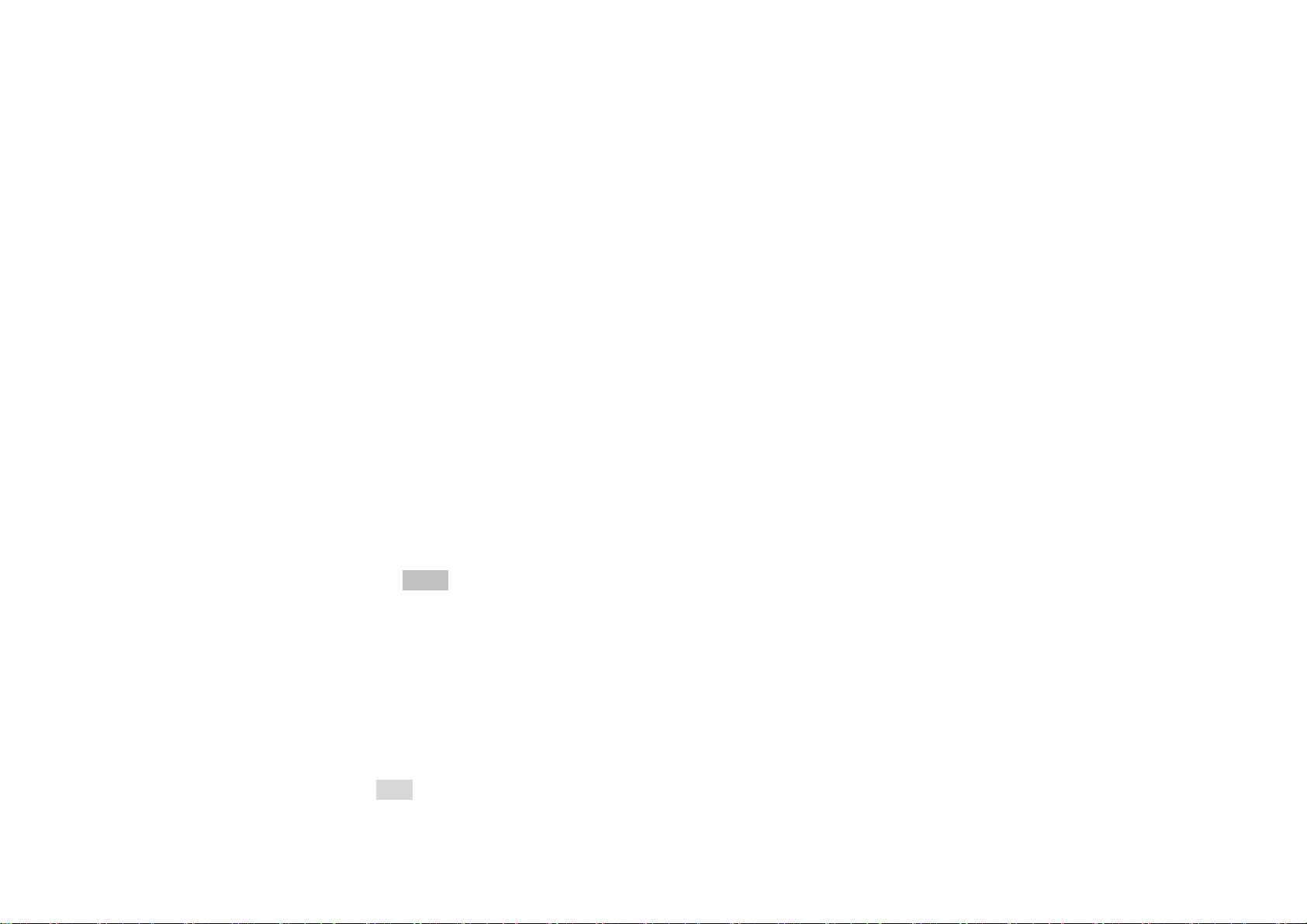
Switch-on/off key /End key
In call state, it is used to interrupt a call; in call conversation state,
it is used to end a call or exit from the current menu and back to the
standby state. Hold this key for 4~5s to switch on/off the mobile phone.
Left/Right soft key
Press the left/right soft key to have the functions indicated in the
bottom row of the main screen of the mobile phone.
Navigation key
This mobile phone has four navigation keys, with the left, right, up
and down control functions. These four navigation keys can be set with
shortcut functions, in default state: press the up key to write message,
the down key to enter SIM service, the left key to phonebook and the
right key to enter Games. Shortcut keys can be active only in standby
state and their function definitions can be set by yourself with the
procedures as: enter the phone settings menu, choose dedicated key
function to reedit the navigation keys.
Standard keypad
On the keypad, you can see 0-9 number keys, * key and # key,
totally 12 keys.
Press these keys to input phone number, password, English letters,
symbols etc, or choose menus.
Note: In standby state, hold “1” key long to call the voice inbox
service center. The number for the voice inbox should be preset.
In different states or different functional menus, * key and # key
have different functions:
Press “#” key long to start or exit from the silence mode.
Continuously press shortly or press long * key to input “P”, "+"
or "W" , among which, “P” and “W” are used for extension calls
while “+” for international calls.
In music player state, * and # are used to adjust volume.
Tip: The difference between “W” and “P” is that “P” will directly send
DTMF after 3s pause while “W” will eject a window asking whether
9
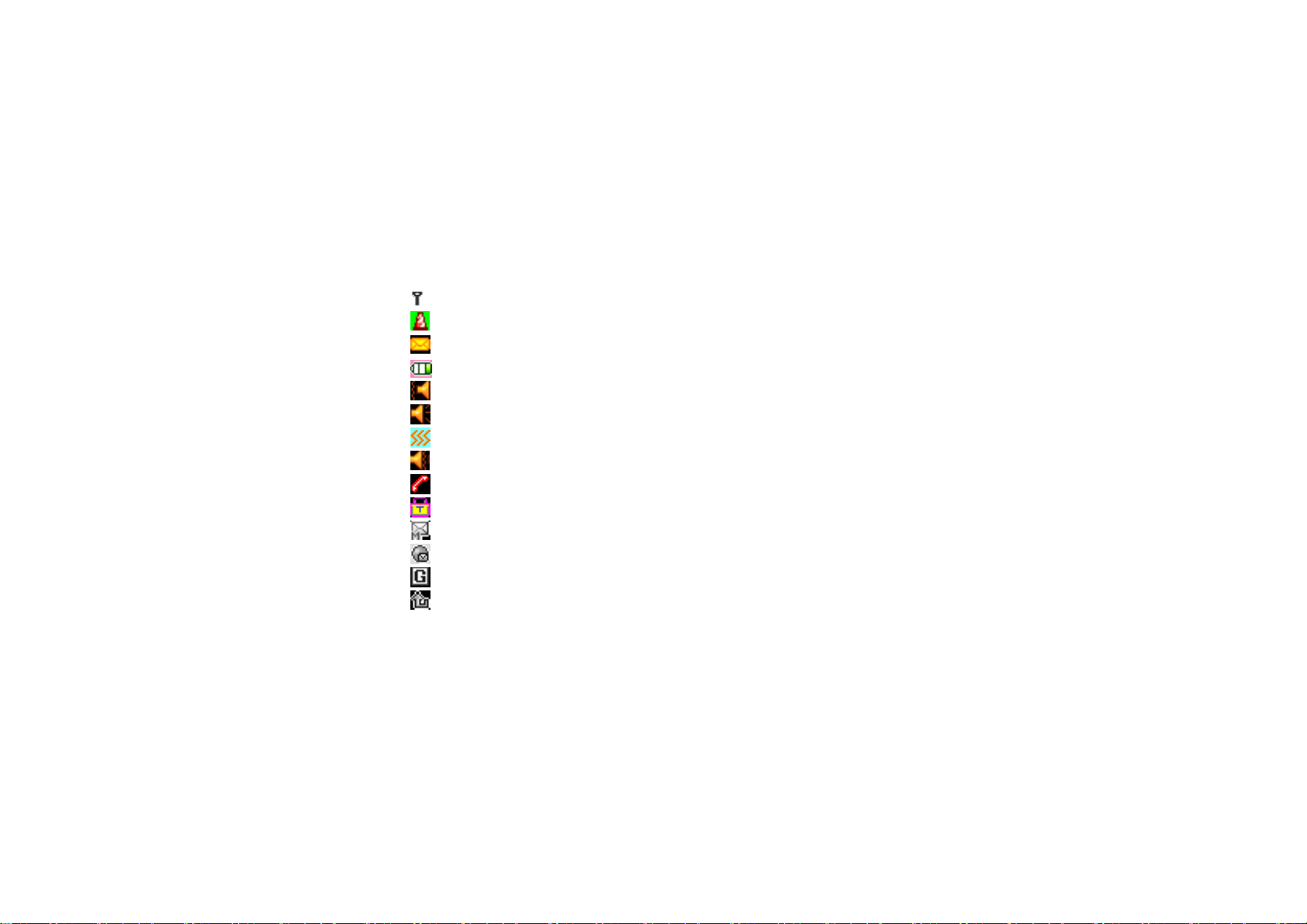
the user to send DTMF.
Keypad lock
When in standby interface, if the mobile phone is idle for certain
time, it will be locked automatically. Press the right soft key to release
and press * key again to unlock. After the mobile phone is locked, the
keypad cannot be activated easily; in case of incoming call, likewise,
press the answer key to receive it; after that, the keypad will be locked
automatically.
Icons in Standby State
Antenna;
Activate the alarm clock.
SMS
Battery power capacity indication
Vib. then ring
Ring only
Vib. only
Vib. and ring
Missed Calls
Keypad Lock
MMS
PUSH Inbox
GPRS
All calls diverted
Language and Input Mode
The mobile phone has defaulted English and Spanish input mode.
Services
Services are provided with SIM kit. The mobile phone support
service function. The detailed menu items depend on SIM card and the
network. When the network provides such function and your SIM card
supports such function, the service menu will automatically be posted
in the services of the mobile phone.
10

Caller groups
The callers group in the mobile phone includes Friends, Family,
VIP, Business and Others etc. You can set different call tone and photo
for different caller group.
Term Description
Dial domestic call s
The simplest method to dial a domestic call is to input phone
number via the number keypad, then press dial key to dial call.
To change phone number, press “Clear” key. During dialing, the
screen will display a cartoon. When the other party is connected,
the screen will display the corresponding information.
Press end key to end the call.
To dial a domestic call, input area code + phone number and
then press the dial key.
Dial international calls
If you want to make an international call, you can press * key
continuously until the international dialing prefix “+” is seen on
the screen. This will allow you make an international call from
any country without knowing the dialing prefix (for example, +1
represents America).
After inputting the prefix, you need to input the Country number
and complete telephone number. You can input the Country
number according to the common practice, such as, 49 for
Germany, 44 for British, 46 for Sweden, etc.
Dial international telephone number as following: “+” Country
number +Complete telephone number + Dial key.
Dial fixed-line telephone extensi on
Some fixed-line telephone extension may not directly get
through, so you need to connect to the switchboard at first then
put through extension number. The mobile phone can
automatically dial extension number if you input “P” between
the switchboard and extension number. Method for input “P” as
11
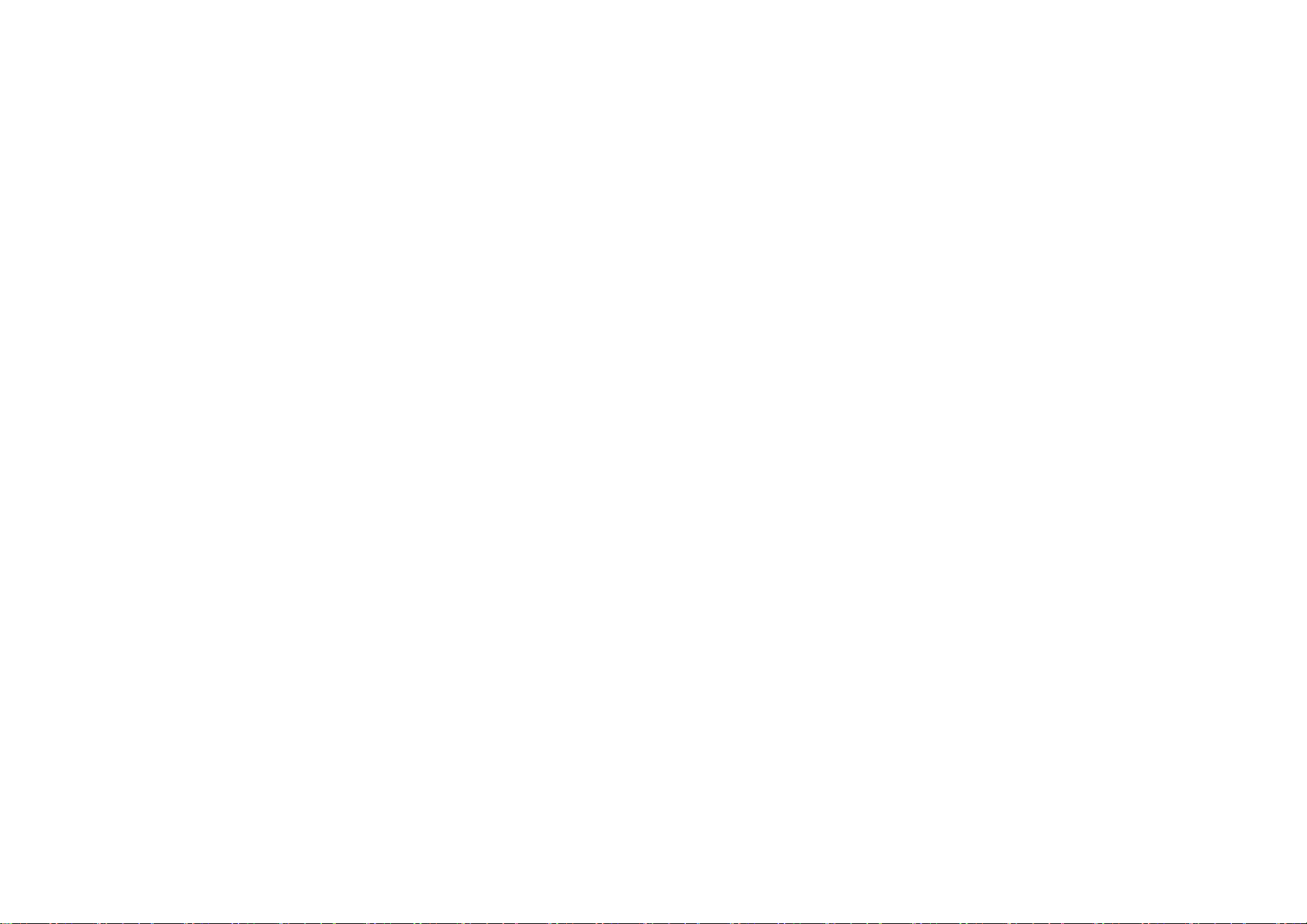
following: hold press or continually short press three times “*”
key (“P” will be shown on the display).
Dial fixed-line telephone extension as following: phone number
+ “P” + extension number + dialing key
Emergency ca l ls
If your phone is under the network coverage (you can know this
by checking the signal bar at the up left corner on the screen), you can
make emergency calls. If your network supplier does not provide
roaming service in this area, Emergency will be shown on the screen.
That means you can only make this kind of calls. If your phone is under
the network coverage, you can even make emergency calls without the
SIM card.
* In some areas, 112 (emergency call) service is provided by the
network operator. In case of failure, consult the network operator.
IMEI
International Mobile Equipment Identity number. Switch off the
mobile phone and take off the battery, then you will see the label with
such number on the back of the mobile phone. Also, this number is
saved in the mobile phone. After switch on, in standby state, input
“*#06#” to display it.
5.Basic operat ion
Switch on
Press the switch-on/off key to start the mobile phone, then the
screen will display switch-on image.
After insert SIM card, the mobile phone will automatically check
the SIM card availability, and then it will be shown information as
following on the display by sequence:
1. “Input phone lock code”——If you have set the password.
12
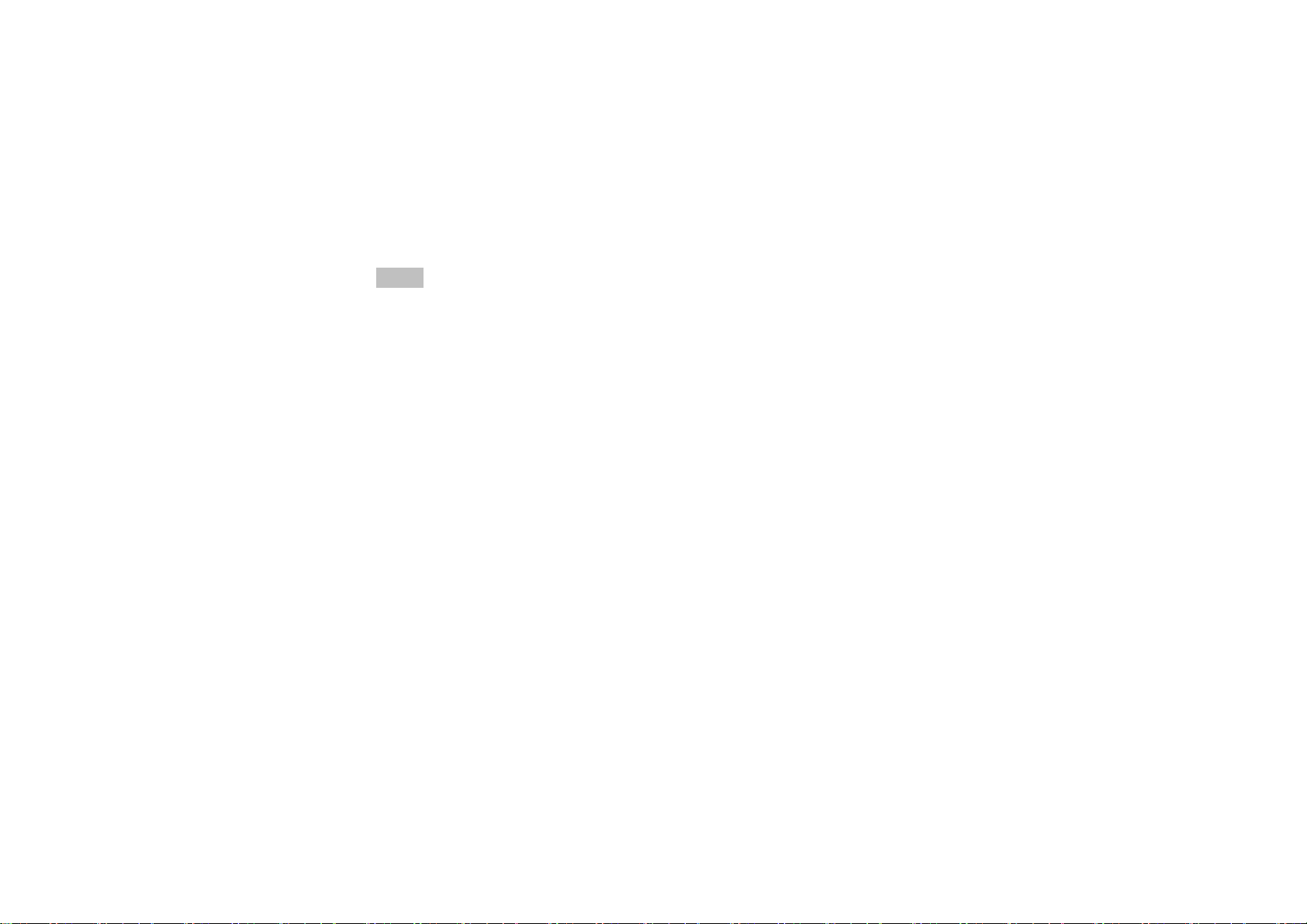
2. “Input PIN” —— If you set SIM card password.
3. “No service”—Indicates fail to make register and cannot make any
calls.
4. “Emergency calls only”—indicates has registered to other network
and only can make call to 112.
5. “Searching”—the mobile phone is searching network until find
appropriate network.
6. “Operator name”—Indicates network successfully registered.
Note: If you do not know PIN code, please contact the network
service provider.
The defaulted phone password “1122”
Switch off
To switch off the mobile phone, press the end key. When the
screen displays switch-off cartoon.Do not take out the battery to switch
off the mobile phone. If so, the SIM card can be damaged easily and
some data will be lost.
Dial a Call
With the number keypad, you can enter phone numbers (if
wrong characters are input, press the clear key to delete them).
Press the dial key to dial the phone number. To end a call, press
the end key; or to cancel a dial, press the Cancel key or the
switch-on/off key. After the call is connected, you can see the
call timer on the screen.
Dial a call via phonebook: Enter the phonebook and search the
desired name/phone number, and then press dial key to dial call.
Redial latest dialed number: In standby state, press dial key to
view the list of the latest dialed phone numbers or names. Roll
to the desired phone number or name and press dial key to dial
call.
Adjust Receiver Volume
In call conversation, press the up navigation key or down
13
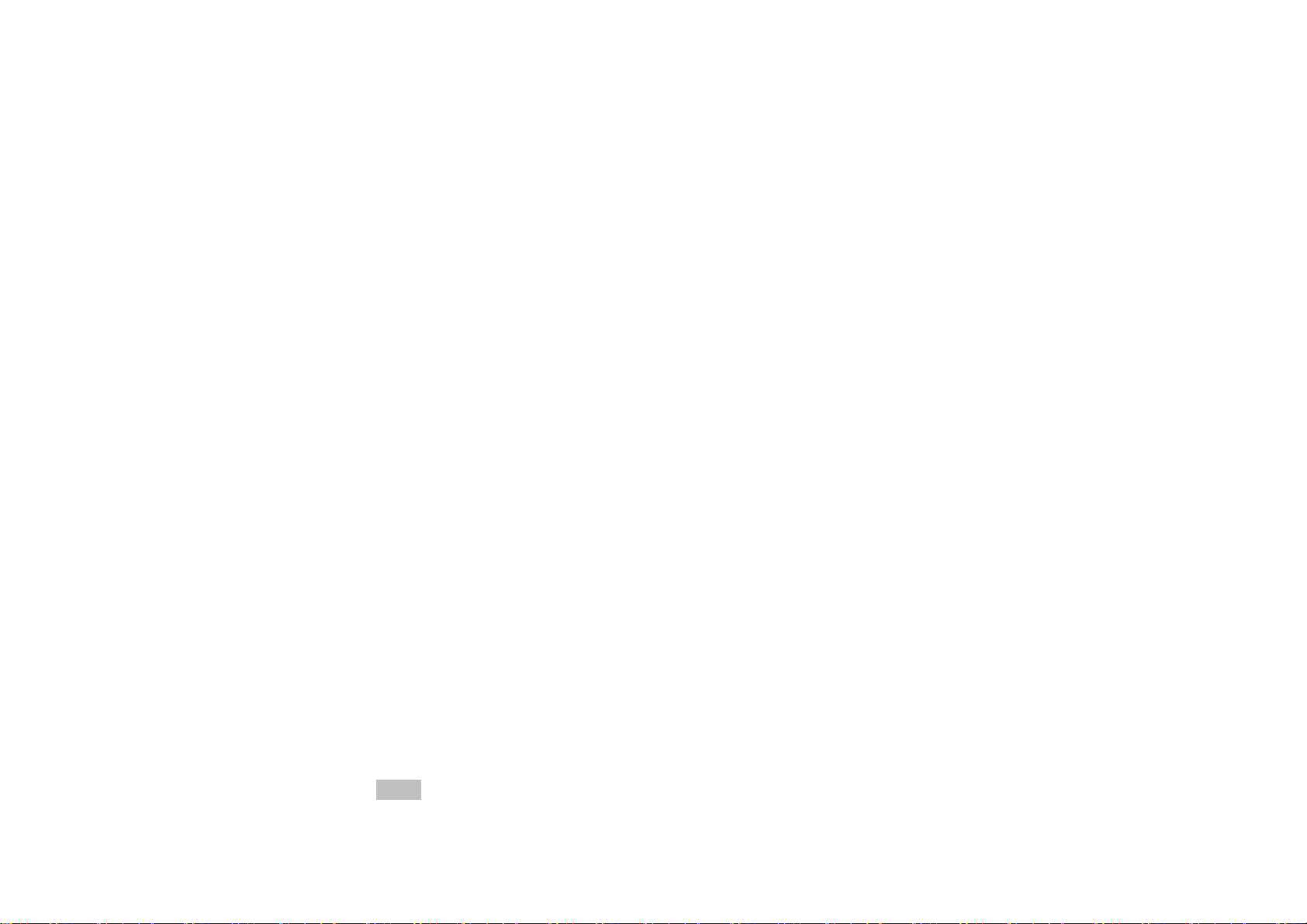
navigation key to adjust the volume of the receiver.
Answer a Call
When there is a call, as per the settings of the mobile phone, you
will be alerted with ring only, vibration only, vibration and ring,
vibration then ring.
To receive a call, press Dial/Call Key.
To refuse a call, press Switch-on/off key or the end key directly.
If the CLI (Call Line Identity) is opened, the phone number of the
caller will occur on the screen. If this number has been saved in the
phonebook, the name corresponding to this number will be displayed
on the screen.
Send DTMF Signal
When this function is set, in call conversation, press the desired
number key and * key and # key to send DTMF signals to the other
party. If such function is inactive, then extension call will become
impossible.
Dial Hold
If you have applied for dial hold, in the call conversation process,
press “Options” to have the following function menus:
Hold single call: Pause the current call but with the line keeping
connected.
End single call: End the current call conversation.
New Call: Enter the dial interface, dial another call.
Phonebook: Enter the directory of the phonebook.
Call history: Enter the directory of the call history.
Messages: Enter the directory of SMS.
Sound recorder: While having call conversation, you can record
the call.
Mute: You can activate/inactivate the speaker.
DTMF: You can set whether to send DTMF signals.
Note: Some menu items need the support of the local network or can
occur in special cases, such as Conference and New Call. Consult the
14
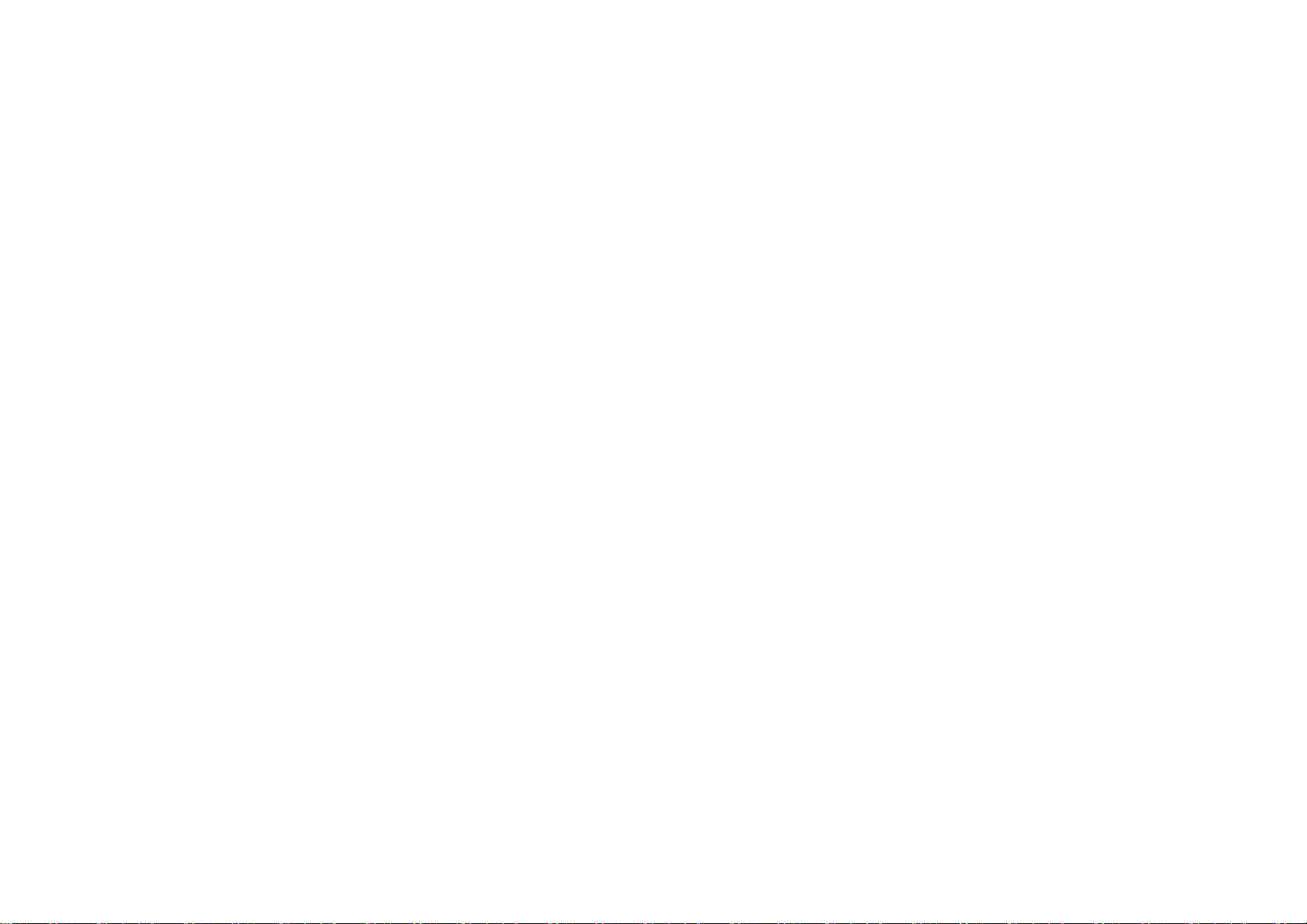
local network operator for details.
Fast Read SMS
When the user receives unread SMS, the screen will display an
icon of unread SMS. Press Read to enter and read the SMS.
Missed Calls
When there have a missed call incoming, the screen will display a
missed call icon. And press Read to enter and read missed call.
Connect to Voice mail
The mobile phone allows connecting the incoming call into the
voice mail and then you can receive a notice about voice message. (The
voice mail number must be preset).
6.Use Menu Functions
[Games]
This phone provides four kinds of games: Puzzle Panda and UFO,
concrete operations could see the Game Help of these games.
Games settings:
BGM: Set the background sound effect of the game On/Off.
Sound Effect: Set the sound effect On/Off.
Vibration: Set the vibration effect On/Off
Volume: Set the volume
[Messages]
SMS
SMS is a kind of network service that cannot be used to send and
receive short messages until you apply to the network operator.
The SMS is sent to the SMS center of the network and then sent
by the network to the target user (GSM user). If the user does not
switch on the mobile phone or the mobile phone cannot receive the
15
