Page 1
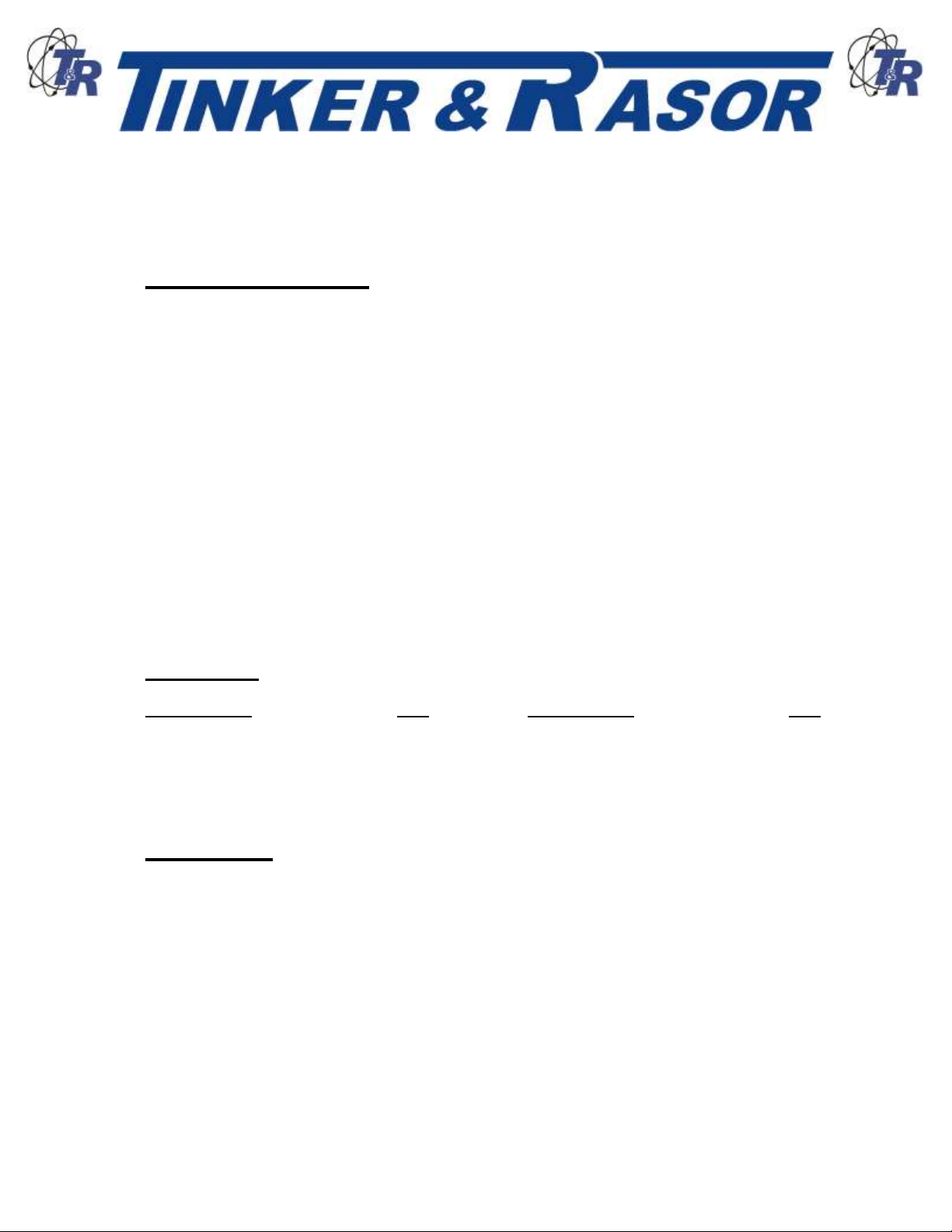
Web: www.tinker-rasor.com E-mail: Info@tinker-rasor.com
QMF-570 012-286
– 1 –
MODEL TRISTAR
50 Amp, GPS Current Interrupter
User Manual
Inside this Manual:
• Parts List
• Getting Started
• Introduction
• Physical Connections of the
TRiStar
• Understanding the Panel of the
TRiStar Current Interrupter
• Using the Keypad
• TRiStar Menu System
• Programming the TRiStar
o Programming
o Features
o Settings
• Watchdog
• Maintenance
• Appendix A - Troubleshooting
• Appendix A - How do I…
• Appendix B – Menu System
Parts List
DESCRIPTION QTY DESCRIPTION QTY
Interrupter 1
Connection cables (set) 1
Data Transfer cables (USB A/B) 1
Power cable, AC 1
User Manual 1
Warranty Card 1
Unpacking
The instrument is housed in a thermoplastic resin case which includes a storage area for all the cables.
Please open the case and remove all cables to ensure that the Model TRiStar has shipped with all
included parts, as listed above.
If any parts are missing, please contact Tinker & Rasor immediately. If the instrument has been
damaged in shipping, do not delay in filing a claim with the carrier.
Page 2
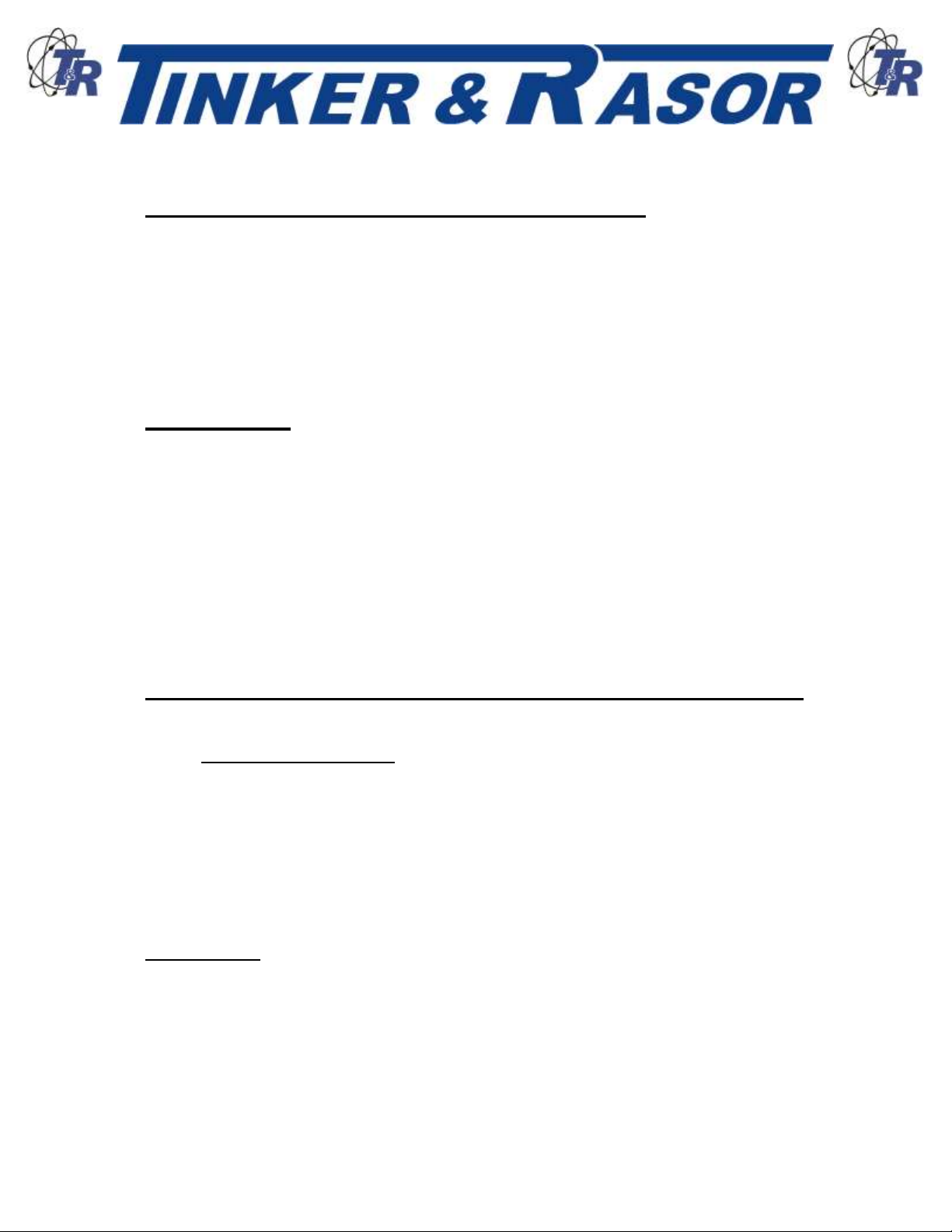
Web: www.tinker-rasor.com E-mail: Info@tinker-rasor.com
QMF-570 012-286
– 2 –
MODEL TRISTAR
Important Note Regarding Rectifier Spikes
Most rectifiers experience a voltage spike when cycling On and Off due to a capacitance effect in the
system that can be quite large and very fast. Depending upon the magnitude and duration of the spike,
the TRiStar, and most other current interrupters made today, can become significantly damaged.
It is recommended that an oscilloscope be connected to a rectifier and the rectifier be manually cycled
to see what type of spike may be present, prior to using an interrupter. This step is suggested for all
rectifiers, but is a recommendation if the DC output of the rectifier is 50% or more of the maximum
current the interrupter can handle.
To better understand this issue, please see Technical Appendix A (attached to this document).
Introduction
The Model TRiStar is an advanced current interrupting instrument and includes many of the new
features found on the Model Quasar 100 Amp GPS Current Interrupter.
Main Features:
• 6,000 Watt interrupter (50 amps @ 120 volts, 25 amps @ 240v)
• Desert Tan case to blend in with surroundings
• Lockable case (with lid locked closed, or able to open)
• 120v / 240v auto sensing AC power supply
• In-case storage for all accessories
• 4 line LCD allows more information per screen
• Garmin® GPS technology
• Movable GPS antenna
Physical Connections of the TRiStar Current Interrupter
The Model TRiStar is an advanced current interrupting instrument and has many features that may not
exist on other, similar instruments.
Interrupt Connection Cables
The connection cable set included with the TRiStar is Black in color and has a locking connector
that fits into the outside of the instrument case (Right hand side). The locking connector is Black
with a Silver tab. The connector has a index that allows the connector to only insert into the
case at one point. The user may have to rotate the connector on the cables to find this index
point. Push the connector fully into the case connector and pull back to ensure the cables are
locked into the case. Depress the Silver tab to release the connector from the case.
When making the connections with the TRiStar there is no need to observe polarity. There is no
plus (+) or minus (-) issues when using the connection cables on a rectifier.
AC Power Cable
The Model TRiStar is designed to operate on AC power. The internal AC Power Supply will
automatically sense and use either 120v or 240v AC when plugged into an AC power source,
often found on rectifiers. For North American customers, the AC power cable included with the
Model TRiStar is designed for use on 120v AC sources. Outside of North American and for
areas where 240v AC is more common, Tinker & Rasor will include a suitable AC power cord for
your region. If a suitable AC power cord was not included with your TriStar, one will need to be
obtained, either from Tinker & Rasor or locally. The AC plug accepts standard PC computer
Page 3
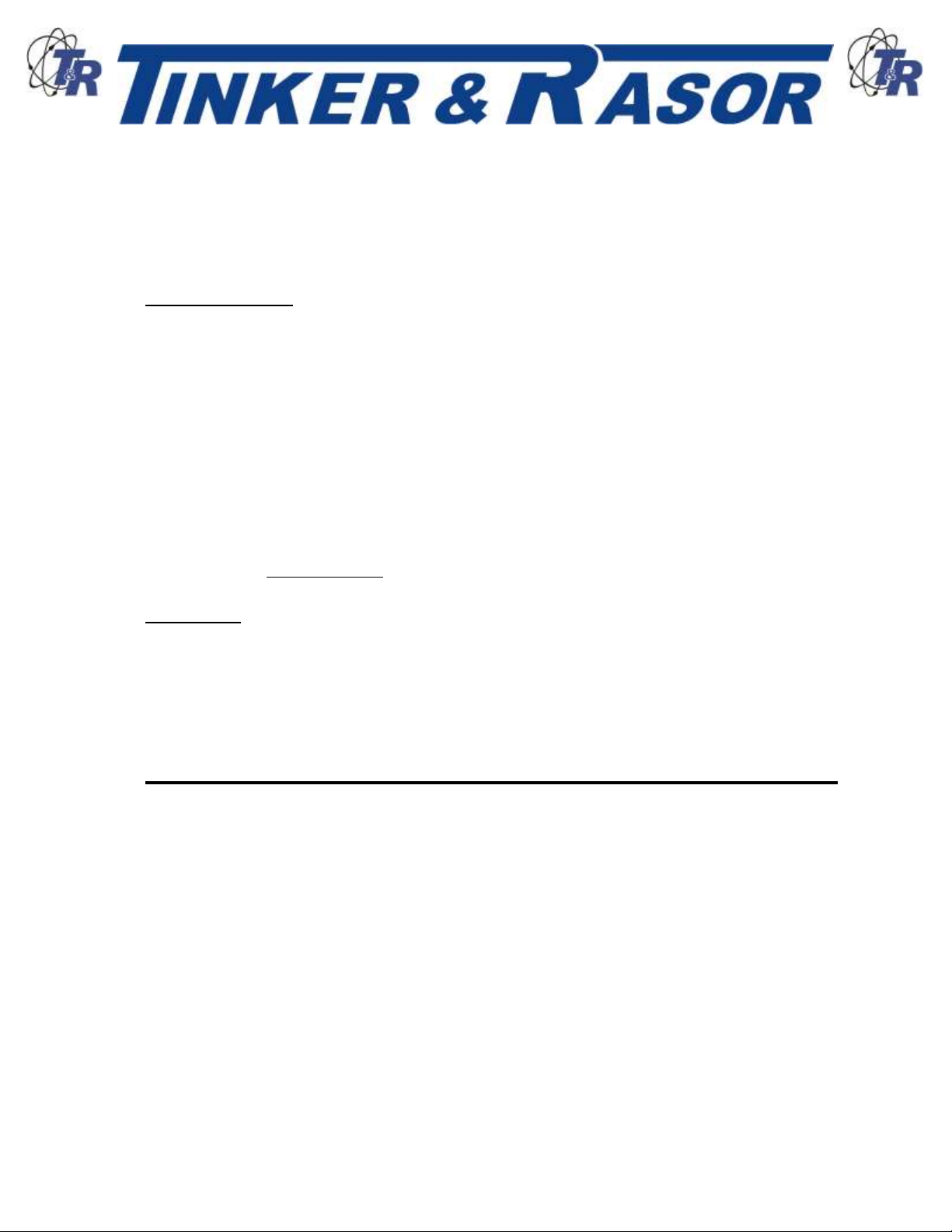
Web: www.tinker-rasor.com E-mail: Info@tinker-rasor.com
QMF-570 012-286
– 3 –
MODEL TRISTAR
type power cables, and this additional power cord should be easy to find in most areas of the
world.
NOTE: The TRiStar will automatically accept either 120v OR 220v AC (single phase) and no
switch or adjustment is required.
Data Transfer Cables
The Model TRiStar can synchronize its programming with other TRiStar and Quasar instruments
so that each instrument does not need to be programmed individually which can take time and
allow for errors.
The Data Transfer cables are standard A to B USB cables, frequently used to connect a printer
to a computer. The instrument is not USB compliant, and cannot be connected to a printer or a
computer. This cable is used simply because it is easy to find replacments throughout the world.
NOTE: Do not connect the TRiStar to a computer or USB device, such as a flash drive, etc.
The TRiStar Data Transfer can be made by connecting the instruments in a “daisy-chain”
arrangement. The first TRiStar in the line becomes the lead instrument. This is the only
instrument that does not have a cable inserted into the “B” USB connector, the square type.
Communication is made using the “A” or rectangular USB connector as an Output and the “B” or
square connector as an Input.
The data transfer operation is done using the keypad, and this is covered later in this manual, in
the section titled, Special Features.
GPS Antenna
The Model TRiStar uses a GPS antenna which is magnetically mounted to the main panel. This
antenna has an 8’ (2.5 m) lead wire, and may be moved outside of the instrument case to allow
the instrument a better view of GPS satellites. The antenna is hardwired into the interior of the
case and the antenna cannot be taken off entirely. The antenna wire may be wound up and
stored in the cable storage area of the case when the antenna is attached to the main panel.
Understanding the Panel of the TRiStar Current Interrupter
The Model TRiStar panel features are shown below. The instrument is turned on using a push button
switch. The switch is located in the upper Left corner of the panel, and must be held for 3 seconds to
turn the instrument ON and OFF. The instrument cannot be accidentally turned ON or OFF. An LED will
show if the instrument is turned ON.
Next to the Power Button is the Circuit Closed LED. This LED will light during the interrupt cycle to show
when the circuit is ON (Closed).
The Data Transfer connections are on the inside side panel, and the main panel indicates where they
are located.
The magnetic mount GPS antenna area is near the Left edge of the main panel, and is where the GPS
antenna should be mounted and kept when not outside of the case.
The LCD screen on the panel is a four line, twenty character display.
Page 4

Web: www.tinker-rasor.com E-mail: Info@tinker-rasor.com
QMF-570 012-286
– 4 –
MODEL TRISTAR
Cable Storage
GPS Antenna
(Movable)
16 Button Keypad
4 Line, 20 Character
LCD display
GPS Lock
Condition
Power On/Off
Circuit Closed LEDs
Data Transfer
In / Out
GPS Lock Condition
The GPS lock condition of the TRiStar will be displayed in the upper Right hand corner of the LCD
display and will show a “0” for no lock to a GPS satellite, a “1” to show minimal, but sufficient lock to
three GPS satellites and a “2” for optimal lock on four or more GPS satellites.
Below the LCD display is an indicator pointing to the interrupt connections on the outside of the case.
Near the bottom Right hand side of the main panel is another indicator pointing to the AC connection on
the outside of the case.
Using the Keypad
The keypad is the main user interface with the instrument and used for all programming and access to
all features. Besides the 1 – 9 and 0 keys, there are six other programming keys included with the
keypad. They are: OK (Accept), DEL (Cancel), (Forward), (Back), _-> (Up), and . (Decimal). These
keys are used to interact with the TRiStar during programming and viewing of features. Most are self
explanatory, with the possible exception of the “Up” key. This key will allow the user to move up through
the menu tree. (See Appendix B) This is better described in the section below titled, TRiStar Menu
System.
Page 5
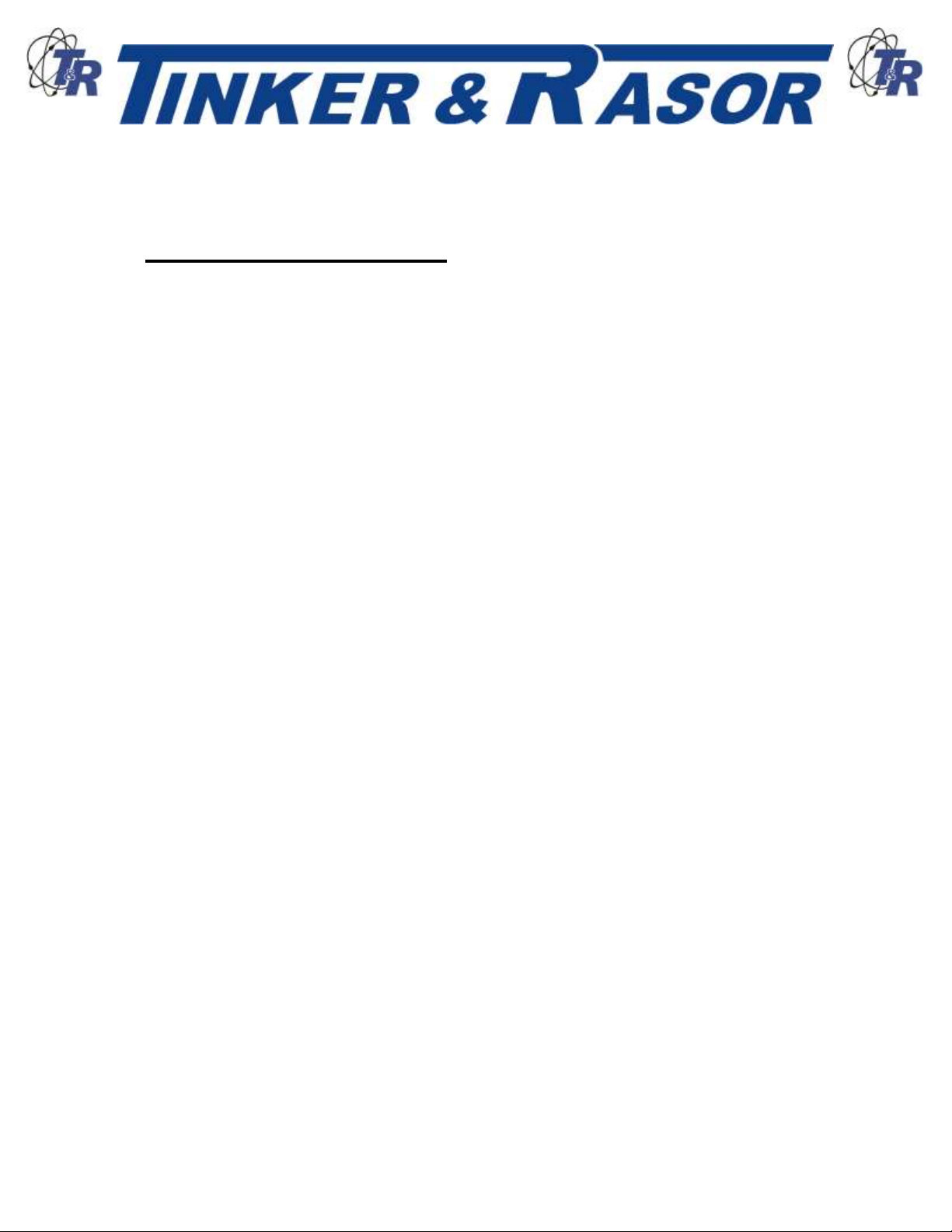
Web: www.tinker-rasor.com E-mail: Info@tinker-rasor.com
QMF-570 012-286
– 5 –
MODEL TRISTAR
Programming the TRiStar
The TRiStar is programmed by entering settings via an easy to use menu system. The menu system
consists of a Main Menu, Sub Menus, data entry screens and confirmation screens.
The Main Menu is the top level screen and gives you the following options:
1. Program
2. Manual Cycling
3. Settings
Each of these choices is accessed by pushing the appropriate number button on the keypad; 1 =
Program, etc.
Program Sub Menu
Pressing #1, Program, will bring you to the Program Sub Menu, consisting of the following options:
1. View Programs
2. New Program
3. Upload Programs
Pressing #1, View Programs, will show the programs that have been stored in memory. All program
data is shown on a single screen. The program data consists of the Program number (#1, #2, #3, etc.) in
the upper Left corner of the screen, the Start and Stop Date, the Start and Stop Time and the On and
Off Times. Use the FWD (Forward) and BCK (Back) buttons on the keypad to scroll through all the
stored programs.
NOTE: A program can be deleted in the View Program screens by pressing the Cancel (Delete)
button on the keypad. A confirmation screen will come up when the Cancel (Delete) button is
pressed to confirm you wish to delete the program. Once the delete program has been confirmed,
the program is erased and cannot be retrieved.
If there are no programs stored in memory, the screen will show No Programs Stored.
Pressing #2, New Program, will access the data entry screens to store a new program. Each step of the
programming will ask for confirmation of the data entered.
Screen 1: Enter Start Date (mm/dd/yy), Press Ok button.
NOTE: mm/dd/yy = two digit month/two digit day/two digit year, example:
01/01/14 for January 1, 2014.
Confirm: Press OK or Cancel to re-enter the data.
Screen 1: Enter Stop Date (mm/dd/yy). You will see that the Start Date is displayed on the same
screen.
Confirm: OK or Cancel
NOTE: At any screen during the programming process you can use the Up button on the keypad to go
back to the Program Sub Menu. Pressing the Up button again will take you to the Programs sub Menu.
Pressing the Up button again will take you to the Main Menu.
Screen 2: Enter Start Time (hh:mm:ss).
NOTE: Time is entered and displayed as two digit Hour: two digit minute: two digit second. Time is
entered and displayed on the 24 hour clock. Two o’clock and ten minutes and zero seconds is entered
and displayed as 14:10:00.
Confirm: OK or Cancel
Screen 2: Enter Stop Time (hh:mm:ss)
Page 6

Web: www.tinker-rasor.com E-mail: Info@tinker-rasor.com
QMF-570 012-286
– 6 –
MODEL TRISTAR
NOTE: Start and Stop times can be set to happen each day a program runs OR Start Time can happen
only on the Start Date and the Stop Time will happen only on the Stop Date. This setting is called
Cycling Mode and can be set under the Settings Sub Menu. Start and Stop daily is referred to as
Periodic and only on Start and Stop Dates is referred to as Continuous. See Settings Sub Menu for
more information.
Confirm: OK or Cancel
Screen 3: Enter ON Time. This screen will show a blinking cursor and the time may be entered
easily with up to three digits before the decimal place and up to three digits after the decimal. For
example, an ON time of three seconds can be entered as 3 followed by pressing the OK button. An ON
Time of half a second would be entered as 0.5, followed by pressing the OK button.
Confirm: OK or Cancel
Screen 3: Enter OFF Time.
NOTE: ON and OFF are used throughout the TRiStar and it is important to understand their
meanings. ON refers to the time the TRiStar has the circuit Closed, meaning the current is flowing
through the interrupter. OFF refers to the time the TRiStar has the circuit Open, meaning the
current is not flowing through the interrupter.
ON = Closed = Protection
OFF = Open = No Protection
Confirm: OK or Cancel
After pressing the Confirm: OK button, the screen will show confirmation that the program was added
and stored to memory. Pressing the OK button again will bring you back to the Programs Sub Menu.
After adding a program to memory you will notice that most Sub Menu screens will now show the time
until the start of the program at the bottom of the display. When there are more than one programs in
memory, the program with the nearest Start Date and Start Time will be displayed. Depending on how
far in the future the next program to run is, the time may be displayed with a three digit hour in the
format hhh:mm:ss.
Upload Programs
The Model TRiStar can transfer programming with other TRiStar and Quasar interrupters via USB cable.
This feature not only saves a lot of time that would otherwise be spent programming, but also removes
the possibility of an error in programming on one or more of a group of TRiStars that are meant to
operate together. The USB cable (supplied) has an “A” and “B” connector at either end. The “A”
connector (rectangular) is connected to the Output port of the TRiStar and the “B” connector (square) is
connected to the Input port of the TRiStar. The TRiStar that does not have anything plugged into its
Input, or “B” port is the Controlling unit in the transfer. The ports are located on the inside side panel, in
the storage area of the case.
On the Controlling TRiStar, Choose #3 in the Programs Sub Menu, Upload Programs. The next screen
will ask that you check all connections and press the OK button to start the transfer. Press OK or
Cancel. Cancel will take you back to the Programs Sub Menu. OK will start the upload (transfer) of the
programs. All ten programs will transfer in a few seconds. While the transfer is taking place the screen
will show “Sync in progress. . .”. The screen will automatically change to show “Done” when the upload
is complete. Press OK to return to the Program Sub Menu.
NOTE: When using the Upload Programs feature, it is important to note that the memory of all
TRiStars, with the exception of the Controlling unit, will be erased and overwritten.
Manual Cycle Sub Menu
The Manual Cycle Sub Menu offers two choices:
1. Start Manual Cycle
Page 7

Web: www.tinker-rasor.com E-mail: Info@tinker-rasor.com
QMF-570 012-286
– 7 –
MODEL TRISTAR
2. Get In Sync
Start Manual Cycle
Start Manual Cycle takes you to a screen where you input the ON and OFF Times. The ON and OFF
Times from the last Manual Cycle are kept. Pressing OK starts the interruption cycle with the stored ON
and OFF Times, Cancel returns to the Manual Cycle Sub Menu. Pressing the “1” button on the keypad
allows you to enter new ON and OFF Time settings.
Get In Sync
The Get In Sync feature is meant to be used to add a TRiStar to a group of TRiStars already
interrupting. For example, during a close interval pipe to soil potential survey (CIPS), five TRiStars are
being used to interrupt rectifiers in the field. These five TRiStars have been in operation since Monday
and it is now Wednesday afternoon and an additional TRiStar needs to be added to the group. Use the
Get In Sync feature to add additional TRiStars to those already in operation.
To use Get In Sync, the TRiStar units to be added must have identical settings to those already in
operation. The TRiStar will use the program information of when the Start Date and Start Time
happened and what the ON and OFF settings are to determine a new, synchronous Start Time will be.
When this time occurs, the TRiStar will automatically start interrupting, in sync with the other units.
Choose Get In Sync, #2 on the Manual Cycle Sub Menu.
Get In Sync Sub Menu
Choose #1, “Choose Program from the list”. This will allow you to view the programs in memory to find a
program that should have started in the past or will start in the future to use the Get In Sync feature
with.
Choose #2, “Enter New Program” if the TRiStar was not previously programmed as those already in
operation had been. This will take you though a set of data entry screens similar to the Programming
setup previously discussed in this manual. The main difference between these screens and the New
Program screens is that now you can use a Start Date and Start Time that have already occurred. In the
New Program screens you can only use Start/Stop Date/Times that will occur in the future. When
programming the Get In Sync feature, the Stop Date and Stop Time must still occur in the future.
After confirming the ON and OFF times a confirmation screen will appear asking to Start Sync?. OK will
begin the countdown to sync, Cancel will take you back to the Get In sync Sub Menu. Once the TRiStar
begins interrupting, the screen will change to the Interrupting display, as with any active interrupting
program.
Settings Sub Menu
The Settings Sub Menu, #2 from the Main Menu, offers the following options:
1. Change Settings
2. Reset Settings
Change Settings
Choosing #1, Change Settings, will take you to the Settings Sub Menu, #4 from the Main Menu, offers
the following options:
1. Time / Position
2. Cycling Settings
3. Power Settings
Choosing #1 from the Settings Sub Menu brings up the GPS Time and Date. This data has been
corrected from Universal Time – UTC (formerly known as Greenwich Mean Time – GMT) to display as
Page 8

Web: www.tinker-rasor.com E-mail: Info@tinker-rasor.com
QMF-570 012-286
– 8 –
MODEL TRISTAR
your local time based upon your GPS position. If the time displayed is not correct, it can be adjusted in
the following steps. Pressing the OK button brings up the Time / Position Sub Menu.
Time / Position Sub Menu
The Time / Position Sub Menu has three options:
1. Time Zone
2. Set DST
3. View GPS Data
Time Zone
The TRiStar uses the GPS location to automatically adjust the time to a local time zone. However, as
most time zones are set as political boundaries and not by exact Latitudinal and Longitudinal lines, the
automatic adjustment may be incorrect. The TRiStar allows the user to manually set the time zone so
the correct local time is displayed.
Pressing #1 from the Time / Position Sub Menu brings up a screen that shows:
1. AUTOMATIC
2. manual
The current setting of the TRiStar is shown in all CAPITOL letters. The alternative choice is show in all
lowercase letters. To change from one setting to the other, press the appropriate button, one (1) or two
(2). The text will change to all CAPITOL letters showing your choice was made correctly.
If MANUAL is selected, pressing OK brings a screen that has a list of time zones. A major city is listed
for each of the world’s time zones. Use the arrow buttons on the keypad to select the city which is in the
time zone you wish to use. When the correct time zone is highlighted, press the OK button. The change
will be confirmed. After pressing OK again, the display will show the new time and date.
If AUTOMATIC is selected, pressing OK changes the display to show the time and date.
Press OK to return to the Time / Position Sub Menu.
Set DST
The TRiStar does not automatically adjust for Daylight Savings Time (DST). If your time zone uses
Daylight Savings Time you can set the TRiStar to observe this by pressing #2 from the time / Position
Sub menu.
The display screen will show:
Daylight Savings Time
1. on
2. OFF
Again, all CAPITOL letters indicates which setting is in effect. Press the appropriate number button to
make a change. Press Cancel to not make a change and return to the Time / Position Sub Menu. Press
the button associated with the lowercase letters text and press OK to change the settings. The screen
will change to show the new time and Date. Pressing OK again will return you to the Time / Position Sub
Menu.
NOTE: Daylight Savings Time is observed in the United States during the summer months. The
local time in some US time zones is set forward by one hour. This event may be in use in other
parts of the world and referred to in a different manner. The TRiStar will not automatically adjust
to DST, and so this setting will need to be changed again when Standard time resumes.
View GPS Data
Pressing #3 in the Time / Position Sub Menu will bring up the actual GPS Time and Date information.
This information is displayed in UTC. The Latitude and Longitude of the TRiStar unit is also displayed
Page 9

Web: www.tinker-rasor.com E-mail: Info@tinker-rasor.com
QMF-570 012-286
– 9 –
MODEL TRISTAR
here. Press OK to display the current local time and date. Press OK again to return to the Time /
Position Sub Menu.
To return to the Settings Sub Menu, use the Up button on the keypad.
Cycling Settings Sub Menu
The Cycling Settings Sub Menu offers three settings which can be changed by the user. These settings
effect the way the TRiStar operates during an interruption cycle. The three options are:
1. Set First Cycle
2. Set Cycling Mode
3. Standby Settings
Set First Cycle
The First Cycle determines whether the TRiStar will begin in the ON or OFF position when interrupting
starts.
NOTE: The TRiStar is able to operate in sync with GPS current interrupters made by
manufacturers other than Tinker & Rasor, the TRiStar is able to adjust whether it begins operation
in the ON or OFF position. Refer to the user manual of your non TRiStar units to see which cycle
mode they use.
To make a change to the TRiStar Cycle Mode, press #1 from the Cycling Settings Sub Menu. The
display changes to show:
First Cycle
1. open
2. CLOSED
Again, the all CAPITOL letters shows which setting is currently in effect. To change this, press the
appropriate number and press OK. To not make a change, press Cancel. Pressing OK or Cancel will
return you to the Cycling Settings Sub Menu.
Set Cycling Mode
Set Cycling Mode will change how the TRiStar interprets the Start Time and Stop Time of a program in
memory. Continuous Mode means the TRiStar will run its interrupt program from the Start Date and
Start Time continuously until the Stop Date and Stop Time are reached. In Periodic Mode, the TRiStar
will interrupt starting at the Start Date and Start Time, but will stop at the Stop Time each day the
programs run.
To change this setting, press #2 from the Cycling Settings Sub Menu. The screen will show:
Cycling Mode
1. continuous
2. PERIODIC
Press the appropriate number to change the setting and the confirmation screen will show the change
by changing the text from lowercase to CAPITOL letters. Press OK to return to the Cycling Settings Sub
Menu. Press Cancel to return without changes.
Standby Settings
The TRiStar allows the user to change the status of the interrupter to be ON or OFF when in Standby
Mode. Standby Mode occurs when the TRiStar is waiting to run an interrupter program, or is in Periodic
Mode and waiting for the next Start Time to occur. By default, the Model TRiStar is in the ON or Closed
Page 10

Web: www.tinker-rasor.com E-mail: Info@tinker-rasor.com
QMF-570 012-286
– 10 –
MODEL TRISTAR
position when in Standby Mode. To change this, press #3 in the Cycling Settings Sub Menu. The screen
will show:
Standby Settings:
1. open
2. CLOSED
Press the appropriate number to change the setting and the confirmation screen will show the change
by changing the text from lowercase to CAPITOL letters. Press OK to return to the Cycling Settings Sub
Menu. Press Cancel to return without changes.
Reset Settings
Choosing #2 from the Settings Menu will give the user the option of resetting all of the user settings, as
described in the last section above, back to the factory default.
The factory default settings are:
Time/Position Settings, Time Zone = Automatic
Cycling Settings, First Cycle = ON
Cycling Settings, Cycling Mode = Periodic
Cycling Settings, Stand By Settings = ON
Over Voltage Alarm
The Model TRiStar is equipped with an alarm that will sound in the event of an over voltage condition.
If the system that the TRiStar is connected to has more than 240v DC or AC, the unit will emit a high
pitched, continuous beep to alert you of an over voltage. Immediately disconnect the cables from the
side of the instrument, to prevent damage to the internal circuitry.
NOTE: The over voltage alarm will sound differently for DC over voltage than AC over voltage. If
any sound is heard coming from the TRiStar, immediately disconnect the interrupt cables.
If the output of the rectifier that the TRiStar is attached to meets the specifications of the current
interrupter, the over voltage condition may be a result of the connection to pipe or structure. Please use
caution when investigating the voltage on a pipe or structure, as there may be much more voltage
and/or current than assumed.
Service
If the TRiStar needs to be shipped back to Tinker & Rasor for any reason, a suitable box will need to be
found. UPS and other carriers will charge extra fees if the unit is shipped without a box. Also, the
exposed heat sink could become damaged without an outer carton.
When shipping to Tinker & Rasor, instruments should be sent PREPAID, to:
Tinker & Rasor
ATTN: Repairs
791 S. Waterman Ave.
San Bernardino, CA 92408
For any changes to these instructions, or for the most up to date information, please always check
online.
107-314
Page 11

Web: www.tinker-rasor.com E-mail: Info@tinker-rasor.com
QMF-570 012-286
– 11 –
MODEL TRISTAR
Troubleshooting
If . . . Then . . .
There is a high pitched squeal or
buzzing sound coming from the
TRiStar
This is the over voltage alarm. Immediately disconnect the cables from the
instrument.
Some TRiStars show a different
time than others with GPS Lock
When programming multiple units to work in sync, first reset all user settings to
factory default. From the main menu, choose 3 -> Settings, 2 -> Reset Settings,
OK. This is most likely due to incorrect DST or Time Zone settings.
When I push the Power button,
nothing happens
The Power button on the panel of the TRiStar requires you to push and hold
down the button for three (3) seconds.
The A/C cord that came with the
unit does not fit the rectifier / wall
power in my location
The included A/C cord is meant for use with 120v A/C in the US and Canada. A
different cord may be required for use in your location. The TRiStar will operate
from either 110v or 240v AC.
I have lost the Data Transfer cable
or A/C power cord
The Model TRiStar uses standard computer cables for the sync function and
A/C power. These types of cables are very common throughout the world, and
should be easy to source in your area.
How Do I . . .
Set the TRiStar so that it stops
cycling each day of my program?
Under the Settings menu, sub-menu Cycle Settings, choose option 2 for Cycling
Mode. Continuous means the TRiStar will cycle 24 hours a day during the days
of the program. Periodic means that the TRiStar will run its program only during
the programmed times, each day of the program.
Add another TRiStar to a group of
TRiStars already running a
program?
Use the Get in Sync feature to add a new unit to a group. Use the Manual Cycle
sub-menu and choose Get in Sync. This will allow you to enter program data for
a date and time in the past. The TRiStar will figure the exact moment to start
the program and be in sync with all the other units already running.
Get the TRiStar to start in the
OPEN or in the CLOSED position,
so it can be used with other
manufacturers’ interrupters?
The Model TRiStar can be changed so that it starts in either the OPEN (Off) or
CLOSED (On) conditions. By default, the TRiStar starts in the CLOSED (On)
condition. This can be changed under the Settings menu, Sub-menu Cycle
Settings, option 1.
Get the TRiStar to depolarize my
pipeline before a survey?
Use the Set Standby Condition under the Settings menu, sub-menu Cycle
Settings, option 3.
Tell if any given option in the menu
is active or not?
The options available in the menu system will show ALL UPPER CASE
LETTERS for the active choice, and all lower case letters for the inactive
choice.
Page 12

Web: www.tinker-rasor.com E-mail: Info@tinker-rasor.com
QMF-570 012-286
– 12 –
MODEL TRISTAR
TECHNICAL APPENDIX A
Important Note Regarding Rectifier Spikes
Most rectifiers experience a voltage spike when opening and closing, due to a
capacitance effect in the system that can be quite large and very fast. Depending upon
the magnitude and duration of the spike, the TRiStar, and most other current
interrupters made today, can become significantly damaged.
It is recommended that an oscilloscope be connected to a rectifier and the rectifier be
manually cycled to see what type of spike may be present, prior to using an
interrupter.
This step becomes especially important when the DC output of the rectifier is ≥ 50% or
of the maximum current the interrupter can handle. In the case of the TRiStar, which is
a 50 Amp max instrument, a rectifier with an output greater than 24 amps should be
investigated with an oscilloscope.
The Magnitude and duration of the voltage spike is expressed in the graph below. The
green area of the graph is 0 – 750 volts and 0 – 2 milliseconds (0.002s) of time. The
red area shows higher voltages and longer durations which can damage the
instrument.
If a rectifier is found to have a voltage spike in the red area of the graph, it is
suggested that a connection to earth ground be used when interrupting.
Page 13

Web: www.tinker-rasor.com E-mail: Info@tinker-rasor.com
QMF-570 012-286
– 13 –
MODEL TRISTAR
1→Program
2→Manual Cycling
3→Settings
start in 012h34m56
1→View Programs
2→New Program
3→Upload Program
start in 012h34m56
1→Start Manual
Cycling
2→Get in Sync
start in 012h34m56
1
2
3
OFF: 1 sec
ON: 2 sec
Start Interrupting?
OK Cancel 1→Change
1→Choose Program
from the list
2→Enter new Program
OKDel
1
2
3
1
21
View Stored
Programs
Add New Program
Upload Program
21
Begin Cycling
Change Settings
Select Program from
the list
Enter new program
1→Change Settings
2→Reset settings
start in 012h34m56
1
2
Change Settings
Reset Settings
Model TRiStar Current Interrupter
Top Level Screen Flow Chart
TECHNICAL APPENDIX B
Page 14

Web: www.tinker-rasor.com E-mail: Info@tinker-rasor.com
QMF-570 012-286
– 14 –
MODEL TRISTAR
Model TRiSTar Current Interrupter
Add New Program Screen Flow Chart
Enter Start Date:
MM/DD/YY OK
OK
Start Date:
02/23/14
OK Cancel
Del
OK
Start Date:
02/23/14
Enter Stop Date
MM/DD/YY OK
OK
Program Dates:
Start: 02/23/14
Stop: 02/25/14
OK Cancel
Del
OK
Enter Start Time:
HH:MM:SS OK
OK
Start Time:
11:25:00
OK Cancel
Del
OK
Start Time:
11:25:00
Enter Stop Time:
HH:MM:SS OK
OK
Program Times:
Start: 11:25:00
Stop: 15:45:00
OK Cancel
Del
OK
Return to
‘Program’ menu
No Program was added
OK
Enter ON time:
_
OK
ON : 3.5 sec
Enter OFF time:
_
OK
ON : 3.5 sec
OFF: 5 sec
OK Cancel
Del
OK
Program was added
OK
OK
New Program
Page 15

Web: www.tinker-rasor.com E-mail: Info@tinker-rasor.com
QMF-570 012-286
– 15 –
MODEL TRISTAR
1→Time/Position
2→Cycling Settings
3→Battery Status
start in 012h34m56
Date: 01/02/2008
Time: 13:45:00
OK
1→Time Zone
2→Set DST
3→View GPS data
start in 012h34m56
1→Set First Cycle
2→Set Cycling Mode
3→Stand by Settings
start in 012h34m56
21
OK
2 31
2
3
1
Select Time Zone
Set Daylight Savings
Time
View GPS date, time
and coordinates
Set First Cycle
(ON or OFF)
Set Periodic or
Continuous mode
Stand by settings
(ON or OFF)
Model TRiSTar Current Interrupter
Change Settings Screen Flow Chart
