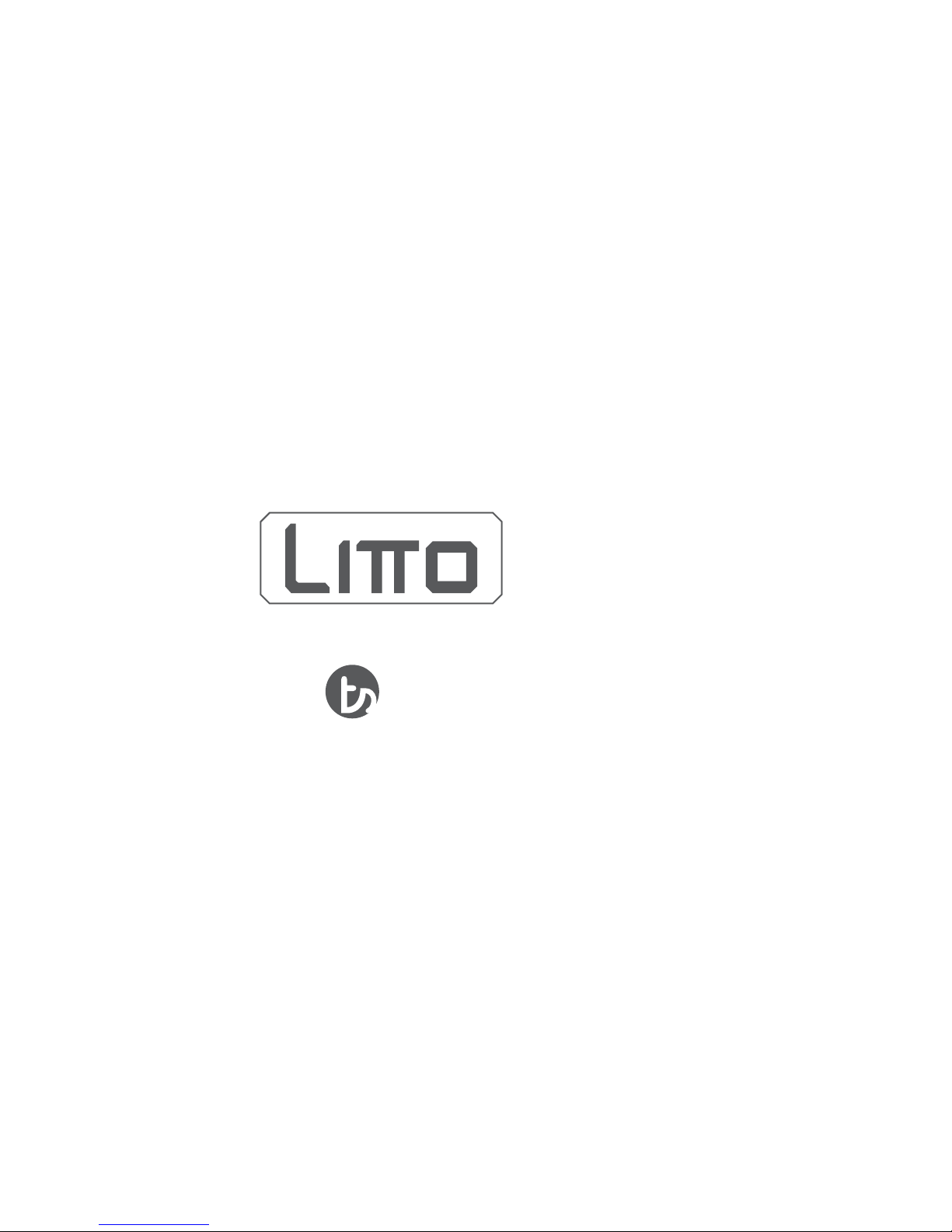
ASSEMBLY
MANUAL
TINKERINE STUDIO
3D Printer + Creative Solution
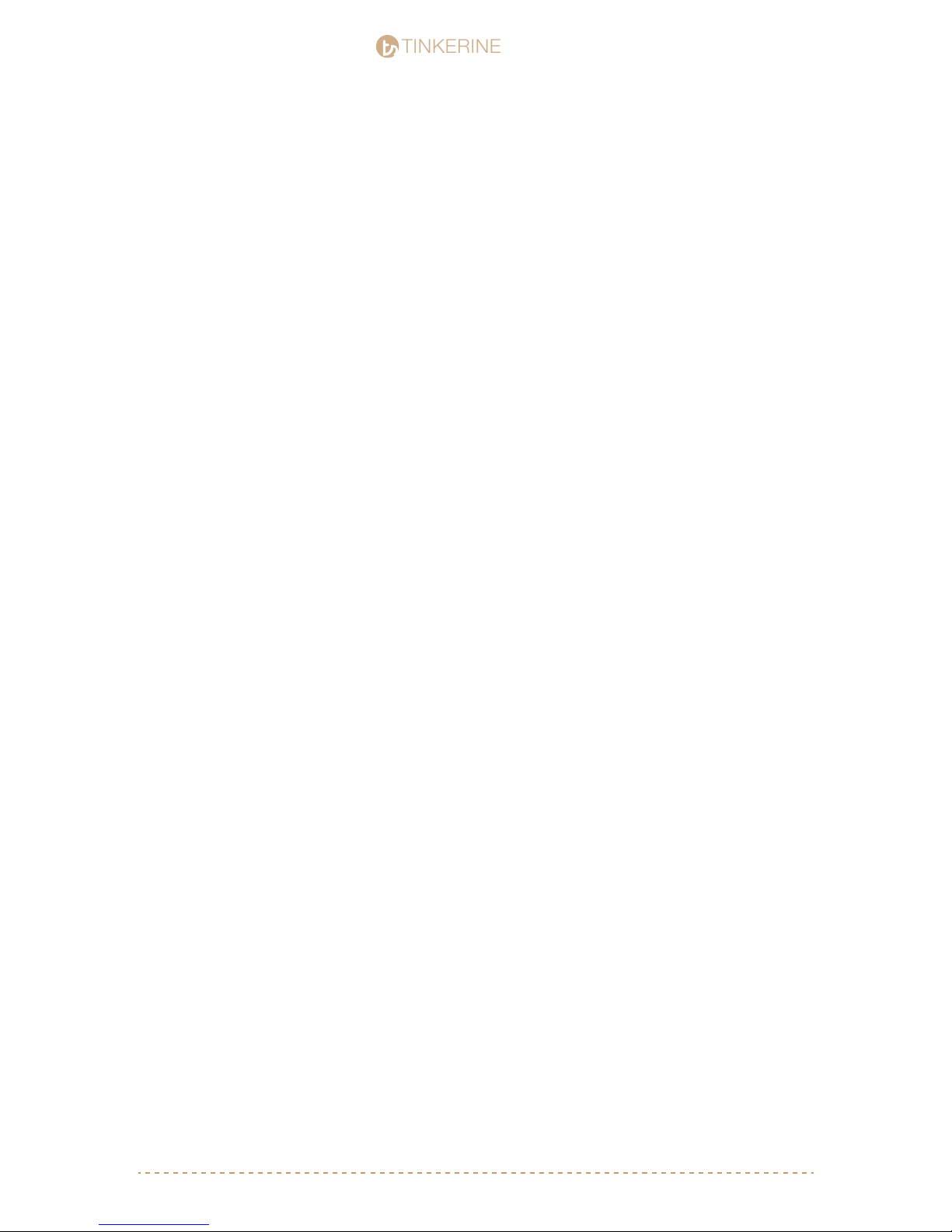
CONTENTS
TINKERINE
STUDIO
STUDIO
Safety Instructions
Litto at a Glance
Bill of Materials
Before You Start
Z-Platform
Litto Frame pt.1
Litto Frame pt.2
Gantry pt.1
Gantry pt.2
Gantry pt.3
Carriage
Electronics / Spool Holder
Print Bed
3
4
6
7
8
13
21
27
38
46
50
59
67
Wiring
Preliminary Run Through
71
75
support@tinkerines.com | 1-604-288-87782
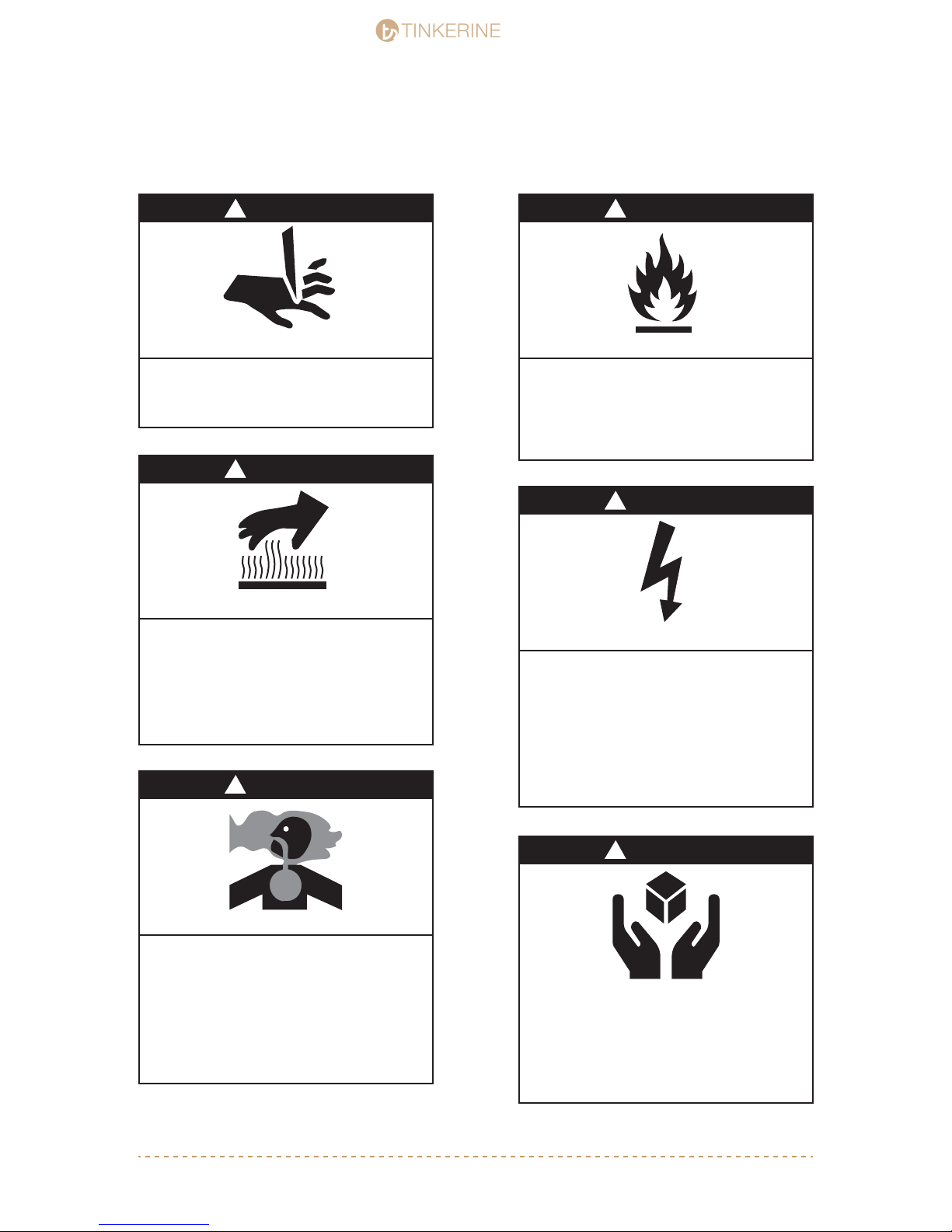
TINKERINE
STUDIO
STUDIO
IMPORTANT SAFETY INSTRUCTIONS
WARNING
!
SHARP EDGES
printer to ensure no sharp edges will cut you.
Inspect the printer for any damage prior to use.
! WARNING
HOT SURFACE
Motor surfaces become hot during operation.
Hotend and heater cartridge become hot during
operation.
DO NOT touch hot surfaces, because they can cause
severe burns.
Allow the hotend to cool before touching it without
proper tools.
! WARNING
WARNING
!
FIRE
Use caution to minimize risk of re.Use caution during assembly and operation of the 3D
Always operate the printer a safe distance away from
ammable items. Use in well-ventilated areas.
DO NOT place a storage cover on the unit during
operation. Only place a cover on the printer after it has
thoroughly cooled down.
!
WARNING
SHOCK
There is a danger of electric shock.
Use only undamaged electrical chords.
DO NOT touch bare wires or receptacles.
DO NOT touch the 3D printer or chords if hands
are wet.
Ensure that all cords are free of damage before
connecting to the power supply.
Ensure that you have a sufcient electrical supply for
supporting the requirements of the motor.
RISK TO BREATHING
Always use your 3D printer in a well-ventilated and
clean area.
Gas emitted by melting of Polylactide (PLA) or
Acrylonitrile butadiene styrene (ABS) can contain
contaminants that are harmful to breathe.
Never breathe the air that comes directly out of the
hotend. This air is not suitable for breathing.
If you feel ill from breathing while operating your 3D
printer, stop and seek medical attention immediately.
!
WARNING
Fragile
Electrical pins and sensors are delicate. Handle with
care.
Unless instructed, DO NOT force components together.
Read the instructions carefully to prevent damaing parts
during assembly or operation.
support@tinkerines.com | 1-604-288-87783

TINKERINE
LITTO AT A GLANCE
CARRIAGE
STUDIO
STUDIO
HOTEND
COOLING FAN
Y-AXIS
BEARING CAP
Z-AXIS
SMOOTH ROD
X-AXIS
BEARING CAP
Z-AXIS
THREADED ROD
support@tinkerines.com | 1-604-288-87784
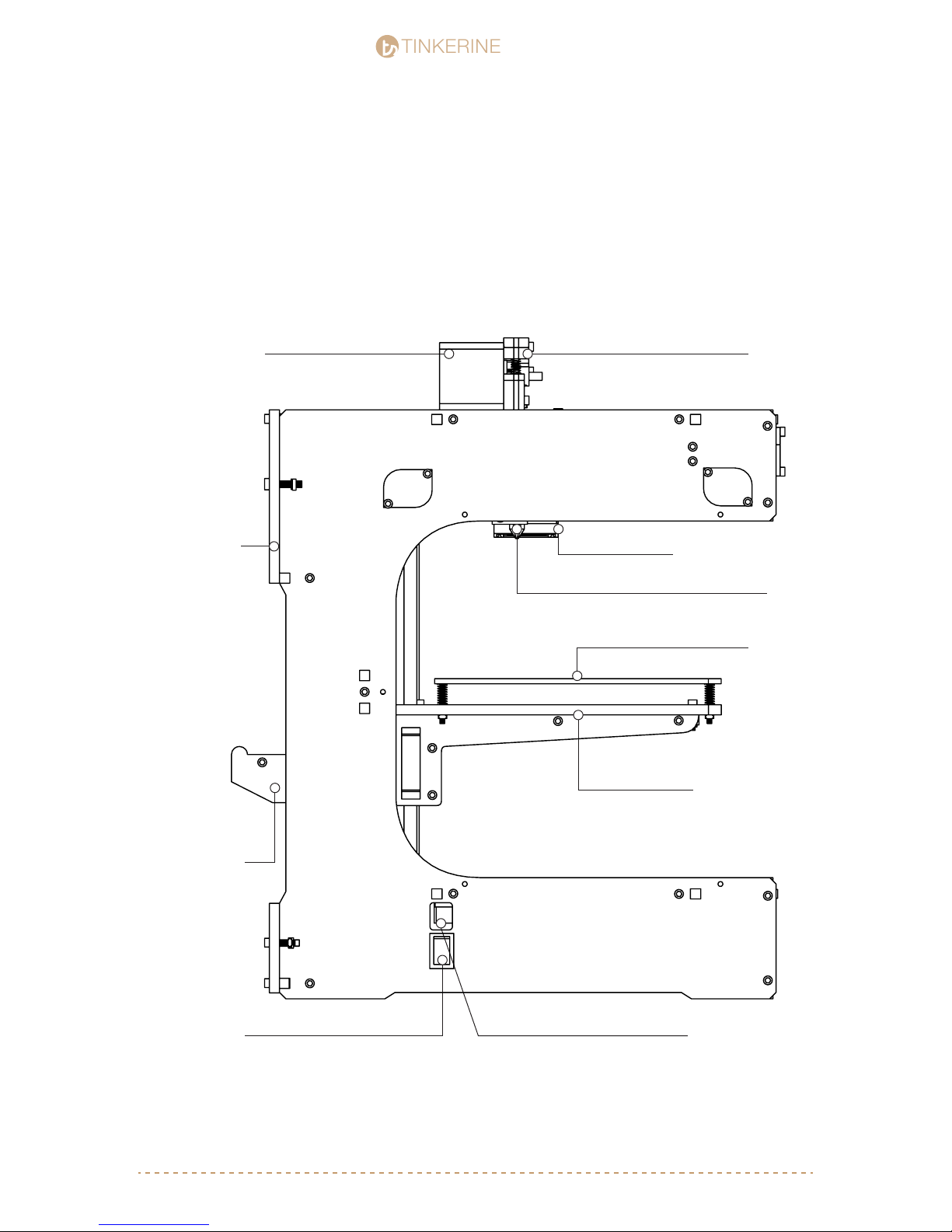
TINKERINE
LITTO AT A GLANCE
STUDIO
STUDIO
EXTRUDER MOTOR
MOTOR
COMPARTMENT
EXTRUDER
PRINT COOLING FAN
HOTEND
PRINT BED
Z-AXIS PLATFORM
SPOOL HOLDER
POWER SWITCH
USB CONNECTION
support@tinkerines.com | 1-604-288-87785
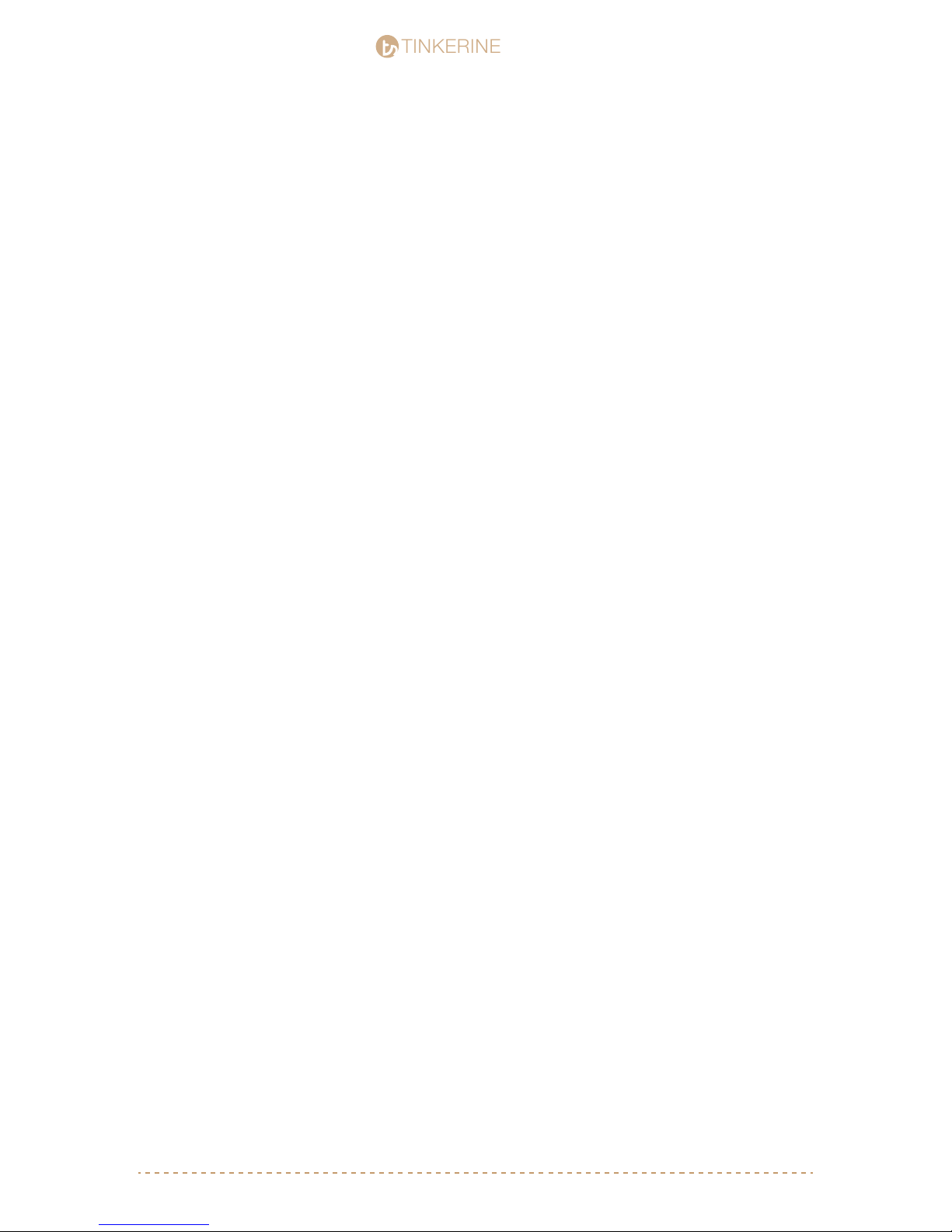
TINKERINE
Litto Bill of Material
STUDIO
STUDIO
Litto Laser Panels
(1) Hotend
(1) Cartridge heater
(1) Thermistor
(1) Extruder motor
(1) Extruder bearing
(1) Cooling fan ducts
(1) Filament guiding tube
(1) 164mm GT2 belt
(1) 188mm GT2 belt
(2) 423mm GT2 belts
(2) 454mm GT2 belts
(8) Brass slider bushing
(8) 608ZZ ball bearings
(4) LM8 linear bearings
(8) Pulleys + (8) 3x5mm set screws
(2) 36-tooth pulleys
(8) Aluminum rods
(1) Bed plate
(3) Calibration springs
(3) Mechanical endstops
(3) Brass Thumb Screw
(2) LED strips
(2) 40mm cooling fans
(1) 50mm cooling fans
(3) NEMA17 stepper motors
(1) NEMA17 stepper motor with threaded rod
(1) Arduino MEGA 2560
(1) RAMPS 1.4
(4) A4988 stepper drivers
(1) Power supply
(1) Power switch
(1) Female power plug
(1) Power cord
(1) USB cable
(30) M3 x 10 screws
(85) M3 x 16 screws
(12) M3 x 20 screws
(8) M3 x 25 screws
(15) M3 x 35 screws
(3) M3 x 25 athead
(1) M4 x 16 screws
(3) M4 x 20 screws
(10) M3 washers
(100) M3 nuts
(1) M4 washers
(10) M4 nuts
(2) Wires (Arduino to Power)
Tool List
Included In Kit
(1) M4 Allen Key
(1) M3 Allen Key
(1) 1.5mm Hex Key
(2) Zip Ties
support@tinkerines.com | 1-604-288-87786
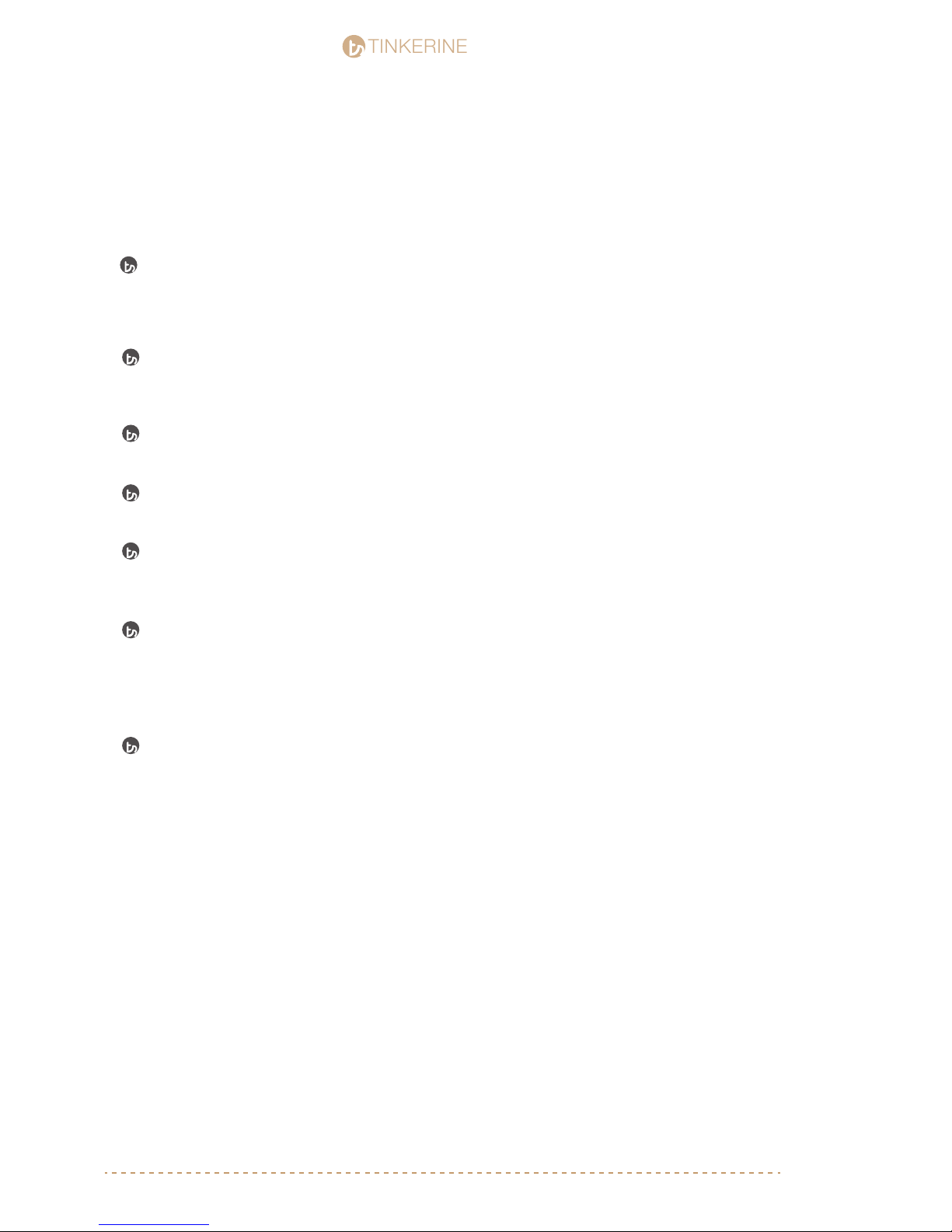
TINKERINE
STUDIO
STUDIO
Before you Start
Before you attempt to assemble any of part the Ditto / Litto 3D Printer, it is imperative that you
read the build instructions fully and ensure you understand every part of the instruction.
While Tinkerine Studio provides warranty for all parts of the 3D printer, this does not cover damage
caused by not following the instruction manual or other end-user error.
Go down the BoM (Bill of Material) and tools checklist and ensure that you have all the
required parts to assemble the Ditto 3D Printer. Extra screws have been included into the kit.
If you nd anything missing, please contact us via e-mail at support@tinkerines.com
Give yourself plenty of room and clean space during the assembly process. This prevents
delicate components like the electronics or bearings from being damage by dust or blunt force.
To ensure proper alignment of the panel and overall rigidity of the printer, it is highly
recommended that the assembly is done on a at surface.
Wipe off any excess grease you nd on the screws with a napkin or an old towel. Screws
are generally greased in order to prevent rusting during production. Cleaning off excess
grease will keep your hands and printer clean during assembly.
Ditto is a rigid and robust 3D printer once assembled, however during the assembly process,
extra care needs to be taken to make sure delicate parts require more precision than force to
come together. If during the assembly process, you are unsure of the instructions, please
contact us for support. Remember, unless instructed, no part in the assembly process should
you need to exert a high amount of force to t pieces together.
Before starting calibration, ensure that all screws and pulley setscrews are properly tightened.
Common calibration issues such as skipping and backlash are usually caused by loose pulleys
and unsecured components.
support@tinkerines.com | 1-604-288-87787
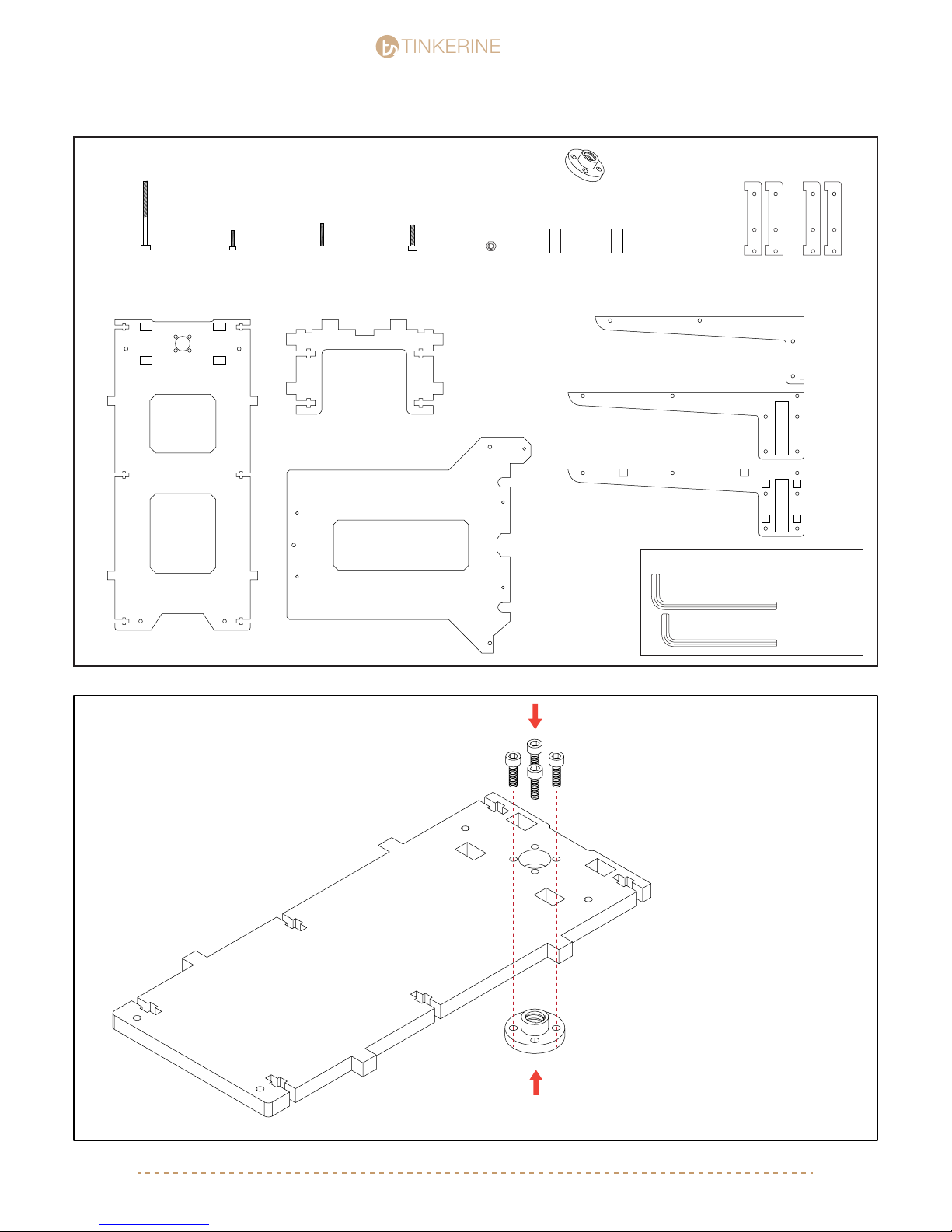
TINKERINE
Z - Platform Assembly
Parts Required
STUDIO
STUDIO
Lead Screw Nut
x1
M3x35 Screw
x14
Z-Base
M3x10 Screwx4M3x16 Screwx4M4x20 Screw
x1
Z-Bridge
x2
Bed Plate
M3 Nuts
x18
45mm Bearing
x2
Bearing Holder
Z-Arm
x4
Z-Arm
x2
Z-Arm
x2
Tools Required
M4 Allen Key
M3 Allen Key
1.
M3x10 (x4)
Screw nut comes attached to the
lead screw motor. Remove from
screw and wipe off excess grease
before installation to bed.
support@tinkerines.com | 1-604-288-87788
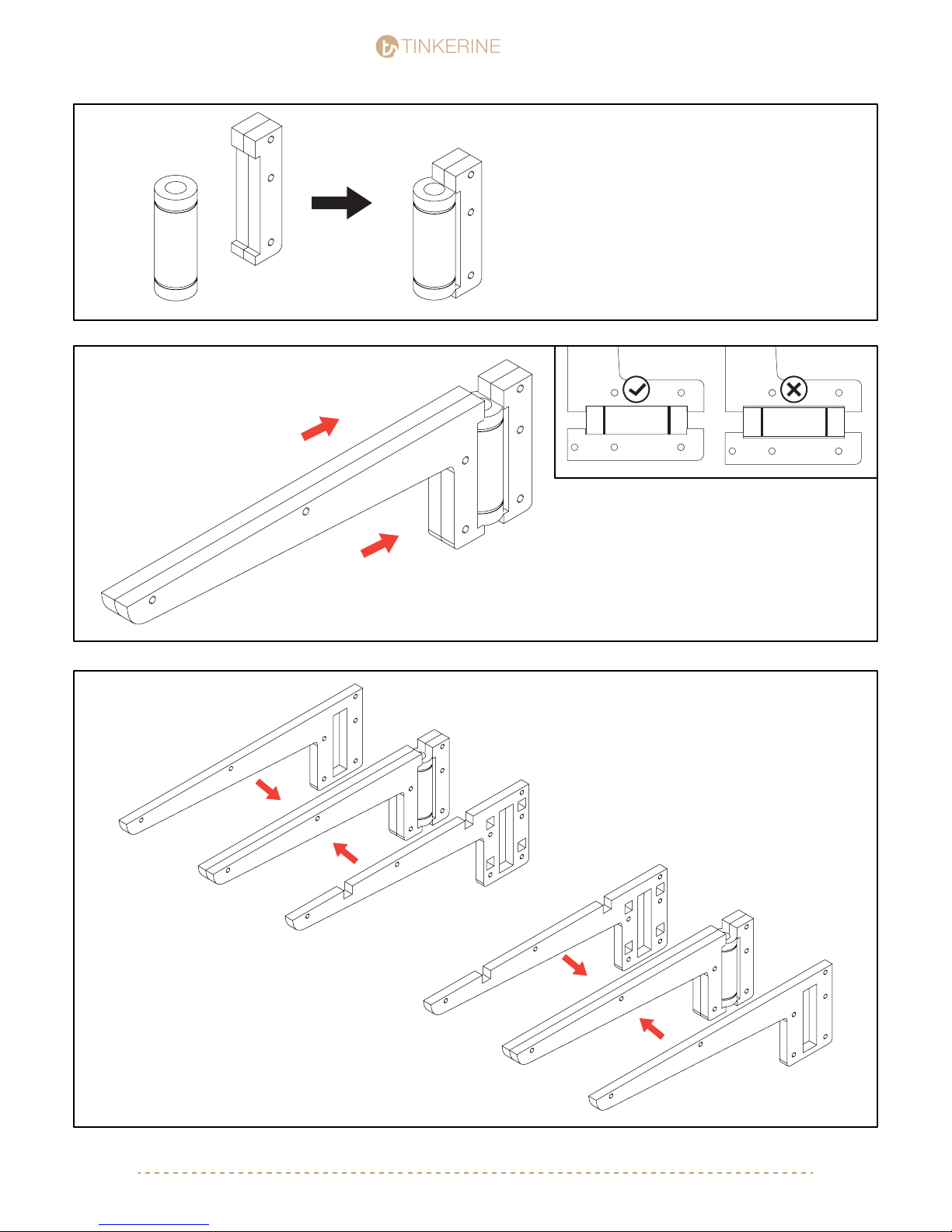
TINKERINE
STUDIO
STUDIO
2.
45mm Linear Bearing
3.
Insert a 45mm linear bearing into two bearing
clips. Note the rounded edge on the clips
should be facing the same direction. Check
to make sure the bearing is fully seated into
the clip and aligned in the middle. You will
need two sets.
x2
Similar to Step 2, take two z-axis arms and
wedge it into the other side of the linear
bearing. At this point, check to see that there
is no gaps and both sides are evenly press
tted into the linear bearing. Do this for both
sets.
4.
x2
Add the side arm panels to the existing
assembly, note the different panels + orientation of the arms shown in the picture.
Arm B
Arm A
support@tinkerines.com | 1-604-288-87789
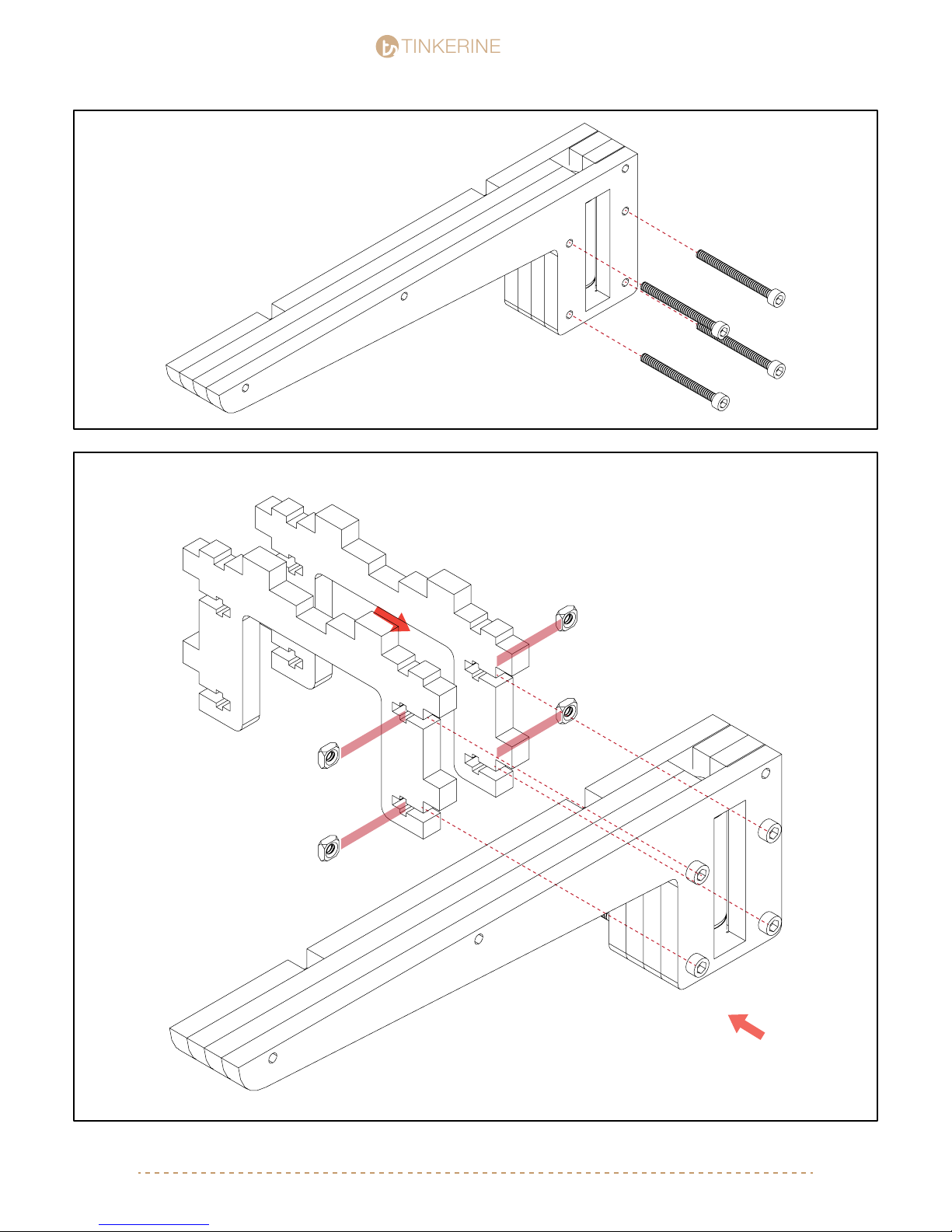
TINKERINE
5.
STUDIO
STUDIO
6.
Arm A
M3 Nut (x4)
M3x35 (x4)
One by one, insert the M3 Nut into the
T-slots shown in the picture. Screw the four
M3x35 screws in but do not tighten them all
the way.
x2
Arm A
x2
support@tinkerines.com | 1-604-288-877810
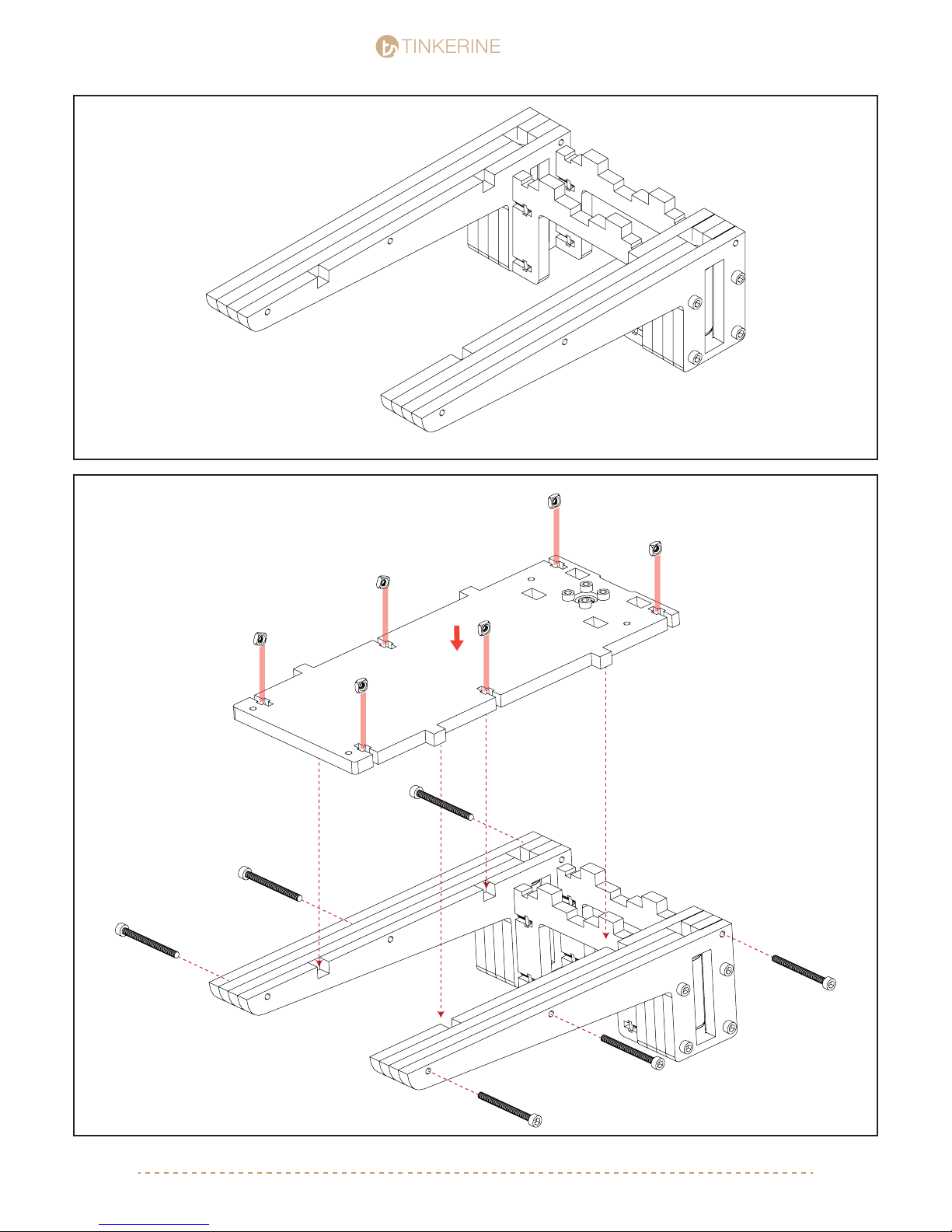
TINKERINE
STUDIO
STUDIO
support@tinkerines.com | 1-604-288-877811
7.
8.
Arm A
Arm B
M3x35 (x6)
M3 Nut (x6)
Repeat step 6 and attach the second arm to
the assembly.
Place the mid section into the
respective slots on the assembly.
One by one, insert the M3 nuts into
the T-slots and secure with the
M3x35 screw.
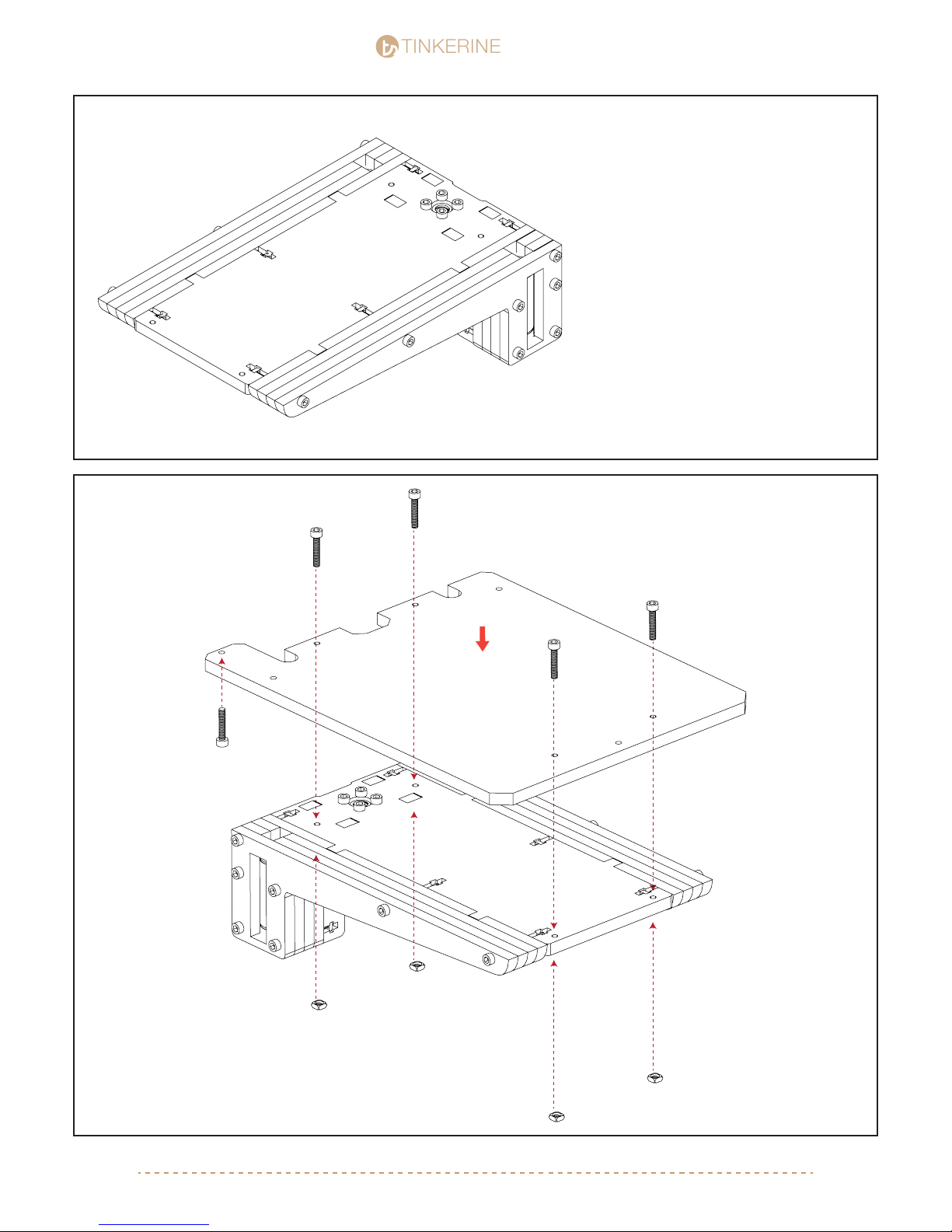
TINKERINE
9.
STUDIO
STUDIO
During this point, double check to make sure
all panels are properly aligned and the top
side of the bed is leveled with the arms.
Tighten all screws.
10.
M3x16 (x4)
M4x20 (x1)
M3 Nut (x4)
support@tinkerines.com | 1-604-288-877812
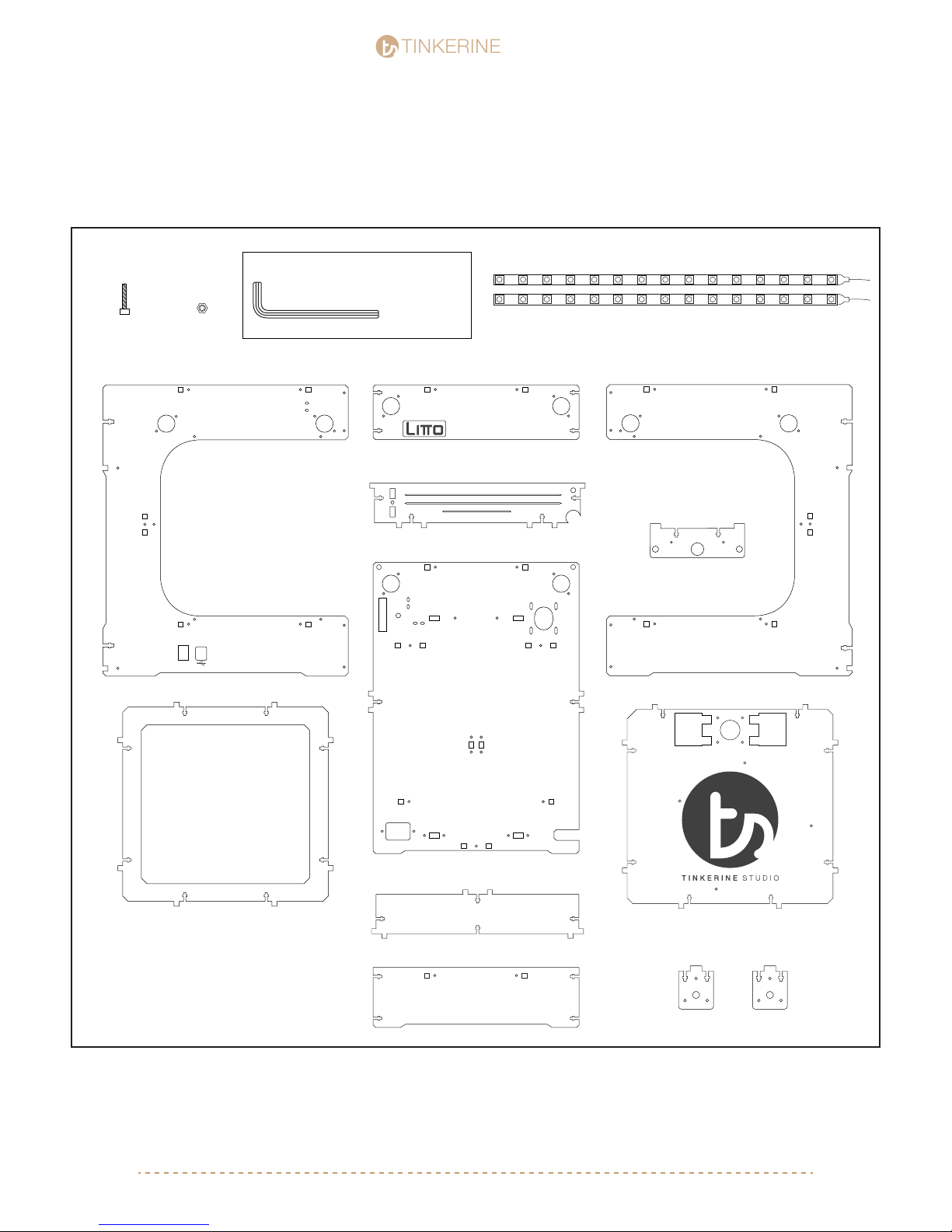
TINKERINE
Litto Frame Assembly pt.1
STUDIO
STUDIO
Parts Required
M3x16 Screw
x39
M3 Nuts
x39
Right Side Panel
Top Ring Panel
Tools Required
M3 Allen Key
Top Front Panel
Motor Bracket
Central Back Panel
Adhesive LED Strips
Left Side Panel
Z-Constraint A
Z-Constraint A
Base Panel
Bottom Bracket
Bottom Front Panel
support@tinkerines.com | 1-604-288-877813
Z-Constraint C
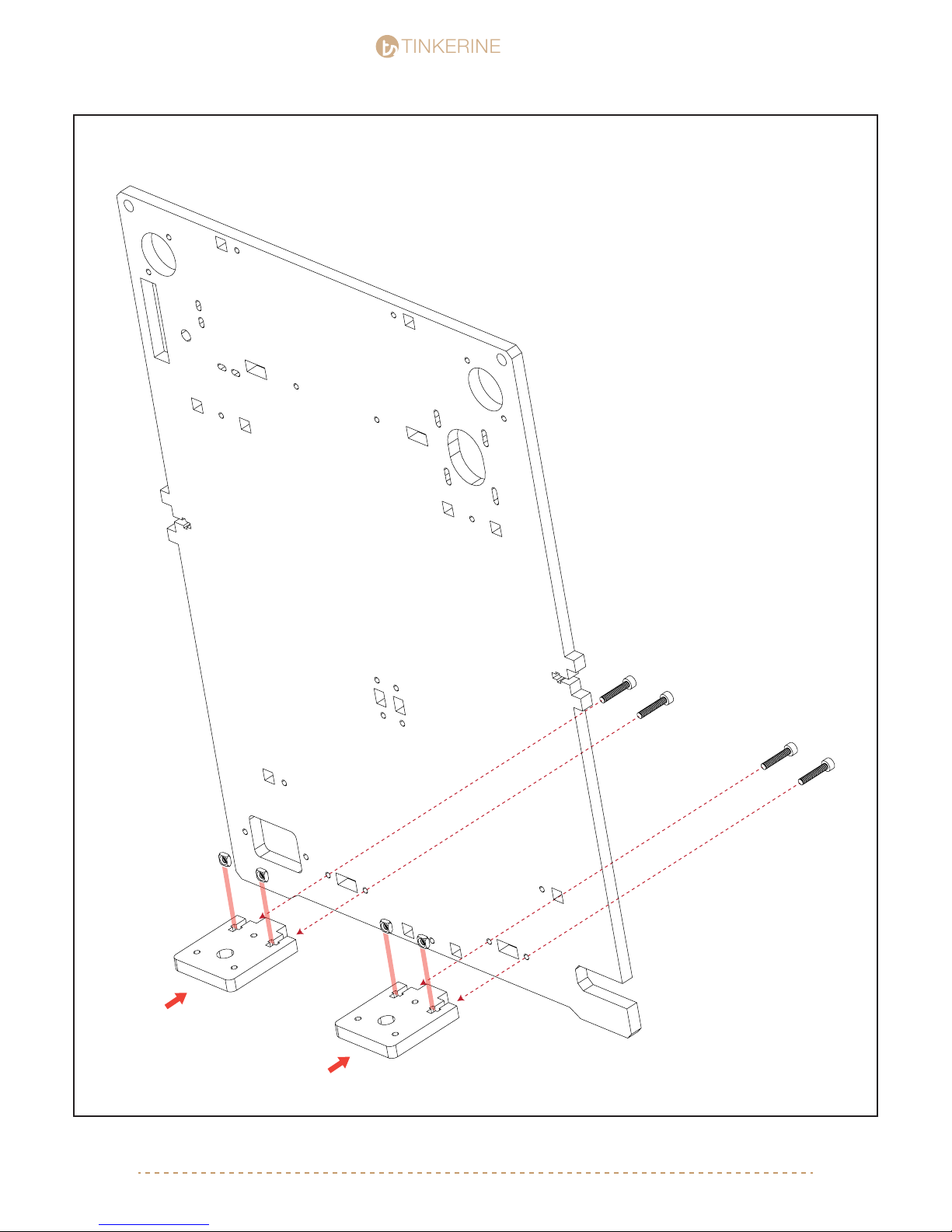
TINKERINE
STUDIO
STUDIO
1.
Install the two Z-Constraints B as shown in
the picture. Make sure to face the back panel
the correct. Insert the constraint into the
corrent tabs, place the M3 nuts in position
and screw in the M3x16 screws from the
other side.
Z-Constraint C
M3x16 (x4)
support@tinkerines.com | 1-604-288-877814
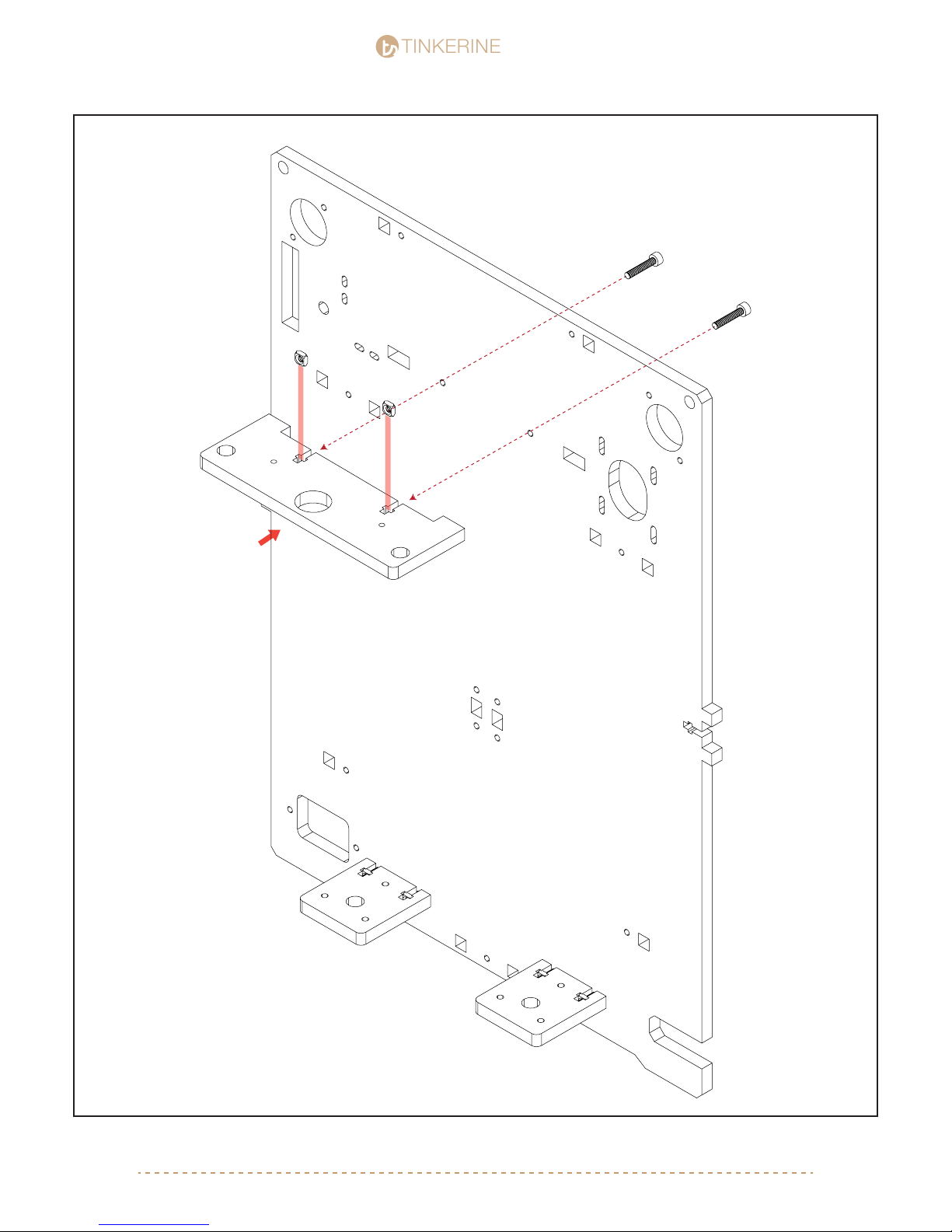
TINKERINE
2.
M3 Nut (x2)
STUDIO
STUDIO
M3x16 (x2)
Install the top Z-Constraint A. Similar to the
bottom Z-Constraint, insert the piece into the
slots and secure with nut + screw.
support@tinkerines.com | 1-604-288-877815
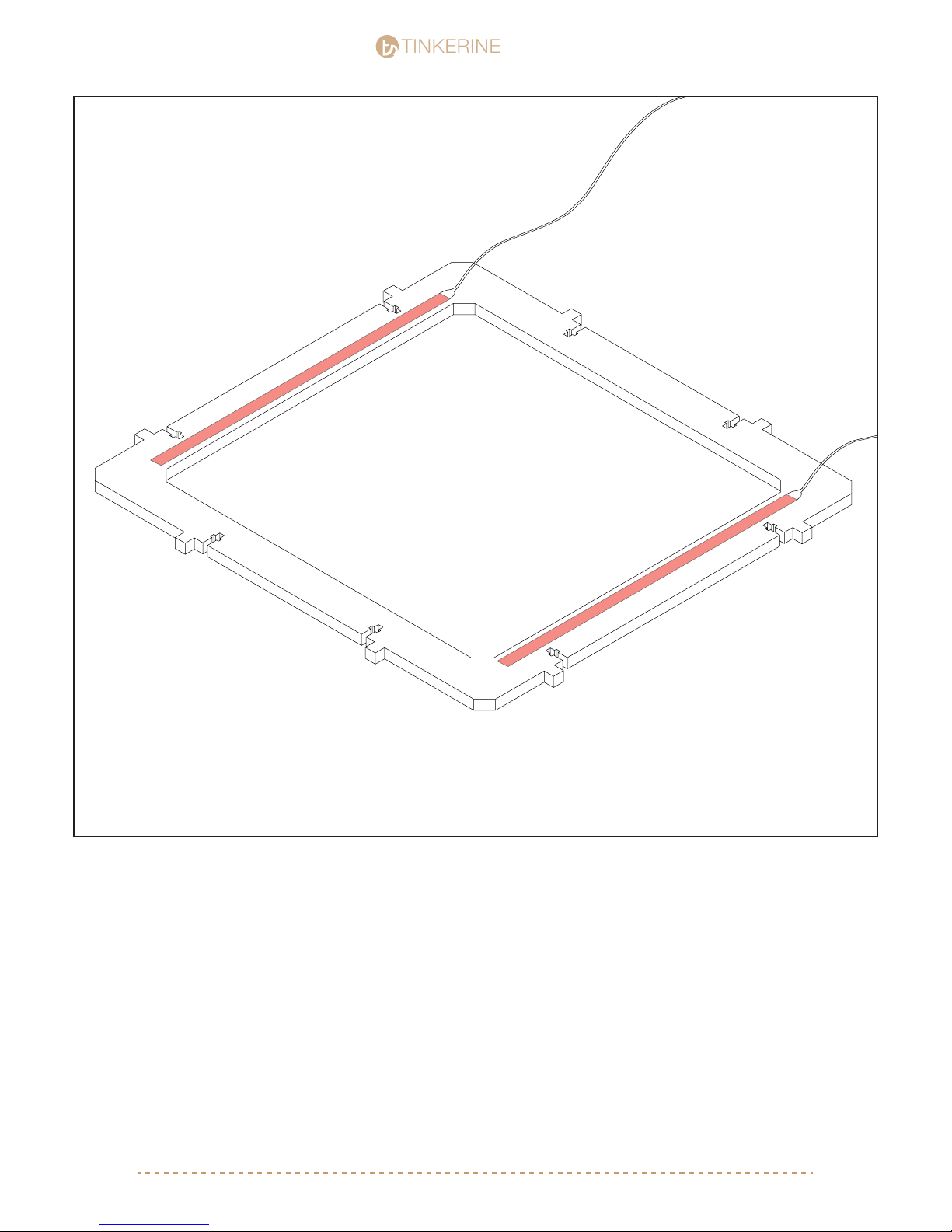
TINKERINE
Top Ring Panel
STUDIO
STUDIO
LED Strip (x2)
BACK
FRONT
Using the two LED light strip supplied in your kit, one-by-one peel off the backing to reveal the adhesive strip
and stick the LED strip in the area shown in the picture. Make sure the LED is applied inbetween the T-Slot
and edge of the inner ring.
support@tinkerines.com | 1-604-288-877816
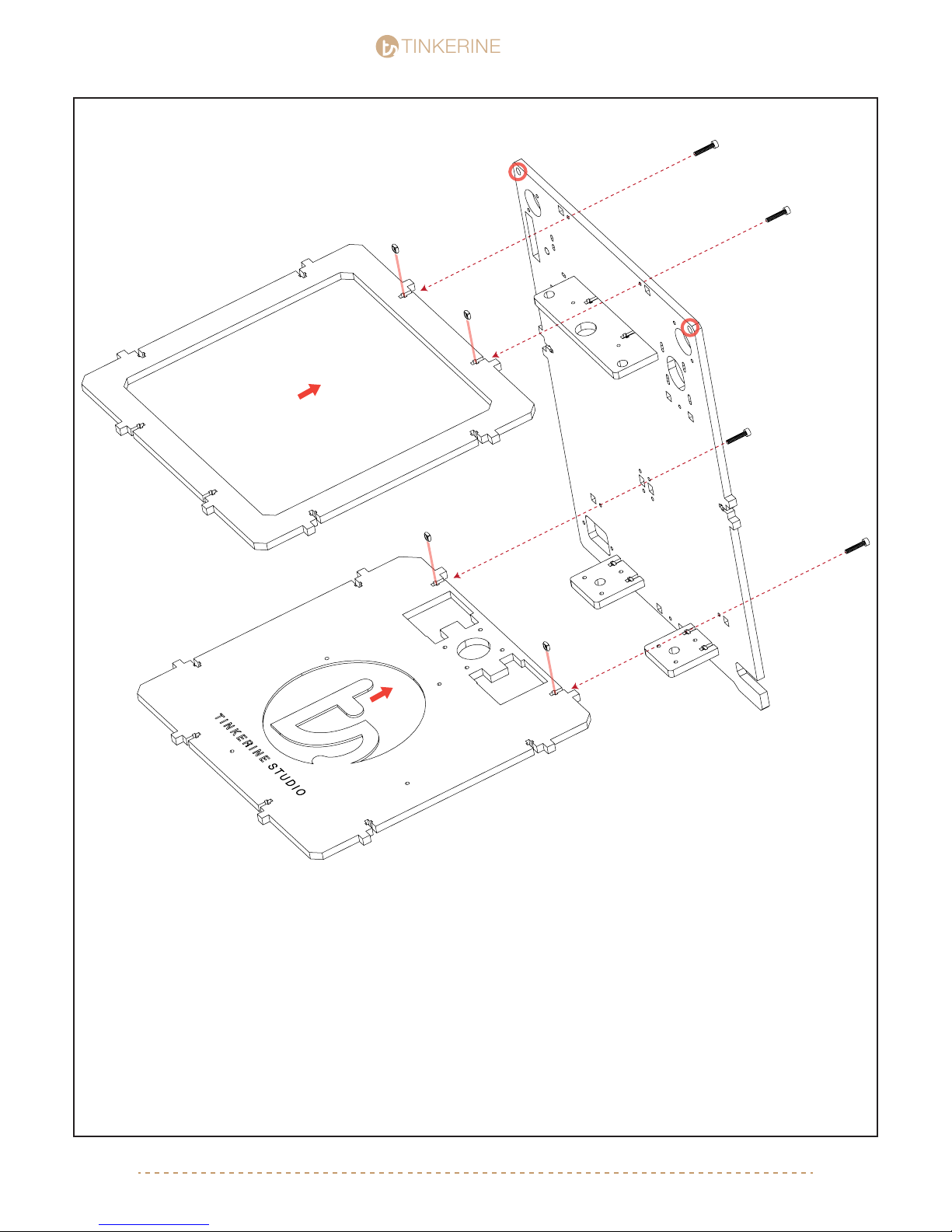
TINKERINE
3.
LED Side Facing Down
STUDIO
STUDIO
M3x16 (x4)
M3 Nut (x4)
Insert the top ring and and bottom plate into the back plate, then secure with T-Slots. For the top ring, the
side with the led should be facing downward. Thread the LED wires into the hole shown in the picture.
support@tinkerines.com | 1-604-288-877817
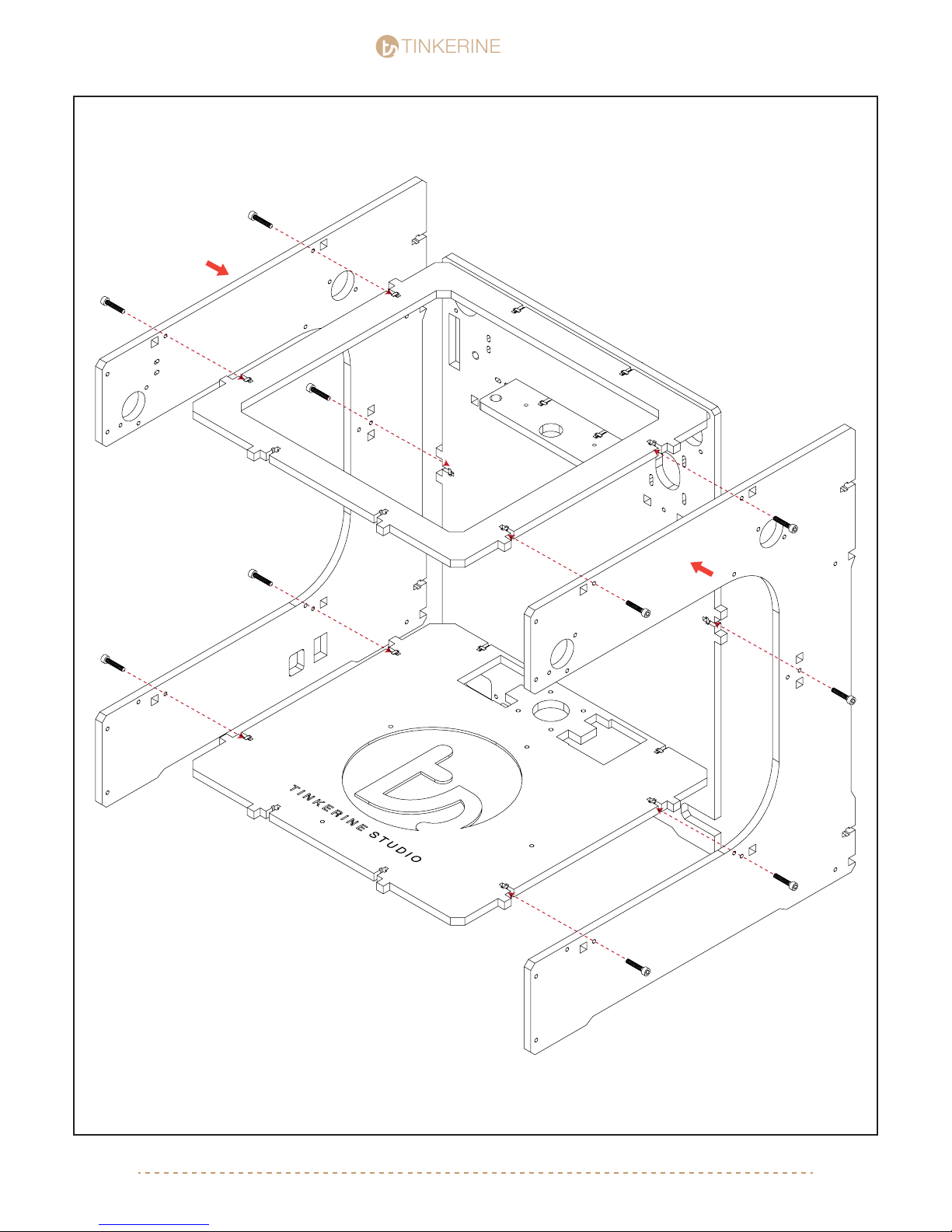
TINKERINE
4.
STUDIO
STUDIO
M3x16 (x10)
M3 Nut (x10)
Install the two side panels into the main body. Secure each side with ve M3x16 screws and nut. Make sure
the panel with the power switch cutout is on the left side.
support@tinkerines.com | 1-604-288-877818
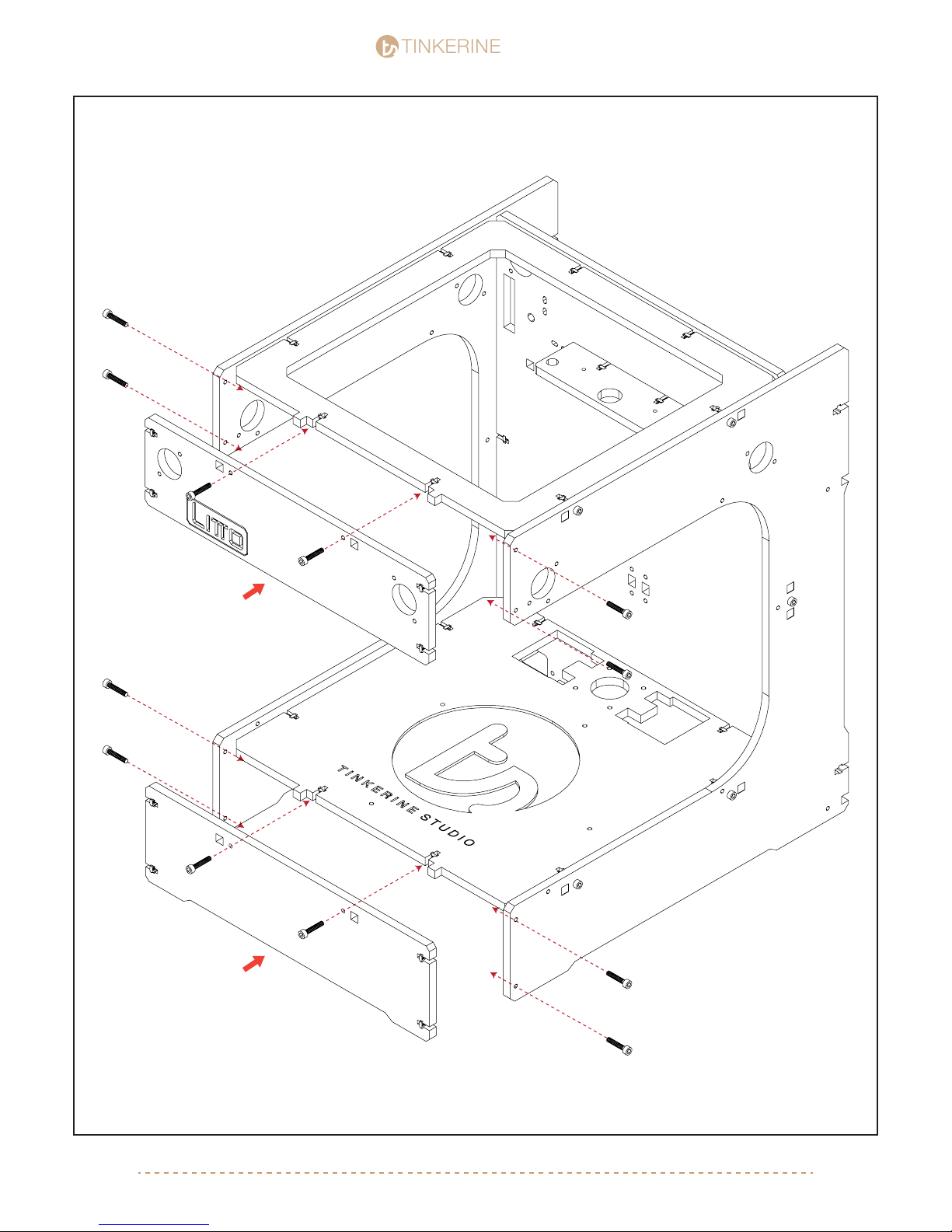
TINKERINE
5.
STUDIO
STUDIO
M3x16 (x12)
M3 Nut (x12)
Install the top front and top bottom panels. At this point, you will want to make sure all the panels are properly
aligned and leveled to a at surface. Due to the natural property of wood you wooden frame may not be perfectly
tapered to the surface, however we can correct this later on once the other components are installed.
support@tinkerines.com | 1-604-288-877819
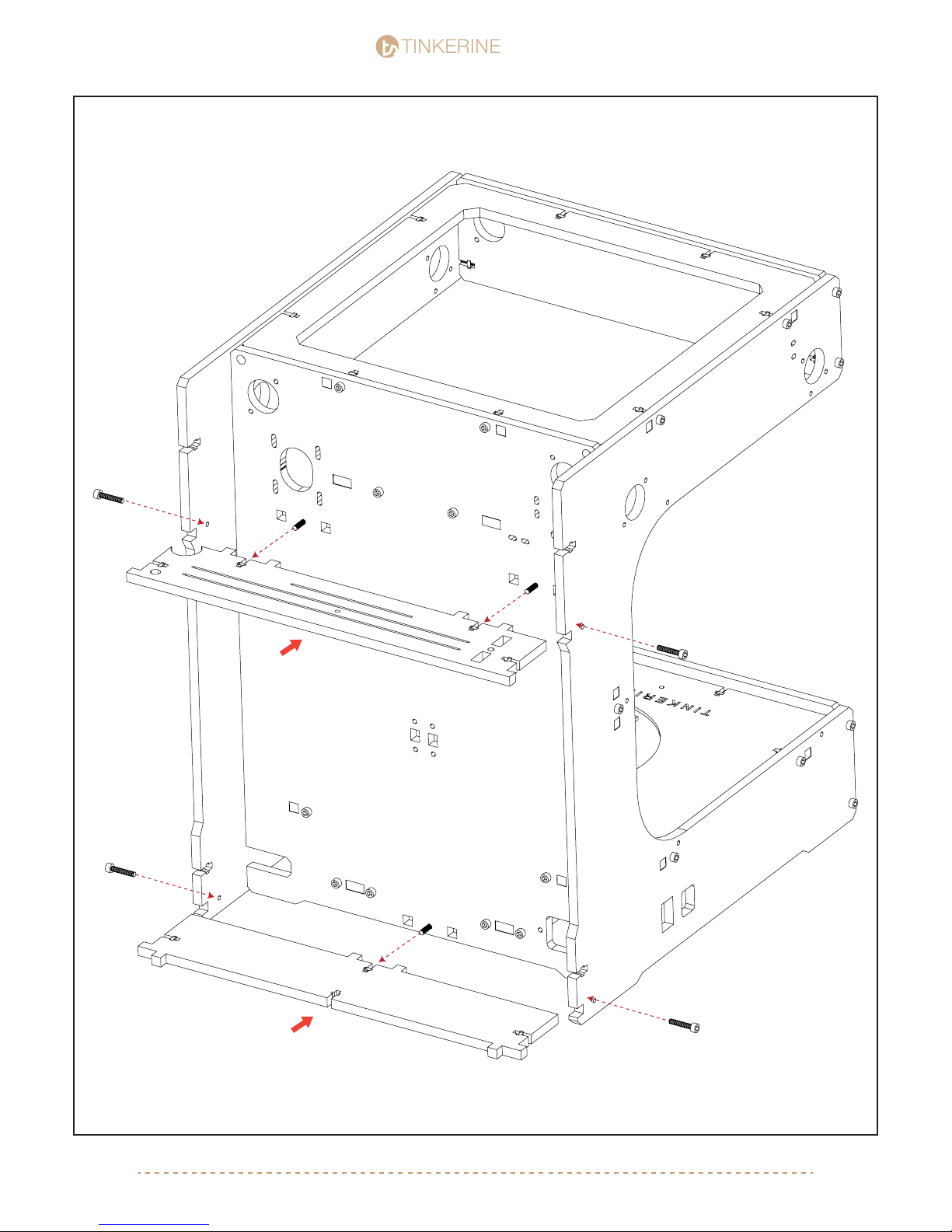
TINKERINE
6.
STUDIO
STUDIO
Install the top and bottom brackets into the main body. You will need to insert some screws from the front of the
machine.
M3x16 (x7)
M3 Nut (x7)
support@tinkerines.com | 1-604-288-877820
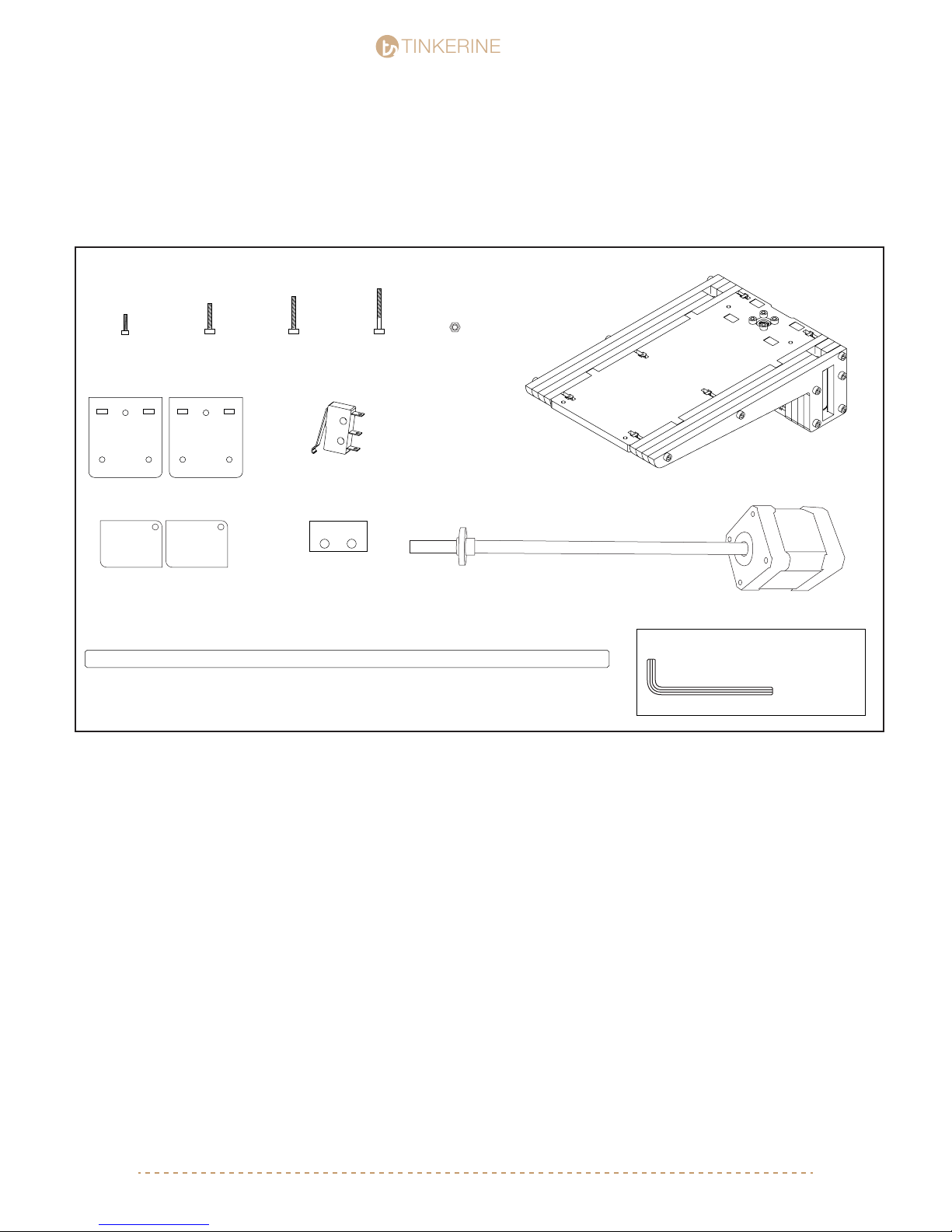
TINKERINE
Litto Frame Assembly pt.2
Parts Required
STUDIO
STUDIO
M3x10 Screw
x6
Z-Constraint D
Z-Constraint B
M3x16 Screwx6M3x20 Screwx4M3x25 Screw
x2
Endstop Switch
x3
Endstop Spacer
x7
Z-Axis Smooth Rod (270mm)
x2
M3 Nuts
x12
Assembled Z-Platform
Lead Screw NEMA17 Stepper Motor
Tools Required
M3 Allen Key
support@tinkerines.com | 1-604-288-877821

1.
TINKERINE
STUDIO
STUDIO
Z-Axis Rods (270mm)
Gently insert the Z-Axis smooth rods through the bottom Z-Constraint, linear
bearing of the Z-Axis bed and nally the top Z-Constraint. If you feel there is any
amount of resistance once you reach the linear bearings within the z-axis arms, do
not force it in. Pull the rod backwards gently and retry. Rotating the rod gently
while inserting may help it slide in more easily. Take your time with the bearing,
forcing the rod in will cause the bearing balls to dislodge.
support@tinkerines.com | 1-604-288-877822
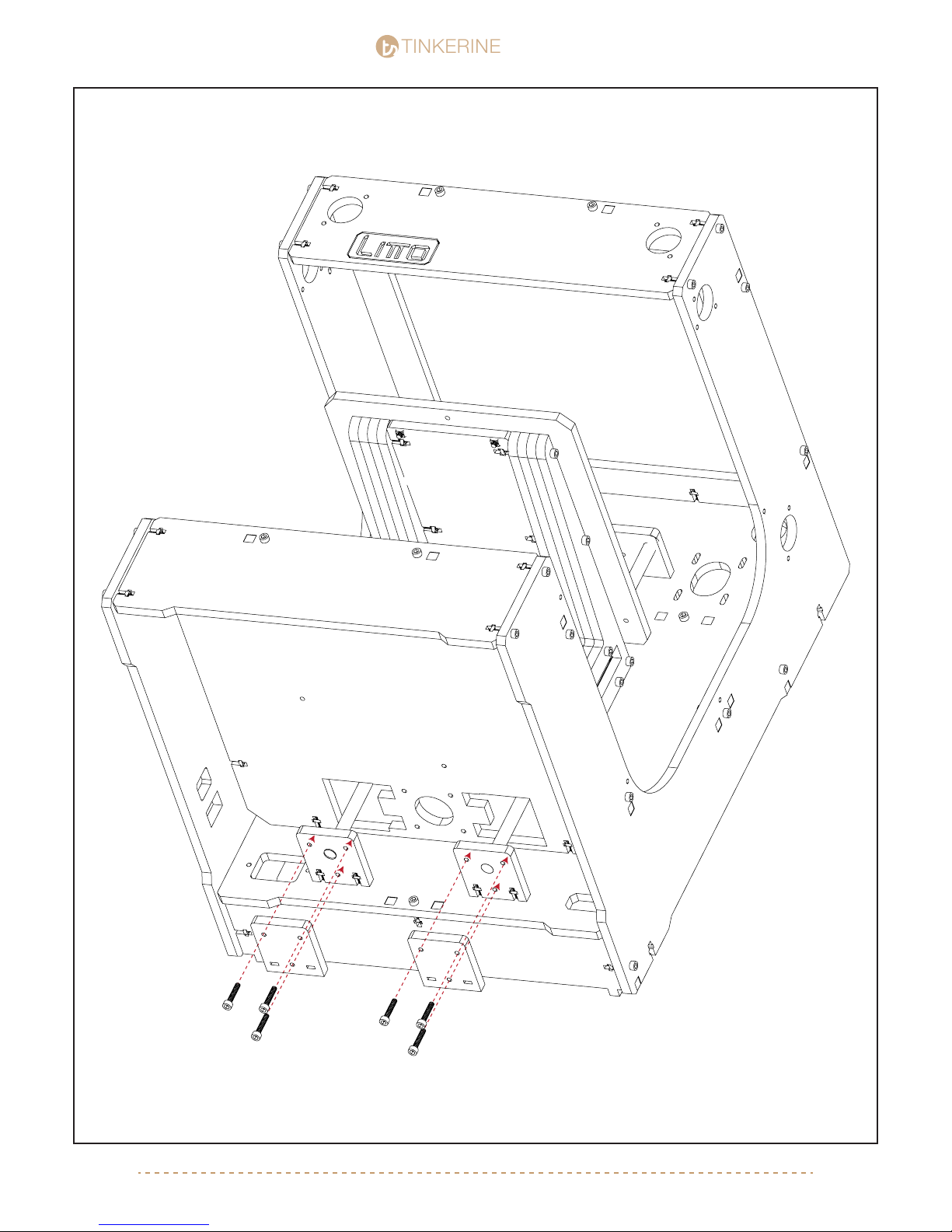
TINKERINE
2.
STUDIO
STUDIO
M3x16 (x6)
M3 Nut (x6)
The Z-Axis rods should now sit ush within the bottom and top
Z-Constraint. Attach Z-Constraint D to C, secure the two
pieces together with three M3x16 screws each.
support@tinkerines.com | 1-604-288-877823

TINKERINE
STUDIO
STUDIO
support@tinkerines.com | 1-604-288-877824
3.
M3x10 (x2)
The Z-Axis rods should now sit ush within the bottom
and top Z-Constraint. Attach Z-Constraint D to C, secure
the two pieces together with three M3x16 screws each.

TINKERINE
4.
STUDIO
STUDIO
M3x10 (x4)
Insert the Z-Axis Motor and lead screw from the
bottom and into the Z-Axis platform. To connect the
the lead screw into the nut within the platform you will
need to manually turn the lead screw rod until it
threads into the nut. Secure the motor to the frame
with four M4x10 screws. Face the pin connectors of
the motor toward the front.
support@tinkerines.com | 1-604-288-877825

1.
TINKERINE
STUDIO
STUDIO
M3x20 (x2)
Install each endstop triggers as shown. Note the orientation of
the trigger and the direction its pointing. Depending on the
trigger, you will need to different amounts of spacers with the
endstop.
After the endstop trigger is installed. Thread the
wires through the holes shown in the picture. Use
one of the smaller adhesive wooden clips provided
in your kit to prevent the wire from slacking/getting
caught once the printer is in motion. Insert the wire
into the clip and tape it to the bottom side of the top
ring beside the LED strip.
M3x20 (x2)
M3x25 (x2)
support@tinkerines.com | 1-604-288-877826

TINKERINE
Gantry Assembly pt.1
STUDIO
STUDIO
Parts Required
M3x16 Screw
x20
Tools Required
Slider Core
Slider Side Panels
M3 Allen Key
Pulley (Large)
x2
Bearing
x8
GT2 Loop Belt (166mm)
x2
Pulley (Small)
x6
GT2 Belt (417mm) x2
GT2 Belt (415mm) x2
Inner Bearing Cap
8 Pieces
Outer Bearing Cap
Bushing Holder w/ Brass Bushing
8 Pieces
8 Pieces
X-Axis Smooth Rod (270mm) x2
Y-Axis Smooth Rod (255mm) x2
1.
B
Insert both ends of the belt onto the Slider B piece. Make sure to line up the belt with the teeth so that there is no
spaces left at the end of the slots. Make sure to note the two different sets of belt length during the assembly. The
two longer sets will be for the Front and Back slider, and the short sets are for the Left and Right sliders.
support@tinkerines.com | 1-604-288-877827

TINKERINE
2. Front Slider
X Axis Belt - 417 mm
STUDIO
STUDIO
M3x16
support@tinkerines.com | 1-604-288-877828

TINKERINE
3. Back Slider
!
STUDIO
STUDIO
X Axis Belt - 417 mm
M3x16
support@tinkerines.com | 1-604-288-877829

TINKERINE
!
STUDIO
STUDIO
Left Slider4.
Y Axis Belt - 415 mm
M3x16
support@tinkerines.com | 1-604-288-877830

TINKERINE
Right Slider5.
M3x16
Y Axis Belt - 415 mm
STUDIO
STUDIO
support@tinkerines.com | 1-604-288-877831

TINKERINE
6.
STUDIO
STUDIO
x8
Insert eight bearing into the respective slots within the frame. The cutouts are meant to be a snug t with the
bearings, however if you have trouble putting the bearings in there, give the wooden inner ring a very light sand
with some sand paper.
support@tinkerines.com | 1-604-288-877832

TINKERINE
Bearing
Inner Bearing Cap
Small Pulley
Front Slider
With the previously assembly slider unit, you will now need
to add the rod, pulleys, inner bearing cap, and depending
on the slider you may need to include a looped belt.
Assemble the slider units as shown on the picture and
note the orientation of the pulley and panel direction of the
inner bearing cap.
Assembled each and set aside until you have all four slider
units ready for the next step.
X-Axis Rod (270mm)
STUDIO
STUDIO
Small Pulley
7.
Front Rod
Bearing
Inner Bearing Cap
Large Pulley
Back Slider
GT2 Looped Belt (166mm)
Inner Bearing Cap
Bearing
Bearing
8.
Back Rod
X-Axis Rod (270mm)
Small Pulley
Inner Bearing Cap
support@tinkerines.com | 1-604-288-877833

TINKERINE
Left Rod
9.
Small Pulley
Y-Axis Rod (255mm)
STUDIO
STUDIO
Small Pulley
Bearing
Inner Bearing Cap
Left Slider
Bearing
10.
Right Rod
Small Pulley
Inner Bearing Cap
Large Pulley
Y-Axis Rod (255mm)
Bearing
Inner Bearing Cap
GT2 Looped Belt (166mm)
Bearing
Inner Bearing Cap
Right Slider
support@tinkerines.com | 1-604-288-877834

TINKERINE
11. Font + Back Slider
STUDIO
STUDIO
X-Axis Rod (270mm)
* Front panel has been hidden to show gantry*
Using the previous slider assembly pictures as a reference. Insert the Front and Back slider assembly into the frame.
One way to do this would be to skewer the items on one by one as you insert the rods from one end.
For example, to insert the back rod from the right side of the frame, the order would be:
Right Inner Bearing Cap > Small Pulley > Back Slider > Large Pulley > Looped Belt > Left Inner Bearing Cap
To insert the front rod from the right side of the frame, the order would be:
Right Inner Bearing Cap > Small Pulley > Back Slider > Small Pulley > Left Inner Bearing Cap
Make sure to note the orientations of the inner bearing caps, and directions of the pulleys.
support@tinkerines.com | 1-604-288-877835
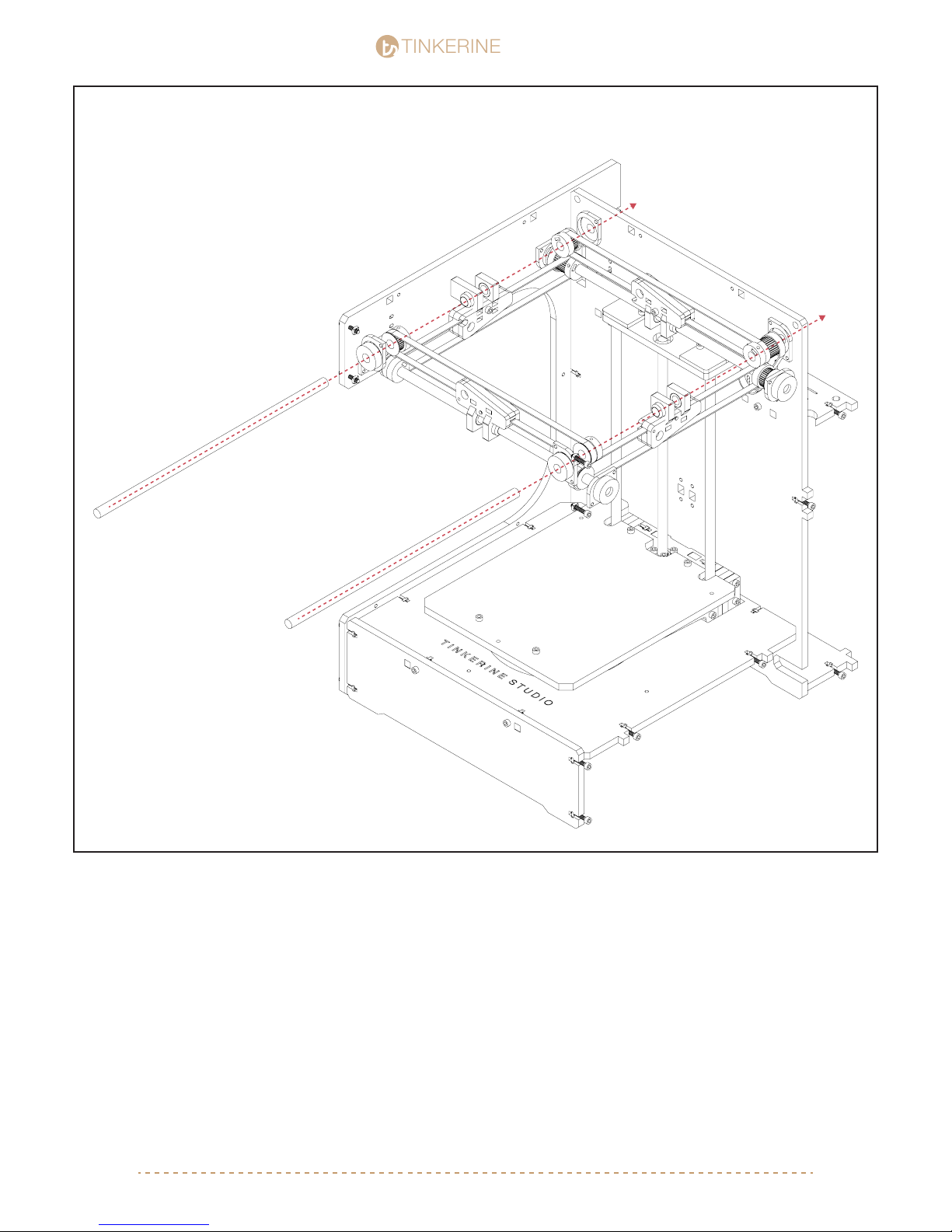
TINKERINE
12. Left + Right Slider
STUDIO
STUDIO
Y-Axis Rod (255mm)
* Side panel has been hidden to show gantry*
Similar to the Front and Back rod assembly, installing the Left and Rod right will require you to insert the rod from
one end while inserting the parts in order. Here is the tricky part: While skewering the pulleys onto the left and right
rods, you will also need to skewer the belts from the front and back sliders.
To insert the left rod from the front side of the frame, the order would be:
Front Inner Bearing Cap > Small Pulley > Back Slider > Small Pulley > Back Inner Bearing Cap
To insert the right rod from the front side of the frame, the order would be:
Front Inner Bearing Cap > Small Pulley > Back Slider > Large Pulley > Looped Belt > Back Inner Bearing Cap
Once the Left and Right rods are installed, you will need to pop the Front and Back rods back out slightly to loop
the belts onto the pulleys. Once the belts are seated onto the pulley, you will need to use a bit of force to insert the
rods into the bearing.
After installed the the gantry, all the belts (except for the closed loop belts) should be looping across a pulley on
each end.
support@tinkerines.com | 1-604-288-877836

TINKERINE
12.
STUDIO
STUDIO
M3x16 (x16)
Install the outer bearing caps to cover the exposed bearing and prevent the rods from sliding out. If you have
oriented the inner bearing caps correctly in the previous steps, it will align with the outer bearing caps. If not,
you need need to ip the inner bearing cap.
support@tinkerines.com | 1-604-288-877837

TINKERINE
Gantry Assembly pt.2
STUDIO
STUDIO
Parts Required
M3x10 Screw
x4
Carriage Bottom Carriage Top Linear Bearing Holder
M3x50 Screw
x3
X-Axis Carriage Smooth Rod (225mm)
Y-Axis Carriage Smooth Rod (225mm)
45mm Bearing
x2
Tools Required
M3 Allen Key
B
C
!
If your carriage comes to you partially assembled. Skip ahead to page 40 of
the assembly manual and follow the instructions listed for assembled units.
support@tinkerines.com | 1-604-288-877838

TINKERINE
1. Carriage (X-Axis Bearing)
B
STUDIO
STUDIO
C
B
C
45mm Bearing
Carriage (Y-Axis Bearing)2.
45mm Bearing
A
A
A
support@tinkerines.com | 1-604-288-877839
A

TINKERINE
3.
X-Axis Bearing
STUDIO
STUDIO
Take extra care when inserting the smooth
rod into the linear bearing. Go at it slowly
!
and make sure to not force the rod into
the bearing to prevent the ball bearings
from dislodging.
B
C
4.
X-Axis Cross Rod (225mm)
Y-Axis Cross Rod (225mm)
A
A
Y-Axis Bearing
Take extra care when inserting the smooth
rod into the linear bearing. Go at it slowly
!
and make sure to not force the rod into
the bearing to prevent the ball bearings
from dislodging.
support@tinkerines.com | 1-604-288-877840

X-Axis Cross Rod (225mm)
Y-Axis Cross Rod (225mm)
TINKERINE
STUDIO
STUDIO
support@tinkerines.com | 1-604-288-877841
5.
B
A
A
C
The frame has been hidden to give you a clearer view. To insert the cross rods, one by one take the rods and
insert it into one end of the slider. Push the rod into the rst slider to give you enough room to bring the rod up
into the gantry so it becomes leveled with the second slider. Then retract the rod so it can be inserted into the
second slider.
For Pre-Assembled Carriage:
Position the carriage in the right direction (Arrow on assembly pointing toward back of printer), take any of the
two rods and insert it carefully into the respectively linear bearing. Bring the rod and carriage into the gantry
space, and insert one end of the rod into the slider, twist the rod while supporting the slider will help you move
the rods easier. Once you have enough clearance to insert the other of the rod into the slider, twist the rod again
to insert into the slider on the opposite side. Repeat with second rod.
Take extra care when inserting the smooth
rod into the linear bearing. Go at it slowly
and make sure to not force the rod into
the bearing to prevent the ball bearings
from dislodging.
!

TINKERINE
6.
STUDIO
STUDIO
At this point this is what your gantry should look like from the top. Make sure to aligned the pulleys on both
sides of the belt so the belt is sitting parallel with the middle of the sliders. Tighten the sets screws on the
pulleys once you have aligned them all.
support@tinkerines.com | 1-604-288-877842

TINKERINE
7.
STUDIO
STUDIO
M3x50 (x3)
support@tinkerines.com | 1-604-288-877843

TINKERINE
8.
STUDIO
STUDIO
You’re almost done with the gantry assembly. For the most part you should now have a gantry system that you
can move manually by hand. Move on to part three of the gantry assembly to complete the gantry system.
support@tinkerines.com | 1-604-288-877845

TINKERINE
Gantry Assembly pt.3
STUDIO
STUDIO
Parts Required
M3x10 Screw
x8
NEMA17 Stepper Motor
M3 Washer
x2
x8
M4x16 Screw
x1
Motor Bracket
M4 Washer
x1
M4 Nuts
x1
Motor Wedge
Tools Required
M4 Allen Key
M3 Allen Key
x2v.1 v.2 x2
36 Tooth Timing Pulley 18 Tooth Timing Pulley
You may have v.2 timing pulley included in
the kit. Follow the instruction as per the v.1
pulley.
support@tinkerines.com | 1-604-288-877846

TINKERINE
1.
STUDIO
STUDIO
M3x10 (x4)
M3 Washer (x4)
2.
As shown in Step 1, fasten the motor
bracket to the motor and slide the pulley
onto the motor shaft. Lightly tighten the
motor bracket screws as you will need to
make minor adjustments in the second
step.
1. Before inserting the motor bracket into
the slot on the frame, insert a M4 nut into
the T-slot.
2. Look the belt around the pulley and seat
the motor into the slot. You may need to
shift the motor foward or backward within
the bracket to make sure the belt is
tensioned and does not have extra slack.
Tighten the screws once the motor is in the
correct position.
4. Position the pulley so the belt is perpendicular and not angled in a way that the
belt is rubbing against hte pulley or the
wooden frame. Tighten the set screw on
the at edge of the shaft once you have
positioned the pulley.
M4x20
M4 Nut + Washer
support@tinkerines.com | 1-604-288-877847
5. Insert the M4 screw from the button and
secure the motor bracket to the frame.
Insert the motor wedge to tuck it under the
other side of the motor.
6. Connect the 4-pin motor wire to the port
located on the bottom edge of the motor.

TINKERINE
3.
M3x10 (x4)
M3 Washer (x4)
STUDIO
STUDIO
4.
1. As shown in Step 3, insert the motor
from the back with the pulley already sitting
in the looped belt from the front. The
tapered end of the pulley should be
pointing away from the motor.
2. Insert the M3 screws to secure the
motor to the frame. Make sure to position
the motor on the frame at a point where the
belt is properly tensioned to avoid giving
the belt any slack.
3. Tighten the setscrew within the pulley on
the at edge of the motor shaft to secure
the pulley.
4. As shown in Step 4, take a minute to
ensure that all belt are properly aligned.
Belt should always sit perpendicular to the
pulley and should not be angled in any
way. Also make sure the the belt teeth is
fully seated into the grooves of the pulley
and not chewing into the walls of the
pulley. You may need to loosen the sets
screws on the pulley to re-adjust the
positions.
5. Connect the 4-pin motor wire to the port
located on the bottom edge of the motor.
support@tinkerines.com | 1-604-288-877848

TINKERINE
5.
STUDIO
STUDIO
Your printer’s gantry system should be fully assembled now. You should be able to manually move the carriage
around on the X+Y axis. Double check to make sure all belts are properly secures + tensioned, and that all
setscrews are properly tightened.
support@tinkerines.com | 1-604-288-877849

TINKERINE
Carriage Assembly
STUDIO
STUDIO
Parts Required
M3x16 Screw
x36
Extruder Assembly Hotend Assembly
M3x25 Screw
x2
Tools Required
M3 Allen Key
Electric Fan
x2
Ceramic Heater CartridgeThermistor
Fan Shield
x1
Fan Duct
x2
support@tinkerines.com | 1-604-288-877850

TINKERINE
STUDIO
STUDIO
1.
M3x25 (x2)
Place the bottom portion of the extruder onto
the carriage and insert the hotend + hotend
mount into the center of the carriage through
the slot located on the back on the carriage.
With the two M3x20 screws, secure the
extruder and hotend to the top plate of the
carriage. The screws should thread into the
hotend mount, securing all the components
together.
Ensure that the acrylic spacer is attached to
the top of the hotend and leave the ceramic
insulation wrapping attached to the hotend.
Acrylic Spacer
2.
Hotend + Hotend mount
From the front, your carriage should now look
like this. Make sure the larger portion of the
extruder is on the left side. The extended
portion of the hotend should also be pointing
toward the left.
support@tinkerines.com | 1-604-288-877851

TINKERINE
3.
STUDIO
STUDIO
M3x16 (x2)
Now that the hotend and the bottom portion of the extruder is secured to the carriage, we’ll
now re-assemble the extruder. Place the spring back into the holder pin and pinch it with the
top portion of the extruder. Line up the mounting hole and screw in the two M3 screws that
we have removed earlier.
support@tinkerines.com | 1-604-288-877852

TINKERINE
4.
STUDIO
STUDIO
From the top of the extruder, look down and check that there is a clear path from the extruder to the nozzle.
The groove of the hobbed bolt should be positioned that it feeds into the hotend. If the aligment of the hob is
off, use a allen key to loosen the setscrew on the hob and reposition. Make sure to set the screw on the at
face of the extruder motor shaft.
support@tinkerines.com | 1-604-288-877853

TINKERINE
5.
STUDIO
STUDIO
Take extra care when tightening the
setscrew for the thermistor. Turn the
!
setscew very slowly as the glass on the
thermistor will crack if there is too much
pressure applied. There just needs to be
enough force applied so the thermistor
does not slide out of its slot.
On the back face of the hotend, there will be two slots. The large of the two slot will be for the heater cartridge,
and the smaller one is designated for the thermistor. Insert the heater cartridge and therminstor into their respective slots and secure them in place using the setscrews located on the sides of the hotend. Once the thermistor
and heater cartridge are in place, route the wire into the wire guide shown in the picture.
Themistor
Heater Cartridge
support@tinkerines.com | 1-604-288-877854

TINKERINE
6.
STUDIO
STUDIO
To install the print bed fan, grab a fan and
point the sticker side downward. Orientate
the fan so the wire is pointing toward the
back of the printer, doing so will give you
cleaner look when you are perforing wire
management. Similar to the wires for the
hotend, route the fan wire up the wire guide.
With the M3 screws, thread it through the fan
duct and fan into the screw holes located on
the the bottom plate of the carriage. The
mouth of the fan duct should be point toward
the hotend.
M3x20 (x2)
support@tinkerines.com | 1-604-288-877855

TINKERINE
7.
STUDIO
STUDIO
M3x16 (x2)
1
2
To install the hotend cooling fan, grab the fan and point the sticker side toward the hotend. The fan should sit
between the two carriage plates so if it does not t, you will need to loosen the carriage screws. Route the fan
wires so that it comes out of the top right corner and sits infront of the fan and wire guide. Secure the fan to the
carriage with screw 1 and attach the fan guard to the with screw 2 + M3 Nut.
support@tinkerines.com | 1-604-288-877856

TINKERINE
8.
STUDIO
STUDIO
You have complete the extruder and fan assembly. Double check to make sure all the fans are facing the right
way and that all the wires are properly routed to go up the wire guide. All components on the carraige (hotend,
motor, fan) should be properly secured and tightened. Connect the 4-pin motor wire to the extruder motor.
support@tinkerines.com | 1-604-288-877857

TINKERINE
9.
STUDIO
STUDIO
You are almost done assembling your printer. Move on to the next step to install the power supply and electronics to printer.
support@tinkerines.com | 1-604-288-877858

TINKERINE
STUDIO
STUDIO
Electronics / Spool Holder Assembly
Parts Required
M3x10 Screw
x3
M3x16 Screw
x15
M3x20 Screwx3M3x25 Screw
Motor Compartment 1 of 2
Motor Compartment 2 of 2
x2
M3 Nuts
x18
Spool Holder
Tools Required
M3 Allen Key
ARDUINO
Arduino Mega 2560
Fan Mount
Back Bracket
Electric Socket
Power Supply
Power Switch
50mm Electric Fan
x1
support@tinkerines.com | 1-604-288-877859

TINKERINE
1.
STUDIO
STUDIO
M3x16 (x2)
Insert the power socket and power switch as shown. The power switch is pressure tted and the power socket
will need to be secured by two M3x16 screw + M3 nut.
N
L
G
G
N
L
Connect the L line (White) from the power socket to the middle prong on the power switch. Leave the other
wires along for now as they will be connected to the power supply later.
Above the power switch slot you will see another slot
designated for the USB connection. Using two M3x10,
secure the USB head to the frame and plug in the other end
into the Arduino board once it has been installed.
support@tinkerines.com | 1-604-288-877860

TINKERINE
2.
STUDIO
STUDIO
M3x10
50mm Fan
Secure the fan mount to the power supply with a M3x10 screw and mount the fan onto the fan mount using the
two M3x16 screws. The sticker side of the fan should be point away from the power supply.
M3x16 (x2)
support@tinkerines.com | 1-604-288-877861

TINKERINE
3.
STUDIO
STUDIO
M3x25 (x2)
M3x10 (x2)
110v <> 220v
Secure the power supply and Arduino board to the bottom of the face plate. You will need to use M3 nuts to
secure the Arduino board. Orientate the board and power supply so the ports are facing the left side of the
machine.
The power supply is set to 110v by default for use in North America. To use 220v (Europe), follow the instruc-
!
tion on the power supply to ick the switch to 220v.
support@tinkerines.com | 1-604-288-877862

TINKERINE
4.
STUDIO
STUDIO
M3 Nut (x3)
M3x16 (x3)
After the power socket is in place, install the outer bracket by securing it with the T-Slots shown in the picture.
You may also choose to install this bracket as the last step after you have nished all the wire management,
doing so will give you a bit more room to work with as you guide the wires into the eletronic compartment.
support@tinkerines.com | 1-604-288-877863

TINKERINE
6.
M3 Nut (x4)
STUDIO
STUDIO
M3x16 (x4)
The back motor cover is composed of two pieces, assemble and secure with the two T-Slots on the top edge.
The motor cover is then secured with two T-Slots on the sides. The nuts on the side will require more effort to
push in as they were intended to be pressure tted.
support@tinkerines.com | 1-604-288-877864

TINKERINE
STUDIO
STUDIO
7.
M3x20 (x3)
M3 Nut (x3)
To assemble the spool holder, sandwich the smaller of the three spool holder pieces with the other two and
secure it with the M3 screw and M3 nut. Do not tighten this yet as it will make it hard to insert the assembly into
the main body.
support@tinkerines.com | 1-604-288-877865

8.
TINKERINE
STUDIO
STUDIO
M3x16 (x4)
M3 Nut (x4)
Insert the spool holder assembly to the frame and secure the spool holder with four M3 screws inserted from the
front side of the printer. Tighten all screws.
support@tinkerines.com | 1-604-288-877866

TINKERINE
Print Bed Assembly
STUDIO
STUDIO
Parts Required
M3x25 Inset Screw
x3
Calibration Springs
x3
Filament Guide Tube
Tools Required
M3 Allen Key
Thumb Screws
x3
Print Bed
support@tinkerines.com | 1-604-288-877867
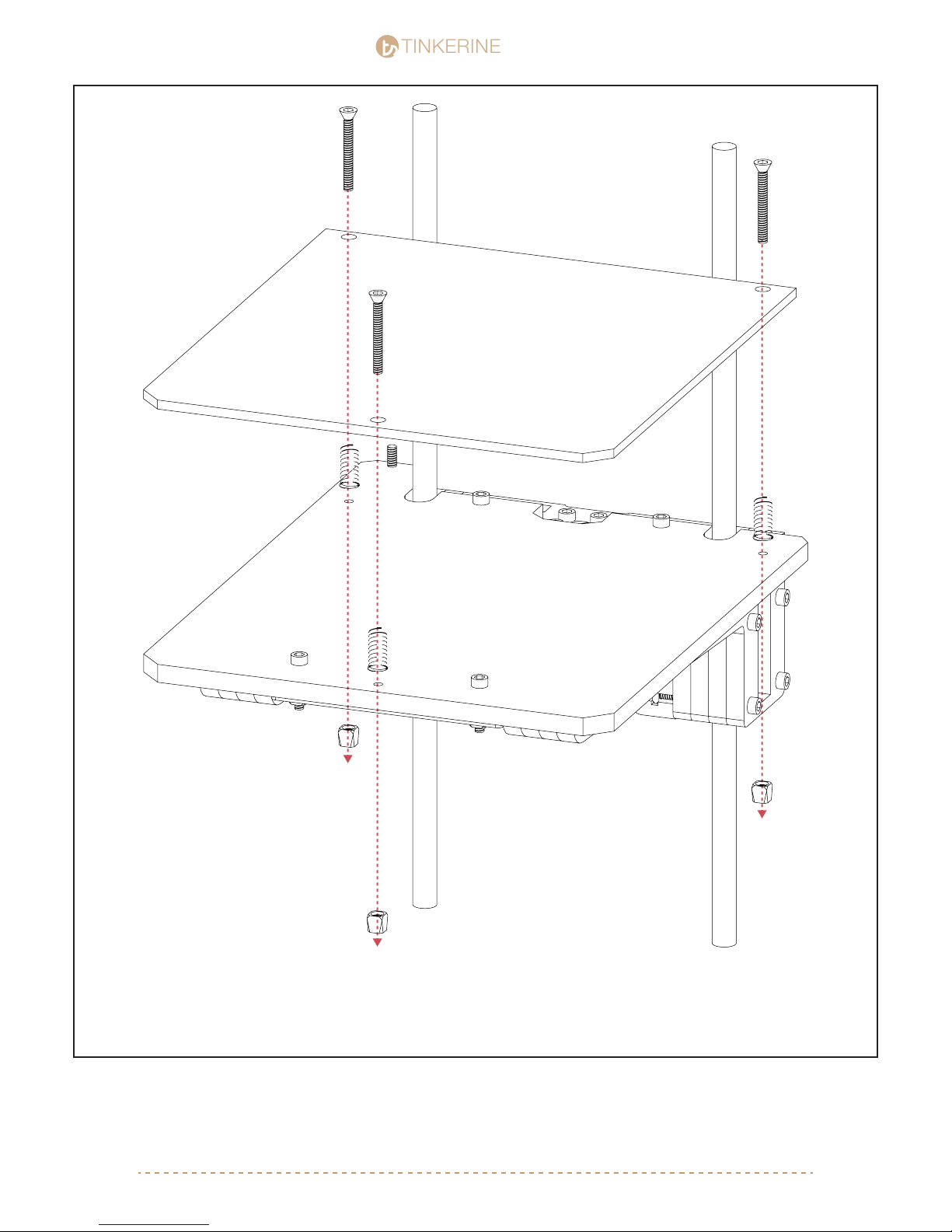
1.
TINKERINE
STUDIO
STUDIO
M3x25 Inset Screw (x3)
Calibration Sping (x3)
M3 Thumb Nut (x3)
One by one, place a spring between the print bed and the wooden platform. Insert the inset M3x25 screw from
the top and secure it with a thumb screw. Repeat until you have all three points secured. Turn the thumb screw
to tension the spring, idealy you will want the spring to be fairely compressed so the bed is rmly planted onto
the platform.
support@tinkerines.com | 1-604-288-877868

TINKERINE
2.
STUDIO
STUDIO
Take the lament guide tube and thread it through the cut out located on the corner of the motor cover and
motor bracket. Insert the other end into the top of the extruder. If you are having trouble threading the tube into
the top of the motor compartment, lightly sand the inner ring.
support@tinkerines.com | 1-604-288-877869

3.
TINKERINE
STUDIO
STUDIO
You’ve nished assembly your very own 3D printer (well almost!). With all of the components in the printer, move
on to the next step to begging the wiring portion of the assembly.
support@tinkerines.com | 1-604-288-877870

TINKERINE
Fan, Thermistor, Heater Cartridge, Motor Wire
STUDIO
STUDIO
Remove the motor cover and lament
guide.
1. Route the wires from the Left Side LED,
X+Y+Z-Axis Endstop, X+Y Motor wire
through the wire holes from the front side
of the machine to the back. Route the wire
so it runs behind the Y-Axis motor and
underneath the X-Axis motor. Run all wires
through the hole located on the back
corner of the motor bracket.
X-Axis Motor Wire
Y-Axis Motor Wire
Large Wire Sleeve
Y-Axis Endstop Wire
Left Side LED WireRight Side LED Wire
X-Axis Endstop Wire
Z-Axis Endstop Wire
2. Gather all the wires from the carriage
fan, heater cartrige, thermister, Right Side
LED, and extruder and route the wires
through the hole located on the motor
bracket.
3. You may choose to label the wires with
masking tape before you route them
through the hole located on the bottom left
corner of the printer. This will help you
indentify the wires later on.
NOTE 1: For the wires coming from the
extruder units, make sure to leave enough
slack so the wires still have some slack
once the extruder moves to it’s homing
location (Front left corner).
NOTE 2:
Once the wires are all routed and connected to the electronics, use the supplied wire
sleeve to clean up the exposed wires on
the back and top of the machine. Use the
larger sleeve for the back portion of the
machine and the smaller wire sleeve to
wrap the wires coming from the extruder.
NOTE 3:
After the machine is fully wired, apply xx
support@tinkerines.com | 1-604-288-877871

TINKERINE
STUDIO
STUDIO
Extruder Motor
X Motor
Y Motor Z Motor
!
IMPORTANT
There is a small triangle on the rightmost side.
Make sure it aligns as shown in the diagram.
support@tinkerines.com | 1-604-288-877872

TINKERINE
STUDIO
STUDIO
X Endstop
Y Endstop
Z Endstop
Thermistor
LED Strips
X Motor Y Motor Z Motor
*After you have thread the endstop
wires through the black plate, attach
the pins into the connector housing
before you plug them in.
Extruder Motor
(Print Bed)
Cooling Fans
Heater Cartridge
RAMPS 1.4
-
-
+
+
Heated Bed
Gnd
Cooling Fans
(Hotend + Electronics)
L
N
NG
L
Power Socket + Switch
*Negative ends of the wire that do not have
connector pins are marked with a black ink
on the ends*
Power Supply
support@tinkerines.com | 1-604-288-877873

TINKERINE
STUDIO
STUDIO
That’s it! You have just nished assembling your very own Litto 3D printer. However there are just a few things to
check before you power-up the printer for the very rst time:
1. Make sure all screws and components are properly screwed down and secured.
2. While manually moving the the gantry system (extruder, belts, pulley, smooth rods, bearings), all components
should operate smoothly and not interferre with one another. Check that all sets screws on the pulley are
tightened, and all belts are aligned so they are seating fully in the teeths of the pulley.
3. All electronics are properly plugged in and seated into their correct ports. Make sure there are no exposed
wires in contact with electronic components, and the electronic cooling fan is properly mounted and directing
airow to the Pololu driver.
4. Make sure there is no foreign objects along the path of moving components. Avoid using lubricant on the
linear bearing (Z Axis + Carriage). Most lubricants (especially ones that contain propellants) might absorb dirt
and become more viscous over time, which can cause more friction and cause damage to the bearings.
support@tinkerines.com | 1-604-288-877874

TINKERINE
STUDIO
STUDIO
Preliminary Run-Through
Stage 1
1. Plug in the printer. Do not turn on the printer yet.
2. Connect the USB from the printer to the USB port on your computer. If you have an LCD/SD card unit,
connect it to your printer.
3. Test the X-Axis endstop. Manually move the carriage by hand and push it to the left side of the printer and
check to see if the slider will trigger the endstop. You will hear a click when enstop is trigger. Repeat the test
with the Y-Axis Endstop. If the endstop does not trigger, you will need to re-adjust the position of the endstop
so it makes contact with the trigger pieces on the slider.
4. Tighten the thumb screws underneath the print bed springs. This will tension the springs and prevent the
bed from moving around during printing.
5. Test the Z-axis endstop. Manually turn the lead screw to bring the bed upward. As the bed approaches the
nozzel, adjust the Z-axis trigger screw located on the back corner of the printer bed so that it makes contact
with the endstop leaver before the nozzle touches the surface of the bed. The ideal distance between the
nozzle and print surface should roughly be the thickness of a piece of paper.
6. Calibrate the print bed. Using the 3-point leveling system, manually move the hotend to the each of the four
corners on the print bed. At each of the four point, adjust the thumb screws so the bed is evely leveled on all
sides.
Stage 2
1. Turn on the printer.
2. Check that both LED light strip are lit.
3. Check that the hot-end cooling fans are on and directing airow to the hot-end within the carriage unit.
4. Check that the electronics cooling fans are on and directing airow to the Arudino board + Pololu drivers.
5. Check that the print bed cooling fan isn’t on. The fan for the print bed should only activate during printing.
6. If the LED or fan do not turn on, turn off the printer and disconnect the power source. Check your wiring to
see if all wire are properly seated and secured in their sockets.
Stage 3
1. Using Coordia (Control Software) or the T.I.M Controller, connnect to the printer and test move each axis.
2. Home all axis. If the printer triggers the any of the endstop but doesn’t stop, shut off the printer immediately.
Check the enstop pin connector to see if the pins are fully seated into the housing, then make sure the housing
are properly connected to the pins on the electronics board. Since the X and Z axis endstop are grouped
together, there might be a chance that you have them plugged in reversed.
3. Using Coordia or T.I.M, set the preheat temperature for PLA (180c). Monitor the temperature level and check
that the heater cartriged and thermistor is working properly. If the hotend does not heat up, check that the
heater cartrige and thermistor is plugged in correctly. Do not touch hotend with your nger to check the
temperature as the cartridge can be functioniing correctly while the thermistor is providing a false reading.
4. Your printer is ready to start printing. Follow the calibration guide to start printing your rst object!
support@tinkerines.com | 1-604-288-877875
